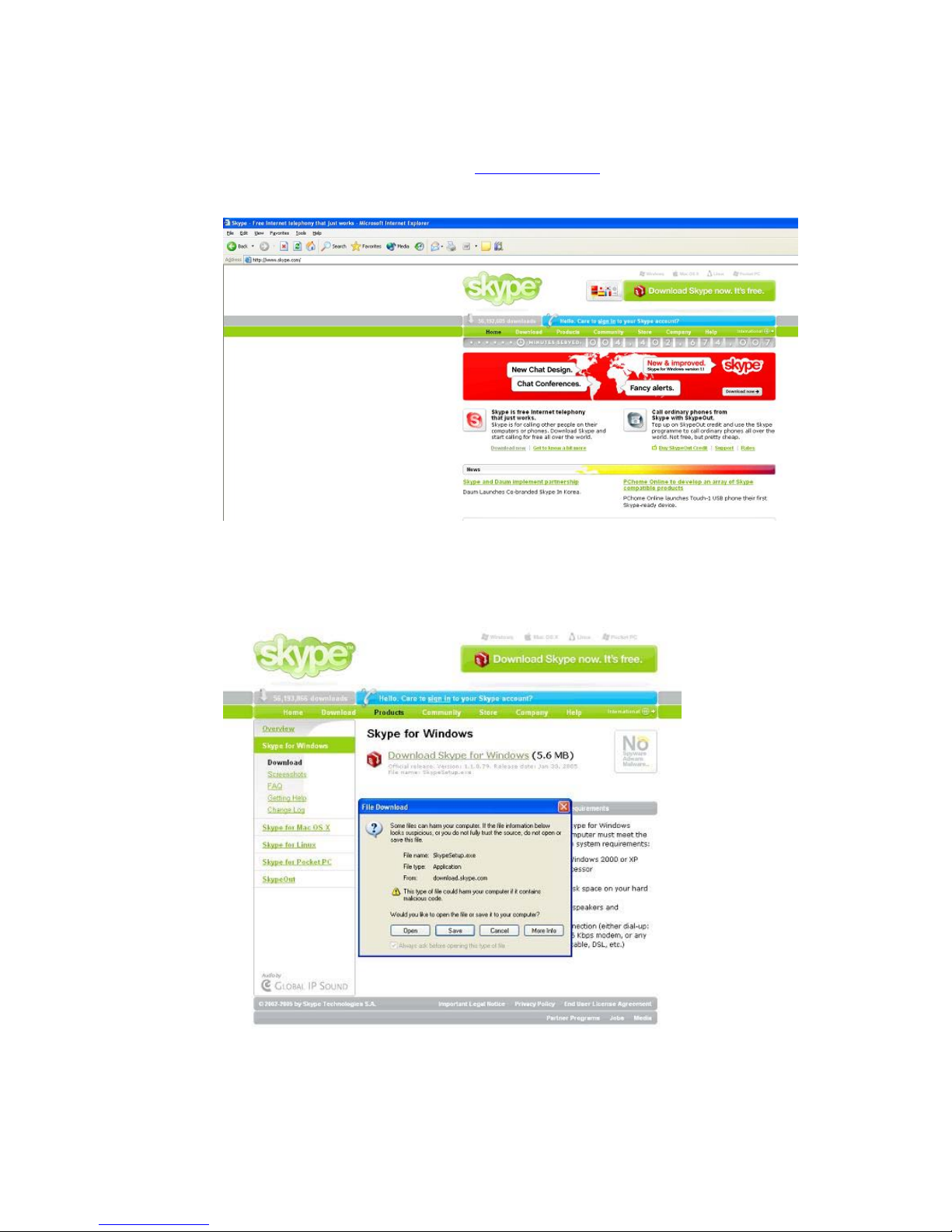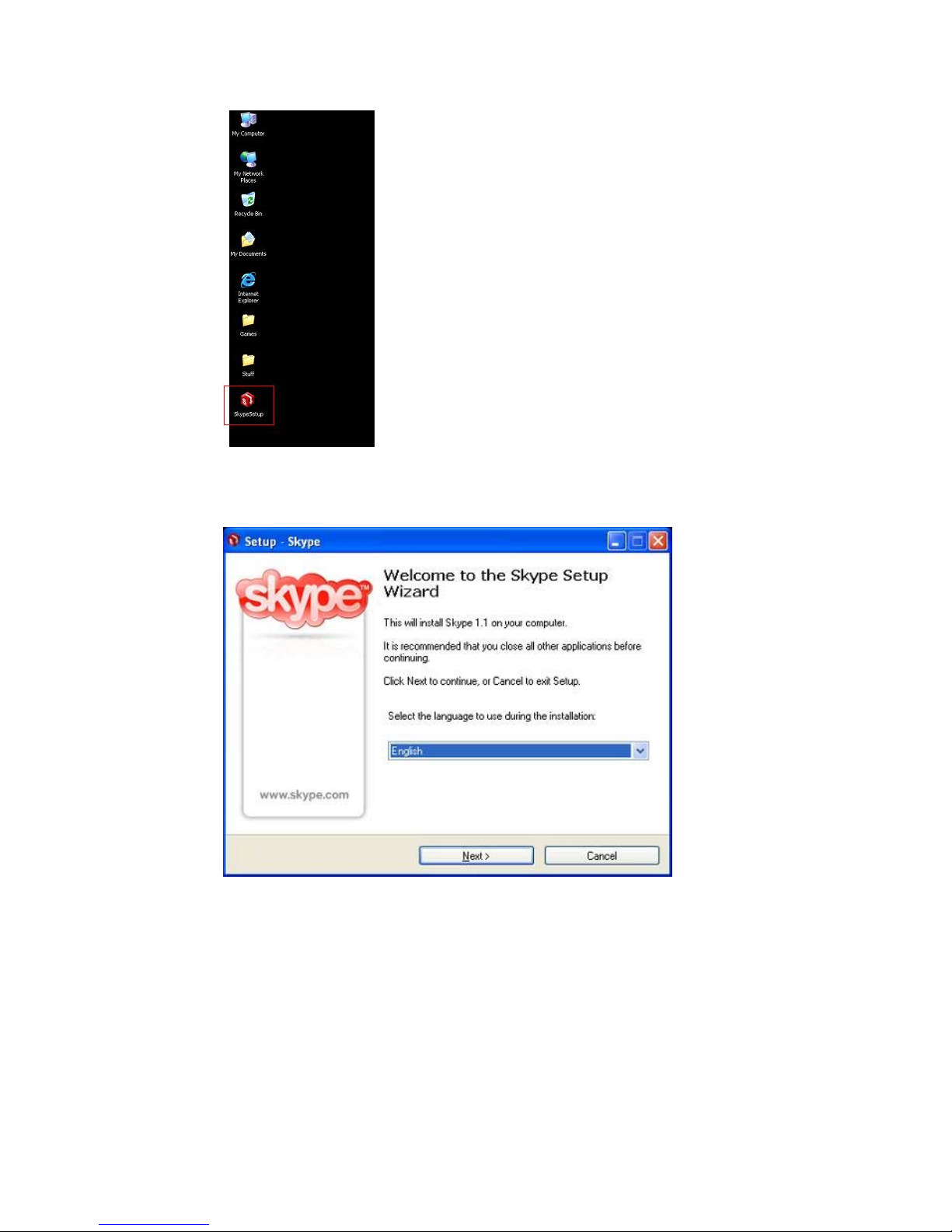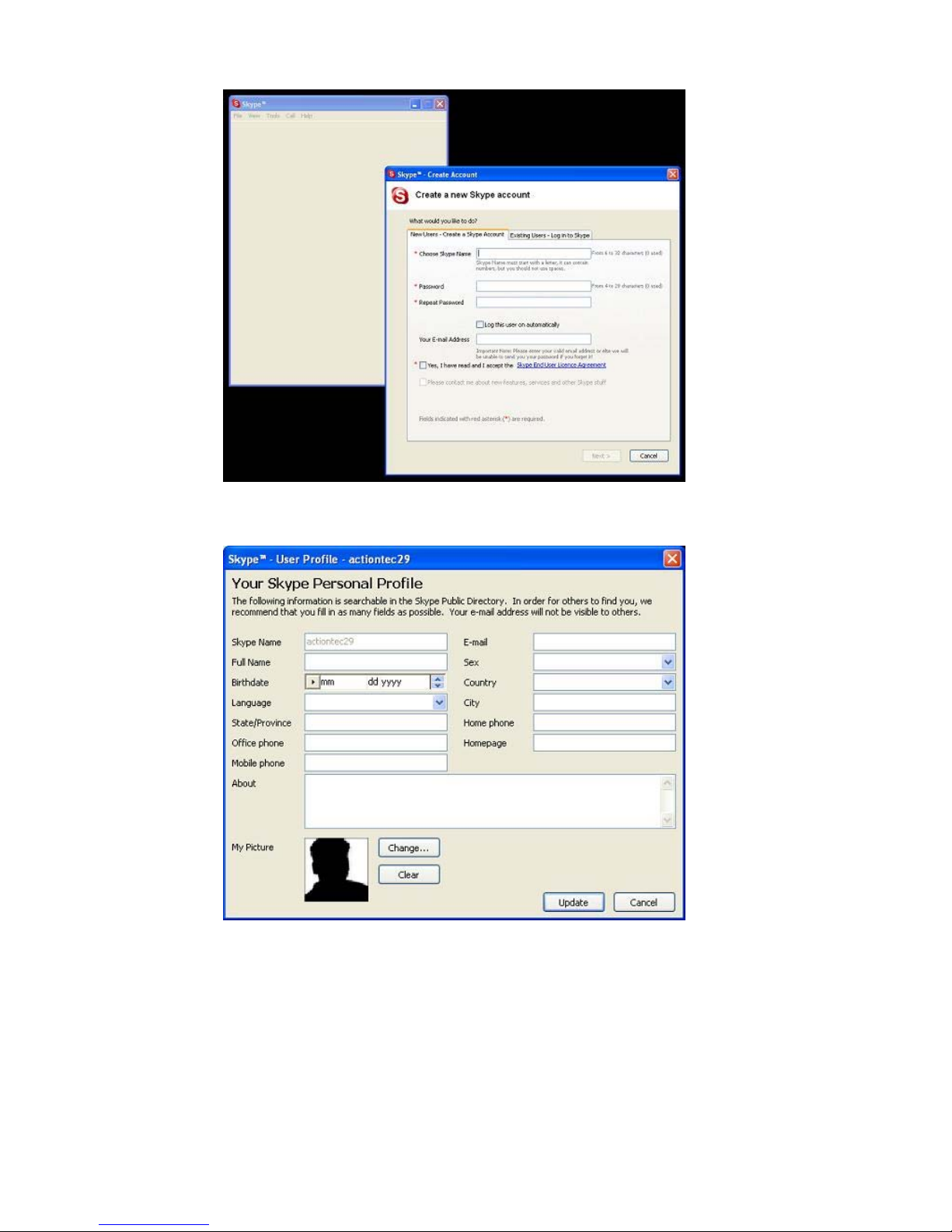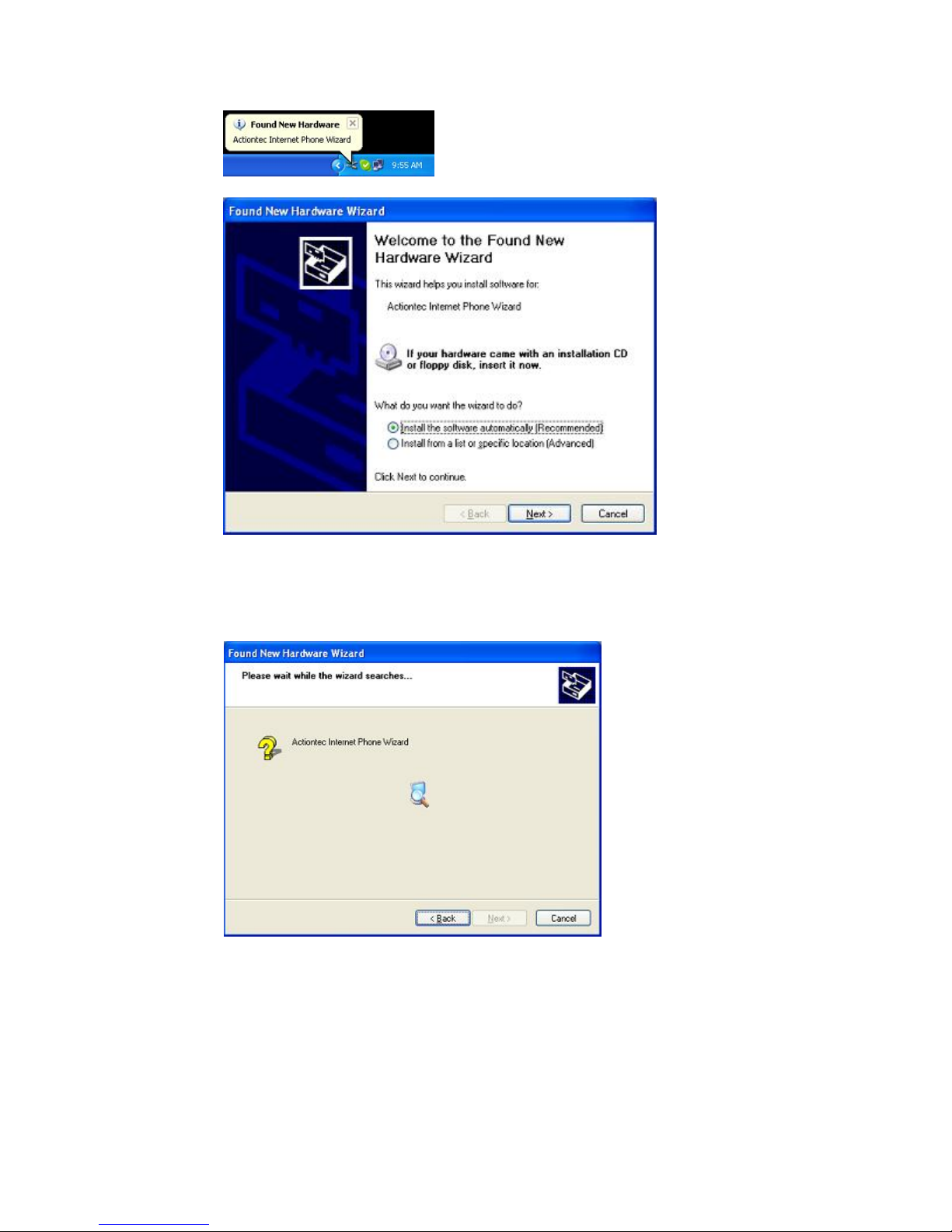8. This window allows you to View online release notes, Launch Skype, and
View online user guide on the Skype homepage. The customer should have
Launch Skype checked. Click finish when ready.
9. Once Skype is installed. The first thing Skype will ask for is to create a Skype
account. This is done by choosing a Skype name and password. E-mail
Address is required on this page along with accepting the Skype End User
License Agreement.