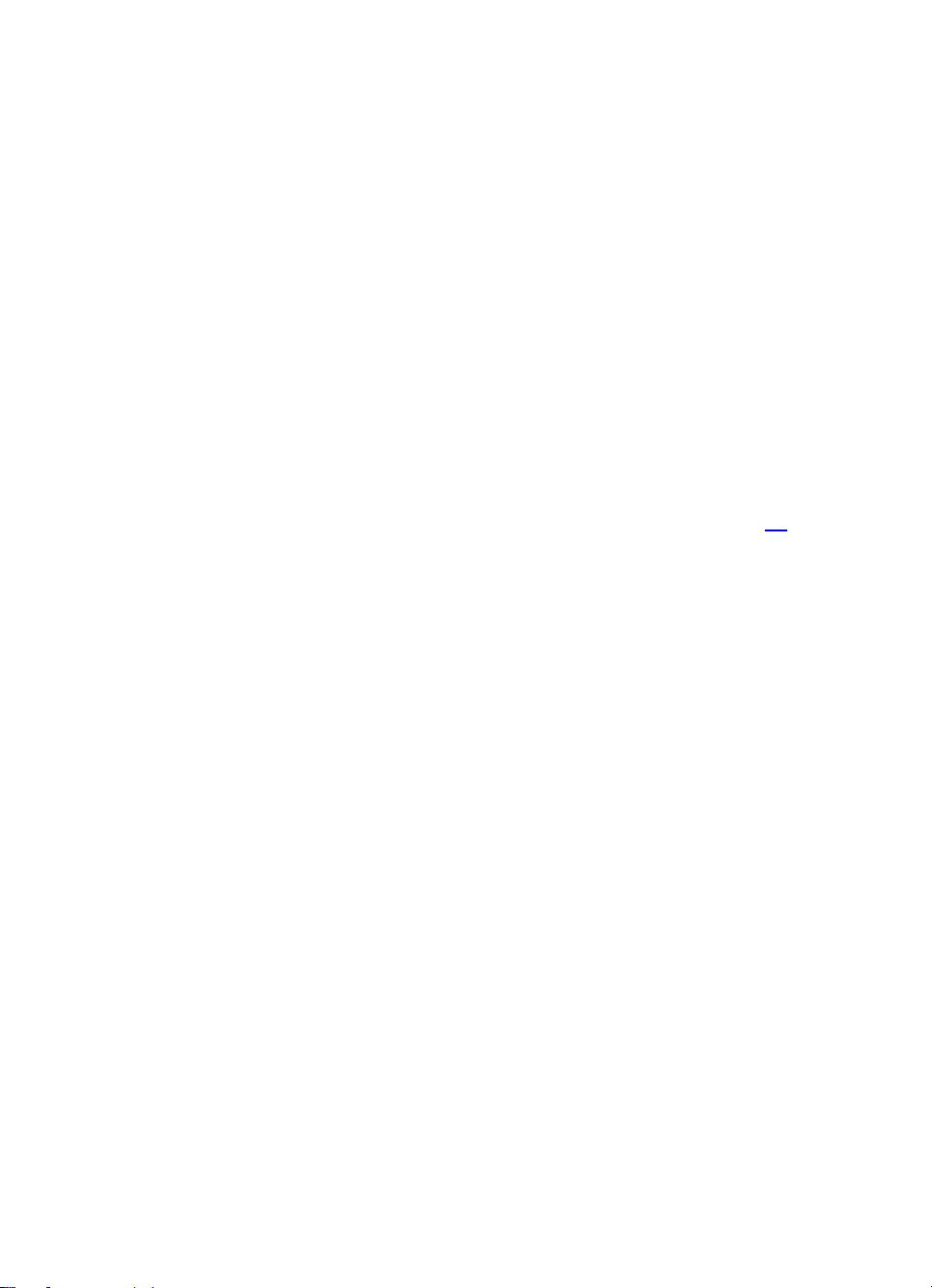Table of Contents
1.Security ........................................................................................ 4
2. Getting Started............................................................................. 8
2.1Batteries.................................................................................................8
2.1.1 Installing and uninstalling the battery ..............................................8
2.1.2 Charging the battery ......................................................................8
2.1.3 Using the battery ...........................................................................8
2.1.4 Battery level indicator.....................................................................9
2.2 Connecting to the Network .................................................................9
2.2.1 SIM card ..............................................................................9
2.2. 2 Installing and uninstalling the SIM card ..........................................9
2.2.3 Unlock the SIM card ....................................................................10
2.2.4 Connecting to the network............................................................10
2.3 Standby screen and Icons.................................................................11
2.4 Key function........................................................................................11
2.5 Text Input Method ..............................................................................11
2.6 Call Function ............................................................................ 11
2.6.1 Phone power on/off...........................................................................11
2.6.2 Dial ..................................................................................................12
2.6.3 Direct dial ............................................................................12
2.6.4 Dial from the Phonebook..............................................................12
2.6.5 Unanswered call..........................................................................13
2.6.6 Answer call ......................................................................................13
2.6.7 During a phone call.........................................................................13
3.Main menu ..........................................................................14
3.1 Call center......................................................................................14
3.1.1 Call history..................................................................................15
3.1.2 Call settings.......................................................................................15
3.2 Phonebook..........................................................................................16
3.3 Messages ............................................................................................16
3.3.1 Write message ..................................................................................16
3.3.2 Inbox17..............................................................................................16
3.3.3 Drafts.................................................................................................17
3.3.4 Outbox...............................................................................................17