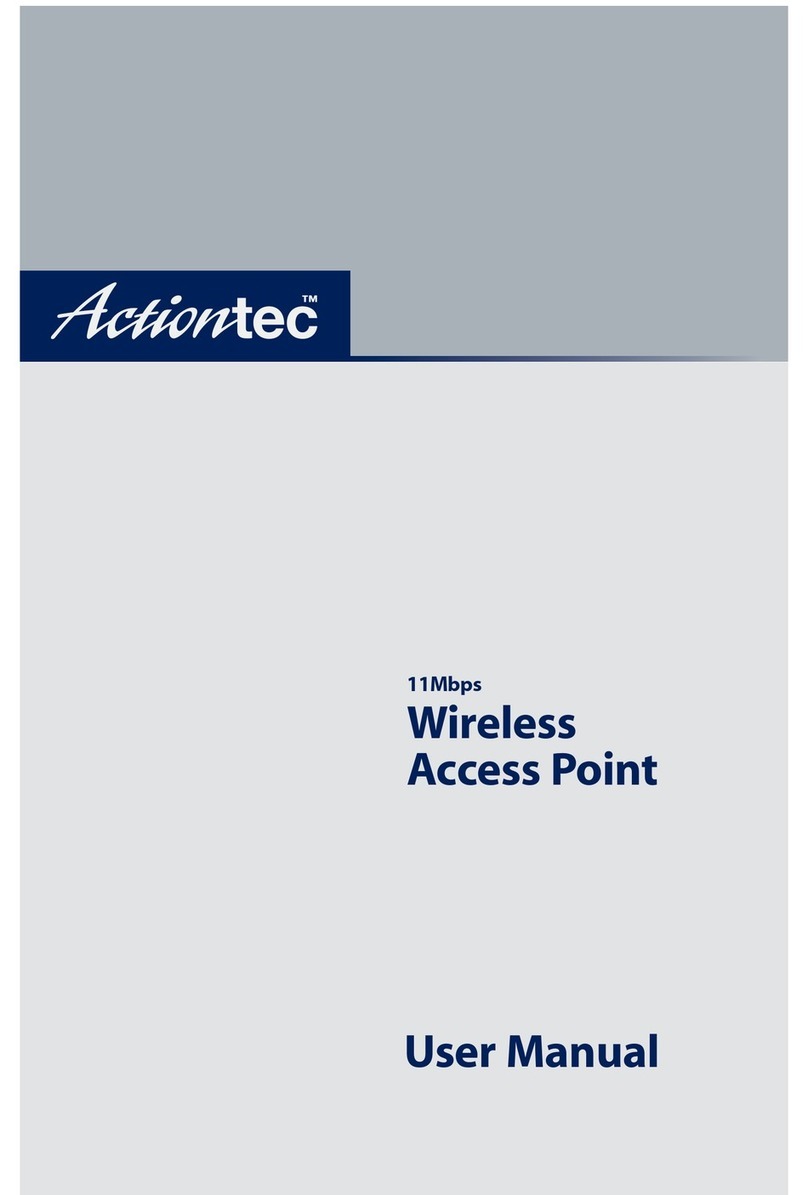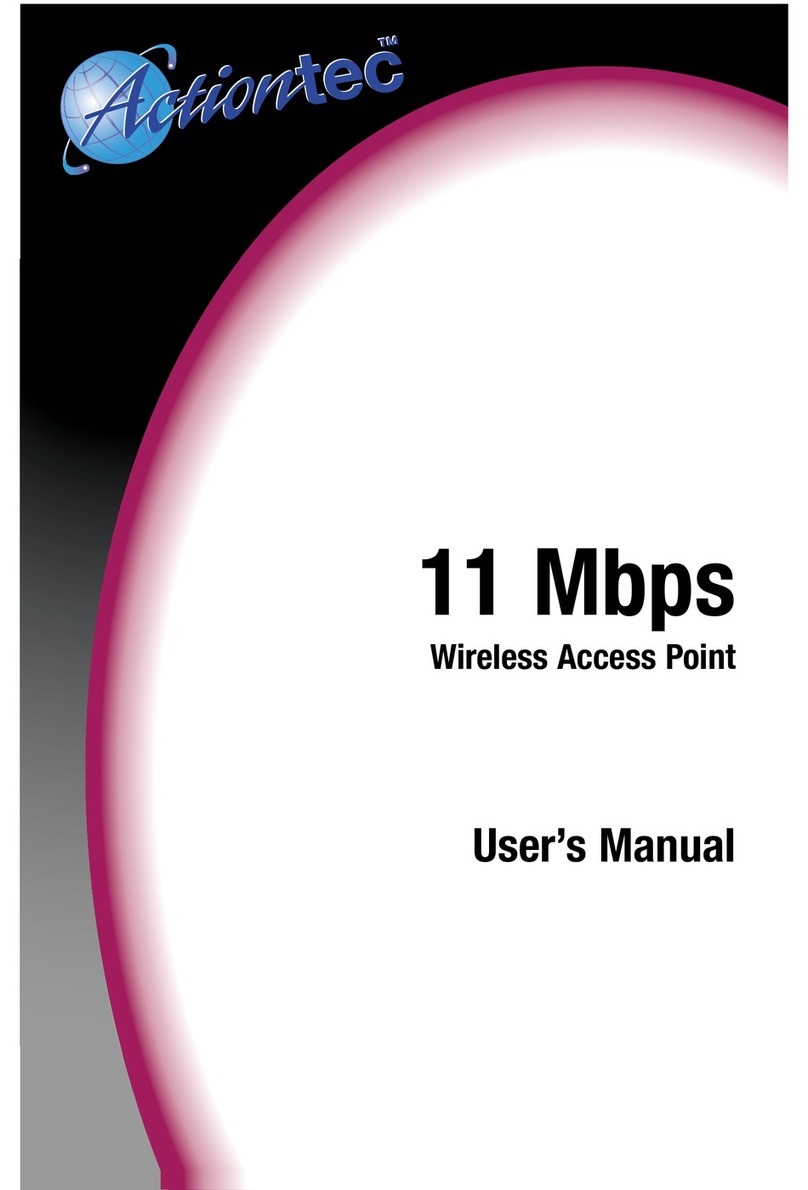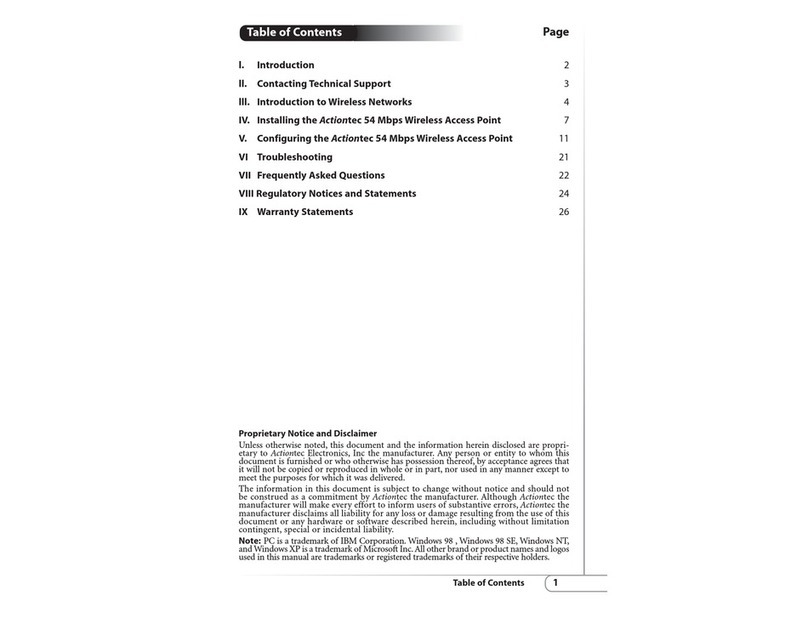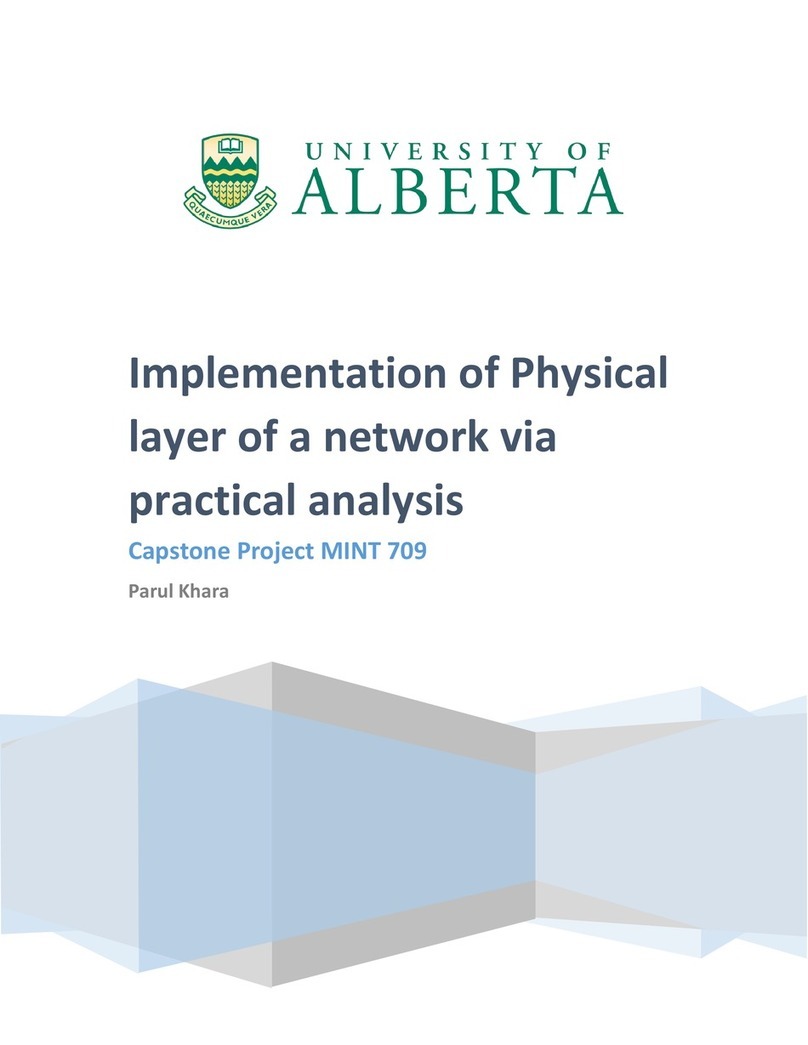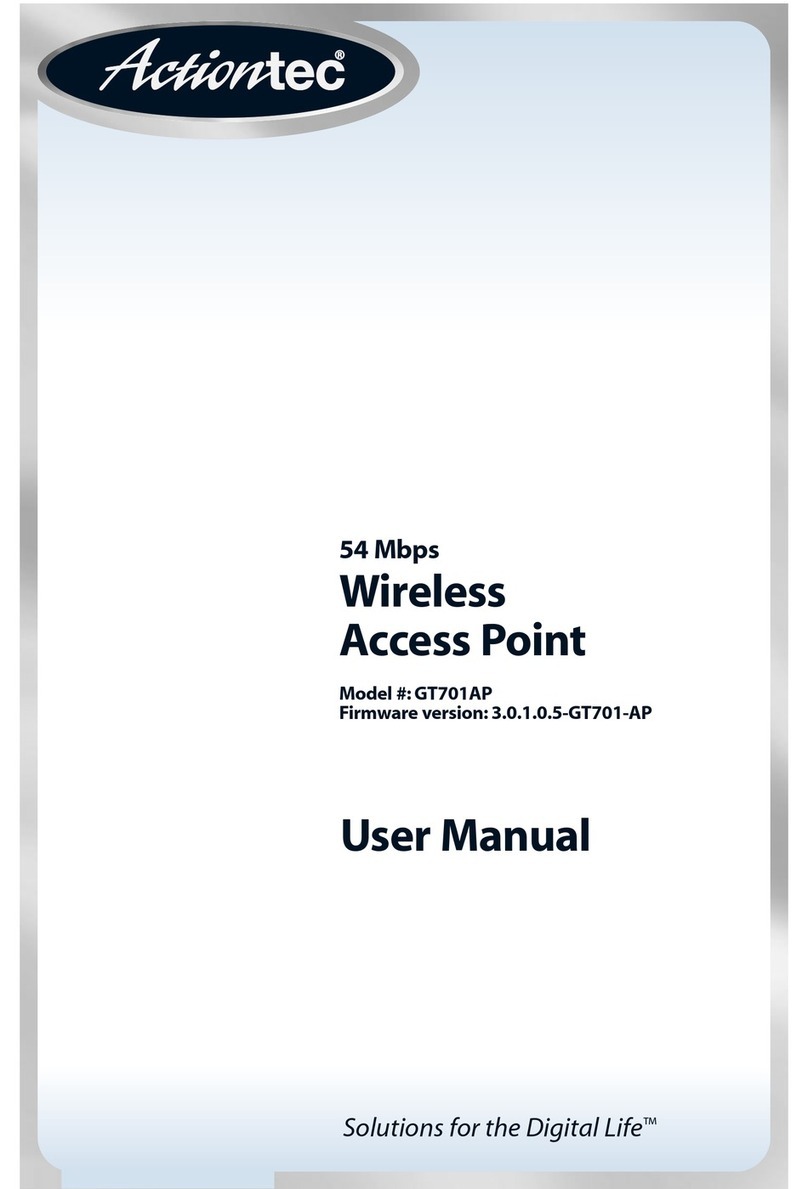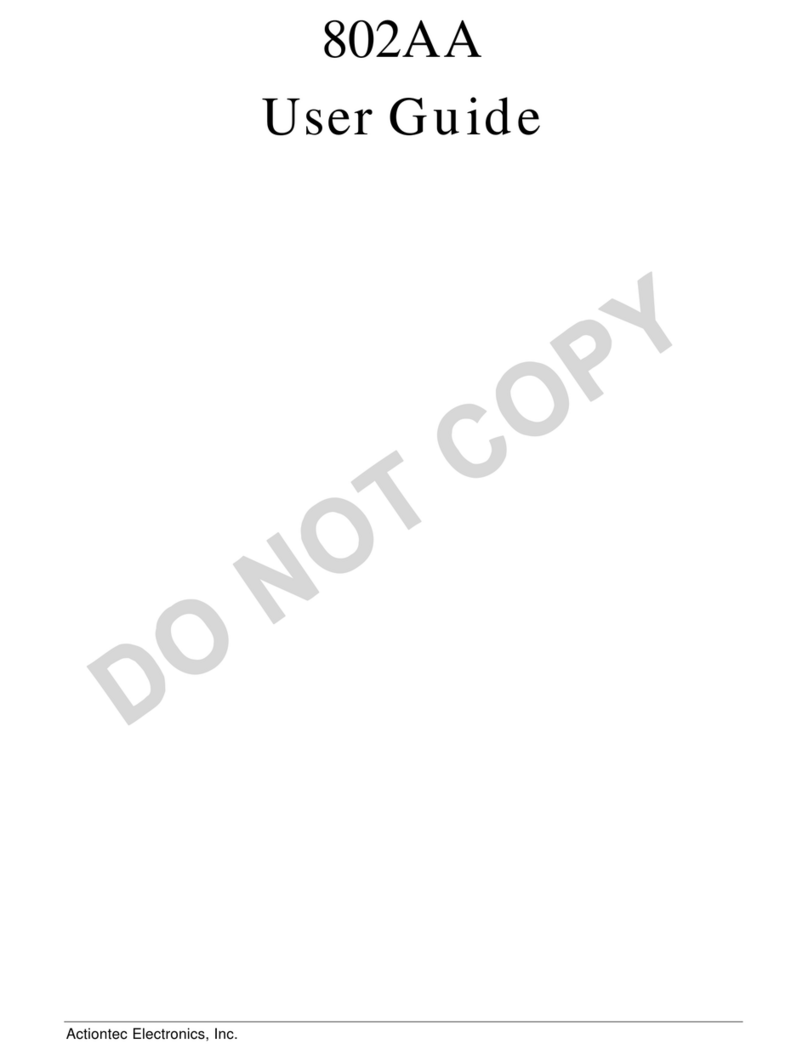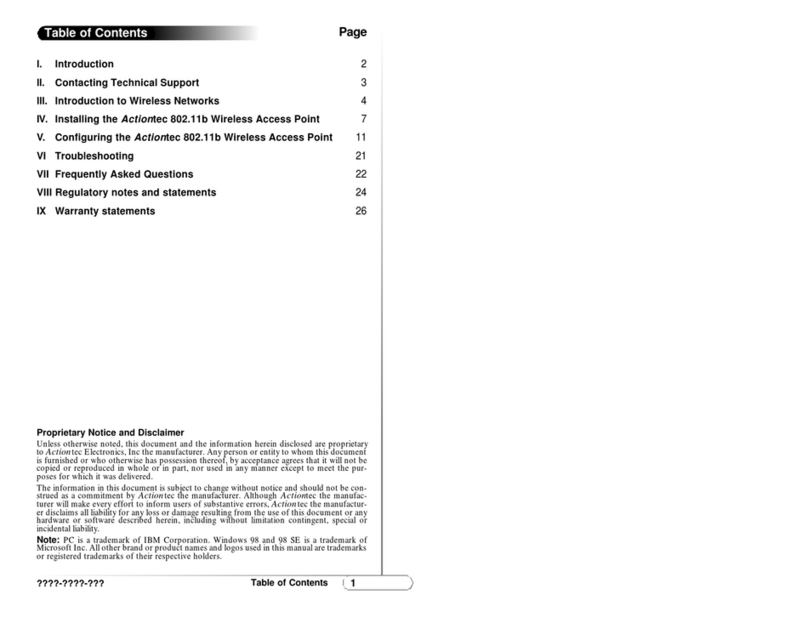R3010UW(AP) USB Driver Installation Instructions
R3010UW(AP) USB Driver Installation Instructions
1. When the driver download egins, select "Save" rather than "Run" when prompted.
2. When choosing where the file will e saved, e sure to select a familiar location, like My
Documents or the Desktop. This way when the download has finished, the file(s) is easy to
find.
3. The driver download is a Self-Extracting ZIP file. Start it like you would any application.
4. Users with XP may e prompted to “Run” or “Cancel”, select “Run”. After selecting “Run”,
the program will prepare to install the drivers on the computer. The default location can e
changed, ut if it is left at the default, it will create the folder “Router USB Driver”, and
install all of the drivers into that folder. The default ehavior is to create the folder in the
same location as the program it self. So the folder will e in the same location as the
downloaded file, making it easy to find.
5. Power up the R3010UW(AP) and connect one end of the USB ca le to the router and the
other end to a USB port on the computer.
6. When the ca le is connected, the Hardware Wizard will open. If prompted to use Windows
Update, select “No, not this time.”, and click NEXT.
7. It is very unlikely that Windows would e a le to locate the driver on its own, so select
“Install from a List or Specific Location (Advanced)”, and click NEXT.
8. Choose “Search for the est driver in these locations.” for Windows to search. Deselect
“Search Remova le Media (floppy, CD-ROM…) and instead select “Include this location in
the search:” then click the “Browse” utton.
9. Use the “Browse” function to locate the folder with the drivers, and when you have
highlighted that folder, click the “OK” utton.
10. With the path to the location of the driver files showing in the small text ox next to the
“Browse” utton, click NEXT.
11. When Windows has completed the installation the driver, click “Finish” to close the Wizard.