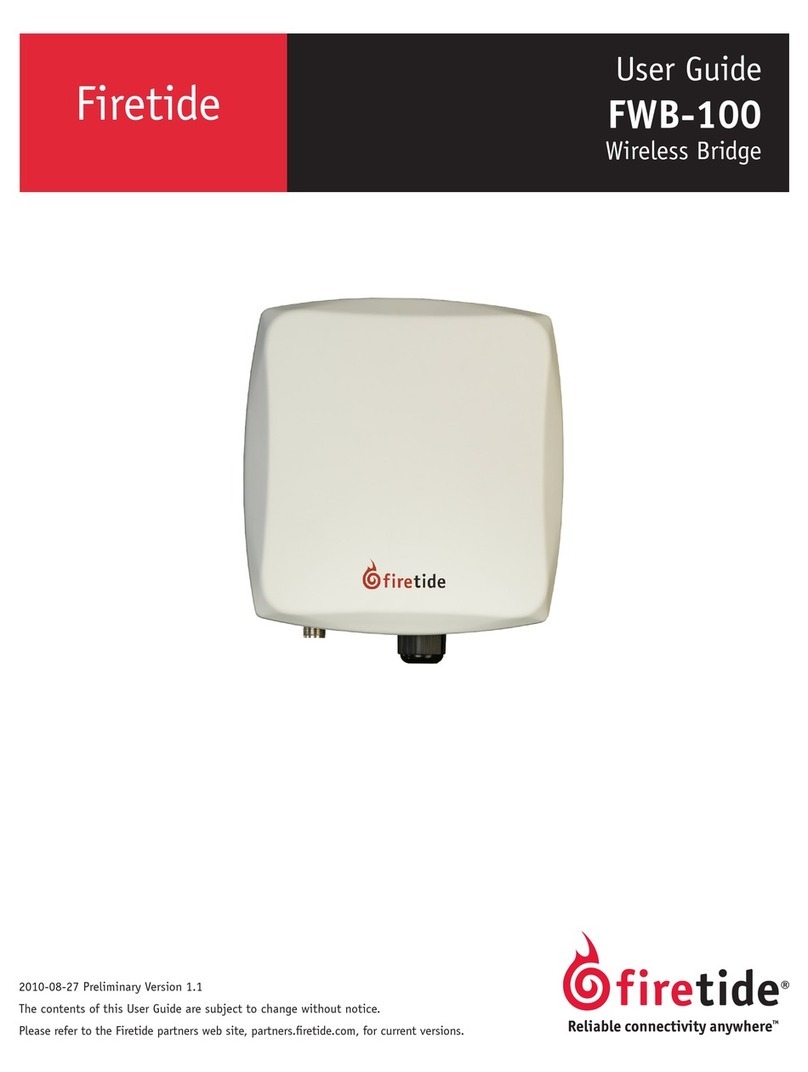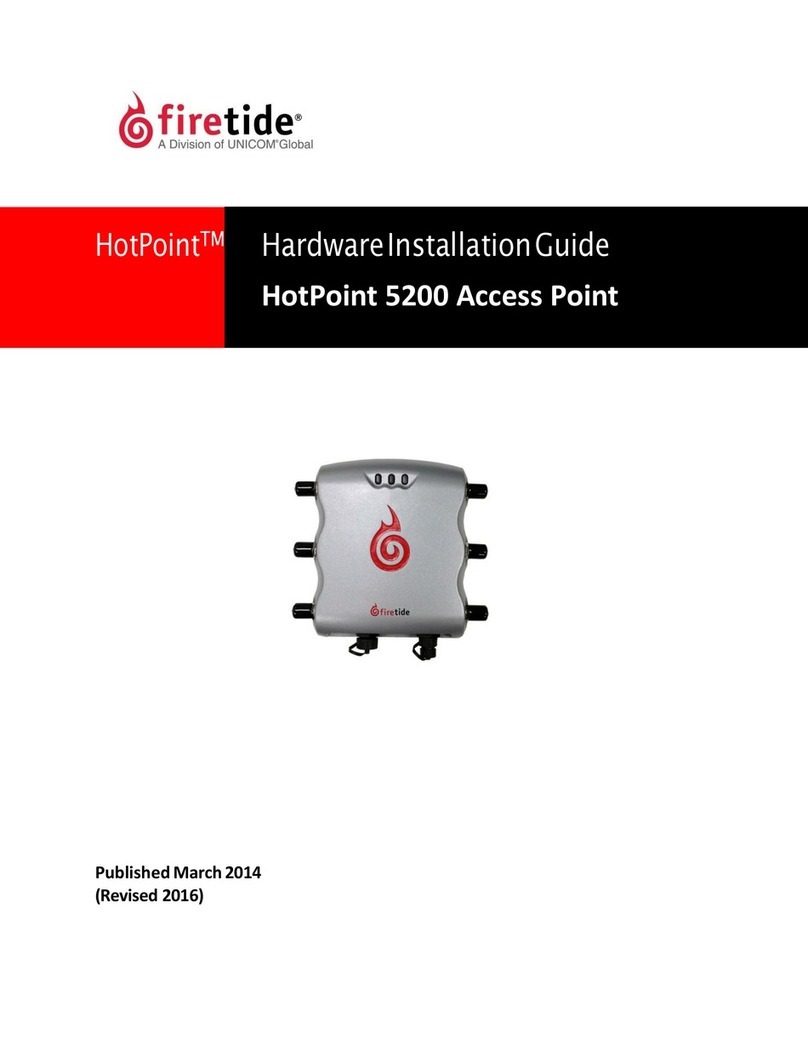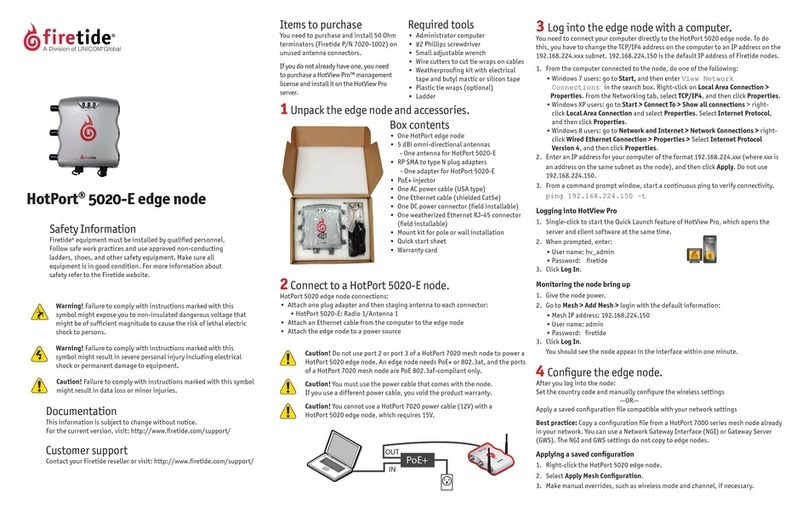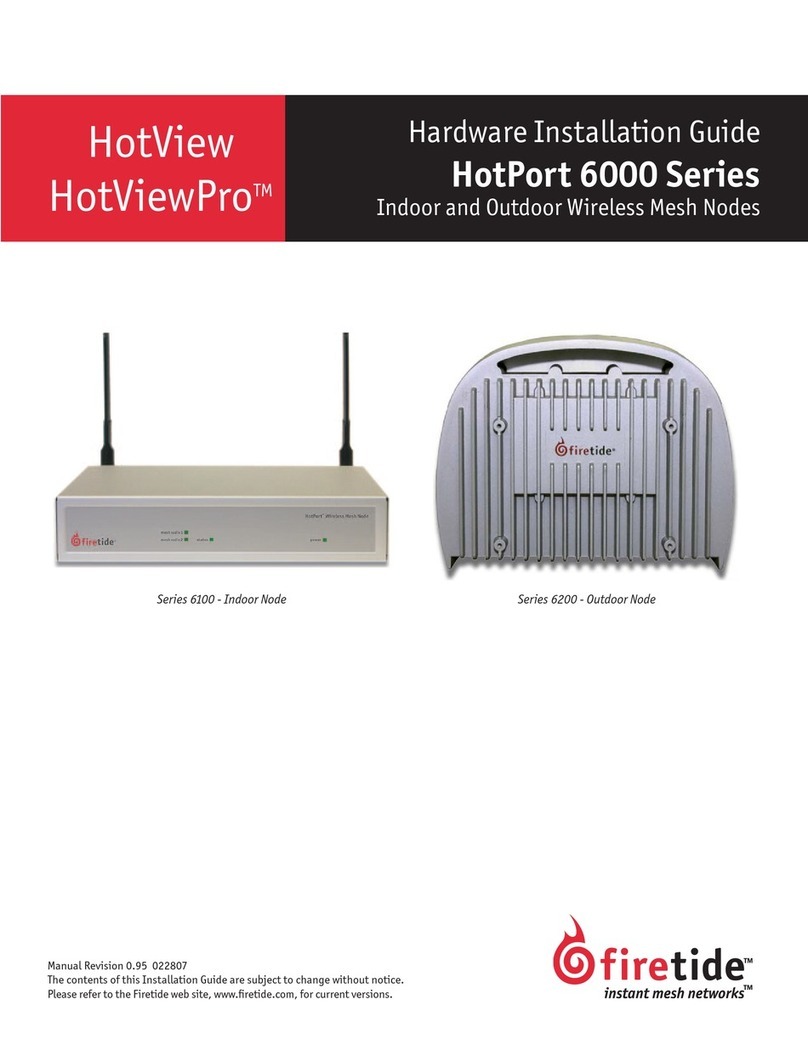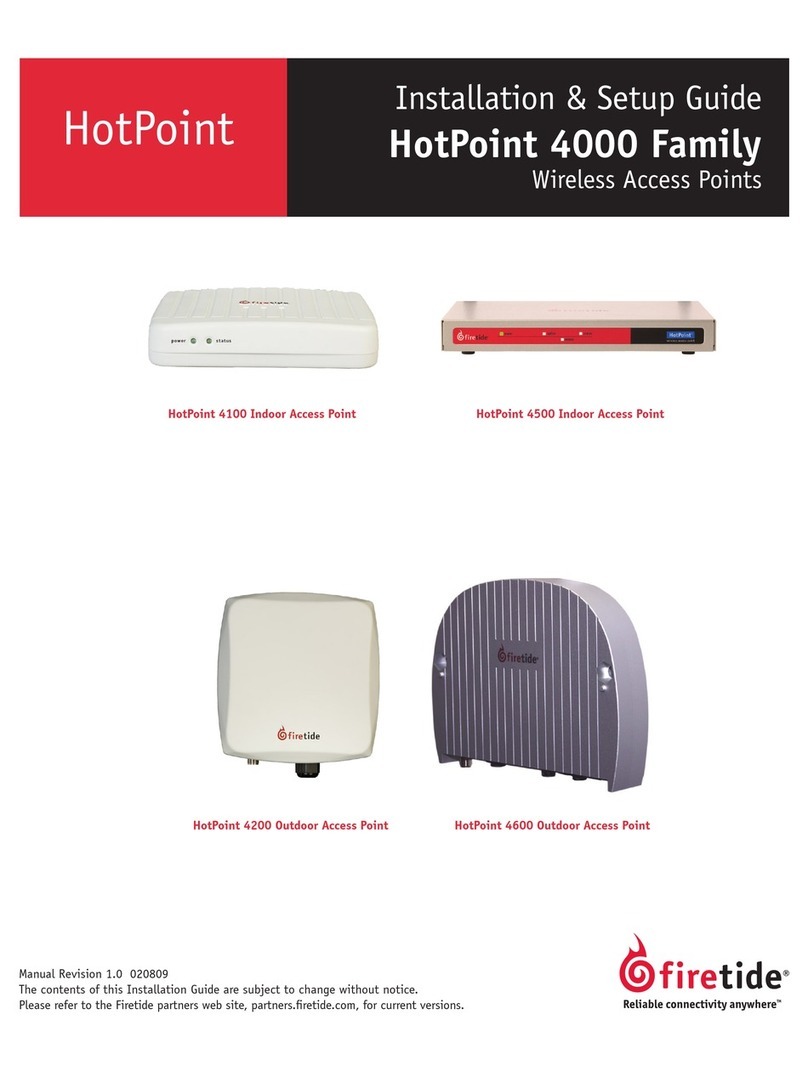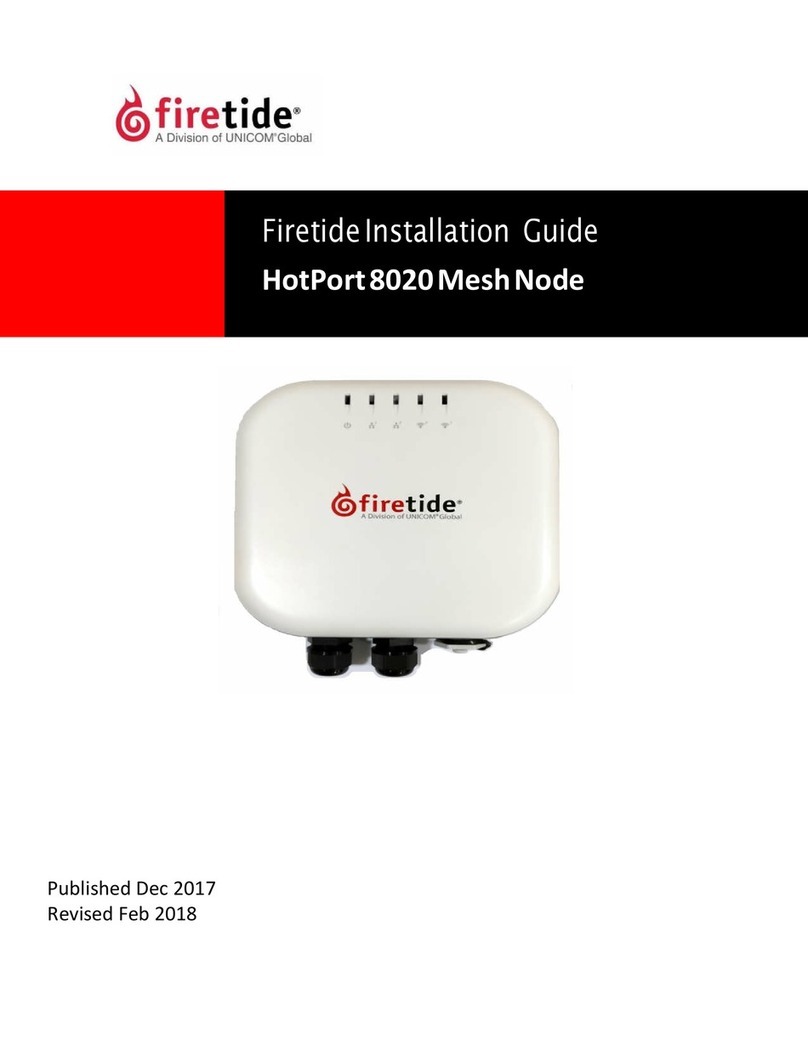2 HotPort Series 6000 Mesh Nodes
Firetide Limited End User Product Warranty
Pursuant to all provisions described herein, Firetide hardware products and
Firetide antennas are warranted for one (1) year from the date of purchase
against defects in the build materials and workmanship. Firetide does not
warrant that the Products will meet any requirements or specifications of
any End User Customer. This warranty applies to the entire Firetide product,
including the AC power adapter.
Pursuant to all provisions described herein, Firetide software products are
warranted for ninety (90) days from the date of purchase against defects in
the build materials and workmanship. Firetide also warrants that the Soft-
ware will materially conform to the documentation supplied by Firetide with
the Software. In the event that the Software fails to materially conform to
the documentation and an authorized Firetide reseller is notified in writing
of such failure within the warranty period, Firetide or its reseller shall use
commercially reasonable efforts to promptly correct the nonconformity.
Firetide does not warrant that the use of the Software will be uninterrupted
or error free.
The above warranties are void if the alleged defect cannot be verified by
Firetide or if, as determined by Firetide, the product failure was due to tam-
pering, abuse, misuse, accident, shipping, handling, or storage; or if the
product has been installed, used, or maintained in a manner not described
in the product user manual; or if the product has been altered in any way;
or if product serialization has been altered. Any attempt to disassemble or
repair the product by anyone other than Firetide immediately voids this
warranty.
This warranty applies only to the original End User purchaser of the product
and may not be transferred to any other individual or entity.
THE FOREGOING ARE THE EXCLUSIVE WARRANTIES APPLICABLE TO THE PROD-
UCT INCLUDING THE SOFTWARE, AND THE EXCLUSIVE REMEDY FOR DEFECTS
IN THE PRODUCT. FIRETIDE DISCLAIMS ALL OTHER WARRANTIES, WHETHER
EXPRESS, IMPLIED, STATUTORY OR OTHERWISE, INCLUDING BUT NOT LIMITED
TO IMPLIED WARRANTIES OF MERCHANTABILITY, NON-INFRINGEMENT OR FIT-
NESS FOR A PARTICULAR PURPOSE. SOME LAWS DO NOT ALLOW THE EXCLU-
SION OF IMPLIED WARRANTIES SO TO THAT EXTENT THIS LIMITATION MAY NOT
APPLY TO YOU.
In no event will Firetide be liable for any special, incidental, consequential,
punitive or indirect damages whatsoever (including, without limitation,
damages for loss of profits, business interruption, loss of information, or
other pecuniary loss) arising out of the use or inability to use the product
or the performance, interruption or failure of the product, irrespective of
the cause of action, even if Firetide has been advised of the possibility of
such damages. Firetide’s cumulative liability for all claims arising out of or
in connection with this warranty will not exceed the amount paid by the
original End User purchaser to purchase the product. The amounts payable
for the product are based in part on these limitations and these limitations
shall apply notwithstanding the failure of essential purpose of any remedy.
Some jurisdictions do not allow the exclusion or limitation of incidental or
consequential damages, so to that extent the above limitations or exclu-
sions may not apply to you.
By using the product the original End User purchaser agrees to and is bound
by these terms and conditions.
In the event that a product fails to meet this warranty and Firetide’s autho-
rized reseller is notified in writing of such failure within the warranty peri-
od, Firetide shall, at its own discretion, either repair the product or replace
it with the same or a functionally-equivalent product free of charge. Re-
placement products may contain refurbished materials in whole or in part.
Firetide will honor this warranty provided the product is returned through
an authorized Firetide reseller or dealer with shipping charges prepaid,
along with a proof of purchase describing the original purchase date and
product serial numbers if applicable. The authorized reseller must acquire a
Return Materials Authorization (RMA) number from Firetide prior to return-
ing any product. Firetide does not accept shipments of defective products
without shipping charges prepaid.
This symbol is intended to alert the user to the pres-
ence of important operating, maintaining and servic-
ing instructions in the literature accompanying the
HotPort node. Failing to comply with this instruction
may result in electrical shock.
This symbol is intended to alert the user to the pres-
ence of important operating, maintaining and servic-
ing instructions in the literature accompanying the
HotPort node. Failing to comply with this instruction
may result in a hazard.
Copyright Notice: ©2003-2007 Firetide, Inc. All rights reserved.
Trademarks: Firetide, the Firetide logo, Instant Mesh Networks, HotPort, and HotPoint are trademarks of Firetide, Inc. All other trademarks are the prop-
erty of their respective owners.
Safety Instructions
The HotPort outdoor wireless mesh node must be installed by a quali-
fied professional such as a licensed electrician. Failure to install this
equipment properly may result in equipment damage and personal in-
jury or death.
This symbol is intended to alert the user to the pres-
ence of non-insulated dangerous voltage that may be
of sufficient magnitude to constitute a risk of lethal
electric shock to persons.
January 2009