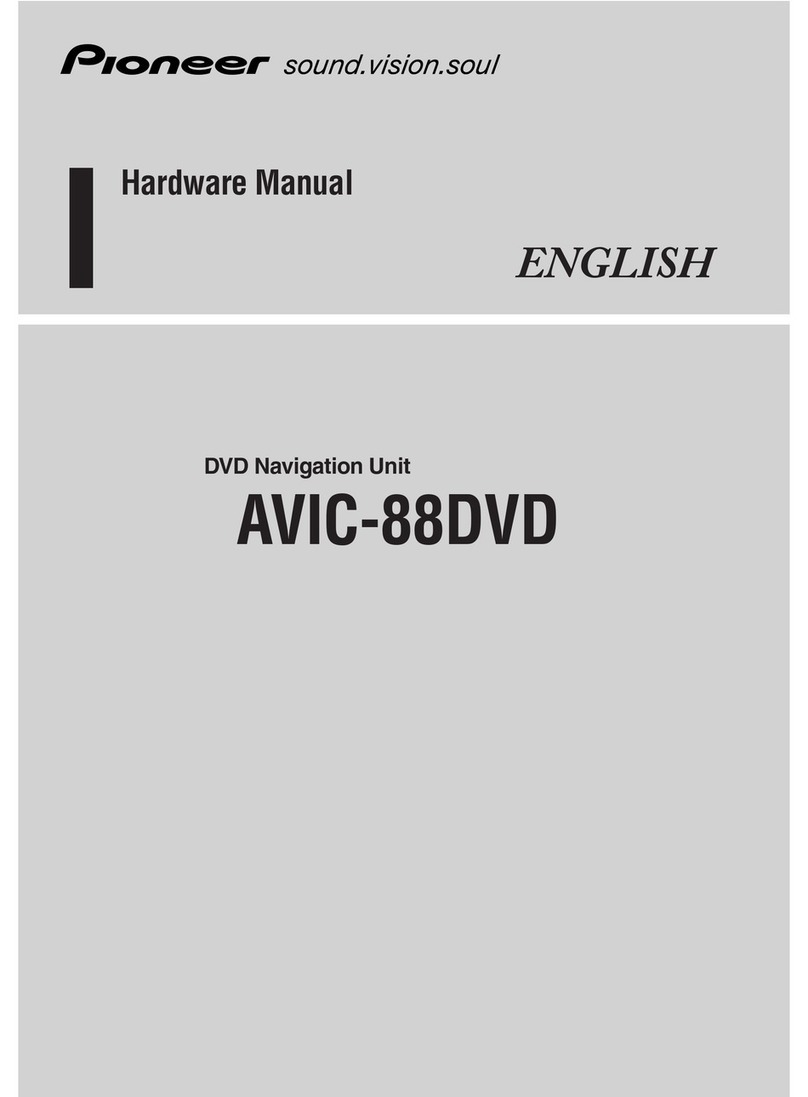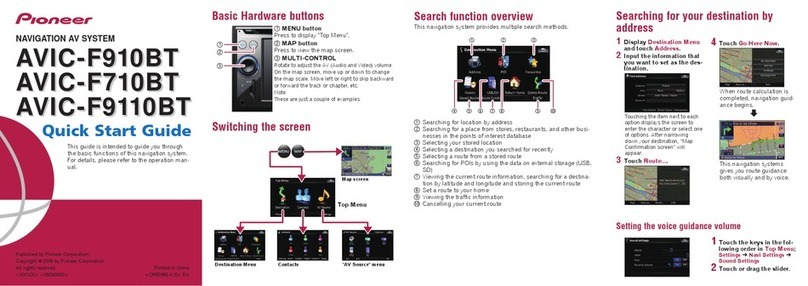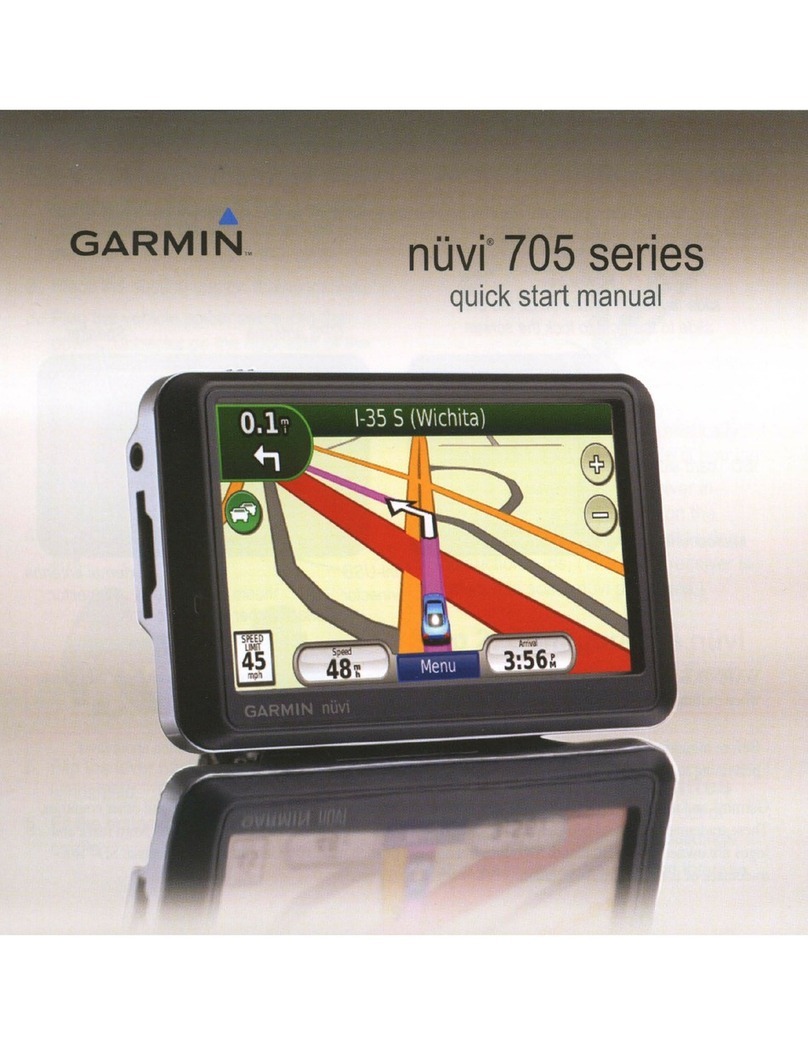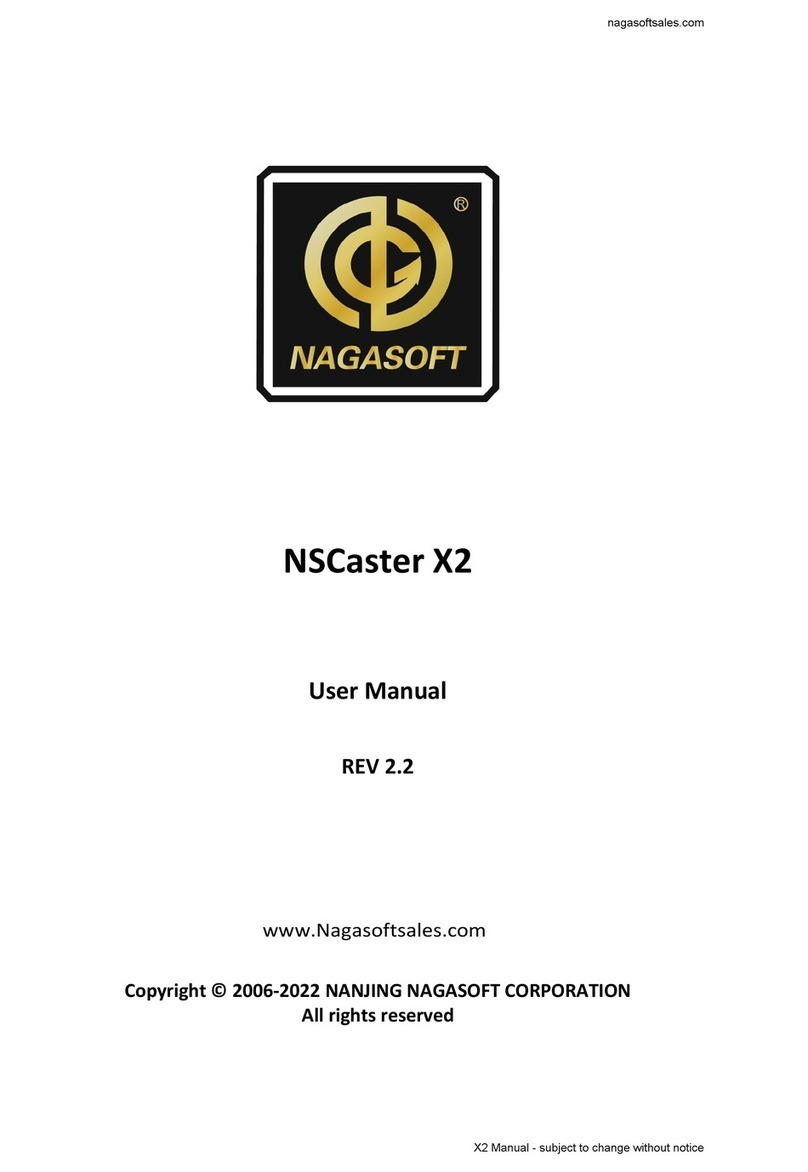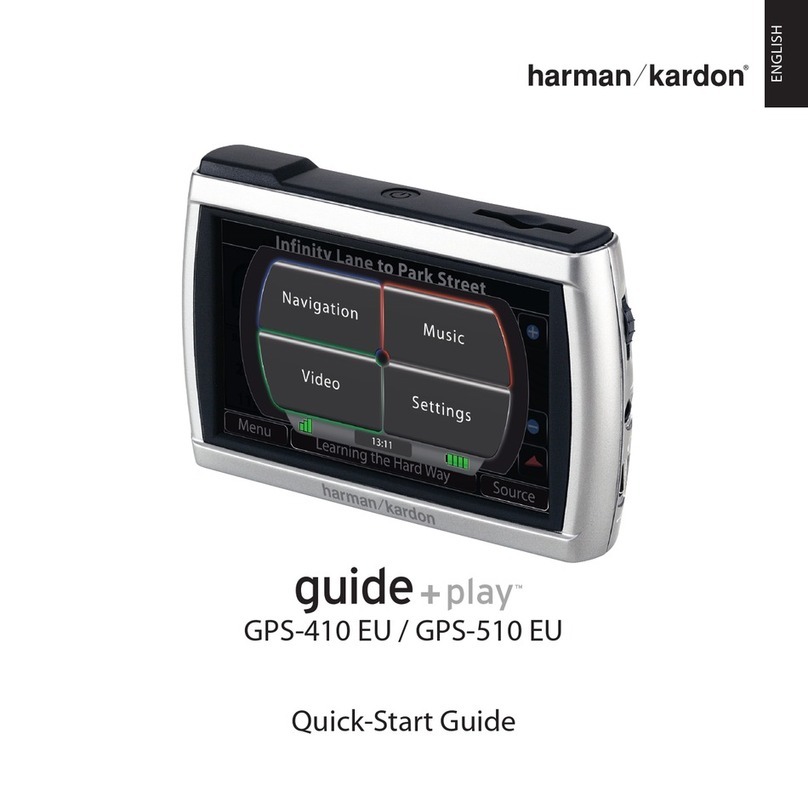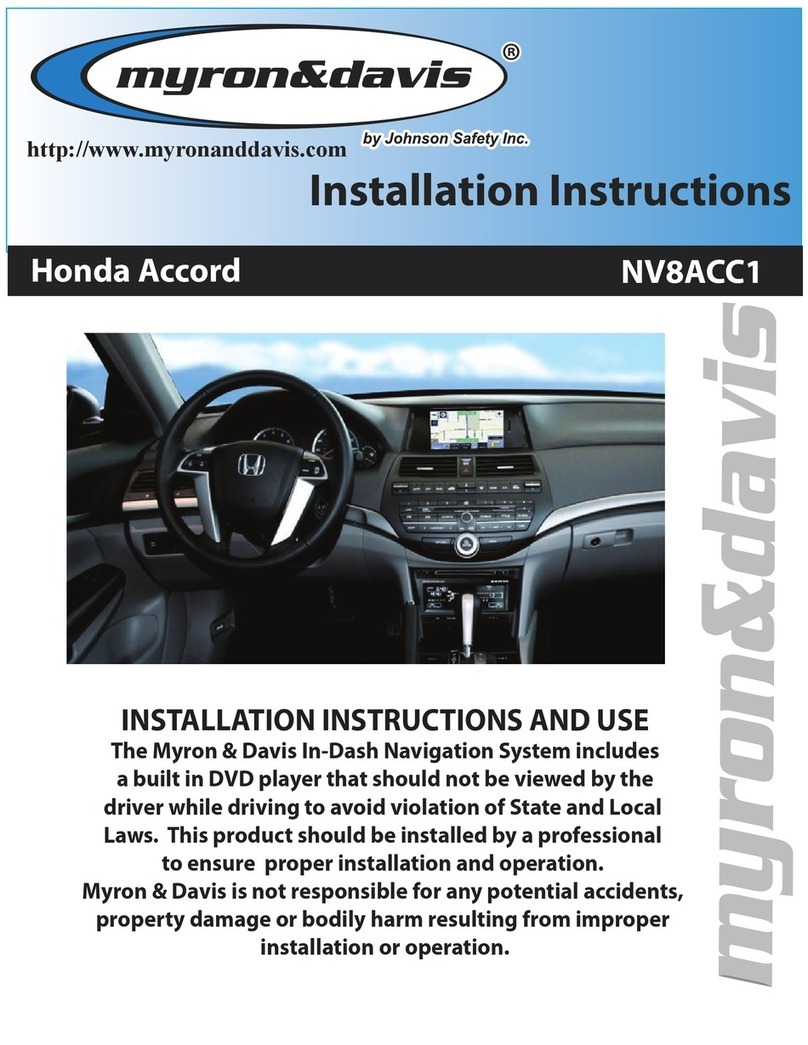Actis 7 User manual

User Manual
Uživatelský Manuál
Actis 7
1

Thank you for purchasing Actis 7.
▪ The Actis 7 Owner’s Manual is for your convenience and safety when using this product.
▪ Before operating Actis 7, and to take full advantage of this ulti-functional navigation syste , please read the anual carefully
and follow its instructions.
▪ Depending on the navigation syste odel type, the contents of this owner’s anual ay vary. The navigation syste and the
owner’s anual are subject to changes in function or perfor ance without prior notice for the convenience of users.
▪ Producer will not be responsible for any equip ent da age resulting fro i proper installation or use.
Safety precautions
For your safety, and that of your passengers, please follow these safety warnings.
▪ Make sure that the unit is installed securely to prevent the stand fro co ing off or oving during operation. It ight cause an
accident.
▪ The GPS receiver ight not function nor ally in so e cars that are UV coated, have tinted windows or have anti electro agnetic
wave fitted. In these cases, please contact our sales representative to buy an external GPS antenna which is sold as an optional
ite .
▪ GPS signals ight be affected under expressways, in tunnels, or in built-up areas due to weak electrical waves.
▪ Use the navigation unit only for reference and do not place too uch reliance on it. Map data ust be updated annually to avoid
erroneous directions.
▪ Do not use it where it is hot and hu id. Install and keep the product out of direct sunlight to prevent it fro da age due to
overheating.
▪ Make sure that water or other liquids do not get inside the product. This could cause fire or electric shock.
▪ To reduce the risk or electric shocks, do not open the cover (or back). There are no user-serviceable parts inside.
▪ The GPS receiver operates opti ally at 0℃ to 500℃. If the te perature inside of the car is too low or too high, the product ight
not function correctly. Make sure that the opti al te perature is aintained.
▪ If the windshield ount is attached to the glass of the vehicle for a long ti e, it ight co e off due to reduced adhesiveness.
▪ The e ory card (SD or SDHC) could be da aged if used with any other devices.
▪ Do not re ove the e ory card (SD or SDHC) while the product is in operation. It ay cause echanical proble s.
▪ Do not touch the product with wet hands. It ight cause electric shock or da age.
▪ Do not disasse ble or drop the product. It ight cause da age or a echanical breakdown.
▪ Use only the specified power adapter. Using a different type of adapter ight cause da age or a echanical breakdown.
▪ Touch the LCD with fingers or blunt devices only. If a sharp drill or a nail is used, it ight cause da age.
▪ Use only soft and dry cotton cloth when cleaning the product. Do not use strong solvents such as alcohol, benzene, or thinners, as
these ight da age the surface of the product.
2

Table of Contents
1. GETTING STARTED ....................................................................................... 4
COMPONENTS (DEFA LT+OPTION).............................................................4
DESCRIPTION OF EXTERNAL APPEARANCE OF ACTIS 7..................................5
INSTALLING ACTIS 7 IN YO R VEHICLE......................................................8
TAKING O T MEMORY CARD...................................................................9
T RNING POWER ON.............................................................................9
MAIN MEN SCREEN.............................................................................10
2. FEAT RES AND ITS BASIC OPERATION .................................................. 12
SING THE M LTI MEDIA PLAYER............................................................12
SING THE TEXT VIEWER........................................................................16
PLAYING THE GAME...............................................................................17
SING THE IMAGE VIEWER......................................................................18
SING THE CLOCK................................................................................21
SING THE REAR CAMERA......................................................................21
SING AV-IN .....................................................................................22
SING MEMO.......................................................................................23
SING THE CALC LATOR........................................................................24
SING CONFIG RATION..........................................................................25
3. ADDITIONAL F NCTIONS ........................................................................... 30
M LTI TASKING....................................................................................30
HOW TO REG LATE LCD BRIGHTNESS.....................................................30
RESETTING..........................................................................................30
CONNECTING MINI SB........................................................................30
SCREEN SAVER....................................................................................30
4. COMMON KNOWLEDGE ON GPS .............................................................. 31
WHAT IS GPS?.................................................................................31
CA TIONS D RING SE OF GPS.............................................................32
5 S PPORT G IDE .......................................................................................... 33
SELF CHECK LIST BEFORE CONTACTING TECHNICAL S PPORT.......................33
CA TIONS D RING SE..........................................................................33
PROD CT SPECIFICATION........................................................................34
6. NAVIGATION ................................................................................................. 35
3

1. Getting Started
Components (default+option)
ACTIS 7 MAIN BODY
SD MEMORY CARD
CRADLE
SD CARD READER
cigarette JACK
4

External Appearance of Actis 7
(Front View)
(Front side information)
1
Front Keys <<Right side>>
Power To turn off LCD and sound. Press
again to turn on LCD and sound turn.
Volume up To increase volume
Volume down To decrease volume
Menu To return to main menu screen
<<Left side>>
Mute To mute sound
avigation To execute navigation
2Remote
control
sensor
Operate various functions with Remote control (in
Separate sales)
3Touch screen Operate all functions by touching the screen with the
stylus pen provided.
①
③
②
①
5

(Rear Side Information)
1GPS Antenna Receives GPS signal from satellite. In order to make
reception efficiency better, you should maintain the
antenna horizontal to the sky.
2External GPS
Connection
Terminal
External connection in order to improve reception
efficiency of GPS.
- For vehicles with tinted windshield, truck or bus.
*sold separately
3Speaker Voice guidance and audio output.
4Stylus Store a stylus pen
5Mount Holder Mount on the cradle
①
②
③
④
⑤
6

(Side Information)
1Memory Card
Slot
SD/MMC memory card
2AV In 1 Connect a rear camera.
It detects reverse gear automatically.
Refer to “using AV In 1” for detailed information.
3AV In 2 Connect external video and audio device
4Earphone Jack Earphone connection jack
5Reset Button Restart system when there is system error
during usage.
6SB Host Slot Connect external USB memory storage and play
video or image files by using Music/Video player
or image viewer
7Mini SB Slot Connect and download software from PC
8SIO Jack Connect to external device such as TMC module
9Power Jack Connect cigarette jack or Home AC-DC adapter
② ⑦
③
⑥
⑧
①
④
⑤
⑨
7

Installing Actis 7 in Your Vehicle
1 Press the suction cup against windscreen
2 Push and connect the projection B of cradle into A until securely fixed
3 Turn “C” in clock wise for fixing the device.
4 Turn “D” in clock wise to hold the device from releasing.
5 After installation, make sure the device is fixed firmly and then use it.
Please make sure that the suction cup of the cradle is securely fixed to the
windscreen, as it may become detached due to severe vibration of vehicle
during travel.
When adjusting the angle of the GPS receiver, make sure that it has a clear
and horizontal view of the sky.
If power from the cigarette jack is not connected, Actis 7 will not work
Owing to high number of thefts, please remove your Actis 7 from view when
you leave you car.
Please start your vehicle before connecting the cigarette jack.
Do not install where driver’s view is
blinded. Do not install on the unsafe
dashboard.
Do not install in front of airbag
system. Do not install where airbag is expanded.
Cautions during installation of vehicle
8

Taking out the Memory Card
Press Memory Card lightly.
Turning the Power On
Connect power (cigarette jack or AC adapter) to the Actis 7.
After power is connected, the LED on front panel turns on and the Logo Screen
is displayed. After about 10 seconds the Main Menu Screen is displayed.
9

Main Menu Screen
The Main Menu consists of several program icons. Each program can be
launched by touching the screen. If an application is already running you will be
switched back to it on the screen.
It supports multi-tasking, so you can listen to music while navigation is on.
avigation instructions take precedence over other sound applications.
1. avigation An icon start avigation
2.Multi Media Player An icon start the Multi Media Player
3.Image viewer An icon start the Image viewer
4.Configuration An icon start the system setup
5.Additional
functions
An icon start the additional functions
①②③ ④ ⑤
10

Additional Menu Screen
1. Clock start the clock
2. Text viewer start the text viewer
3. AV In start the av in connection
4. Rear camera start the rear camera
5. Memo start the memo
6. Calculator start the calculator
7. Game start the game
8. Main To return to main manu
①② ③ ④ ⑤⑧
⑥⑦
11

2. Programs and their Basic Operation
sing the Multi Media Player
Execute this by pressing Multimedia Player icon in the Main Menu.
It plays video and music files.
1. Mute Mute sound
2. Volume Down Decrease volume
3. Volume Up Raise volume
4. Repeat, Random
Repeat all one time Repeat one Repeat all Random
5. Main Menu Return to main menu without closing Multimedia player
6. Close Close the viewer and return to main menu.
7. avigation Open navigation without closing Multimedia player
8. Screen Ratio Change screen ratio to 4:3 or 16:9
9. Play List Shows play list
10. Play List Page Change play list page
7
8
9
10
11
12
13 14 15 16 17 18 19
61 3 4 52
20 21
12

11. Screen - In audio mode it shows file information, genre and lyrics.
- In video mode, it shows images
(If you touch the screen it changes in full screen, and it
returns to default screen once you touch again)
12. Progress Bar Shows the progress time of the currently playing file.
13. Play / Pause Toggle between play and pause.
14. Stop Stop playing.
15. Fast Rewind Rewind current file
16. Fast Forward Fast forward
17. Previous Go to the previous file.
18. ext Skip to the next file.
19. Play List Display Change to play list display.
20. Equalizer Choose Classic, Rock, Pop mode, etc
21. Video / Audio
Mode
Change between Audio or Video mode.
In Audio mode, only Audio files are shown in the play list.
Audio Mode Video Mode
13
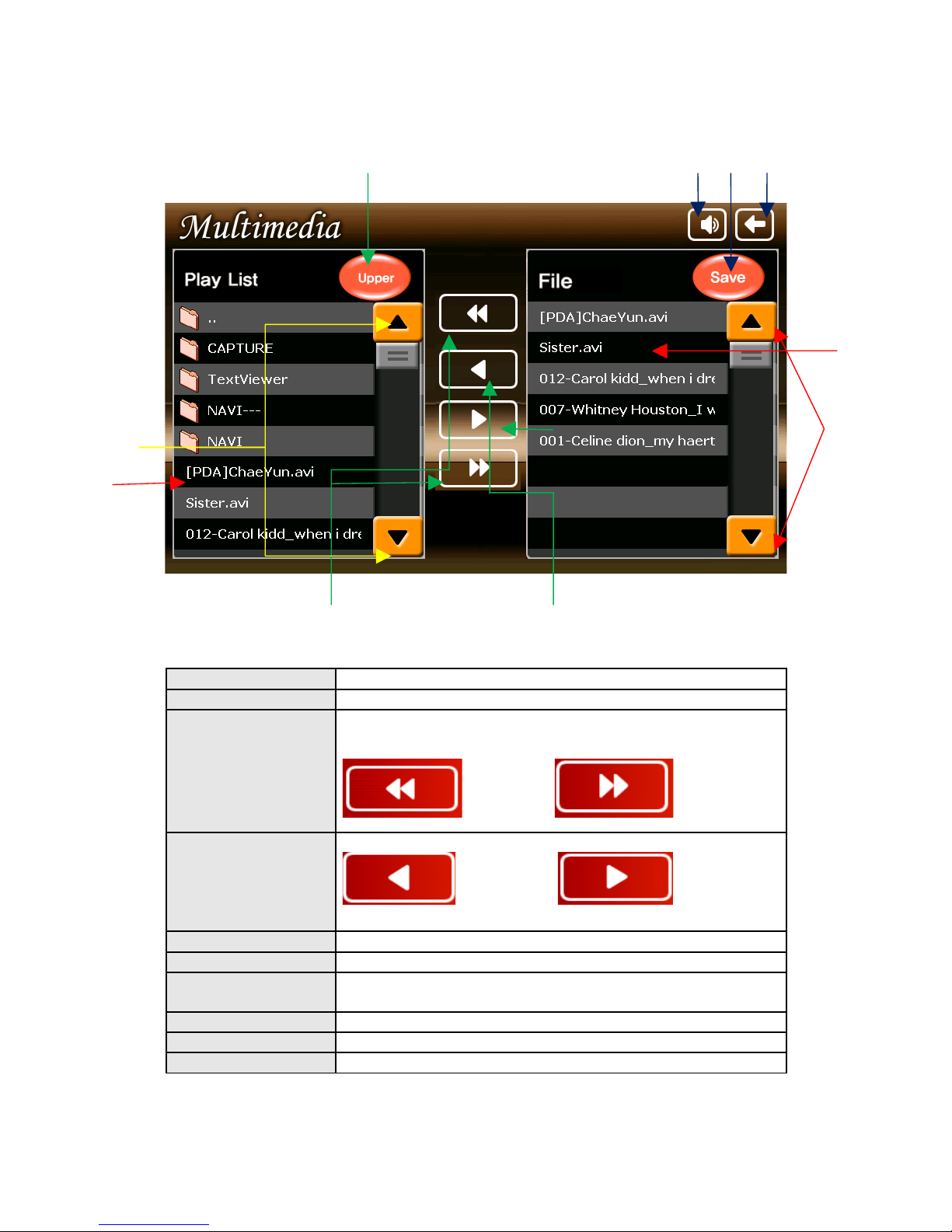
Press the “Play List” button to show play list.
1. File List Select files or folders
2. File Scroll Bar Scroll files
3. Add/Remove
Folder
Add or remove all files in the current folder to the play
list
Remove all files in fold Add all files in folder
4. Add/Remove
files
Add or remove files selected to play list
File delete File add
5. Upper Move to upper folder
6. Mute Mute
7. Save Save the selected play list and go back to the main play
screen.
8. Play Screen Go back to the play screen
9. Scroll bar Scroll play list
10. Play List Shows play list
⑥ ⑦ ⑧
①
②
④
⑤
③
⑨
⑩
14

Full Screen
In full screen, there are unseen buttons as below.
Available File Formats
Available
Formats
Video Files (AVI,MP4,M4A)
MPEG Movie Files (MPEG,MPG,MPV,DTA)
MPEG Audio Files(MP1,MP2)
Ogg Vorbis Files (OGG, OGM)
* Note
Because of codec licensing some files may not play.
How to get the best from the Movie Player
In case of files using codec (avi, mpg, etc) we recommend you to convert the
movie files into their optimal format as below.
Video conversion
1. Resolution : 640x480
2. Frame per second : 15-20 fps
3. Bit rate : 150 Kbps, (250 kbps for fast moving pictures)
Volume UP
Mute
Return to default screen
15
Volume Down

Audio conversion
1. Bit rate : 64kbps
2. Sampling rate : 44KHz
3. Mode : stereo
Press the close button or ME U key in front panel to close and go back to main
menu.
sing the Text Viewer
Execute this by pressing the Text Viewer icon in the Menu.
1.Text viewer window To open a text file
2.Zoom in To zoom in
3.Zoom out To zoom out
4.Close Return to the main menu screen
16
② ④③①

Playing the Game
Click the game icon in the Additional menu. This game is Freecell.
1. File ew game, Game restart, Game history, Close menus
2. Option Select options for Menu Hide and Freecell Game
3. ew game Start new game
4. Game start Restart game
5. Menu hide Hide the top menu
6. Close Close the game and return to main menu
In order to move a card, select (touch) the card to move and touch a new
location to place it.
Click the Close button on screen or Close in the file menu to exit the game and
return to main menu.
①② ③ ④ ⑤⑥
17

sing the Image Viewer
Launch this function by pressing Image Viewer icon picture in the Main Menu.
1 Play slide show Show images in the play list one by one.
2 Previous image Move to previous image in the list.
3 ext image Move to next image in the list.
4 Fast play Show images in the play list 2x faster than normal Play
speed.
5 Stop slide show Stop showing the images.
6 Rotate Rotate the image to 90° clockwise.
7 Open Open an image on the memory card.
8 Play list Add and delete images for slide show.
9 Full screen See the image in full screen mode.
(When you touch the screen in full screen mode, it
returns to default screen)
10 Close Close the viewer and return to main menu.
⑦
18
⑧⑩
⑨
⑥ ⑤
④ ③ ②
①
⑦

Press the Open button to select image files to display.
If you select ‘All’ and then OK, the slide show begins.
Filter You can set the filter for image files, TIFF, P G, and
JPEG. “All files” is set as default.
Selecting If you press ‘Selecting’, you can choose multiple files.
All ‘All’ selects all the files listed.
OK Saves the selected file into the play list and starts the slide
show.
X Closes the window and returns to initial screen of the
Image Viewer.
19

If you press the Play List button from the initial screen, the following window is
displayed.
File Pull-down menu which includes followings: (Add
Files…/Play/Delete/Delete All/Sort by ame/Up/Down/Load
Playlist…/Save Playlist
+ Adds a file to the play list.
Moves to the previous file.
Moves to the next file.
OK Starts to play the selected file.
X Closes the window and returns to the initial screen.
File Format / Codec
The Image Viewer can decode JPG, TIF, and P G formats.
If you have files in other formats, please convert them first.
Opening Image Files
Press the open button(number 7) and select the SDMMCDisk folder to see
images on the memory card. You can use an SD card reader or USB cable to
copy images to the card.
Closing image viewer
Press the close button or the ME U button on front panel to close and get back
to main menu.
20
Table of contents