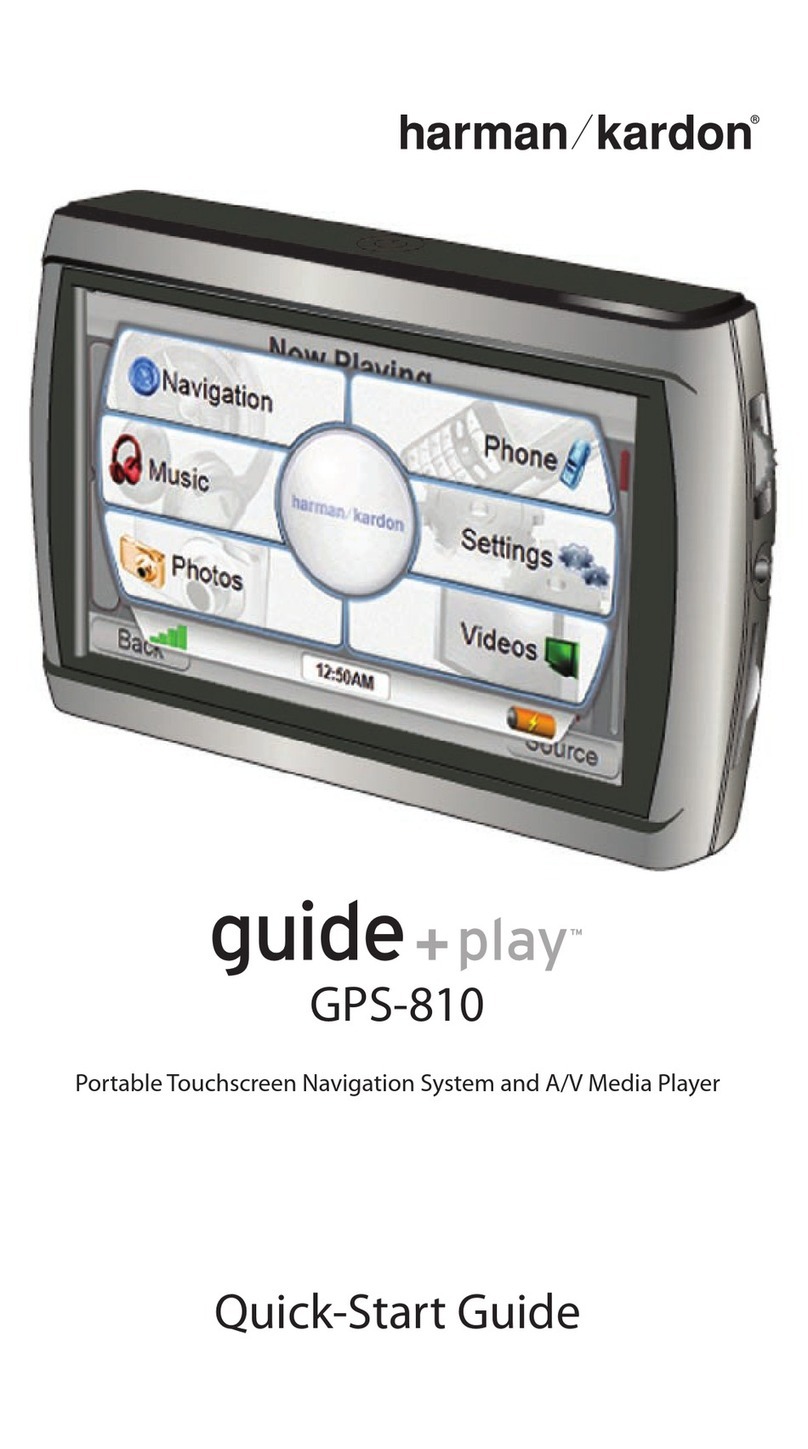Harman Kardon guide + play GPS-410 EU User manual
Other Harman Kardon Car Navigation System manuals
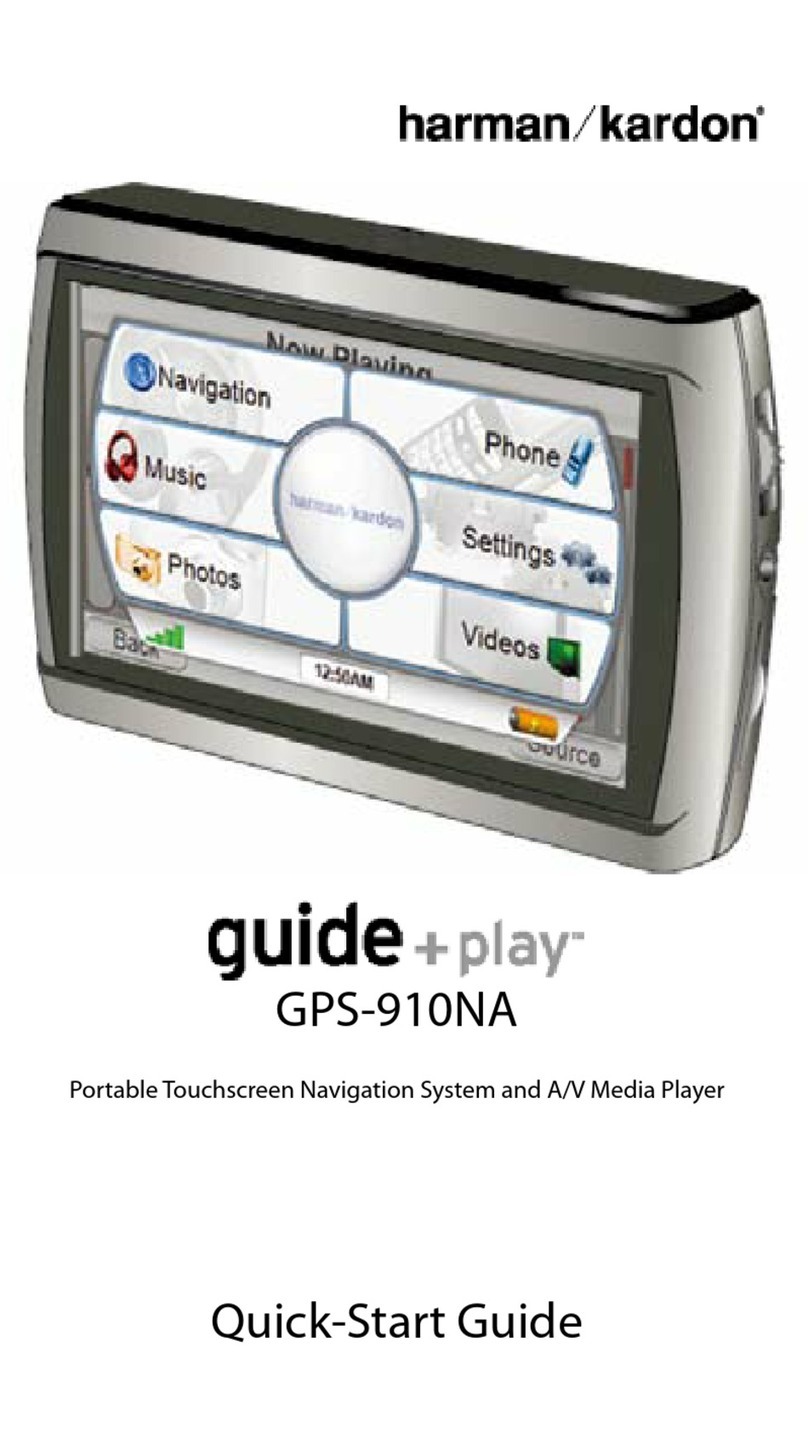
Harman Kardon
Harman Kardon guide+play GPS-910NA User manual
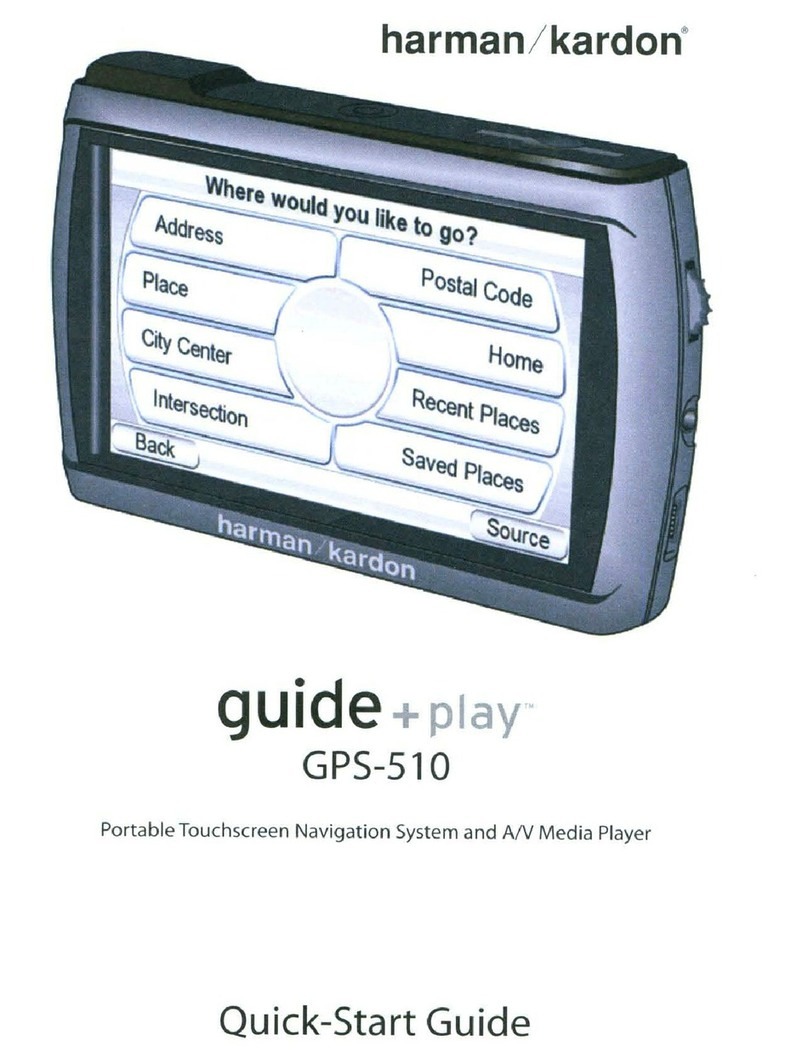
Harman Kardon
Harman Kardon GPS-510 User manual

Harman Kardon
Harman Kardon TRAFFIC PRO-R User manual
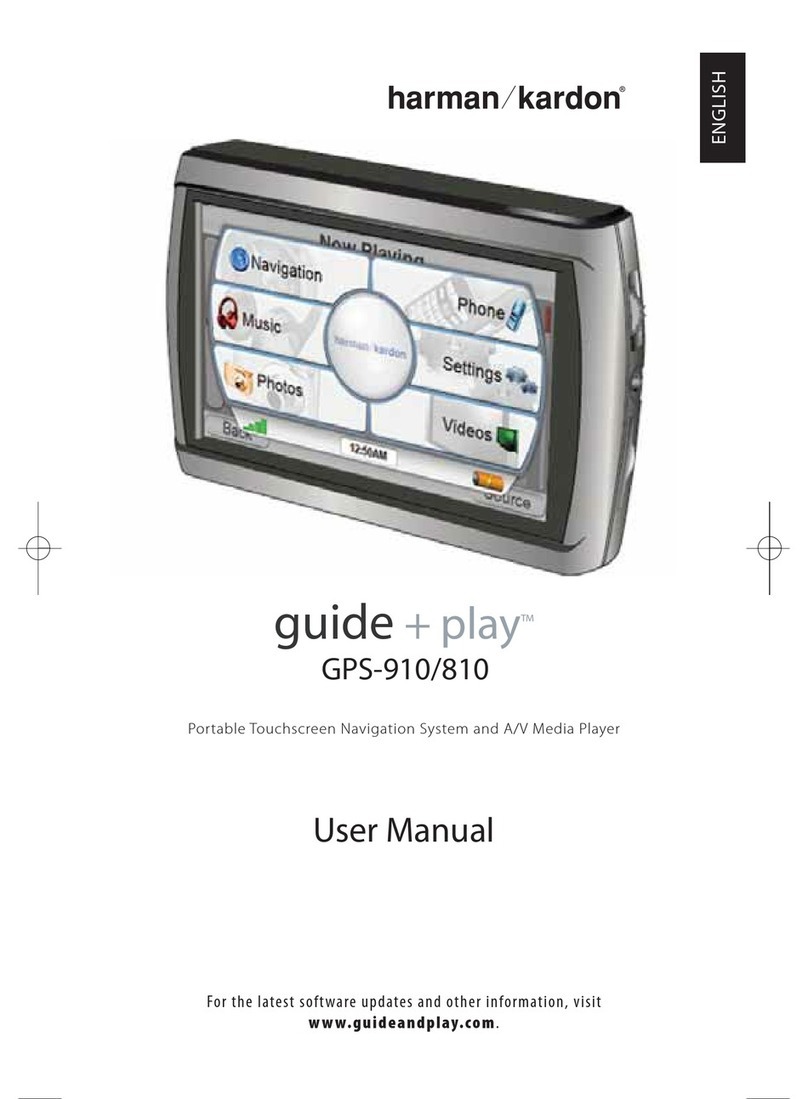
Harman Kardon
Harman Kardon guide+play GPS-810 User manual

Harman Kardon
Harman Kardon guide+play GPS-500 Instruction Manual
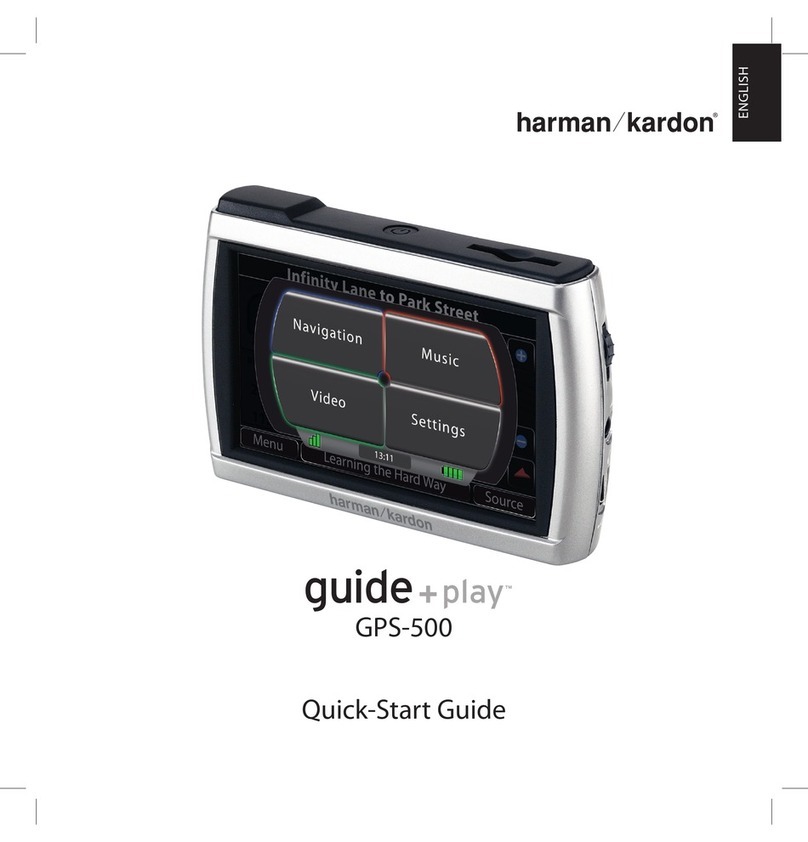
Harman Kardon
Harman Kardon guide+play GPS-500 User manual
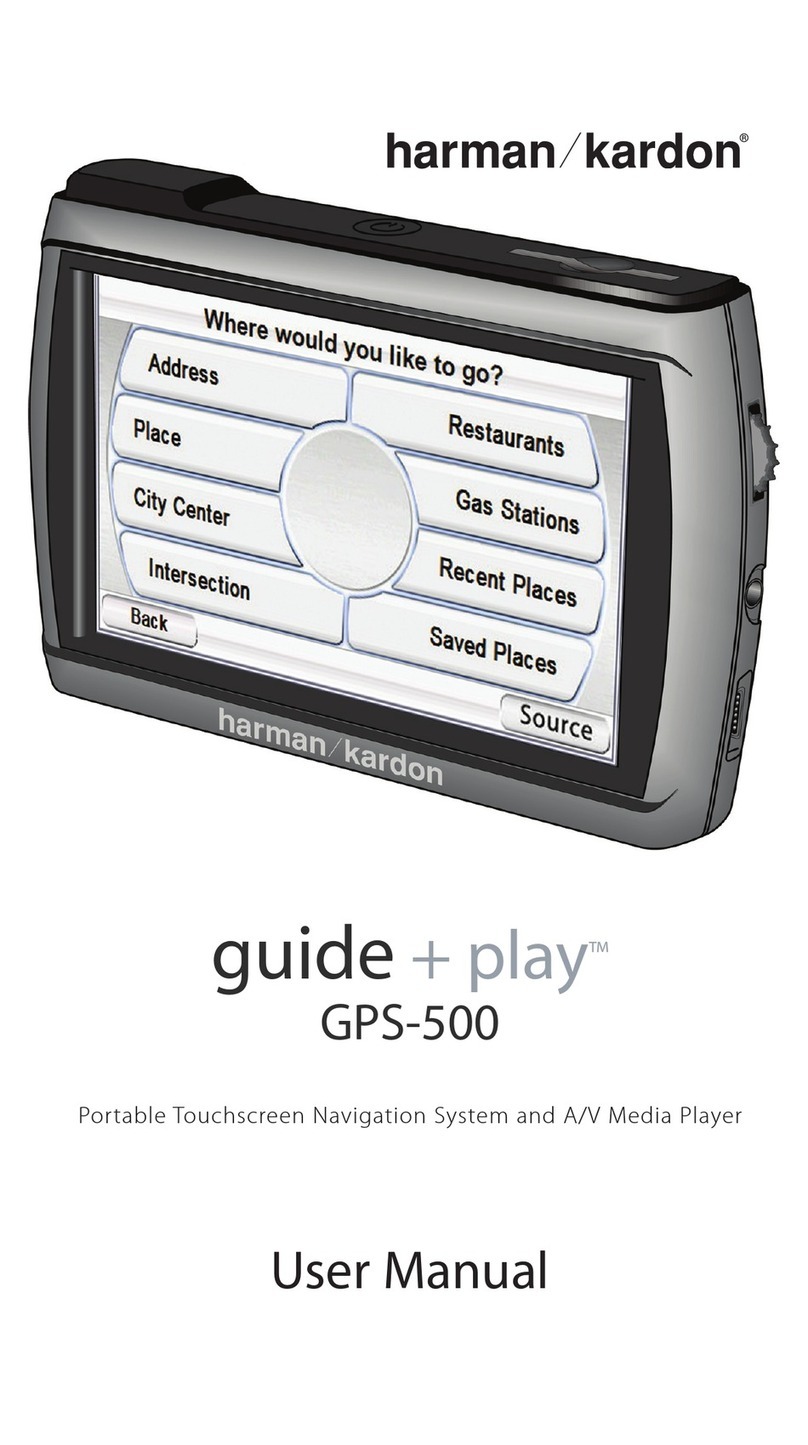
Harman Kardon
Harman Kardon guide+play GPS-500 User manual

Harman Kardon
Harman Kardon GPS-810NA User manual

Harman Kardon
Harman Kardon 108TPRO User manual

Harman Kardon
Harman Kardon AVR 310 User manual
Popular Car Navigation System manuals by other brands

Clarion
Clarion Navigation In-Car Entertainment user guide

Rosen
Rosen DP-1001 owner's guide

Alpine
Alpine INE-W970HD installation manual

Blaupunkt
Blaupunkt TravelPilot DX-N installation instructions

Pioneer
Pioneer MZ360500EX owner's manual

Sanyo
Sanyo NVM-4030 - Easy Street - Automotive GPS... instruction manual