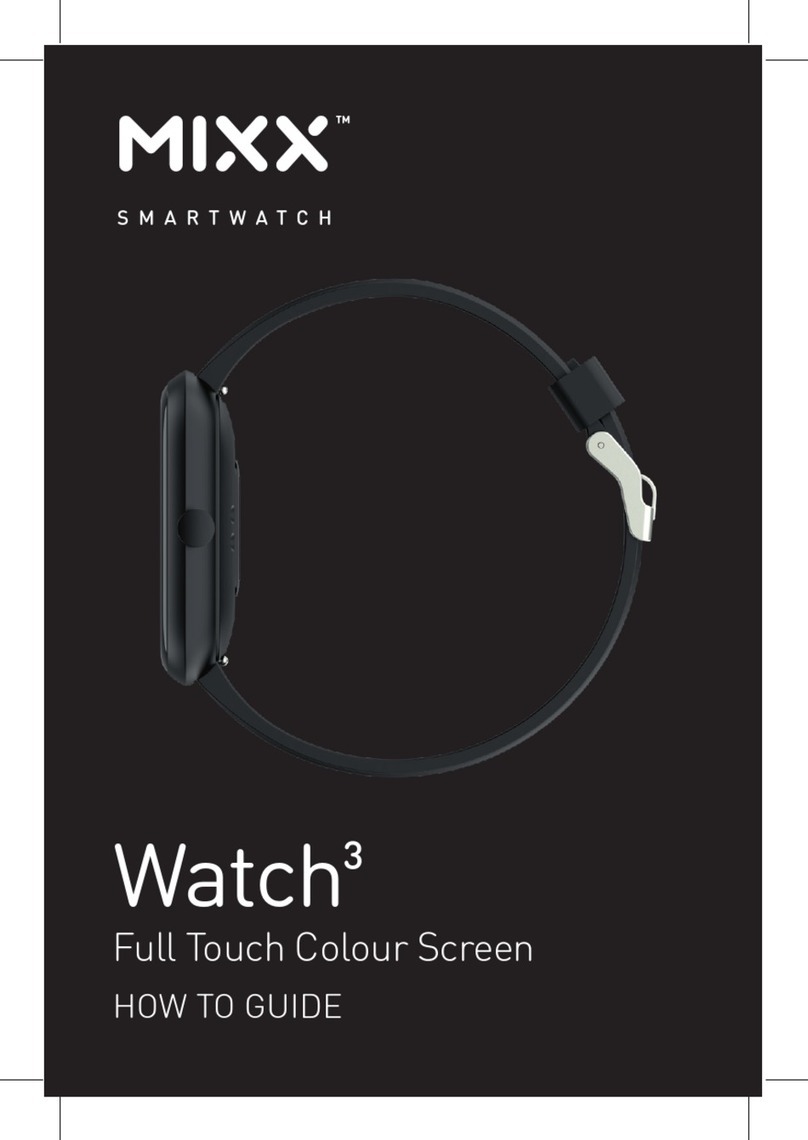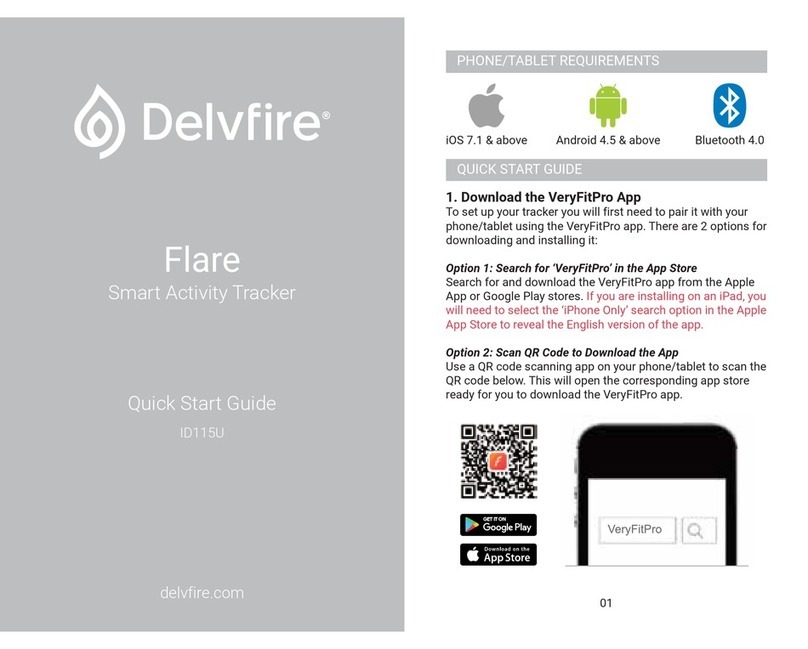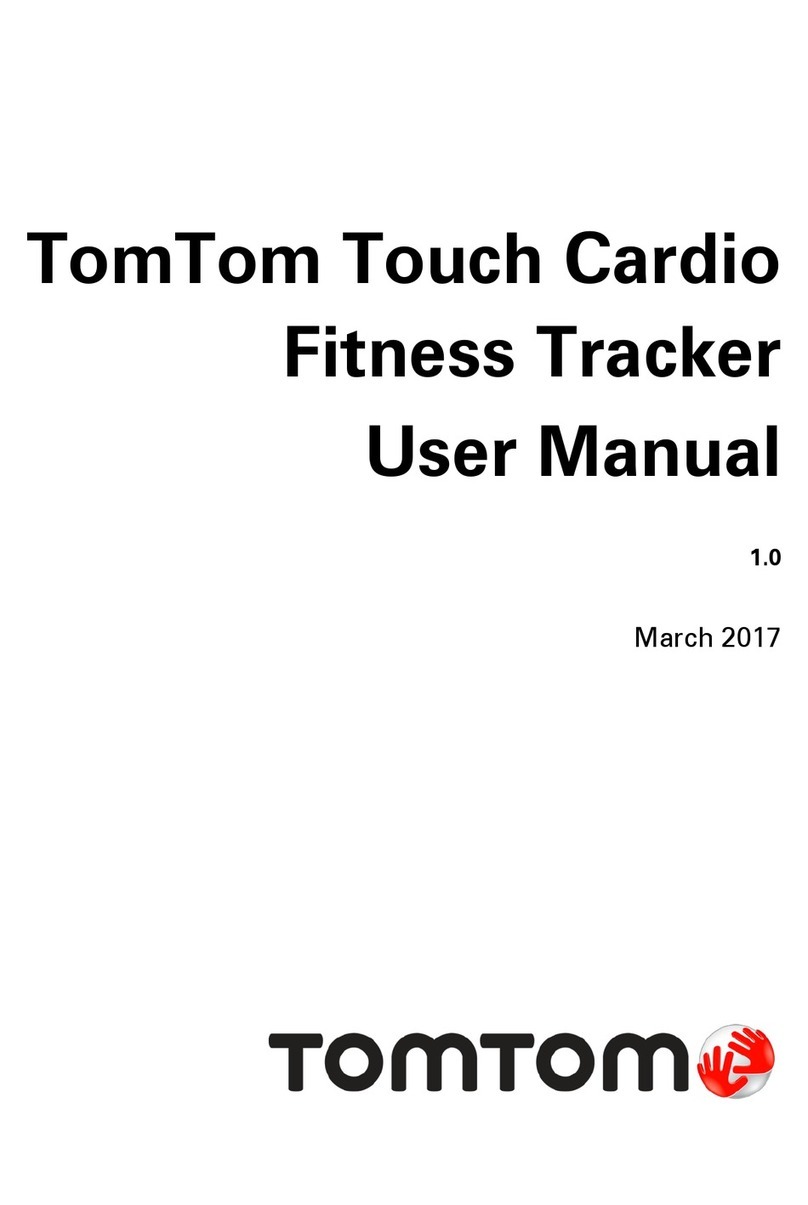Activ8rlives BUDDY User manual

www.acv8rlives.com
The Buddy Step Counter connects to PCs via USB to upload data to Acv8rlives.
It does not have Bluetooth capability.
Oponal: View uploaded data with a FREE App that works with: iOS 7.2 and above (iPhone 4s
or later & iPad 3 or later) and select Android devices running Android 4.3 and above.
Connecon can also be made via these Apps with the POGO accessory sold separately.
Now compable with Apple Health App (HealthKit)

2
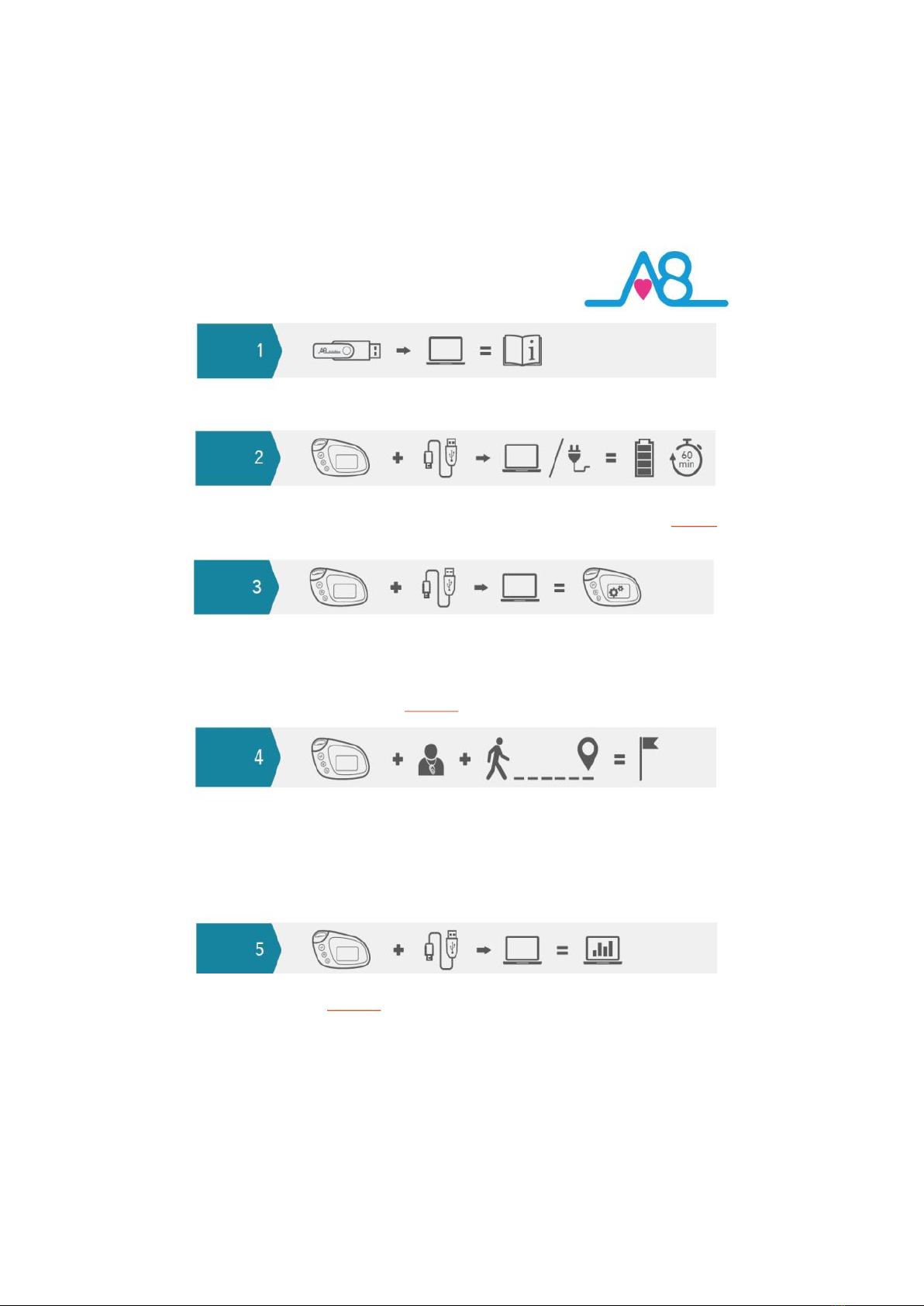
3
Fast start
Please read this manual—will only take about 5 minutes!
Connect the Buddy with the micro USB cable included using a port on your PC or a
USB charger. Charge for 60 minutes. Rapid chargers are not recommended. Page 8.
Following the instrucon in this guide, go to www.acv8rlives.com and register
as a new users. Enter your informaon. At the end of registraon you will be
asked to download and install the SERVICE LINK soware. This connects your
Buddy to your Acv8rlives account. It also automacally sets-up your Buddy for
you. Or you can set-up manually. Page 28.
Wear your Buddy around your neck (or arm or ankle if cycling using the ankle/
arm strap accessory).
NOTE: The Buddy has a 10 step “buer”. You need to walk 10 STEPS BEFORE IT
STARTS COUNTING AT STEP 11. This is to make it more accurate by eliminang
random bumps and knocks in daily life. If unsure about how accurate the Buddy
is, just hold it in front of you and start walking!
Open the SERVICE LINK on your desktop, connect Buddy to upload to your
Acv8rlives account. Page 20.
Any problems call us 7 days a week! +44 (0)1480 352 821

4
Introducon
Please read this manual carefully before you use your new device so that you do not injure
yourself or others, or cause damage to your new device through improper use.
The Acv8rlives Buddy Step Counter is a simple electronic wearable device, which allows
you to monitor your physical acvity and energy expenditure—especially useful as part of
an exercise schedule, overall health and wellbeing or weight loss programme.
It sends informaon to your private FREE Acv8rlives account via a USB connecon with
your PC. You can see how well you are doing and keep track of your health and wellbeing.
You can stay commied to your goals by forming groups with other members of your
family, club, school or by joining our online communies. By working together in groups,
we are more successful in achieving our health goals. Acv8rlives is designed to help you
achieve this.
The Acv8rlives Buddy Step Counter does a lot more than just count your steps—it helps
you understand how your acvity changes throughout the week. It measures your acvity
and calculates your energy expenditure in calories, the distance you have walked or run
and the total acve me during each day.
When you view your data with either the Acv8rlives website or App, this device will help
you to work out how close to your target values you are at any given me. This manual
shows you how to quickly set-up your Acv8rlives Buddy Step Counter — it will take just 5
minutes if you follow this guide through.
Included is the latest FREE Acv8rlives Smartphone App for Health Monitoring and Food
Diary version 3.2, which tracks your food intake via our photo-based Food Diary and these
images are sent directly to your Free Acv8rlives account. This latest addion allows users
to record data from Acv8rlives’ growing range of consumer-focused health monitors and
store these data in both the Acv8rlives web-servers and Apple’s Health App (HealthKit)
on iPhones to share with data from other health-related Apps.
If in any doubt about your health, please consult your medical team rst and follow their
advice closely.

5
We are a healthcare company. Our mission is to empower you
to take care of your health and that of your family by self-
management through self-monitoring.
From tracking levels of physical acvity, weight, food intake,
cardiovascular and lung funcon, to a new generaon of at-home tesng for
long-term lung disease, we provide the devices and web-based tools to help you
be acve, eat well and stay healthy.
Learn more at www.acv8rlives.com
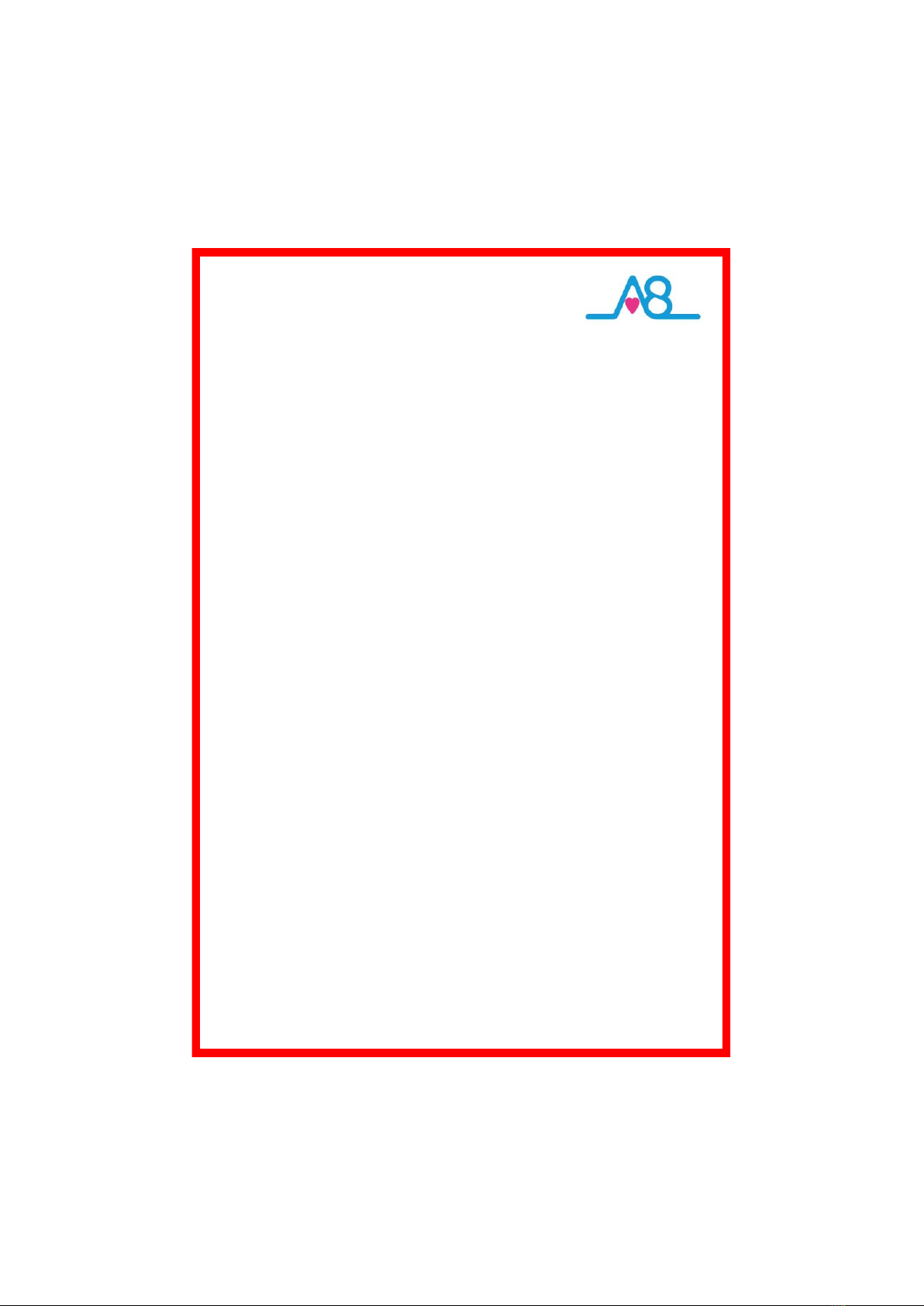
6
Health and Safety Noces
WARNINGS: The Acv8rlives Buddy Step Counter is NOT waterproof. Do not
submerge it in water.
Seek advice from your Doctor about any long-term condion. This device should not
be used to make a primary diagnosis.
This device is not a toy. Only recommended for children over 6 years of age.
Use a so, microber cloth for cleaning. Don’t use harsh cleaning products as
these will cause damage to your Acv8rlives Buddy Step Counter. Don’t allow sharp
objects to scratch the screen of the LCD Display as this may damage it.
Do not allow your Acv8rlives Buddy Step Counter to be subjected to excessive
forces, shocks, dust, temperature changes or humidity over the range specied.
Harsh physical treatment may stop your Acv8rlives Buddy Step Counter from
working properly. Don’t expose your Acv8rlives Buddy Step Counter to direct
sunlight for long periods of me.
Don’t remove the back cover and tamper with the internal components. If you do,
you will invalidate your warranty and may cause irreparable damage. There are no
user serviceable parts.
The Acv8rlives Buddy Step Counter contains a rechargeable Lithium baery. It
takes about 60 minutes to charge and with typical use, will last 3 months before
recharging is required.
Only use the cered Micro USB Charging Cable supplied. Avoid rapid chargers as
these decrease the life me of your rechargeable baery. The typical lifeme of a
rechargeable baery is 200-300 charges.
If you are planning to store the device for a long period of me charge it rst
before storage.
When disposing of this product, ensure that it is collected separately for special
treatment and not as normal household waste.
The measurement funcons built into the Acv8rlives Buddy Step Counter are not
meant to substute professional measurement or industrial precision devices.
Values produced by the unit should be considered as reasonable representaons
only.
The technical specicaons for this product and the contents of the Instrucon
Manual are subject to change without noce.
Contact Acv8rlives if your Buddy Step Counter does not work properly.

7
Your Acv8rlives Buddy Step Counter
Your Acv8rlives Buddy Step Counter has several parts, the LCD DISPLAY, BUTTONS, USB
Port. It is also supplied with a Micro USB Charging Cable and Neck Lanyard Connector with
break-away closure for safety. The Acv8rlives Buddy Step Counter has a rechargeable lium
baery which cannot be removed. There are no user-serviceable parts and opening the case
will void your warranty.
SET (S)
Lanyard
LCD Display
Micro USB
Port for
charging and
uploading data
Neck Lanyard
MODE (M)
RECORD (R)
BUTTONS
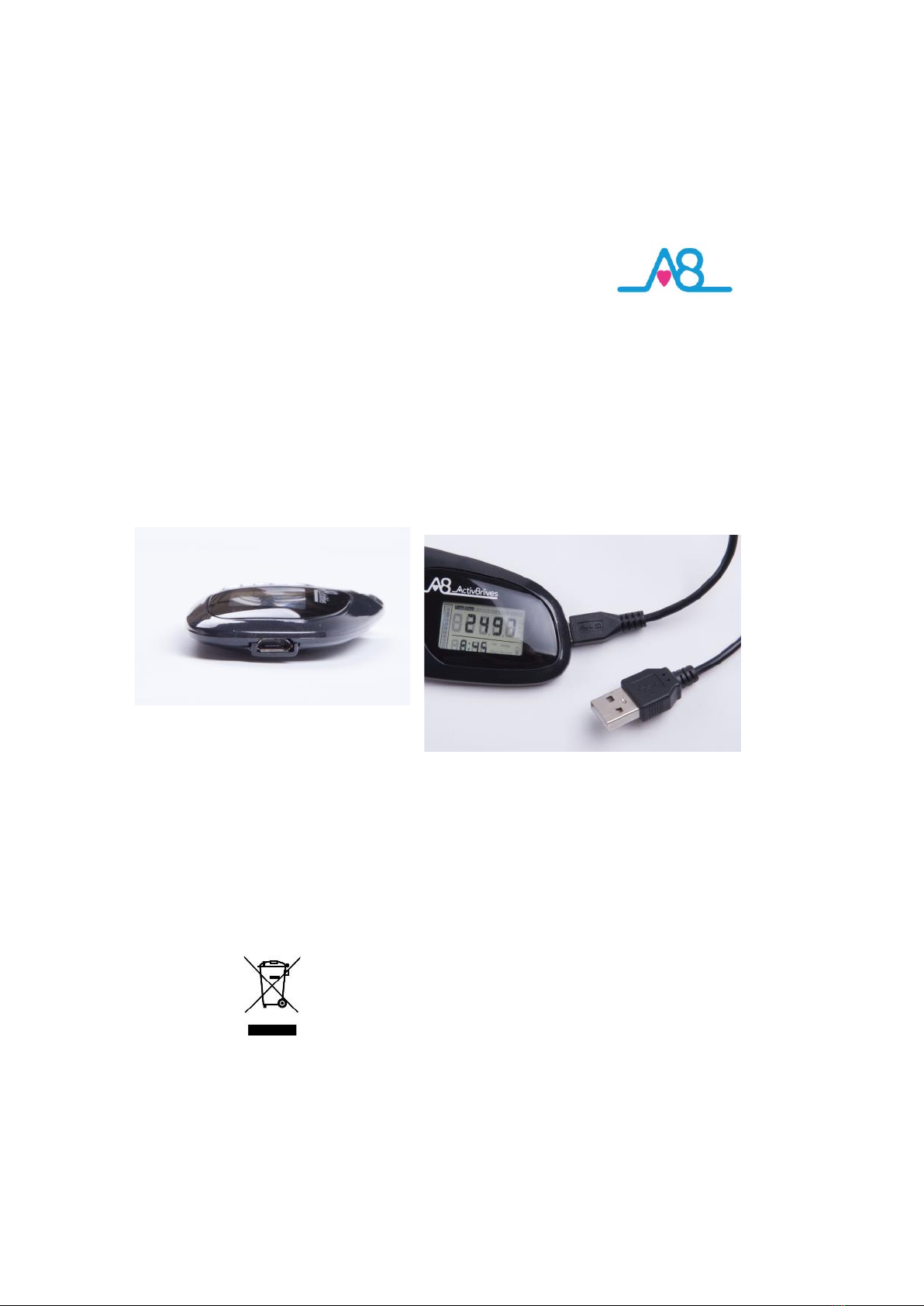
8
Charging your Acv8rlives Buddy Step
Counter
Your Acv8rlives Buddy Step Counter has a 180mAh rechargeable lium baery. It takes
about an hour to charge with a Micro USB Charging Cable supplied.
Before you begin to count your steps, please charge the unit fully.
You can do this by connecng the Acv8rlives Buddy Step Counter to the USB port of a PC or
Laptop.
If the Acv8rlives Buddy Step Counter is running low on power, the LOW BATTERY warning
symbol will appear on the LCD screen.
Note: Do not tamper or aempt to open the unit in which the
rechargeable baery is housed, your warranty will be invalidated.
Substances contained within the baery may damage the
environment or human health if handled and thus is a risk of
electrical shock or burns. When disposing of this product, ensure
that it is collected separately for special treatment and not as
normal household waste.
Micro USB Port
Connect the USB cable provided to the Micro
USB Port of the Buddy Step Counter. Plug the
other end (at end) into a USB port of your PC.

9
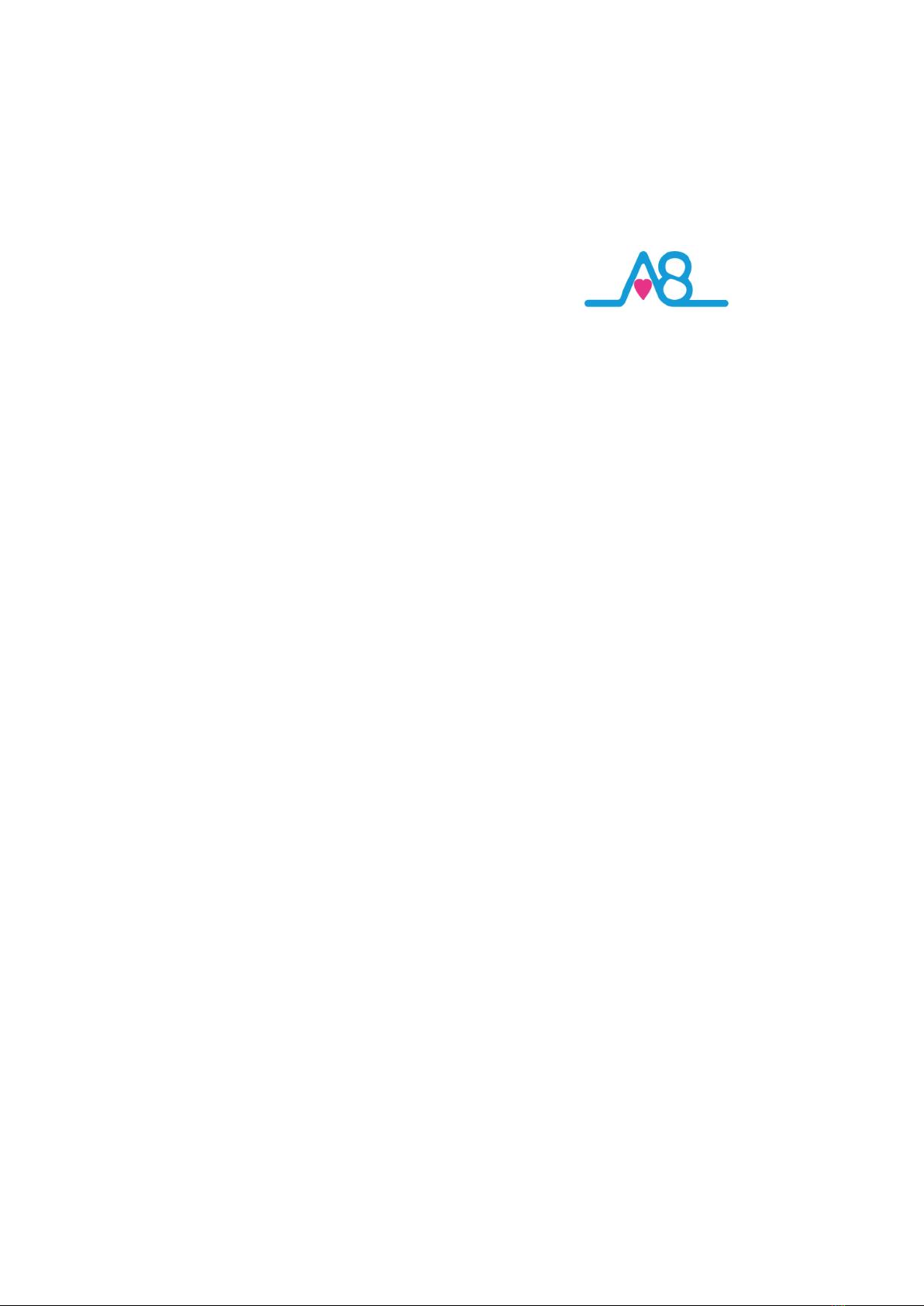
10
How does the Acv8rlives Buddy
Step Counter work?
Now to use your Acv8rlives Buddy Step Counter! Aach your Buddy Step Counter to the
lanyard, hang it around your neck, wear it in your sock or in our Arm/Ankle strap accessory
when you are cycling (oponal extra). Around the neck gives the most accurate count if you
wear it all day. Pockets are not great for step counters—we forget about them and they end-
up in washing machines. Also the BUTTONS get pressed and reset, and for these reasons it is
recommended that you DO NOT wear your Acv8rlives Buddy Step Counter in your pocket.
The Acv8rlives Buddy Step Counter has a 3-axis accelerometer chip and a microprocessor,
which measures how you move (accelerate) in three dimensions and it uses this informaon
to calculate the number of steps you take.
You will noce that the display does not always update as you move. It has a 10 step lter
to eliminate inaccuracies due to non acvity-related movement and bumps and the screen
may even go blank. It has an eco-friendly sleep mode to make the baery last longer but will
wake up and update from me-to-me or if you connue moving. It also records how much
me you spend exercising. Useful as part of a rehabilitaon programme and it is very
accurate.
If you hold the Acv8rlives Buddy Step Counter in your hand as you walk, you will see just
how accurately it can “sense” your steps and starts counng these aer you have taken 10
consecuve steps.
Another ability of the Acv8rlives Buddy Step Counter is that it will count and store your
steps for your last 7 days so that you can upload these at a later me in the week.
Calories are calculated based on your stride length and your weight. The values are
approximate but gives you a useful indicaon of how much eort it takes to burn o the food
you have eaten. You will be able to measure how much physical eort it takes to burn-o
even 200-300 Kcal—talk about an incenve to reduce your intake of “junk” calories (a
chocolate mun at Starbucks is 500 calories—that takes a lot of walking to burn this snack
o!)
Again, an approximate distance value is calculated for you based on your steps and your
average stride length. This is useful for esmang how far you walk at work or at school, for
example.
Steps, distance, calories and acvity me are all saved to your Acv8rlives Buddy Step
Counter and can be uploaded to your personal Acv8rlives account. This is covered in later
secons.

11
Geng Started with the PC Setup
This guide will instruct you how to:
1Install the Acv8rlives Service Link to your computer
or PC;
Instruct you how to operate, use and take care of
your Acv8rlives Buddy Step Counter and connect to
your computer or PC; and
How to view your data in your Acv8rlives account
via your computer or PC.
2
3
If you follow these direcons sequenally, it will take you about 5-10
minutes to learn how to measure your physical acvity and view
your data.

12
Set-up for Windows or OSX Computers via USB
Connecon
The Acv8rlives Service Link is designed to run on Windows 7 and 8 and Apple’s Leopard,
Snow Leopard, Lion and later versions of its OSX.
It is strongly recommended that before you install the Acv8rlives Service Link that you
bring your computer’s operang system fully up-to-date with the latest version of its
operang system. You will need an internet connecon throughout.
PCs running Microso’s Windows: Navigate to Windows UPDATE in the Control Panel.
From there, and depending on the version of the Windows operang system, you can
install all of the updates required to make your system current.
This is good pracce for all Windows PC users and will make the installaon and operaon
of the SERVICE LINK a great deal easier for you if a lile me is spent doing this before
proceeding.
A special note for Windows XP users. We all loved XP—it was stable and simple—but it has
now been le behind by the developers at Microso and is no longer supported. You will
need to upgrade your operang system:
But if you are running XP, it must be updated to at least Service Pack 2. This free
upgrade can be found on the Microso support pages. With Windows XP, go to
your Start Buon (boom le) and to WINDOWS UPDATE to automacally update
your system.
Once you have got your Windows PC up-to-date, we can get started. Worth spending the
me doing this though—as it is good pracce and keeps your PC in good working order.
Geng your computer up-to-date…..
1
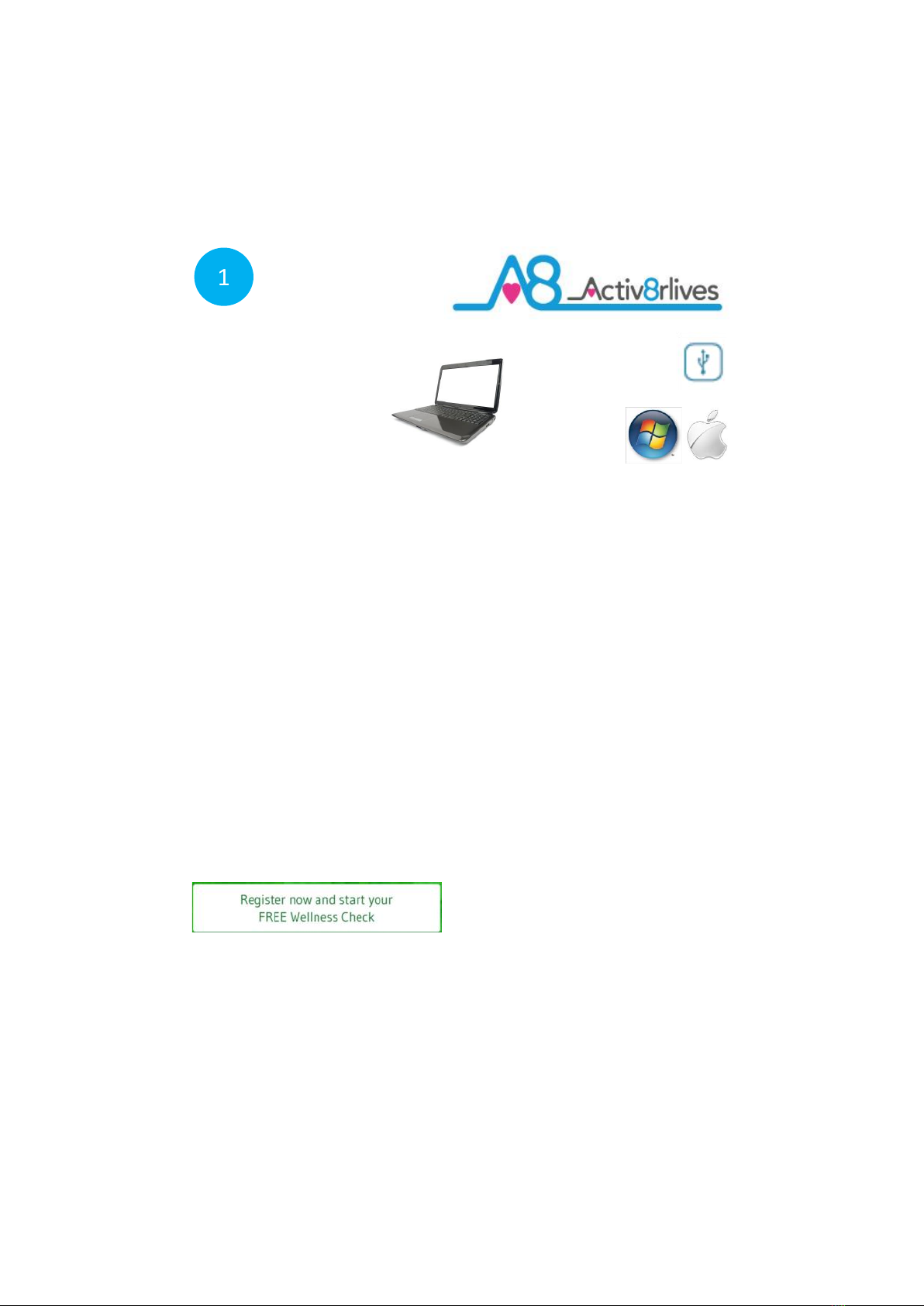
13
Creang a FREE Acv8rlives Account using your PC
You can use the great online facility we have
created to help you work in groups, to increase
your movaon and to help you achieve your
goals.
Joining is FREE FOR LIFE.
To create your FREE Acv8rlives account, go to
our website: www.acv8rlives.com and select
the Register now and start FREE Wellness
Check buon which appears on the
homepage. If you already have an account,
select Login from the top menu bar to open
your account.
When you choose the Register now and start
your FREE Wellness Check link, you will be
presented with a series of screens that will take
you through the registraon process and will
also give you valuable informaon about your
health status.
Go to
www.acv8rlives.com
1
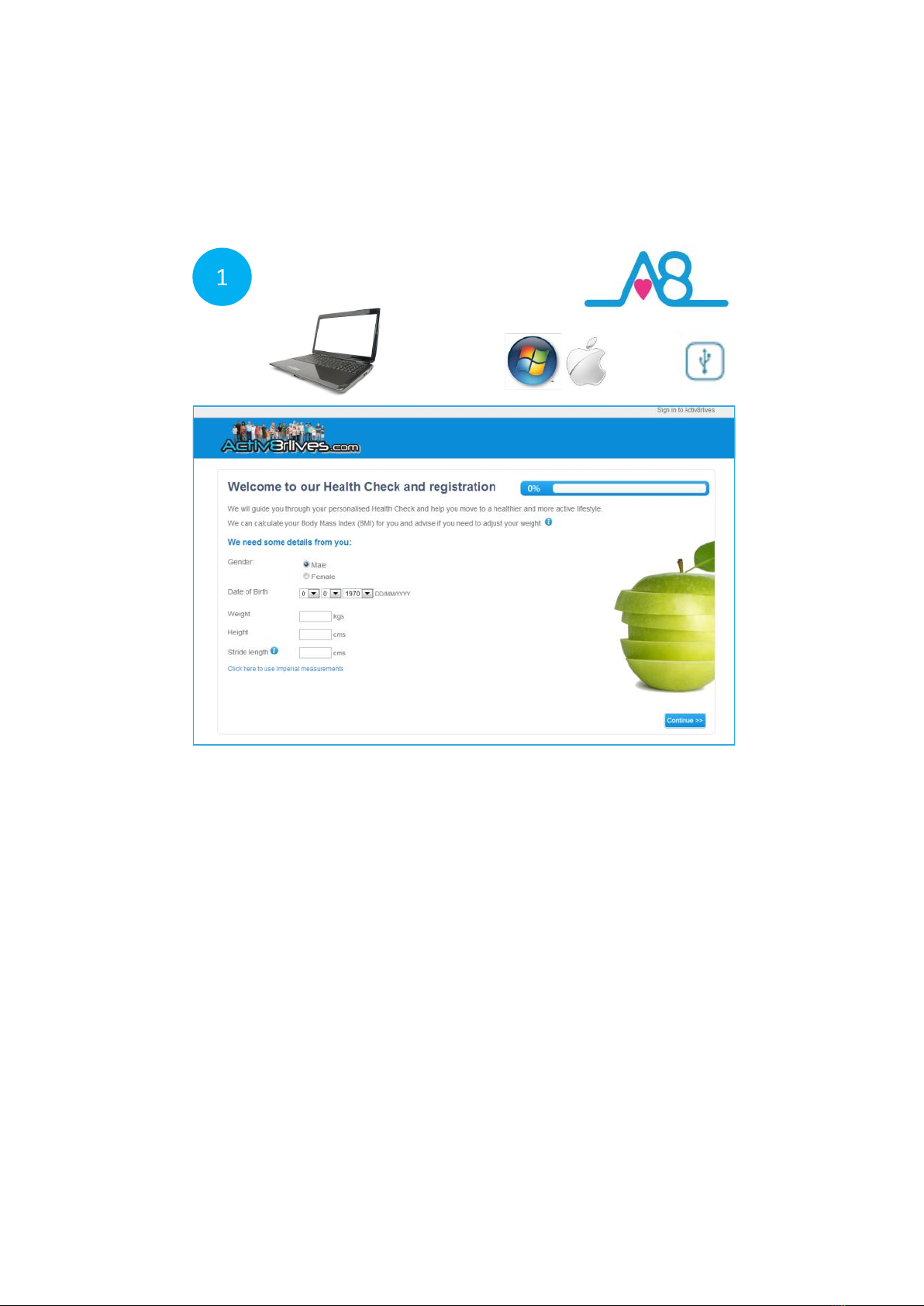
14
Some basic details are needed for the calculaons used for your Body Mass Index (BMI), the
calories you use and the distances you walk.
You can create your own target values for steps and weight to. Acv8rlives will help you to
understand whether your acvity levels and weight are in the “healthy” zones. Simply follow
along as the soware guides you.
Stride length: a simple way to calculate your stride length is presented on page 33. A default of
60cm (24 inches) is a prey good seng for most average sized adults.
If you also track your lung and heart health, there is a screen in which you can enter these
details. You can skip these secons if you do not track your heart rate, oxygen saturaon, Peak
Flow or Forced Expiratory Volume at 1 second (FEV1).
Contact Acv8rlives for more informaon if this is of interest to you or your family.
1

15
Your Account
Once you have worked through the Registraon process on the website, you can
review and edit your details and parameters used to programme the Acv8rlives
Buddy Step Counter in your Acv8rlives ACCOUNT secon.
You can also upload an image to represent yourself so that your friends know
who you are when you post messages.
1

16
Your Targets
You can change your targets for steps, weight and lung funcon in the YOUR
TARGETs tab.
Make your targets achievable and realisc for your current level of tness.
These individual targets can easily be changed should you nd that you have
set your goals too low. We also suggest making small changes to your lifestyle
habits and building up to more challenging targets as your level of tness
changes with me.
1

17
Downloading Service Link via Internet to your PC
The Service Link is a small soware programme, which we use to upload and download
informaon to and from devices.
Aer you have logged into your Acv8rlives account, go to the HELP link at the top of each
page www.acv8rlives.com/help
There you will nd a page with the latest version of our Instrucon Manuals, the latest versions
of the Service Link soware and details about where to contact us for support and help.
If you nd the installaon process dicult, there are Help Videos on our website
www.acv8rlives.com/soware/computer-soware.html or do call us during oce hours
(9am—6pm) on UK +44(0)1480 352 821 and we can help you over the telephone and by
logging into your computer using TeamViewer.
1
1
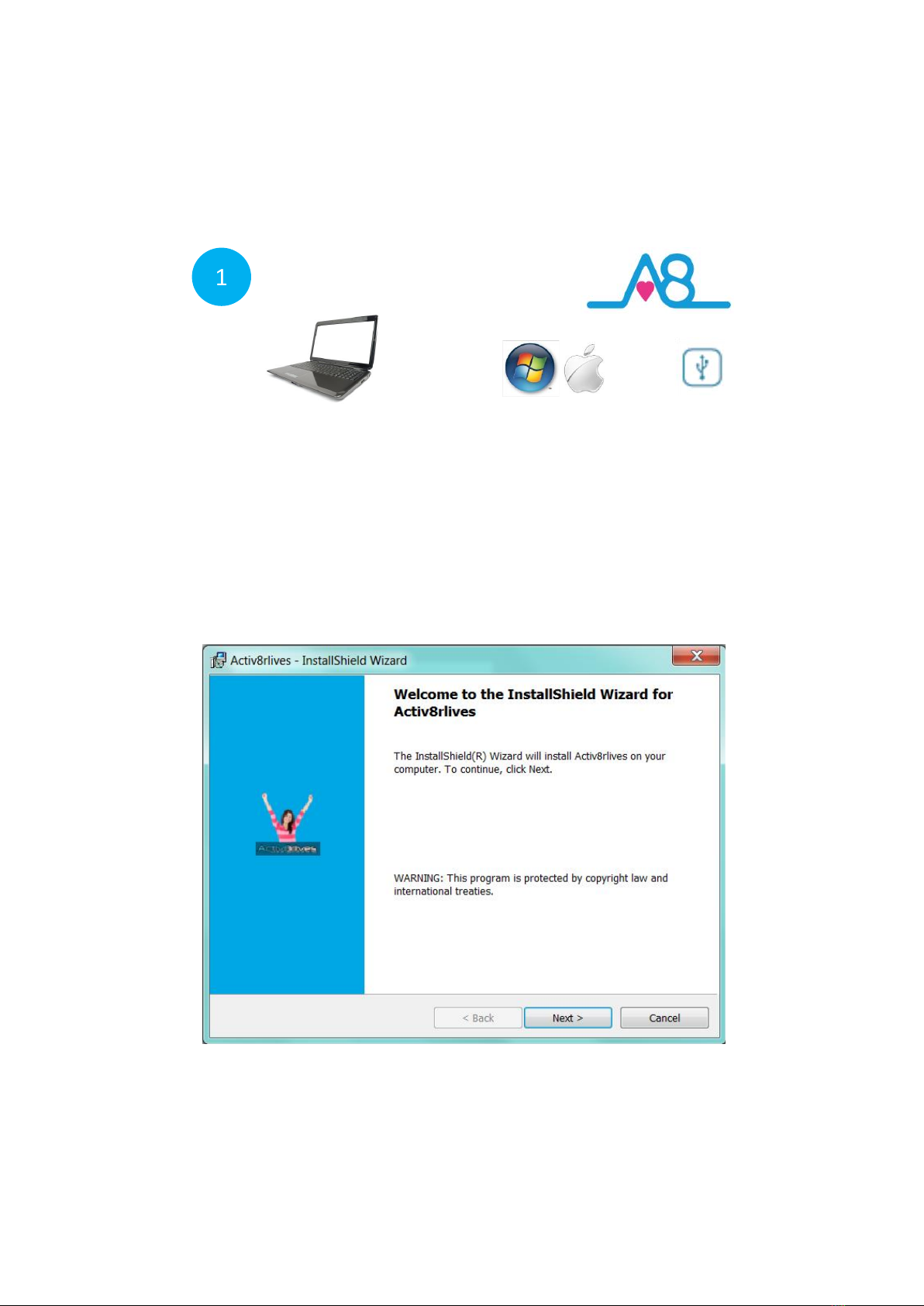
18
Note: Do make sure that your computer is up-to-date with all its operang updates, either
Windows or OSX before you start the process to install the Service Link Soware.
To install the Service Link Soware, click on the link for the Service Link. This will iniate the
installaon process. Depending on the anvirus protecon soware you have, our soware
may trigger various messages and warning about installing soware.
Please go ahead and install the soware—it has no viruses and there is no malware embedded
within it. Click Next to proceed with the installaon.
1
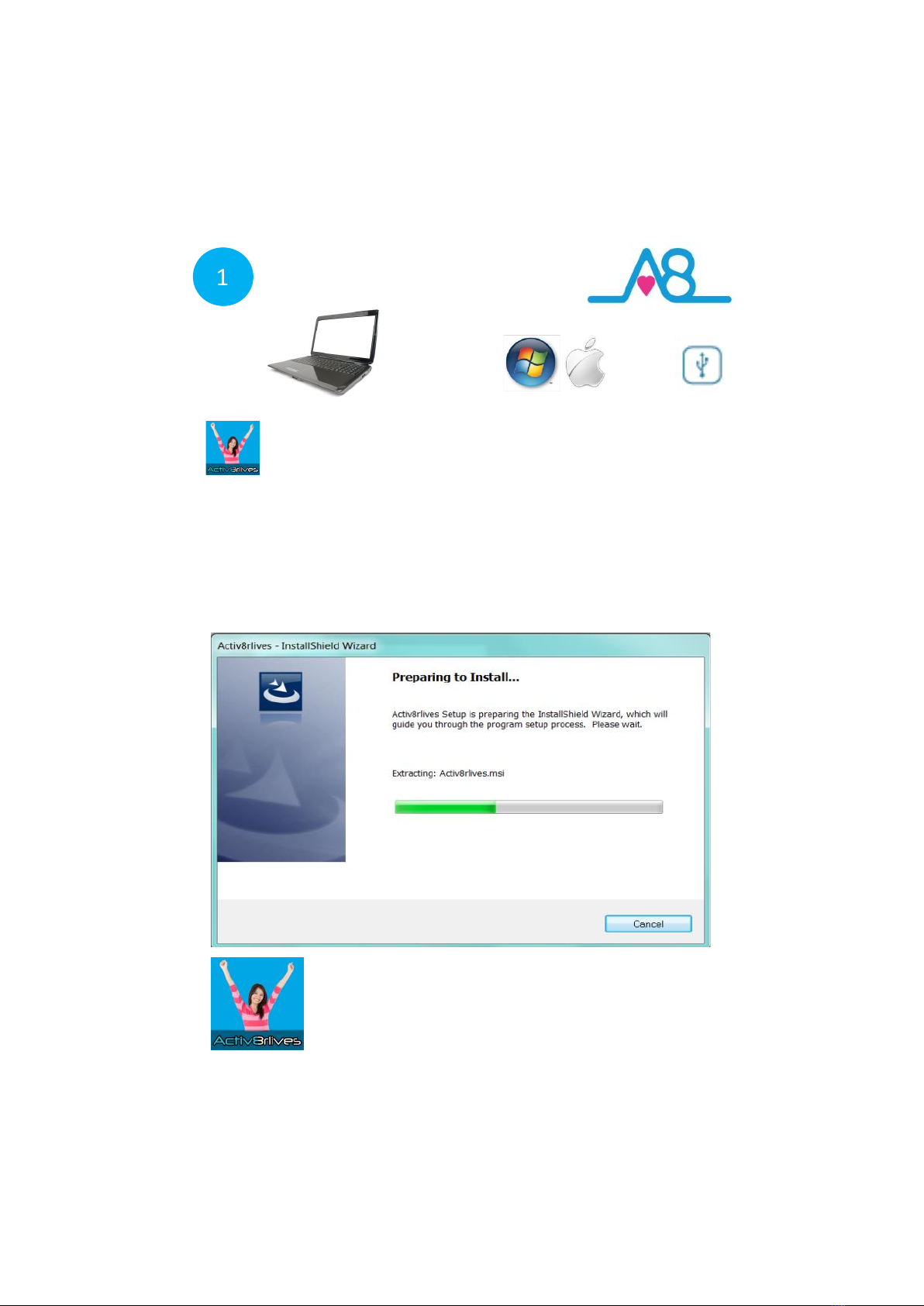
19
This Service Link Soware icon will sit on the desktop of your PC and
when you want to upload your data from your Acv8rlives Buddy
Step Counter you will need to double click to open the soware
programme.
Once the installaon process has been started, the soware will automacally install all of
the services you need to run it and to download data from any of our devices: the Buddy
Step Counter USB, BuddyBand, Peak Flow Meter. Just work through the installaon Wizard
and the soware will do everything for you.
It make take a few minutes. Please be paent - allow the auto-installaon process to
work. At mes it may seem as if nothing is happening but watch for the processor light on
your computer to see that the soware is busy being installed.
Downloading Service Link to your PC connued
1
1

20
Downloading the Service Link
For Windows Vista
Windows Vista has its own set of oddies, which were removed when Microso brought out
its successors, Windows 7 and Windows 8. If you are sll using Vista, there are some changes
which may have to be made to enable you to edit users.
1. First, go to the Start Menu and select Control Panel.
2. Next, chose to see the opons in the “Classic View.”
3. Open the page called Users.
4. There is an opon which is generally checked (selected) called “Turn User Account
Control on or o.”
5. This takes you to another window, where you simply unck the checkbox to disable
UAC.
ONCE COMPLETED, REBOOT YOUR WINDOWS or APPLE PC FOR
THESE CHANGES TO TAKE EFFECT.
1
Table of contents
Other Activ8rlives Fitness Tracker manuals