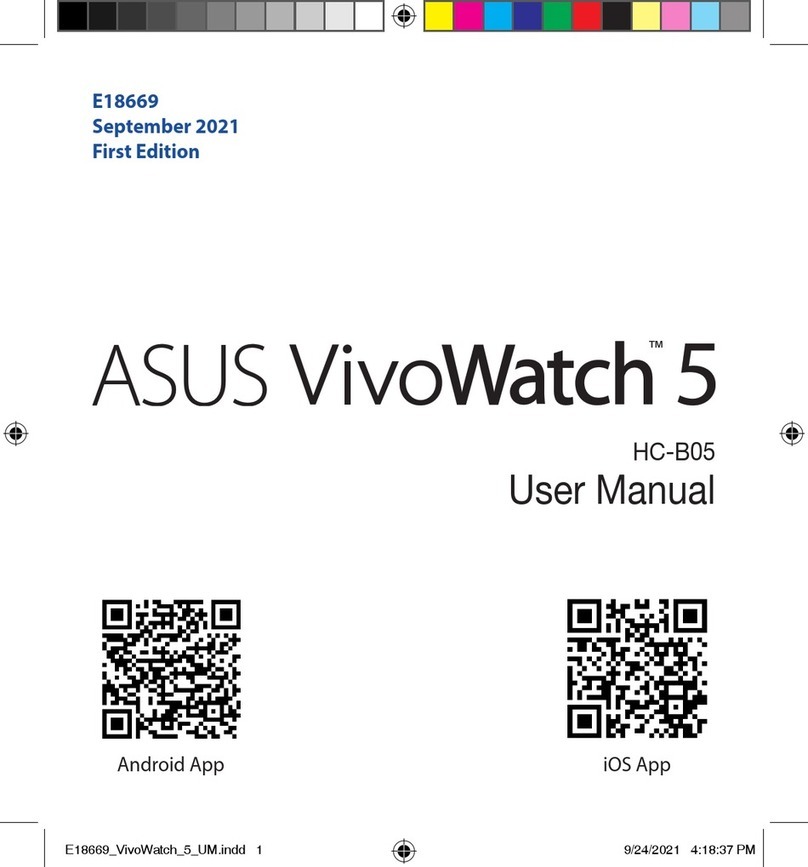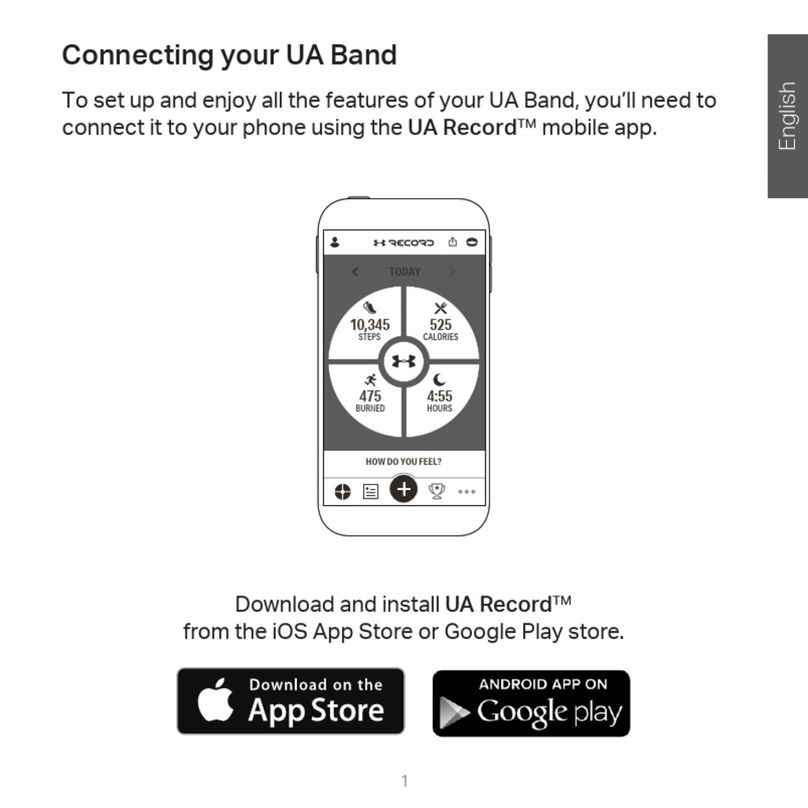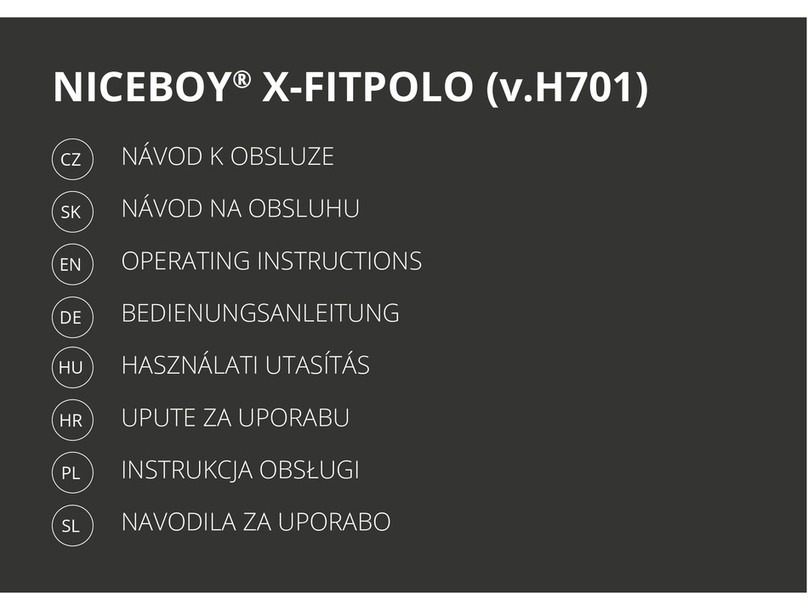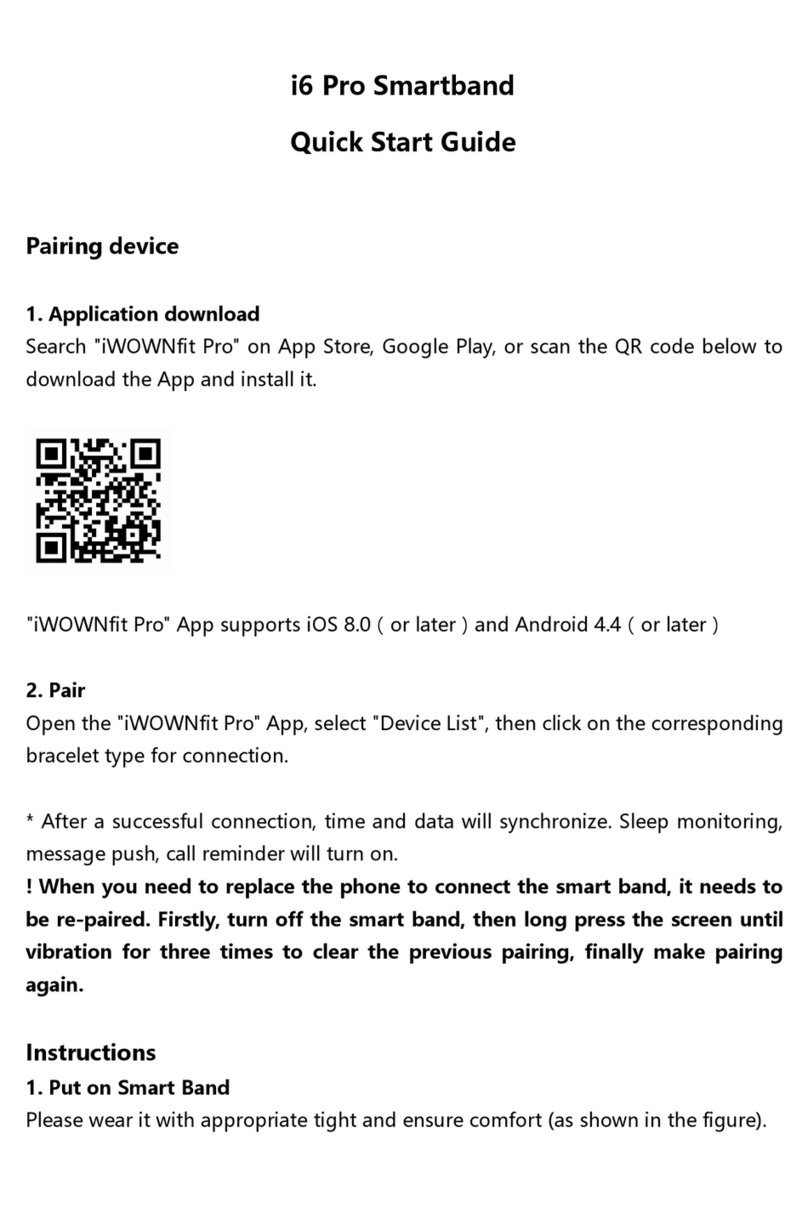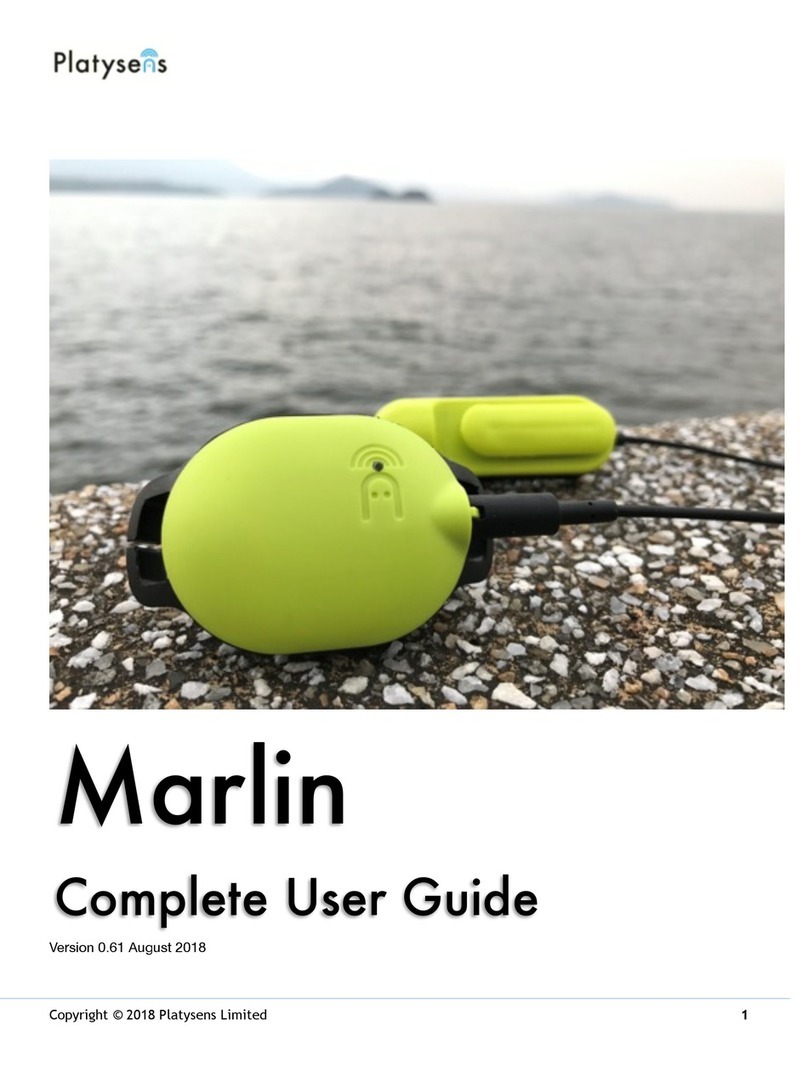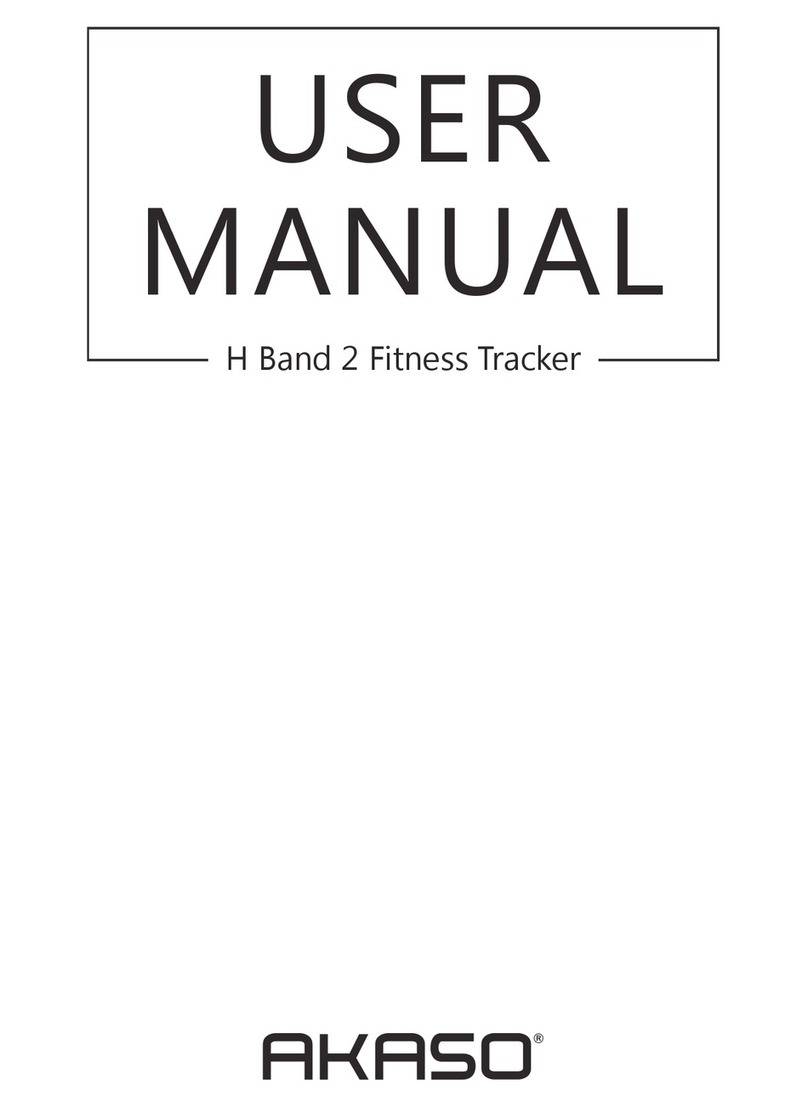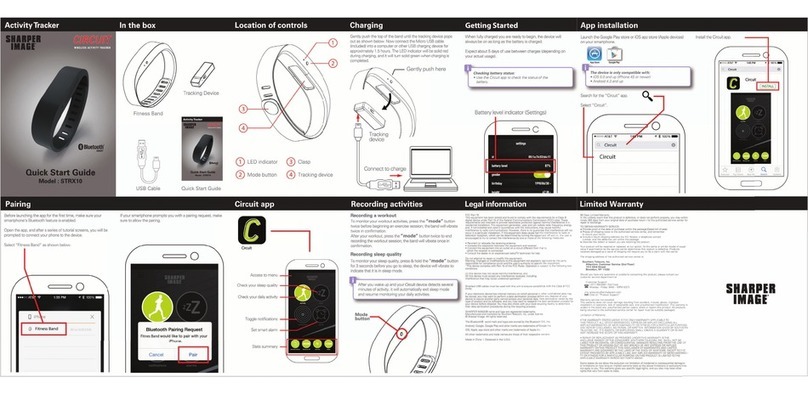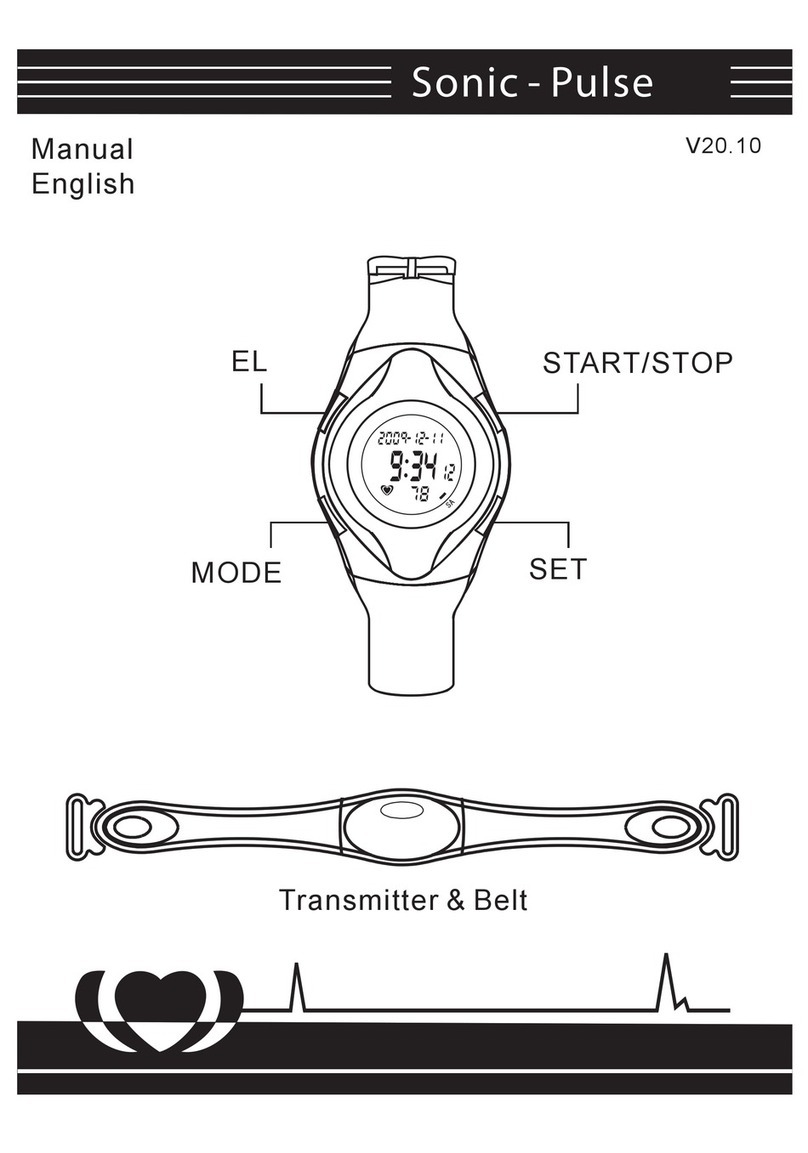Activ8rlives BuddyBand2 User manual
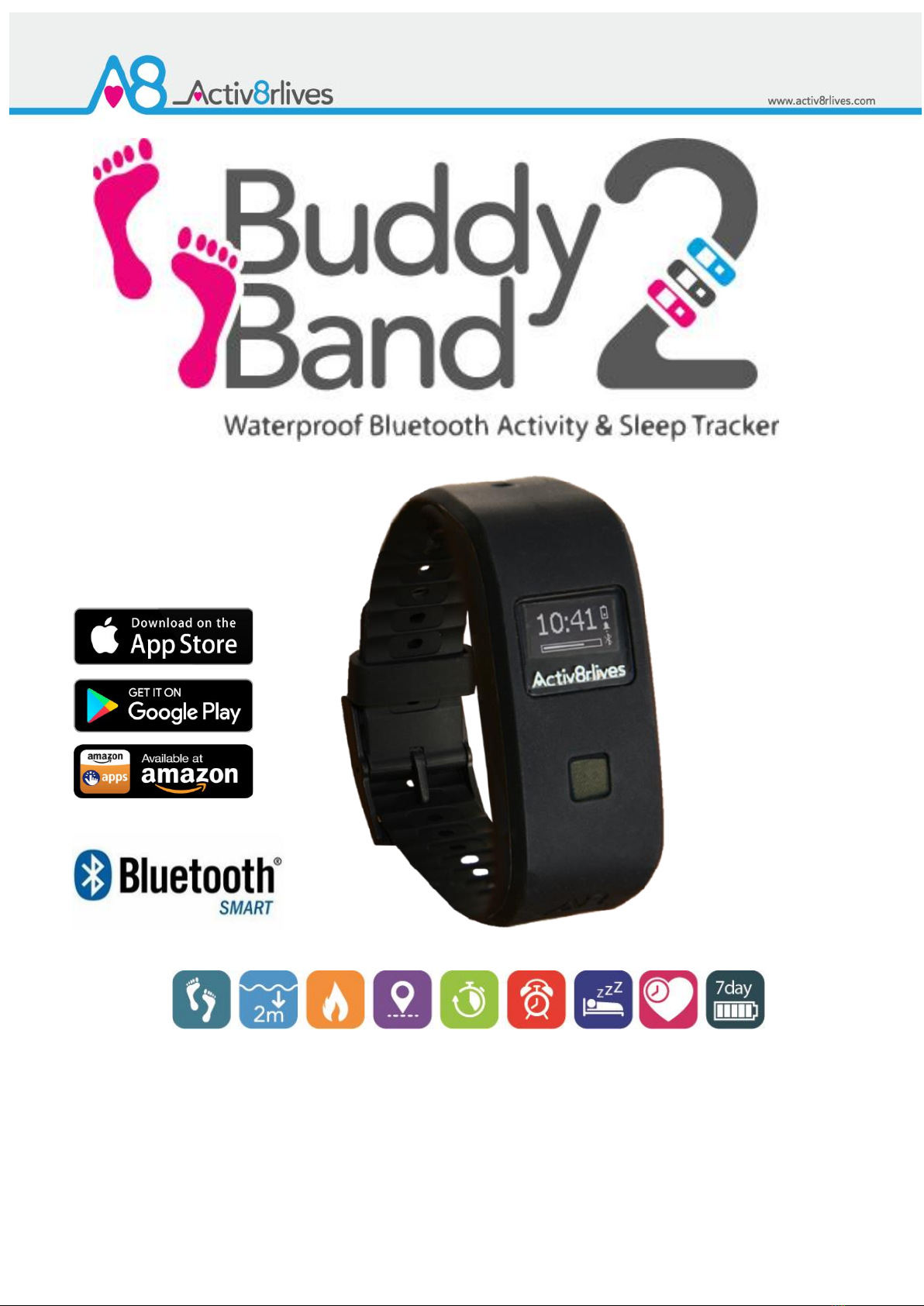
www.acv8rlives.com
BuddyBand2 connects via Bluetooth 4.0 and uploads data to Acv8rlives4 Health+Wellness and Asthma+me Apps.
Works with: Bluetooth Smart Ready device (typically Bluetooth 4.0 or later). iPhone 5 or later, iPad 4th Generaon or later,
iPad Mini 2 or later, all iPad Air and iPad Pro models or iPod Touch 6th generaon. Android devices running 5.0 or later.
Amazon Kindle Fire devices running Amazon Fire OS 5.0 or later. Apple Health App compable.
Updated 08 January 2020

2
Contents
Your BuddyBand2 4 and 8
Health and Safety Noces 5
Geng started 6-7
Charging your device 9
How does the device work? 10
Installing Acv8rlives4 App 11
Let’s get started 12-13
Register for Acv8rlives account 14-15
Start-up Screens 16-17
Pairing Your Device 18-19
Pung into Pairing mode 20-21
Navigang screens and Sengs 22-23
Viewing Data 24
Sending data to Cloud 25
Viewing data on PC/Mac and Prinng 26
Apple Health and Quick Record 27
Trouble shoong 28-29
Manual Data Entry and Custom trackers 30
Calculang Stride 31
Specicaons 33
Labels and Symbols 34
Warranty 35
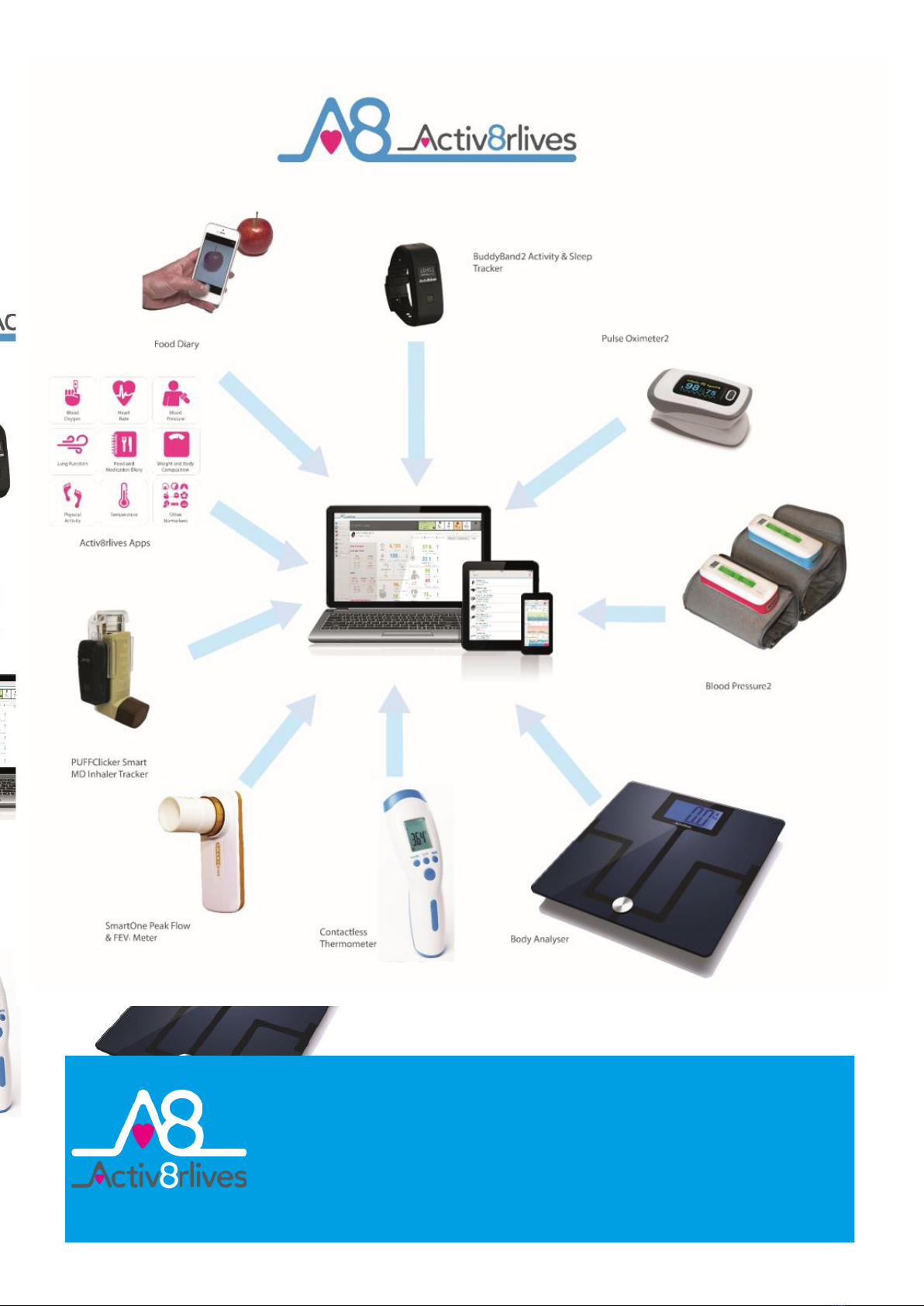
3
We are a healthcare company. Our mission is to empower you to take care of your
health and that of your family by self-care through self-monitoring.
From tracking levels of physical acvity, weight, food intake, cardiovascular and
lung funcon, to a new generaon of at-home tesng for long-term lung disease,
we provide the devices and web-based tools to help you be acve, eat well and
stay healthy. Learn more at www.acv8rlives.com

4
Your Acv8rlives BuddyBand2
Please read this manual carefully before you use your new device so that you do not injure yourself or others, or
cause damage to your new device through improper use.
Intended Use:
The Acv8rlives BuddyBand2 is a waterproof physical acvity counter, worn on the wrist that has been made in
compliance with 93/42 EEC Direcve for Class I Medical Device, amended by 2007/47/EEC. It connects to the
Acv8rlives4 Health+Wellness Apps, which has been cered as Class 1 Medical Device under 93/42 EEC Direcve,
amended by 2007/47/EEC.
If in any doubt about your health, please consult your medical team rst and follow their advice closely.
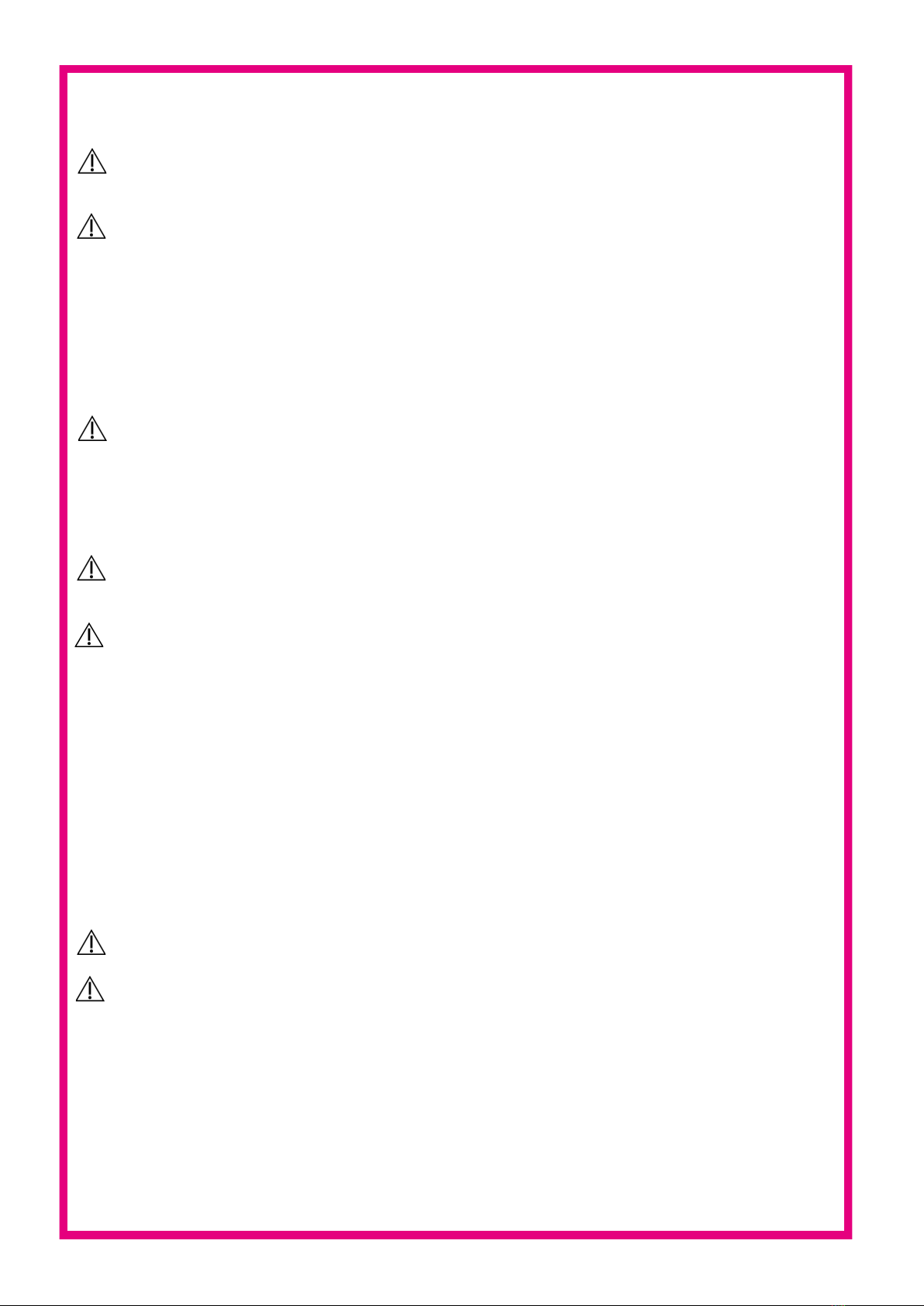
5
Health and Safety Noces
The Acv8rlives BuddyBand2 is waterproof to 2 meters for 30 minutes. Do not submerge it in water
below 2 meters or put into a washing machine or dryer, as this is outside the scope of usage and
would invalidate your warranty.
Please seek medical advice before undertaking strenuous exercise or weight loss programmes. Seek
advice from your Doctor about any long-term condion. This device should not be used to make a
primary diagnosis.
This device is not a toy. Only recommended for children over 5 years of age and only under responsible
adult supervision.
Use a so, microber cloth for cleaning. Don’t use harsh cleaning products as these will cause damage to
your Acv8rlives BuddyBand2. Don’t allow sharp objects to scratch the screen of the Module as this may
damage it.
The Acv8rlives BuddyBand2 may not be suitable for people who have skin sensivity to synthec
materials.
Do not allow your Acv8rlives BuddyBand2 to be subjected to excessive forces, shocks, dust, temperature
changes or humidity over the range specied on Page 33. Harsh physical treatment may stop your
Acv8rlives BuddyBand2 from working properly. Don’t expose your Acv8rlives BuddyBand2 to direct
sunlight for long periods of me.
Don’t remove the back cover of the Module and tamper with the internal components. If you do, you
will damage the device and you will invalidate your warranty and may cause irreparable damage.
There are no user serviceable parts.
The Acv8rlives BuddyBand2 contains small internal components, which present a serious choking
hazard for small children and should only be used by a child over 5years under adult supervision.
The Acv8rlives BuddyBand2 contains a rechargeable Lithium baery. It takes about 120 minutes to charge
and with typical use, will last 7 days before recharging is required.
Only use the cered magnec USB Charging Cable supplied. Avoid rapid chargers over 1Amp as these
decrease the lifeme of your rechargeable baery. The typical lifeme of this products rechargeable baery
is 200-300 charges.
If you are planning to store the device for a long period of me, charge it rst before storage.
When disposing of this product, ensure that it is collected separately for special treatment and not as
normal household waste.
The counng funcons built into the Acv8rlives BuddyBand2 are not meant to substute professional
measurement or industrial precision devices. Values produced by the unit should be considered as
reasonable representaons only.
For me crical medicaon reminders or medical procedures, do not solely rely on the Alarm feature
within the Acv8rlives BuddBand2 and Acv8rlives4 Health+Wellness App.
If you experience any serious incident that occurs in relaon to this device, please report this to
Asepka Limited (Acv8rlives) and the competent authority of the Member State in which you are
based.
Call us 7-days-a-week, between 09:00—18:00
UK +44 (0)1480 352 821 or support@asepka.com
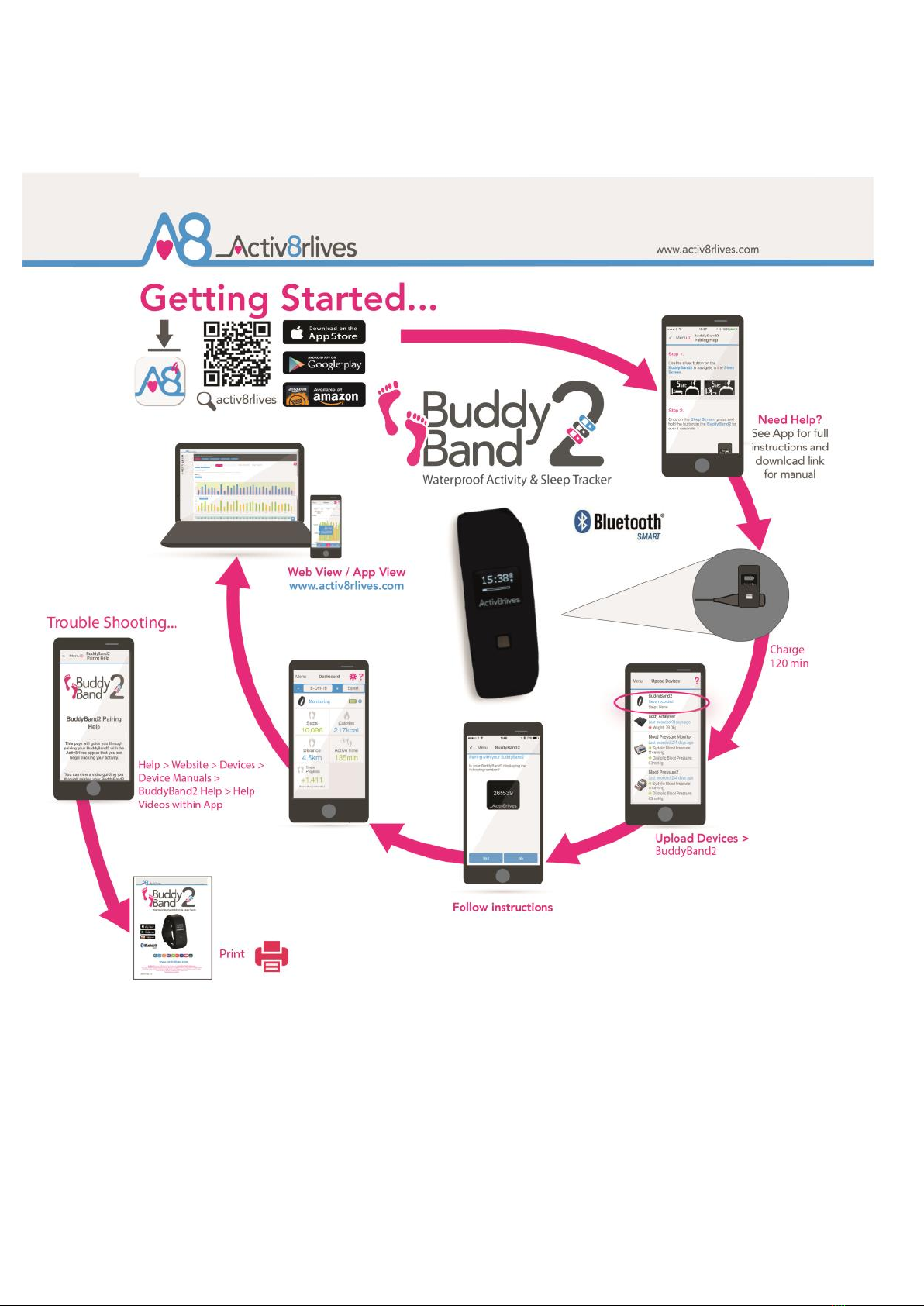
6
Need Help Seng-Up?
View Help Videos within App
Call us 7-days-a-week, between 09:00—18:00
UK +44 (0)1480 352 821

7

8
Module with LCD and
Sliver Buon
Magnec USB
Charging Cable
Large and Small
Wristband with
Plasc Buckle
User Manual
Customer Support
Line—7-days-a-week
Warranty and
Customer Sasfacon
Your Acv8rlives BuddyBand2
Your Acv8rlives BuddyBand2 has several parts, the Module (LCD Display and Silver Buon), Magnec USB
Charging Cable, and comes with a Large and Small Black Wristbands with Plasc Buckle for easy ng. The
Module can be ed into the Wristbands. The Acv8rlives BuddyBand2 has a rechargeable baery, which
cannot be removed. There are no user-serviceable parts and opening the case will void your warranty.
The Acv8rlives BuddyBand2 wristbands are made from silicon, which is comfortable and adjustable. The
Small Wristband has a circumference from 14-21cm and the Large version has a range of 15-23cm.
The Acv8rlives BuddyBand2 may not be suitable for people who have skin sensivity to synthec materials.
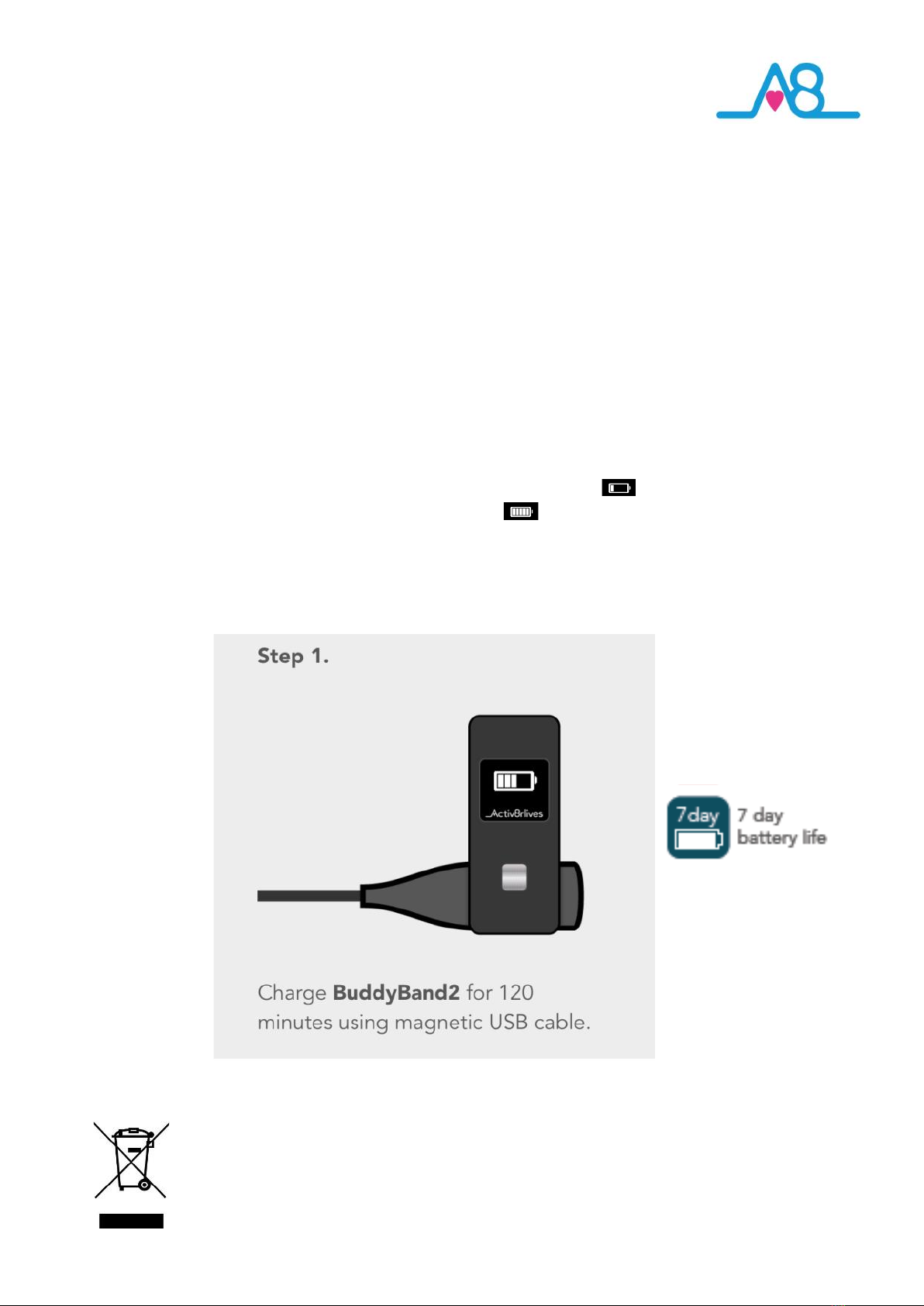
9
Note: Do not tamper or aempt to open the unit in which the rechargeable baery is housed, your
warranty will be invalidated. Substances contained within the baery may damage the environment or
human health if handled and thus there is a risk of electrical shock or burns. When disposing of this
product and its integrated baery, ensure that it is collected separately for correct disposal and not as
normal household waste.
Charging Your Acv8rlives BuddyBand2
Your Acv8rlives BuddyBand2 has a 100mAh rechargeable lithium baery integrated in the Module. It takes
about 120 minutes to fully charge with the magnec USB Charging Cable supplied.
A full charge gives anywhere up to 7 days life depending on usage.
You can charge your Acv8rlives BuddyBand2 by connecng the magnec end of the USB Charging Cable (with
the two small round magnets) to the reverse side of the Acv8rlives BuddyBand2 Module at the corresponding
magnets and the other end of the USB Charging Cable (at end) to a PC or Laptop. Only use the USB Charging
Cable supplied as others are not compable.
DO NOT USE RAPID CHARGERS or chargers outpung more than 1Amp of current as this will damage the
baery. Laptops, PCs or chargers with 0.5Amp or 1Amp only should be used.
If the Acv8rlives BuddyBand2 is running low on power, the LOW BATTERY warning symbol will appear on
the LCD screen. When fully charged the symbol will appear as
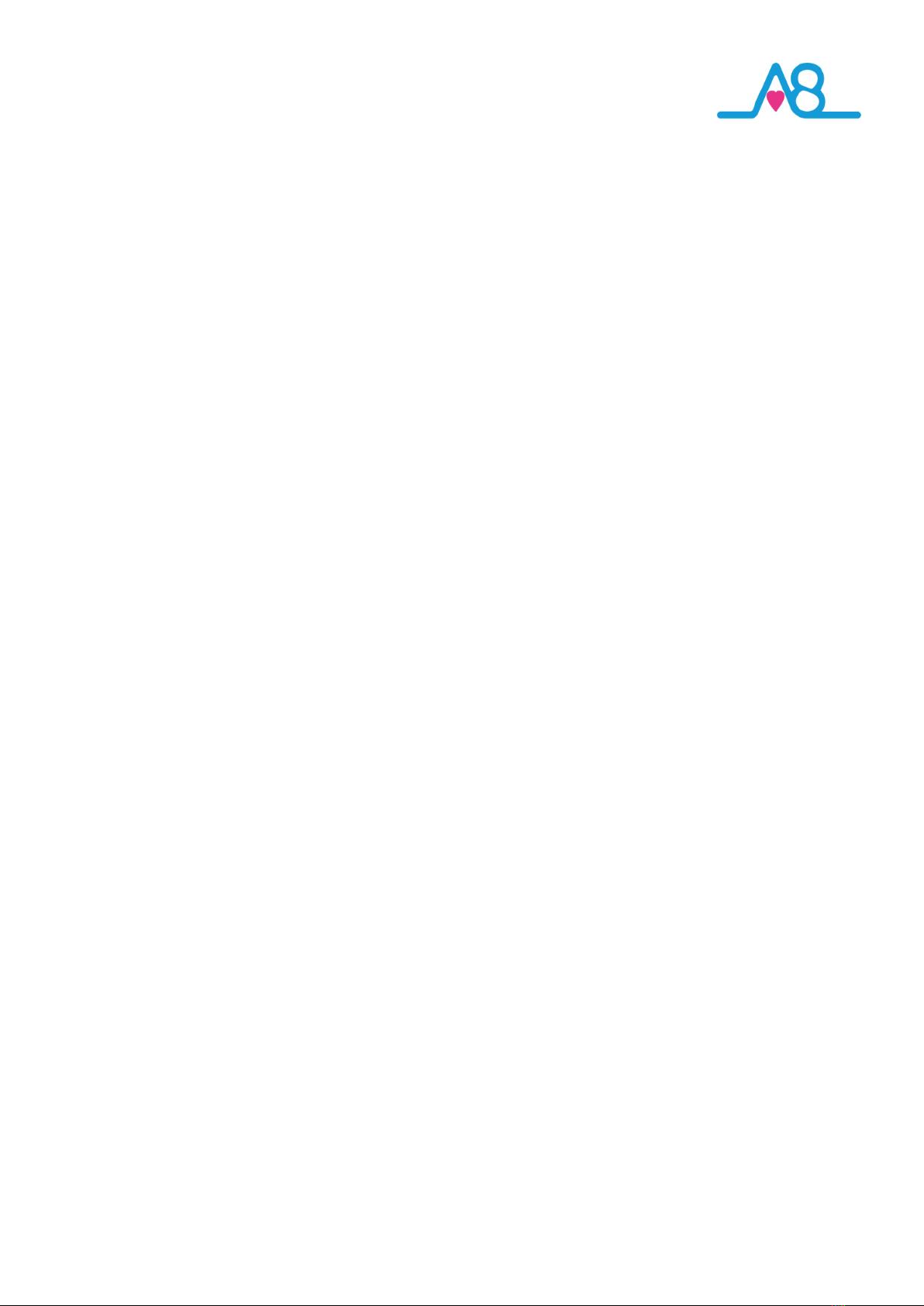
10
How Does the Acv8rlives BuddyBand2 Work?
Now to use your Acv8rlives BuddyBand2! Once you have set-up using the following secons, aach your
Acv8rlives BuddyBand2 to your wrist or wear the wrist strap around your ankle inside your sock when cycling.
Pockets are not great for step counters—we forget about them and they end-up in washing machines and dryers.
Also the Silver Buon gets pressed and resets inadvertently, it is recommended that you DO NOT wear your
Acv8rlives BuddyBand2 in your pocket.
The Acv8rlives BuddyBand2 has a 3-axis accelerometer chip and a microprocessor, which detects how you
move (accelerate) in three dimensions and it uses this informaon to count the number of steps you take.
You will noce that the display does not always update as you move. It has a 6 step lter to eliminate
inaccuracies due to non-acvity related movement and bumps and the screen may even go blank. It has an
eco-friendly sleep mode to make the baery last longer but will wake up and update from me-to-me or if you
connue moving. It also records how much me you spend exercising, which is useful as part of an exercise or
rehabilitaon programme.
If you aach the Acv8rlives BuddyBand2 to your wrist as you walk, you will see just how accurately it can detect
your steps and starts counng these aer you have taken 6-10 consecuve steps. Your Acv8rlives BuddyBand2
will also pick up connuous arm movements, such as washing windows, sweeping or vigorous ironing and we
consider these as aerobic acvity and will be recorded and converted to steps.
Another ability of the Acv8rlives BuddyBand2 is that it will count and store your steps for up to 30 days, but we
recommend uploading daily to the Acv8rlives4 Health+Wellness App incase you should lose your Acv8rlives
BuddyBand2.
Energy expenditure is esmated based on your stride length and your weight and is shown in calories (Kcal). The
values are approximate but it gives you a useful indicaon of how much eort it takes to burn o the food you
have eaten. You will be able to record how much physical eort it takes to burn-o even 200-300 Kcal—talk
about an incenve to reduce your intake of “junk” calories (a chocolate mun is 500 calories—that takes a lot of
walking to burn this snack o!)
An approximate Total Distance value is calculated for you based on your steps and average stride length. This is
useful for esmang how far you walk during the course of 1 day.
Steps, distance, calories and acve me are all saved to your Acv8rlives BuddyBand2 and can be uploaded to
your personal Acv8rlives account. This is covered in later secons.

11

12
1Install the Acv8rlives4 Health+Wellness App to your iOS or Android
Smartphone or Tablet;
How to operate, use and take care of your Acv8rlives BuddyBand2
and connect to your Smartphone or Tablet; and
How to upload directly to your Acv8rlives account.
2
3
Let’s get started with the Set-up and Connect to the Acv8rlives4
Health+Wellness App
The Acv8rlives BuddyBand2 is programmed by and uploads informaon directly to and from your Acv8rlives
account each me your Smartphone or Tablet (not included) is connected to it wirelessly by Bluetooth 4.0.
This guide will show you how to:
If you follow these direcons sequenally, it will take you about 5-10 minutes to learn how to record your steps
and connect to the Acv8rlives4 Health+Wellness App.
Intended Use for Acv8rlives⁴ Health+Wellness App:
Acv8rlives⁴ Health+Wellness App is an applicaon soware for mobile device intended for use in the home to
assist people to receive and review informaon from connected medical and non-medical devices, track
medicaon use, for eecve health self-management. The user also can share the data via sharing funcons.
The Acv8rlives⁴ Health+Wellness App is intended for use with adult and pediatric paents over ve years of
age. Acv8rlives4 Health+Wellness App is a Class I Medical Device.
Health and Safety Noces:
Acv8rlives⁴ Health+Wellness App is not intended to monitor vital physiological parameters where variaon
could result in immediate danger.
Long-term health condions (LTHC) can be life-threatening. Always take medicaon as prescribed. If you
experience any LTHC-related symptoms, refer to your Care Plan and follow the instrucons carefully. If you
connue to have symptoms, consult your medical team.
Do not rely on the Acv8rlives⁴ Health+Wellness App to diagnose or treat any long-term health condion.
Only recommended for children 5 years of age and over and only under adult supervision.
Do not rely solely on the Reminder capabilies of the Acv8rlives⁴ Health+Wellness App to take your
prescribed medicaon as directed by your medical team.

13
Installing the Acv8rlives4 Health+Wellness App on Your Smartphone or
Tablet (Bluetooth 4.0 Enabled Devices are required to use this device).
Download the Acv8rlives4 Health+Wellness App from the App Store appropriate to your device. Search for
Acv8rlives in the search bar of your App Store or scan the QR code below and it will take you to the appropriate
App Store for your device.
1
Apple devices running iOS 10 or above that are Bluetooth Smart Ready
(typically Bluetooth 4.0 or later) - iPhone 5 or later, iPad 4th generaon or
later, iPad Mini 2 or later, all iPad Air and iPad Pro models or iPod touch
6th generaon.
Android devices running Android 5.0 or later that are Bluetooth Smart
Ready (typically Bluetooth 4.0 or later).
Amazon Kindle Fire devices running Amazon Fire OS 5.0 or later that are
Bluetooth Smart Ready (typically Bluetooth 4.0 or later) - Kindle Fire (5th
generaon or later), Kindle Fire HD and Kindle Fire HDX (4th generaon or
later).
IMPORTANT NOTE: Please adjust the screen lock funcon on your
Smartphone or Tablet to be longer than 2 minutes to allow the
Acv8rlives BuddyBand2 me to sync with your device.
Short mes of less than 2 minutes cause frequent loss of connecvity.
Help Videos in App, follow this ?
Website www.Acv8rlives.com
YouTube hp://bit.ly/Acv8rlives
Sll Need Help
We are here to help you 7-days-a-
week, so please call us to help you set-
up your device on UK 01480 352821.
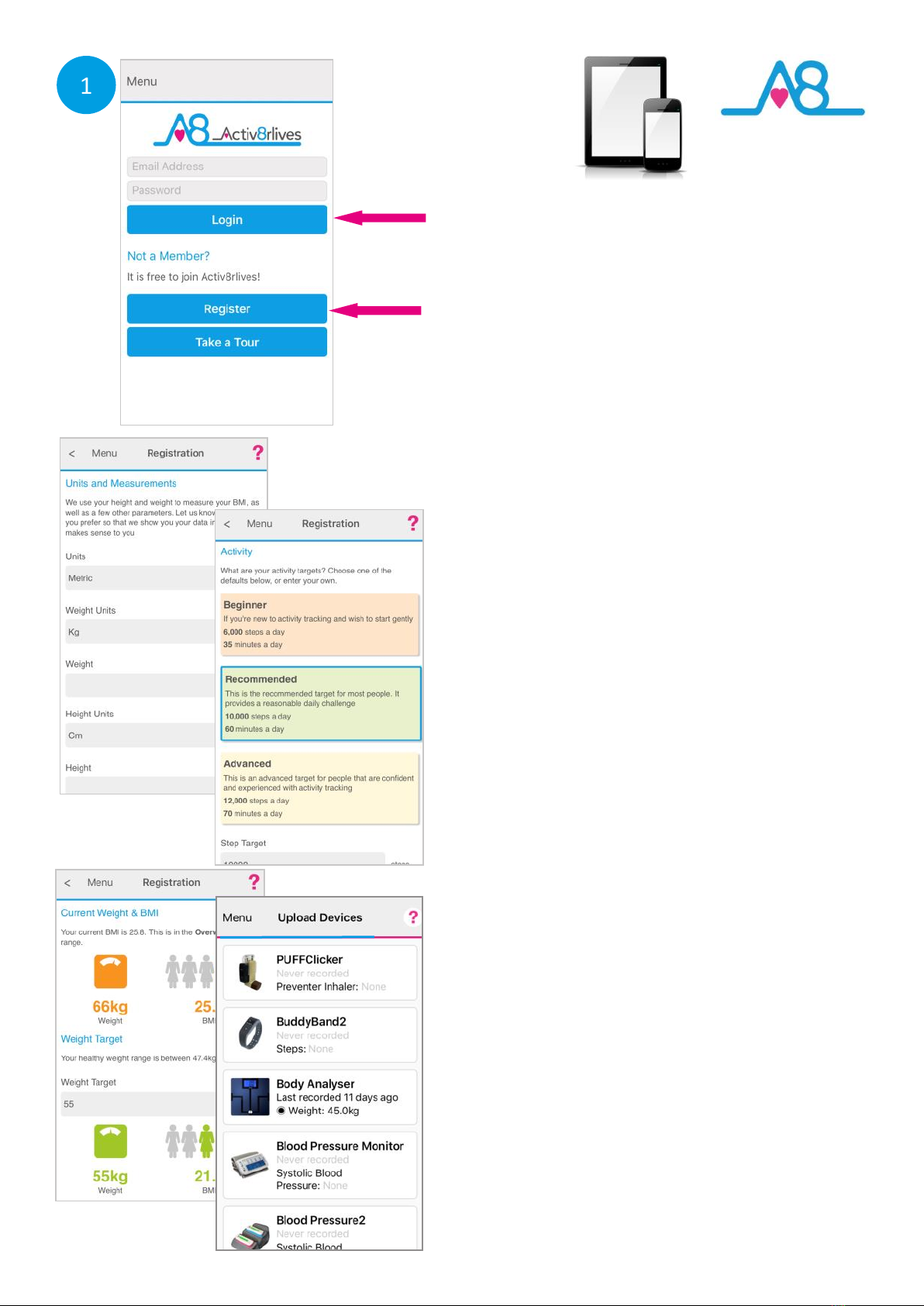
14
1
Register for Acv8rlives Account
Once you have installed the Acv8rlives4 Health+Wellness
App, open the App making sure your Smartphone or Tablet
is connected to the internet with Bluetooth switched on.
If you have already Registered, you can Login to your
Acv8rlives account. Click the Login icon and enter your
Username and Password.
If you have not previously Registered for your Acv8rlives
account, then click the Register icon on the App screen.
Compleng Your Registraon
To complete the Registraon for your Acv8rlives Account,
add the correct details for yourself by following the
instrucons on the App and selecng Next at the boom of
each page.
As you complete the informaon, your Acv8rlives account
begins to learn more about you and your health. These data
are used to help you with your self-care through self-
monitoring.
You can always edit these data later in Sengs if you make
an error, but please try to be accurate in entering your
weight, height, age and gender. These are important data.
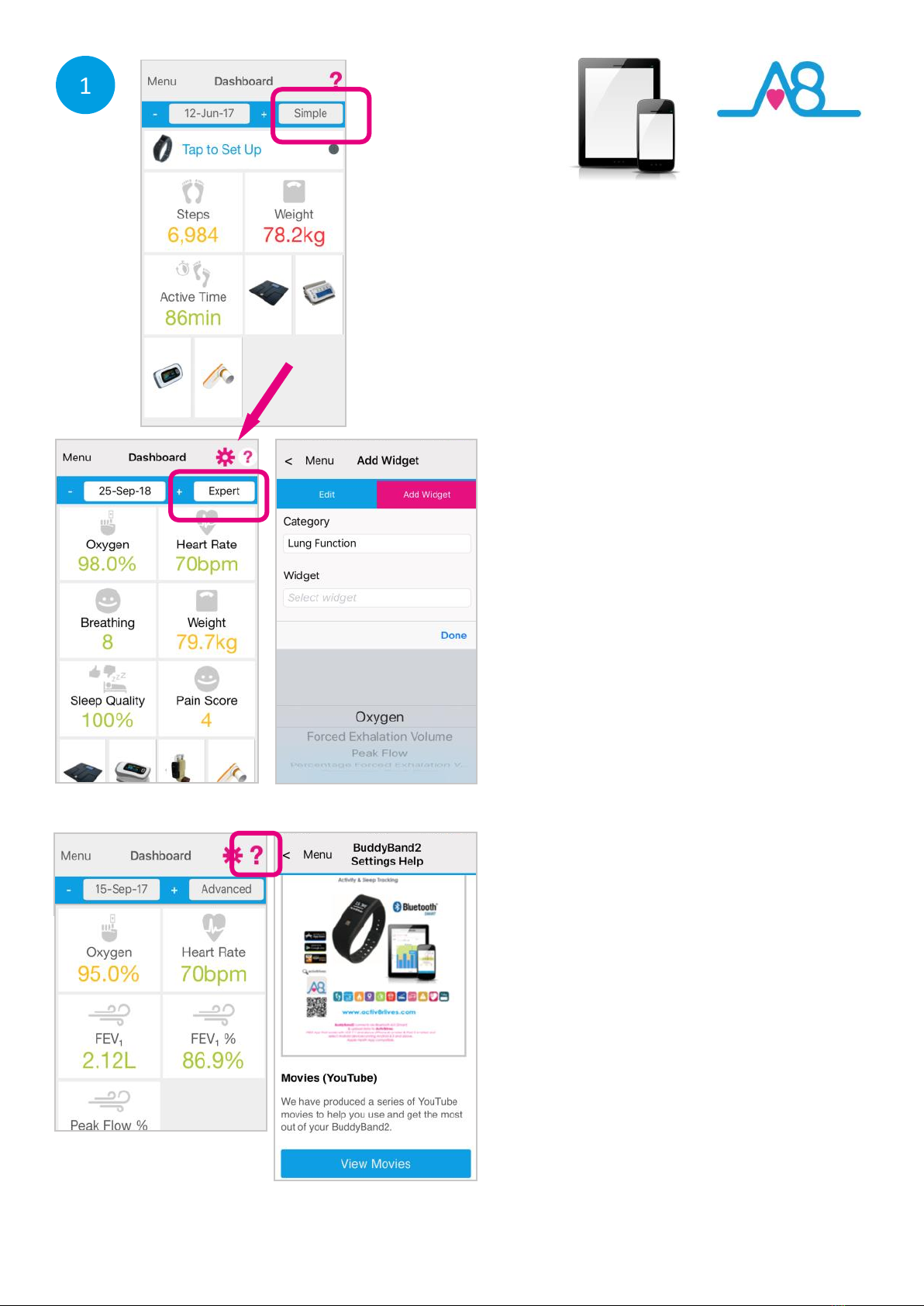
15
1
Completed Registraon
During the Registraon process you can select the
Acv8rlives devices that you have. Once you have
completed your Registraon you will automacally
be directed to your Dashboard and a summary of
your acvity and weight targets are set into this
Simple Dashboard. These devices will now show up
on your Dashboard so that you can Quick Record by
touching the image of the device and it will start the
Upload process.
Opmising Your Dashboard
By selecng or deselecng the Sengs Cog in the
top right-hand corner you can choose which data
you want to show on your Dashboard. You need to
select either the Advanced or Expert Dashboard in
order to do this. Then choose the Category and then
the Widget you want to add and touch Add to
Dashboard.
Remember your Username (email) and Password
details associated with your account and keep these
safe. You use the same Username and Password to
access your account via the web:
www.acv8rlives.com.
Help and Videos on App
Integrated into the Acv8rlives4 Health+Wellness
App is Help secons that can be reached from the
Menu or from any page which displays a ? in the
top right-hand corner of the screen. Scroll through
this to access helpful informaon, PDF Manual,
Videos and a Quick Guide. Touch the ! Symbol to
reveal helpful hints throughout the App.

16
2
Start-up Screen automacally moves to the Menu.
Make sure that Bluetooth on your Smartphone or Tablet is switched on.
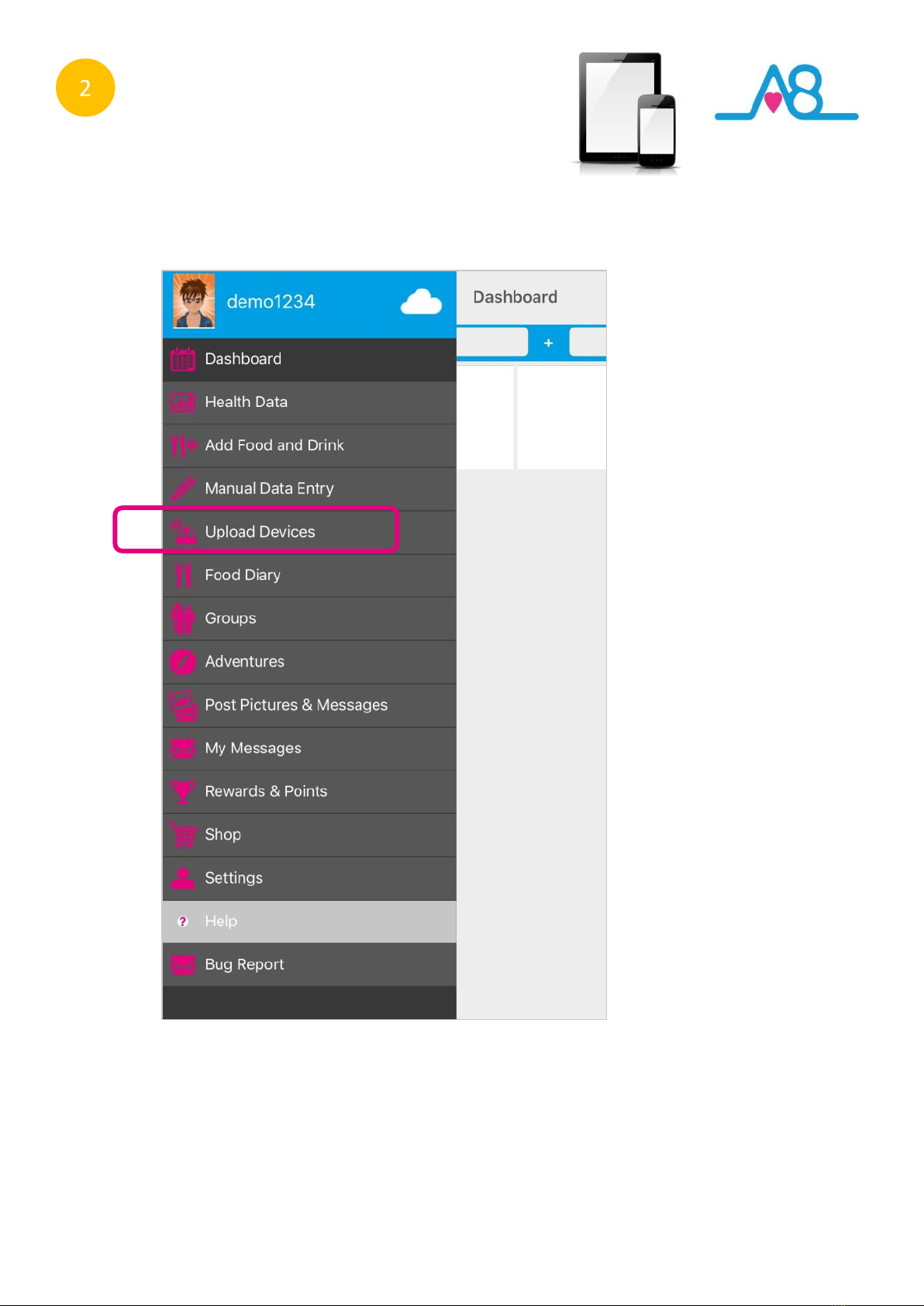
17
2
Dashboard to the Menu, select Upload Devices.
Make sure you have also set your Screen Lock to longer than 2 minutes.

18
2
Pairing Your BuddyBand2
The Acv8rlives BuddyBand2 now needs to be paired with
your Smartphone or Tablet. Ensure that Bluetooth is
switched on.
Open the Acv8rlives4 Health+Wellness App on your
Smartphone or Tablet and from the Dashboard touch the
image of the Acv8rlives BuddyBand2 or select from the
Menu > Upload Devices > Acv8rlives BuddyBand2, which
then takes you through easy steps to prepare your device for
idencaon.
Idenfying Device by its Pairing Code
If your Acv8rlives BuddyBand2 screen shows either the
interlocked rings and a two digit gure or the interlocked
rings, cogs and Bluetooth icon on their screens, they are
ready to pair.
If your Acv8rlives BuddyBand2 screen does not display
these screens follow the instrucons on Page 20-21.
The rst me you set-up and try to connect your Acv8rlives
BuddyBand2 to the Acv8rlives4 Health+Wellness App, you
will need to idenfy your device for added security to protect
your data. Once connected, no-one else will be able to “listen
in” to capture your data when you are synchronising your
data.
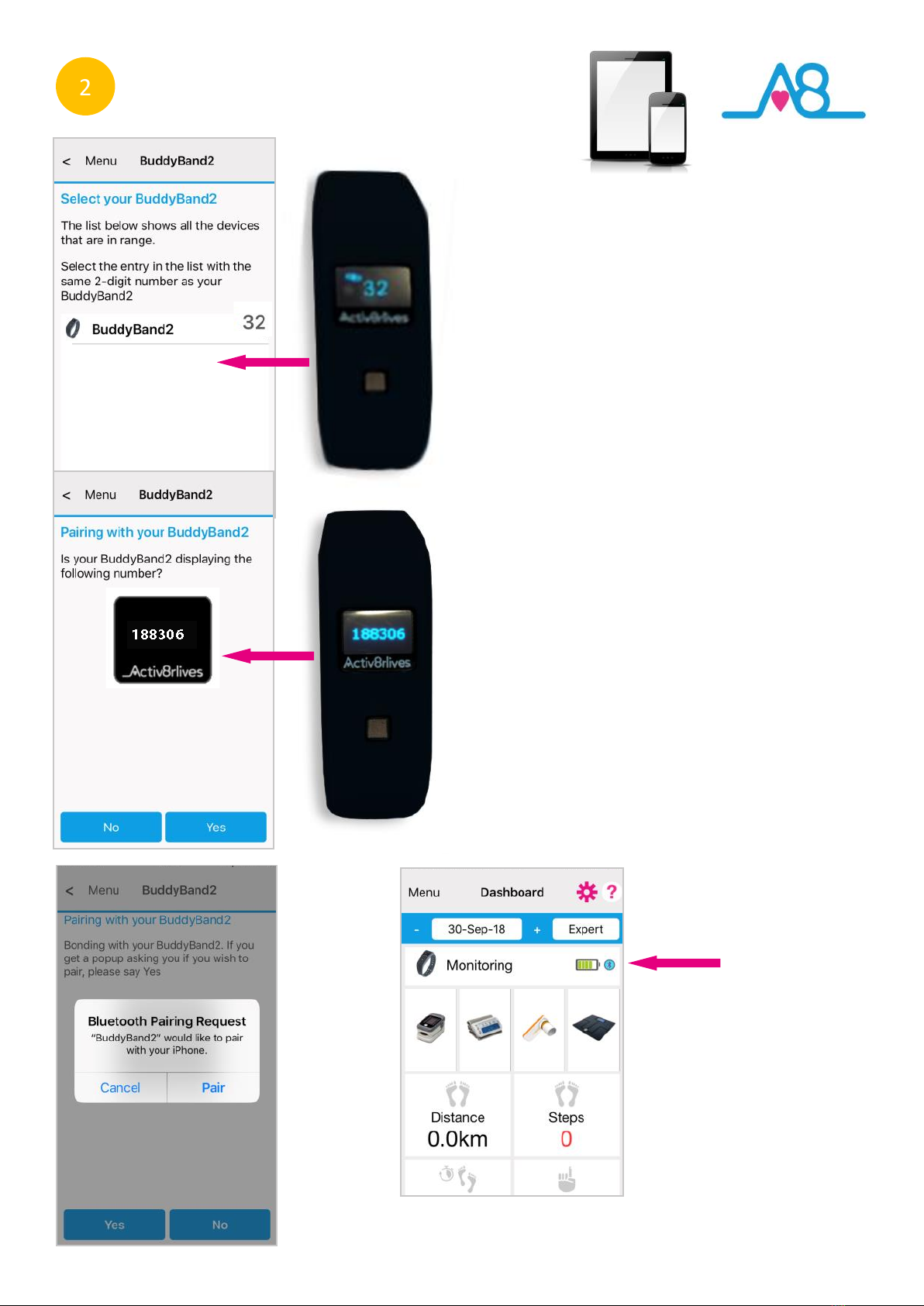
19
2
Select Your BuddyBand2 to Pair
The Acv8rlives4 Health+Wellness App displays a 2-digit
numerical code on the Acv8rlives BuddyBand2 that it
nds within range, and you may see more than one
displayed here if others are in Bluetooth range.
If this code matches the number on your Acv8rlives
BuddyBand2, conrm by touching the number on the
App.
Second Secure Pairing Step
As a further step to ensure that your data transmission
is secure and cannot be hacked, you are asked to
conrm whether the 6-digit unique code on the
Acv8rlives BuddyBand2 is the same as that on the
App.
If the two numbers are the same, conrm by touching
Yes on the App screen and the screen will then ask
Bluetooth Pairing Request > touch Pair. You know this
pairing has been successful when the Acv8rlives4
Health+Wellness App says Monitoring next to the
image of the Acv8rlives BuddyBand2.
Same Number
Same Number

20
2
Pung your BuddyBand2 into Pairing Mode
If your Acv8rlives BuddyBand2 already shows the me, it needs to
be put into the Pairing Mode and you will need to follow Step 1
through to Step 5 as shown below.
This Acv8rlives BuddyBand2 is not paired because there is No
Bluetooth symbol but this will appear aer you follow these 5
Steps.
Other manuals for BuddyBand2
1
Table of contents
Other Activ8rlives Fitness Tracker manuals