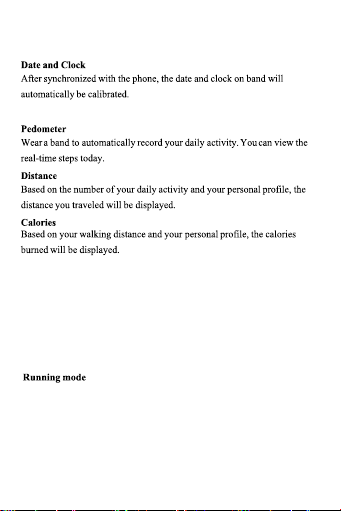
Long touch for 2 seconds in each page to enter the sub-menu of that function.
Standby Settings: Enter theme interface, can switch three themes.
Band display instructionsBand display instructions
Switch to the heart rate or blood pressure interface, long touch to enter
measurement page, and the result will be displayed in 40 seconds. This
feature is only supported if the band has heart rate or blood pressure sensor.
Long touch to enter motion mode, short touch to switch to running mode,
rope-skipping, or sit-up mode. Long touch to enter each mode.
The pedometer count will start from 0 when switched to this mode.
System time, lasting time and activity number in this period will be shown
in this mode. The activity number will be count in daily number when quit
to normal mode.
Heart rate, blood pressure
Motion Mode
System time, lasting time and rope-skipping number in this period will be
shown in this mode. The record will be cleaned after quit.
Rope-skipping mode