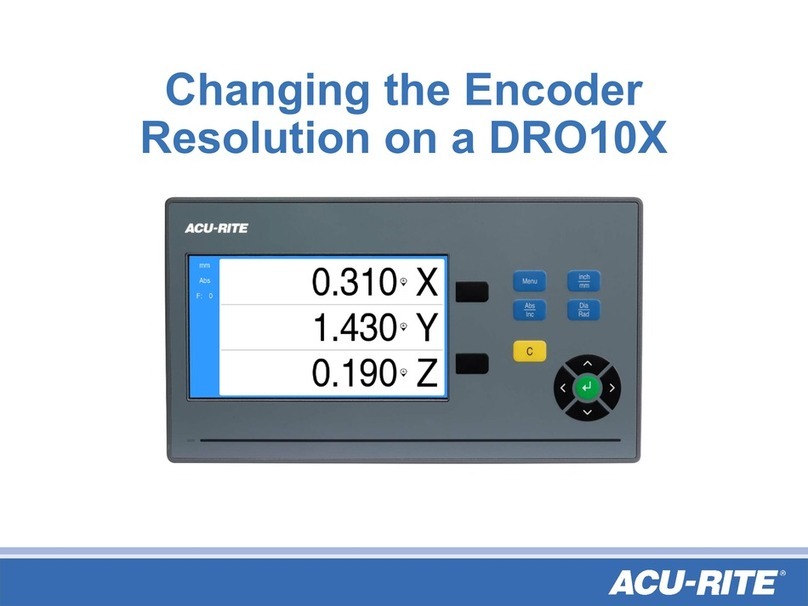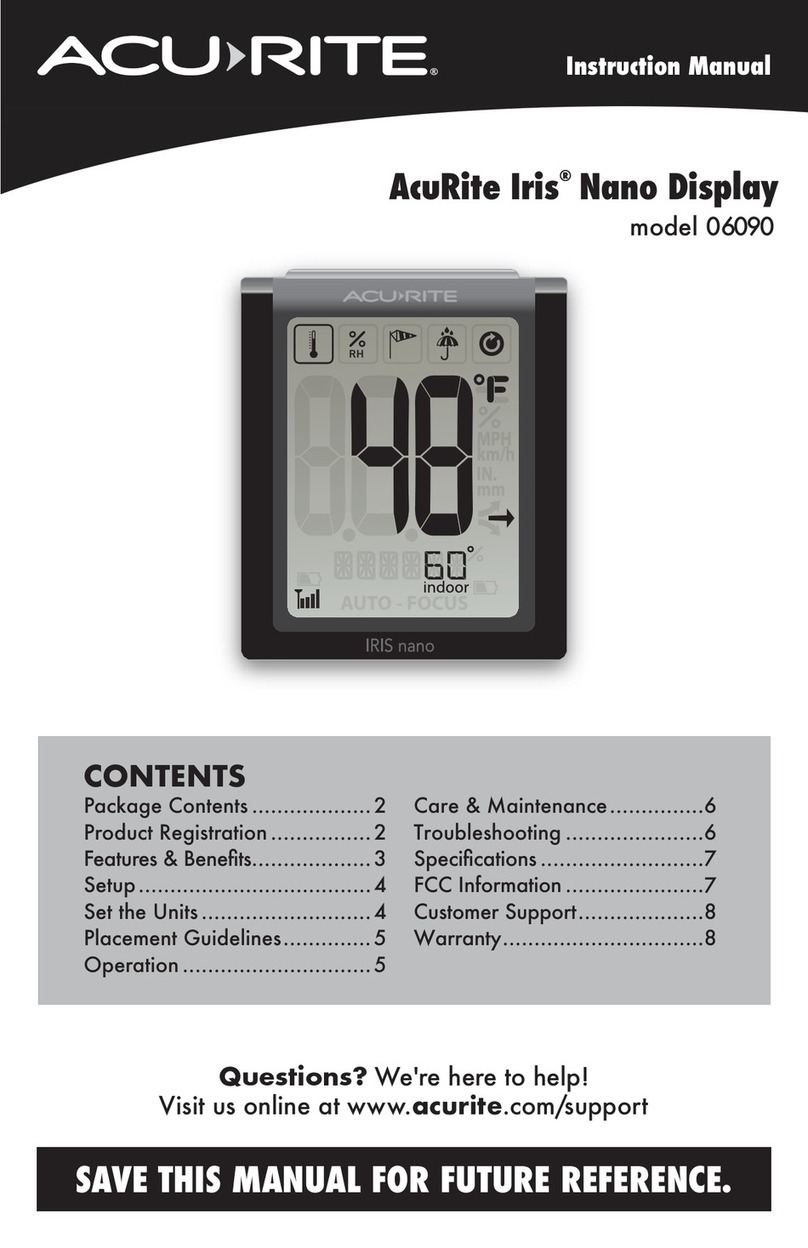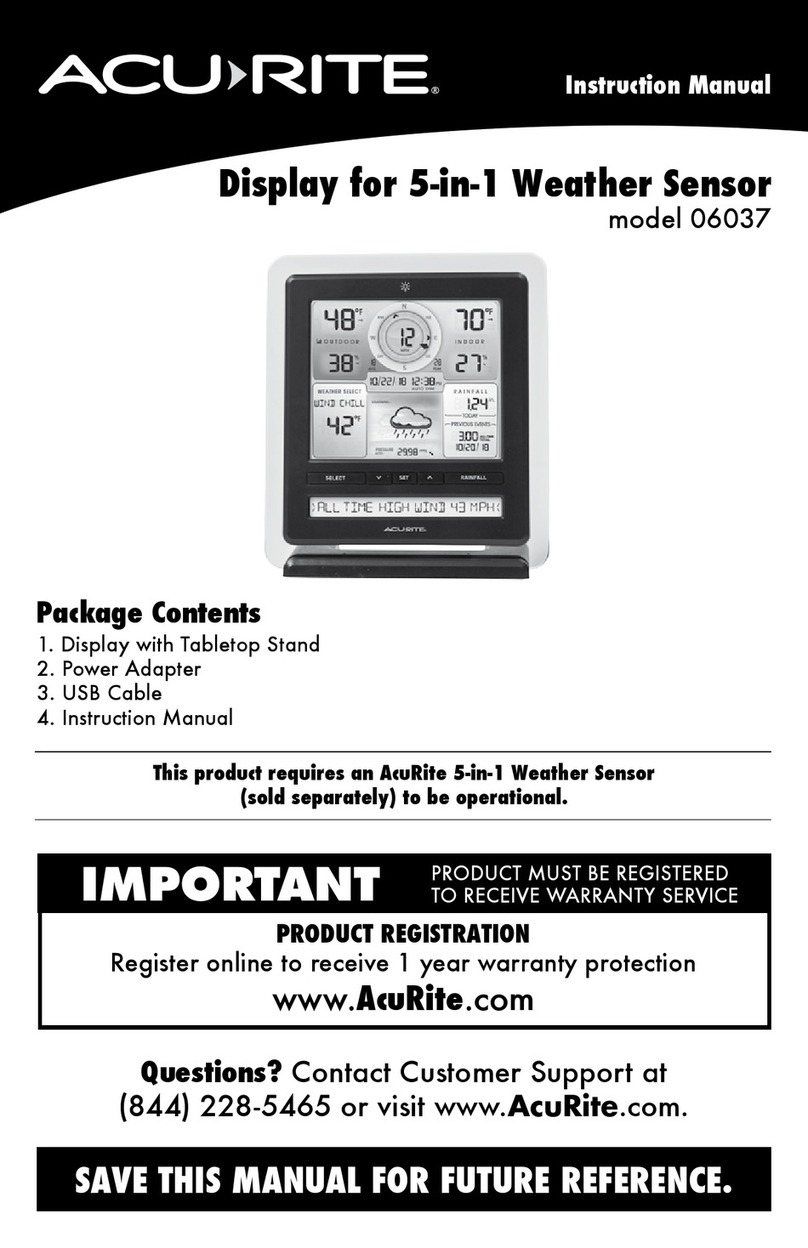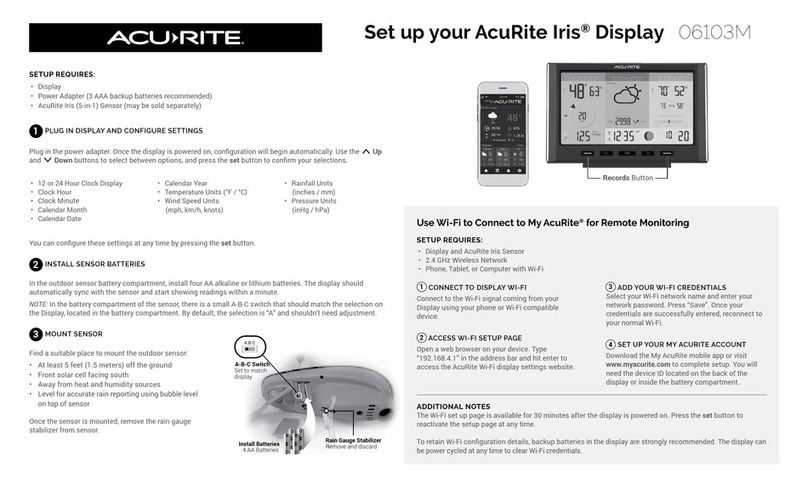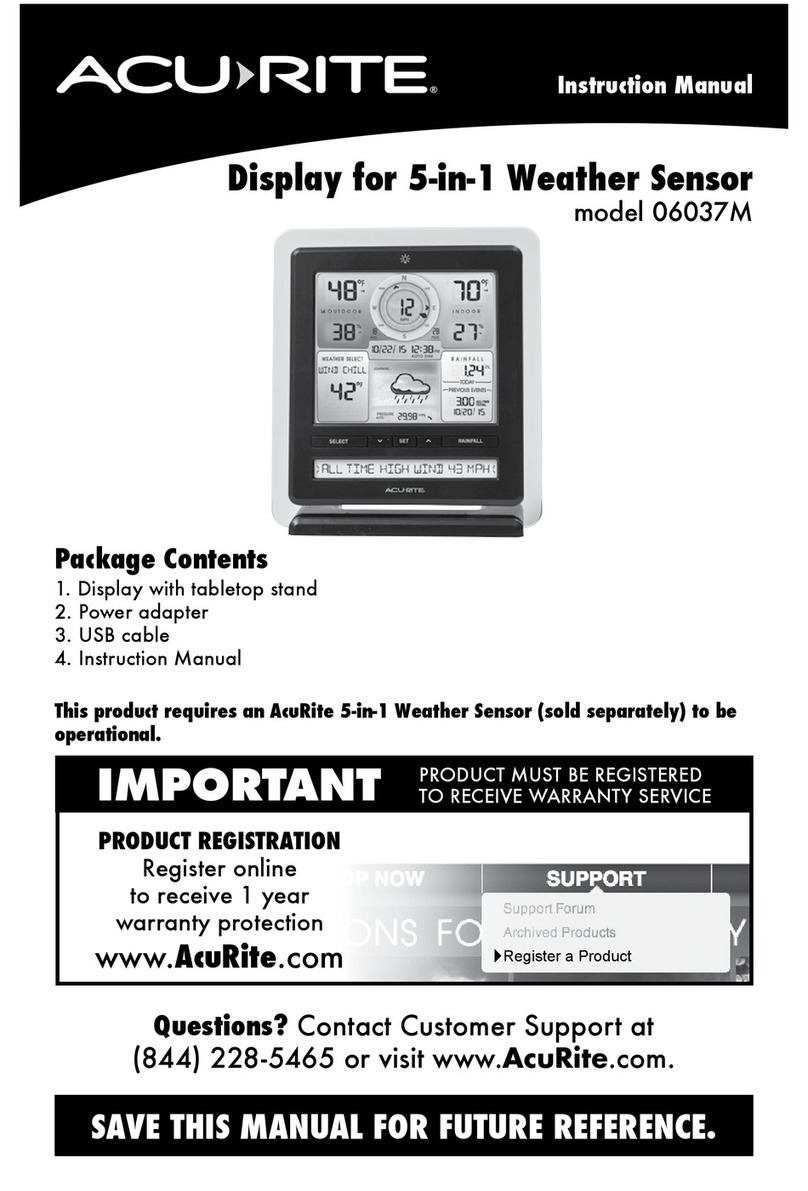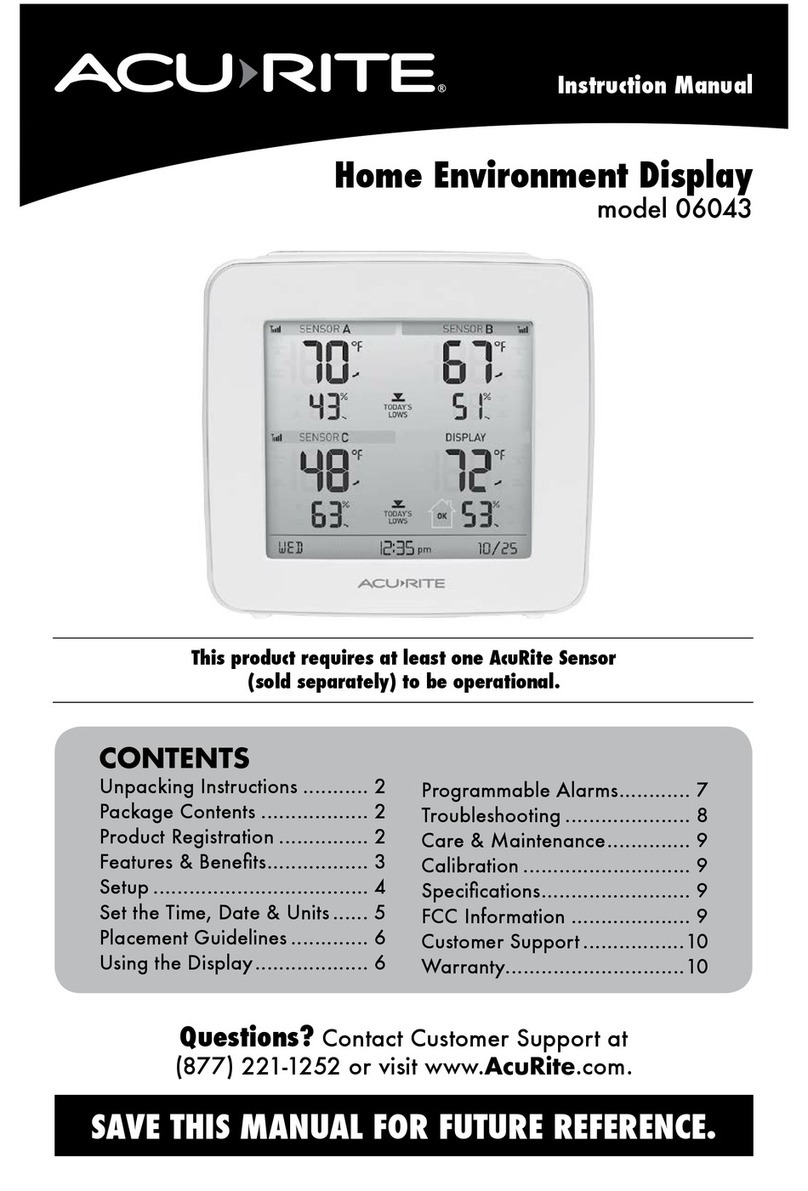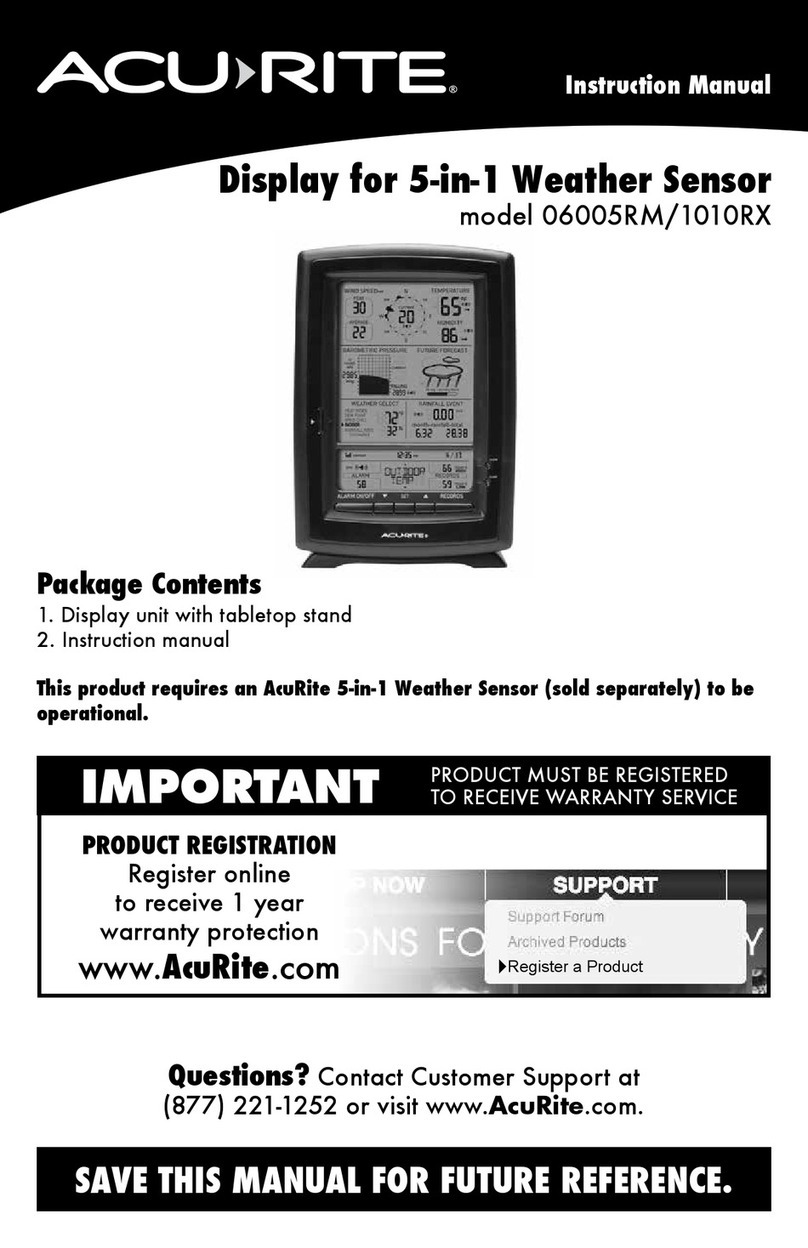3
Weather UndergroundTM is a commercial weather service providing real-time
weather information via the Internet. Weather UndergroundTM provides weather
reports for most major cities across the world on its website, as well as local
weather reports for newspapers and websites. Its information comes from the
National Weather Service, and over 250,000 personal weather stations.
About Weather UndergroundTM
Wi-Fi Setup for Weather UndergroundTM
This weather station features wireless Internet connectivity in order to connect
and send your data to Weather UndergroundTM. If you do not already have a
WU (Weather UndergroundTM) account, please create your account at
wunderground.com prior to the following Wi-Fi setup.
4. Open your web browser on the device that is connected to the AcuRite
display. Type "192.168.4.1" in the address bar and hit enter to access the
AcuRite Wi-Fi display settings website.
5. Enter or select your wireless network name, network password, and the
WU Station ID and Station Key (created in step 1).** Press "Save" to save
your credentials.
6. A Wi-Fi status message will appear conrming your connection to the
display. If the connection was not successful, please verify your credentials
and/or visit the Troubleshooting section (see page 13).
7. Once connected, data from your 3-in-1 sensor will automatically begin
to upload to Weather UndergroundTM. Monitor sensor data remotely at
www.wunderground.com or from a mobile device using the Weather
UndergroundTM app, available from the iOS App Store or Google Play Store.
*Wi-Fi setup page is available for 30 minutes after the display is powered on.
After 30 minutes, press and release the " " button to re-activate the setup
page.
** This weather station display only supports 2.4 GHz wireless networks
2. Power on the display (using included power cord).*
3. Connect to the Wi-Fi signal (named AcuRite 06087M) of the AcuRite
display from your computer or mobile device.
1. Add this weather station to your Weather UndergroundTM account:
Sign in to your Weather UndergroundTM account.
Navigate to My Prole > My Weather Stations > Add New PWS.
Enter all required location info.
When prompted for “Station Hardware”, select “AcuRite Pro Weather Center”.
You will be provided with a WU Station ID and Station Key
once you have submitted all required info (record for step 5, below).