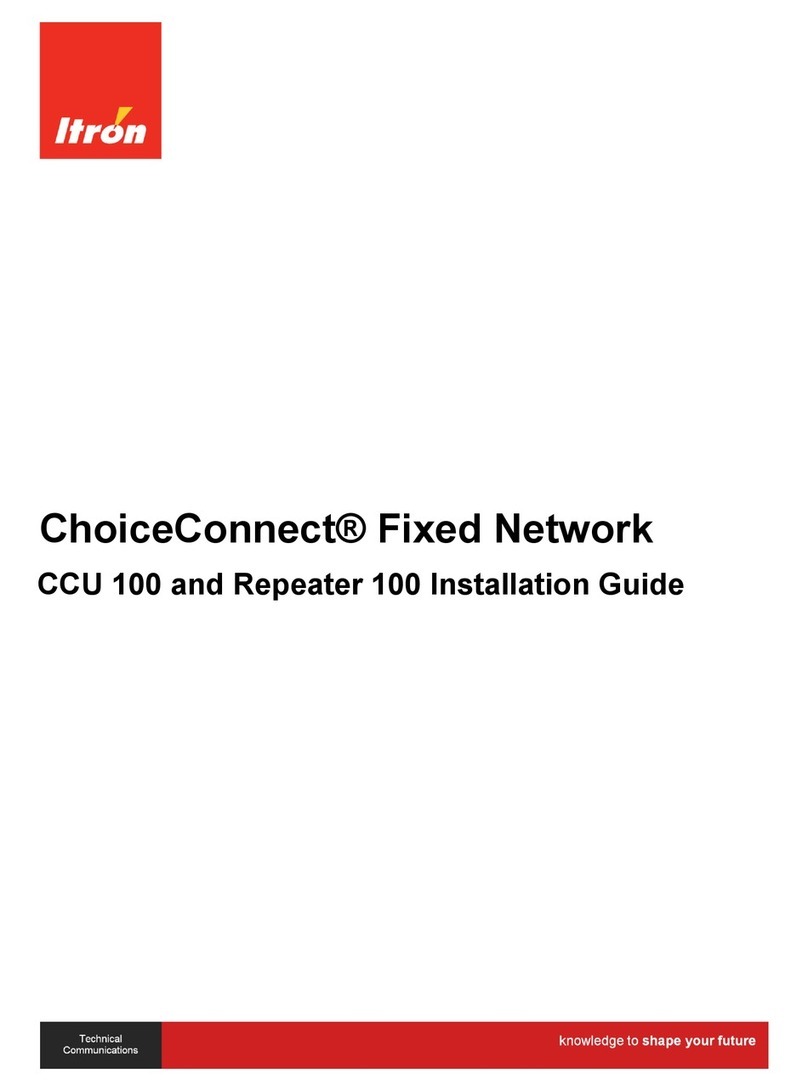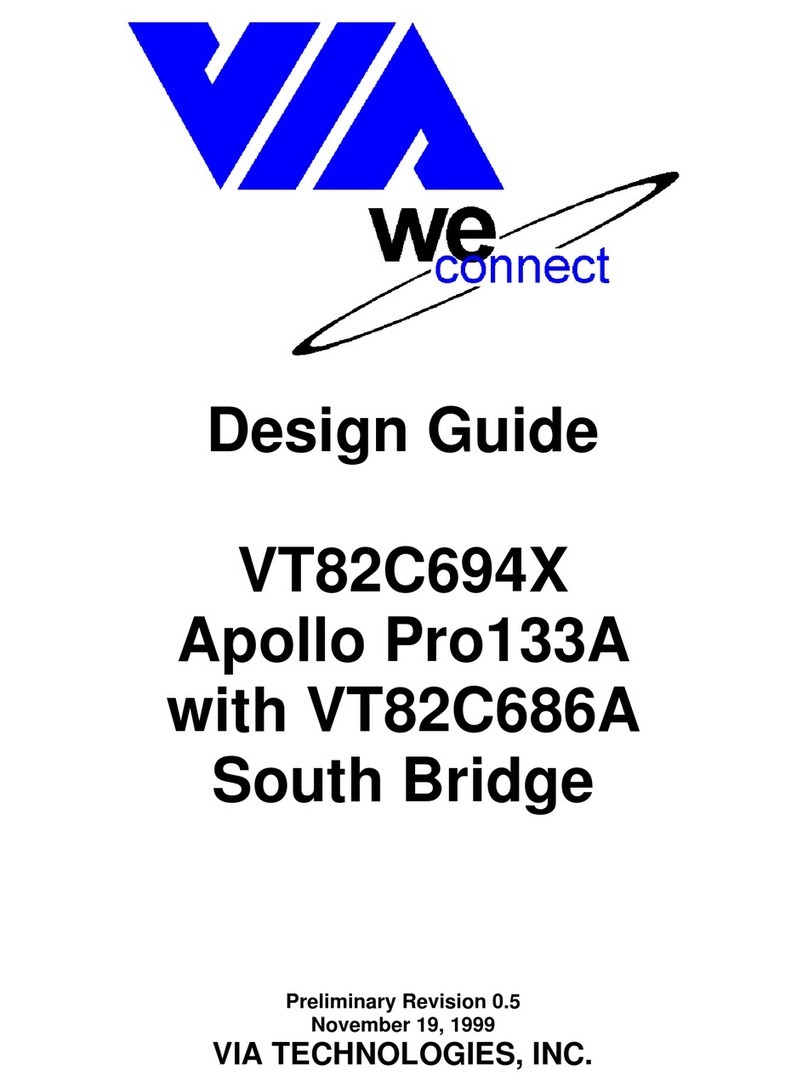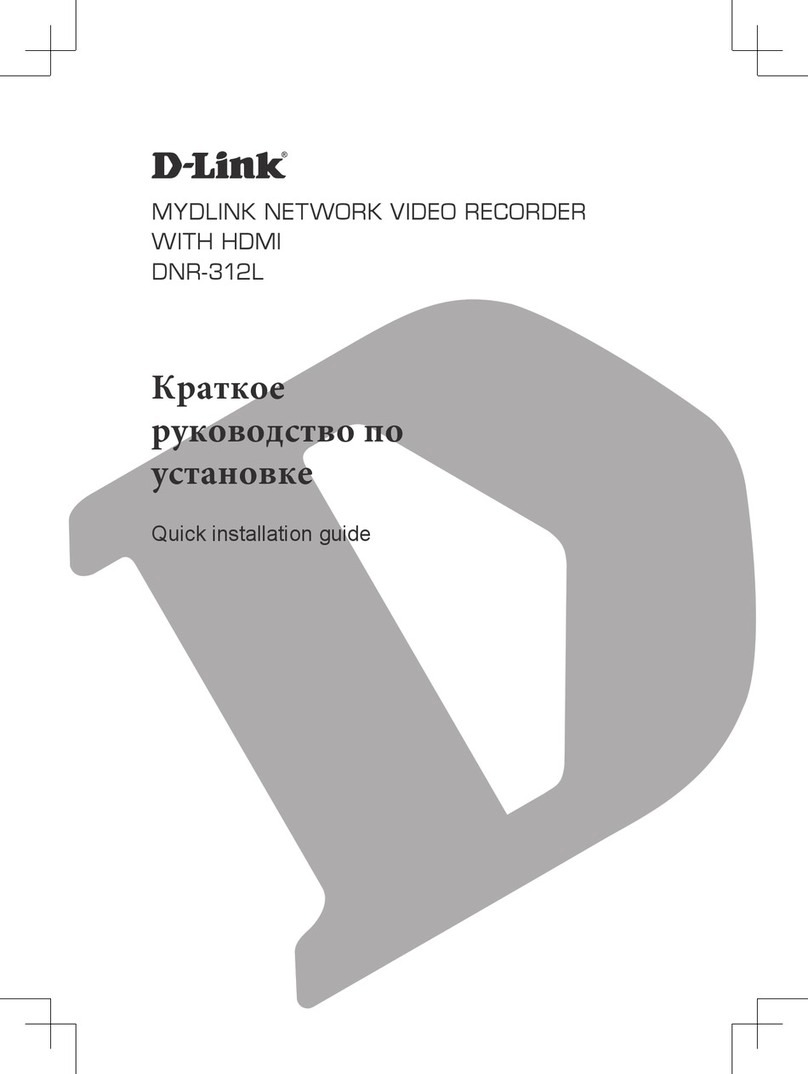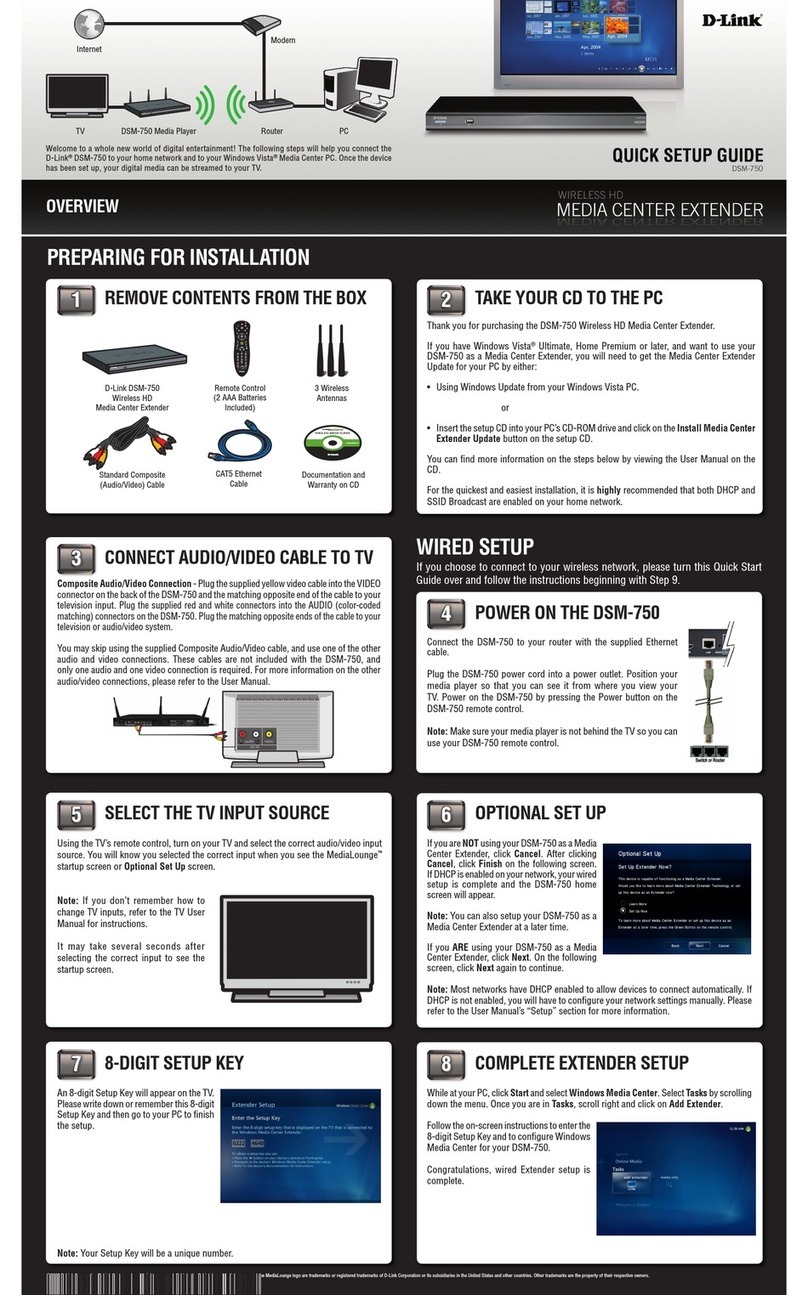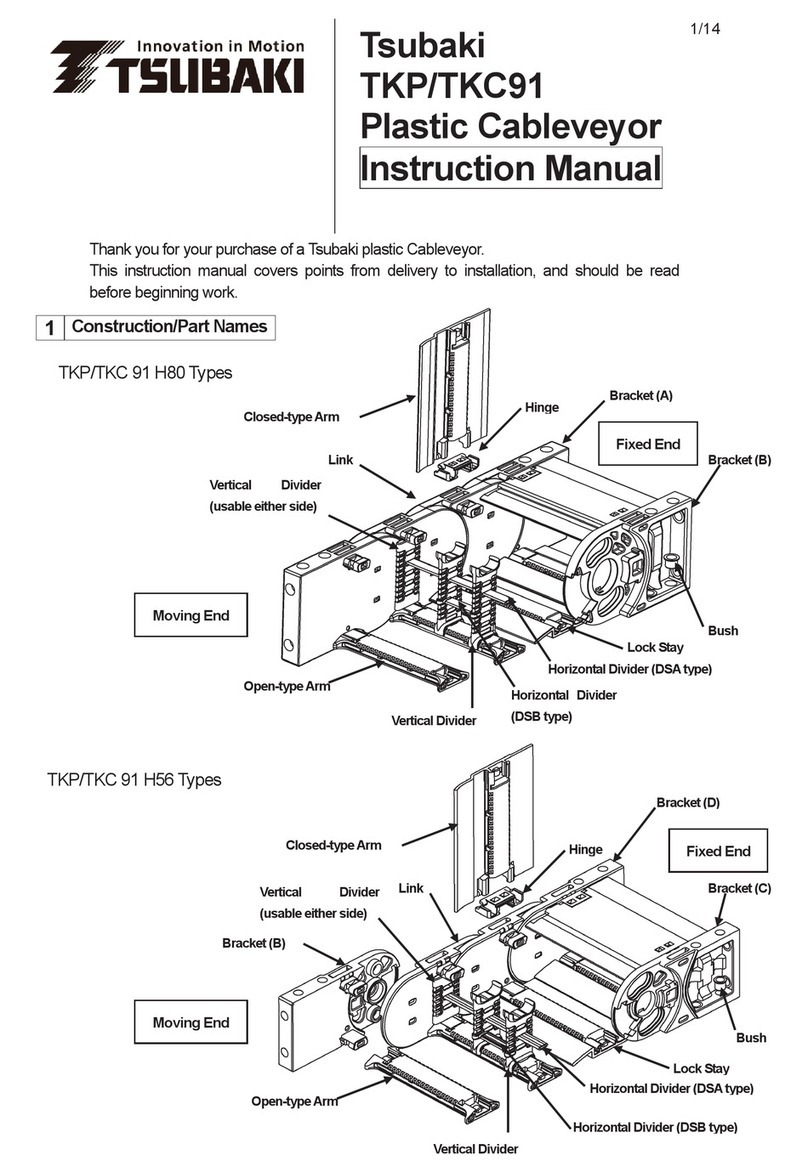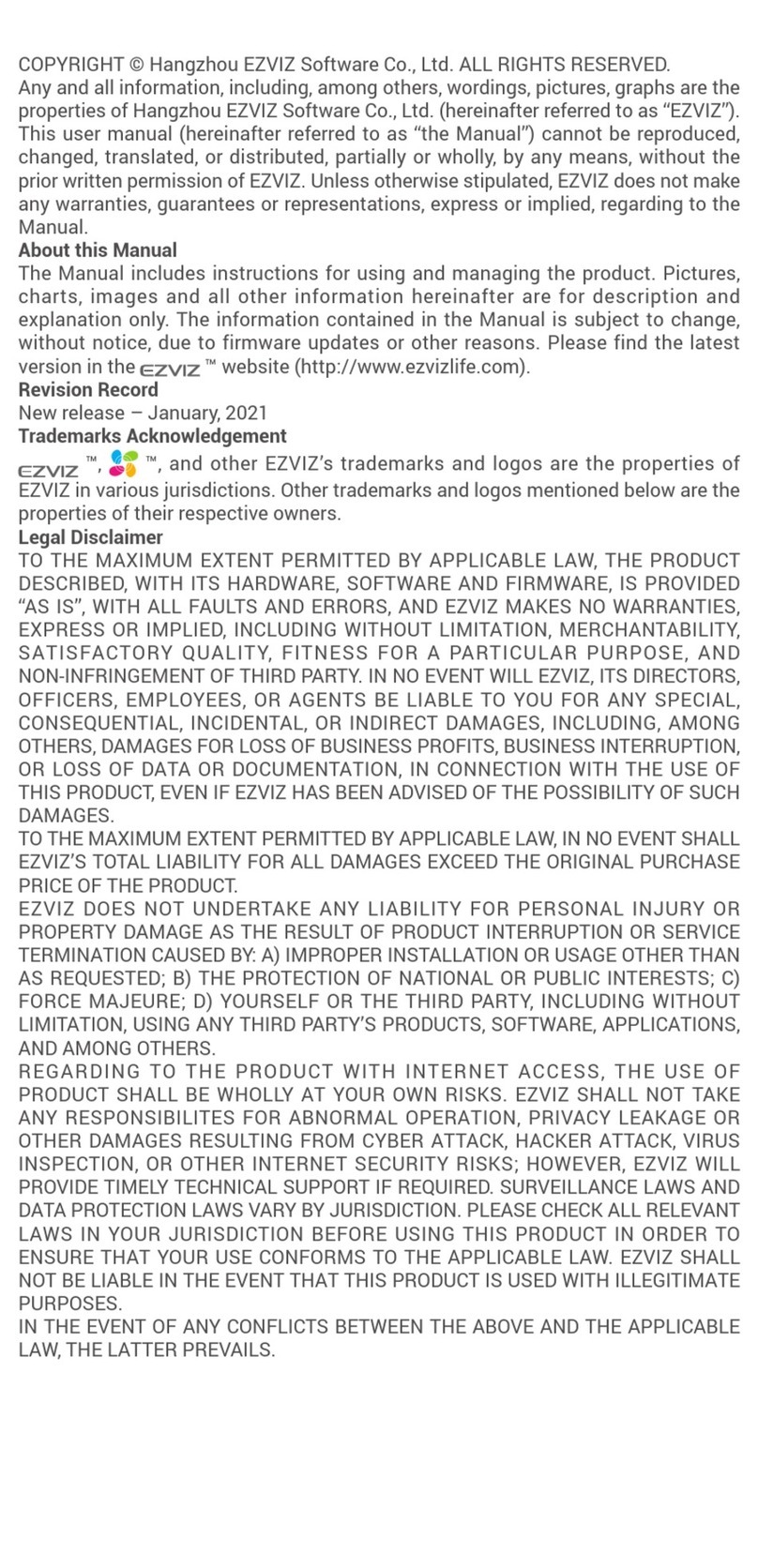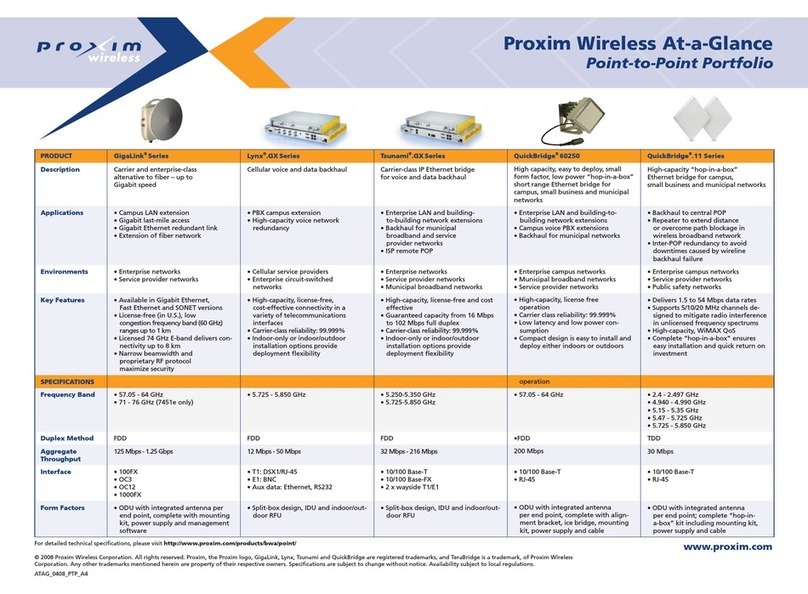Configuring the DataBridge SDR2-CF SDR2-CF/SDR2-OEM-CF Configuration Guide rev 1.0
4.4.4Delete current file ................................................................................. 38
4.4.5Rename current file .............................................................................. 39
4.4.6Download directory via Ymodem batch ................................................ 39
4.4.7Download file as ASCII text .................................................................. 41
5. J4 Remote Control Port ...................................................... 45
5.1Overview .............................................................................................. 45
5.2Location................................................................................................ 45
5.3Functions.............................................................................................. 45
5.4Pinout and Mating Cable ...................................................................... 46
5.5Force-Record Shunt Installation ........................................................... 47
6. Service and Support ........................................................... 49
6.1Exception Codes .................................................................................. 49
Exception 2: Root Directory Full ........................................................ 49
Exception 3: Disk Full ........................................................................ 49
Exception 4: Bad Boot Record .......................................................... 49
Exception 5: Hardware Error ............................................................. 50
Exception 6: EEPROM Error ............................................................. 50
Exception 7: Cache Error .................................................................. 50
Exception 8: Buffer Error (firmware error).......................................... 50
Exception 9: Tasking Error (firmware error)....................................... 50
Exception 10: ATA/CompactFlash Error............................................ 50
Exception 11: Directory Creation Error .............................................. 50
Exception 12: FAT12 File System Detected ...................................... 50
Exception 13: FAT32 File System Detected ...................................... 50
6.2Contacting Acumen Instruments Corporation....................................... 51
6.2.1Technical support ................................................................................. 51
6.2.2U.S. Mail............................................................................................... 51
6.2.3E-mail ................................................................................................... 51
6.2.4World Wide Web .................................................................................. 51
6.3Returning Equipment............................................................................ 51
6.4Warranty............................................................................................... 52
6.4.1One year warranty................................................................................ 52
6.4.2Exclusions ............................................................................................ 52
6.4.3Limitations ............................................................................................ 52
A. Serial Port Basics ............................................................... 53
A.1Serial specifications.............................................................................. 53
A.2Data rates............................................................................................. 53
A.2.1Data rates and the UART ..................................................................... 54
A.3More asynchronous serial parameters ................................................. 54
A.3.2DTE and DCE ...................................................................................... 55
A.3.3Handshaking ........................................................................................ 56
A.3.4Voltage levels....................................................................................... 56
B. SDR2-CF and SDR2-OEM-CF Specifications .................... 59
B.1Electrical specifications ........................................................................ 59
B.1.5J7 rear power receptacle pin configuration........................................... 59
B.1.6J1 power receptacle pin configuration .................................................. 60
B.2Serial communications ......................................................................... 60
B.3CompactFlash socket........................................................................... 60
B.4Mechanical Specifications .................................................................... 60