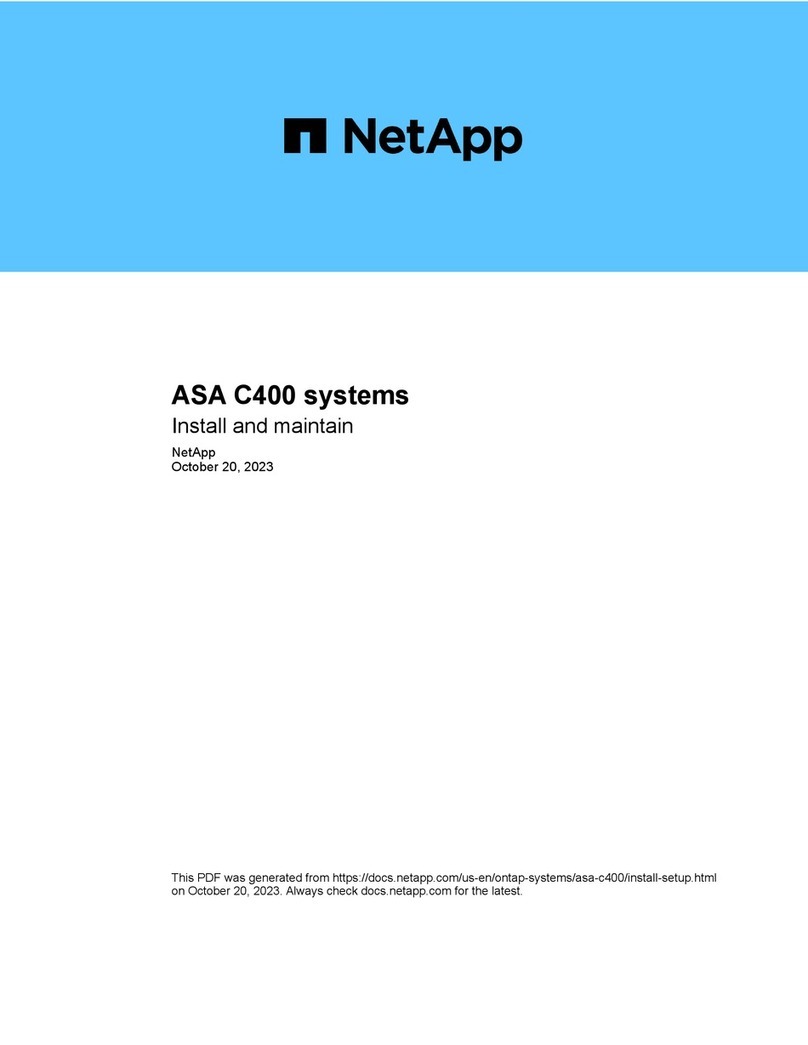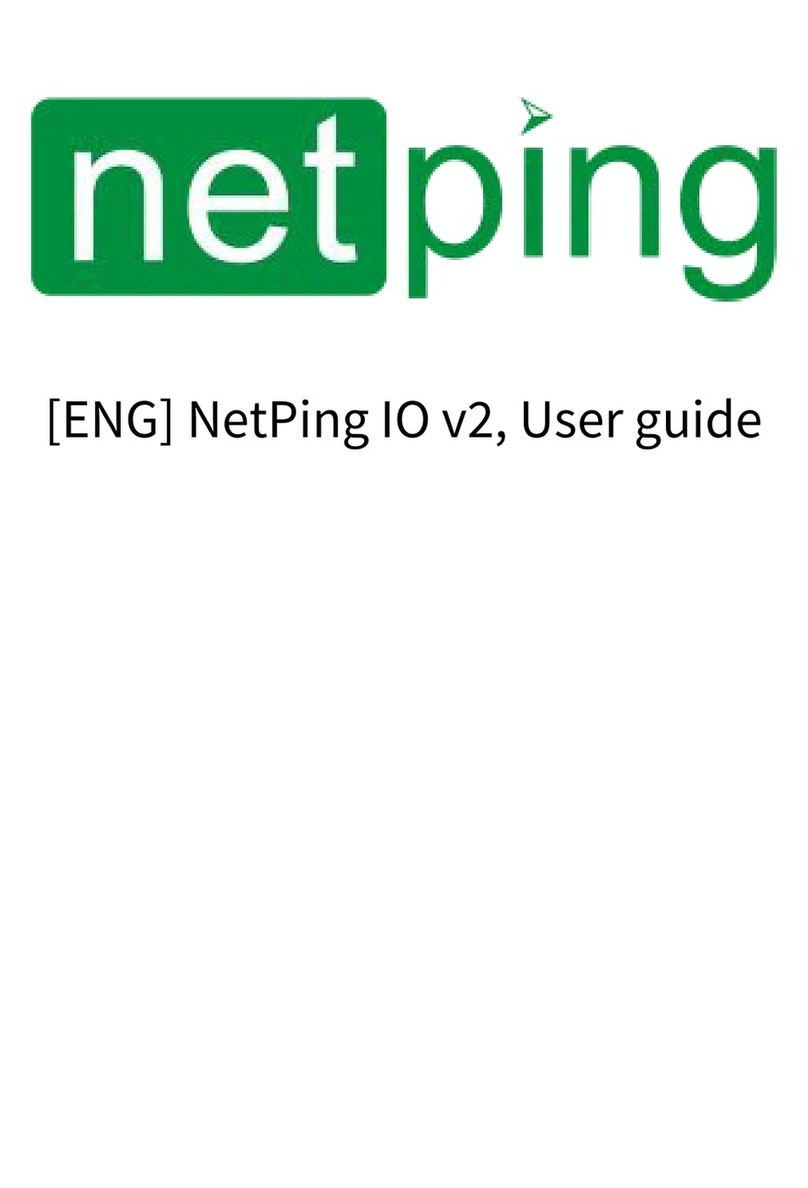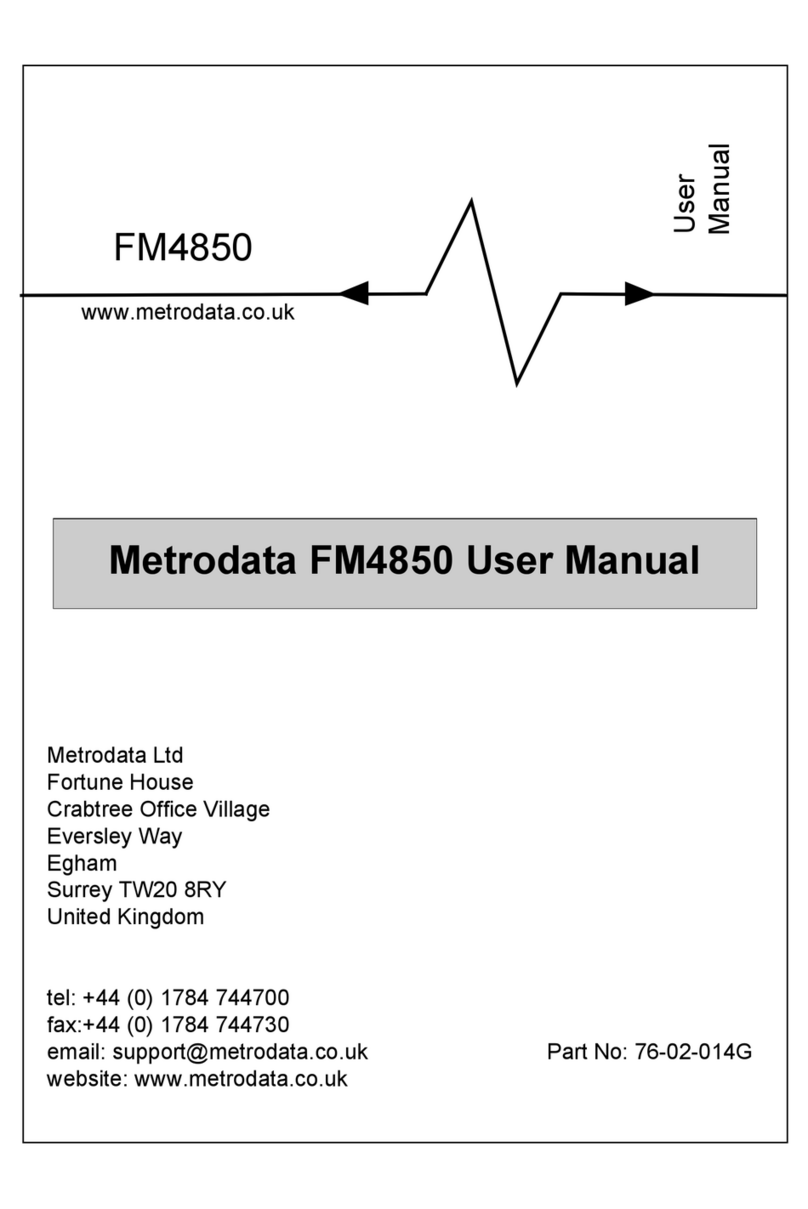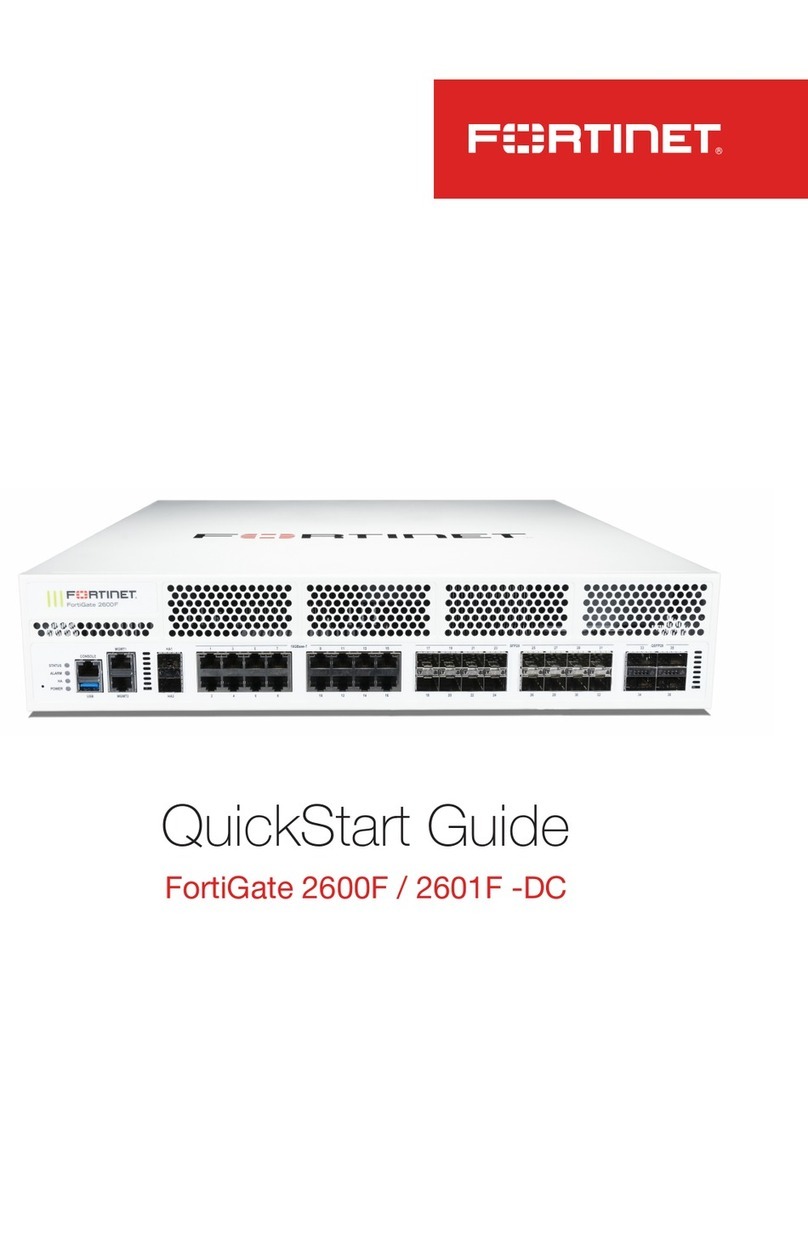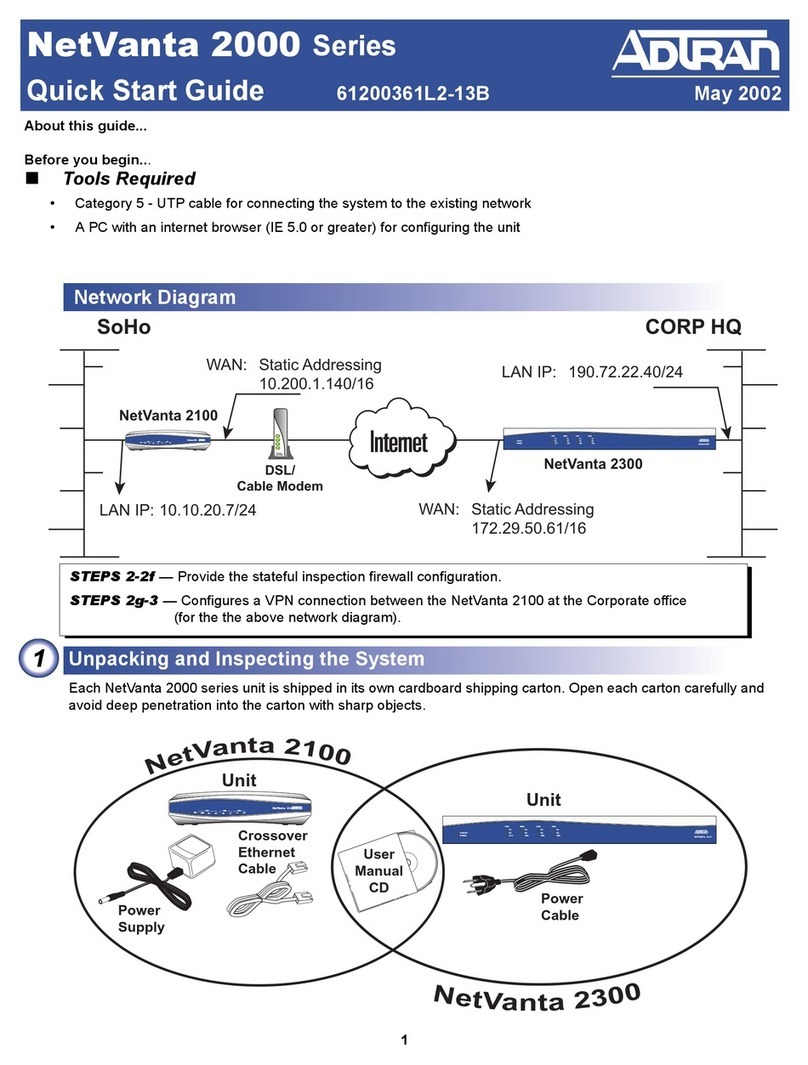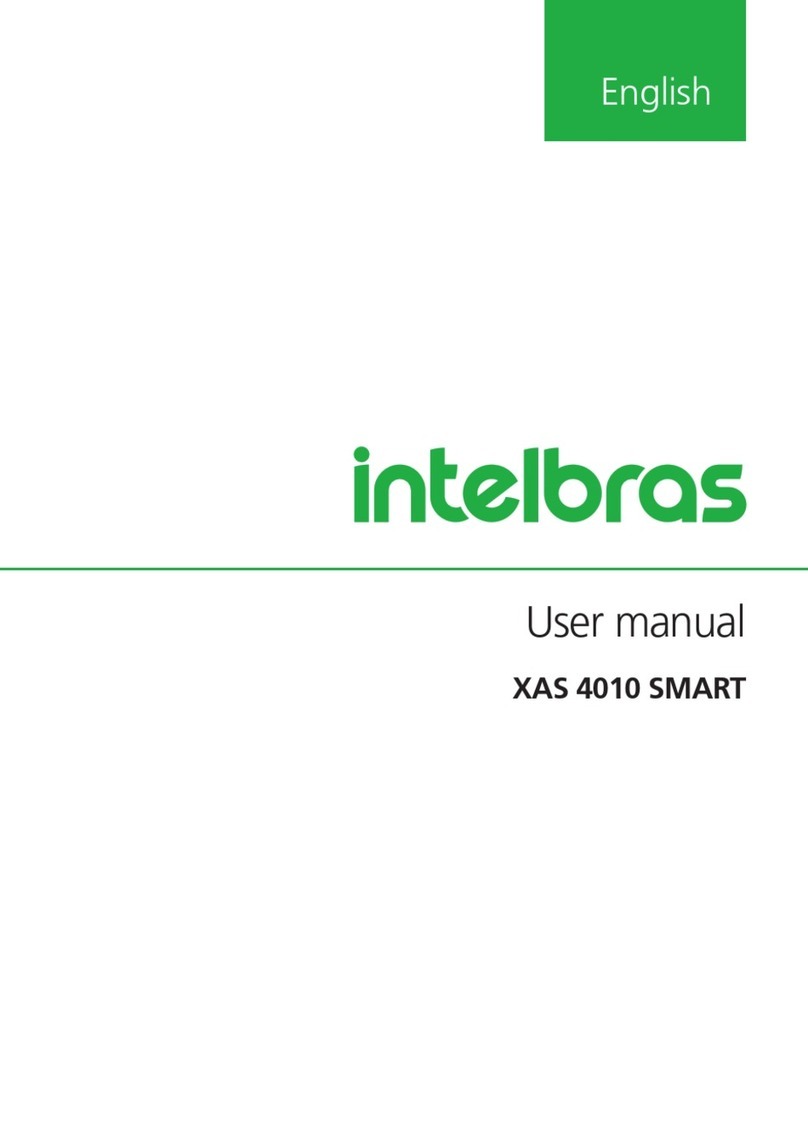HindlePower AT10.1 series User manual

AT SERIES COMMUNICATIONS MODULE
DNP3 LEVEL 2 / MODBUS COMMUNICATIONS
FOR AT10.1 AND AT30 SERIES BATTERY CHARGERS
• The AT Communications Module allows the user to remotely monitor and
control the AT Series Battery Charger over a serial connection.
• Supports DNP3 Level 2 and Modbus protocols over RS-232 or RS-485 half-
duplex.
• All features of the AT Series front control panel are accessible remotely.
• SCADA (Supervisory Control And Data Acquisition) systems will be able to
control, monitor, and log the events of the battery charger.
• The option can be used with optional Ethernet communications.
• The option can be used with a modem for telephone communications.
SUPPLIED COMPONENTS
The AT Series Communications Module option (p/n EJ5037-0#) includes the
AT Series Communications PC Board (A12), external power supply resistor(s) (R29),
this Operating Instructions manual (JA0102-04), and a field-retrofit Service
Instruction sheet (JD5008-00). A compatible industry-standard modem and modem
cable are also available. Refer to the items listed below for part information and check
off which items were supplied.
STANDARD COMMUNICATION MODULES Part No
Communications Module for 12 Vdc AT charger EJ5037-01
Communications Module for 24 Vdc AT charger EJ5037-02
Communications Module for 48 Vdc AT charger EJ5037-03
Communications Module for 130 Vdc AT charger EJ5037-04
Communications Module w/Ethernet Connection (J1) EJ5037-2#
OPTIONAL ACCESSORIES Part No
Fiber Optic Modem Interface (Modbus / DNP3 L2) EJ5230-##
SUPPLEMENTAL DOCUMENTATION
Several supplemental documents for the AT Series Communications Module
option are available online, and may be used in conjunction with this manual:
Doc. No. Online Hyperlink Description
JA0102-04 http://www.ATSeries.net/PDFs/JA0102-04.pdf AT Series Comm. Mod. Manual
JD5008-00 http://www.ATSeries.net/PDFs/JD5008-00.pdf AT Comm. Mod. Field Install.
JD5012-00 http://www.ATSeries.net/PDFs/JD5012-00.pdf Main Ctrl PCB A1 Replacement
JE5107-00 http://www.ATSeries.net/PDFs/JE5107-00.pdf AT Series Comm. Mod. Wiring
JF5026-00 http://www.ATSeries.net/PDFs/JF5026-00.pdf AT Series Comm. Module FAQs

TABLE OF CONTENTS
i
SECTION PAGE
1Introduction.....................................................................................................2
2Protocols.........................................................................................................2
2.1 Modbus...................................................................................................................... 2
2.2 DNP3......................................................................................................................... 2
3Hardware.........................................................................................................3
3.1 Installation................................................................................................................. 3
3.2 Serial Connections.................................................................................................... 5
3.2.1 RS-232 .............................................................................................................5
3.2.2 RS-485 .............................................................................................................8
3.3 Ethernet Connection (optional)............................................................................... 12
3.4 Serial Fiber Optics Modem..................................................................................... 12
3.5 Ethernet over Fiber ................................................................................................. 12
3.6 Using a Legacy Telephone Modem........................................................................12
4Configuration................................................................................................ 14
4.1 DIP Switch Settings ................................................................................................ 14
4.2 Setup Program........................................................................................................ 15
4.3 Factory Defaults...................................................................................................... 16
5Communication LEDs - Troubleshooting..................................................... 17
5.1 Main Control Board STATUS LED ......................................................................... 17
5.2 TXD & RXD Serial Port LEDs................................................................................. 17
5.3 ACT, LINK, and SPEED Ethernet Port LEDs......................................................... 17
6RESET Button............................................................................................... 18
7DNP V3.00 ..................................................................................................... 19
7.1 Introduction ............................................................................................................. 19
7.2 Device Profile.......................................................................................................... 19
7.3 Implementation Table ............................................................................................. 22
7.4 Point List.................................................................................................................. 25
7.4.1 Binary Inputs...................................................................................................25
7.4.2 Binary Output Status Points..............................................................................26
7.4.3 Analog Inputs..................................................................................................27
7.4.4 Analog Output Status Points.............................................................................28
7.4.5 Internal Indications...........................................................................................29
8Modbus ......................................................................................................... 30
8.1 Introduction ............................................................................................................. 30
8.2 Supported Function Codes..................................................................................... 30
8.3 Register Definitions................................................................................................. 31
8.3.1 Binary Outputs.................................................................................................31
8.3.2 Binary Inputs...................................................................................................31
8.3.3 Input Registers................................................................................................32
8.3.4 Holding Registers............................................................................................32
8.3.5 Scaling Sample ...............................................................................................32
9AT Series Charger Data Ranges................................................................... 33
9.1 Voltage Ranges ...................................................................................................... 33
9.2 Current Ranges....................................................................................................... 33
9.3 Equalize Time ......................................................................................................... 33
APPENDIX A: Frequently Asked Questions (FAQ) ........................................... 34
APPENDIX B: Field Installation Instructions..................................................... 38
MANUAL SPECIFICATIONS (document control information)................................ 40

INTRODUCTION / PROTOCOLS
2
1 Introduction
The AT Series Communications Module option allows users to remotely monitor and control
an AT Series Battery Charger over a serial connection. With this option, users may perform
remotely everythingthat is accessible at the charger's front panel display.
The AT Communications option supports DNP3 Level 2 and Modbus protocols over RS-232,
RS-485, and Ethernet (when Ethernet option is ordered). Configuration is performed by DIP
switches and a setup program for additional parameters. The communications board supports
baud rates of 9600 bps and 19200 bps. For more information see the Frequently Asked
Questions in Appendix A on Page 34.
2 Protocols
2.1 Modbus
The communications option can be setup to communicate on standard Modbus networks
using either of two (2) transmission modes: ASCII (American Standard Code for Information
Interchange) or RTU (Remote Terminal Unit). The advantage of ASCII allows less strict
serial timing requirements without causing communication errors. The advantage of RTU
allows more data to be transmitted than ASCII mode for higher throughput.
Modbus ASCII mode supports the following serial settings:
• No parity, 7 data bits, 2 stop bits
• Even parity, 7 data bits, 1 stop bit
• Odd parity, 7 data bits, 1 stop bit
Modbus RTU mode supports the following serial settings:
• No parity, 8 data bits, 1 stop bit
• No parity, 8 data bits, 2 stop bits
• Even parity, 8 data bits, 1 stop bit
• Odd parity, 8 data bits, 1 stop bit
Refer to the Modbus Section 8 on page 30 for information on its implementation.
2.2 DNP3
The communications option supports DNP3 Level 2. This implementation of DNP3 meets
Level 2 conformance and supports change events with unsolicited messaging.
The DNP3 Level 2 protocol supports the following serial settings:
• No parity, 8 data bits, 1 stop bit
• No parity, 8 data bits, 2 stop bits
• Even parity, 8 data bits, 1 stop bit
• Odd parity, 8 data bits, 1 stop bit
Refer to the DNP V3.00 Section 7 on page 19 for information on its implementation.

HARDWARE
3
3 Hardware
3.1 Installation
!WARNING
Disconnect and lock out all power to the AT10.1/AT30 battery charger before starting any
maintenance procedures. Turn off power at the ac distribution panel, upstream from the
charger. Disconnect the battery from the charger dc output terminals. This includes remote
sense wires if they were installed.
NOTICE
The AT Communications Module pc board (A12) is susceptible to damage from static
discharge. Please use the followingprecautions:
• If you have a ground wrist strap, please use it to ground yourself to the charger
enclosure using the ground stud on the back of the door.
• Touch the ground stud on the back of the door before handling circuit boards or other
static sensitive parts.
• Handle all printed circuit boards only by their edges.
• Ground yourself again before replacing any connectors or terminals on the new part.
• If you are replacing a static sensitive circuit board parts, be sure you are grounded
before removing the new part from its anti-static carrier.
Installation Steps
Step 1 Turn off the ac and dc circuit breakers on the AT charger. Using a voltmeter, verify
that all potential voltages on the I/O panel are zero. This includes the dc output
terminals TB1(+) & TB1(-), and the Remote Sense terminals POS(+) & NEG(-).
Step 2 Locate the stand-offs that hold the Main Control pcb and the Communications
Module pcb to the door. Use needle nose pliers to pinch the retaining ears on all the
stand-offs. Gently pull the Main Control pcb and Communications Module pcb
back off the stand-offs, roughly 0.25in. It is best to unlatch all stand-offs first, with
the both boards still resting on them. Finally, remove both boards in one motion.
Step 3 See Figure 1 on Page 4. The EN5004-0#Communications Module pc board
(A12) mounts to the left of the EN5002-00 Main Control pcb (A1), with connector
P13 plugged into J13. Make sure all pins on the connector line up.
Step 4 Position the boards over the stand-offs. Firmly push both boards onto the stand-offs
until they are fully seated under the plastic clips. Minimize pc board flexing by
pushing directly on the areas surrounding stand-offs holes. Check the front panel
for proper alignment of indicating lights and push button switches.

HARDWARE
4
Figure 1
EN5004-0#AT Series Communications PC Board (A12) - left
connected to EN5002-00 Main Control PC Board (A1) - right
Step 5 Connect the communications module ballast resistor(s) (R29) to the power supply
connection plug (J20). Pin 2 on J20 is +Vdc, and pin 4 is common. For wiring
details, see assembly drawing (JE5107-00).
Step 6 For optional Ethernet feature, connect . GROUND. wire # 244 to spade terminal,
next to connection plug (J20). See assembly drawing (JE5107-20).
Step 7 Connect the serial communications connection:
a) use TB11 for RS-232 (see Section 3.2.1)
b) use TB10 for RS-485 (see Section 3.2.2)
c) use optional J1 for Ethernet (see Section 3.3)
Step 8 Check your work, read all the steps again, and make sure that all the instructions
were performed.
Checks:
All stand-offs are fully latched.
All wire harness connectors are properly mated.
Indicator lights properly align with the front panel.
Push button switches work properly.

HARDWARE
5
COMPONENT LISTING
AT Communications PC Board (A12)
INDICATOR LIGHTS:
D1 Status LED - SPI Communication
D2 RXD - Serial Receive LED
D3 TXD - Serial Transmit LED
D4 ACT - Ethernet Activity LED
D5 SPEED - Ethernet 10/100 LED
D6 LINK - Ethernet Link Status LED
CONNECTORS / JUMPERS:
J20 Power Supply Connection
J21 Factory Connection
J22 RS-85 Terminating Resistor
(enable/disable)
P13 Plug for Main Control Board (A1)
SWITCHES:
S1 Configuration Switches
S2 Modbus Address
SW10 RESET Push Button
USER CONNECTIONS:
J1 RJ45 Ethernet Connection (opt)
TB10 RS-485 Serial Connection
TB11 RS-232 Serial Connection
Figure 2
EN5004-0#AT Series
Communications PC Board (A12)
TB10
POS(+)
NEG(-)
COM
TB11
RDX
TDX
COM
RTS
CTS
3.2 Serial Connections
The communications option supports RS-232 and RS-485. RS-232 is a standard serial
communication, used on personal computers. It has a limited cable distance and is
susceptible to electrical noise. RS-485 serial communications allow longer distances and
allow multiple devices to be connected to the same serial network. Terminal Block (TB10) is
for the RS-485 connections, and Terminal Block (TB11) is for the RS-232 connections.
3.2.1 RS-232
Set configuration switch S1-5 to OFF to select RS-
232. Configuration switch S1-6 enables or disables
the RTS and CTS handshaking lines. Terminal block
TB11 User Connection
Pin 1 Pin 2 Pin 3 Pin 4 Pin 5
RDX TDX COM RTS CTS
TB11 is for the RS-232 user connections. In each section for RS-232 3-wire and 5-wire
installation, a typical connection diagram is shown. Each diagram shows the pin-out used
for a standard personal computer (PC) for either a 25-pin or 9-pin serial connection.

HARDWARE
6
3.2.1.1 RS-232 3-Wire
For a RS-232 3-wire operation, the hardware handshaking lines are disabled. Disable the
hardware handshaking lines by setting configuration switch S1-6 to the OFF position.
8
TDX
RDX
COM
CTS
RTS
3
2
5
8
7
2
3
7
5
4
RS-232 PC Connection
DB25 DB9
JUMPER NOT REQUIRED,
IF HANDSHAKING ISTURNED
OFF ON HOST COMPUTER.
Figure 3
RS-232 3-Wire Connection

HARDWARE
7
3.2.1.2 RS-232 5-Wire
For a RS-232 5-wire operation, the hardware handshaking lines are enabled. Enable the
hardware handshaking lines by setting configuration switch S1-6 to the ON position.
8
TDX
RDX
COM
CTS
RTS
3
2
5
8
7
2
3
7
5
4
RS-232 PC Connection
DB25 DB9
Figure 4
RS-232 5-Wire Connection

HARDWARE
8
3.2.2 RS-485
The AT Communications Board (A12) supports half-duplex RS-485 communications. Set
configuration switch S1-5 to ON to select RS-485. TB10 terminal block is for the RS-485
connections. The next two (2) sections describe a single connection and multi-drop
connection.
Some RS-485 networks may require terminating resistors at both ends of the serial
connections. The decision of whether (or not) to use termination resistors should be based on
the BAUD rate, the cable distance, and the type of cable being used to build the network. In
most cases for BAUD rates less than 19.2K, terminating resistors are not required. If
termination resistors are used, the network must be designed with the appropriate biasing
resistors to ensure reliable communications.
The biasing resistors are responsible for ensuring that the network remains in the idle state
when all drivers are tri-stated. In order to guarantee that the receivers remain in a known
state, +/- 200mV must always be maintained across the (+) and (-) or (A) and (B) RS-485
inputs. The use of termination resistors requires a significantly lower value of biasing
resistors which results in greater dc loading of the network.
Network design and biasing resistor calculations depend on the number of nodes on the
network, the type of drivers and receivers on the network, and any biasingalready designed
into other devices sharing the network. As a result, whether (or not) to use termination
resistors and biasing resistor calculation, is beyond the scope of this manual. For more
information on biasing and termination details see the following references:
1) EIA/TIA-485 Standard
Telecommunication Industry Association
http://www.tiaonline.org/standards/catalog/index.cfm
2) RS-422/RS-485 Application Note
Copyright: B&B Electronics
http://www.ATSeries.net/PDFs/RS422+485AppNote.pdf
The communications board has a termination resistor built in. Jumper J22 enables or
disables the terminating resistor. If the host computer is on one (1) of the ends and does not
have a built-in terminating resistor, add the resistor at the connection across the plus (+) and
minus (-). Each device needs to have a unique address number. Refer to Section 4 on page
14 for configuration information for either Modbus or DNP3 protocols.
TB10 User Connection
Pin 1 Pin 2 Pin 3
(+) POS (-) NEG COM

HARDWARE
9
3.2.2.1 RS-485 Single Connection
When a single device is connected using RS-485, and a terminating resistor is required, move
the jumper on J22 to pins 1 and 2 to enable the terminating resistor. The device
communicating with the charger needs its own terminating resistor installed.
8
5
POSITIVE (+)
NEGATIVE (--)
COMMON
SHIELD
RS-485 Single Connection
Figure 5
RS-485 Single Connection
* Typical RS-485 applications tie the shield to earth ground at only one (1) location along the
network. Consult your organization's standard network grounding practices.

HARDWARE
10
3.2.2.2 RS-485 Multi-Drop
When multiple chargers are connected using RS-485, and termination resistors are required,
the termination resistors should only be installed (enabled) on the ends of the network. Move
the jumper on J22 between pins 1 and 2 to enable the terminating resistor. The devices in the
middle of the network do not require the terminating resistor. Move the jumper on J22
between pins 2 and 3 to disable the terminating resistor. Figure 6 and Figure 7 show
examples of multiple chargers on a RS-485 serial network.
7
5
POSITIVE (+)
NEGATIVE (--)
COMMON
SHIELD
RS-485 Multi-Drop
2 Chargers
Charger No.
1
Charger No.
2
8
5
Figure 6
RS-485 Multi-Drop 2 Chargers
* Typical RS-485 applications tie the shield to earth ground at only one (1) location along the
network. Consult your organization's standard network grounding practices.

HARDWARE
11
78
5
POSITIVE (+)
NEGATIVE (--)
COMMON
SHIELD
RS-485 Multi-Drop
3 Chargers
Charger No.
2
Charger No.
1
Charger No.
3
7
5
8
5
Figure 7
RS-485 Multi-Drop 3 Chargers
* Typical RS-485 applications tie the shield to earth ground at only one (1) location along the
network. Consult your organization's standard network grounding practices.

HARDWARE
12
3.3 Ethernet Connection (optional)
A special AT Series Communications Module (p/n EJ5037-2#) can also be supplied, which
supports both 10/100 MB copper Ethernet connections. These options have an RJ45 Ethernet
socket (J1) installed onto a special A12 Communications PC Board (p/n EN5004-01). See
Figure 2 on page 5 for details.
To enable the Ethernet interface, set configuration switch (S1-8) to the ON position. The
Ethernet interface will automatically detect and select the correct BAUD rate. To connect
the Communications Module to your network, simply connect standard Cat 5/6 cable with
RJ45 plug, from your network into Ethernet Socket (A12-J1). Turn on dipswitch (S1-8).
Refer to Factory Defaults Section 4.3 on page 16 for instructions on how to use the Set Up
terminal emulator. This section describes how to configure the IP address, netmask, and
gateway settings and how to enable Modbus and DNP protocols to use the Ethernet interface.
- -NOTICE- - Older AT Series Communications Modules were sometimes
supplied with a separate Ethernet Gateway (p/n EJ5226-##), which is no
longer produced. See User Instruction (JA5109-00) for legacy details.
3.4 Serial Fiber Optics Modem
An optional fiber optic to serial converter is available for the AT Series Communications
Module. When ordered, this option (p/n EJ5230-##) will be installed at the factory. It will
allow direct connection of fiber connections compatible with standard "B&B" and "Dymec"
type converters. Please refer to the following supplemental documentation for the available
Fiber Optics Interface options.
EJ5230-04 http://www.ATSeries.net/PDFs/EJ5230-04.pdf "B&B" Fiber Optics Interface for 130Vdc AT Comm
EJ5230-1X http://www.ATSeries.net/PDFs/EJ5230-1X.pdf "DYMEC RS-485 " Fiber Optics Interface for AT Comm
EJ5230-2X http://www.ATSeries.net/PDFs/EJ5230-2X.pdf "DYMEC RS-232 " Fiber Optics Interface for AT Comm
3.5 Ethernet over Fiber
An optional Ethernet fiber optic module is available for the AT Series Communications
Module. When ordered, this option (p/n EJ5284-##) will be installed at the factory. It will
allow direct connection of various standard Ethernet fiber topologies. The Ethernet fiber
optics module incorporates a standard Small Form Pluggable (SFP) module socket, such that
various BAUD rates, fiber types, and connectors can be supported. Contact the factory for
the specific needs of your interface requirements.
3.6 Using a Legacy Telephone Modem
An "industry-standard" V.92 56K modem is compatible with the AT Series Communications
Module to connect it to an analog phone line. Refer to the special User Instructions
(JA5070-00) for analog modem connection details.
The monitoring computer system will also need a modem. The computer system will dial out
to the AT Series charger. The modem connected at the charger will answer the call and start
communicating. The followinginstructions are for a U.S. Robotics modem product #
USR5686D (or equivalent) with the auto-answer feature enabled.

HARDWARE
13
If using Modbus protocol, use ASCII mode. RTUmode has tighter timing requirements that
might prevent communications while using the modem. ASCII mode is enabled by
configuration switch S1-4 in the ON position. Enable the RS-232 handshaking lines by
setting the configuration switch S1-6 to the ON position. Connect the modem to TB11 as
detailed in Figure 8. Set the baud rate to 9600 bps by setting the configuration switch S1-7
to the OFF position. Set the modem up for the settings listed on the following page.
The telephone cable plugs into a standard analog phone line. This modem will not work with
office digital phone systems. The telephone line needs to be a dedicated analog phone line
similar to most fax machines. Plug in the ac power supply. The host software needs to have
the same protocol and serial parameters as the communications option.
Modem DIP Switch Settings
U.S. Robotics modem product # USR5686D (or equivalent)
Switch Position Setting
1 Down Data Terminal Ready override
2 Up Verbal result codes
3 Down Display result codes
4 Up Echo offline commands
5 Up Auto answer on
6 Up Carrier detect normal
7 Down Load factory defaults
8 Down Smart mode
8
208654723
AC POWER
SUPPLY
TOANALOG
PHONELINE
AT Series
Communications Module
PC Board (A12)
U.S. Robotics Modem
ProductNo, USR5686D
(or equivalent product)
Figure 8
Modem Connection

CONFIGURATION
14
4 Configuration
All user configurable items are controlled by two (2) groups of switches, and a setup program
to modify additional configuration parameters. The AT Series Communications Module
must be reset, after changes have been made, for them to take effect. To reset
communications, either press the RESET button (SW10) on the A12 pc board, or turn off
then turn on, both the ac input (CB1) and dc output (CB2) circuit breakers.
S1 is used to configure the communications interface. S2 is used to set the device address for
Modbus. Setting S1-1 to enable the Setup Program, allows modification to additional
configuration parameters.
4.1 DIP Switch Settings
S1 Configuration
Position Description “ON” position “OFF” position
DIP S1-1 Setup Program Enabled Disabled
DIP S1-2 Configuration
Parameters*User Values Factory Default
Values
DIP S1-3 Protocol DNP Modbus
DIP S1-4 Modbus Protocol ASCII RTU
DIP S1-5 Serial Port RS-485 RS-232
DIP S1-6 RS-232 Handshaking Enabled Disabled
DIP S1-7 Baud Rate 19200 bps 9600 bps
DIP S1-8 Ethernet Enable Enabled Disabled
* - -NOTICE- - See Configuration Parameters Below
S2 Modbus Network Address Selection
Switch Position Address bit
DIP S2-1 Net addr b7
DIP S2-2 Net addr b6
DIP S2-3 Net addr b5
DIP S2-4 Net addr b4
DIP S2-5 Net addr b3
DIP S2-6 Net addr b2
DIP S2-7 Net addr b1
DIP S2-8 Net addr b0
Modbus Slave Address Table DIP S2Slave
Address 1 2 3 4 5 6 7 8
1 0 0 0 0 0 0 0 1
2 0 0 0 0 0 0 1 0
3 0 0 0 0 0 0 1 1
4 0 0 0 0 0 1 0 0
5 0 0 0 0 0 1 0 1
6 0 0 0 0 0 1 1 0
…
…
…
…
…
…
…
…
…
255 1 1 1 1 1 1 1 1

CONFIGURATION
15
4.2 Setup Program
The setup program may only be used with an RS-232 serial connection. See Figure 3. Use
a terminal mode program such as HyperTerminal with the baud rate set to 9600 bps, 8 data
bits, no parity, 2 stop bits, and no hardware handshaking. To enable the setup program, set
switch S1-1 to ON. To use the user values for configuration parameters, set switch S1-2 to
ON. The following screen will appear:
-- EN5004 Setup --
1 DNP Device Address (1)
2 DNP Unsol Destination Address (65519)
3 DNP Unsol Messaging Enable (0=disabled)
4 DNP Unsol Timeout (30)
5 DNP Unsol Retries Amount (2)
6 DNP Unsol Indefinite Retries (0)
7 Comm Parity (0=none)
8 Comm Stop Bits (1)
9 IP Address (192.168.1.100)
10 Netmask (255.255.255.0)
11 Gateway (0.0.0.0)
12 Enable Modbus over TCP/IP (0=disabled)
13 Modbus TCP Port (502)
14 Enable DNP over TCP/IP (0=disabled)
15 DNP TCP Port (20000)
16 RESTART Comm Board
To change a value, please select its item number:
To select an item to view and modify, enter the item number by typing the number and press
ENTER. The sample below shows item 1 DNP Device Address is selected. The current
value is set to 1. Entering a new value and pressing ENTER will accept the new value if it is
within the acceptable range. "Value written to memory" will be displayed if
accepted or "VALUE ENTERED IS OUT OF RANGE!" if not accepted. Pressing the ESC
key will cancel modifying the parameter and return to main menu.
To change a value or RESTART, please select its item number: 1
DNP Device Address: 1 (Range 1 to 65,519),
Enter new value (ESC to cancel): 1
Value written to memory

CONFIGURATION
16
If S1-2 is set to OFF for using factory default values, the parameters can be viewed. The
parameters can be modified, but if S1-2 is still OFF (set to factory default values) when the
Communications board is reset, all values will be changed back to factory defaults. Setting
S1-2 to ON will allow user values to be used. If S1-2 is OFF, the screen will look like this:
-- EN5004 Setup --
USING DEFAULT VALUES. (SWITCH S1-2 IS OFF)
CHANGED VALUES WILL NOT BE STORED
1 DNP Device Address (1)
2 DNP Unsol Destination Address (65519)
3 DNP Unsol Messaging Enable (0=disabled)
4 DNP Unsol Timeout (30)
5 DNP Unsol Retries Amount (2)
6 DNP Unsol Indefinite Retries (0)
7 Comm Parity (0=none)
8 Comm Stop Bits (1)
9 IP Address (192.168.1.100)
10 Netmask (255.255.255.0)
11 Gateway (0.0.0.0)
12 Enable Modbus over TCP/IP (0=disabled)
13 Modbus TCP Port (502)
14 Enable DNP over TCP/IP (0=disabled)
15 DNP TCP Port (20000)
16 RESTART Comm Board
To change a value or RESTART, please select its item number:
After all parameters have been modified to the correct values, turn off switch S1-1. Select
"RESTART Comm Board" on terminal main menu. Close your terminal program and
reconnect the charger to the communications network. Make sure all switch settings are set
correctly.
4.3 Factory Defaults
Configuration Parameter Factory Default Range
DNP Device Address: 1 1 to 65519
DNP Unsolicited Destination Address: 65519 1 to 65519
DNP Unsolicited Messaging Enabled: 0 (Off) 0 (Off), 1 (On)
DNP Unsolicited Timeout: 30 seconds 1 to 60 seconds
DNP Unsolicited Retries Amount: 2 0 to 255
DNP Unsolicited Indefinite Retries: 0 (Off) 0 (Limited), 1 (Indefinite)
Comm Parity: 0 (None) 0 (None), 1 (Odd), 2 (Even)
Comm Stop Bits: 1 1 or 2
IP Address: 192.168.1.100 255.255.255.255
Netmask: 255.255.255.0 255.255.255.255
Gateway: 0.0.0.0 255.255.255.255
Enable Modbus over TCP/IP: 0 (disable) 0(disable),1(enable)
Modbus TCP Port: 502 0 to 65535
Enable DNP over TCP/IP: 0 (disabled) 0(disable),1(enable)
DNP TCP Port: 20000 0 to 65535

CONFIGURATION
17
5 Communication LEDs - Troubleshooting
The AT Communications Module pc board (A12) features LEDs to indicate the status of
communications with the Main Control board (A1), the serial ports, and the optional
Ethernet port. Reference Figure 2 on Page 5 for the location of the following LEDs.
5.1 Main Control Board STATUS LED
The STATUS LED (D1) is a red indicator located to the left of dipswitch (S1). This LED
will blink when the main control board and communications module exchange data. This
LED should blink several times a second.
If the STATUS LED is always on or off, this indicates that the main control board and
communications module are not communicating. This may indicate a problem with either
the main control board or the communications module.
5.2 TXD & RXD Serial Port LEDs
The yellow TXD LED (D3) and green RXD LED (D2) are located alongthe left edge of the
communications module about 2 inches from the bottom of the board. The RXD LED will
flash green every time the communication module detects activity on the serial network. The
TXD LED will flash yellow every time the communication module sends data to the serial
network. Under normal operation the TXD LED will be flashing at the charger poll rate, and
the RXD LED will be flashing at the poll rate or faster.
Note that the RXD LED flashes any time activity is detected on the network. This activity
may be messages to/from other devices on the network. In addition, the flashing RXD LED
only indicates that there are transitions on the network. It does not indicate valid framed
command messages are being received that are addressed to the communication module.
A flashing yellow TXD LED indicates that a valid correctly formatted message was received
by the communication module and the communication module responded to the received
message. The yellow TXD LED flashing at the charger poll rate typically indicates that the
network connection is working, however since it located on the charger side of the isolation
barrier, their still could be a problem on the network side of the isolation barrier.
If either or both the RXD and TXD LEDs are always on or off, this may indicate a
networking wiring error, a network problem, or incorrect configuration.
5.3 ACT, LINK, and SPEED Ethernet Port LEDs
These three (3) Ethernet status LEDs are located below Ethernet connection port (J1). These
LEDs will only be relevant if the AT Communications module features the Ethernet option.
The green LINK LED (D6) when lit indicates that a good link has been established. The
yellow ACT LED (D4) flashes when there is activity on the network. The orange SPEED
LED (D5) indicates the network BAUD rate. If the communication module is connected to a
10Mb/s network, the SPEED LED will be off. The SPEED LED will be lit if the
communications module is connected to a 100Mb/s network.

CONFIGURATION
18
6 RESET Button
The RESET switch (SW10) is a small push-button, located
directly below dipswitch (S2). See the image to the right, and/or
Figure 2 on page 5 for location of the RESET button.
The RESET switch, when pushed, will restart the AT Series
Communication Module without resetting the charger's Main
Control PC Board (A1). This is useful when configuration
changes are made via the dipswitches (S1 and S2), or the setup
program (terminal emulator). Any changes made to the
configuration will not take effect until after the communication
module is reset.
Other manuals for AT10.1 series
1
This manual suits for next models
3
Table of contents
Popular Network Hardware manuals by other brands
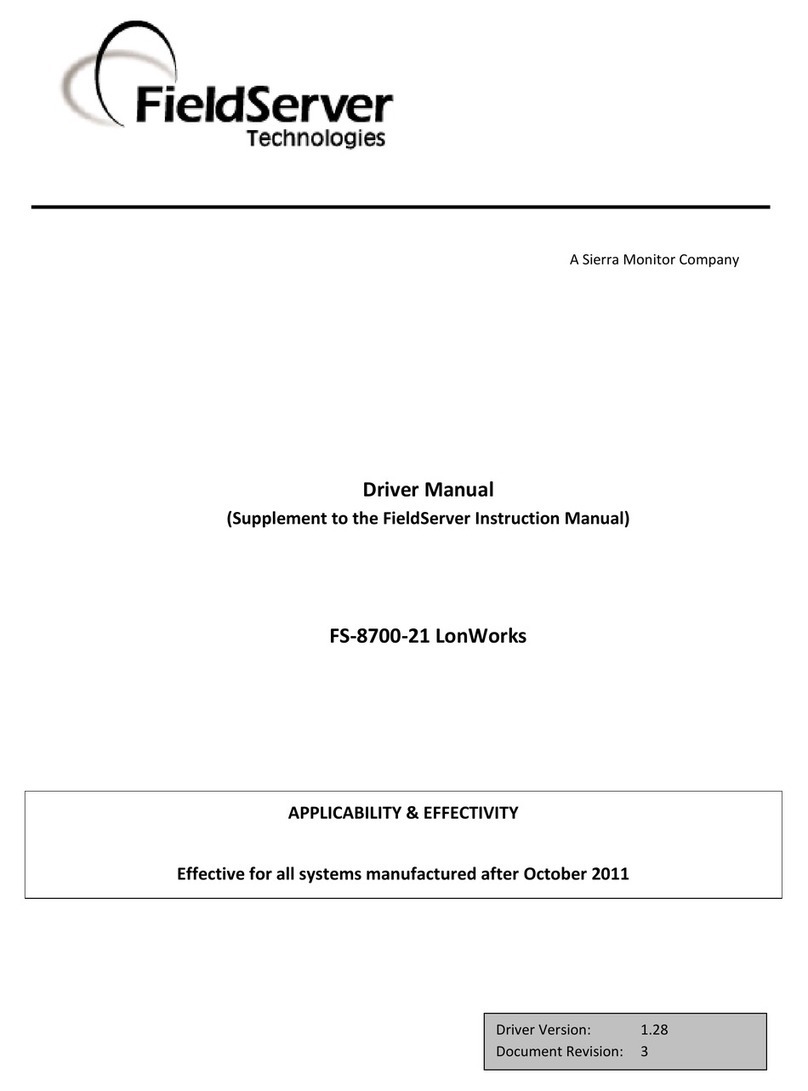
FieldServer
FieldServer LonWorks FS-8700-21 Driver manual
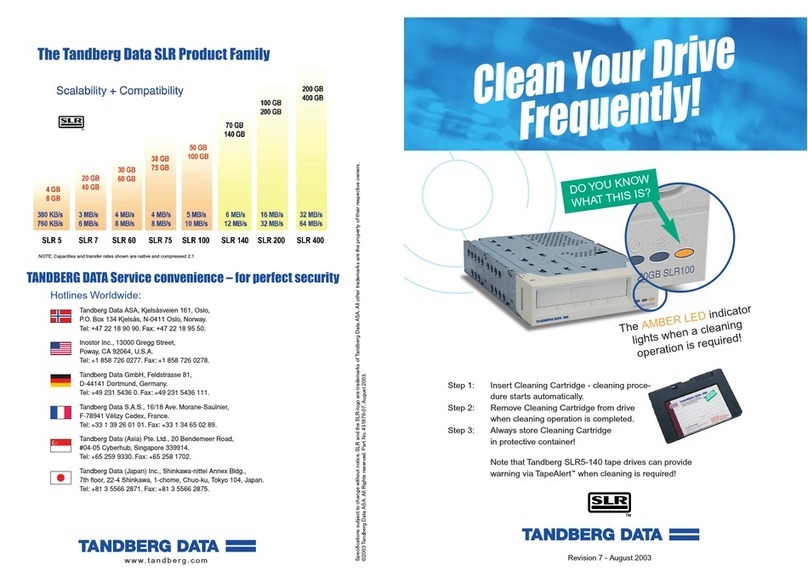
Tandberg Data
Tandberg Data SLR manual

ADTRAN
ADTRAN ATLAS 800 Series Module QUAD E1 System manual

ADTRAN
ADTRAN Express 3000 quick start guide
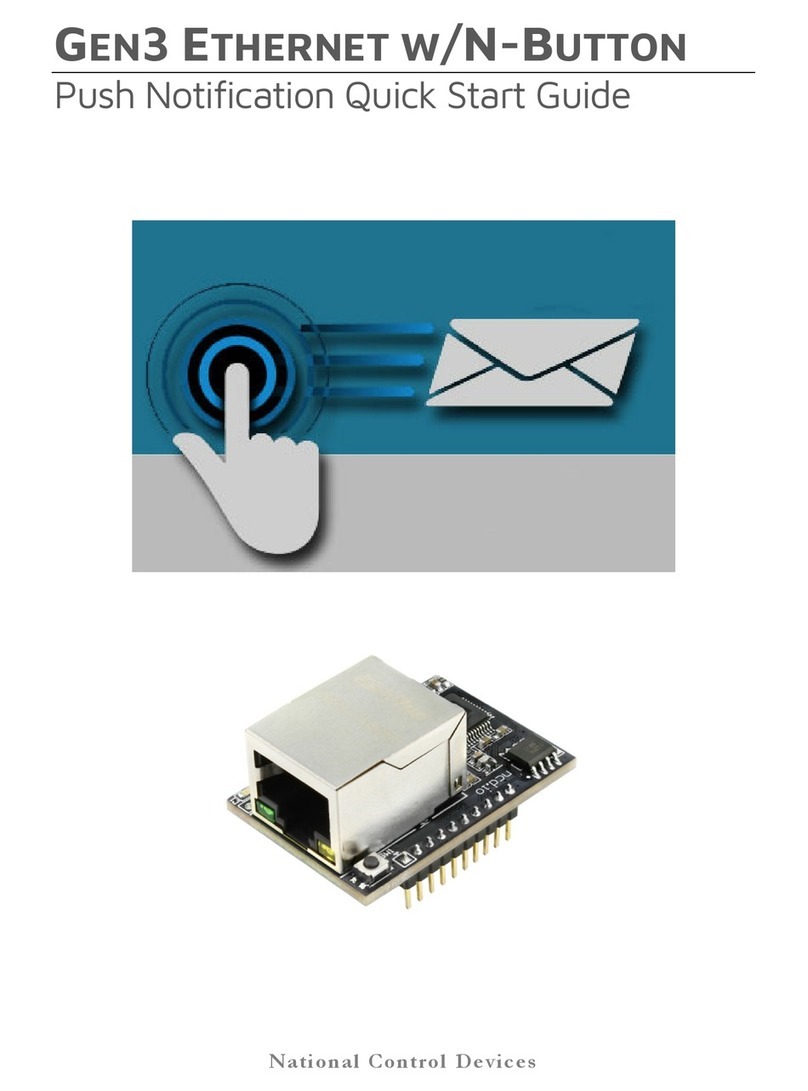
NCD
NCD Gen3 Ethernet Module quick start guide

TRENDnet
TRENDnet TPE-111GI - Gigabit Power Over Ethernet... Quick installation guide