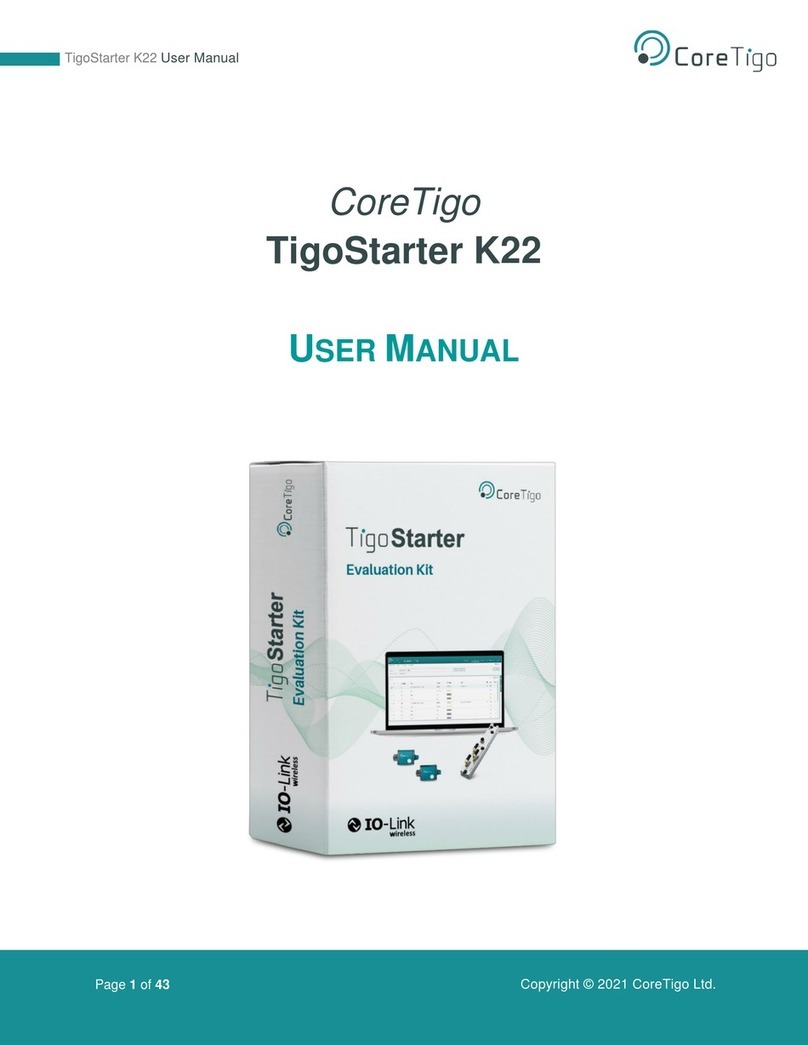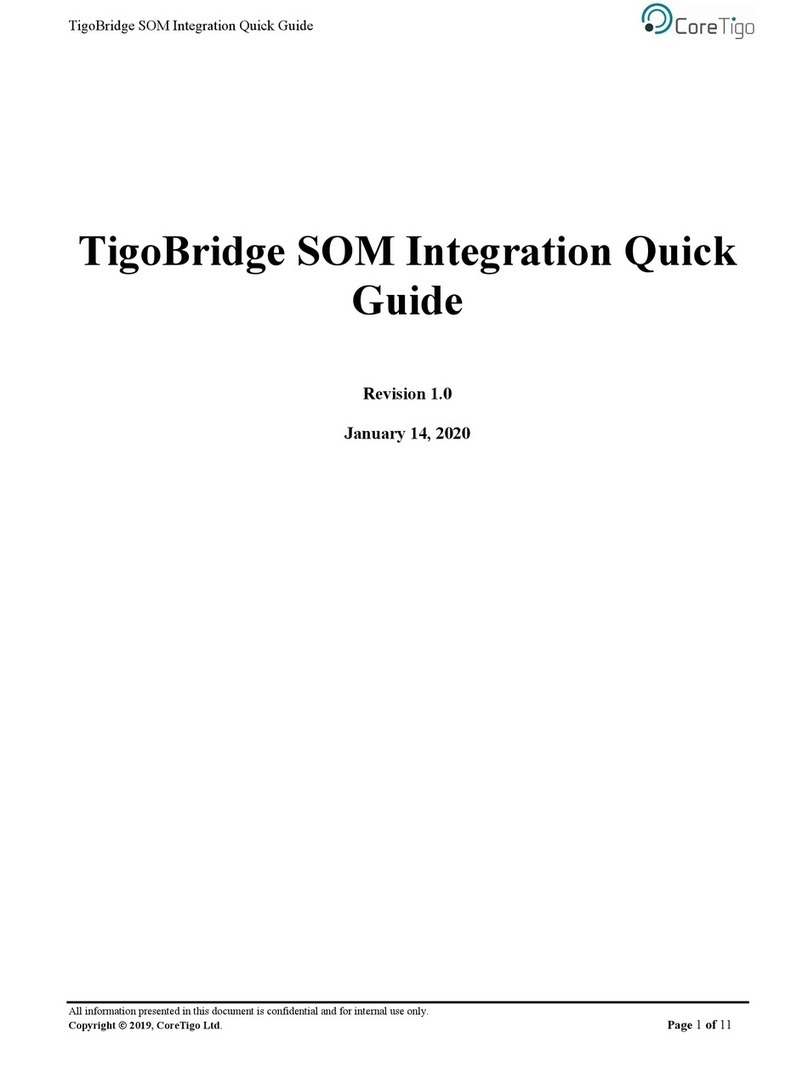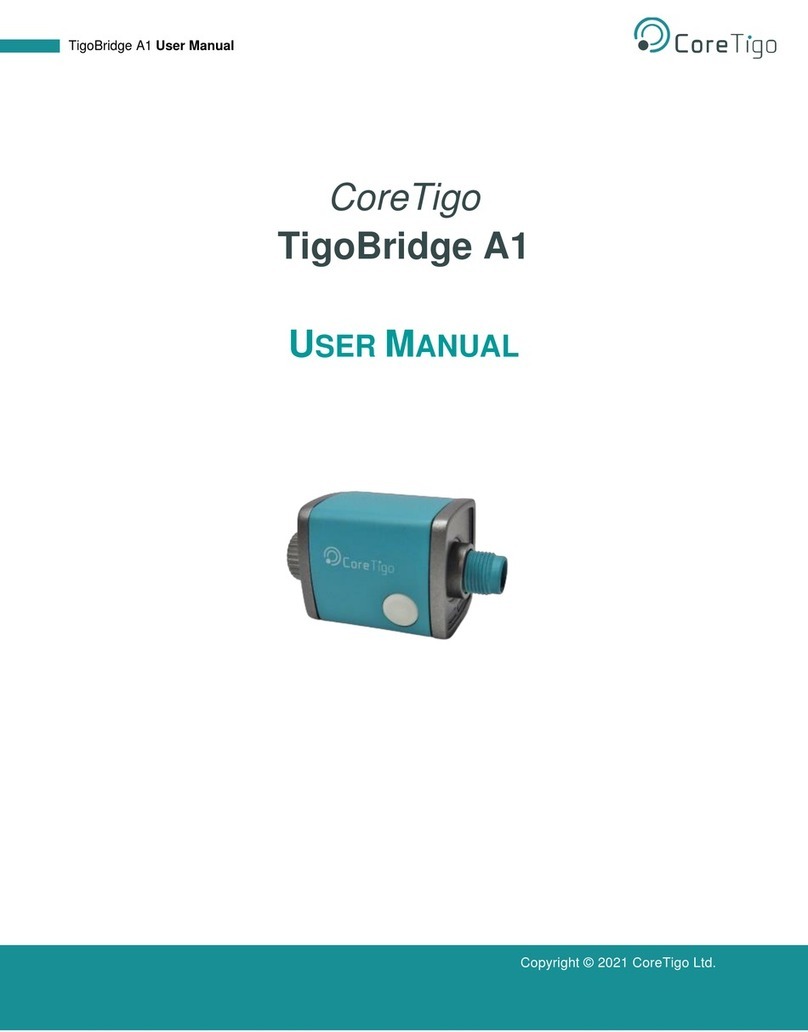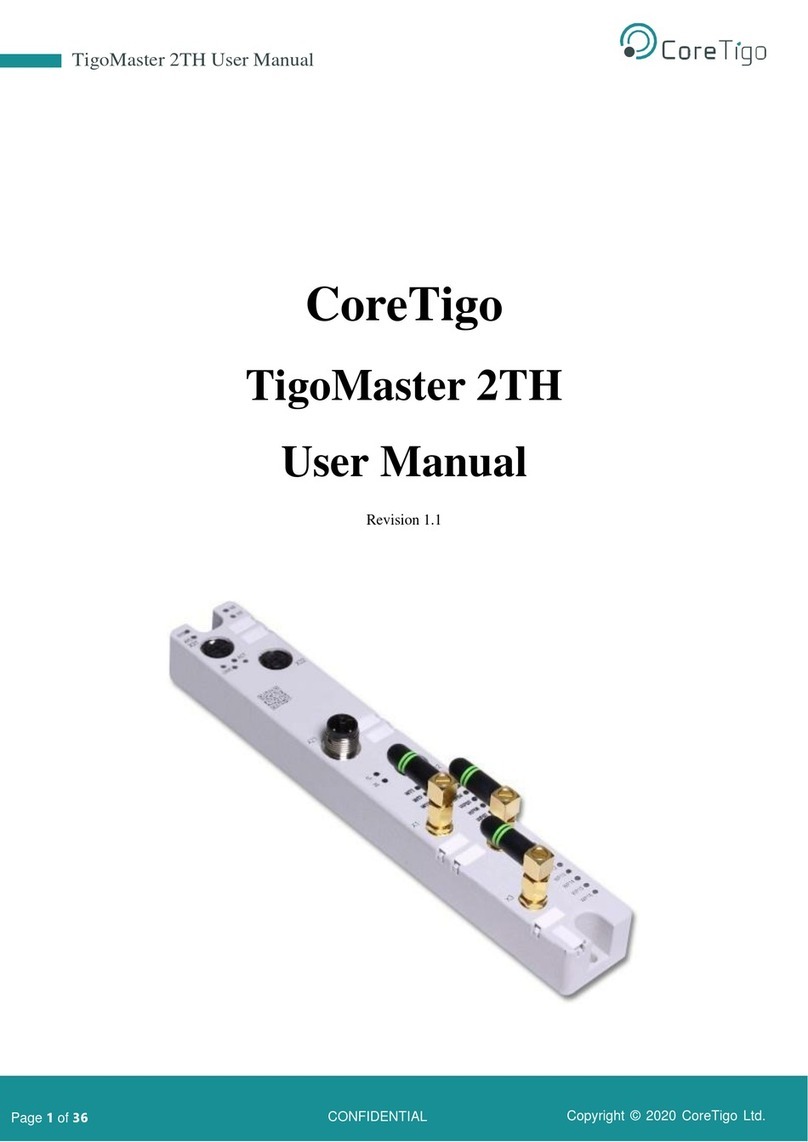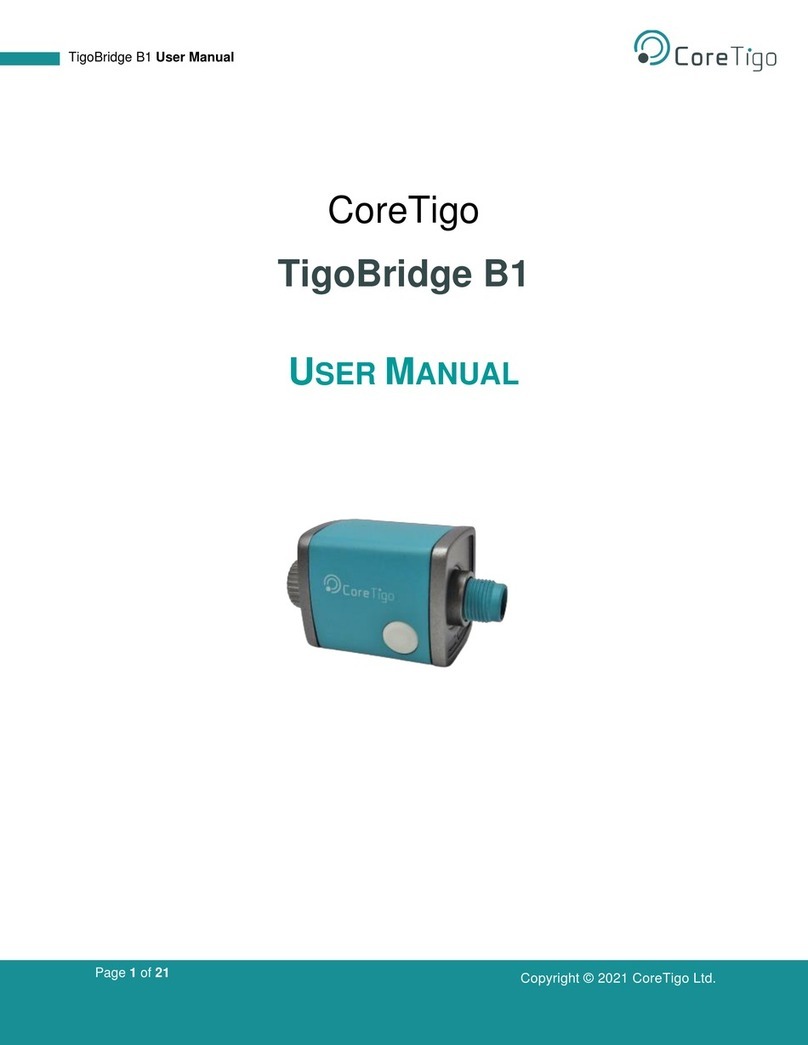Page 4of 69
7.3.2. IO-Link Wireless Master Event Codes................................................................................54
7.3.3. IO-Link Device Event Codes (Common).............................................................................55
8. Technical Data...................................................................................................................................58
8.1. Product Specifications.................................................................................................................58
8.2. Protocol Specifications................................................................................................................61
8.3. Dimensions..................................................................................................................................63
Appendix A –Part Number.......................................................................................................................64
Appendix B –Evaluation Agreement......................................................................................................65
List of Figures
Figure 1: TigoMaster 2TH (PROFINET Version)........................................................................................12
Figure 2: TigoMaster 2TH Identification Code............................................................................................15
Figure 3: Connection...................................................................................................................................24
Figure 4: Manage GSD Files.......................................................................................................................26
Figure 5: Manage General Station Description Files - Installed GSDs Tab ...............................................27
Figure 6: List of Available GSD Files ..........................................................................................................27
Figure 7 –New Module Added to Hardware Catalog .................................................................................28
Figure 8: Network View...............................................................................................................................28
Figure 9: Device View.................................................................................................................................29
Figure 10: Ethernet Addresses ...................................................................................................................30
Figure 11: Device Overview........................................................................................................................31
Figure 12: Device Inspector Window ..........................................................................................................31
Figure 13: Module Parameters ...................................................................................................................32
Figure 14: Unique ID...................................................................................................................................32
Figure 15: Show All Tags............................................................................................................................33
Figure 16: Tags Tab....................................................................................................................................33
Figure 17: Watch Table...............................................................................................................................34
Figure 18: Connect New Master Button......................................................................................................36
Figure 19: Connect Button..........................................................................................................................36
Figure 20: Masters View –One TigoMaster 2TH Connected.....................................................................37
Figure 21: Integrated Web Server Dashboard............................................................................................38
Figure 22: List of Devices Found in Local Network ....................................................................................41
Figure 23: IP Configuration Dialog Box.......................................................................................................41
Figure 24: Path to TigoMaster 2TH Device Identification Nodes................................................................48
Figure 25: Event Qualifier ...........................................................................................................................54
Figure 26: Dimensions................................................................................................................................63
List of Tables
Table 1: TigoMaster 2TH Functionality (PROFINET Version)....................................................................13
Table 2: TigoMaster 2TH Hardware............................................................................................................14
Table 3: TigoMaster 2TH Software.............................................................................................................14
Table 4: TigoMaster 2TH Firmware ............................................................................................................14
Table 5: System LEDs ................................................................................................................................15
Table 6: System LED States.......................................................................................................................15
Table 7: APL LEDs......................................................................................................................................16