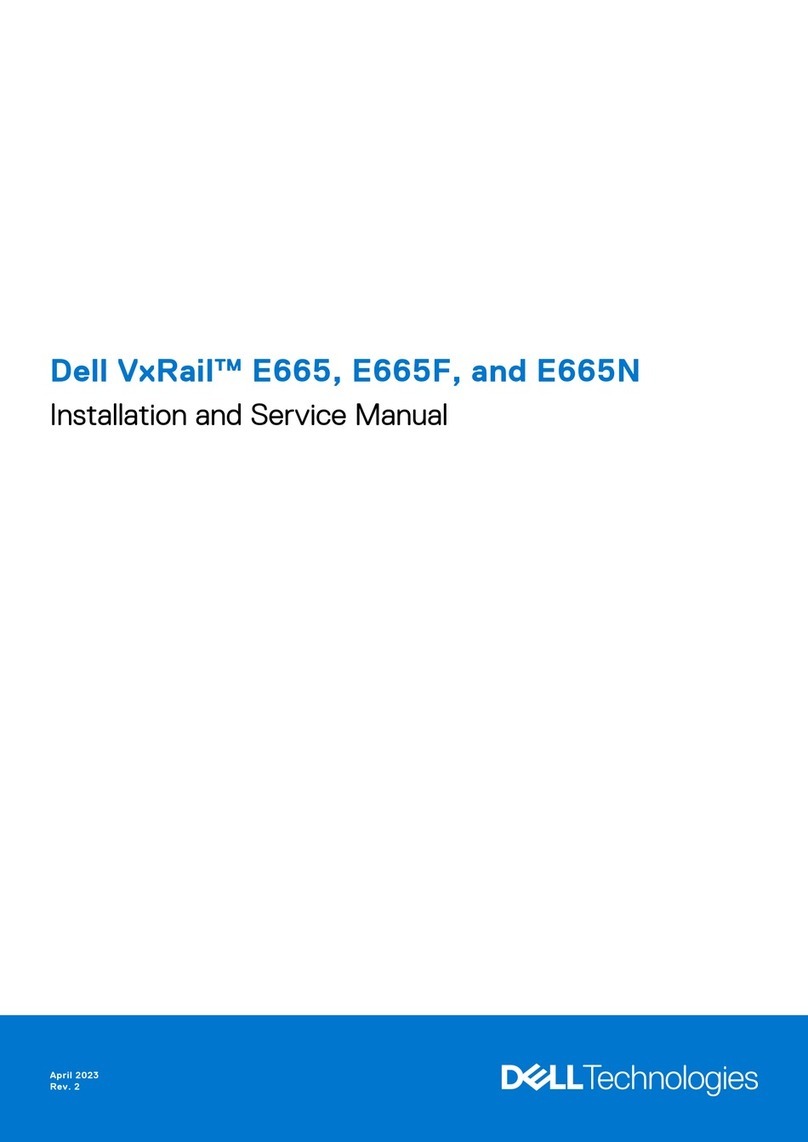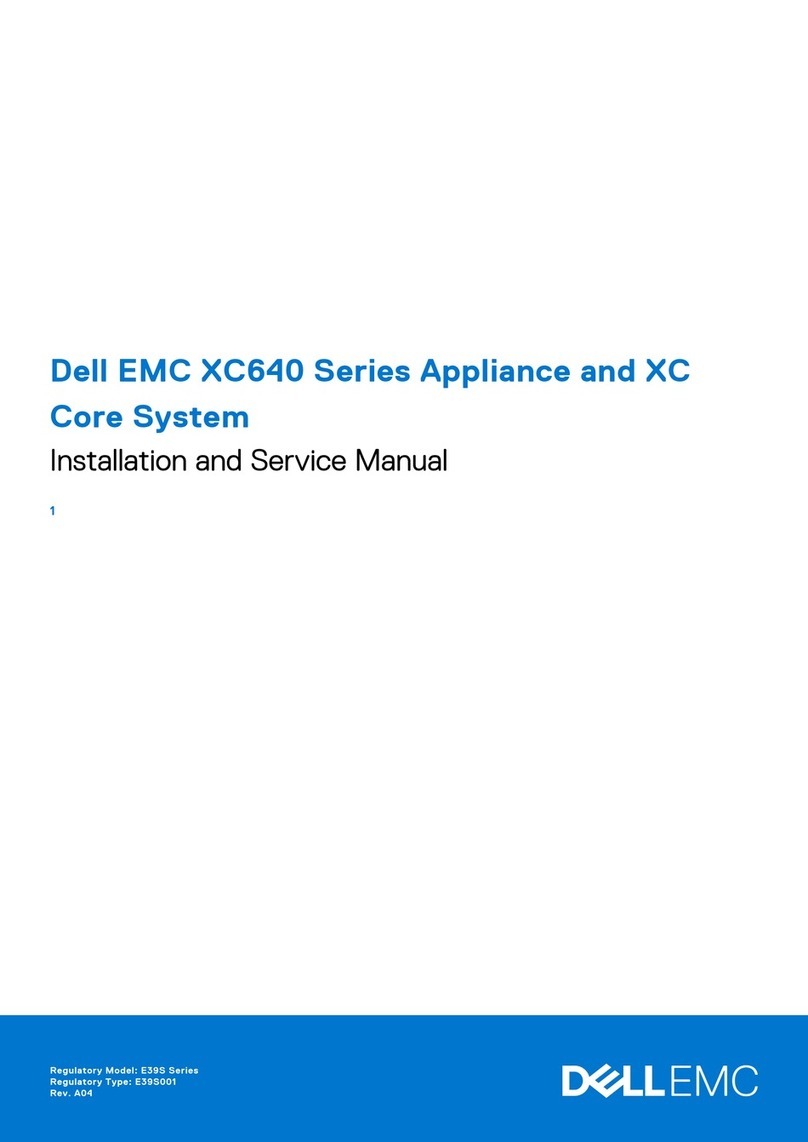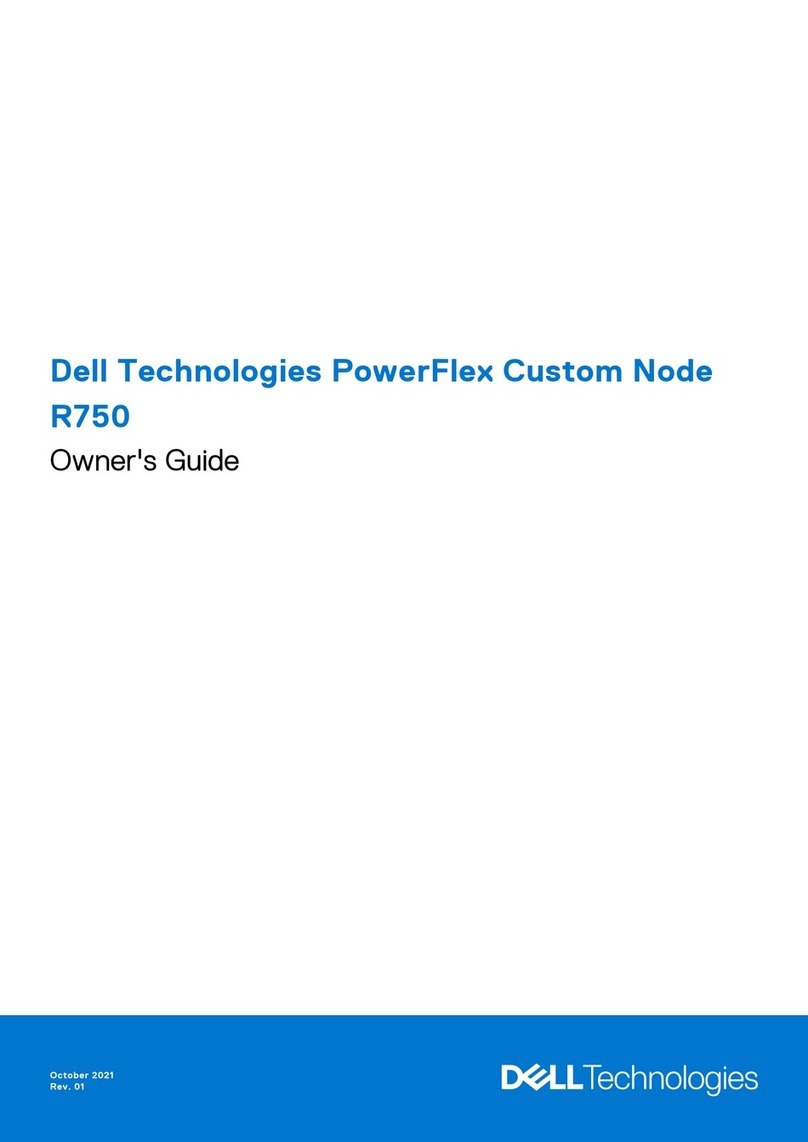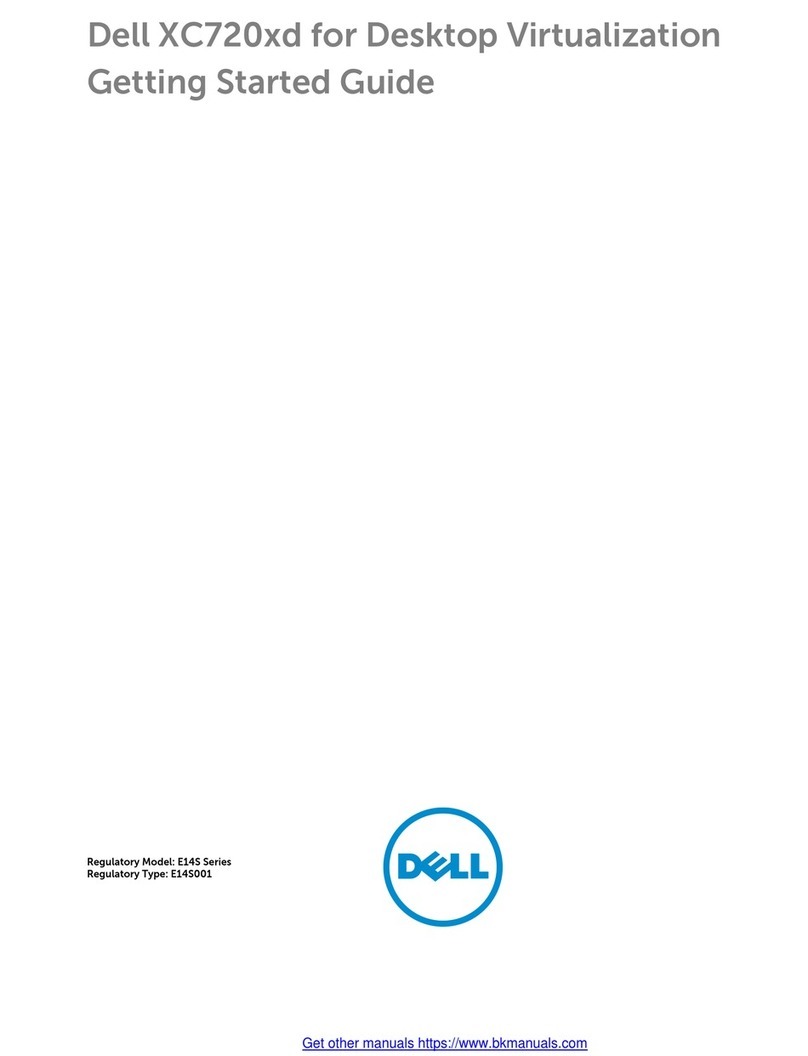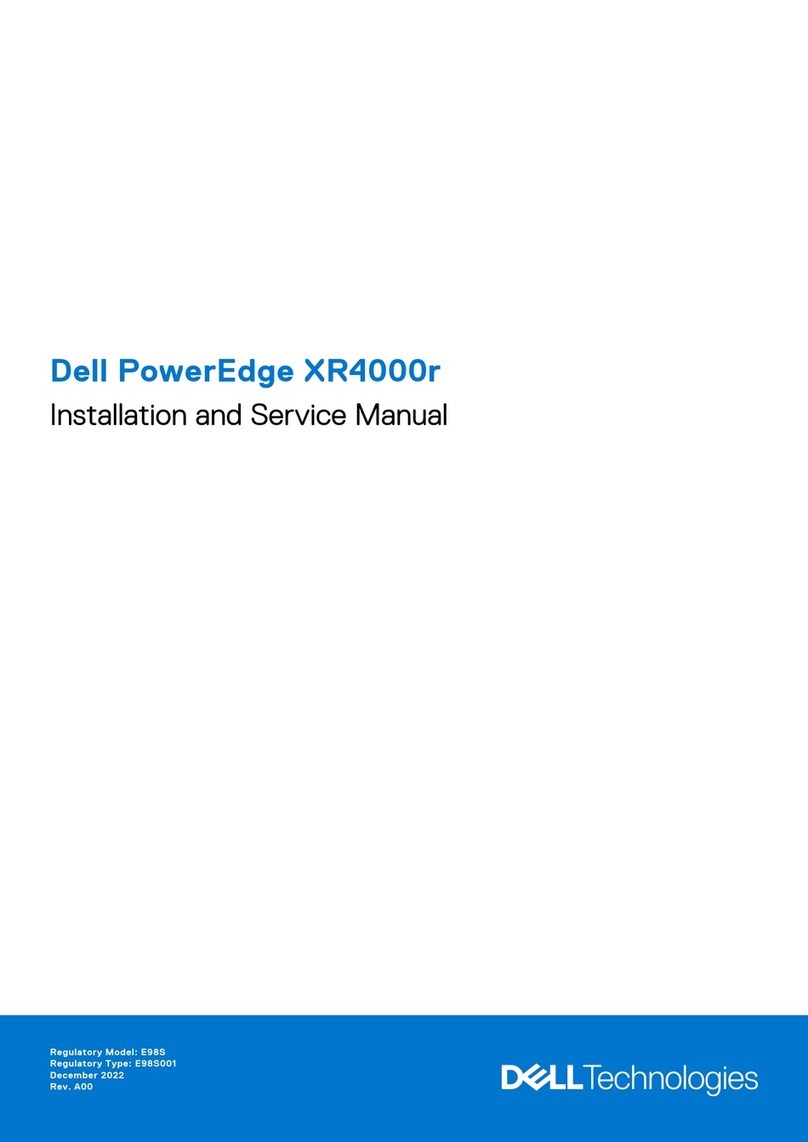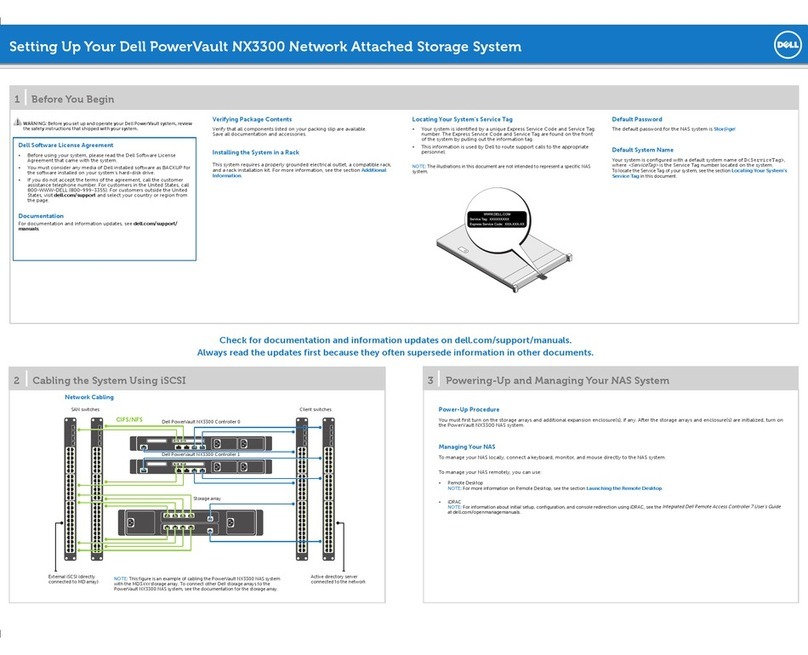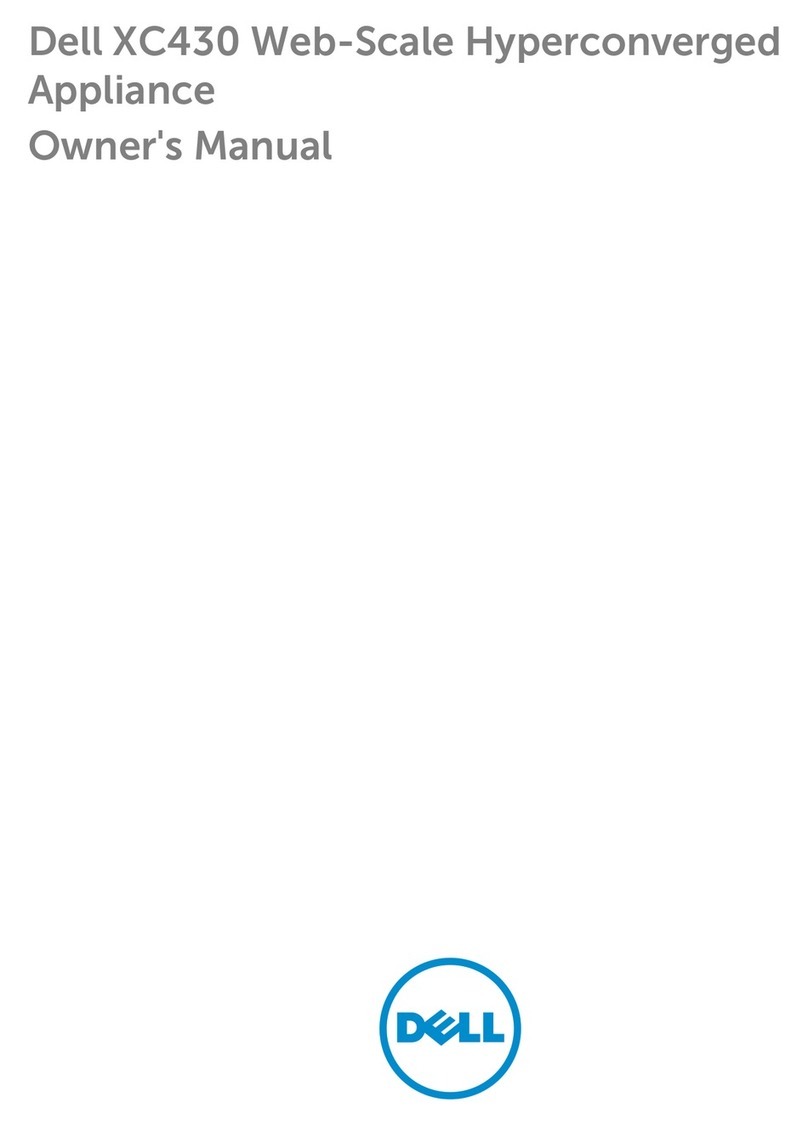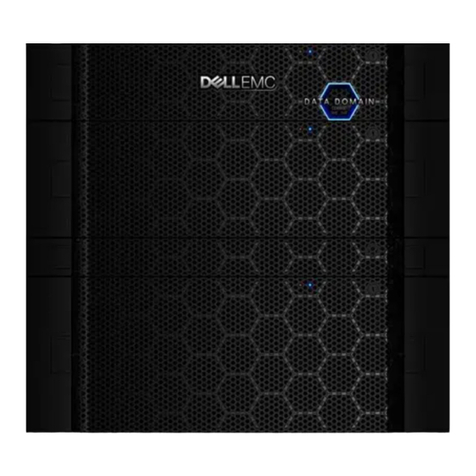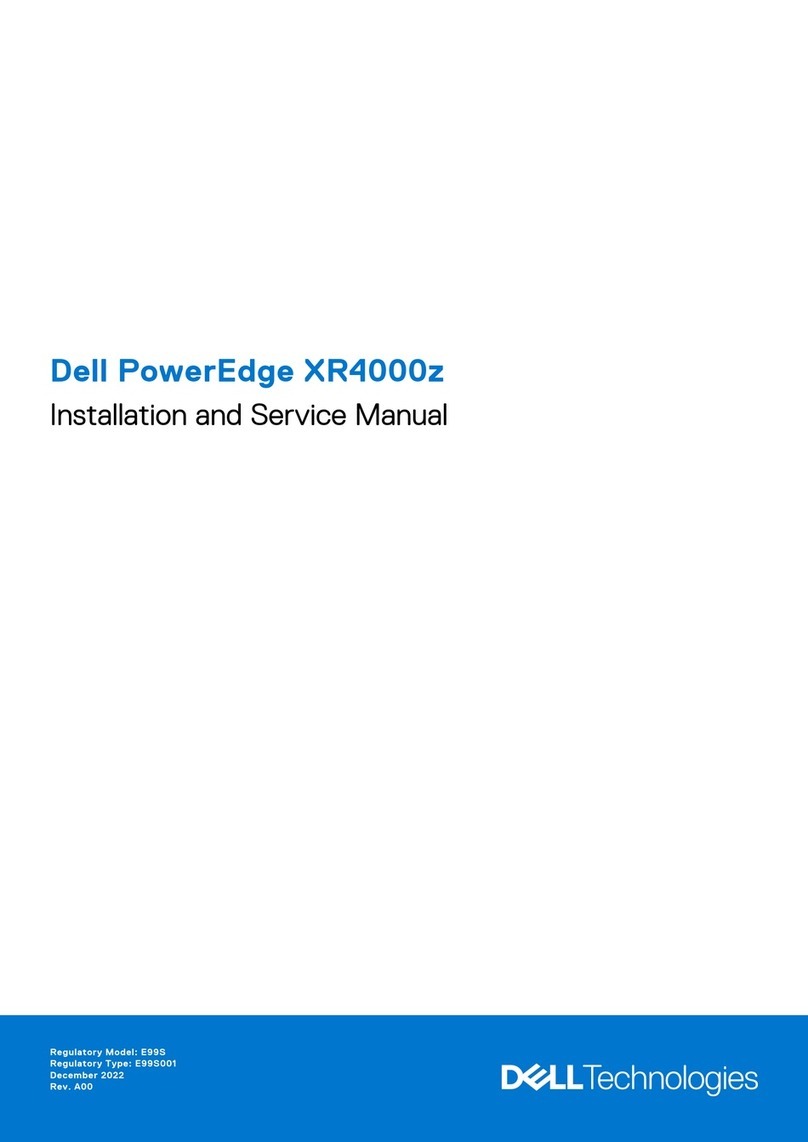Dell PowerProtect Data Manager Appliance
DM5500
Quick Start Guide
List of IP Addresses for the PowerProtect DM5500
WARNING: Strictly follow the instructions in the following procedure. Otherwise, the system may become unusable.
WARNING: Remove the drives and PSUs before mounting or unmounting the appliance from the rack. Note the slot number of each drive and temporarily label them before
removal, so the drives can be replaced correctly in the appropriate slot. Replacement of drives in incorrect slots may result in data loss or unavailability.
The PowerProtect DM5500 documentation and videos are available at https://www.dell.com/support.
Firewall Ports
Ensure that the ports are open on the firewall, for the appliance to access network
as required and function correctly.
The PowerProtect Data Manager Appliance Security Configuration Guide for
DM5500 or PowerProtect Data Manager Appliance Installation Guide for DM5500
provides more information. The PowerProtect DM5500 user documents are on the
Dell Support site (https://www.dell.com/support).
PowerProtect DM5500 supports configuration using IPv4 addresses during
deployment.
When you reserve the IP addresses, the management IP must be registered in
DNS, with forward and reverse lookup entries, while data IPs are not required
to beregistered. The DNS hostnames must contain only alphabets, numbers,
andhyphen (-).
NOTE: For separate management and data networks, make sure to have a
management IP assigned from a management subnet and a data IP assigned
from a data subnet. For more information on the Separate Management and
Backup network IP address and ranges see the PowerProtect Data Manager
Appliance Installation Guide for DM5500.
IP Components
—– .—– .—– .—– iDRAC for console access
—– .—– .—– .—– Manages the management/control traffic
—– .—– .—– .—– Manages the data traffic
—– .—– .—– .—– Manages the data traffic
(Optional but recommended)
Pre-requisites for System Configuration
License requirement
If the appliance is connected to a network with a working internet connection, the
DM5500 automatically and securely downloads the DM5500 software license.
NOTE: Ensure that the port 443 (HTTPS) is open for the automatic download
to work.
Alternatively, go to the Dell Licensing Portal from the order fulfillment notification or
go directly to Software Licensing Central (https://licensing.dell.com). Toobtain
the licenses, use either the License Authorization Code (LAC) or Sales Order
number received through an email during the order fulfillment process.
Network and credentials requirement
NOTE: It is recommended to configure the switch ports in trunk mode and
allow the required VLANs over those ports.
NOTE: Make sure the switch ports connected to DM5500 are 1500 MTU
configured.
NOTE: Values for netmask and gateway will be required from backup network
if separate backup and management networks are selected.
Ensure that you have the values for the following management network
components:
Product and Service tag
• Subnet Mask
• Gateway
• Primary DNS Server
• Secondary DNS Server (optional)
• Domain Name
• Time Zone
• SMTP Server (optional)
• Administrator Email
• Administrator Password
• FQDN
• Primary NTP Server IP Address
• Secondary NTP Server IP Address
(optional)
• VLAN number
• Dell Support credentials (recommended)
• Location
• Management IPs
• Data IPs
• Security Officer Username (optional,
but strongly recommended)
• Security Officer Password (optional,
but strongly recommended)
Setup Hardware
Install the 2U DM5500 appliance in a rack, and then connect the relevant ethernet
and power cables.
Type of switch NIC type Speed Cable required
25 Gb SFP28 SFP28 25 Gb LC-to-LC with SR optical GBICs
or twinax
10 Gb SFP+ SFP+ (optical) 10 Gb LC-to-LC with SR optical GBICs
or twinax
1 Gb or 10 Gb RJ45 10 GbBASE-T (RJ45) 1 Gb or 10 Gb
(depending on
the switch)
UTP/STP with RJ45
(CAT5e/CAT6 for iDRAC and
1 Gb uplinks, CAT6a/CAT7 for
10 Gb uplinks)
Copper port connections
3
2
10
IDRACLOM PCIe
Slot1
Management IP Ports
Data Ports PSU 2Service
Ports
PSU 1
PCIe
Slot 3
PCIe
Slot 2
PCIe
Slot4
PCIe
Slot 5
11
11
22
22
3
2
10
IDRACSwitch 1Switch 2
11
11
22
22
Optical port connections
3
2
10
IDRACLOM PCIe
Slot1
Management IP Ports
Data Ports PSU 2Service
Ports
PSU 1
PCIe
Slot 3
PCIe
Slot 2
PCIe
Slot4
PCIe
Slot 5
11
11
22
22
3
2
10
IDRACSwitch 1Switch 2
11
11
22
22