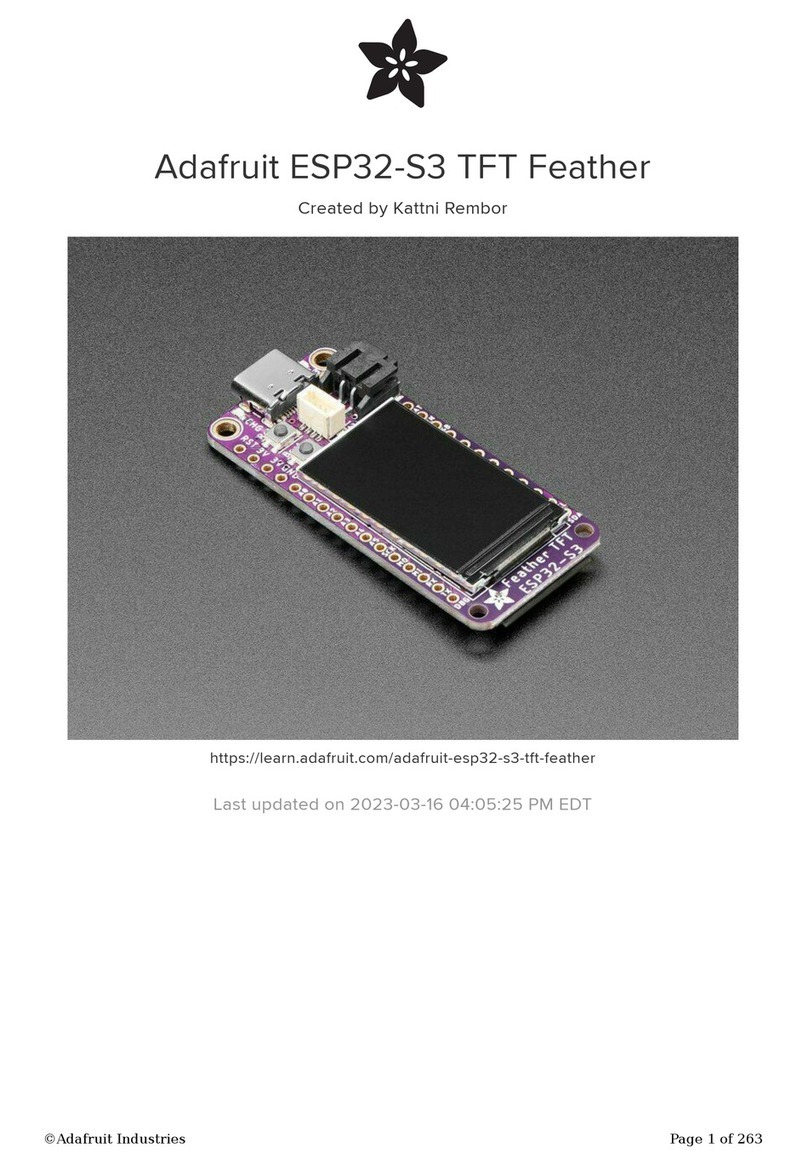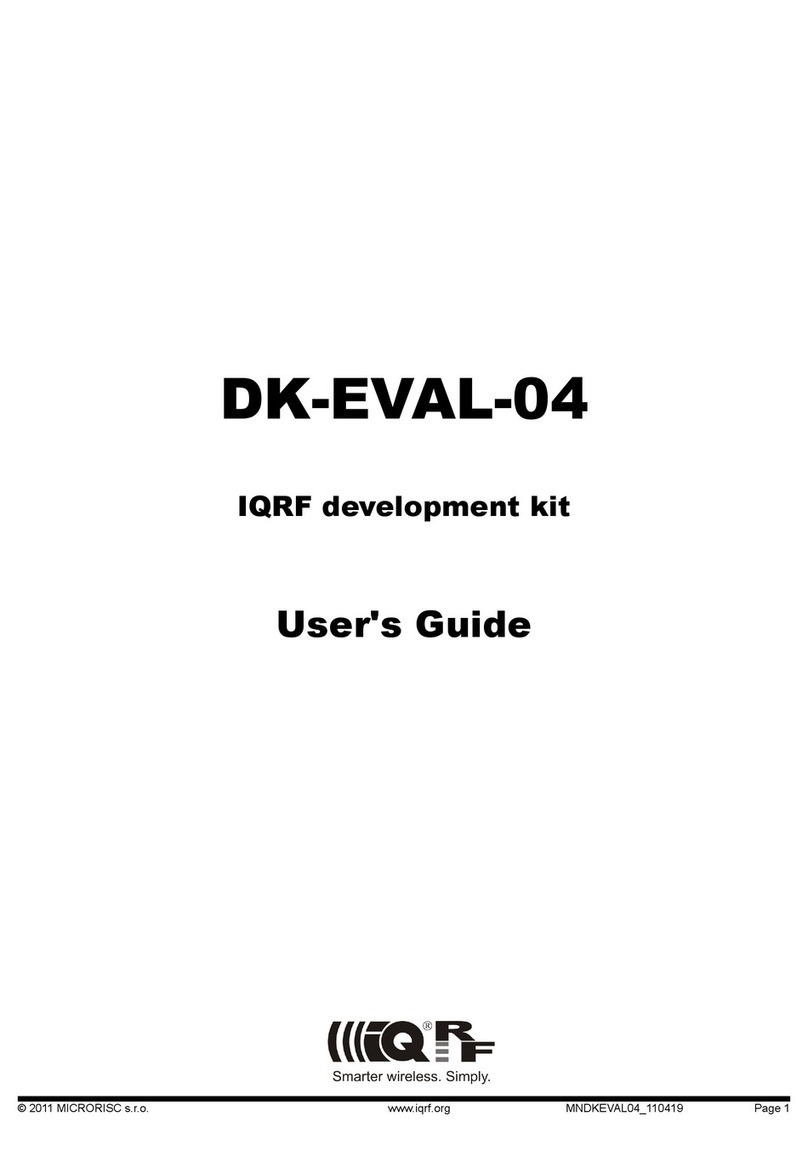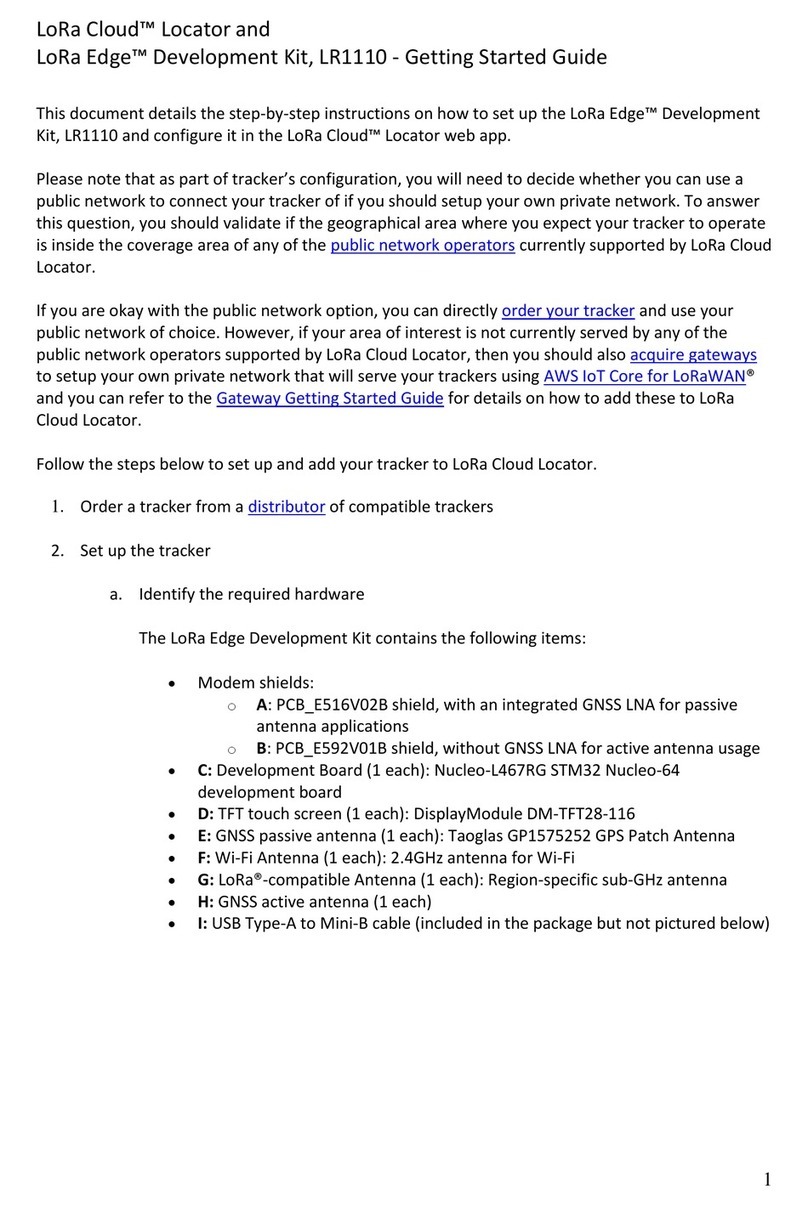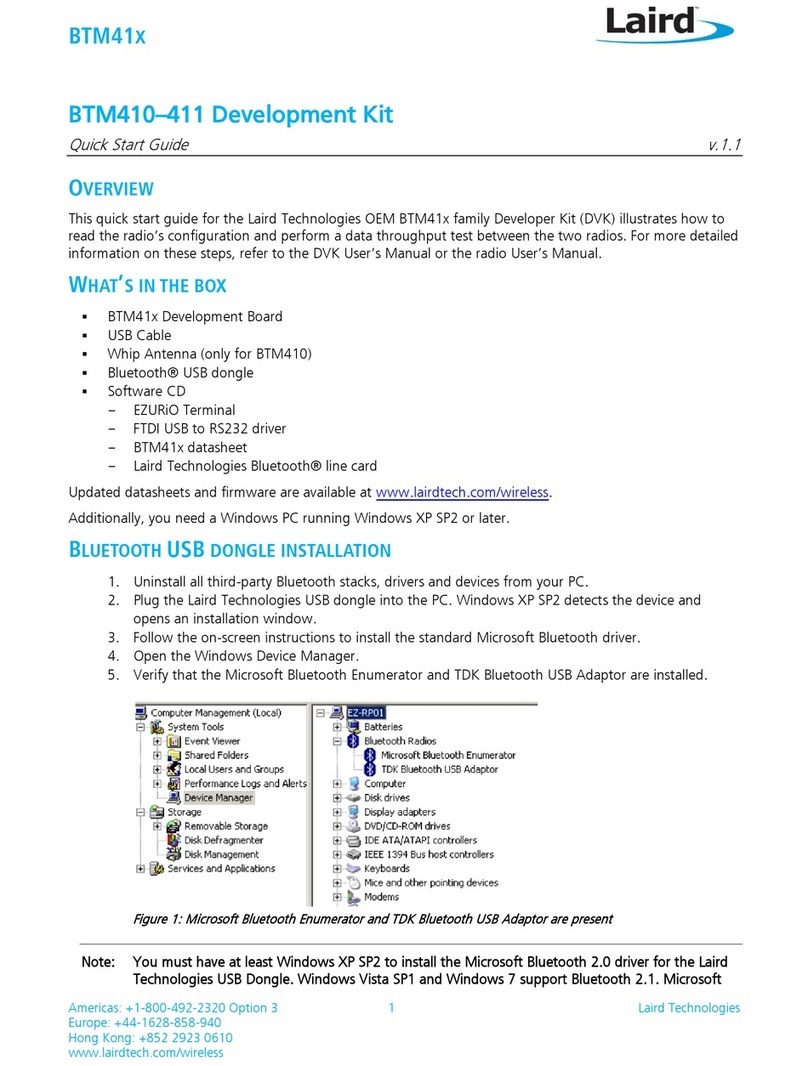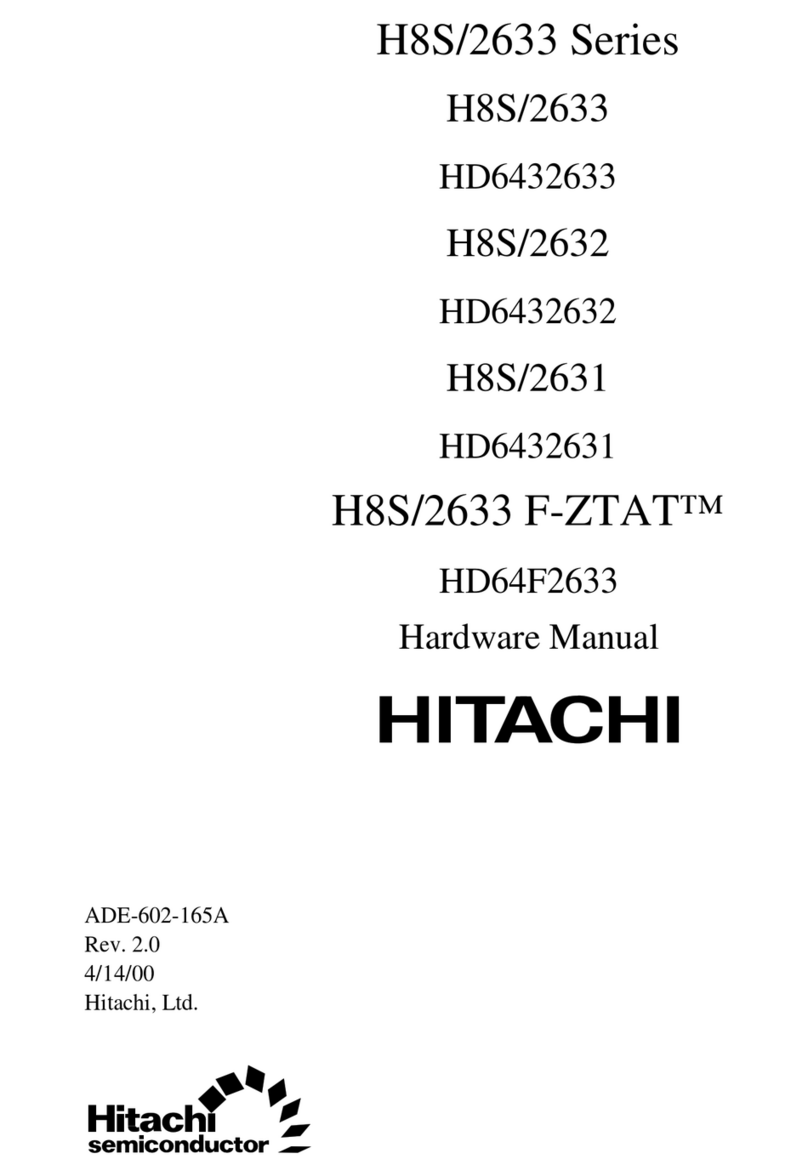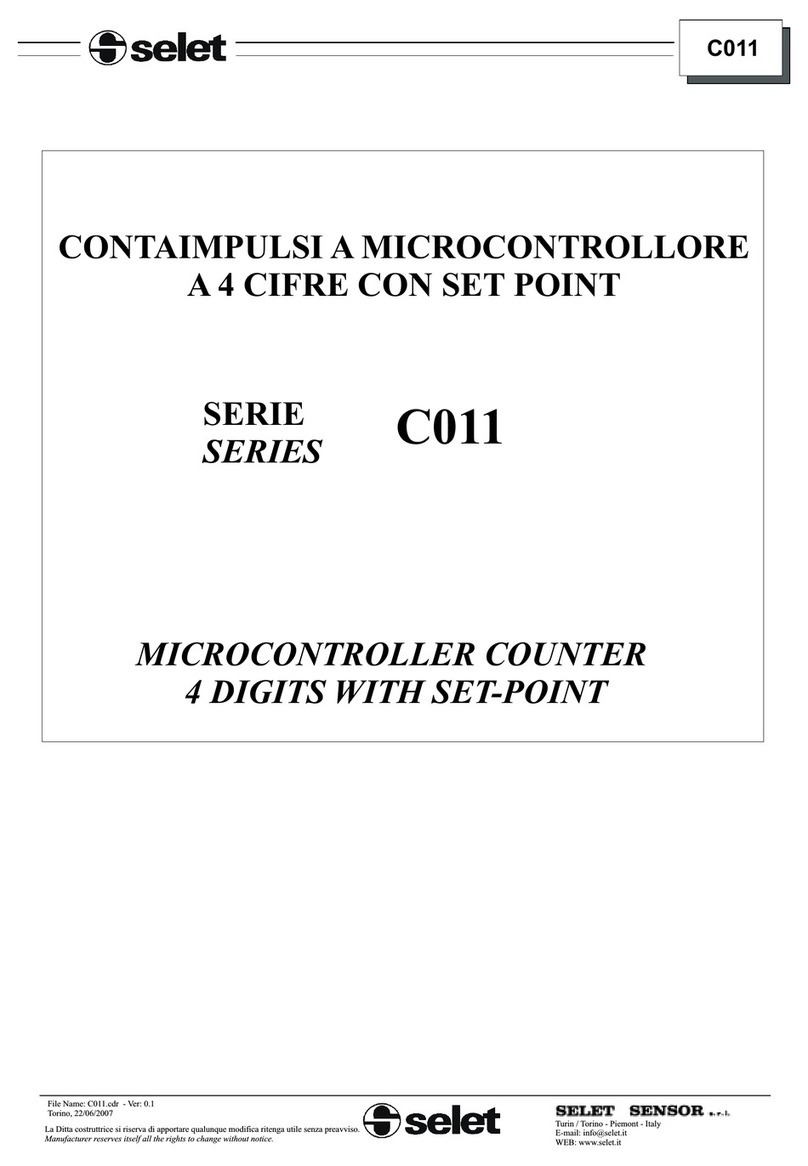Adafruit Feather HUZZAH ESP8266 User manual

Adafruit Feather HUZZAH ESP8266
Created by lady ada
https://learn.adafruit.com/adafruit-feather-huzzah-esp8266
Last updated on 2022-02-14 04:27:21 PM EST
©Adafruit Industries Page 1 of 53

5
8
9
10
10
11
12
13
13
14
14
14
16
16
17
17
19
19
20
21
22
23
24
24
25
25
26
27
28
30
31
32
34
34
35
37
38
40
41
42
42
46
48
Table of Contents
Overview
Pinouts
• Power Pins
• Logic pins
• Serial pins
• I2C & SPI pins
• GPIO pins
• Analog Pins
• Other control pins
• NC Pins
Assembly
• Header Options!
• Soldering in Plain Headers
• Prepare the header strip:
• Add the breakout board:
• And Solder!
• Soldering on Female Header
• Tape In Place
• Flip & Tack Solder
• And Solder!
Power Management
• Battery + USB Power
• Power supplies
• Measuring Battery
• ENable pin
• Alternative Power Options
Using NodeMCU Lua
• Open up serial console
• Hello world!
• Scanning & Connecting to WiFi
• WebClient example
Using Arduino IDE
• Install the Arduino IDE 1.6.8 or greater
• Install the ESP8266 Board Package
• Setup ESP8266 Support
• Blink Test
• Connecting via WiFi
Using WipperSnapper
• Install USB Driver for ESP8266
• Enable Web Serial
• Install WipperSnapper
• Blink Test
Using MicroPython
©Adafruit Industries Page 2 of 53

©Adafruit Industries Page 4 of 53

Overview
Feather is the new development board from Adafruit, and like it's namesake it is thin,
light, and lets you fly! We designed Feather to be a new standard for portable
microcontroller cores.
This is theAdafruit Feather HUZZAH ESP8266 - our take on an 'all-in-one' ESP8226
WiFi development board with built in USB and battery charging. Its an ESP8266 WiFi
module with all the extras you need, ready to rock!We have other boards in the
Feather family, check'em out here(https://adafru.it/jAQ).
©Adafruit Industries Page 5 of 53

At the Feather HUZZAH's heart is an ESP8266 WiFi microcontroller clocked at 80
MHz and at 3.3V logic. This microcontroller contains a Tensilica chip core as well as a
full WiFi stack. You can progam the microcontroller using the Arduino IDE for an easy-
to-run Internet of Things core. We wired up a USB-Serial chip that can upload code at
a blistering 921600 baud for fast development time. It also has auto-reset so no
noodling with pins and reset button pressings.
To make it easy to use for portable projects, we added a connector for any of our 3.7V
Lithium polymer batteries and built in battery charging. You don't need a battery, it will
run just fine straight from the micro USB connector. But, if you do have a battery, you
can take it on the go, then plug in the USB to recharge. The Feather will automatically
switch over to USB power when its available.
©Adafruit Industries Page 6 of 53

Here's some handy specs!
Measures 2.0" x 0.9" x 0.28" (51mm x 23mm x 8mm) without headers soldered in
Light as a (large?) feather - 6 grams
ESP8266 @ 80MHz or 160 MHz with 3.3V logic/power
4MB of FLASH (32 MBit)
3.3V regulator with 500mA peak current output
CP2104 USB-Serial converter onboard with 921600 max baudrate for uploading
Auto-reset support for getting into bootload mode before firmware upload
9 GPIO pins - can also be used as I2C and SPI
1 x analog inputs 1.0V max
Built in 100mA lipoly charger with charging status indicator LED
Pin #0 red LED for general purpose blinking. Pin #2 blue LED for bootloading
debug & general purpose blinking
Power/enable pin
4 mounting holes
Reset button
•
•
•
•
•
•
•
•
•
•
•
•
•
•
©Adafruit Industries Page 7 of 53

Comes fully assembled and tested, with a USB interface that lets you quickly use it
with the Arduino IDE or NodeMCU Lua. (It comes preprogrammed with the Lua
interpretter) We also toss in some header so you can solder it in and plug into a
solderless breadboard.Lipoly battery and USB cable not included(but we do have
lots of options in the shop if you'd like!)
Pinouts
©Adafruit Industries Page 8 of 53

Power Pins
GND - this is the common ground for all power and logic
BAT - this is the positive voltage to/from the JST jack for the optional Lipoly
battery
USB - this is the positive voltage to/from the micro USB jack if connected
EN - this is the 3.3V regulator's enable pin. It's pulled up, so connect to ground
to disable the 3.3V regulator
•
•
•
•
©Adafruit Industries Page 9 of 53

3V - this is the output from the 3.3V regulator, it can supply 500mA peak (try to
keep your current draw under 250mA so you have plenty for the ESP8266's
power requirements!)
Logic pins
This is the general purpose I/O pin set for the microcontroller. All logic is 3.3V
Serial pins
RX and TX are the serial control and bootloading pins, and are how you will spend
most of your time communicating with the ESP module
The TX pin is the output from the module and is 3.3V logic.
The RX pin is the input into the module and is 5V compliant (there is a level shifter on
this pin)
These are connected through to the CP2104 USB-to-Serial converter so they should n
ot be connected to or used unless you're super sure you want to because you will
also be getting the USB traffic on these!
•
The ESP8266 runs on 3.3V power and logic, and unless otherwise specified,
GPIO pins are not 5V safe! The analog pin is also 1.0V max!
©Adafruit Industries Page 10 of 53

I2C & SPI pins
You can use the ESP8266 to control I2C and SPI devices, sensors, outputs, etc. While
this is done by 'bitbanging', it works quite well and the ESP8266 is fast enough to
match 'Arduino level' speeds.
In theory you can use any pins for I2C and SPI but to make it easier for people using
existing Arduino code, libraries, sketches we set up the following:
I2C SDA = GPIO #4 (default)
I2C SCL = GPIO #5 (default)
If you want, you can connect to I2C devices using other 2 pins in the Arduino IDE, by
calling Wire.pins(sda, scl) before any other Wire code is called (so, do this at
the begining of setup() for example
Likewise, you can use SPI on any pins but if you end up using 'hardware SPI' you will
want to use the following:
SPI SCK = GPIO #14 (default)
SPI MOSI = GPIO #13 (default)
SPI MISO = GPIO #12 (default)
•
•
•
•
•
©Adafruit Industries Page 11 of 53

GPIO pins
This breakout has 9 GPIO: #0, #2, #4, #5, #12, #13, #14, #15, #16 arranged at the top
edge of the Feather PCB
All GPIO are 3.3V logic level in and out, and are not 5V compatible. Read the full
spec sheet(https://adafru.it/f1E)to learn more about the GPIO pin limits, but be aware
the maximum current drawn per pin is 12mA.
These pins are general purpose and can be used for any sort of input or output. Most
also have the ability to turn on an internal pullup. Many have special functionality:
GPIO #0, which does not have an internal pullup, and is also connected a red LED.
This pin is used by the ESP8266 to determine when to boot into the bootloader. If the
pin is held low during power-up it will start bootloading! That said, you can always use
it as an output, and blink the red LED - note the LED is reverse wired so setting the
pin LOW will turn the LED on.
GPIO #2, is also used to detect boot-mode. It also is connected to the blue LED that is
near the WiFi antenna. It has a pullup resistor connected to it, and you can use it as
any output (like #0) and blink the blue LED.
GPIO #15, is also used to detect boot-mode. It has a pulldown resistor connected to it,
make sure this pin isn't pulled high on startup. You can always just use it as an output
GPIO #16 can be used to wake up out of deep-sleep mode, you'll need to connect it
to the RESET pin
Also note that GPIO #12/13/14 are the same as the SCK/MOSI/MISO 'SPI' pins!
©Adafruit Industries Page 12 of 53

Analog Pins
There is also a single analog input pin called A. This pin has a ~1.0V maximum
voltage, so if you have an analog voltage you want to read that is higher, it will have
to be divided down to 0 - 1.0V range
Other control pins
We have a few other pins for controlling the ESP8266
RST - this is the reset pin for the ESP8266, pulled high by default. When pulled
down to ground momentarily it will reset the ESP8266 system. This pin is 3.3V
logic only
EN (CH_PD) - This is the enable pin for the ESP8266, pulled high by default.
When pulled down to ground momentarily it will reset the ESP8266 system. This
pin is 3.3V logic only
•
•
©Adafruit Industries Page 13 of 53

NC Pins
The rest of the pins are labeled NC which means Not Connected - they are not
connected to anything and are there as placeholders only, to maintain physical
compatibility with the other boards in the Feather line!
Assembly
We ship Feathers fully tested but without headers attached - this gives you the most
flexibility on choosing how to use and configure your Feather
Header Options!
Before you go gung-ho on soldering, there's a few options to consider!
The first option is soldering in plain male
headers, this lets you plug in the Feather
into a solderless breadboard
©Adafruit Industries Page 14 of 53

Finally, there's the "Stacking Header"
option. This one is sort of the best-of-
both-worlds. You get the ability to plug
into a solderless breadboard and plug a
featherwing on top. But its a little bulky
Soldering in Plain Headers
Prepare the header strip:
Cut the strip to length if necessary. It will
be easier to solder if you insert it into a
breadboard - long pins down
©Adafruit Industries Page 16 of 53

Add the breakout board:
Place the breakout board over the pins
so that the short pins poke through the
breakout pads
And Solder!
Be sure to solder all pins for reliable
electrical contact.
(For tips on soldering, be sure to check
out our Guide to Excellent
Soldering(https://adafru.it/aTk)).
©Adafruit Industries Page 17 of 53
Table of contents
Other Adafruit Microcontroller manuals
Popular Microcontroller manuals by other brands
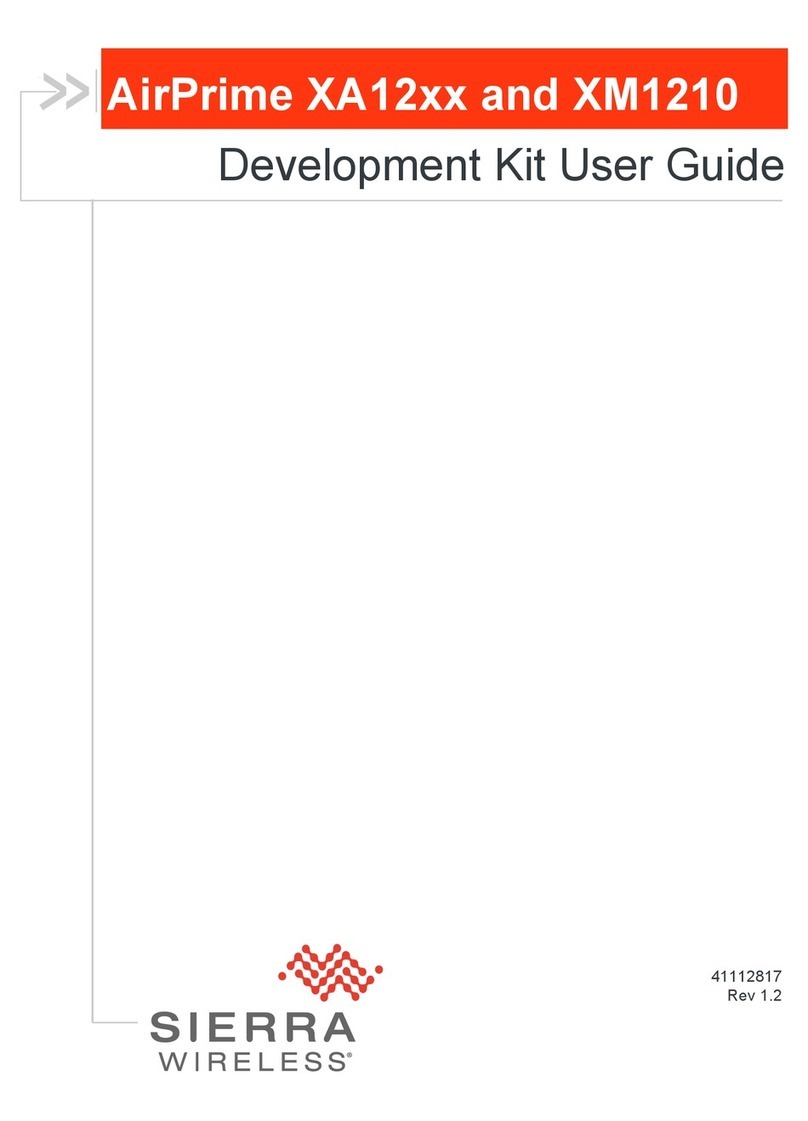
Sierra Wireless
Sierra Wireless AirPrime XA12 Series user guide

Altera
Altera MAX II Micro Kit user manual

Texas Instruments
Texas Instruments CC1120 quick start guide

Texas Instruments
Texas Instruments OMAP-L138/C6748 user guide

mikroElektronika
mikroElektronika mikromedia for ARM user guide

Seeed
Seeed Grove manual