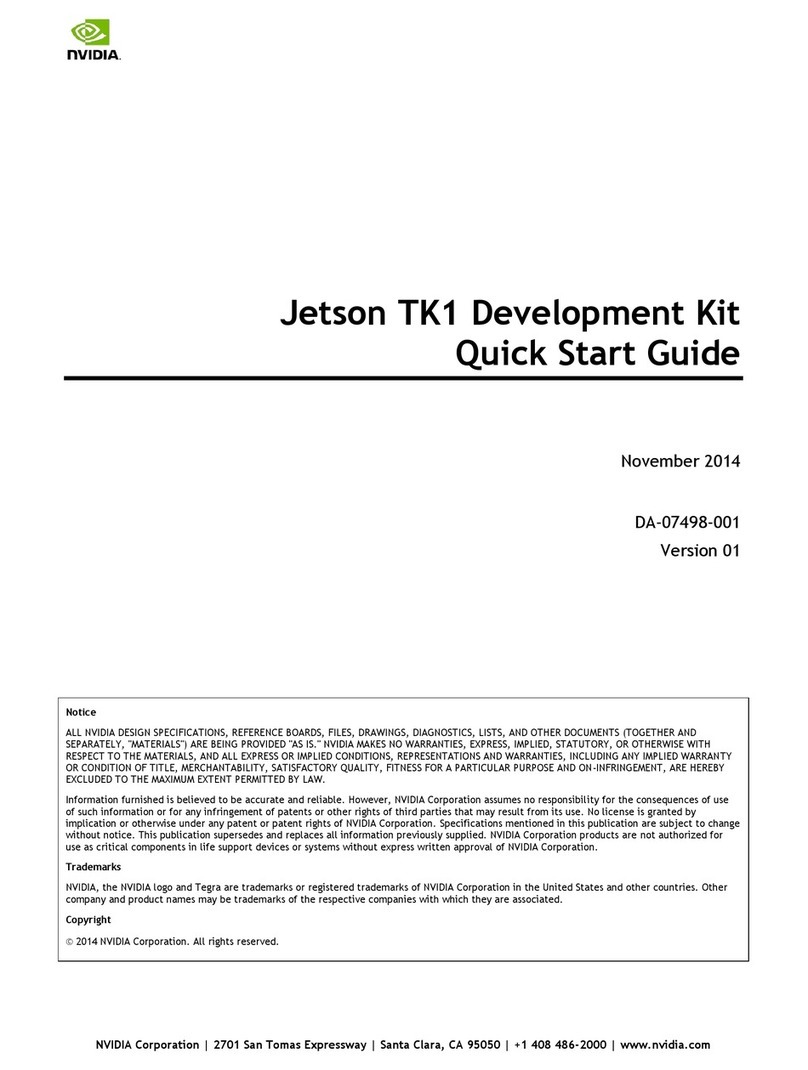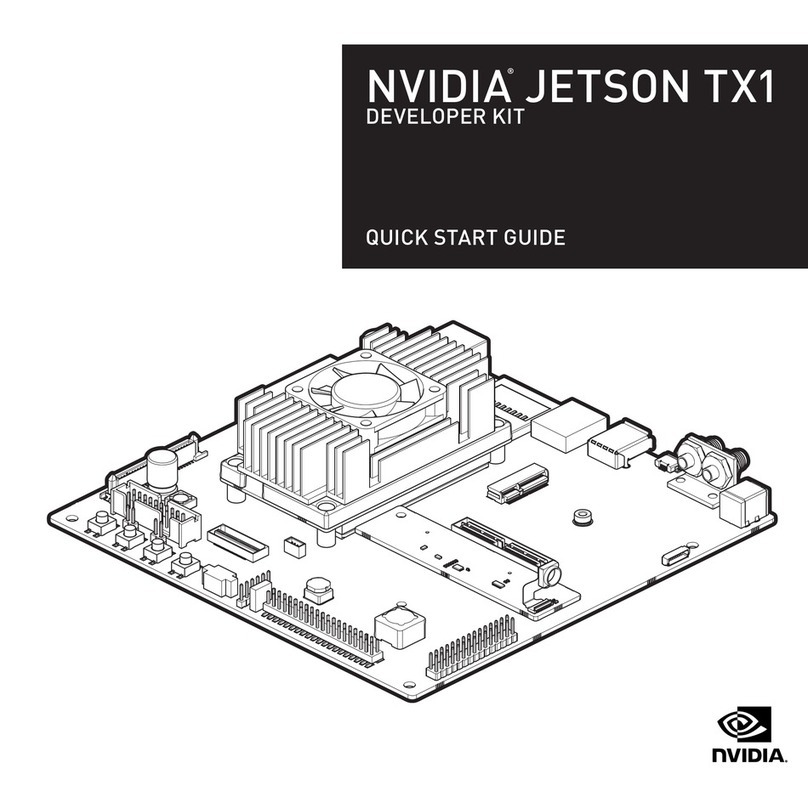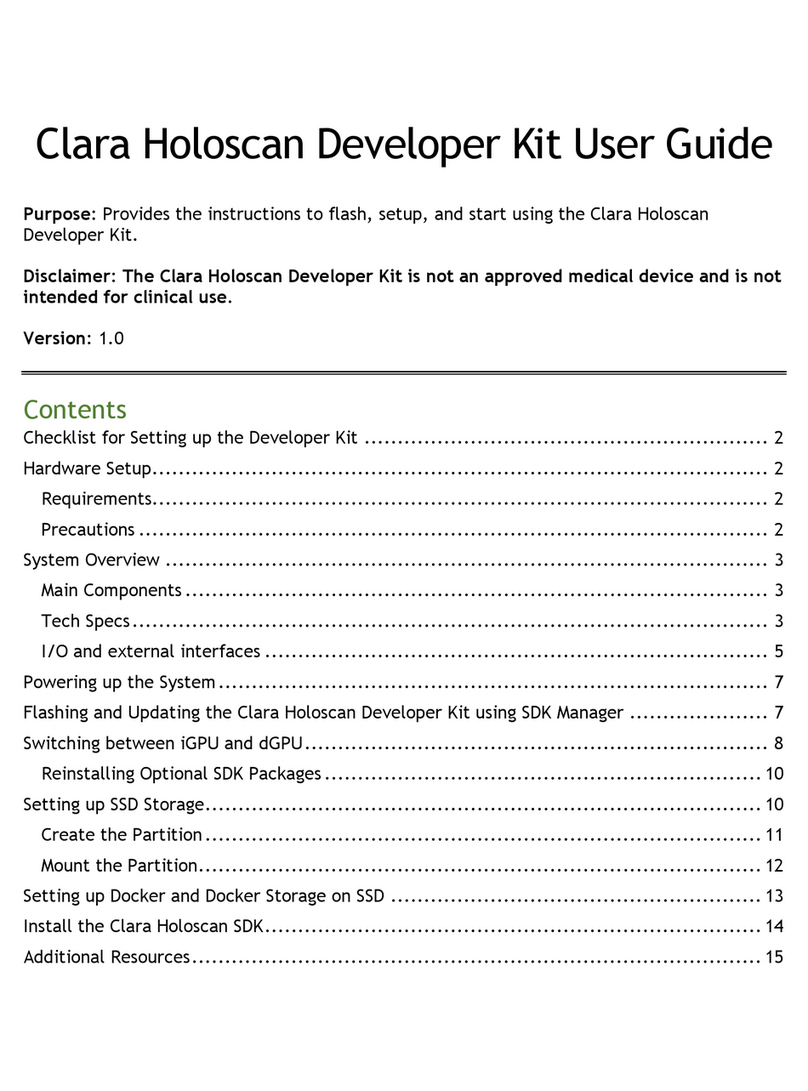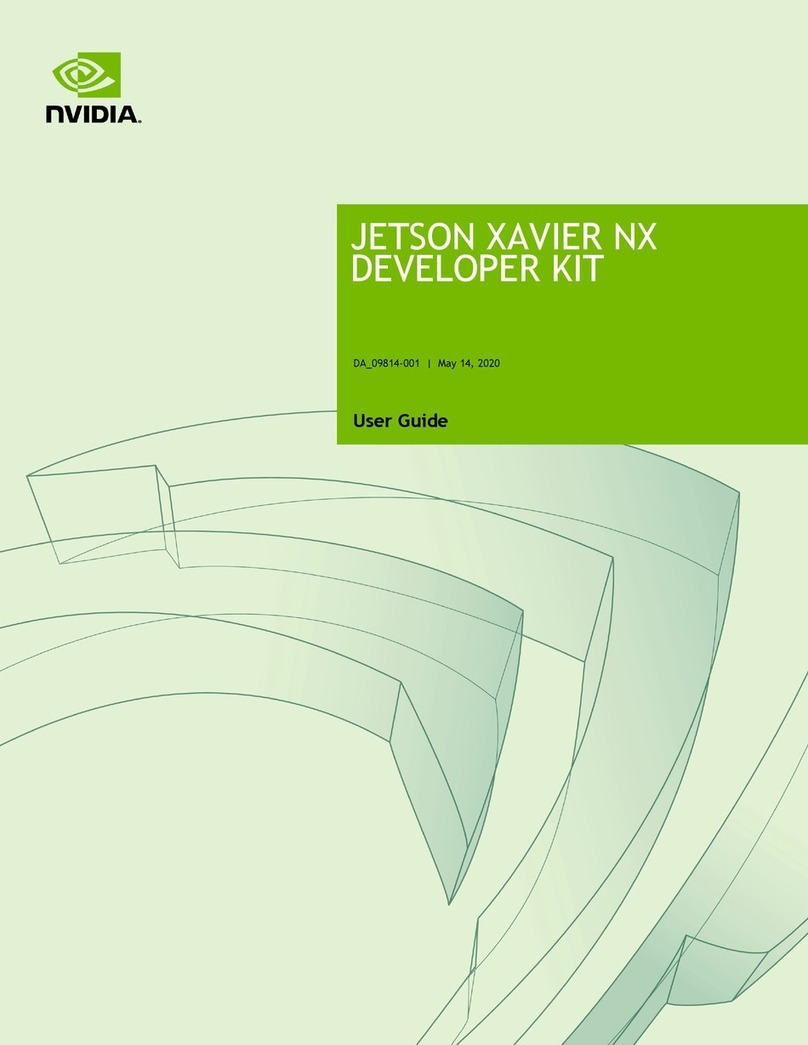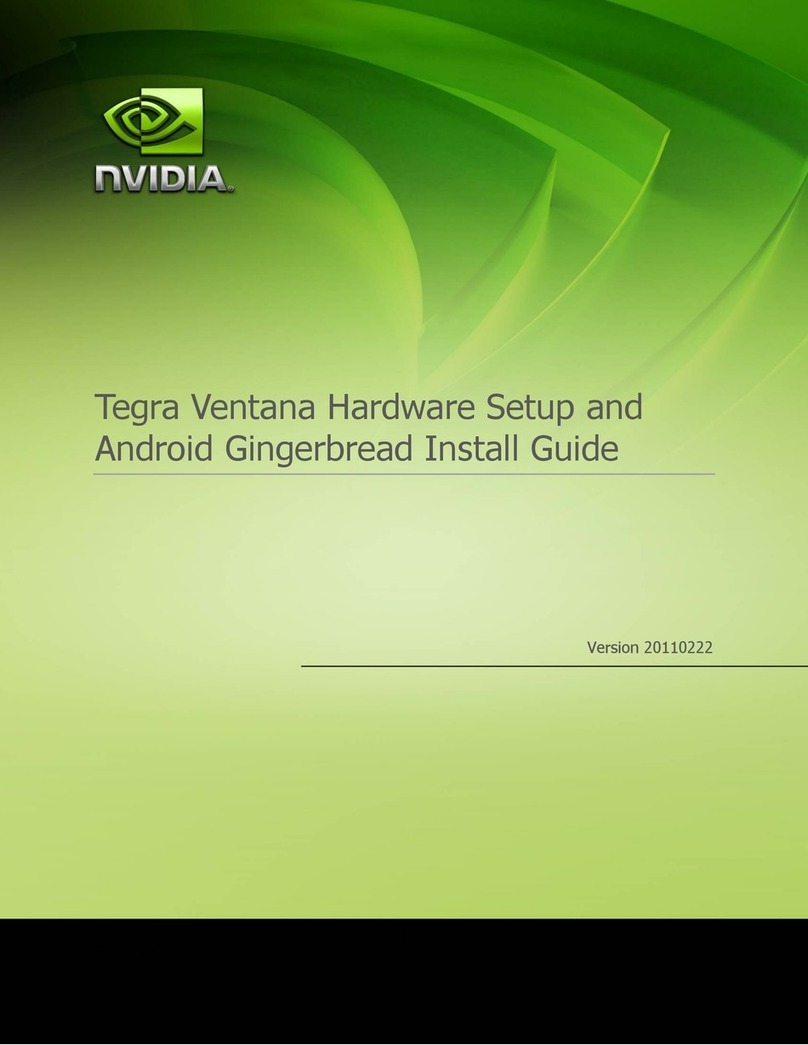Platform Adaptation and Bring-Up
Jetson Nano Platform Adaptation and Bring-Up Guide DA_09361-002 | iii
Table of Contents
Platform Adaptation and Bring-Up.................................................1
Board Configuration............................................................................. 1
Board Naming.................................................................................... 2
Placeholders in the Porting Instructions...................................................... 2
Root Filesystem Configuration................................................................. 3
Pinmux Changes................................................................................. 3
Exporting Pinmux for U-Boot .................................................................. 4
Accessing GPIOs via “gpio” Device Labels ................................................... 6
Exporting Pinmux for the L4T Linux Kernel.................................................. 6
Porting U-Boot................................................................................... 6
Porting the Linux Kernel........................................................................ 7
Porting USB ...................................................................................... 9
USB Structure................................................................................. 9
UPHY Lane Assignment...................................................................... 9
Required Device Tree Changes............................................................12
For a Host-Only Port..................................................................... 12
For an OTG (On-The-Go) Port..........................................................16
Fan speed control mapping table ............................................................25
Other Considerations When Porting ......................................................... 26
Boot Time Reduction...........................................................................26
Root Filesystem..............................................................................26
Kernel .........................................................................................27
Hardware Bring-Up Checklist .................................................................27
Before Power-On ............................................................................28
Initial Power-On .............................................................................28
Initial Software Flashing....................................................................28
Power .........................................................................................29
Power Optimization ......................................................................... 29
USB 2.0 PHY .................................................................................29
USB 3.0 .......................................................................................30
HDMI..........................................................................................30
Audio..........................................................................................30
UART..........................................................................................30
SD Card (SDMMC1) .........................................................................31
Fan ............................................................................................31
Sensors I2C: General .......................................................................31
Sensors I2C: Touch Screen (Optional)....................................................31