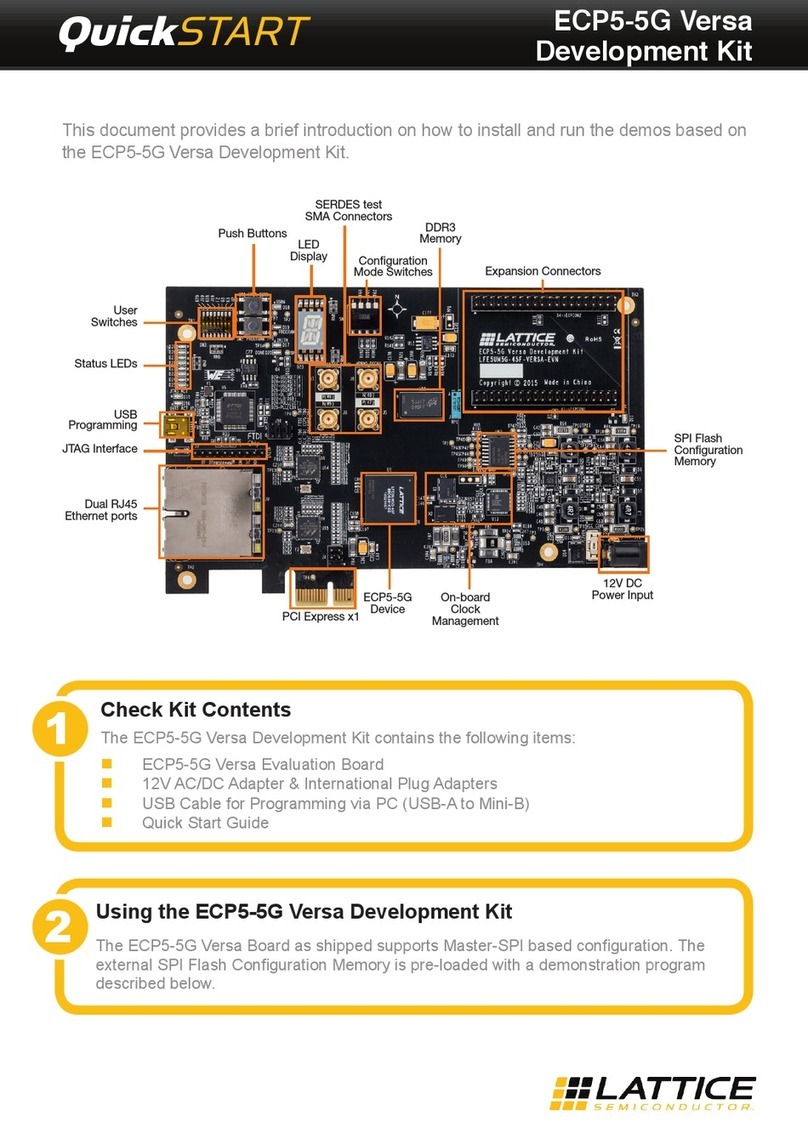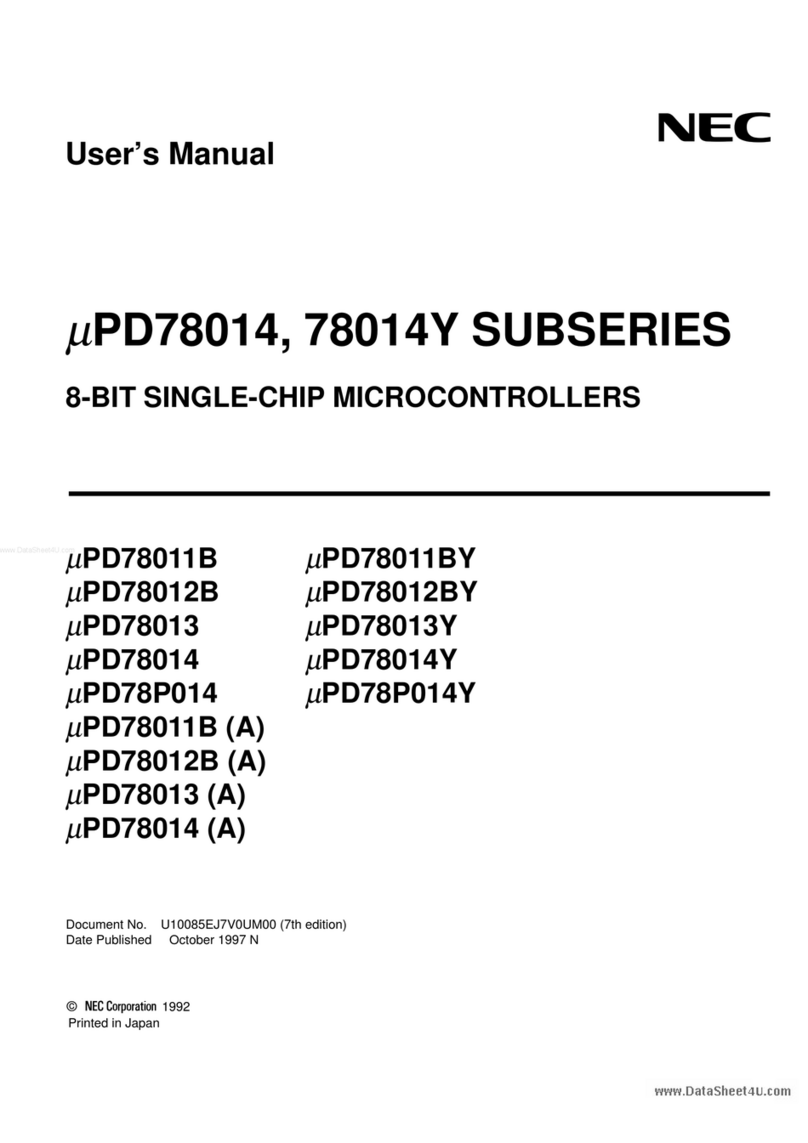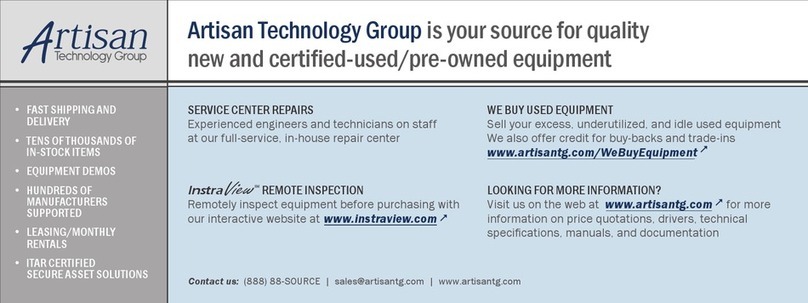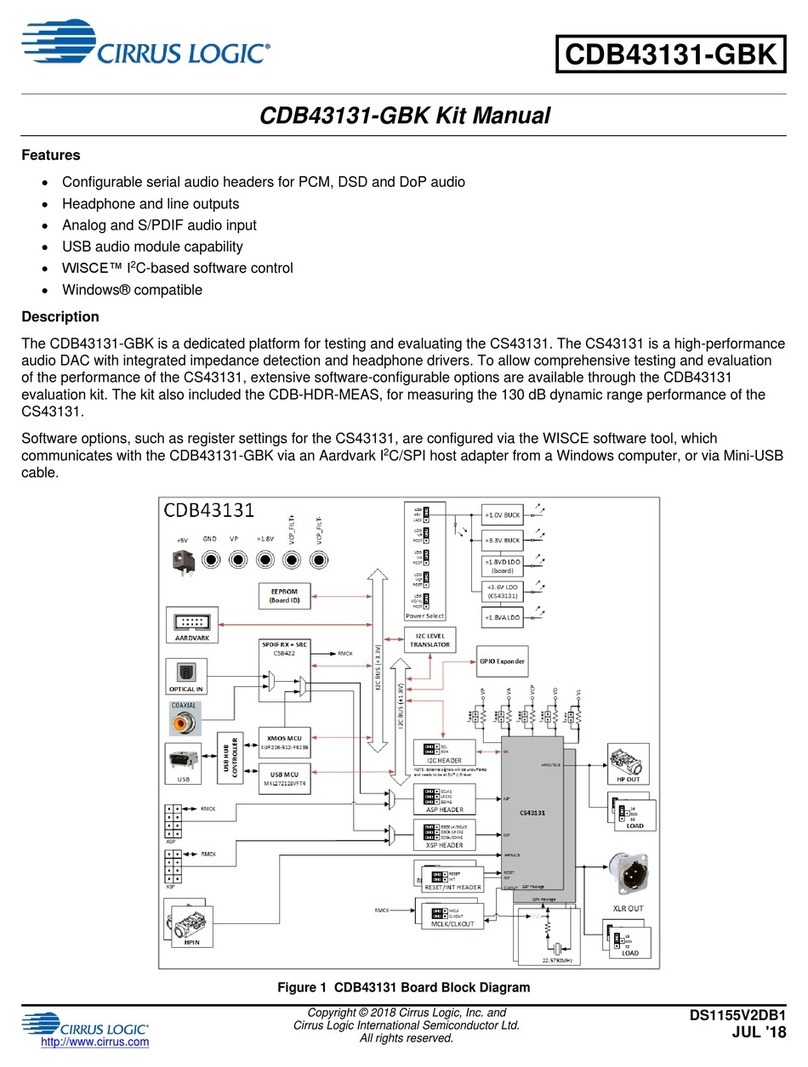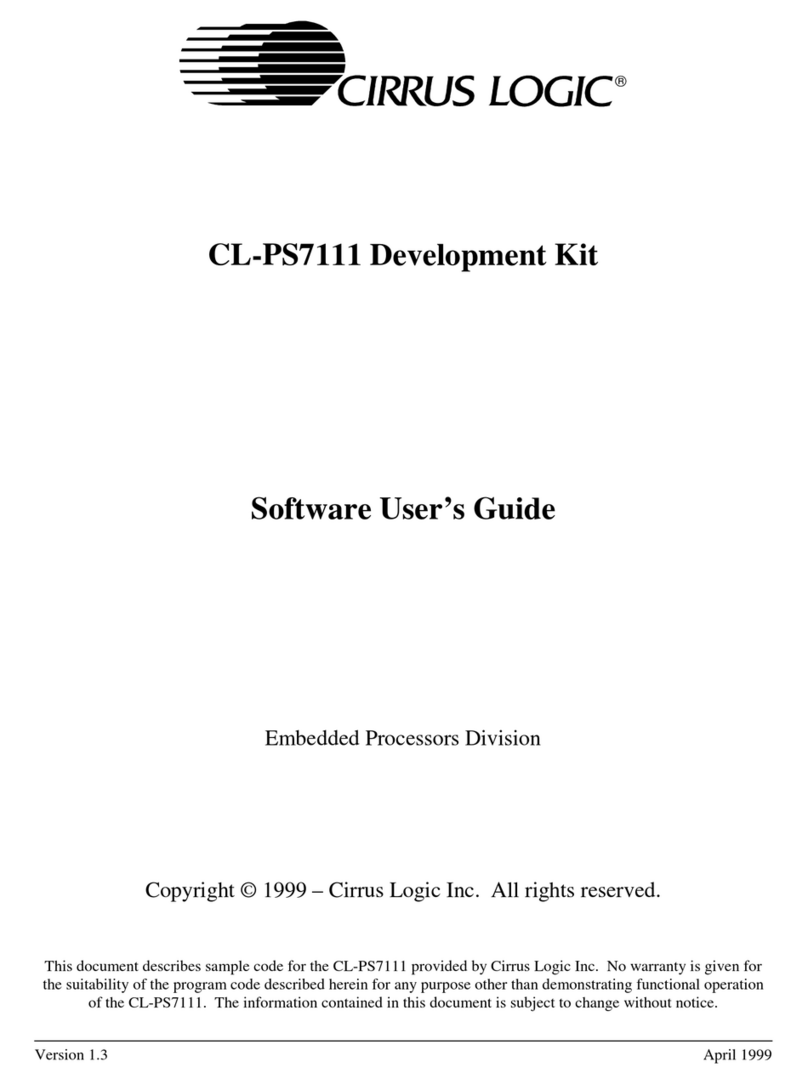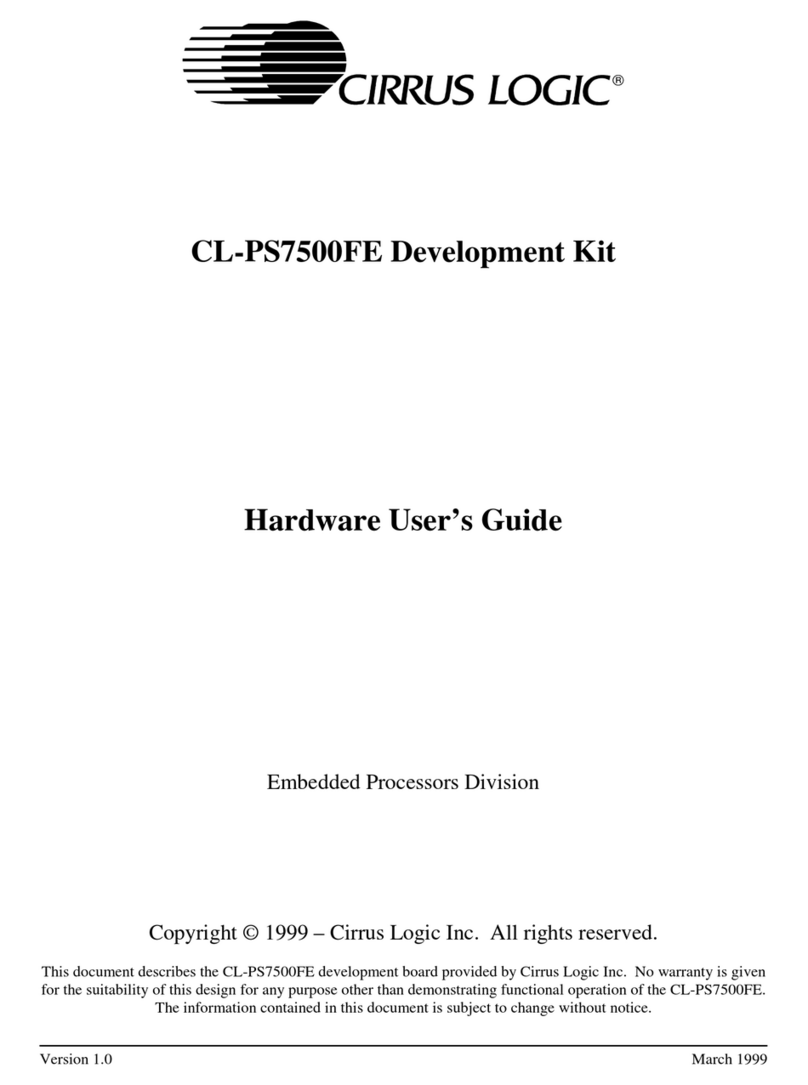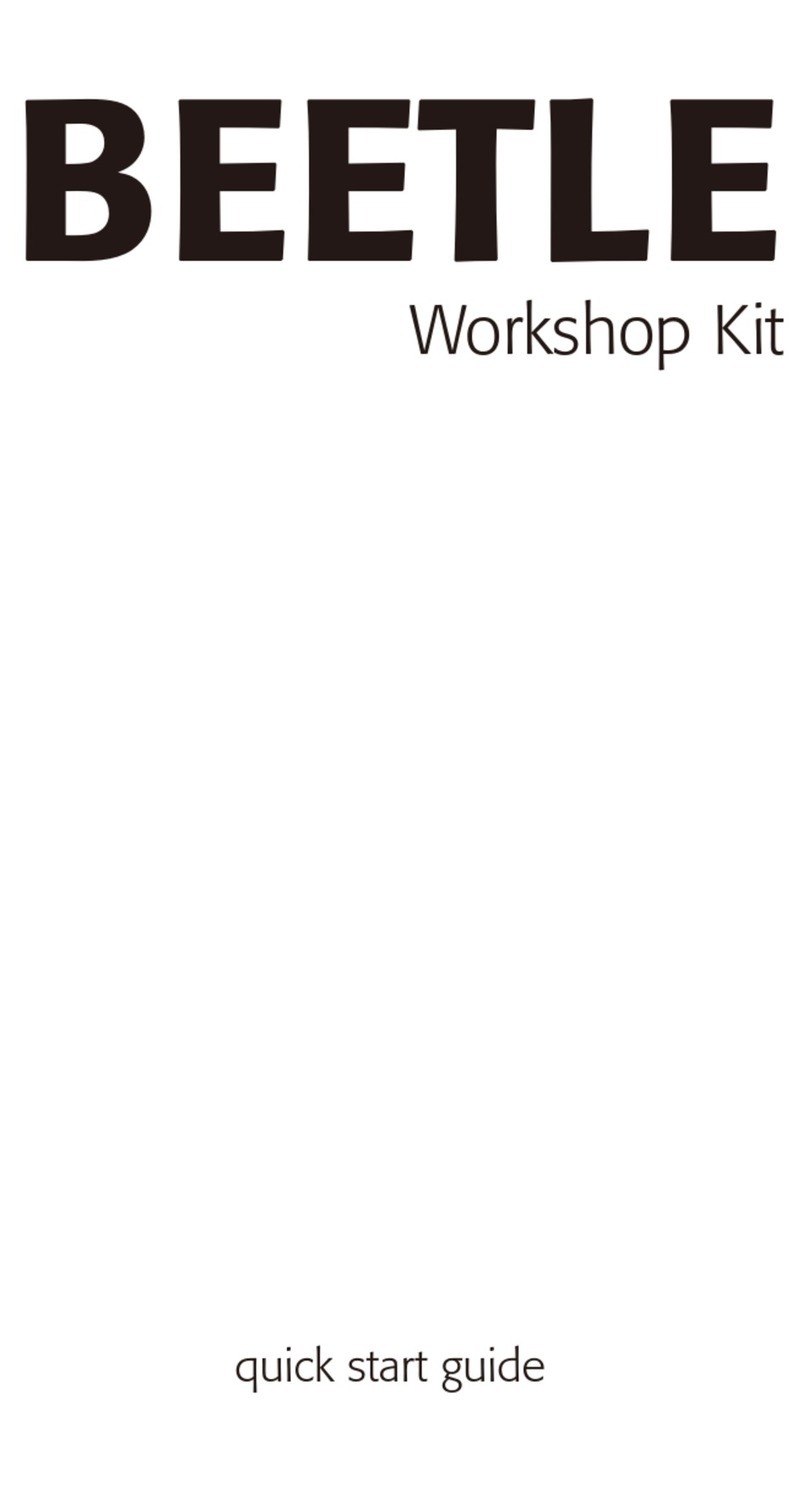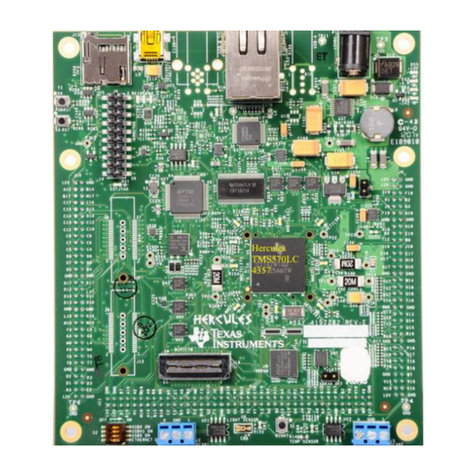CL-PS7111 Development Kit – Quick Start Guide
May 1999 4Version 1.0
This quick start guide will help you get your board set up and run some of the sample programs provided on the CD-
ROM.
What you need to get started:
An EDB7111-2 development kit from Cirrus Logic, and a PC running Windows 95®or Windows NT 4.0®. The 60-
day evaluation version does not support Windows 98®or UNIX, but the full version of the ARM STD v.2.11a does
support Windows 98 and UNIX.
Board Set Up
Connect the supplied NULL modem cable between the “COM 2” (i.e., J3) connector on the evaluation board and
any available COM port on the host system. (For a diagram of this board, see the attached picture.)
Connect power to the DC power supply connector.
Connect a set of speakers to the AUDIO OUT jack (i.e., J2), located near the top left corner of the board.
Connect a microphone to the MIC IN jack (i.e., J1), located just above the AUDIO OUT jack.
ARM Software Development Toolkit
Install the evaluation version of the ARM SDT v.2.11a software on your PC by running the setup.exe file in the
sdt211a directory. If you are unfamiliar with the ARM SDT, be sure to select the online manuals as one of the
components to install.
The evaluation version you are installing is a fully functional evaluation copy of the SDT that will cease to execute
after 60 days. To obtain the full version of the ARM SDT, contact ARM Ltd. (www.arm.com).
The evaluation version of the SDT will create a seemingly useless directory called “c_dilla”; do not remove this
directory or its contents. If the contents of this directory are changed in any way, the evaluation version of the SDT
will no longer work, uninstall correctly, or be reinstalled on your system.
Once the SDT has been installed, there are two applications that will be used to build and debug applications, the
ARM Project Manager and the ARM Debugger. These applications are described fully in the online manuals, but
brief instructions for basic use of these applications is provided in the Software User’s Guide provided in the kit.
Start the ARM Debugger on the host system.
Select “Configure Debugger…” from the “Options” menu.
Select “remote_a” as the target environment.
Click on the “Configure…” button to select the host COM port to be used. To speed the debugging process, select a
baud rate of 115,200. Click on “OK” when done.
The ARM Debugger should connect to Angel, (the debugger on the evaluation board) and then print out a message
similar to the following in the “Console Window”:
Angel Debug Monitor V1.20 (ARM Ltd. 1.20/Cirrus Logic 1.00) for the CL-PS7111
Built for ARM7 Serial, IRQ, cache on
Build number 1
Serial Rate: 115200
If there is a problem (such as a bad serial cable, attempting to use the wrong serial port, etc.), the following message
will be displayed:
Cannot open target: the target is not responding.