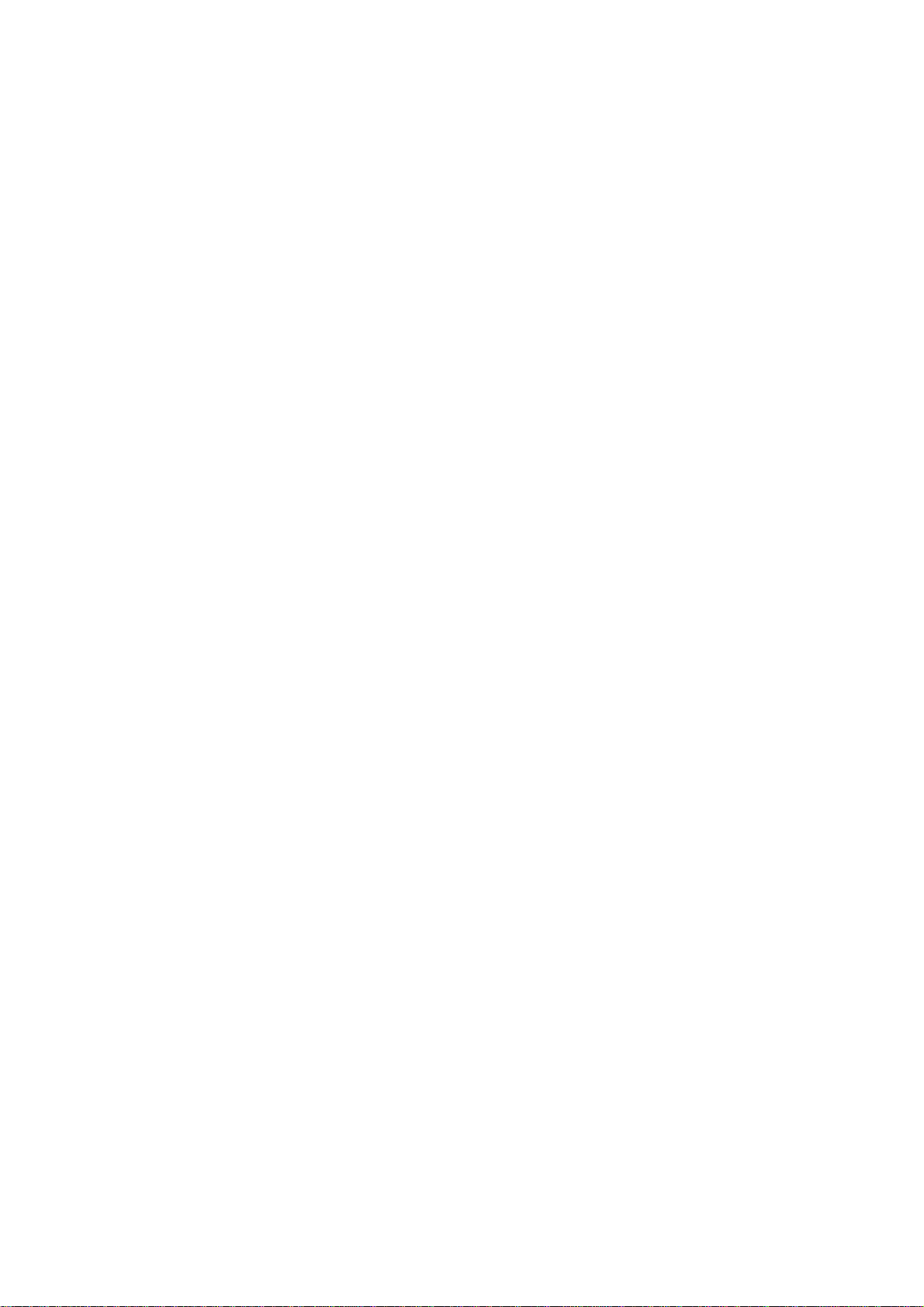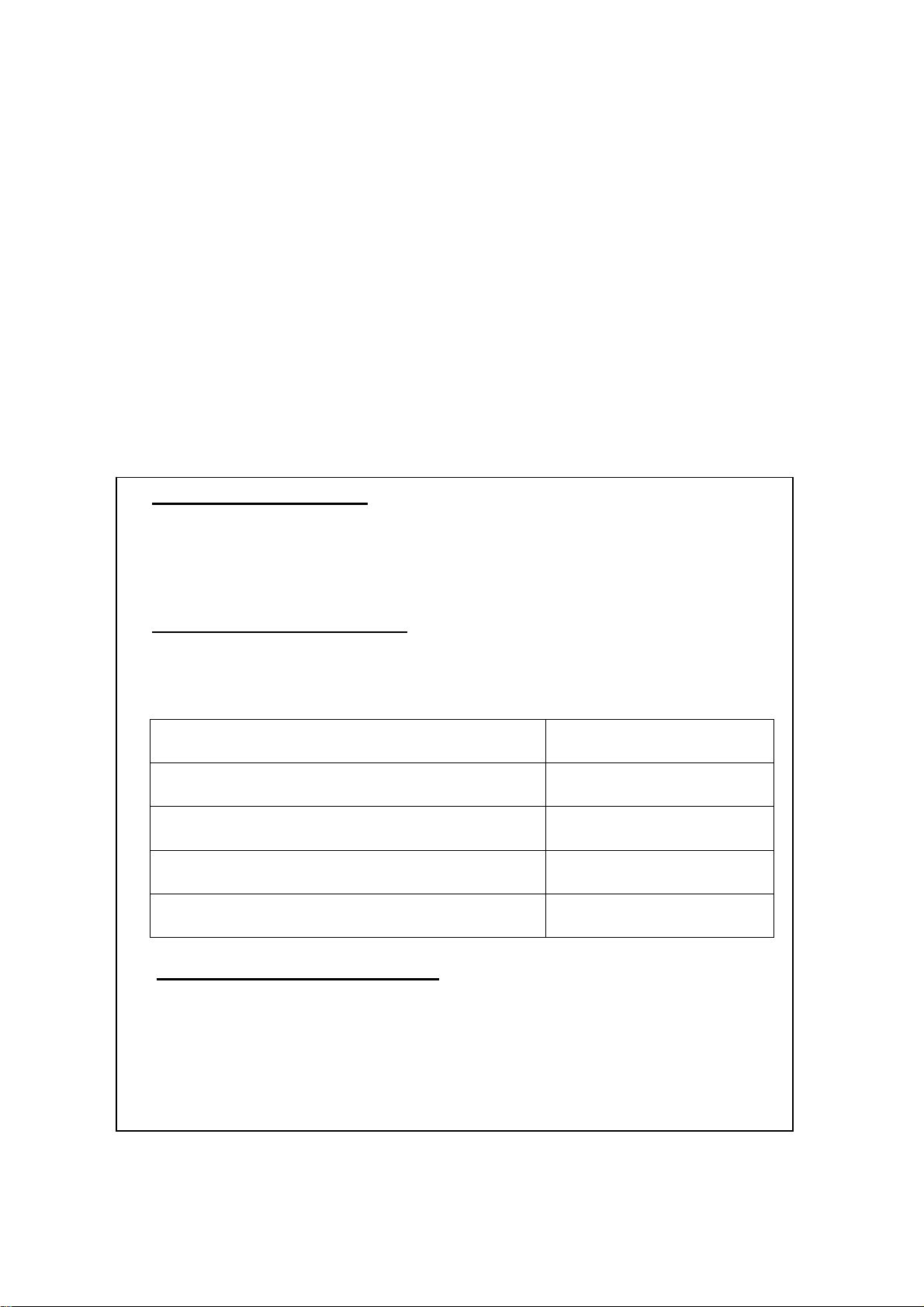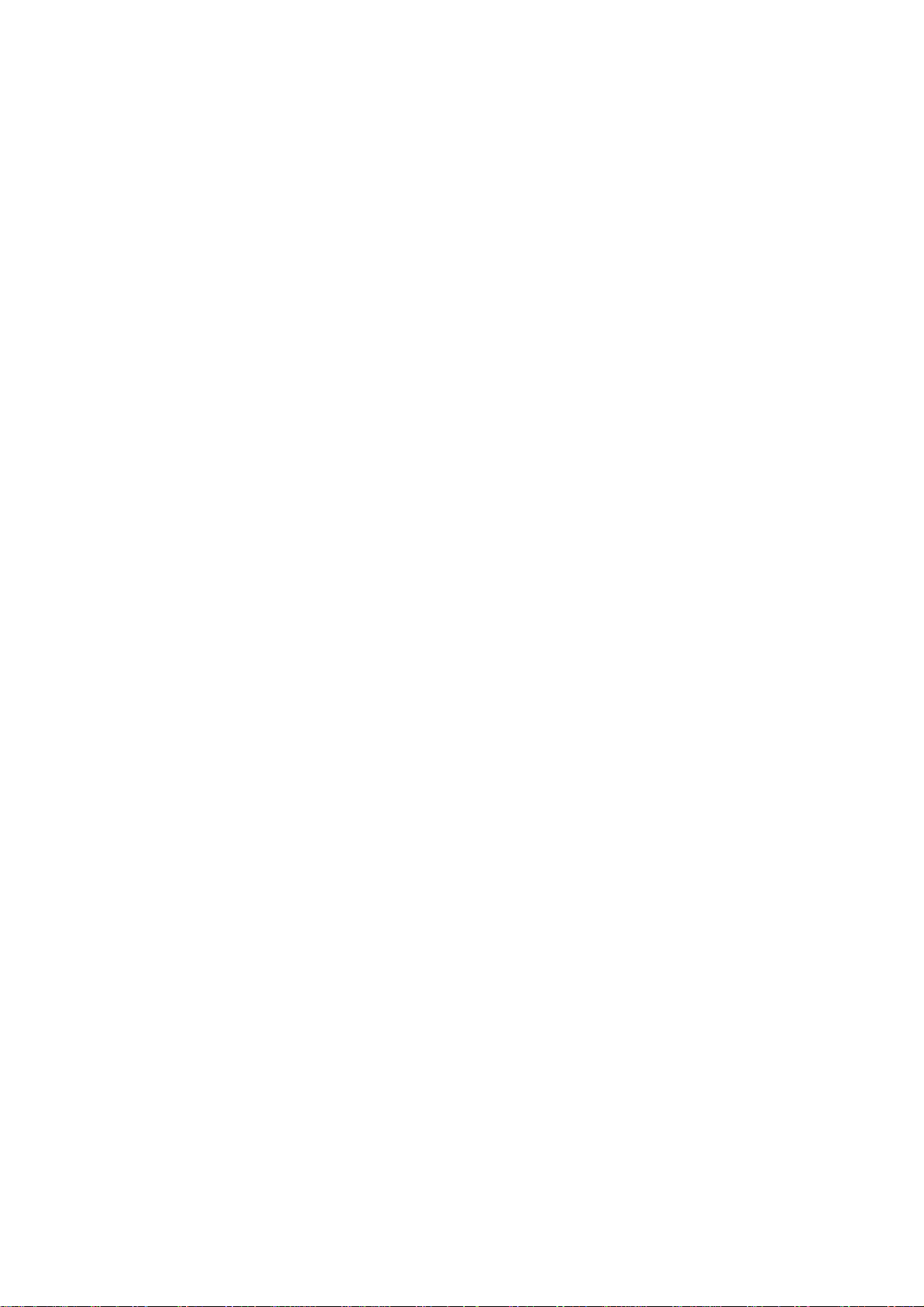5.0 CFW USER PARAMETERS
•The scale has 7 User Parameters that can be set by the user.
To set these Parameters press the [Func] key. The display
will show the first parameter, "F0H-L".
•Pressing the [Tare/Ï]will cycle through the other
parameters.
•Pressing [Zero/Enter] will allow you to enter a parameter
directly for setting or further enter a sub-parameter. Press the
[Print/Esc] key to leave the parameter unchanged.
•For setting a new value for the parameter or a sub-
parameter, first enter the parameter or sub-parameter by
pressing the [Zero/Enter] key. Then use the [Pcs/Í]key or
the [Units/Î] key to move the active/flashing digit to the left
or to the right and use the [Tare/Ï]key to increment the
flashing digit. Press the [Zero/Enter] key to enter the
changed value.
•Use the [Print/Esc] key to leave the parameter.
For example,
When the display shows “F0H-L”, press the [Zero/Enter] key.
The display will show “SEt Lo” (the sub-parameter). Press
[Zero/Enter] to set the low limit or press the [Tare/Ï] to skip
to “SEt Hi” for setting the high limit. When all digits have been
set, press [Zero/Enter] to store the value. Display will go
back to the sub-parameter just set, i.e. “SEtLo” or “SEtHi”.
Press [Print/Esc] to return to “FOH-L”.
Advance to the next parameter (F1toL) by pressing [Tare/Ï] if
needed or press [Print/Esc] to return to weighing.
@Adam Equipment Company 2007
8