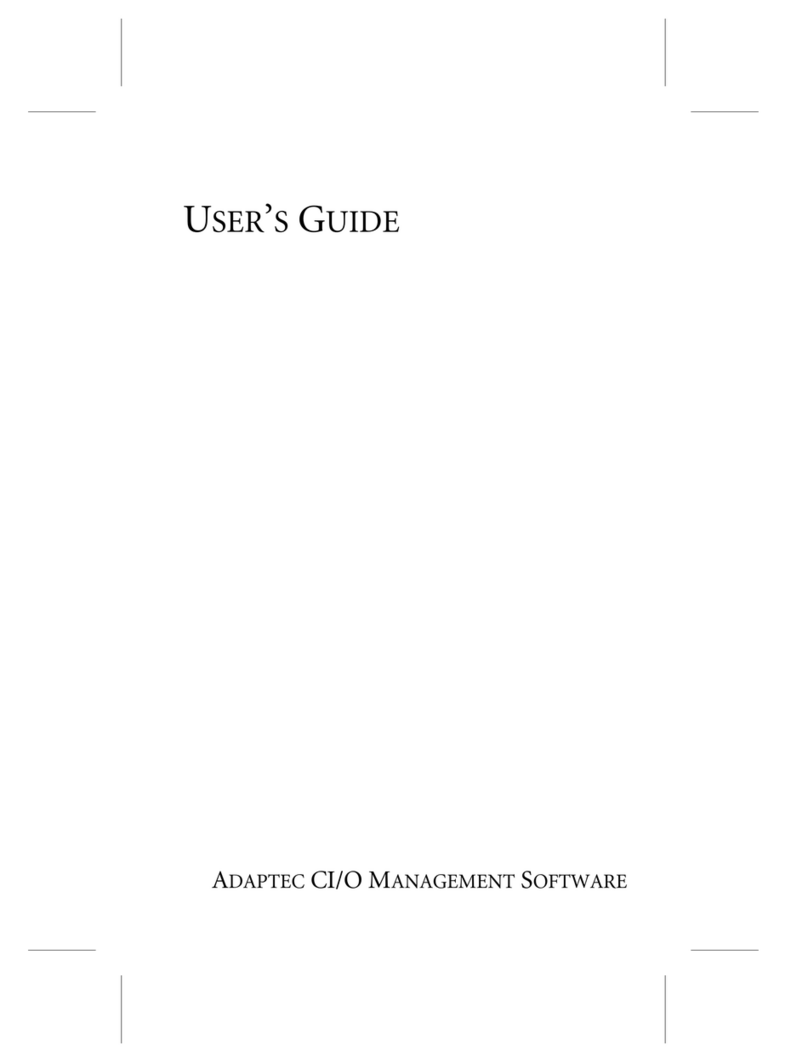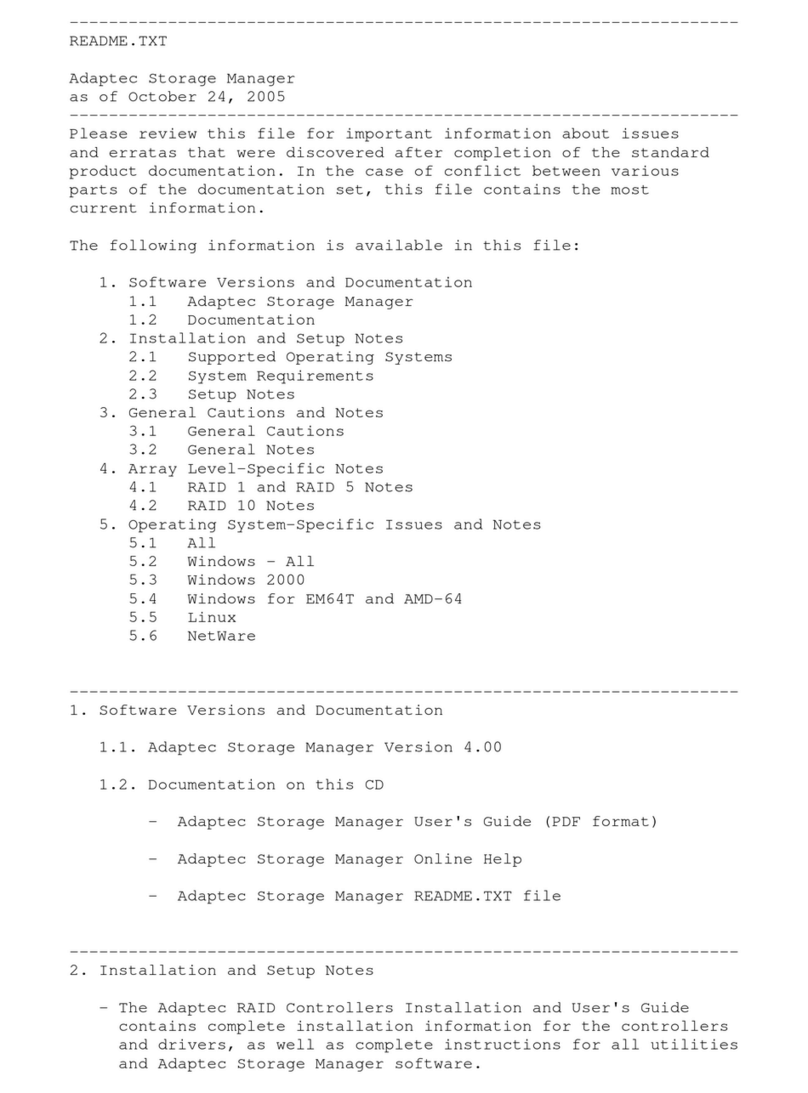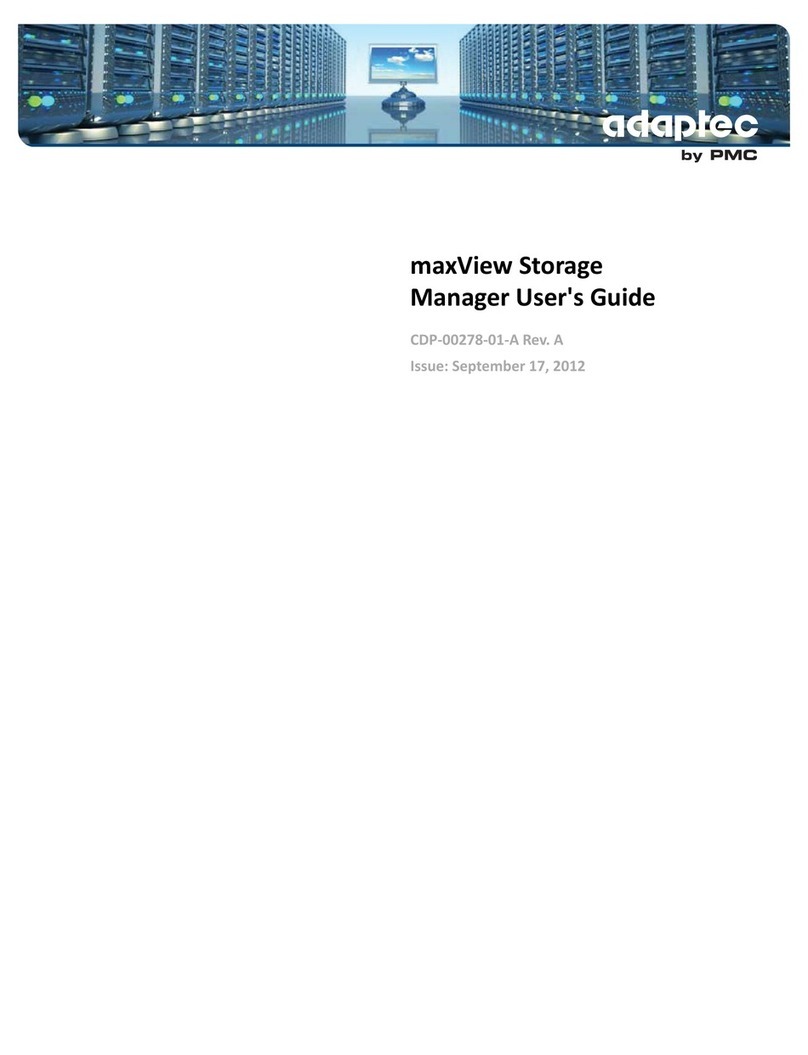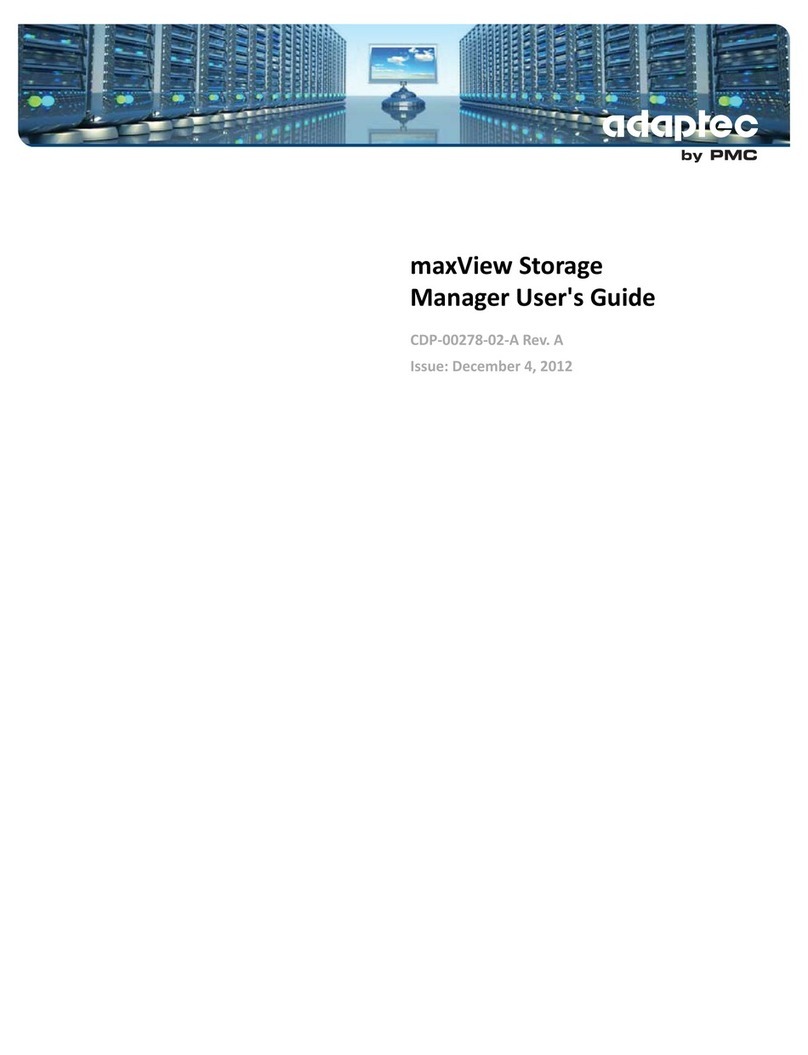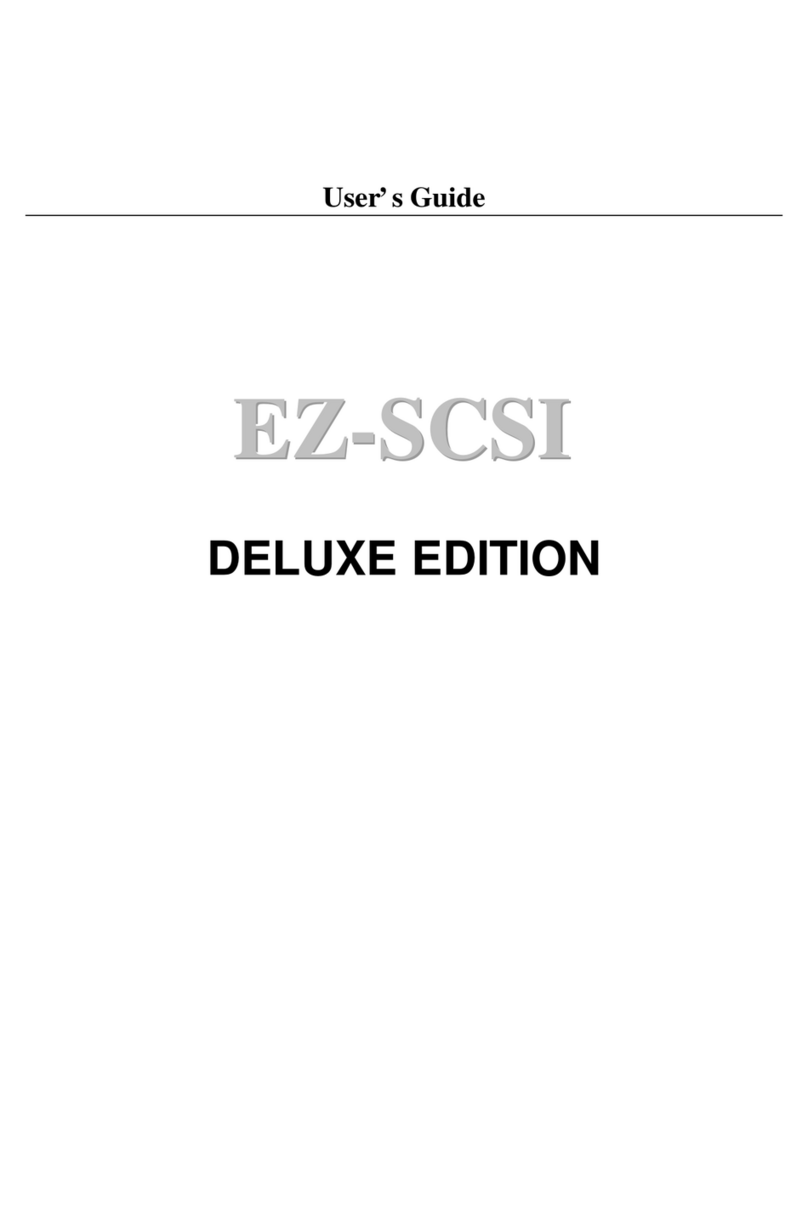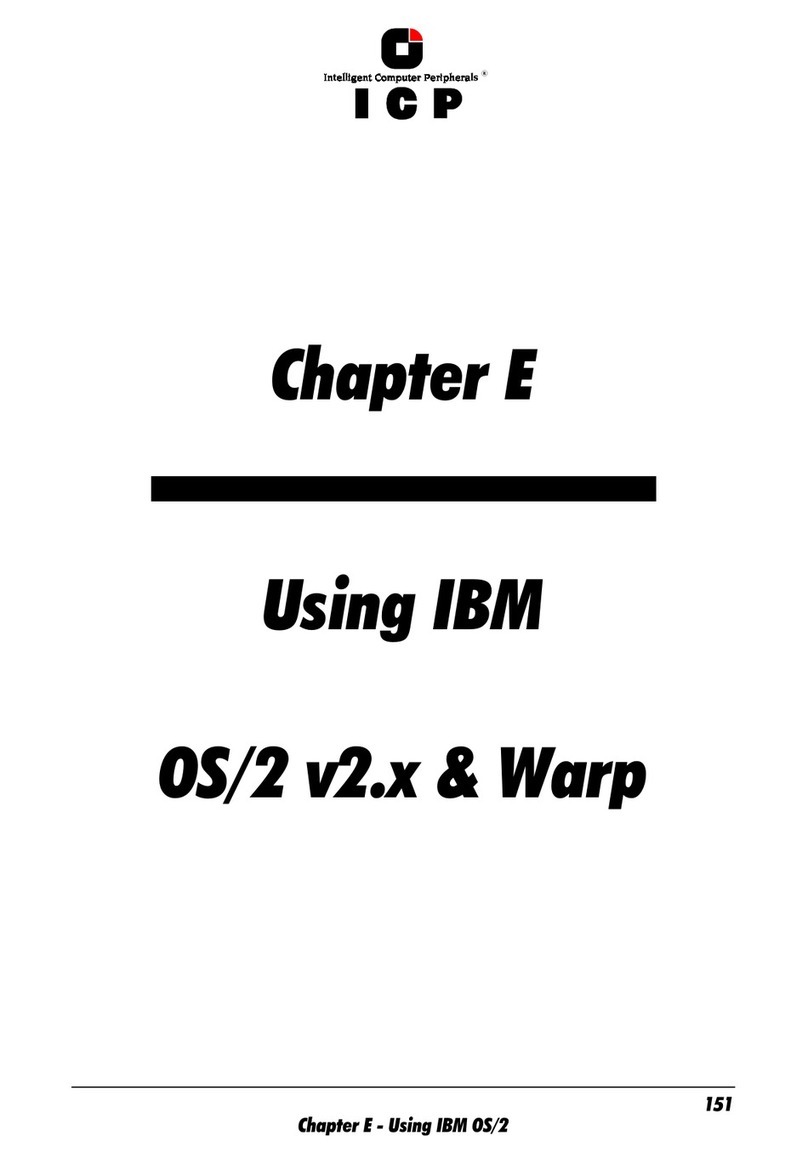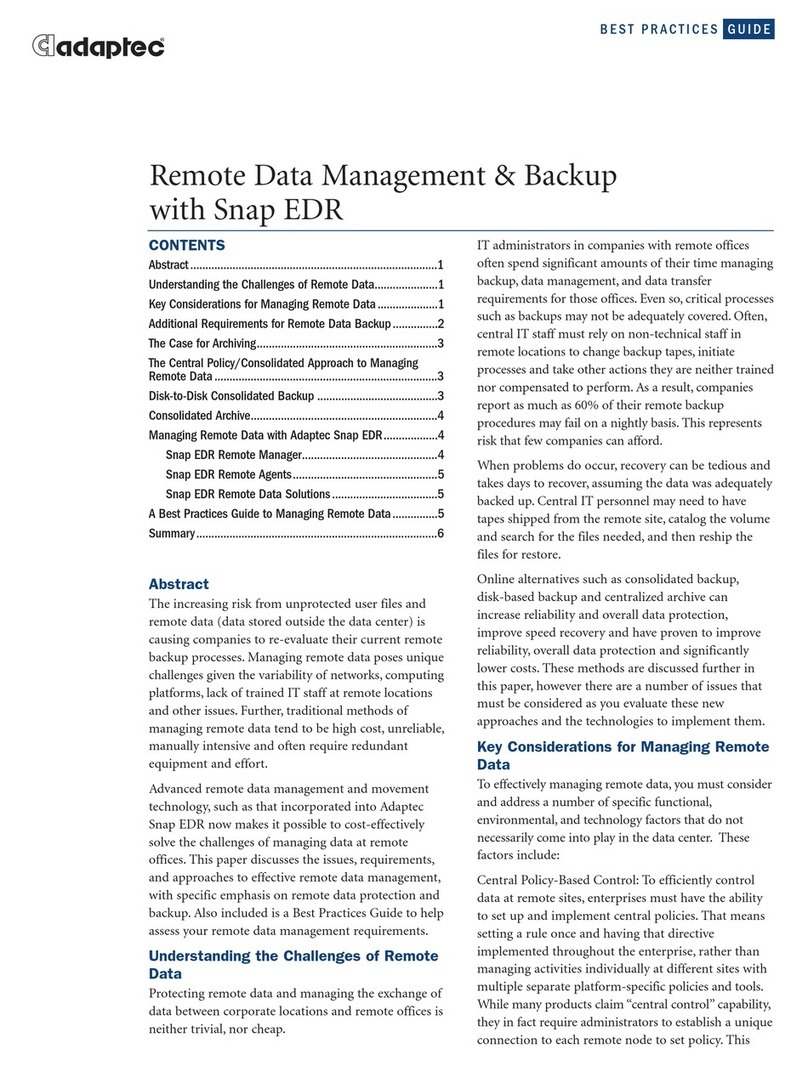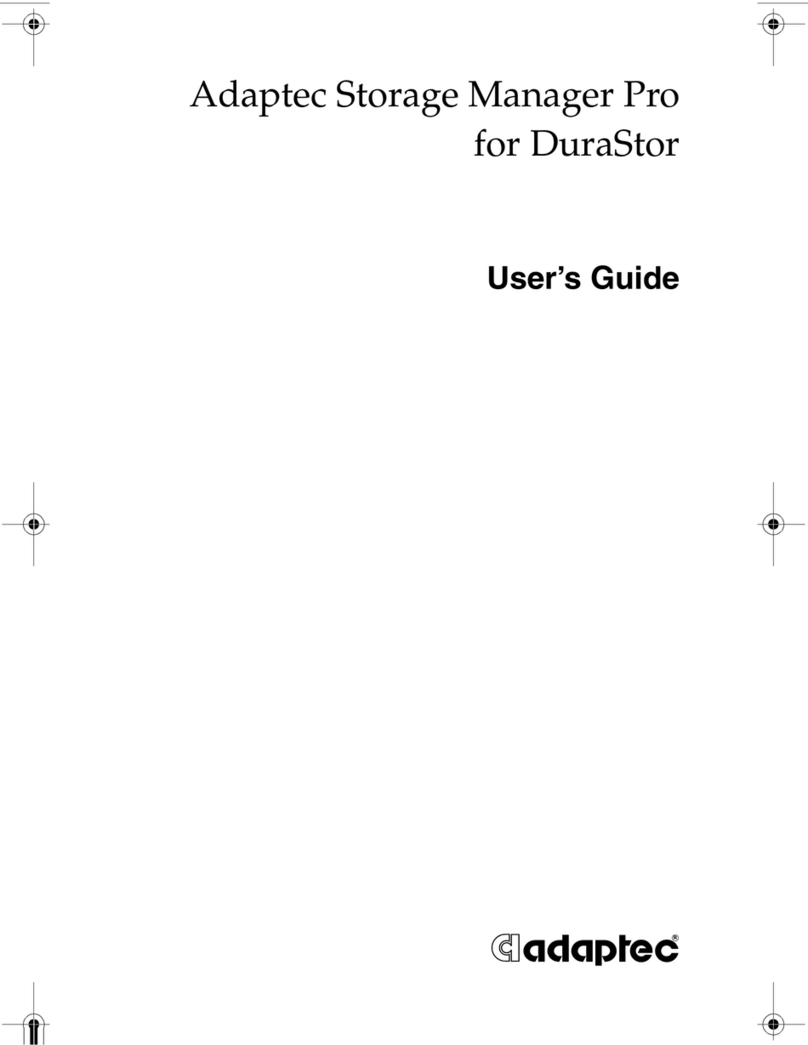&KDSWHU/*'78VHUV0DQXDO
/*'76(783LQ'HWDLO
We refer to firmware as the operating system which controls the ICP Controller with all its
functions and capabilities. The firmware exclusively runs on the ICP Controller and is stored
in the Flash-RAM on the ICP Controller PCB. The controlling function is entirely independ-
ent of the PCI computer and the host operating system installed (for example UNIX), and
does not "drain" any computing power or time from the PCI computer. According to the
performance requirements needed, the ICP Controllers are available with two firmware vari-
ants. The firmware is either already installed on the controller upon delivery, or can be
added as an upgrade: RAIDYNE upgrade.
Standard Firmware (installed on the GDT61xyRP controllers).
In addition to simple controlling functions regarding SCSI hard disks or removable
hard disks, this version allows disk chaining (several drives can be linked in order to
form a single "large" drive), and the configuration of Array Drives of the types data
striping (RAID 0) and disk mirroring or duplexing (RAID 1).
RAIDYNE Firmware (installed on the GDT65xyRP controllers). In addition to disk
chaining, RAID 0 and RAID 1, RAIDYNE allows you to install and control Array
Drives of the types RAID 4 (data striping with dedicated parity drive), RAID 5 (data
striping with distributed parity) and RAID10 (a combination between RAID 0 and 1)
RAIDYNE is the name of the ICP disk-array operating system for the ICP Controllers. Unlike
pure software solutions, RAIDYNE is totally independent of the host operating system, and
can therefore be accessed under MS-DOS, Windows, OS/2, SCO-UNIX, Interactive UNIX,
Novell NetWare, etc.. Special RAID drivers are not needed. The integration of a RAID Array
Drive into the host operating system is carried out with the same drivers used for the inte-
gration of a single SCSI hard disk. All ICP Controllers are equipped with a hardware which is
particularly well suited for Array Drives. RAIDYNE uses this hardware with extreme effi-
ciency and therefore allows you to configure Array Drives that do not load the host com-
puter (whereas all software-based RAID solutions more or less reduce the overall
performance of the host computer.).
/7KHIRXU/HYHOVRI+LHUDUFK\LQWKH*'7)LUPZDUH
Both GDT firmware versions (Standard and RAIDYNE) are based on four fundamental levels
of hierarchy. Each level has its "own drives" ( = components). The basic rule is:
To build up a “drive“ on a given level of hierarchy, the “drives“ of the next lower level
of hierarchy are used as components.
/HYHO
Physical Drives = hard disks, removable hard disks, some MO drives are located on the
lowest level. They are the basic components of all "drive constructions" you can set up.
However, before they can be used by the firmware, these hard disks must be "prepared", a
procedure we call initialization. During this initialization each hard disk receives information
which allows an univocal identification even if the SCSI-ID or the controller is changed. For
reasons of data coherency, this information is extremely important for any drive construc-
tion consisting of more than one physical drive.
/HYHO