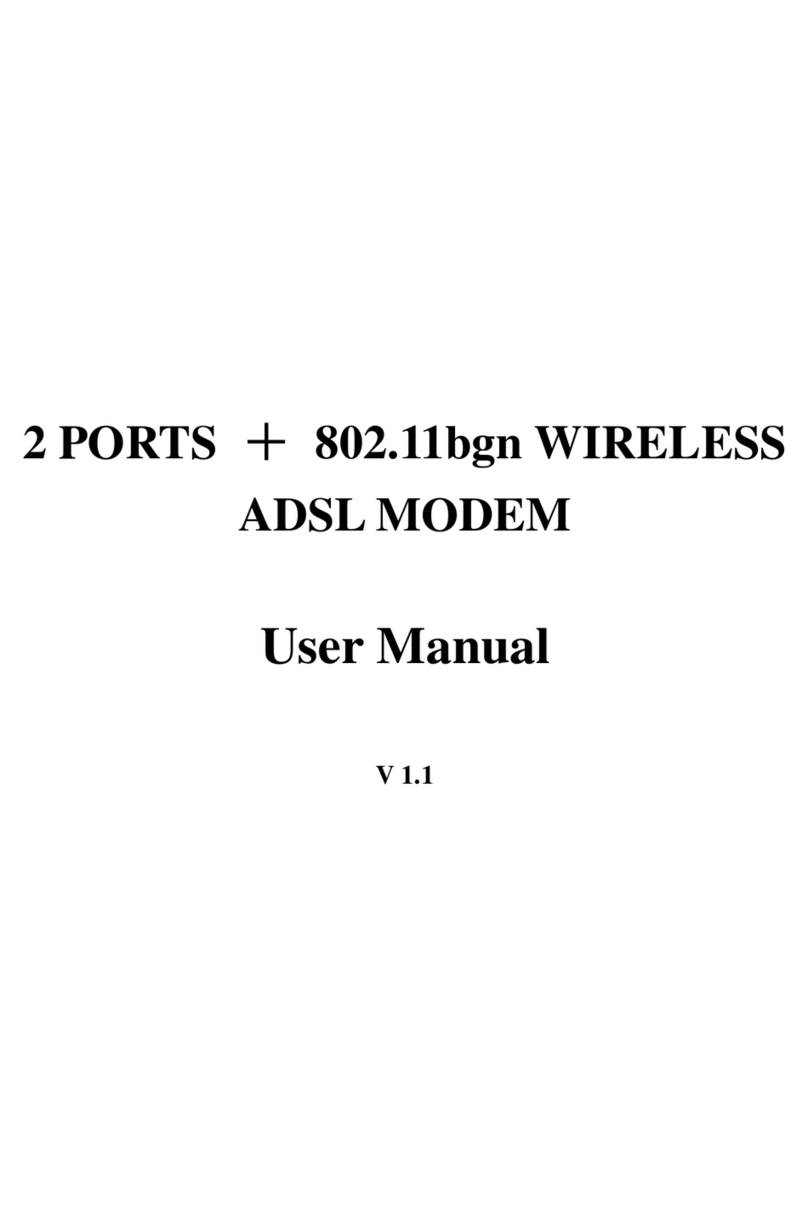Copyright © 2011 ADB Broadband S.p.A. All rights reserved. This document contains ADB proprietary and confidential infor-
mation. No part of thisdocument may becopied,reprinted or reproduced in any material form or electronically, whether wholly
or in part, and no information contained herein may be usedor disclosed to third parties unless under aprevious written agree-
ment withADBBroadbandS.p.Asetting forth relevant termsandconditions.
Trademarks:
All termsused in this document that are known to be trademarksorservicemarks havebeen noted assuch.ADBcannot attest
to the accuracy of this information.Other product and corporate namesused in this document that may be trademarks or ser-
vicemarksof othercompaniesareusedonly forexplanation and to the owner’s benefit, without intent to infringe.Useofa term
in thisdocument shouldnot be regardedasaffecting thevalidity of any trademarkorservice mark.
This publication is subject to change without notice.ADB reserves the right to make changes to equipment designand system
components as well as system documentation and literature as progress in engineering, manufacturing methods, or other cir-
cumstancesmay warrant.
This publication isintended solely for informationaland instructionalpurposes.Refer to theaboveas to its possible uses.It con-
stitutes neither a contract with the user hereof nor a warranty or guarantee with regard to any of the ADB products described
herein norshall it beconstrued to grant a license or any other rights under any proprietary rights to information or material in-
cluded herein.ADBherebyexpressly disclaimsany warranty or guarantee,whether expressor implied, with regard to itemsde-
scribed herein. Any contract, license, or warranty between ADB and the user hereof is created solely by separate legal docu-
ments.