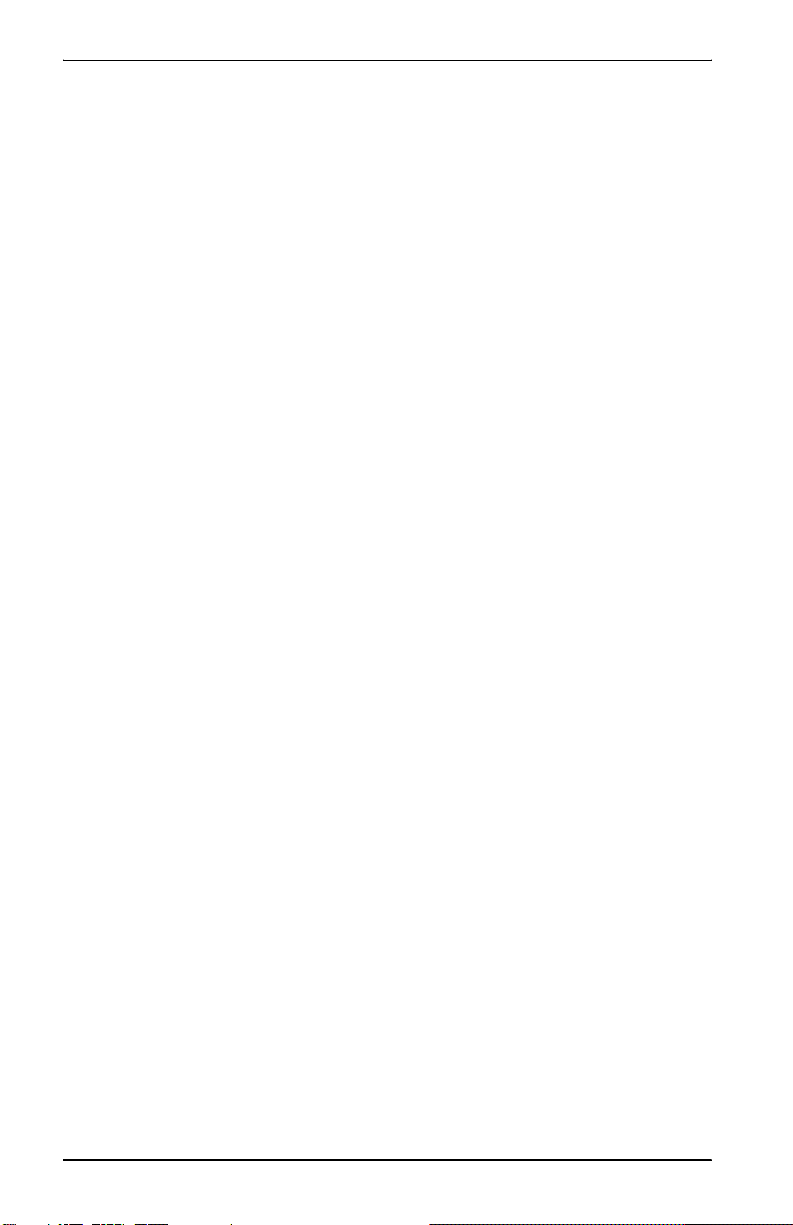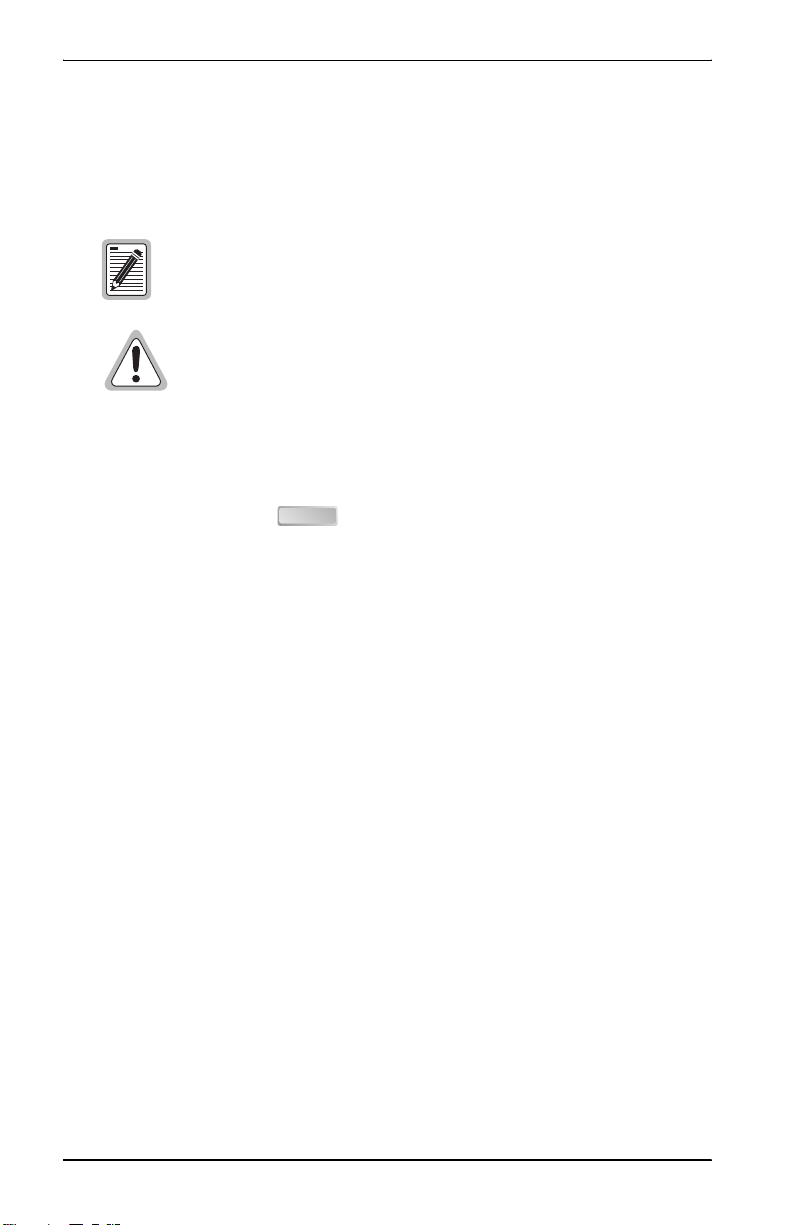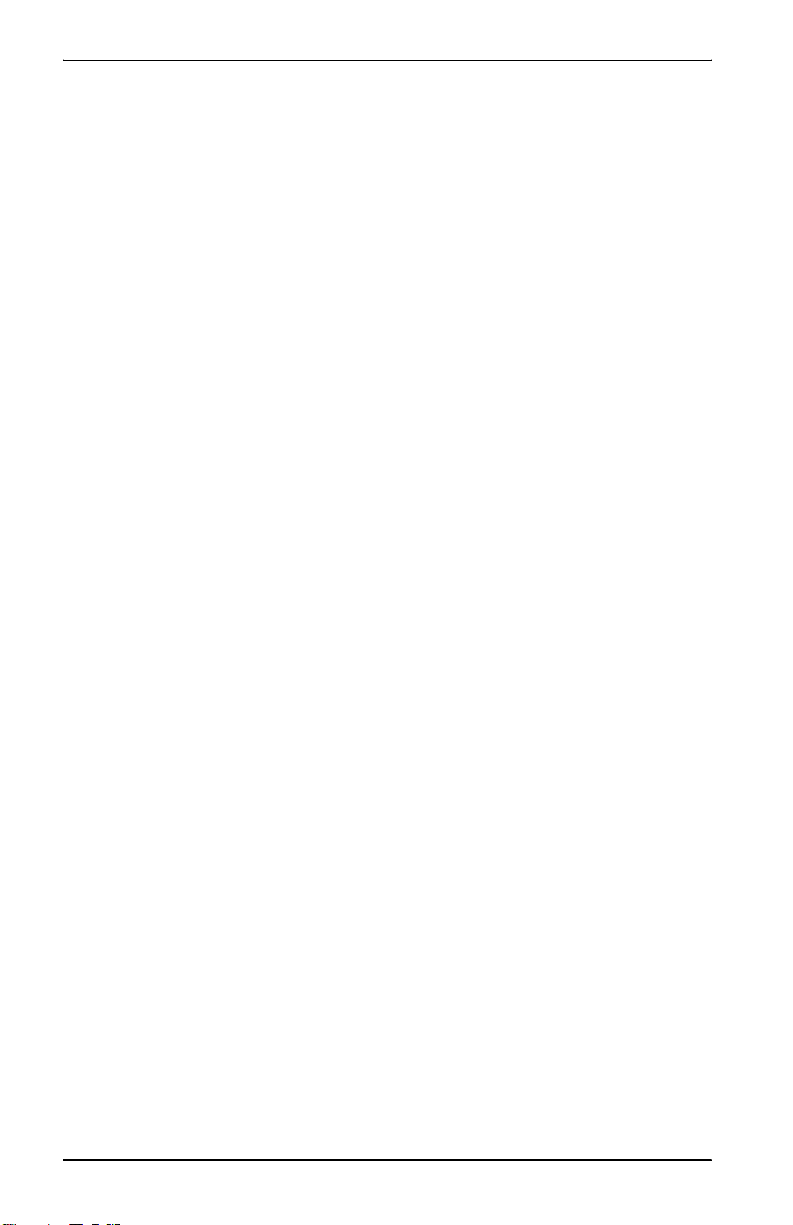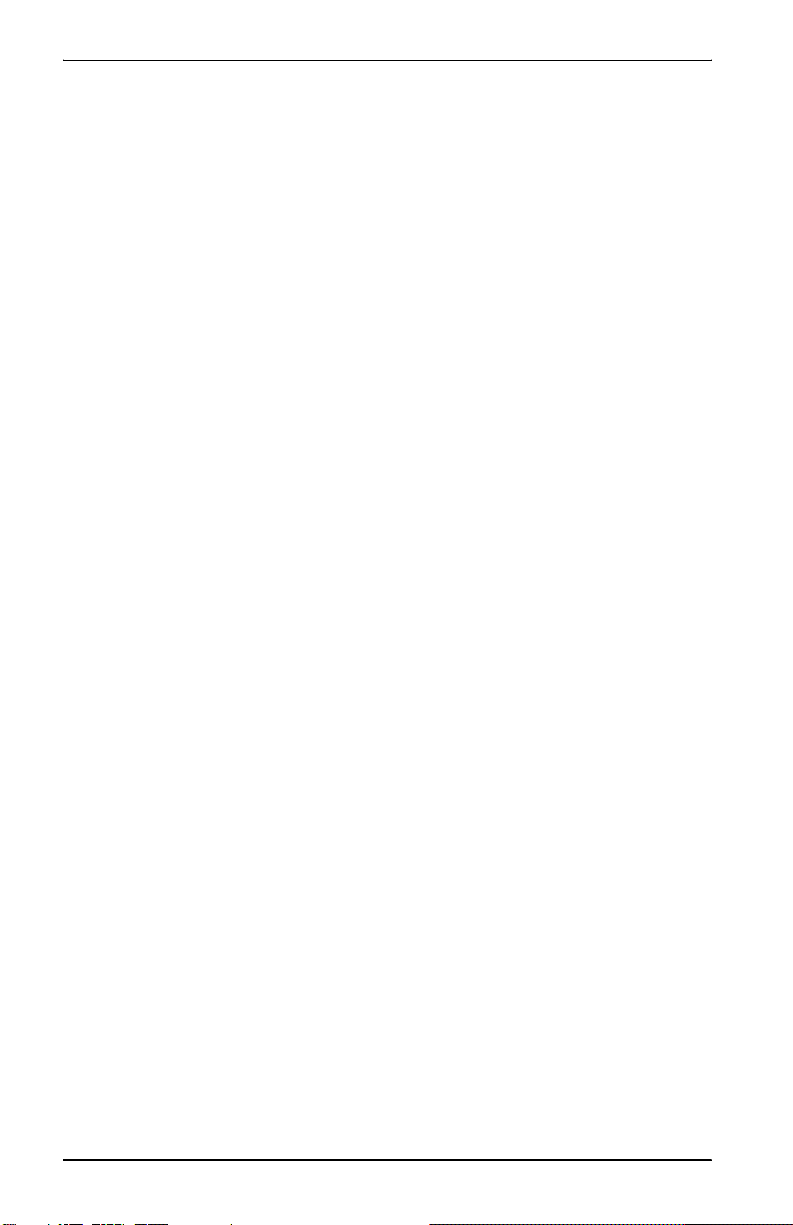
ii Campus-Flex RS Interface Card User Manual
Copyright
July 15, 2002
© 2002 ADC DSL Systems, Inc. All rights reserved.
Copyright © 2002 ADC Technologies, Inc.
ADC, Campus-Flex, Campus-T1, Campus-E1, Campus-384, and Campus-768, are
registered trademarks, and Campus-HR, Campus-REX and Campus-Star are
trademarks of ADC Technologies, Inc. No right, license, or interest to such
trademarks is granted hereunder, and you agree that no such right, license, or interest
shall be asserted by you with respect to such trademark. Other product names
mentioned in this manual are used for identification purposes only and may be
trademarks or registered trademarks of their respective companies.
Disclaimer of Liability
Information contained inthis document is company privateto ADC DSL Systems, Inc.,
and shall not be modified, used, copied, reproduced or disclosed in whole or in part
without the written consent of ADC.
Contents herein are current as of the date of publication. ADC reserves the right to
change the contents without prior notice. In no event shall ADC be liable for any
damages resulting from loss of data, loss of use, or loss of profits, and ADC further
disclaims any and all liability for indirect, incidental, special, consequential or other
similar damages. This disclaimer of liability applies to all products, publications and
services during and after the warranty period.