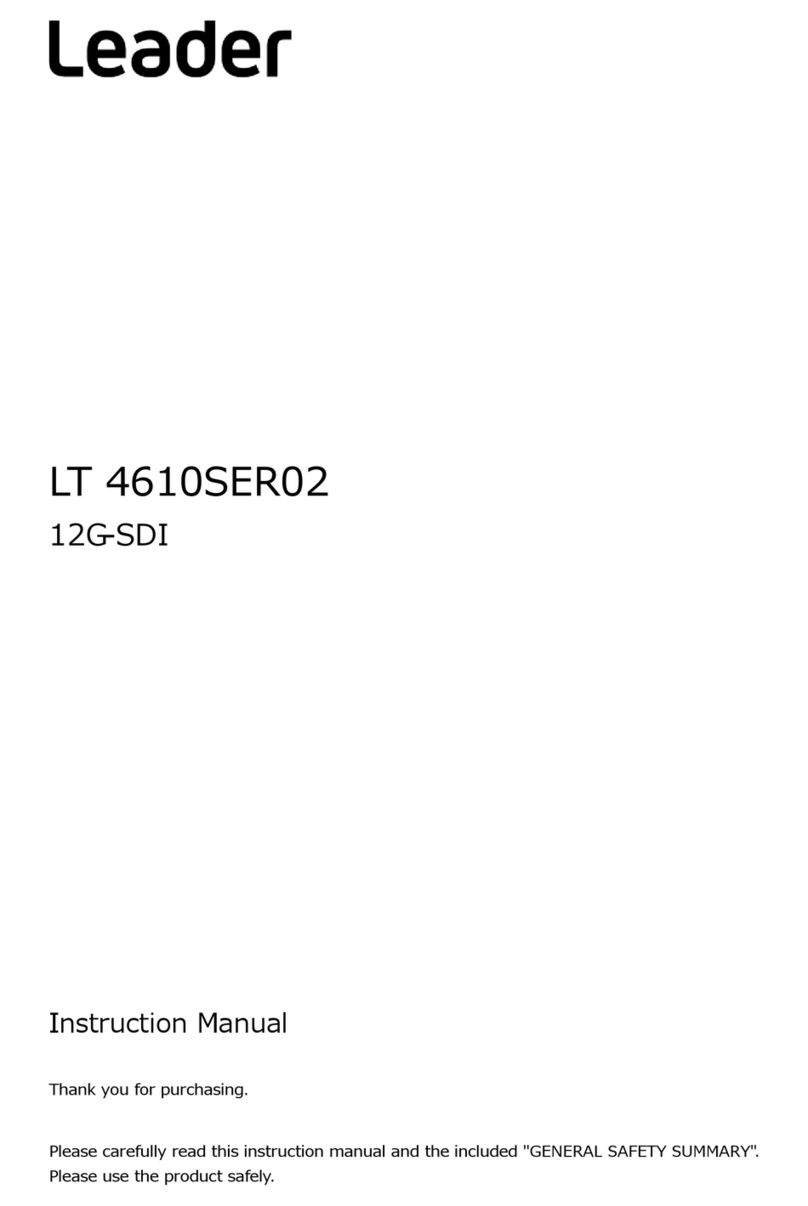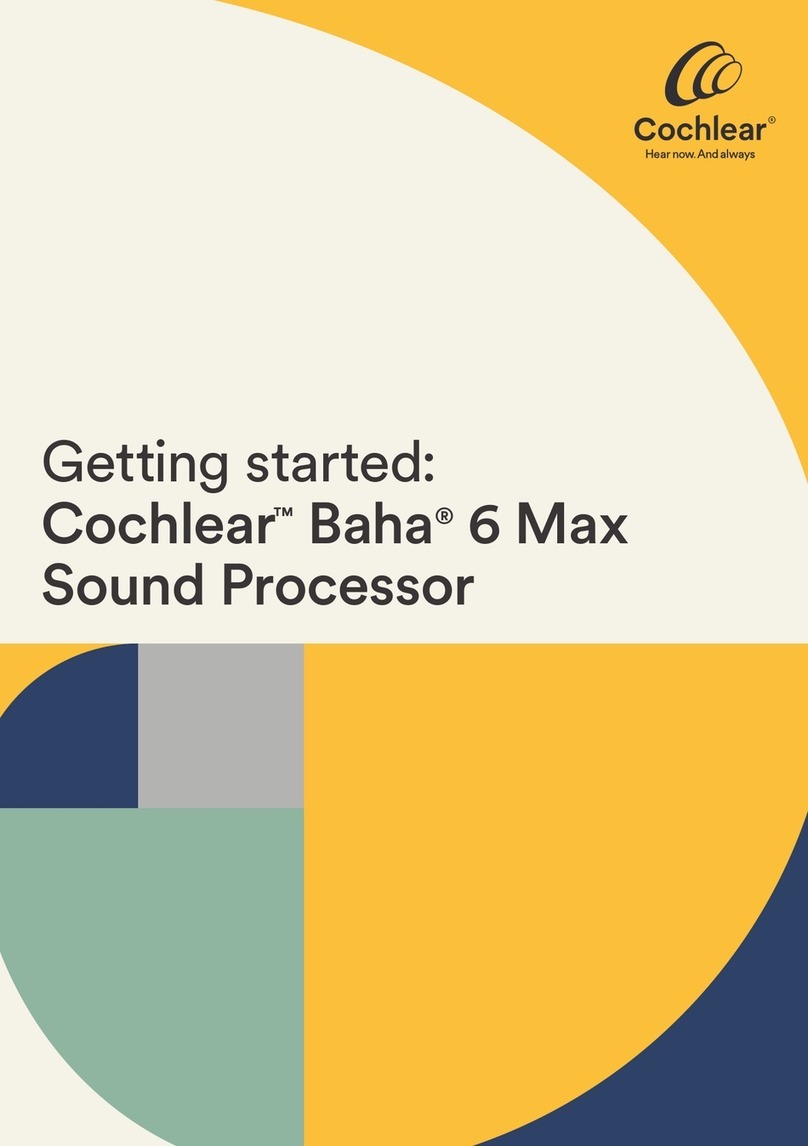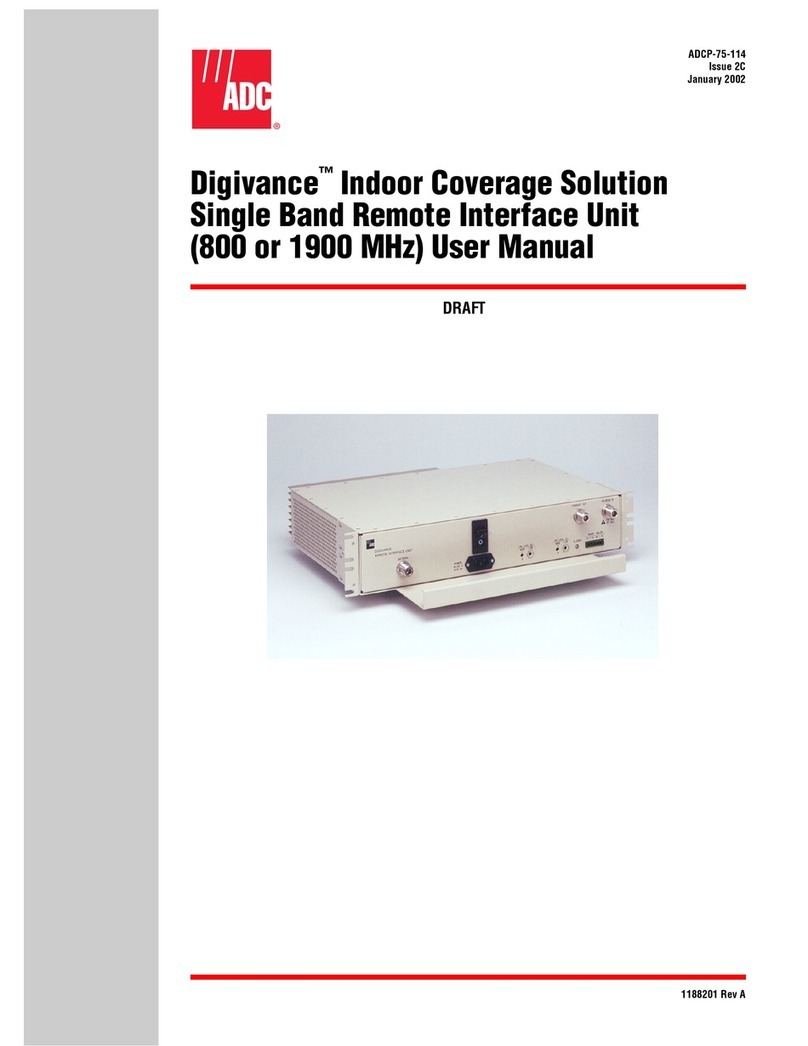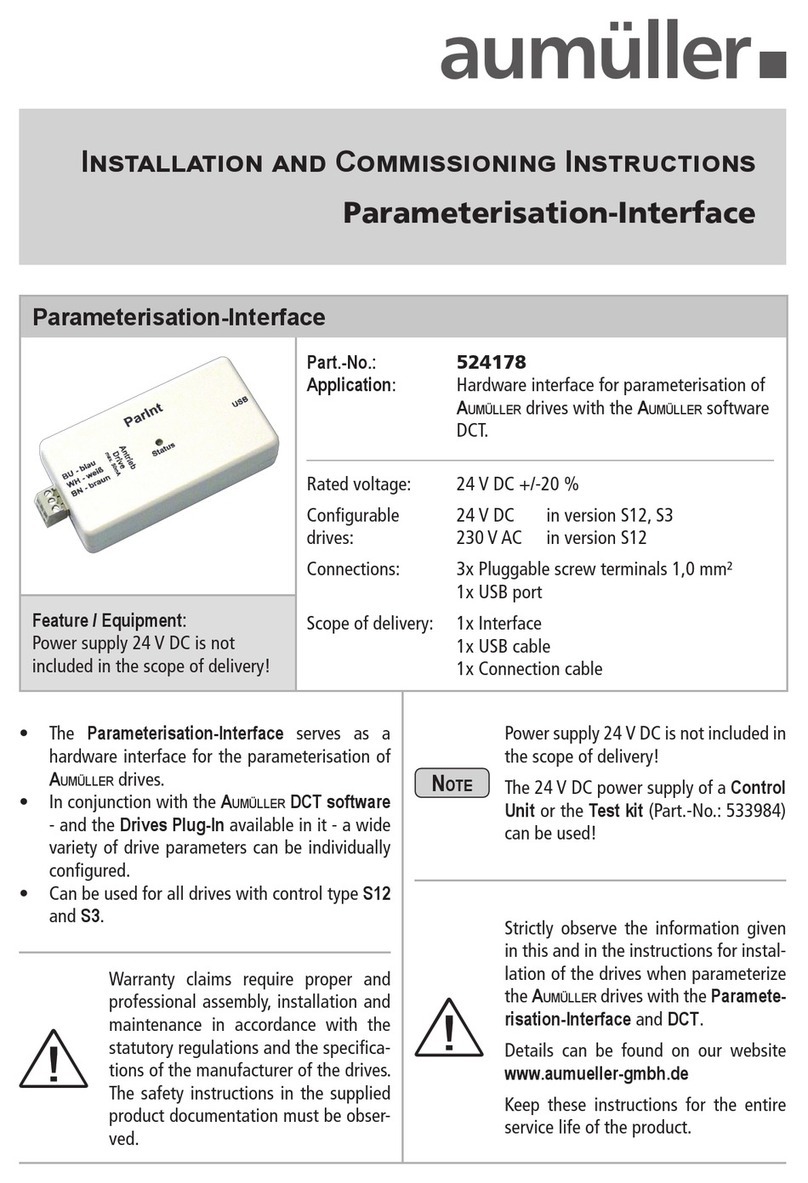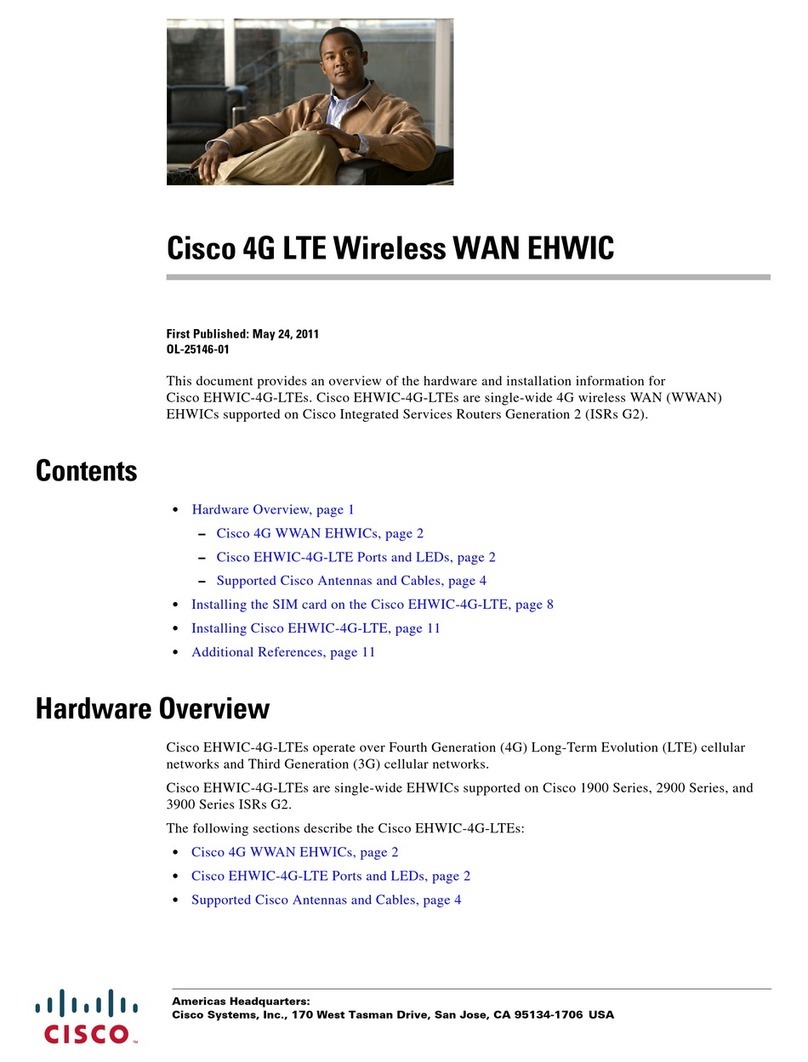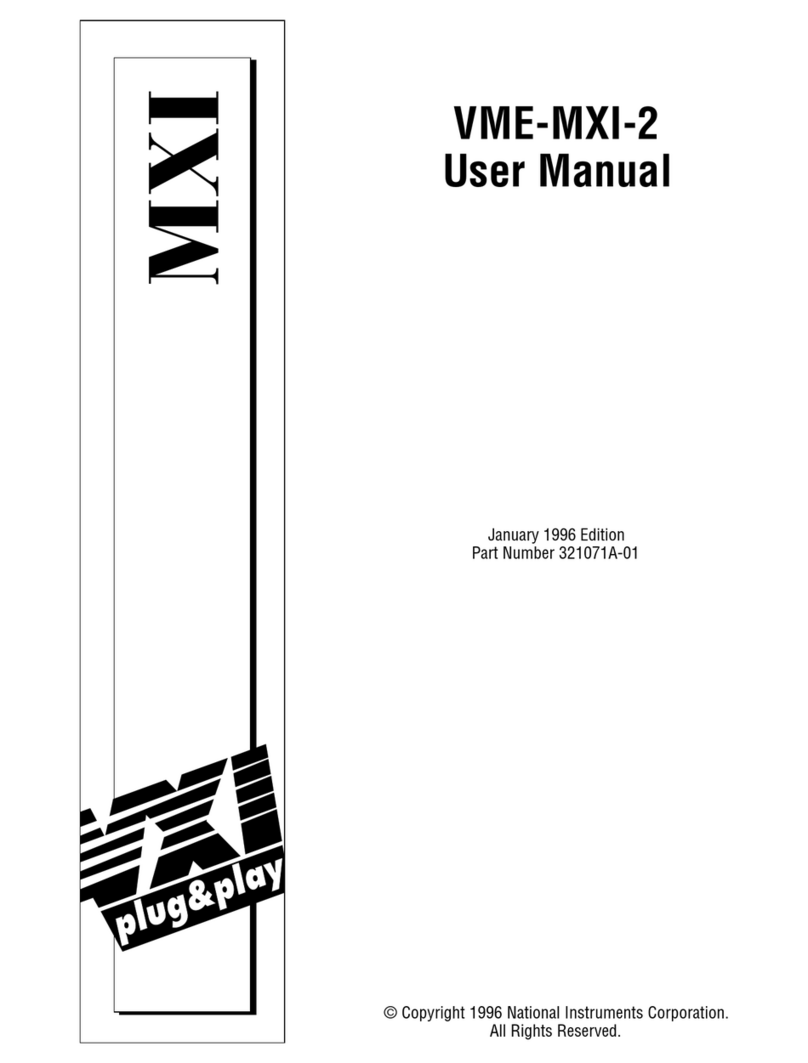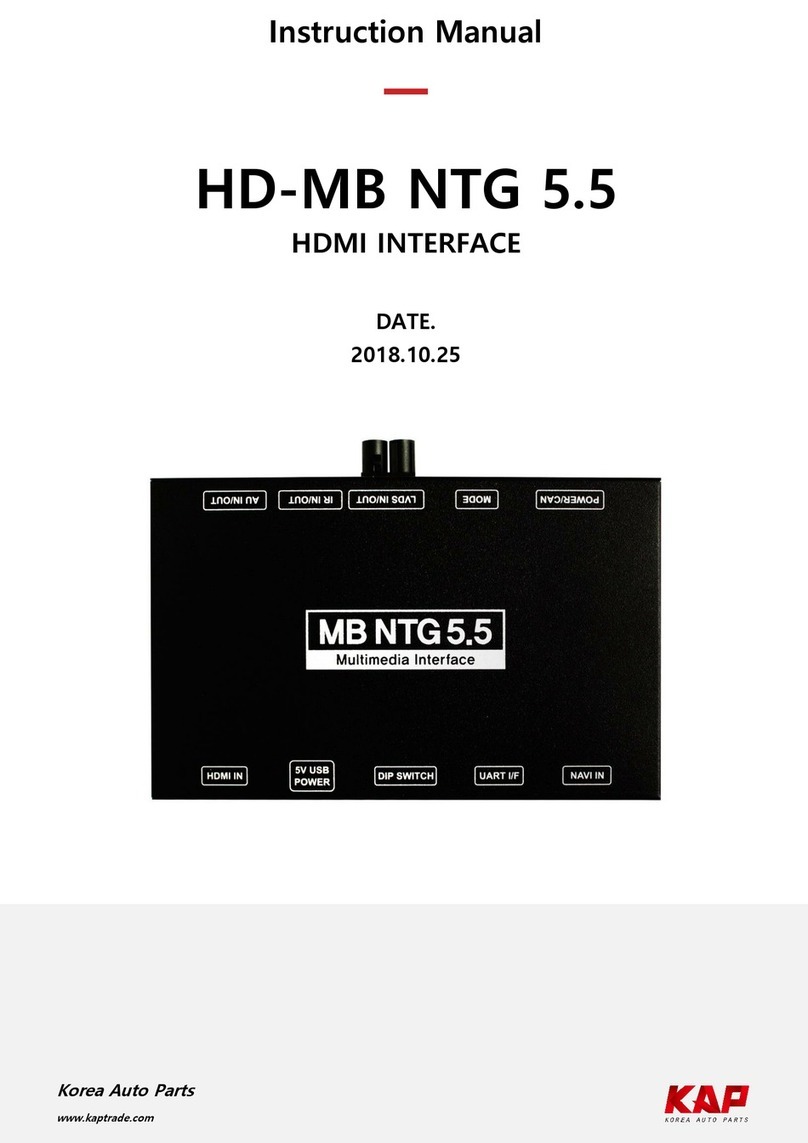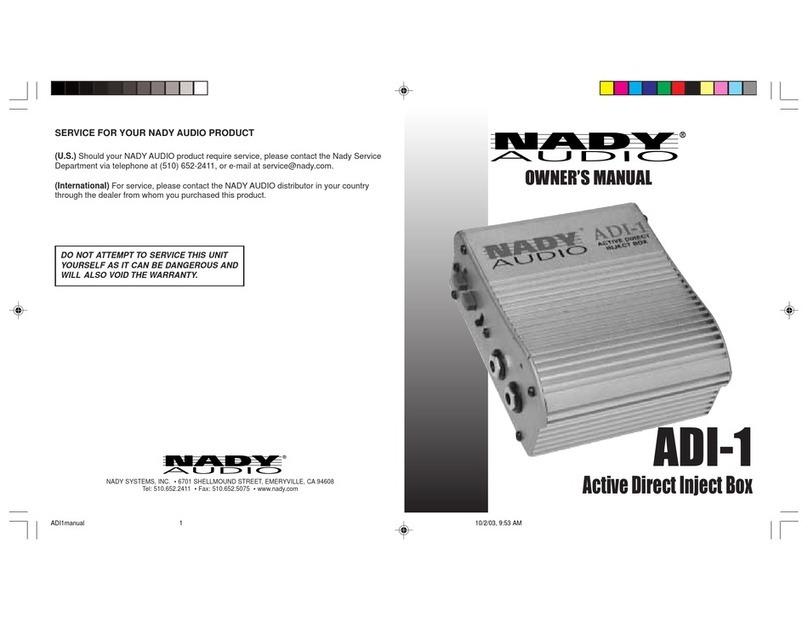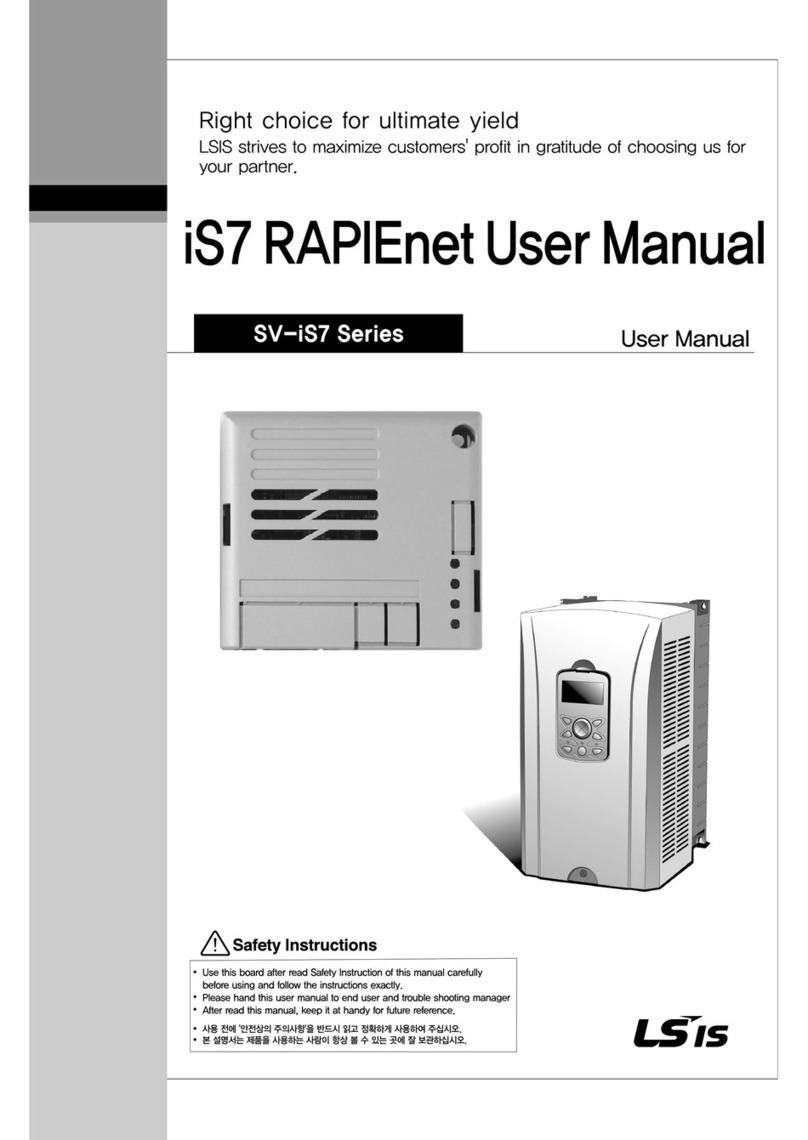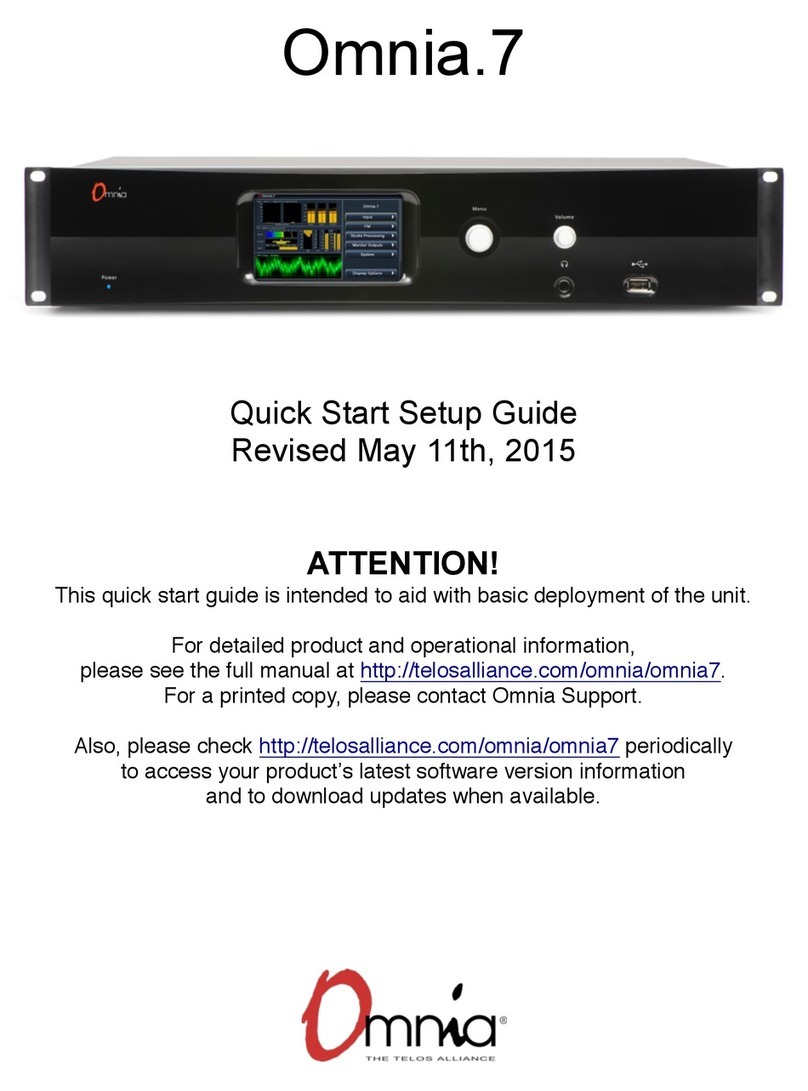Leader LV 5381SER01 User manual

LV 5381 MULTI SDI MONITOR
LV 5381SER01 DUAL LINK
LV 5381SER02 AUDIO LISSAJOUS DISPLAY
LV 5381SER03 STATUS DISPLAY
LV 5381SER04 3D ASSIST
LV 5381 OP70 REMOTE & TALLY
INSTRUCTION MANUAL

TABLE OF CONTENTS
GENERAL SAFETY SUMMARY ......................................................................................... I
1. INTRODUCTION ........................................................................................................ 1
1.1 Scope of Warranty .................................................................................................................. 1
1.2 Operating Precautions ............................................................................................................ 1
1.2.1 Maximum Allowable Input Voltage ................................................................................... 1
1.2.2 Shorting and Applying External Input to the Output Connectors...................................... 2
1.2.3 Mechanical Shock............................................................................................................ 2
1.2.4 Electrostatic Damage....................................................................................................... 2
1.2.5 Warming Up..................................................................................................................... 2
1.2.6 Backup Battery ................................................................................................................ 2
1.3 Notations Used in This Manual ............................................................................................... 2
2. SPECIFICATIONS ...................................................................................................... 3
2.1 General ................................................................................................................................... 3
2.2 Features.................................................................................................................................. 3
2.2.1 Standard Features ........................................................................................................... 3
2.2.2 Optional Features and Products Sold Separately ............................................................ 5
2.3 Specifications.......................................................................................................................... 6
2.3.1 Video Signal Formats and Standards............................................................................... 6
2.3.2 Audio Playback................................................................................................................ 6
2.3.3 Input/Output Connectors.................................................................................................. 7
2.3.4 Control Connectors.......................................................................................................... 8
2.3.5 LCD ................................................................................................................................. 9
2.3.6 Screen Capture................................................................................................................ 9
2.3.7 Preset Settings ................................................................................................................ 9
2.3.8 Main Display Features ................................................................................................... 10
2.3.9 Video Signal Waveform Display..................................................................................... 10
2.3.10 Vector Display................................................................................................................ 11
2.3.11 5-Bar Display ................................................................................................................. 12
2.3.12 Picture Display............................................................................................................... 12
2.3.13 CINELITE Display.......................................................................................................... 13
2.3.14 Embedded Audio Display (Option)................................................................................. 14
2.3.15 Error Count Display ....................................................................................................... 14
2.3.16 Status Display (Option) .................................................................................................. 15
2.3.17 3D Assist Display (Option) ............................................................................................. 16
2.3.18 Other DisplaySettings ................................................................................................... 18
2.3.19 Front Panel .................................................................................................................... 18
2.3.20 General Specifications ................................................................................................... 18
2.3.21 AC ADAPTER (SPU63-105) .......................................................................................... 18
3. NAMES AND FUNCTIONS OF PARTS .................................................................... 19
3.1 Front Panel ........................................................................................................................... 19
3.2 Rear Panel............................................................................................................................ 21
4. BEFORE YOU BEGIN MEASURING ....................................................................... 22

4.1 Power Supply........................................................................................................................ 22
4.1.1 Connecting the AC Adapter ........................................................................................... 22
4.1.2 Turning the Power On.................................................................................................... 22
4.1.3 Turning the Power Off.................................................................................................... 22
4.2 SDI Signal Input.................................................................................................................... 22
4.3 Setting the Signal to Measure............................................................................................... 23
4.3.1 Switching the Input Mode .............................................................................................. 24
4.3.2 Selecting the Signal to Measure .................................................................................... 25
4.3.3 Selecting the 3D Format ................................................................................................ 26
4.4 SDI Signal Output ................................................................................................................. 27
4.5 External Sync Signal Input.................................................................................................... 28
4.6 Enabling the Key Lock .......................................................................................................... 30
4.7 General Display Explanation................................................................................................. 30
4.8 Menu Display ........................................................................................................................ 33
5. SYSTEM SETTINGS................................................................................................ 35
5.1 Setting the Input Format ....................................................................................................... 35
5.1.1 Selecting the Link Format (Option) ................................................................................ 35
5.1.2 Selecting the Detection Method..................................................................................... 36
5.1.3 Selecting i or PsF........................................................................................................... 36
5.1.4 Setting the Input Format ................................................................................................ 37
5.1.5 Selecting the Composite DisplayFormat....................................................................... 37
5.2 Configuring LCD Settings ..................................................................................................... 38
5.2.1 Setting the Auto Shutoff Time ........................................................................................ 38
5.2.2 Adjusting the Backlight .................................................................................................. 38
5.3 Setting IDs ............................................................................................................................ 39
5.4 Configuring the Display.........................................................................................................40
5.4.1 Setting the Time Code Display Format .......................................................................... 40
5.4.2 Displaying Error Counters and the Time ........................................................................ 40
5.4.3 Displaying the Input Format........................................................................................... 40
5.4.4 Setting the Input Channel Display Format ..................................................................... 41
5.5 Configuring Remote Settings (Option) .................................................................................. 41
5.5.1 Selecting Remote Mode ................................................................................................ 41
5.5.2 Selecting the Alarm Polarity........................................................................................... 42
5.5.3 Selecting the Alarm Channel ......................................................................................... 42
5.5.4 Selecting the Function to Assign to the Remote Control Connector .............................. 42
5.6 Setting the Date and Time .................................................................................................... 43
5.6.1 Setting the Date............................................................................................................. 43
5.6.2 Setting the Time............................................................................................................. 43
5.7 Initialization ........................................................................................................................... 44
5.8 Setting the Menu Display Time ............................................................................................. 44
5.9 Configuring License Settings ................................................................................................ 44
5.9.1 Installing Options ........................................................................................................... 44
5.9.2 Viewing the MAC Address and Installed Options........................................................... 45
6. MULTI-SCREEN DISPLAY FEATURE...................................................................... 46
6.1 Switching between the Single- and Multi-Screen Displays ................................................... 46
6.2 Selecting the Display Format ................................................................................................ 47

6.3 Selecting the Display Area .................................................................................................... 47
6.4 Selecting the Layout (Option) ............................................................................................... 48
6.5 Configuring the Display Mode Settings ................................................................................. 48
6.6 Configuring Wipe Display Settings (Option).......................................................................... 49
6.7 User Layout .......................................................................................................................... 50
6.7.1 User Layout Display....................................................................................................... 50
6.7.2 Copying All User Layouts............................................................................................... 50
7. PRESET FEATURE.................................................................................................. 51
7.1 Presets.................................................................................................................................. 52
7.1.1 Registering Presets ....................................................................................................... 52
7.1.2 Loading Presets............................................................................................................. 53
7.1.3 Deleting Presets ............................................................................................................ 53
7.2 Display Mode Presets ........................................................................................................... 54
7.2.1 Registering DisplayMode Presets................................................................................. 54
7.2.2 Loading Display Mode Presets ...................................................................................... 55
7.2.3 Deleting Display Mode Presets...................................................................................... 55
7.3 Copying Presets.................................................................................................................... 56
7.3.1 Copying All Presets from USB Memory to the LV 5381 ................................................. 56
7.3.2 Copying All Presets from the LV 5381 to USB Memory ................................................. 56
8. SCREEN CAPTURE FEATURE ............................................................................... 57
8.1 Taking a Screen Capture of the Display................................................................................ 58
8.2 Saving Screen Capture Data ................................................................................................ 59
8.3 Displaying Screen Capture Data........................................................................................... 60
8.4 Displaying Screen Capture Data Saved to USB Memory ..................................................... 60
9. PICTURE DISPLAY .................................................................................................. 61
9.1 Picture Display Explanation .................................................................................................. 61
9.2 Setting the Brightness and Contrast ..................................................................................... 62
9.2.1 Setting the Brightness.................................................................................................... 62
9.2.2 Setting the Contrast ....................................................................................................... 62
9.3 Adjusting the Picture............................................................................................................. 63
9.3.1 Switching between the Color and Monochrome Displays .............................................. 63
9.3.2 Amplifying the Chroma Gain.......................................................................................... 63
9.3.3 Turning the RGB Signals On and Off............................................................................. 63
9.3.4 Setting the Gain............................................................................................................. 64
9.3.5 Setting the Bias.............................................................................................................. 64
9.3.6 Setting the Chroma Gain ............................................................................................... 64
9.3.7 Selecting the Color Temperature ................................................................................... 64
9.3.8 Setting the Aperture ....................................................................................................... 65
9.3.9 Adjusting the Backlight .................................................................................................. 65
9.4 Configuring Marker Settings ................................................................................................. 66
9.4.1 Turning the Display of the Frame Marker On and Off .................................................... 66
9.4.2 Turning the Display of the Center Marker On and Off.................................................... 67
9.4.3 Displaying the Aspect Marker ........................................................................................ 67
9.4.4 Setting the Aspect Marker.............................................................................................. 68
9.4.5 Displaying Safety Markers ............................................................................................. 69

9.4.6 Turning the Display of the Safe Action Marker On and Off ............................................ 69
9.4.7 Turning the Display of the Safe Title Marker On and Off................................................ 69
9.4.8 Turning the Display of User Markers On and Off ........................................................... 70
9.4.9 Setting User Markers ..................................................................................................... 70
9.5 Configuring Line Selection Settings ...................................................................................... 71
9.5.1 Turning Line Selection On and Off................................................................................. 71
9.5.2 Selecting Lines .............................................................................................................. 72
9.5.3 Setting the Line Selection Range .................................................................................. 72
9.6 Configuring Display Settings................................................................................................. 73
9.6.1 Selecting the Display Size ............................................................................................. 74
9.6.2 Adjusting the Display Position ....................................................................................... 75
9.6.3 Displaying Gamut Errors................................................................................................ 76
9.6.4 Selecting the Display Format of Simultaneous Input Mode ........................................... 76
9.6.5 Setting the Thumbnail Display ....................................................................................... 77
9.6.6 Selecting the Video Signal Waveform Display Format (Option)..................................... 78
9.6.7 Selecting the Histogram DisplayFormat........................................................................ 78
9.6.8 Selecting Which Signals to Display in the Histogram..................................................... 79
9.6.9 Selecting Which Channels to Display in the Histogram (Option) ................................... 79
9.7 Configuring CINELITE Settings ............................................................................................ 80
9.7.1 f Stop Screen Explanation ............................................................................................. 80
9.7.2 Procedure for Displaying the f Stop Screen ................................................................... 81
9.7.3 %DISPLAY Screen Explanation..................................................................................... 82
9.7.4 Setting Measurement Points.......................................................................................... 84
9.7.5 Selecting the Measurement Size ................................................................................... 84
9.7.6 Configuring User-Defined Correction Tables ................................................................. 84
9.7.7 Displaying Synchronized Markers.................................................................................. 89
9.7.8 Configuring Line and Sample Numbers ......................................................................... 91
9.8 Configuring CINEZONE Settings .......................................................................................... 91
9.8.1 Gradation Display .......................................................................................................... 91
9.8.2 Step Display................................................................................................................... 92
9.8.3 Search Display............................................................................................................... 93
10. 3D ASSIST DISPLAY (Option).................................................................................. 94
10.1 Selecting the Display Format ................................................................................................ 94
10.2 Configuring Checkerboard DisplaySettings ......................................................................... 96
10.3 Configuring Wipe Display Settings........................................................................................ 96
10.3.1 Turning the Boundary Lines On and Off ........................................................................ 96
10.3.2 Moving Boundary Lines ................................................................................................. 96
10.4 Setting the Inverted Display .................................................................................................. 97
10.5 Selecting the Measurement Mode ........................................................................................ 97
10.6 Configuring Grid Display Settings ......................................................................................... 98
10.6.1 Selecting the Displayed Grid ......................................................................................... 98
10.6.2 Selecting the Grid to Configure...................................................................................... 99
10.6.3 Adjusting the Grid Line Spacing..................................................................................... 99
10.6.4 Selecting the Grid Line Adjustment Unit ........................................................................ 99
10.6.5 Adjusting the Grid Line Positions................................................................................... 99
10.6.6 Selecting the Grid Line Color....................................................................................... 100
10.7 Configuring Disparity Measurement Settings...................................................................... 100

10.7.1 Disparity Measurement Display Explanation ............................................................... 100
10.7.2 Disparity Measurement Procedure .............................................................................. 103
11. VIDEO SIGNAL WAVEFORM DISPLAY................................................................. 105
11.1 Video Signal Waveform Display Explanation ...................................................................... 105
11.2 Setting the Display Position ................................................................................................ 106
11.2.1 Setting the Horizontal Position..................................................................................... 106
11.2.2 Setting the Vertical Position ......................................................................................... 106
11.3 Configuring the Video Signal Waveform and Scale Settings............................................... 107
11.3.1 Selecting the Scale Unit............................................................................................... 107
11.3.2 Selecting the Scale Color ............................................................................................ 108
11.3.3 Selecting the Waveform Color ..................................................................................... 109
11.3.4 Selecting the Contrast ................................................................................................. 110
11.3.5 Displaying Markers for 75 % Intensity Color Bars........................................................ 110
11.3.6 Displaying User Markers...............................................................................................111
11.3.7 Adjusting the Waveform Intensity .................................................................................111
11.3.8 Adjusting the Scale Intensity.........................................................................................111
11.4 Configuring Gain and Sweep Settings ................................................................................ 112
11.4.1 Switching between the Overlay and Parade Displays.................................................. 112
11.4.2 Selecting the Sweep Method ....................................................................................... 112
11.4.3 Selecting the Horizontal Magnification......................................................................... 114
11.4.4 Selecting the Fixed Gain.............................................................................................. 116
11.4.5 Setting the Variable Gain ............................................................................................. 116
11.5 Configuring Line Selection and Sync Signal Settings ......................................................... 117
11.5.1 Turning Line Selection On and Off............................................................................... 117
11.5.2 Selecting Lines ............................................................................................................ 118
11.5.3 Setting the Line Selection Range ................................................................................ 118
11.5.4 Switching the Sync Signal ........................................................................................... 118
11.6 Configuring Display Settings............................................................................................... 119
11.6.1 Selecting the Display Format....................................................................................... 120
11.6.2 Displaying the Luminance and GBR Signals Simultaneously ...................................... 121
11.6.3 Selecting the Setup Level ............................................................................................ 121
11.6.4 Setting Which Channels to Display.............................................................................. 122
11.6.5 Selecting the Filter....................................................................................................... 122
11.6.6 Displaying the Blanking Interval................................................................................... 123
11.6.7 Setting the Inverted Display (Option) ........................................................................... 124
11.6.8 Selecting the Display Format of Simultaneous Input Mode ......................................... 124
11.6.9 Setting the Thumbnail Display ..................................................................................... 125
11.7 Configuring Cursor Settings................................................................................................ 126
11.7.1 Displaying Cursors....................................................................................................... 126
11.7.2 Moving Cursors............................................................................................................ 127
11.7.3 Selecting the Measurement Unit.................................................................................. 127
11.7.4 Setting the Reference Value ........................................................................................ 128
12. VECTOR DISPLAY................................................................................................. 129
12.1 Vector Display Explanation ................................................................................................. 129
12.2 Configuring Vector and Scale Settings................................................................................ 130
12.2.1 Turning the Display of the I and Q Axes On and Off .................................................... 130

12.2.2 Selecting the Scale Color ............................................................................................ 130
12.2.3 Selecting the Vector Color ........................................................................................... 131
12.2.4 Selecting the Contrast ................................................................................................. 132
12.2.5 Selecting the Scale Type ............................................................................................. 132
12.2.6 Displaying the Vector Marker....................................................................................... 133
12.2.7 Adjusting the Vector Intensity ...................................................................................... 134
12.2.8 Adjusting the Scale Intensity........................................................................................ 134
12.3 Configuring Gain Settings ................................................................................................... 134
12.3.1 Selecting the Fixed Gain.............................................................................................. 134
12.3.2 Setting the Variable Gain ............................................................................................. 135
12.4 Configuring Line Selection and Sync Signal Settings ......................................................... 136
12.4.1 Turning Line Selection On and Off............................................................................... 136
12.4.2 Selecting Lines ............................................................................................................ 137
12.4.3 Setting the Line Selection Range ................................................................................ 137
12.4.4 Switching the Sync Signal ........................................................................................... 137
12.5 Configuring Display Settings............................................................................................... 138
12.5.1 Switching between the Vector and 5-Bar Displays....................................................... 138
12.5.2 Selecting the Display Format of Simultaneous Input Mode ......................................... 139
12.5.3 Setting the Thumbnail Display ..................................................................................... 139
12.6 Configuring Display Format Settings .................................................................................. 140
12.6.1 Selecting the Display Format....................................................................................... 140
12.6.2 Selecting the Setup Level ............................................................................................ 141
12.6.3 Displaying a Scale for 75 % Intensity Color Bars......................................................... 141
12.7 Configuring the 5-Bar Display ............................................................................................. 142
12.7.1 5-Bar Display Explanation ........................................................................................... 142
12.7.2 Setting the Display Order............................................................................................. 143
12.7.3 Selecting the Scale Unit............................................................................................... 144
13. AUDIO DISPLAY .................................................................................................... 145
13.1 Standard and Optional Features ......................................................................................... 145
13.2 Audio Display Explanation .................................................................................................. 146
13.3 Setting the Input Channels.................................................................................................. 147
13.3.1 Selecting the Audio Display Channels ......................................................................... 148
13.3.2 Selecting the Single-Lissajous Display Channels ........................................................ 149
13.3.3 Selecting the Headphone Output Channels................................................................. 150
13.4 Configuring Meter Settings ................................................................................................. 151
13.4.1 Selecting the Reference Level..................................................................................... 151
13.4.2 Selecting the Range .................................................................................................... 151
13.4.3 Selecting the Scale...................................................................................................... 152
13.4.4 Setting the Peak Value Hold Time ............................................................................... 152
13.4.5 Meter Settings Overview.............................................................................................. 153
13.5 Configuring Lissajous Settings............................................................................................ 154
13.5.1 Selecting the Display Format....................................................................................... 154
13.5.2 Selecting the Scale Display Format ............................................................................. 155
13.5.3 Selecting the Gain ....................................................................................................... 155
13.5.4 Adjusting the Lissajous Curve Intensity ....................................................................... 156
13.5.5 Adjusting the Scale Intensity........................................................................................ 156
13.6 Setting the Thumbnail Display ............................................................................................ 156

13.7 Adjusting the Headphone Volume....................................................................................... 157
14. STATUS DISPLAY .................................................................................................. 158
14.1 Standard and Optional Features ......................................................................................... 158
14.2 Status Screen Explanation.................................................................................................. 158
14.3 Configuring Event Log Settings .......................................................................................... 161
14.3.1 Event Log Screen Explanation..................................................................................... 161
14.3.2 Scrolling through the Event Log................................................................................... 163
14.3.3 Starting the Event Log ................................................................................................. 163
14.3.4 Deleting the Event Log ................................................................................................ 163
14.3.5 Selecting the Overwrite Mode...................................................................................... 163
14.3.6 Saving the Event Log................................................................................................... 163
14.4 Configuring DataDump Settings......................................................................................... 164
14.4.1 Data Dump Screen Explanation................................................................................... 164
14.4.2 Selecting the Line Number .......................................................................................... 165
14.4.3 Scrolling through the Data Dump................................................................................. 166
14.4.4 Selecting the Display Mode ......................................................................................... 166
14.4.5 Selecting the Display Format....................................................................................... 166
14.4.6 Selecting the DisplayStart Position ............................................................................. 167
14.4.7 Saving Data Dumps..................................................................................................... 167
14.5 Configuring Phase Difference Measurement Settings ........................................................ 168
14.5.1 Phase Difference Measurement Screen Explanation .................................................. 169
14.5.2 Setting the User Reference of the Phase Difference ................................................... 171
14.5.3 Setting the Phase Difference to the Default Value ....................................................... 171
14.5.4 Measuring Phase Differences between Channels ....................................................... 172
14.5.5 Measuring the Phase Difference between Links A and B ............................................ 172
14.5.6 Switching the Sync Signal ........................................................................................... 172
14.6 Configuring Video Error Settings......................................................................................... 173
14.6.1 Detecting CRC Errors .................................................................................................. 173
14.6.2 Detecting EDH Errors .................................................................................................. 173
14.7 Configuring Audio Error Settings......................................................................................... 174
14.7.1 Detecting BCH Errors .................................................................................................. 174
14.7.2 Detecting CRC Errors .................................................................................................. 174
14.8 Configuring Gamut Error Settings....................................................................................... 175
14.8.1 Turning the Filter On and Off ....................................................................................... 176
14.8.2 Selecting the Filter Characteristics .............................................................................. 176
14.8.3 Detecting Gamut Errors ............................................................................................... 176
14.8.4 Setting the Gamut Error Levels.................................................................................... 176
14.8.5 Detecting Composite Gamut Errors ............................................................................. 177
14.8.6 Setting the Composite Gamut Error Levels ................................................................. 178
14.8.7 Detecting Luminance Errors ........................................................................................ 178
14.8.8 Setting the Luminance Error Levels............................................................................. 179
14.9 Clearing Errors.................................................................................................................... 179
15. EXTERNAL INTERFACE........................................................................................ 180
15.1 Remote Feature (Option) .................................................................................................... 180
15.1.1 Remote Control Connector Specifications ................................................................... 180
15.1.2 Control.........................................................................................................................181

15.1.3 Loading Presets........................................................................................................... 182
15.1.4 Switching the Input Channel ........................................................................................ 184
15.1.5 Displaying Tallies ......................................................................................................... 184
15.1.6 Generating Alarms ....................................................................................................... 185
16. APPENDIX ........................................................................................................ 16-186
16.1 Menu Trees....................................................................................................................16-186
16.1.1 Picture Menu ..........................................................................................................16-186
16.1.2 Video Signal Waveform Menu ................................................................................ 16-191
16.1.3 Vector Menu ...........................................................................................................16-194
16.1.4 Audio Menu (Option)...............................................................................................16-196
16.1.5 Status Menu (Option).............................................................................................. 16-197
16.1.6 Multi-Screen Display Menu..................................................................................... 16-199
16.1.7 Preset Registration Menu .......................................................................................16-200
16.1.8 Input Menu.............................................................................................................. 16-201
16.1.9 Screen Capture Menu............................................................................................. 16-201
16.1.10 System Menu.......................................................................................................... 16-202
16.2 Change History of the Software .....................................................................................16-204
Index

I
GENERAL SAFETY SUMMARY
■Read This before Using the Instrument
This instrument should only be used by persons with sufficient knowledge of electronics who
thoroughly understand the contents of this manual.
This instrument is not designed or manufactured for households or ordinary consumers.
If unqualified personnel are to use the instrument, be sure the instrument is handled under the
supervision of qualified personnel (those who have electrical knowledge). This is to prevent the
possibility of personal injury or damage to the instrument.
■Note about Reading This Manual
The contents of this manual contain specialized terminology and may be difficult to understand. If
you have any questions about the contents of this manual, please contact your local LEADER
agent.
■Symbols and Terms
The following symbols and terms are used in this instruction manual and on the instrument to
indicate important warnings and notes.
<Symbol>
This symbol appears in this instruction manual and on the instrument to
indicate an area where improper handling could result in personal injury,
damage to the instrument, or malfunction of the instrument or devices
connected to it.
When you encounter this symbol on the instrument, be sure to refer to the
information in this instruction manual that corresponds to the area that the
symbol marks.
<Term>
Ignoring the precautions that this term indicates could lead to death or serious
injury.
<Term>
Ignoring the precautions that this term indicates could lead to personal injury
or damage to the instrument.

II
GENERAL SAFETY SUMMARY
Read the warnings and information below thoroughly to avoid death, personal injury, and damage and
deterioration of the instrument.
■Warnings Concerning the Case and Panels
Do not remove the instrument's case or panels for any reason. Touching the internal
components of the instrument could lead to fire or electric shock.
Also, do not allow foreign materials, such as liquids, combustible matter, and metal, to enter the
instrument. Turning the instrument on when such materials are inside it could lead to fire,
electric shock, damage to the instrument, or some other accident.
■Warnings Concerning the Power Source
Use the instrument with a 100 to 240 VAC power source. Using a power source with a higher
voltage could lead to fire. Also, only use a power source whose frequency is 50/60 Hz.
Use a power cord that is appropriate for the voltage of the power source. Also, use a power
cord that meets the safety standards of the country that you are using it in. Using a power cord
that does not meet the standards could lead to fire.
If the power cord is damaged, stop using it, and contact your local LEADER agent. Using a
damaged power cord could lead to electrical shock or fire. When removing the plug from the
power outlet, do not pull on the cord. Pull from the plug.
■Installation Environment
• Operating Temperature Range
Use this instrument in a 0 to 40 °C environment. Using the instrument with its vents blocked
or in a high temperature environment could lead to fire.
Drastic changes in temperature, such as might be caused by moving the instrument between
two rooms with different temperatures, can damage the instrument by causing condensation
to form within it. If there is a possibility that the instrument has condensation within it, wait for
approximately 30 minutes before turning on the power.
• Operating Humidity Range
Use this instrument in an environment whose relative humidity is 85 % or less where there is
no threat of condensation forming.
Also, do not operate this instrument with wet hands. Doing so could lead to electric shock or
fire.
• Do Not Operate in an Explosive Atmosphere
Using this instrument in an environment where flammable gasses, explosive gasses, or
steam is emitted or stored could lead to an explosion or fire. Do not use the instrument in
such an environment.

III
GENERAL SAFETY SUMMARY
Read the warnings and information below thoroughly to avoid death, personal injury, and damage and
deterioration of the instrument.
■Cautions Concerning the Input and Output Connectors
To avoid damaging the instrument, only apply signals to the input connectors that conform to
the specifications in this instruction manual.
Also, do not apply signals to the output connectors. Doing so could damage the instrument.
■Cautions Concerning the AC Adapter
Only use the specified type of AC adapter.
Using a non-specified type of adapter could damage the instrument and lead to fire.
■If You Will Not Use the Instrument for an Extended Period of Time
If you will not use the instrument for an extended period of time, remove the power plug from the
outlet.
• Do Not Insert Foreign Materials
If foreign materials, such as metal, flammable objects, or liquid are allowed into the
instrument (through the vents for example), fire, electric shock, damage to the instrument, or
some other accident may result.
■If You Notice Something Wrong during Operation
If you notice smoke, fire, a strange smell, or something else that is wrong with the instrument
while you are operating it, stop operation immediately. Failing to do so could lead to fire. Turn off
the power switch, and remove the power cord from the instrument. After making sure that fire
has not spread anywhere, contact your local LEADER agent.
■Warning Concerning the LCD Panel
The LCD panel can cause injury if it is broken. Do not apply strong shock to the LCD panel, cut
it with sharp metal, or damage it in any similar manner.

IV
GENERAL SAFETY SUMMARY
■Calibration and Repairs
This instrument has been carefully examined at the factory to ensure that its performance is in
accordance with the standards. However, because of factors such as parts wearing out over time,
the performance of the instrument may degrade. To ensure stable performance, we recommend
that you have the instrument calibrated regularly. Also, if the instrument malfunctions, repairs are
necessary. For repairs and calibration, contact your local LEADER agent.
■Routine Maintenance
When you clean the instrument, remove the power plug.
Do not use thinner or benzene when you clean the instrument's case, panels, or knobs. Doing so
could lead to paint chipping and the corrosion of plastic components. To clean the case, panels,
and knobs, use a soft cloth with mild detergent, and wipe gently. While cleaning, make sure that
foreign materials, such as water and detergent, do not enter the instrument. If liquid or a metal
object enters into the instrument, fire or electric shock may result.
■About the European WEEE Directive
This instrument and its accessories are subject to the European WEEE Directive. Follow the
applicable regulations of your country or region when discarding this instrument or its accessories.
(WEEE stands for Waste Electrical and Electronic Equipment.)
Follow the EU Battery Directive when discarding the batteries that you removed from this
instrument.
Follow the warnings and precautions that have been listed in this section to use the instrument
correctly and safely. Precautions are also contained in various other sections of this instruction manual.
To use the instrument correctly, be sure to follow those precautions as well.
If you have any questions or comments about this instruction manual, please contact your local
LEADER agent.

1. INTRODUCTION
1
1. INTRODUCTION
Thank you for purchasing this LEADER instrument. To use this instrument safely, read this
instruction manual thoroughly, and make sure that you know how to use the instrument
properly.
If some point about the operation of this instrument is still unclear after you have read this
instruction manual, refer to the contact information on the back cover of the manual to contact
LEADER, or contact your local LEADER agent.
After you have finished reading this manual, keep it in a convenient place so that you can refer
to it when necessary.
1.1 Scope of Warranty
This LEADER instrument has been manufactured under the strictest quality control
guidelines.
LEADER shall not be obligated to furnish the following free services during the warranty
period.
1 Repair of malfunction or damages resulting from fire, natural calamity, or improper
voltage applied by the user.
2 Repair of an instrument that has been improperly repaired, adjusted, or modified by
personnel other than a factory-trained LEADER representative.
3 Repair of malfunctions or damages resulting from improper use.
4 Repair of malfunctions caused by devices other than this instrument.
5 Repair of malfunctions or damages without the presentation of a proof of purchase or
receipt bill for the instrument.
This Warranty is valid only in Japan.
1.2 Operating Precautions
1.2.1 Maximum Allowable Input Voltage
The maximum signal voltage that can be applied to the input connectors is indicated below.
Do not apply excessive voltage to the connectors. Doing so may damage the device or
lead to injury.
Table 1-1 Maximum allowable input voltage
Input Connector Maximum Allowable Input Voltage
INPUT SDI A to D ±2 V (DC + peak AC)
EXT REF ±5V (DC + peak AC)
REMOTE (option) 0 to +5 V

1. INTRODUCTION
2
1.2.2 Shorting and Applying External Input to the Output Connectors
Do not short the output connectors. Doing so may damage the instrument.
Do not apply an external signal to the output connectors. Doing so may damage the
instrument or devices that are connected to it.
1.2.3 Mechanical Shock
This instrument contains sensitive components, so it may be damaged if it is dropped or
otherwise exposed to a strong shock.
1.2.4 Electrostatic Damage
Electronic components can be damaged by static discharge. Static electricity can build up
in the core wire of a coaxial cable. Before connecting a coaxial cable to the instrument,
short the core wire of the cable with the external conductor.
1.2.5 Warming Up
To ensure more accurate measurements, turn on the instrument approximately 30 minutes
before you intend to use it to allow its internal temperature to stabilize.
1.2.6 Backup Battery
If the backup battery runs out, the LV 5381 exhibits the following behavior. If this happens,
contact your local LEADER agent.
•The last memory feature is disabled.
•The clock is initialized.
•The contents of all presets are deleted.
To continually use these features, we recommend that you replace the backup battery with
a new one every five years after you purchase the LV 5381. Also, save the presets to USB
memory.
You cannot replace the backup battery yourself. Contact your local LEADER agent.
1.3 Notations Used in This Manual
In this manual, abbreviations are used for procedures as shown below.
Colons are followed by a list of options or a range of settings. The default setting is
underlined.
Procedure
VECT →F•2 GAIN : X1 / X5 / IQ-MAG

2. SPECIFICATIONS
3
2. SPECIFICATIONS
2.1 General
The LV 5381 is a waveform monitor that can monitor up to four SDI signals simultaneously. It
is optimized for the level adjustment of the outputs of multiple installed cameras. In the video
signal waveform display, vector display, and picture display, multiple input signals can be
displayed on top of each other or lined up next to each other. It is also full of useful features
such as a level meter display for embedded audio, an error display that indicates
transmission errors, and a 5-bar display that shows video signal peak levels using five bars.
Furthermore, the LV 5381 can show different combinations of these displays in its
multi-screen display.
2.2 Features
2.2.1 Standard Features
●Simultaneous Monitoring of Four Inputs
The LV 5381 is a waveform monitor with a built-in 8.4-inch TFT-LCD. It can display up to
four SDI input signals of the same format simultaneously. The LCD is an XGA display
(1024 × 768 pixels) that boasts high color reproducibility. This makes the LV 5381 useful
for picture monitoring as well.
●Rich Assortment of Display Features
Not only does the LV 5381 have essential displays for video signal quality monitoring,
such as a video signal waveform display and a vector display, it also has a rich
assortment of other display features such as a picture display, audio level meter display,
5-bar display, transmission error detection, and gamut error detection.
●Wide Variety of Display Formats
In the video signal waveform display, vector display, and picture display, the LV 5381 can
display up to four input SDI signals on top of each other or side by side. This makes it
suitable for adjusting the gain and black balance values of multiple cameras. In the video
signal waveform and vector displays, the LV 5381 can make different waveforms easier
to see by using a different waveform color for each input channel.
●Extremely Flexible Display Layouts
Each of the different displays can be shown on a single screen, or the multi-screen
display feature can be used to divide the screen into four areas with a different display
shown in each area. The video signal waveform display, picture display, and audio level
meter display can be shown as a thumbnail display on the one-screen display.
In addition, the user layout can be used to display the measurement screen with a
user-defined layout. For details on the user layout, contact your local LEADER agent.
●Video Signal Waveform Display
The input YCBCRsignal can be converted to an RGB or pseudo-composite signal and
shown on the video signal waveform display. The video signal waveform display has a
rich assortment of features such as waveform magnification and line selection.

2. SPECIFICATIONS
4
●Picture Display
The picture display has a wide variety of picture monitoring features, such as color
temperature specification; brightness, contrast, and aperture adjustment; and the display
of gamut error locations.
●Standard-Equipped CINELITE II
The CINELITE feature makes it easy to manage the levels of specific points on the
picture display. This is useful for adjusting the gain of multiple cameras through the use
of the same reference point. Furthermore, the CINELITE Advanced feature makes it
possible to synchronize measurements with the video signal waveform display and
vector display.
The CINEZONE feature makes it possible to check the luminance distribution of the
whole picture display at a glance.
●Screen Capture Feature
The display can be captured and stored as image data. The captured data can be
displayed on the LV 5381. Additionally, it can be saved as bitmap files to USB memory,
which makes it possible to view the data on a PC.
●External Sync Signal Input
The LV 5381 can receive a tri-level sync signal or an NTSC or PAL black burst signal as
its external sync signal and then display video signal waveforms with this sync signal as
its reference.
●Preset Feature
Up to 30 sets of panel settings can be registered as presets and loaded easily at a later
time. Registration of settings that are used repeatedly can help you work more efficiently.
In addition, the LV 5381 has a display mode preset feature that can be used to register
the settings for each display—the video signal waveform display, vector display, and
picture display. This makes it possible to use the displays according to different usage
conditions.
●Key LEDs
All the panel keys have LEDs. This makes it easy to find the keys even in dark
environments.
●Last Memory Feature
The LV 5381 always keeps a backup of the current settings. When the LV 5381 is
restarted, it can be used with the same settings that were in use before it was turned off.
●ID Display
IDs can be assigned to input channels. IDs are entered from the LV 5381 panel.
●Stereo Headphone Output
The LV 5381 can deliver the embedded audio of an SDI signal in stereo through the
headphone output jacks.

2. SPECIFICATIONS
5
2.2.2 Optional Features and Products Sold Separately
●Remote and Tally Option (OP70, factory option)
The addition of the external remote option enables the LV 5381 to load presets and
display tallies according to the signals that it receives through the rear-panel remote
control connector. This makes it possible to link the LV 5381 to a switcher or other
device.
●Dual Link Option (LV 5381SER01)
The addition of the dual link option enables the LV 5381 to monitor a pair of dual link
signals simultaneously.
●Audio Lissajous Option (LV 5381SER02)
The addition of the audio lissajous option enables the LV 5381 to display the lissajous
curves and the numeric values of levels of the audio that is embedded in an SDI signal.
●Status Option (LV 5381SER03)
The addition of the status option enables the LV 5381 to show analysis displays such as
the data dump, phase difference, and event log displays.
●3D Assist Option (LV 5381SER04)
The addition of the 3D assist option enables the evaluation of 3D video signals on the
basis of a right eye video signal input and a left eye video signal input.
●Rack Mounting Kit (Sold separately)
By attaching the LV 5381 to these rack supports (sold separately), you can mount it on a
rack. When mounted to a rack, the LV 5381 can still be tilted up or down.
●Carrying Handle (Sold separately)
This handle is useful for carrying the LV 5381.

2. SPECIFICATIONS
6
2.3 Specifications
2.3.1 Video Signal Formats and Standards
Supported Formats of Single Link System Video Signals and Corresponding Standards
Format Quantization Scanning Frame (Field) Rates Compliant Standards
1080i 60/59.94/50
1080p 30/29.97/25/24/23.98
1080PsF 30/29.97/25/24/23.98
SMPTE 274M
SMPTE 292
720p 60/59.94/50/
30/29.97/25/24/23.98
SMPTE 296M
SMPTE 292
525i 59.94
YCBCR 4:2:2 10 bits
625i 50
SMPTE 259M
Supported Formats of Dual Link System Video Signals and Corresponding Standards
(When an LV 5381SER01 is installed)
Format Quantization Scanning Frame (Field) Rates Compliant Standard
1080p 30/29.97/25/24/23.98
1080PsF 30/29.97/25/24/23.98
10 bits
1080i 60/59.94/50
1080p 30/29.97/25/24/23.98
1080PsF 30/29.97/25/24/23.98
RGB 4:4:4
12 bits
1080i 60/59.94/50
10 bits 1080p 60/59.94/50
1080p 30/29.97/25/24/23.98
1080PsF 30/29.97/25/24/23.98
YCBCR4:2:2
12 bits
1080i 60/59.94/50
SMPTE 372
(1920 × 1080)
1080p 24/23.98RGB 4:4:4
(2K)
12 bits
1080PsF 24/23.98
(2048 × 1080)
When Set to Single Link
Format Switching Manual, automatic
When Set to Dual Link (When an LV 5381SER01 is installed)
Format Switching Manual (only the frame frequency can be switched
automatically)
Permissible Phase Difference between Links A and B
Automatic correction up to 100 clocks (approx. 1.4 μs)
Synchronization between Links A and B
Synchronized
2.3.2 Audio Playback
Compliant Standards
HD-SDI SMPTE-299
SD-SDI SMPTE-272M
Quantization 24 bits
Clock Generation Generated from the video clock
Synchronization All audio channels must be synchronized to the video

2. SPECIFICATIONS
7
clock.
Input Signal Combination
Single Input Mode Eight channels displayed
Simultaneous Input Mode Two channels displayed per input (all inputs must be
synchronized with each other)
* When the link format is set to dual, the LV 5381 only supports the audio signal received through link
A.
2.3.3 Input/Output Connectors
SDI Input
Input Connectors Four BNC connectors (channels A, B, C, and D)
Input Impedance 75 Ω
Input Return Loss ≥15 dB for 5 MHz to the serial clock frequency
Maximum Input Voltage ±2 V (DC + peak AC)
SDI Output
Output Connectors Two BNC connectors
Output Signal SDI signal selected from channel A or B is reclocked
and generated
SDI signal selected from channel C or D is reclocked
and generated
Output Impedance 75 Ω
Output Voltage 800 mVp-p ± 10 %
Output Return Loss ≥15 dB for 5 MHz to the serial clock frequency
External Sync Input(*1)
Input Signal Tri-level sync or NTSC/PAL black burst signal
Input Connectors Two BNC connectors
Input Impedance 15 kΩpassive loop-through
Input Return Loss ≥30 dB for 50 kHz to 30 MHz into 75 Ω
Maximum Input Voltage ±5 V (DC + peak AC)
Headphone Output
Output Signal Extracts and transmits the audio signal embedded in
an SDI signal.
Output Channel Specified AES/EBU pair
Sampling Frequency Only 48 kHz is supported.
Output Connector One stereo miniature jack
Volume Adjustment Configured from the menu
Power Output 50 mW max. (with 16 Ωload resistance)
*1 If the video signal waveform is displayed using an external sync signal as the reference, inserting or
removing an SDI signal or restarting the device may cause the waveform phase to be off by one
clock. This feature does not function when the video format is 1080p/60, 59.94, or 50.
This manual suits for next models
5
Table of contents
Other Leader Recording Equipment manuals