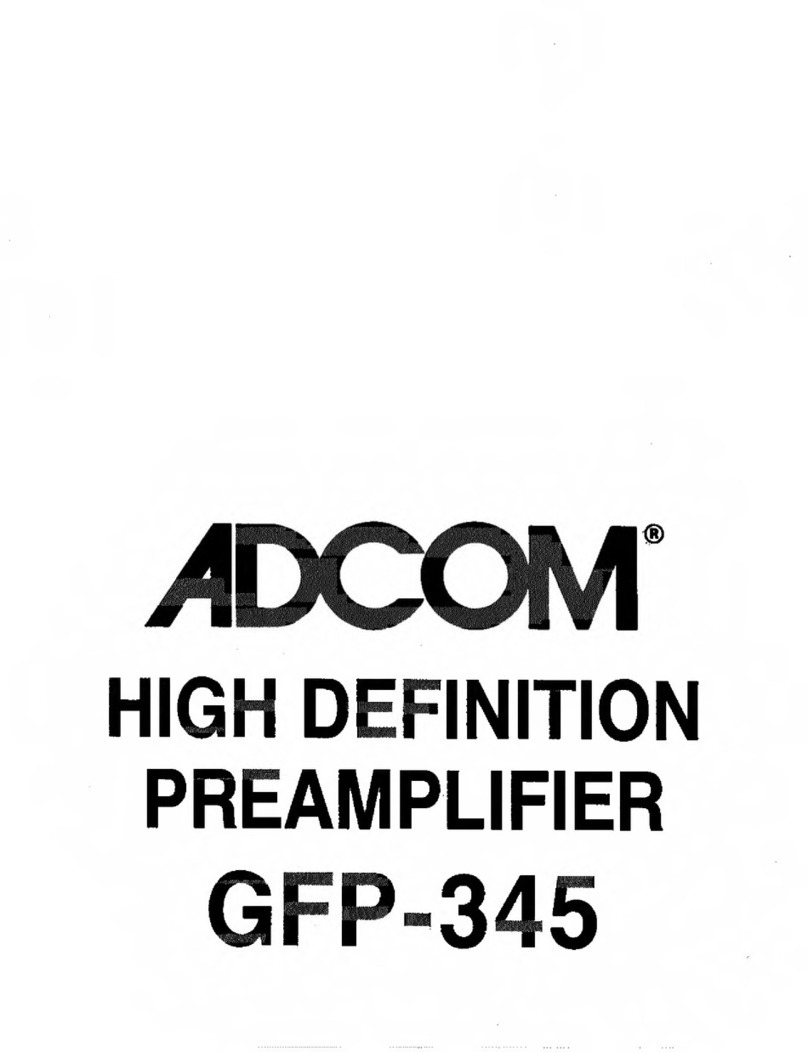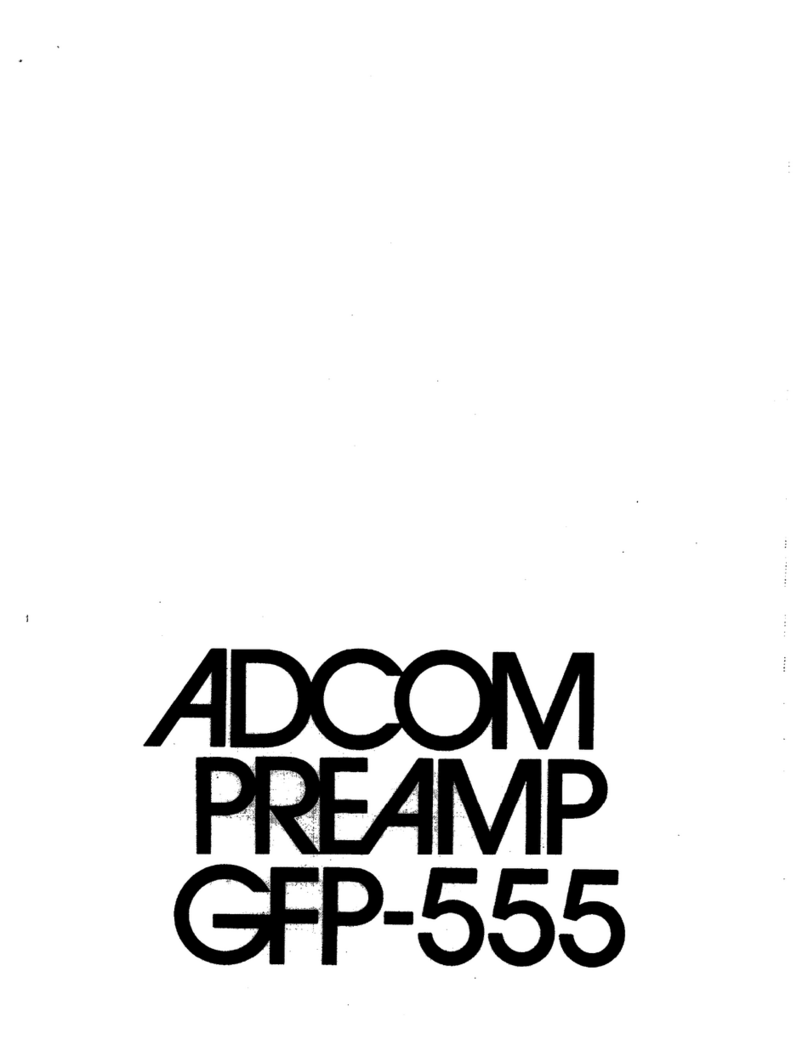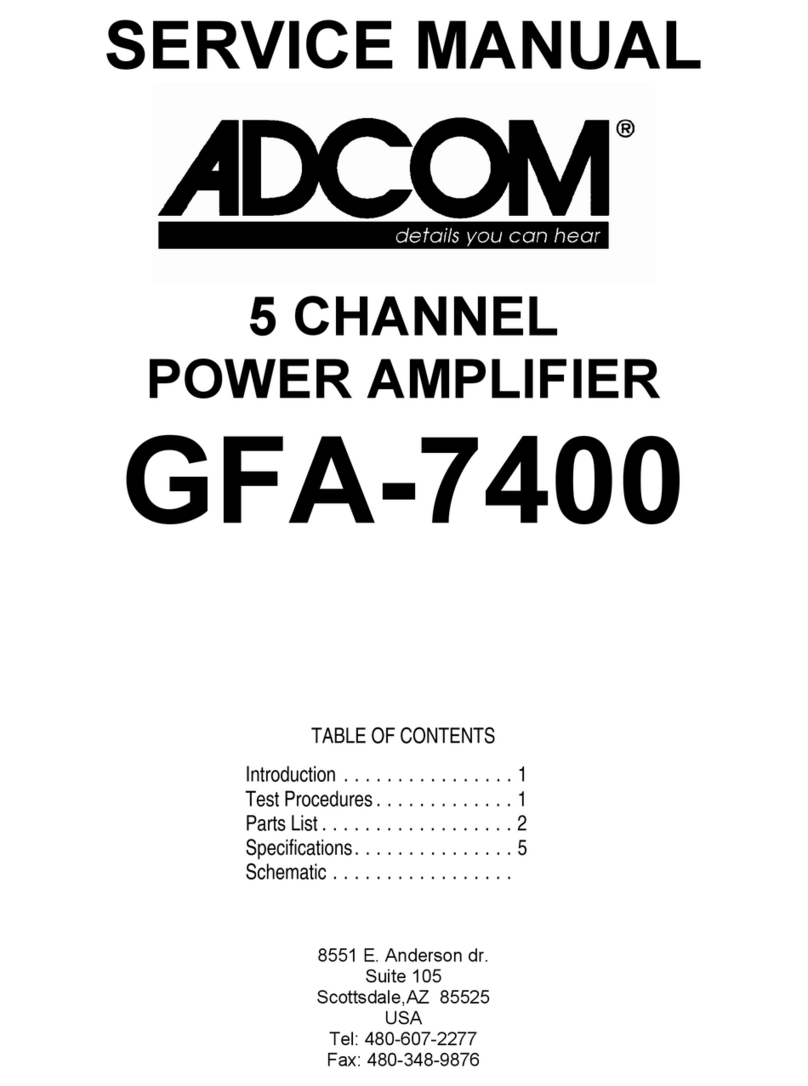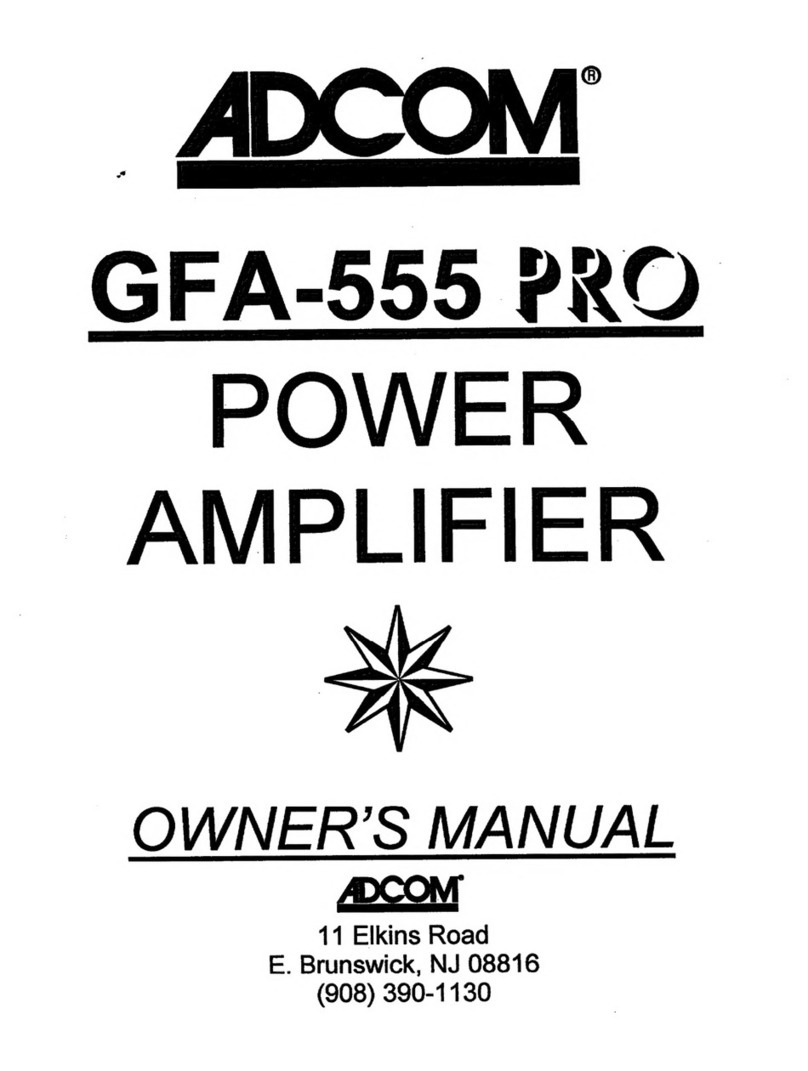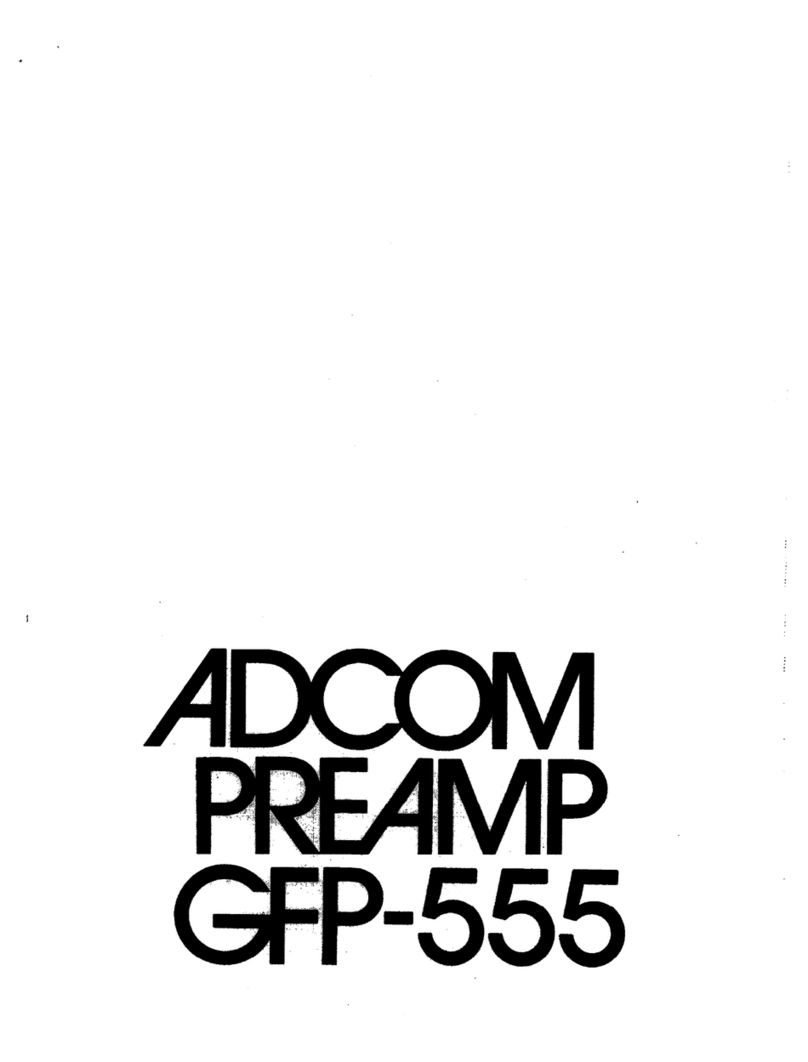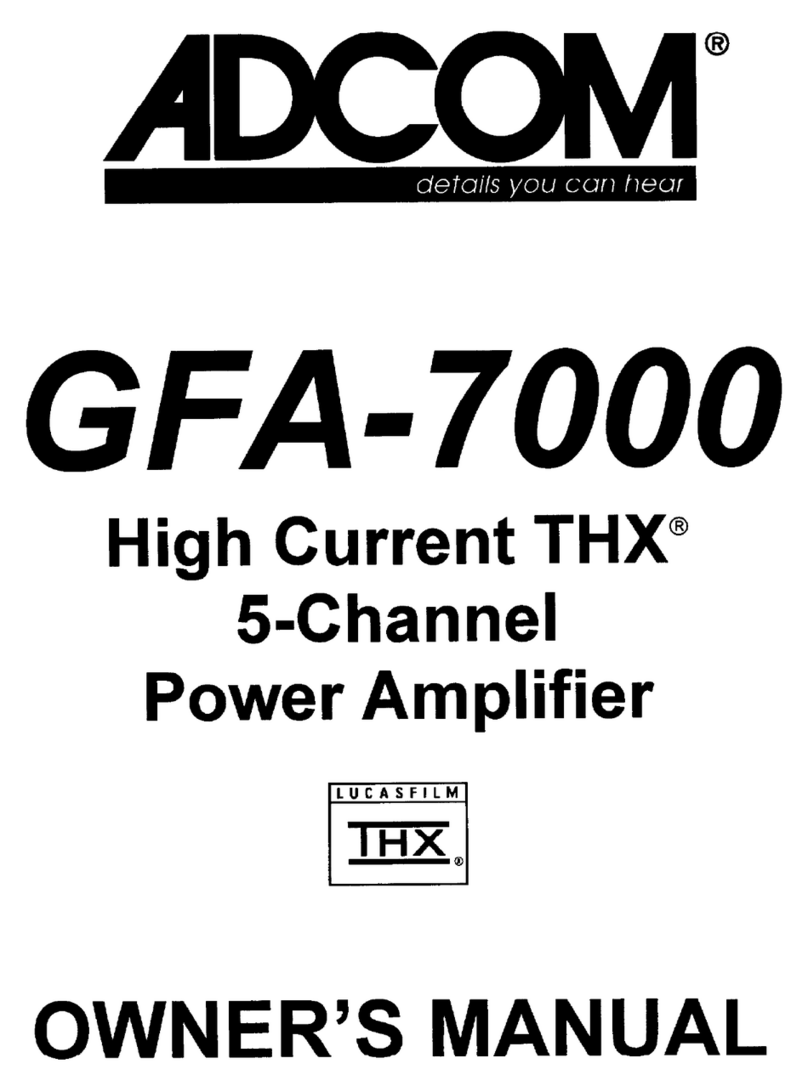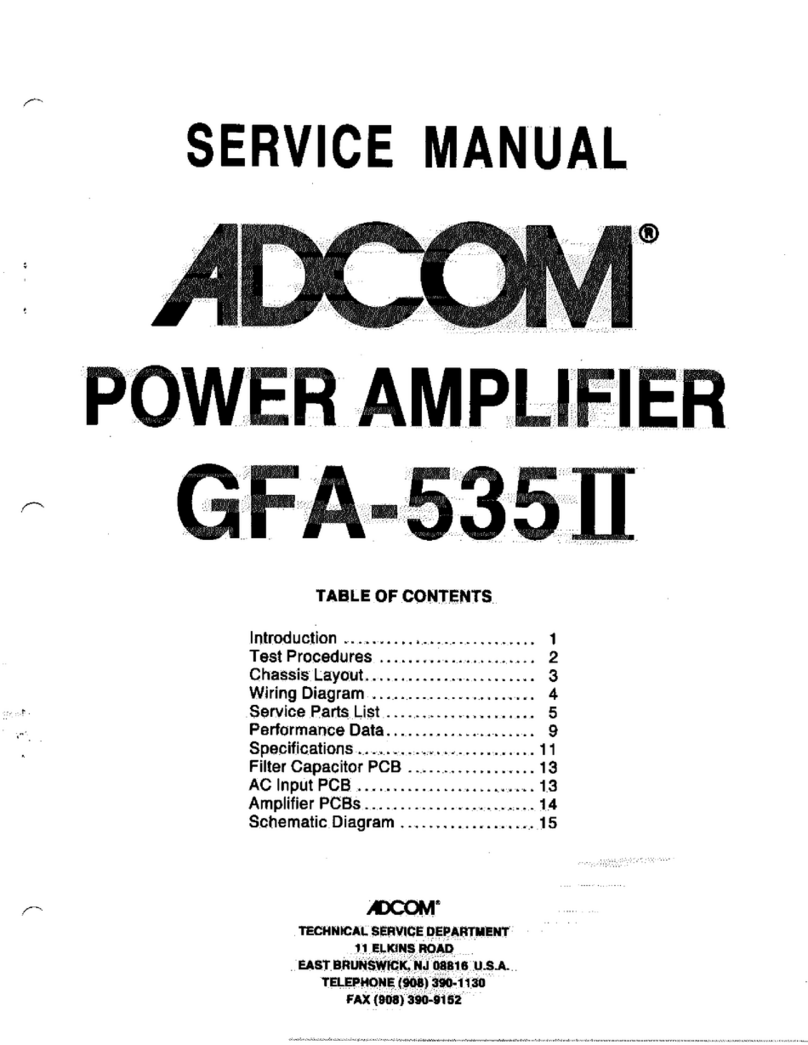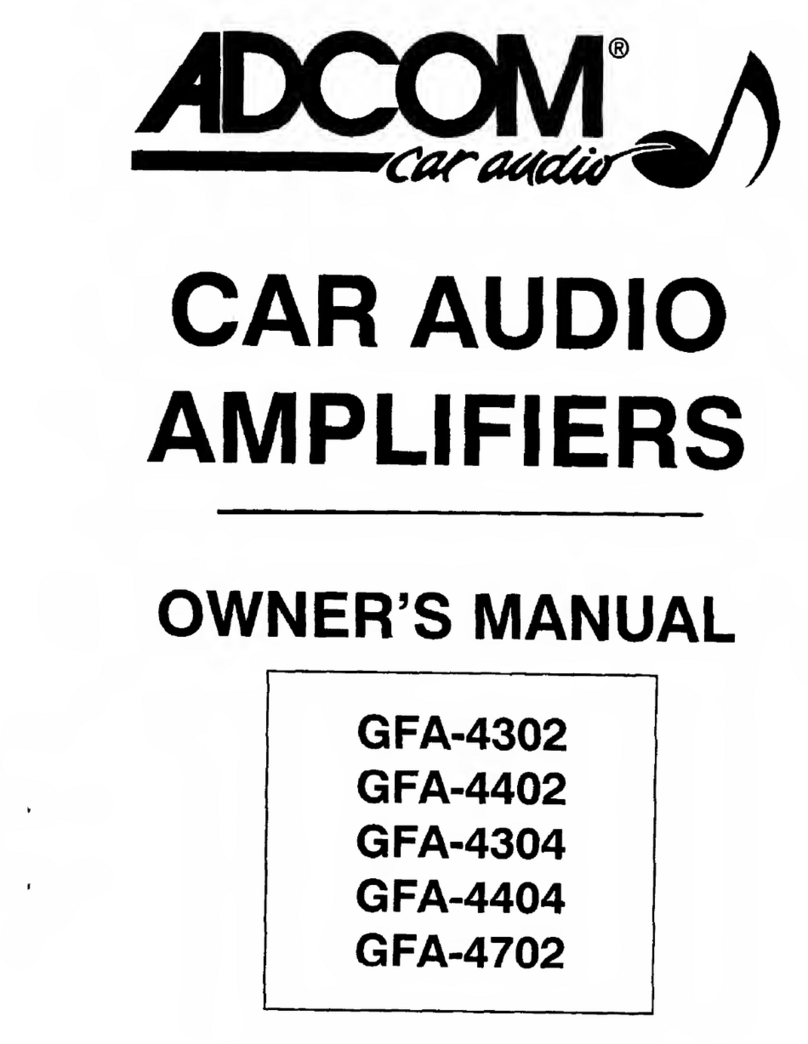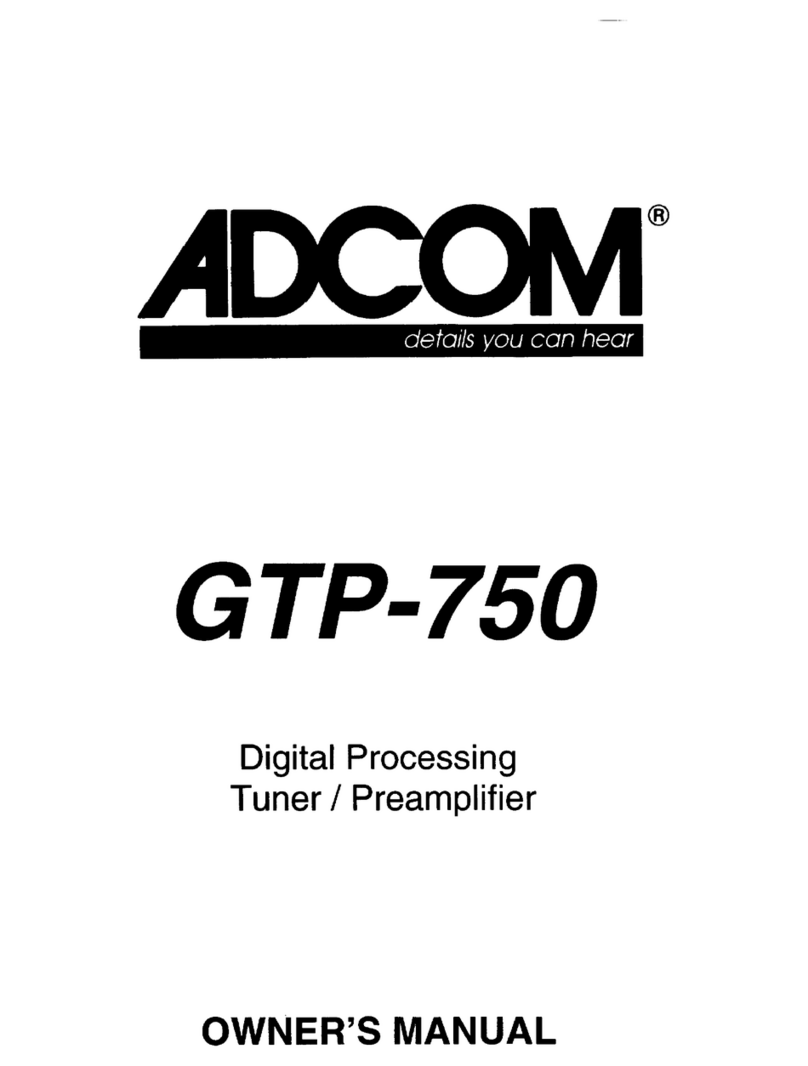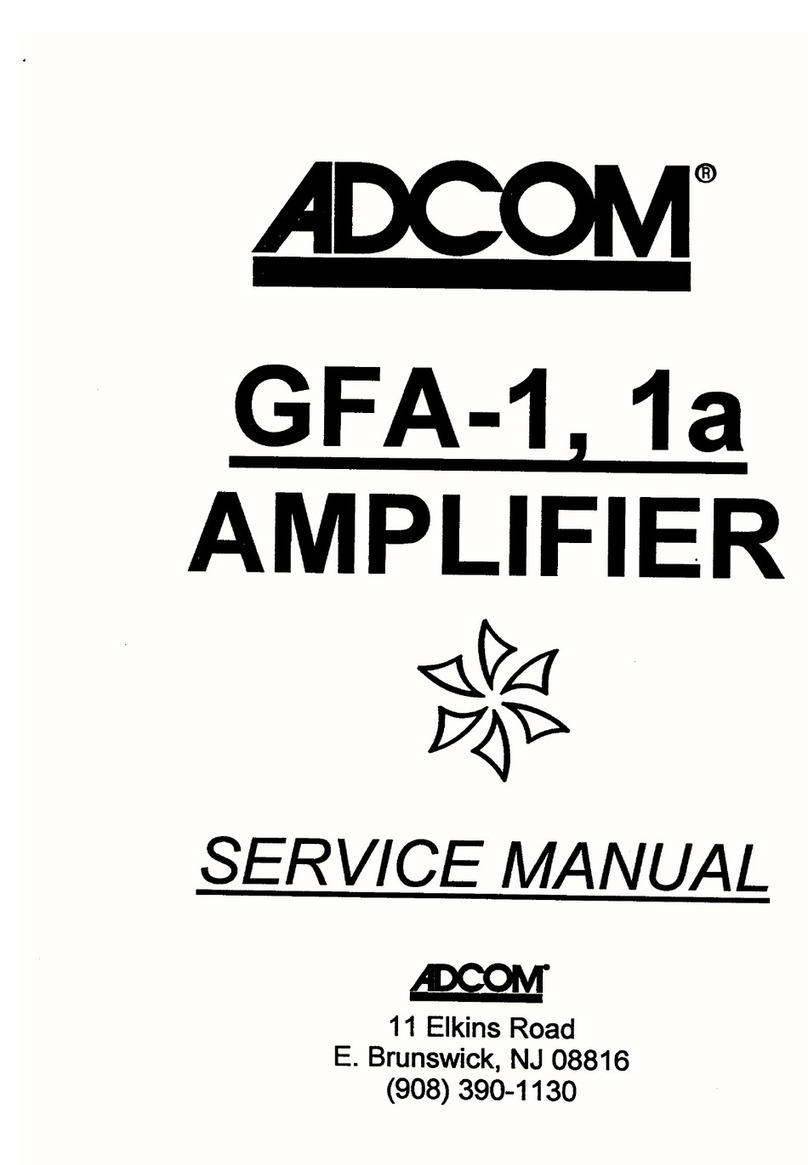| ADCOM GTP-860 II Owner’s Manual8
9ADCOM GTP-860 II Owner’s Manual |
[3] Display Window
The display area shows all vital infor-
mation when the unit is operational.
[4] Volume Knob
The Volume control adjusts the over-
all loudness of the signals being fed
to the preamplifier outputs. Unlike
conventional controls, the GTP-
860II’s volume control doesn’t have a
start or end position. Volume can also
be adjusted from the remote control
using the Master Volume Up or Down
buttons [31]. The Volume control
does not affect recordings made using
the Tape, Video 3 and Video 4 outputs
but will affect the signal going to the
Preamp Outputs. The volume level is
indicated in the lower right hand side
of the front panel display and on the
OSD(On Screen Display).
On the remote control, press the
Mute button [29] to temporarily
switch off the sound to the Preamp
outputs and headphones. Mute mode
is indicated by “MUTE” in the display
area. Press Mute again to restore
sound. Mute does not affect record-
ings made using the Tape, Video 3
and Video 4 outputs but does affect
the signal going to the Preamp
Outputs.
[5] Headphone Output/
Video 5 Input
A 1/4” stereo jack socket is provided
for headphone listening and will work
with conventional headphones of any
impedance. The volume and tone
controls are operative for headphone
listening. Use a suitable adapter to
connect headphones with other types
of connectors such as 3.5mm stereo
‘personal stereo’ jack plugs. Inserting
a headphone will automatically turn
off the signals from the Preamp
Outputs, and set the listening mode
to Stereo.
REMEMBER: Listening at high levels
can damage your hearing.
The video five input is located on the
front panel to simplify connection of
a camcorder or a video game console.
To select video five, push the cor-
responding front panel button in the
input selector section.
[6] Surround Backs
Pressing this button engages ADCOM’s
proprietary 7.1m²™ decoding algo-
rithm as long as the surround back
speakers have been turned on in the
speaker setup section of the OSD.
The 7.1m²™ decoding process mixes
the signals from the left surround
and right surround channels to derive
two unique signals sent to each back
output. The benefit of our 7.1m²™
decoding process is enhance imaging
between the surround speakers and
the creation of a more diffuse ambi-
ent sound field. The 7.1m²™ process
has the same benefits when com-
pared to other matrix decoding as
stereo signals have over mono signals.
The 7.1m²™ process can also be used
to drive your surround back speakers
when you are listening to an exter-
nally decoded DVD audio or SACD
multi-channel disc. Due to the varying
nature of film soundtracks and music,
you may prefer to activate or deacti-
vate the surround back channels. For
example, Dolby Digital 5.1 and DTS
soundtracks benefit greatly from the
addition of the 7.1m²™ processing.
Pro Logic soundtracks on the other
hand provide a mono surround signal
track, which yields a less satisfying
experience when using the surround
back channels.
The level of the Surround Back chan-
nels can be adjusted in the same
manner as the other channels, either
through the On-Screen-Display (OSD)
or with the Bal. or Test functions
from the remote control. Be sure to
experiment to find the balance that
best suits your taste.
[7] Input Selector
These buttons select the active video
and audio input for the GTP-860II.
The source that is currently selected
will be shown on the top line of the
front panel display and the LED in
the source button will be red. On
the left side of the bottom line of
the front panel display the current
type of audio input will be displayed.
The audio input can be assigned to
the input select buttons using the
setup function as described in section
three of this manual. The currently
selected source signal is sent to the
main preamp outputs after process-
ing and the video 3, video 4, aux and
tape outputs. Video signals associated
with an input give priority to s-video
sources over composite video signals.
The video one and video two inputs
also have component video switch-
ing capabilities. This component
video switching is independent of the
composite/S video signal and does not
support on-screen display messages.
Ext 5.1: Selects the multi-channel
output signal from a DVD player or
external decoder source (such as
DVD-Audio) connected to the ext 5.1
input as the active input. This func-
tion can be selected for each source
using the On screen setup functional-
ity as described in section three of
this manual.
Tape Monitor: Selects the output
from a tape recorder when playing
back tapes or monitoring recordings
being made through the Tape sockets.
Press the Tape Monitor button once
to select it and again to return to the
normal input selection.
The Tape Monitor function does not
override the current input selec-
tion that is sent to the tape outputs.
When the Tape Monitor is selected,
you are listening to the signal that
is coming back into the Tape Input
jacks. The currently selected source
is still being sent to the Tape Out
where it can be recorded. This