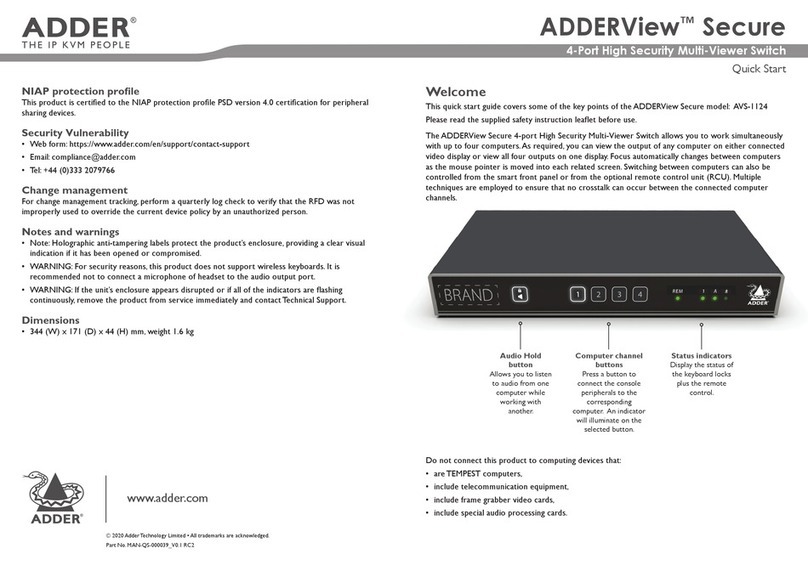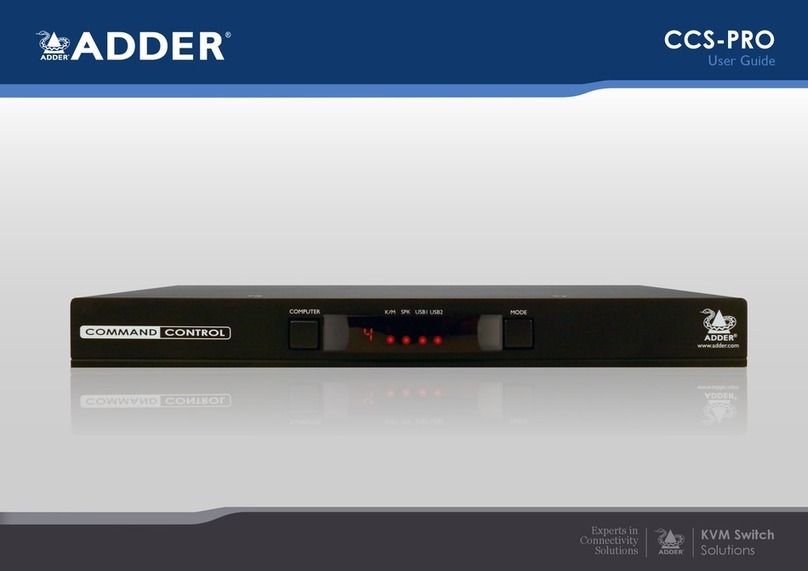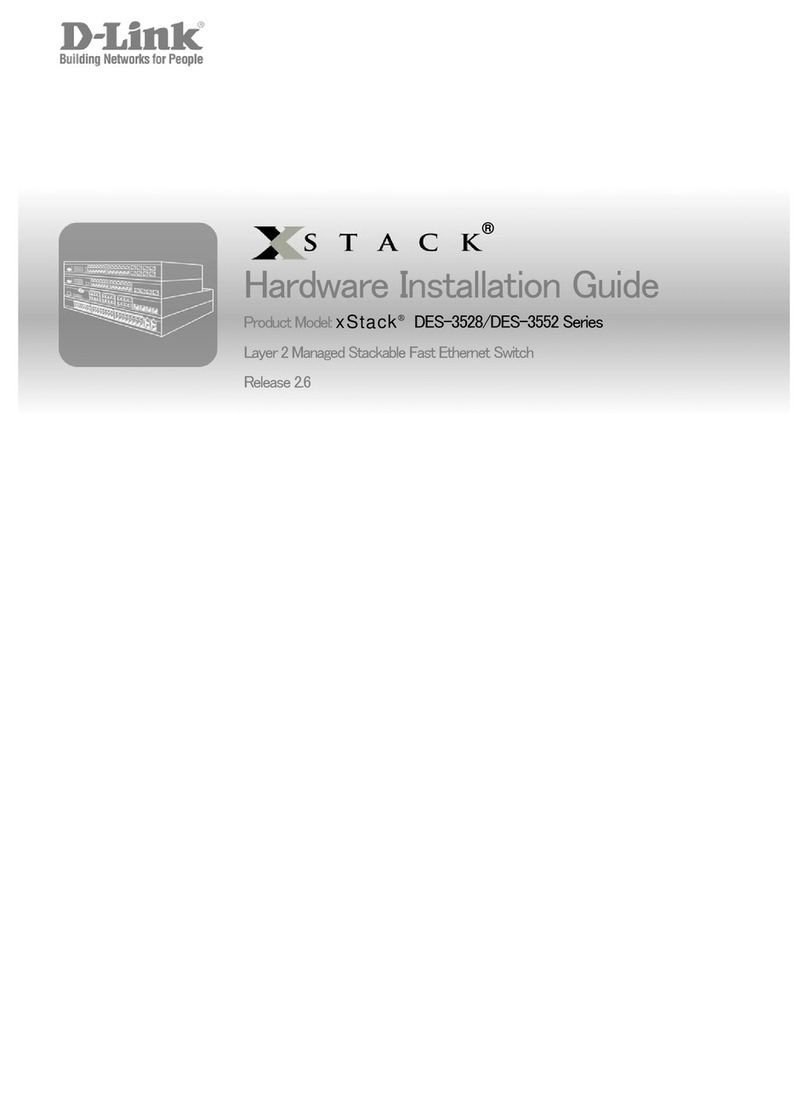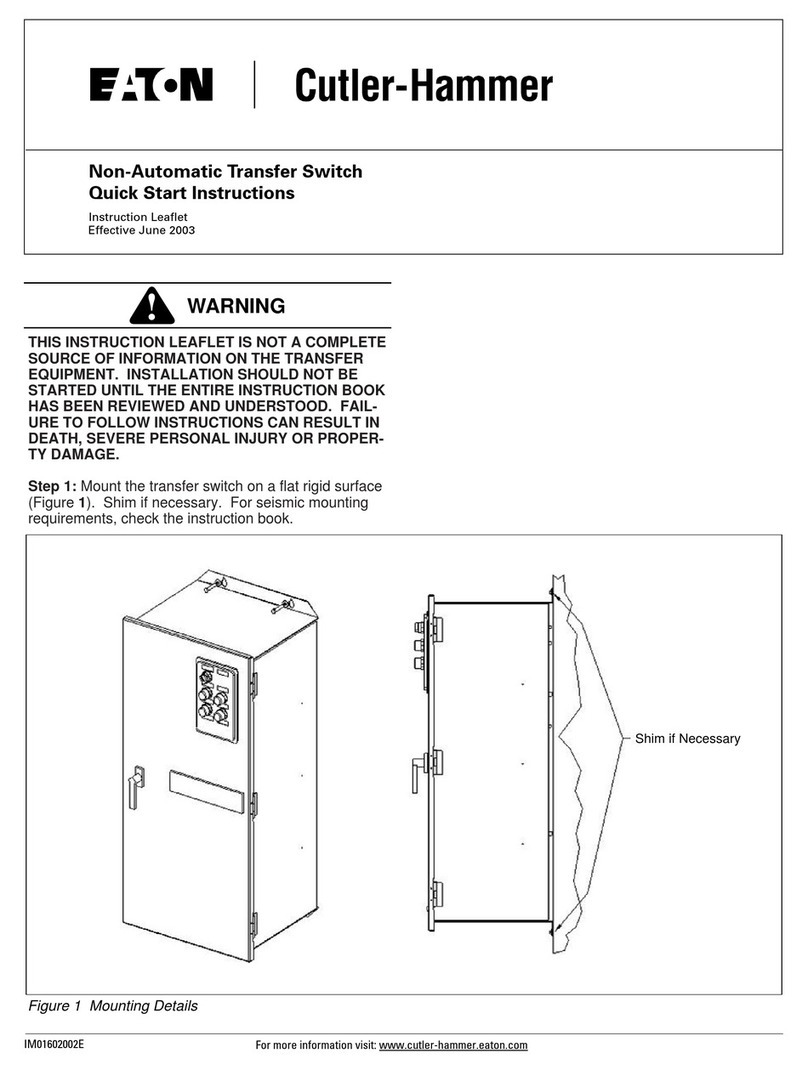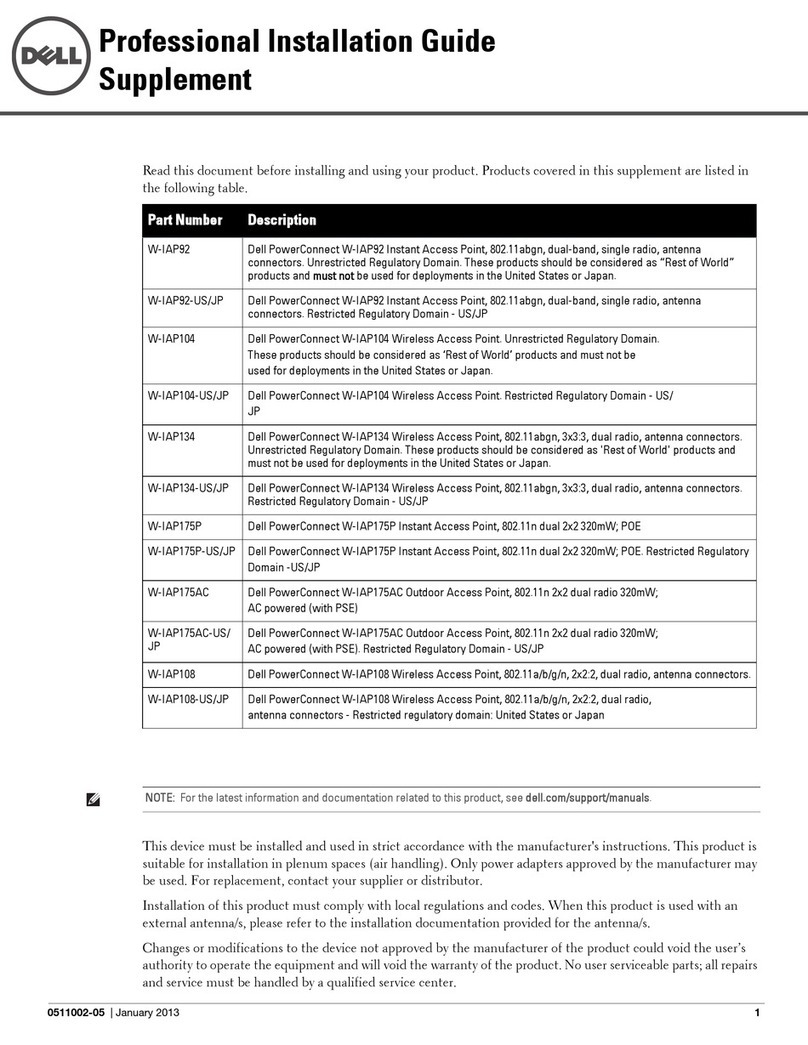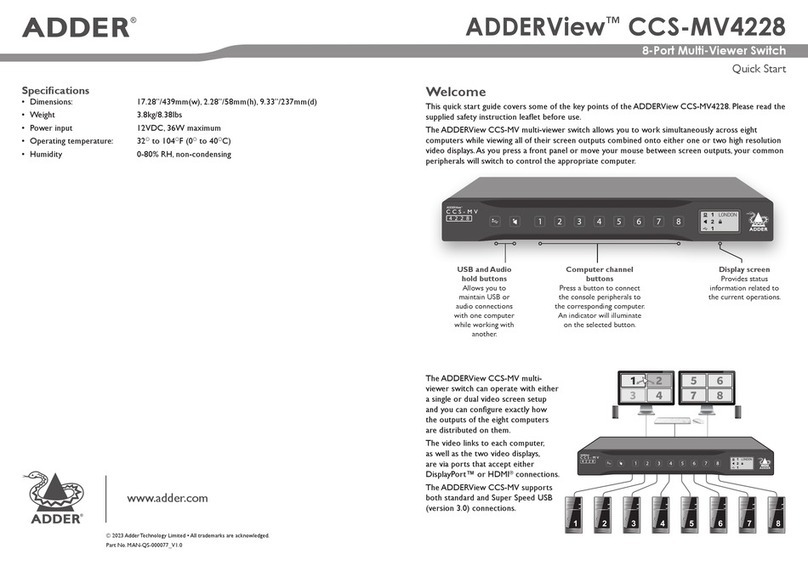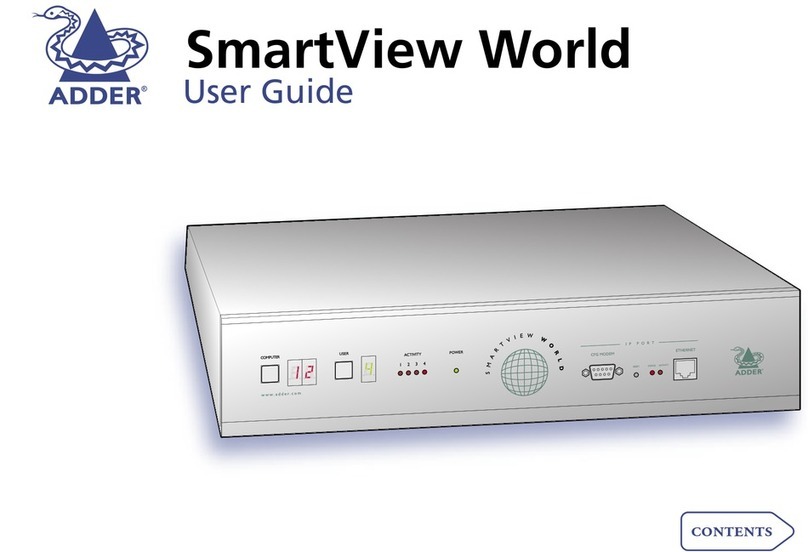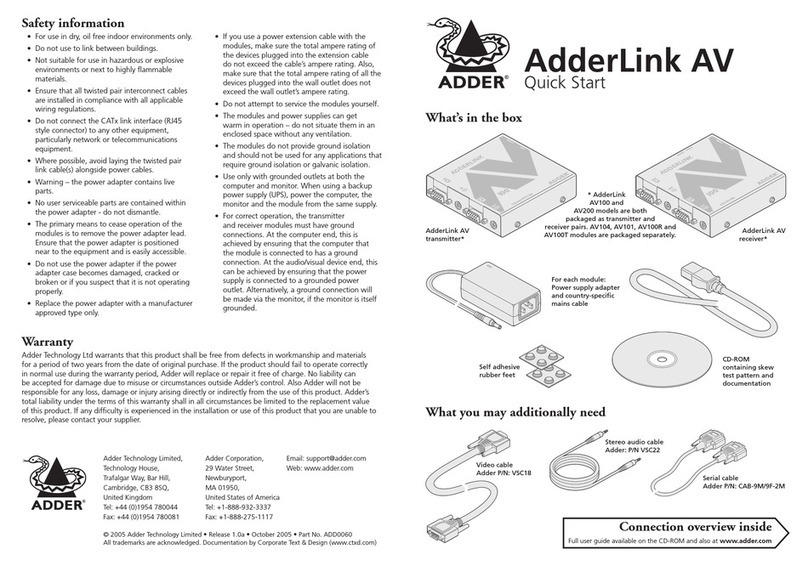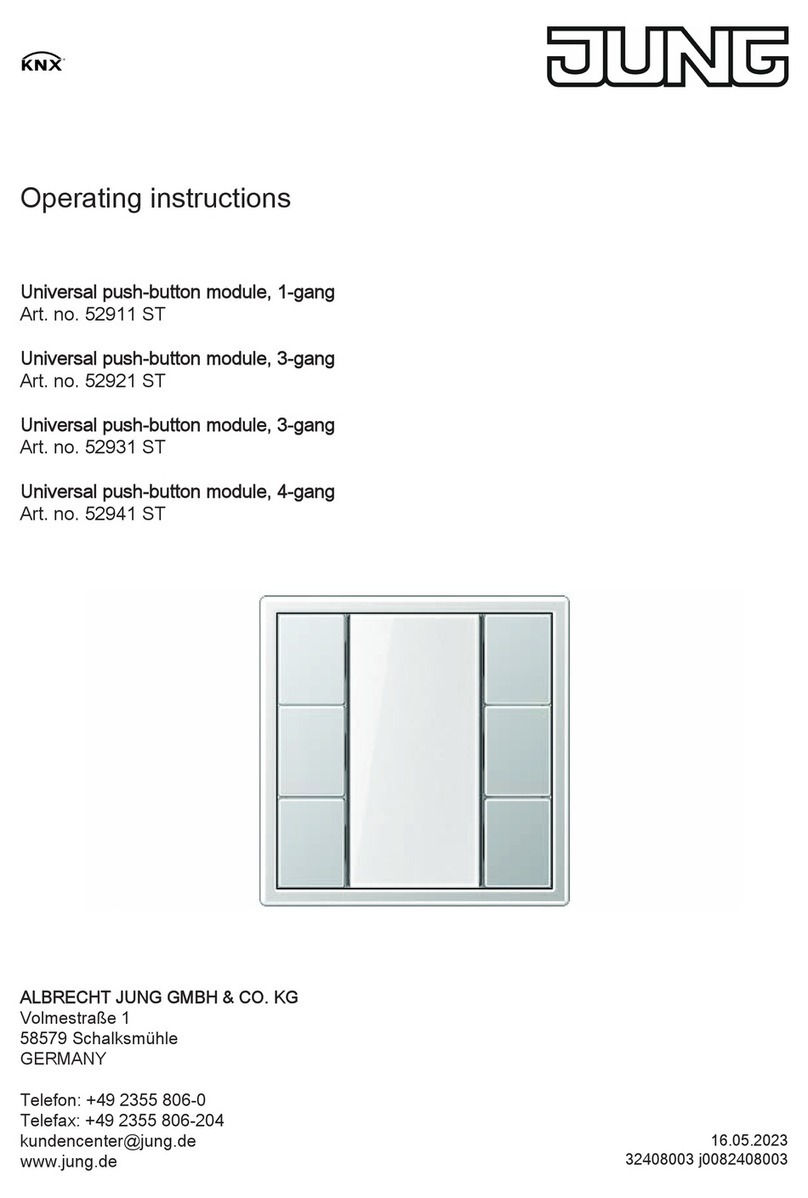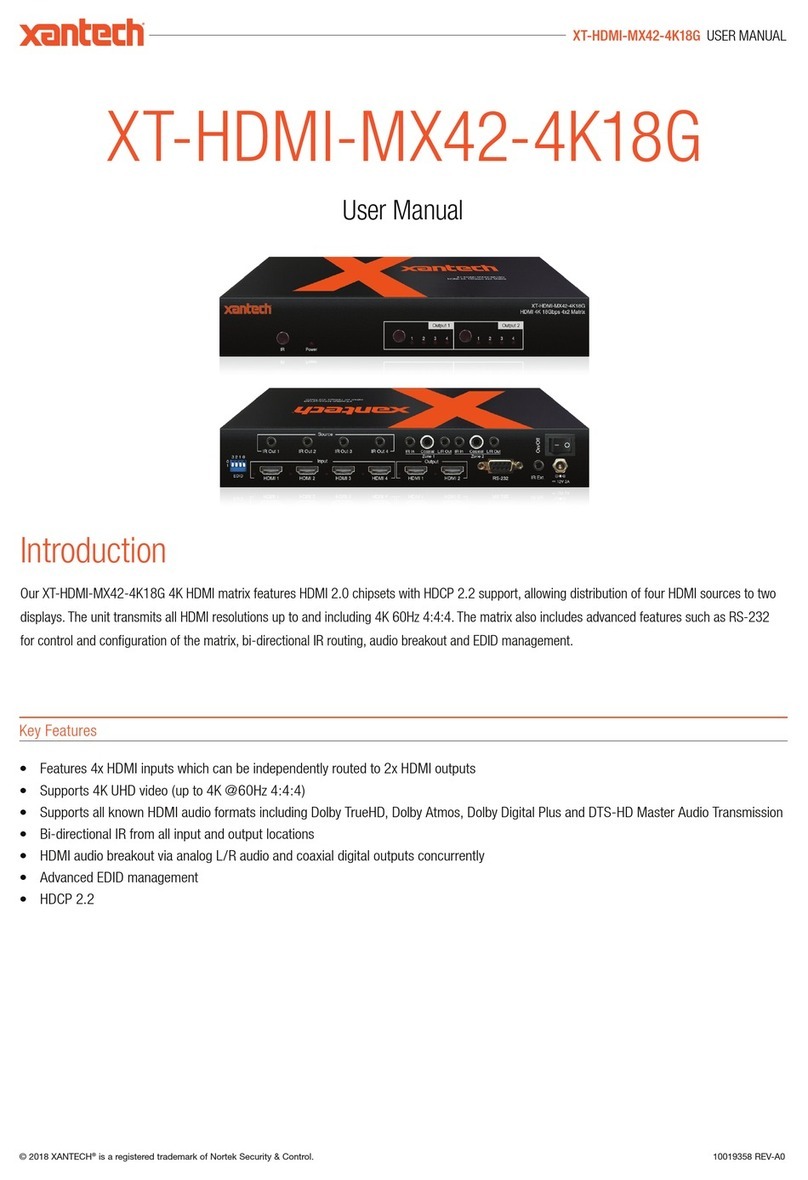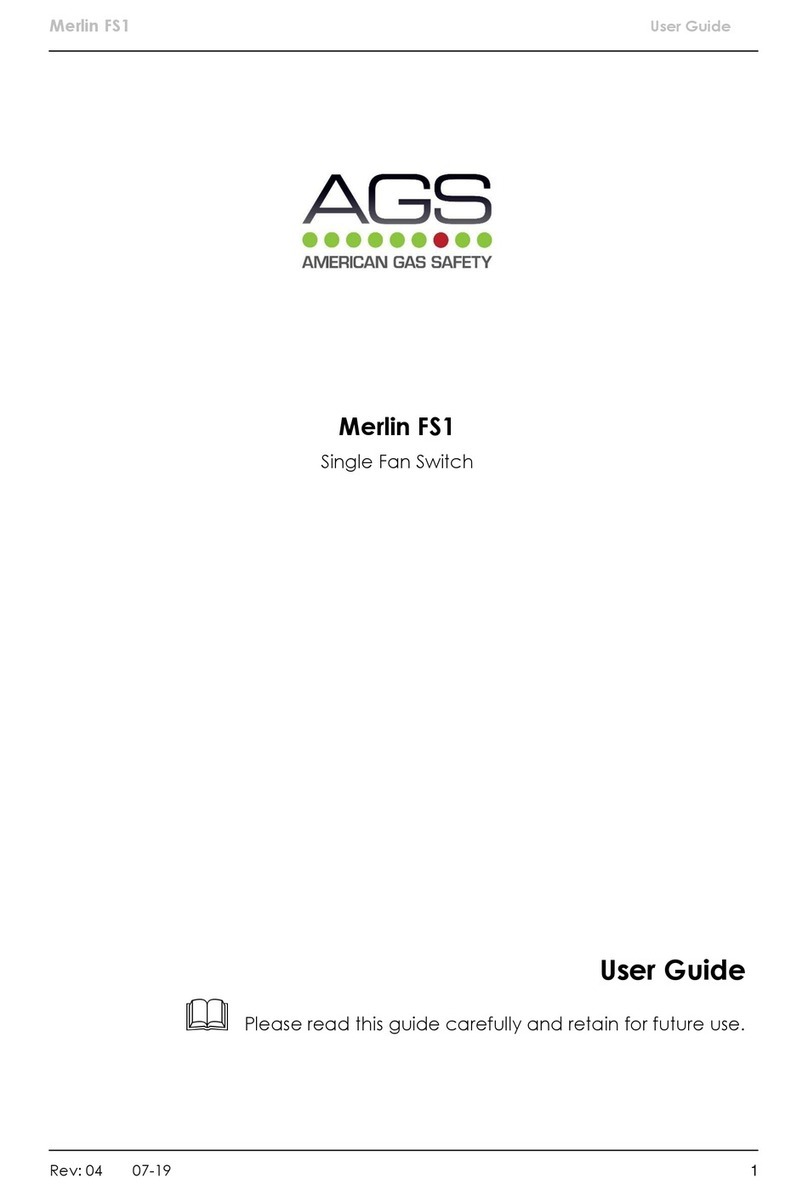Connections
Operation
Connect all peripherals and computers to the Flexi-Switch. Ensure that the video monitor(s) are switched on before powering on the Flexi-Switch.
Switching between computers
• Use the Source Selection buttons on front panel to choose which computer source to display on which monitor. The keyboard/mouse button is
used to control whether the selection is associated with the source connected to the Primary or Secondary monitor. A source can be duplicated,
by selecting the same number for both monitors.
• By default, mouse, keyboard and audio peripherals follow the display association. However, you can independently switch video, keyboard &
mouse ports between computers by using the keyboard/mouse button.
Console port indications
Video LEDs
• Off - No EDID
• Flashing - Read in progress
• On - EDID received
Audio Hold
The Audio Hold button prevents switching the audio port when changing the other console peripherals (keyboard, mouse, video) to another
computer channel.This function is useful when you need to listen to the audio from one computer while working on another.
Press the Audio Hold button on the front panel.Then press the channel button for the computer that is required for the other peripherals.The
audio association will be signalled by the right indicator on each channel’s front panel push button.
To release the audio from hold status, press the Audio Hold button again.
Power on self-test
When the Flexi-Switch powers up it performs a self-test procedure. If the self-test fails for any reason, including a jammed button, the unit will
become inoperable.The front panel indicators will show an abnormal display. Contact technical support and avoid using the product.
Note: Ensure that all peripherals and computers are
switched OFF prior to connecting them to the product.
RCU
CONS O L E 8 7 6 5 4 3 2 1
12V 2.5A
Power in
Keyboard/
Mouse
Speakers
Primary
video display
port
Computer
video port
Computer
USB port
Computer
audio port
Console peripheral connections Computer port 8
as per port 8
Remote control
port
Secondary
video display
port
Computer port 7
as per port 8
Computer port 6
as per port 8
Computer port 5
as per port 8
Computer port 4
as per port 8
Computer port 3
as per port 8
Computer port 2
as per port 8
Computer port 1
Remote Control Unit
The optional RCU provides a way to manually
is located away from your desktop.The RCU
(AS-8RCU) connects to the rear panel of the
main unit; it replicates the front panel buttons
and also provides three keyboard lock status
indicators.
USB LEDs
• Off - No device detected
• Flashing - Device rejected
• On - Device approved
1
<>
5
2
A
6
3
7
4
8
4 port model only features 4 ports