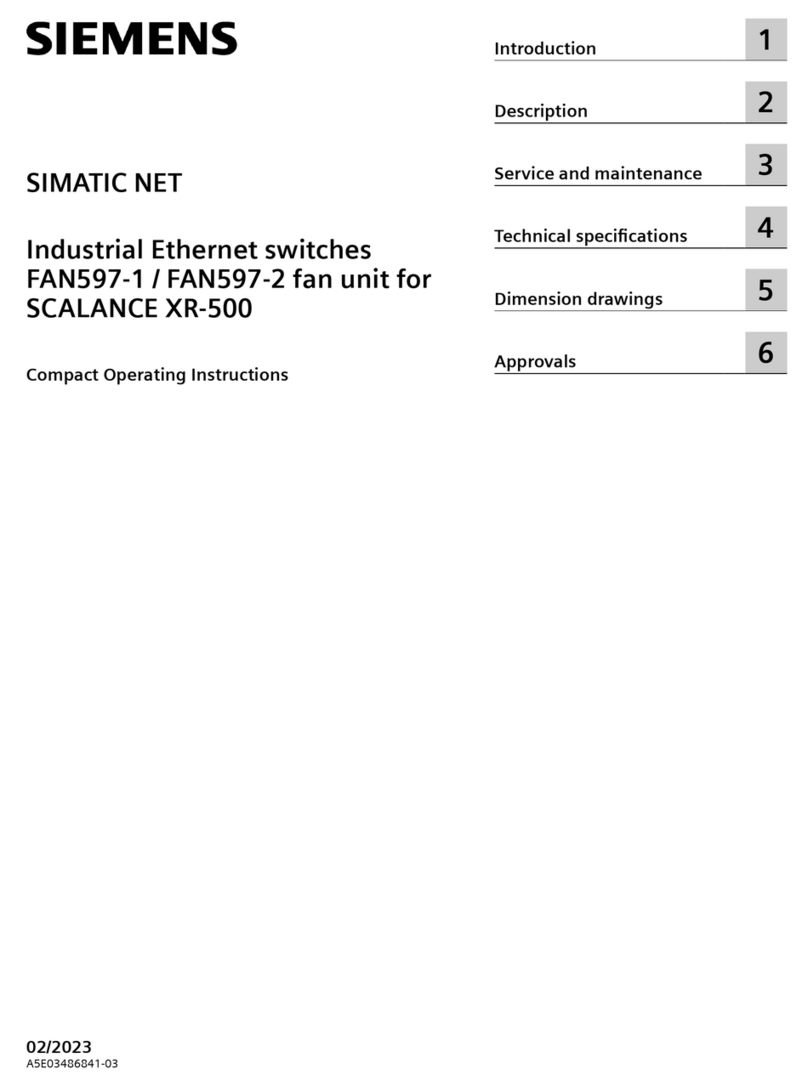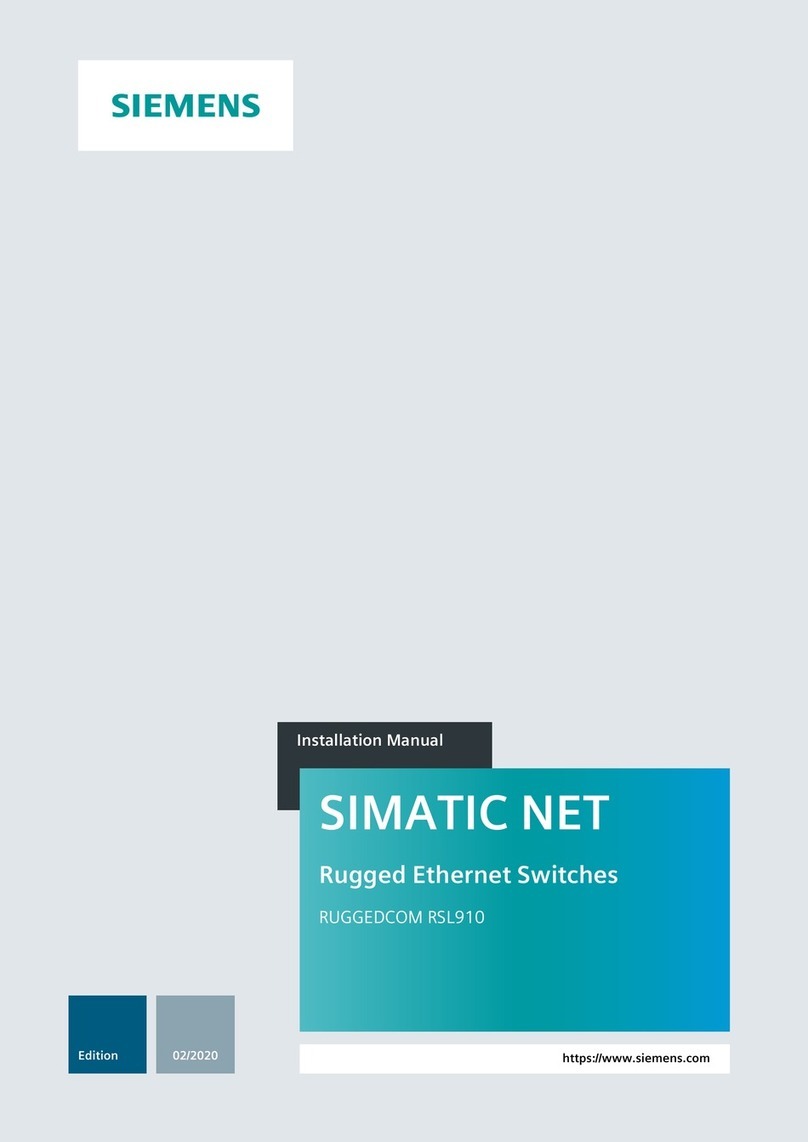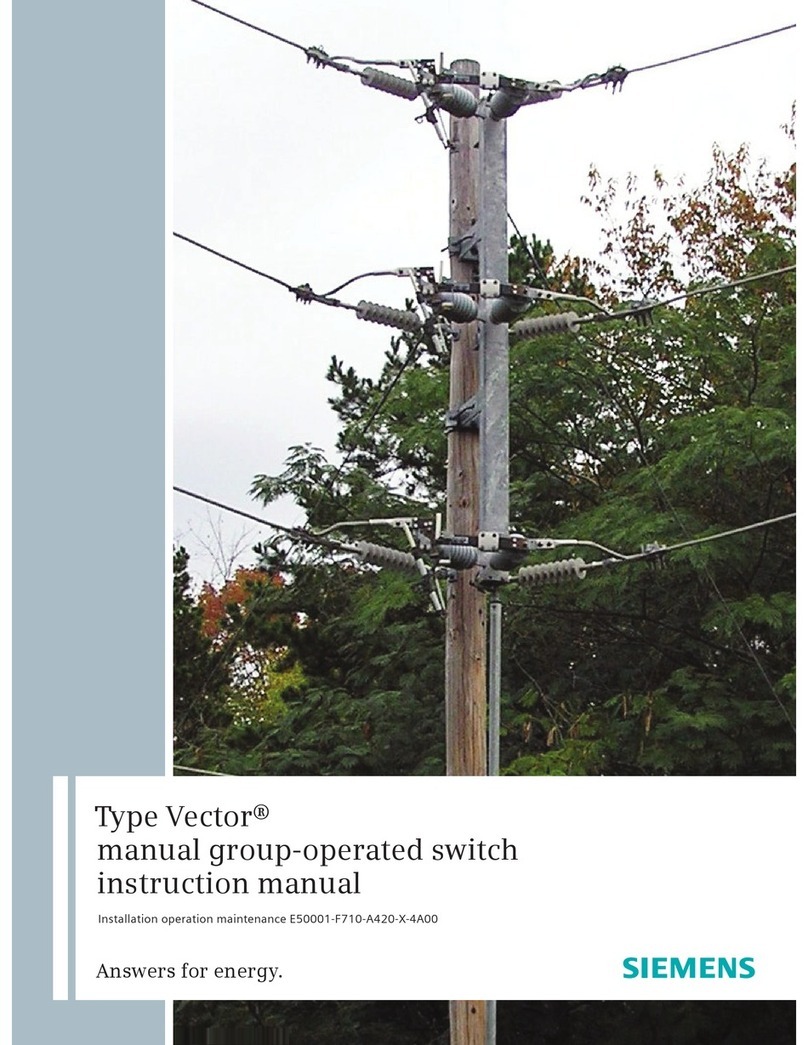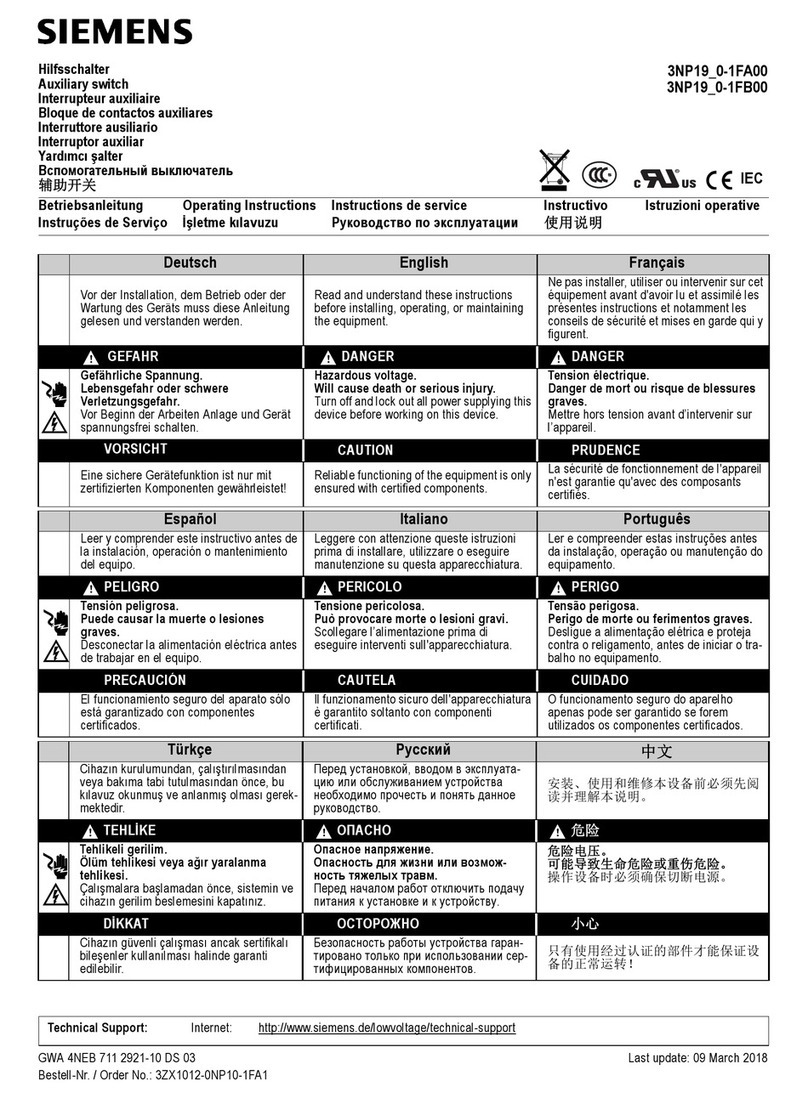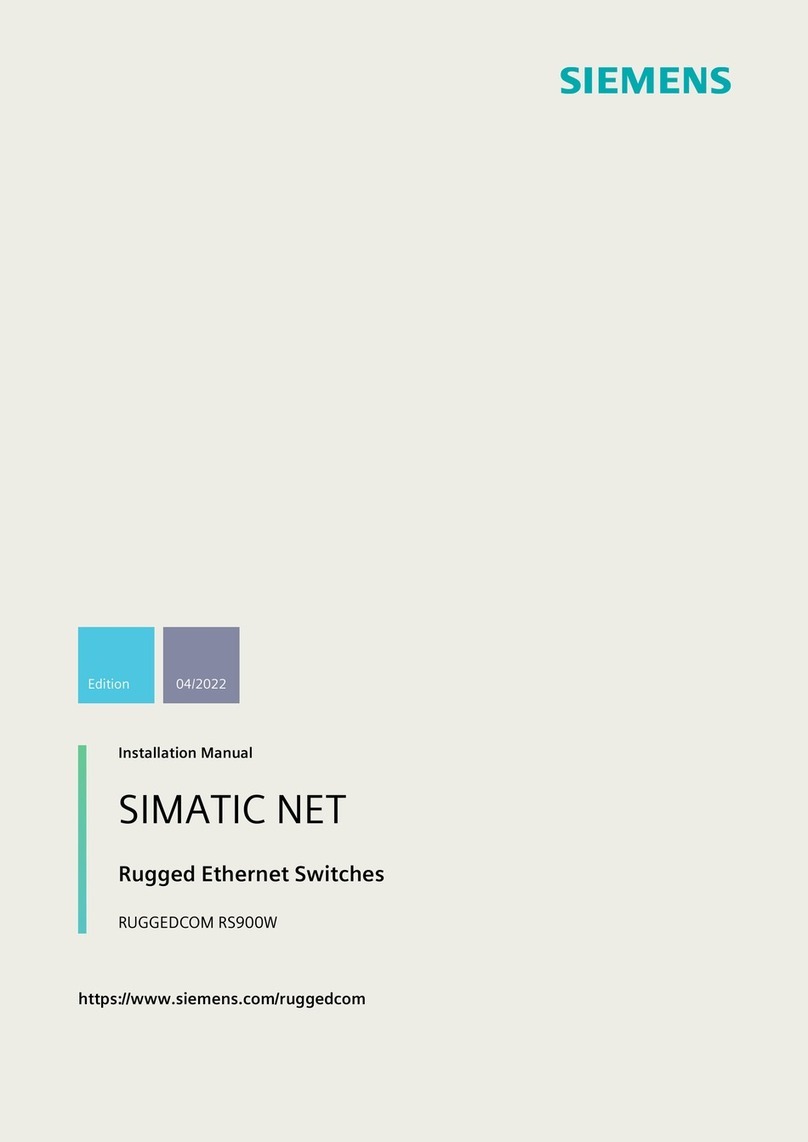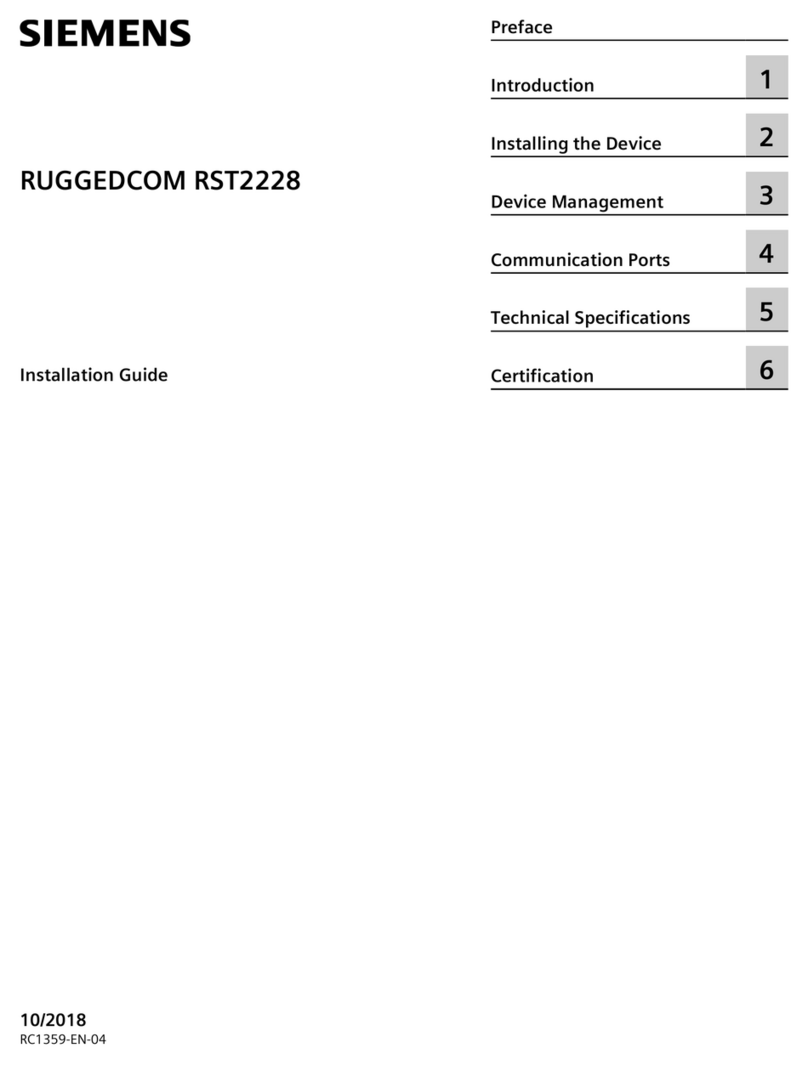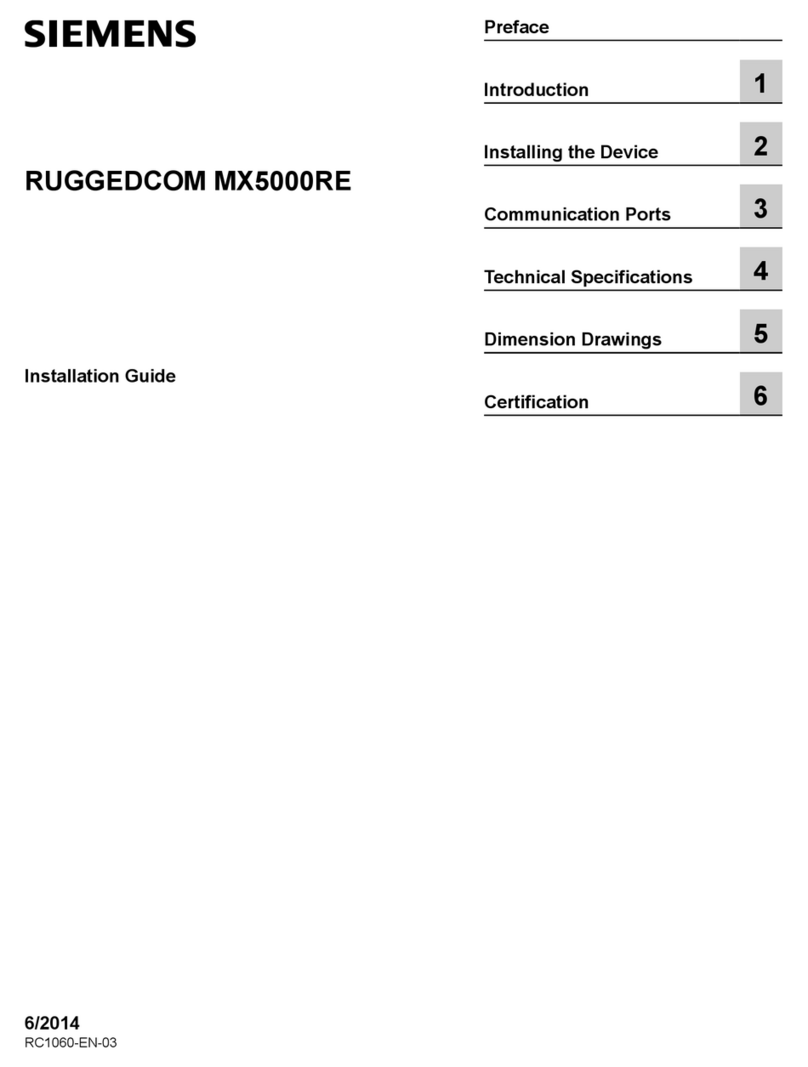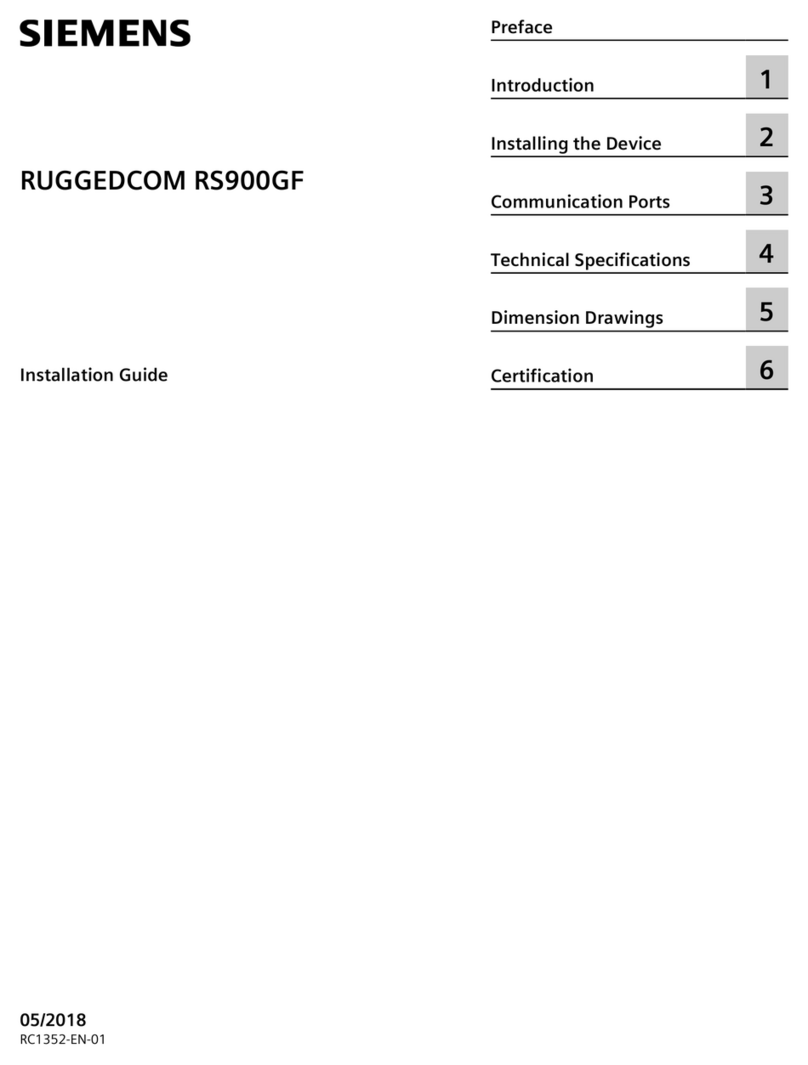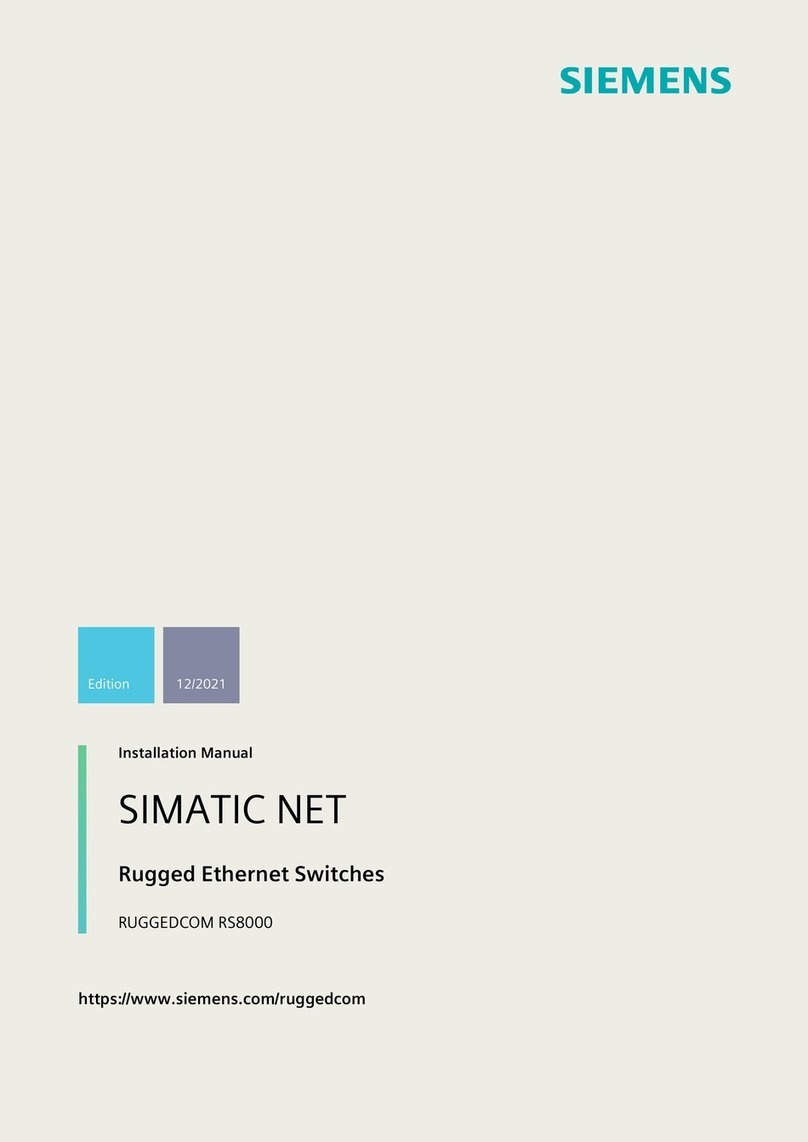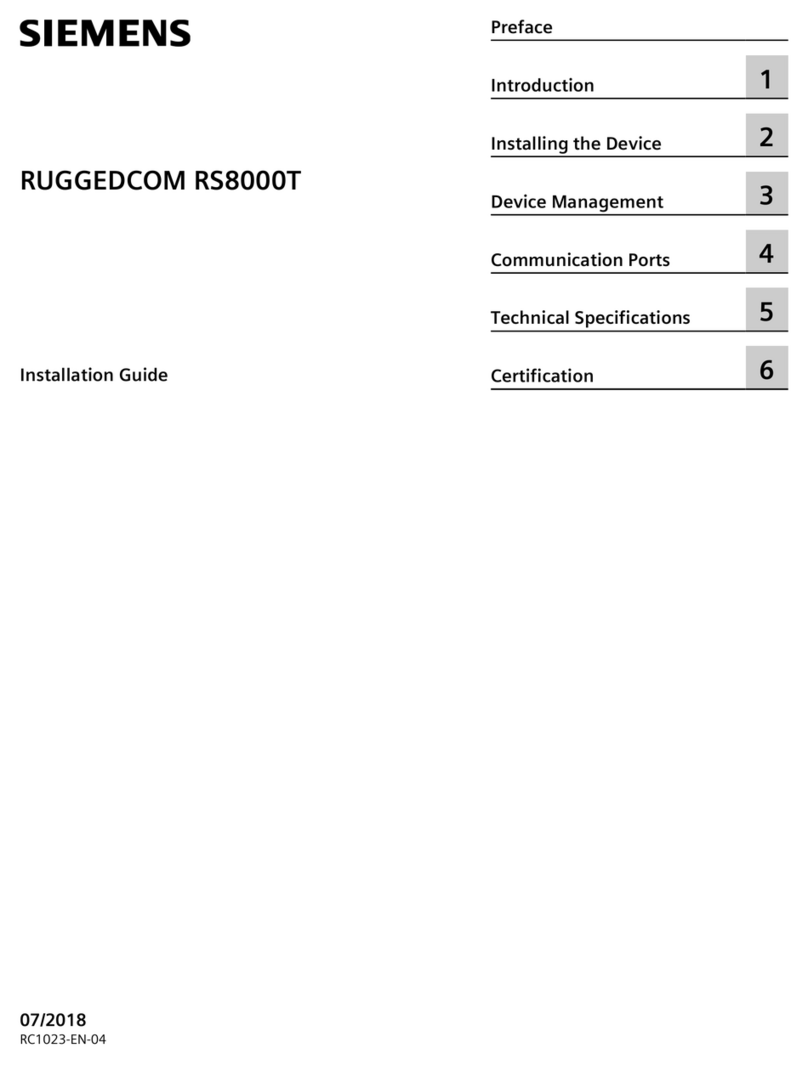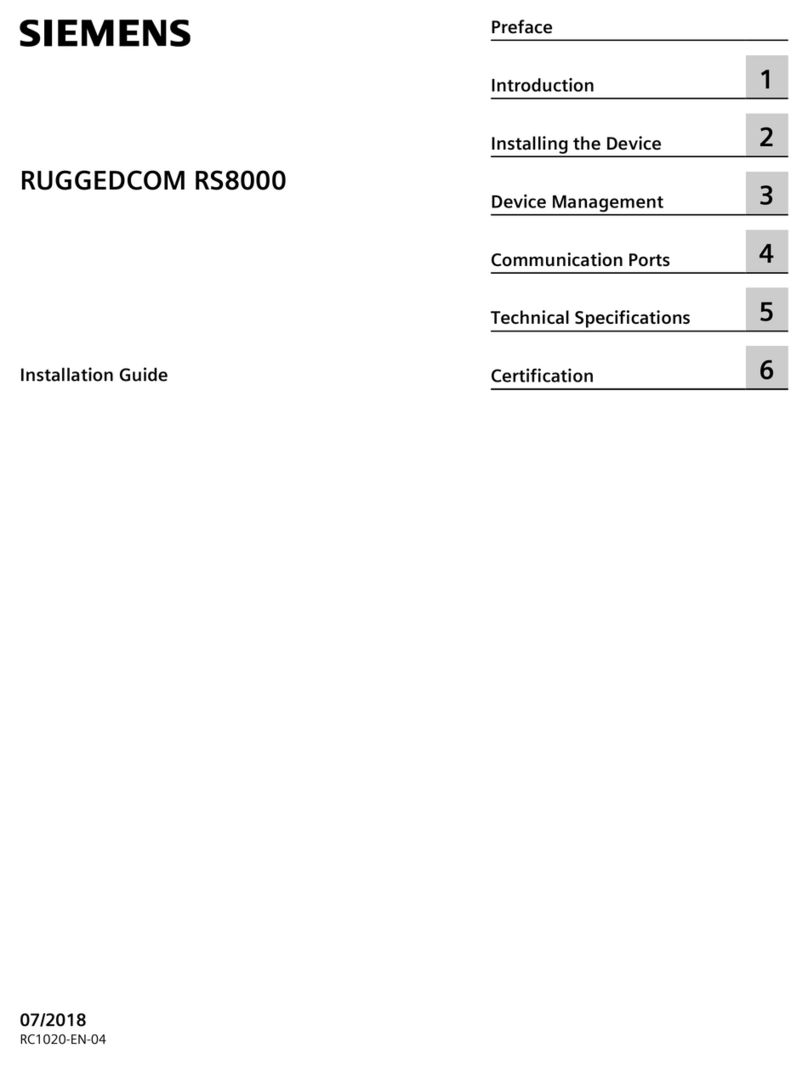G
B
Push button
UP 233+IR, 1-fold 5WG1 233-2AB_1
Push button
UP 285+IR, 1-fold 5WG1 285-2EB_1
Push button
UP 234+IR, 2-fold 5WG1 234-2AB_1
Push button
UP 286+IR, 2-fold 5WG1 286-2EB_1
Push button
UP 235+IR, 4-fold 5WG1 235-2AB_1
Push button
UP 287+IR, 4-fold 5WG1 287-2EB_1
- with infrared receiver
Issued: September 2002
Operating and mounting instructions
Product DELTA profil DELTA style
pearl grey 5WG1 233-2AB01 titanium white 5WG1 285-2EB11
titanium white 5WG1 233-2AB11 basalt black 5WG1 285-2EB21
anthracite 5WG1 233-2AB21 titanium white metallic silver 5WG1 285-2EB81
silver 5WG1 233-2AB71 basalt black metallic silver 5WG1 285-2EB01
Push button 1-fold + IR
pearl grey 5WG1 234-2AB01 titanium white 5WG1 286-2EB11
titanium white 5WG1 234-2AB11 basalt black 5WG1 286-2EB21
anthracite 5WG1 234-2AB21 titanium white metallic silver 5WG1 286-2EB81
silver 5WG1 234-2AB71 basalt black metallic silver 5WG1 286-2EB01
Push button 2-fold + IR
pearl grey 5WG1 235-2AB01 titanium white 5WG1 287-2EB11
titanium white 5WG1 235-2AB11 basalt black 5WG1 287-2EB21
anthracite 5WG1 235-2AB21 titanium white metallic silver 5WG1 287-2EB81
silver 5WG1 235-2AB71 basalt black metallic silver 5WG1 287-2EB01
Push button 4-fold + IR
ordered separately from the DELTA ranges
Frame
cut-out frames
____
Bus coupling unit UP 114
Diagram 1: Push button UP with infrared receiver
C1 Bus coupling unit
C2 Frame
C3 Fixing screws *)
C4 Basic push button module *)
C5 Rockers *)
C6 Mounting rack *)
C7 Recess *)
*) Scope of supply
Product and functional description
The device push button 1; 2; 4-fold + IR is composed of 2 func-
tional units: the push button and the infrared receiver.
• push button
There is an upper and a lower operating field on the push but-
tons. In the middle of the push button there is a note panel in
which pictograms can be inserted. This panel also contains dis-
play elements (LEDs) for orientation lighting and also for status
displays. Opposing rockers are combined to form a pair e.g. for
defined switching, dimming, controlling shutters and blinds. It is
also possible to carry out the switching functions ON and OFF
e.g. via a push button “UP”.
• infrared (IR) receiver
The IR receiving lens is incorporated in the note panel in the
middle of the push button. Thus for carrying out the functions
direct telegrams can also be transmitted onto the bus by IR
signals, sent by a hand-held transmitter S 425 and/or a wall-
mounted transmitter UP 420/421/422.
Using an application program, the push buttons UP + IR give
commands via the flush-mounted bus coupler for example to
actuators for defined switching on/off, for dimming lamps, rais-
ing/lowering shutters or for louvre adjustment or other parame-
terisable functional units.
The device push buttons + IR is placed together with the rele-
vant DELTA frame on the flush-mounted bus coupler and can
only function in combination with the bus coupler UP 114 and
an appropriate application program, i.e. the push buttons (with
bus coupler UP 114) consist of the devices (hardware) and the
application programs (software).
The bus coupler UP 114 and the relevant frame are not supplied
with the device but must be ordered separately.
Using the ETS program (EIB Tool Software), the application
programs can be selected and the specific parameters and ad-
dresses can be assigned.
Application programs
see Siemens product database from version H onward
or: http://www.siemens.de/installationstechnik
Technical data
Power supply
Via the flush-mounted bus coupler
Operating elements
• 1, 2 or 4 pairs of rockers
The pairs of rockers are interlocked via software so that mal-
functions are not triggered when they are operated simulta-
neously.
• Number of switching cycles: > 20,000
Display elements
• Per pair of push buttons
1 LED red for status display e.g. 4fold-push buttons =
4 LED red. The parameter for a red LED can be set to “flash-
ing” if a proper incoming IR telegram is received / recog-
nised. Each LED can be parameterised for status
display or as an orientation light.
IR receiver
• Range of infrared beam: approx. 25 m if the following
conditions are met:
- with IR hand-held transmitter AP 425
(5WG1 425-7AB2)
- directed at the optical main axis,
- with 500 lux of diffuse daylight at the receiver
• Device without pictogram strips
Connections
10-pole plug connector (PEI): for connection to the flush-
mounted bus coupler
Mechanical data
• Housing: plastic
• Dimensions:
- DELTA profil (L x W x D): 65 x 65 x 10 mm
- DELTA style (L x W x D ): 68 x 68 x 14 mm
• Weight: approx. 55 g
• Fire load: approx. 950 kJ ±10 %
• Mounting: placed on the flush-mounted bus coupler
Electrical safety
• Degree of pollution (according to IEC 60664-2): 2
• Type of protection (according to EN 60529): IP 20
• Protection class (according to IEC 60536): III
• Overvoltage category (according to IEC 60664-1): III
• Bus: safety extra-low voltage SELV DC 24 V
• Device complies with EN 50090-2-2 and IEC 60664-1: 1992
Reliability
Normal service life: 10 years
EMC requirements
complies with EN 50081-1, EN 61000-6-2 and EN 50090-2-2
Environmental conditions
• Climatic withstand capability: EN 50090-2-2
• Ambient operating temperature: - 5 ... + 45 °C
• Storage temperature: - 25 ... + 70 °C
• Relative humidity (not condensing): 5 % to 93 %
Approval
EIB-certified
CE mark
in accordance with the EMC guideline (residential and
functional buildings) and the low voltage guideline
1 / 2 Please turn over !
C5
C6
C5
C1
C2
C5
C7
C5
C5
C7
C3
C4
C7
C4
C3
C4
C3
C6
C5
C6