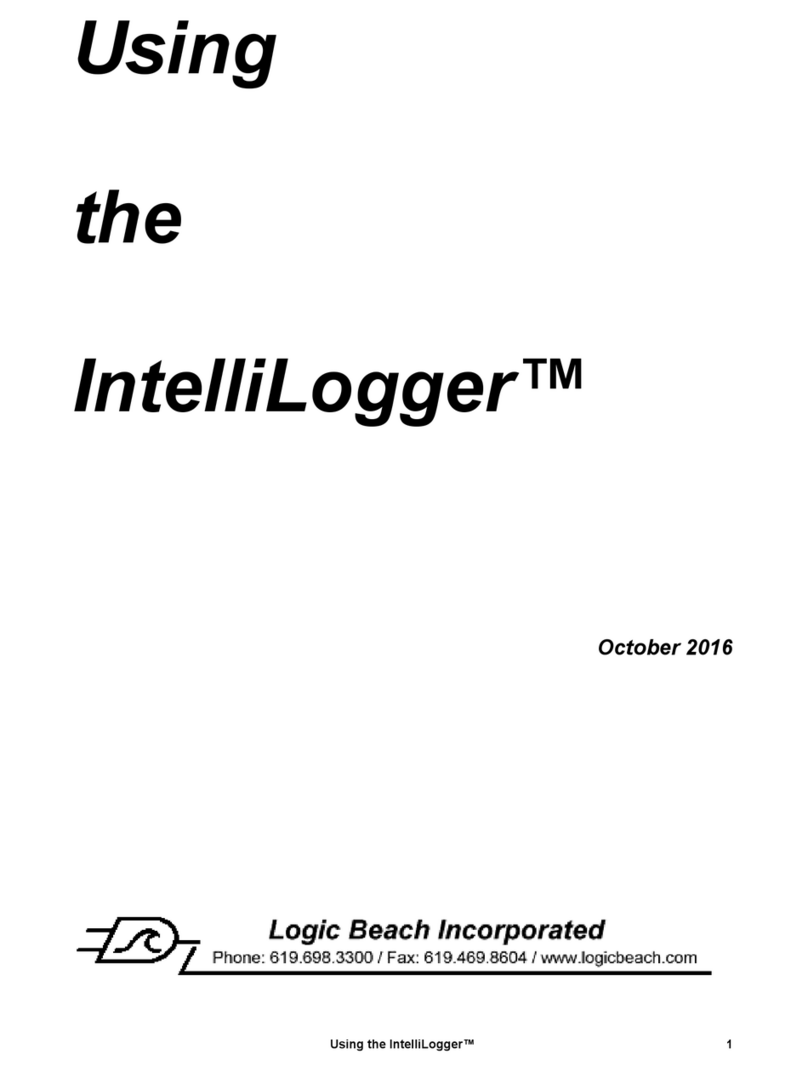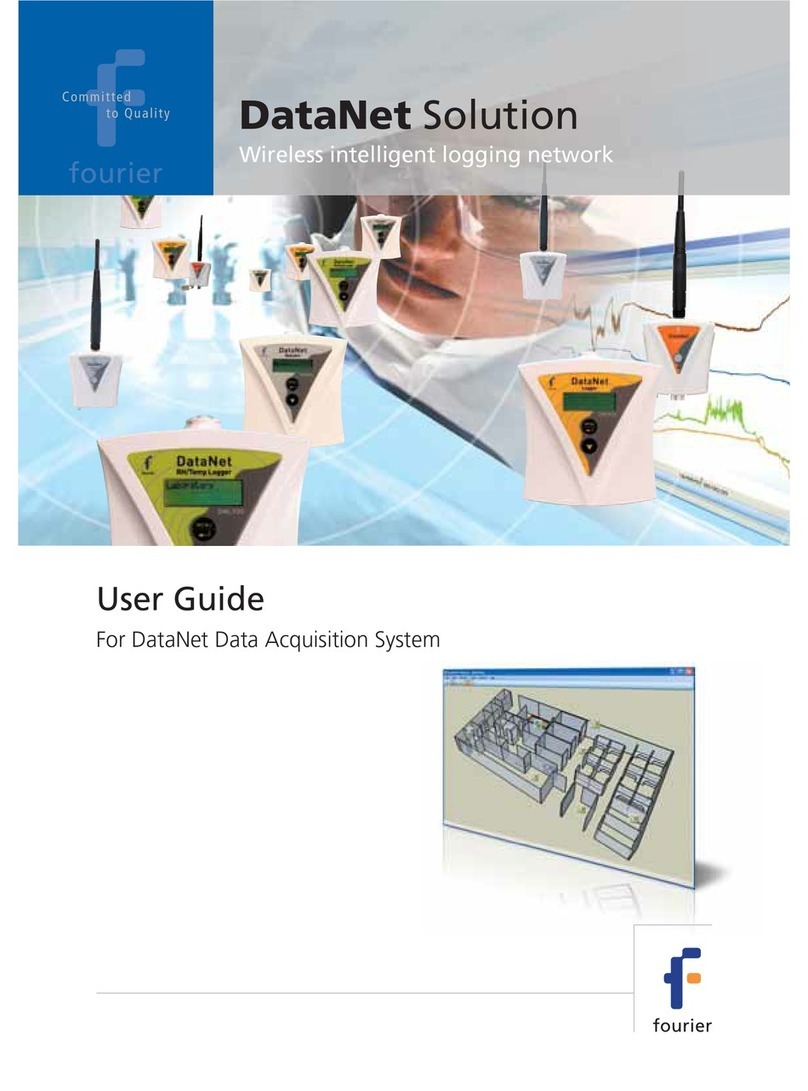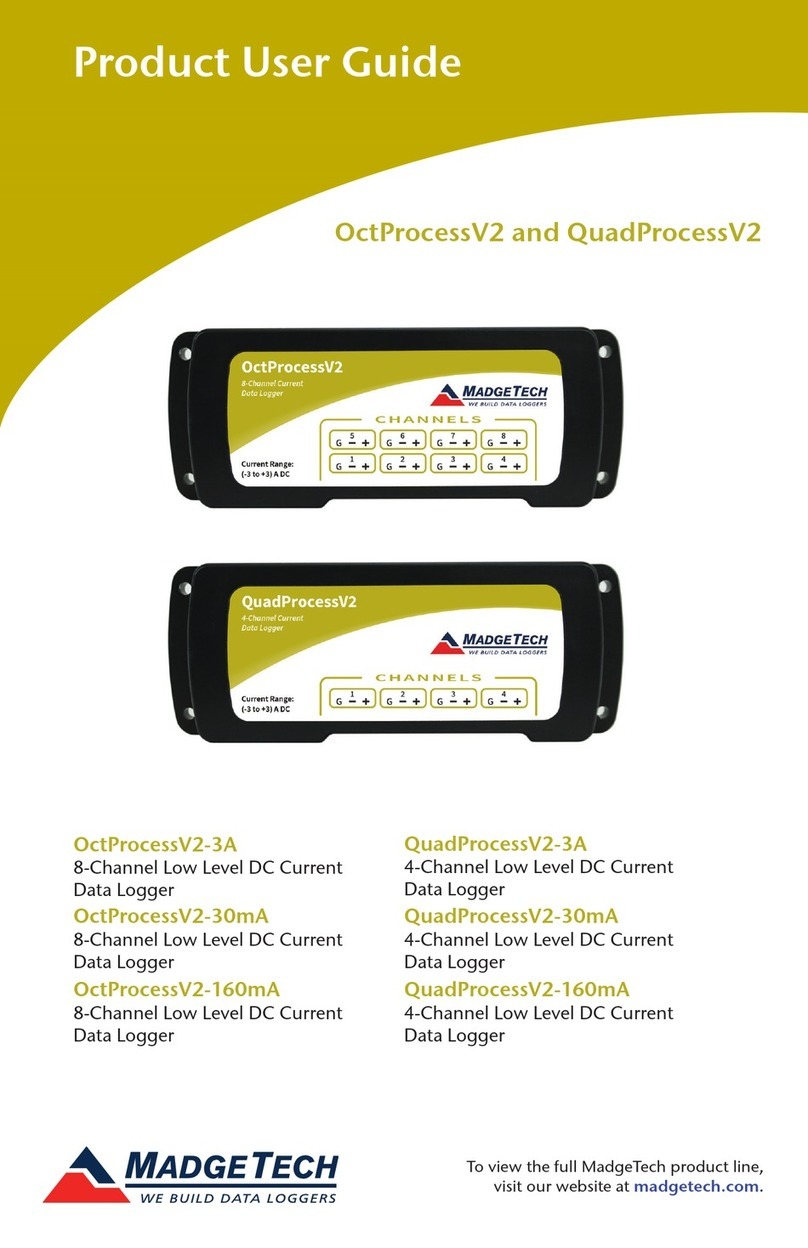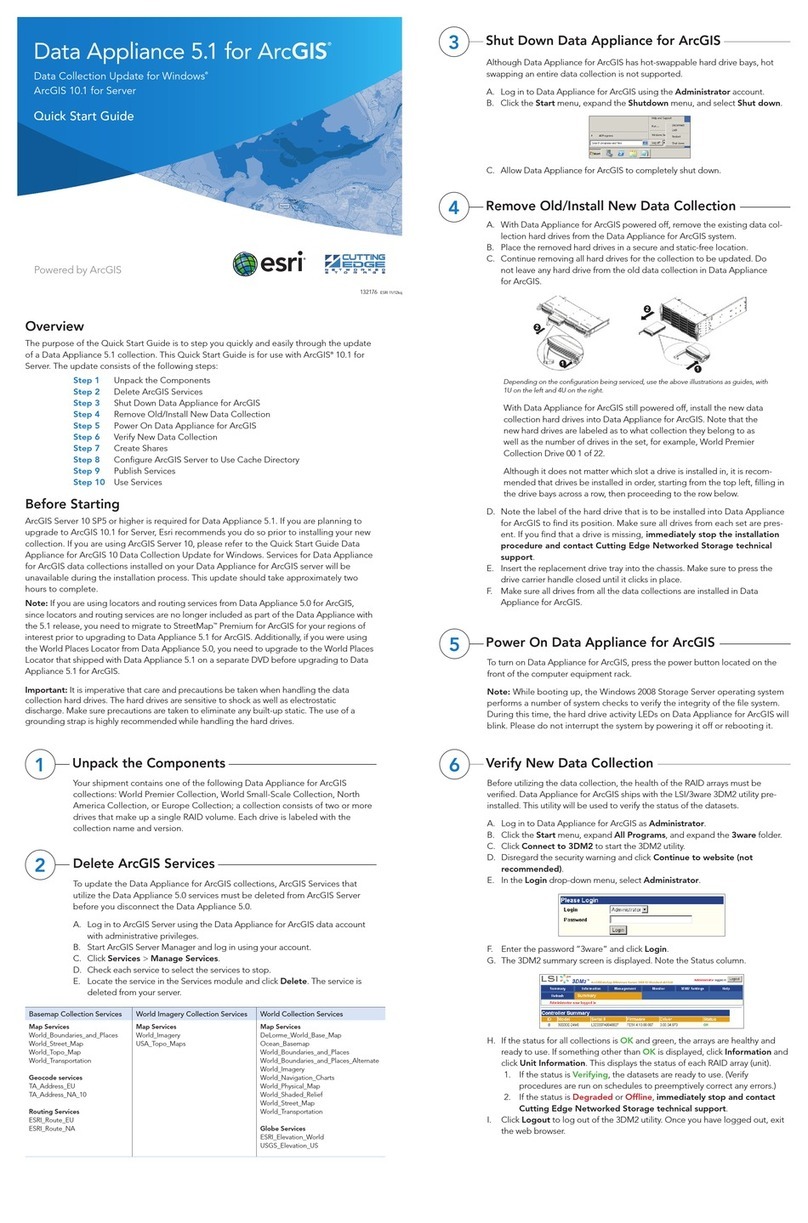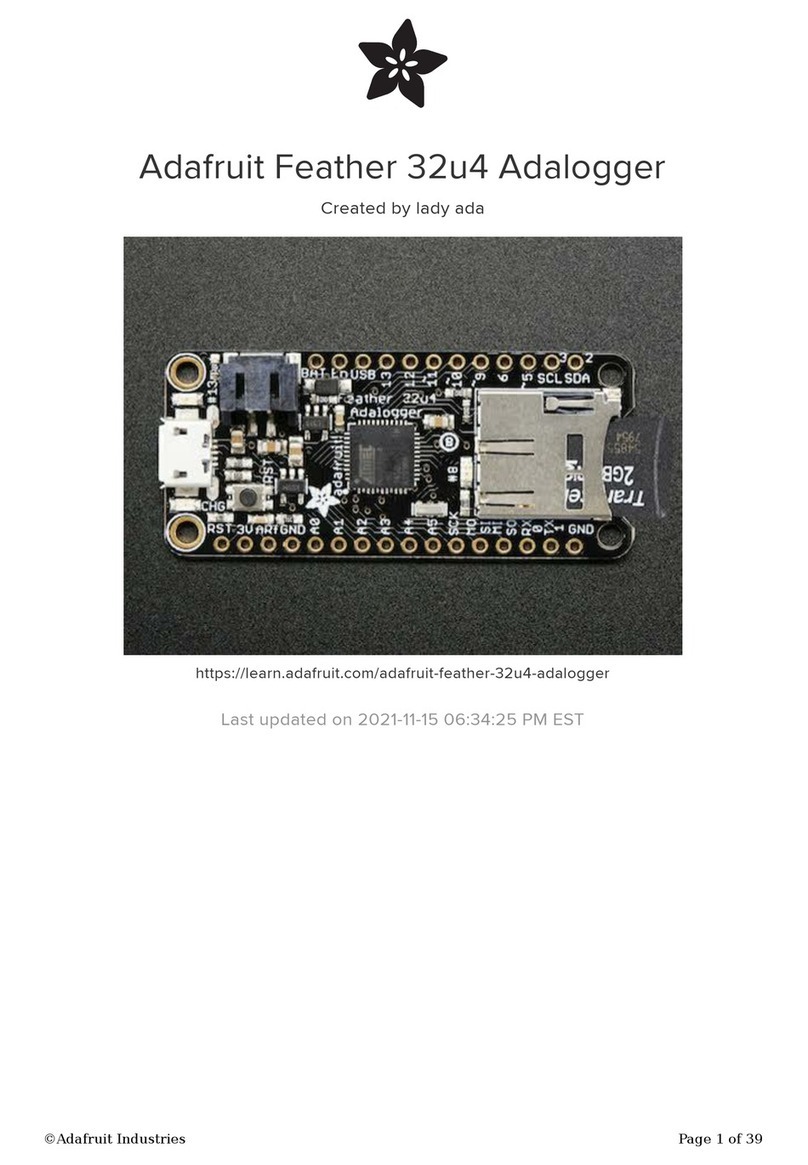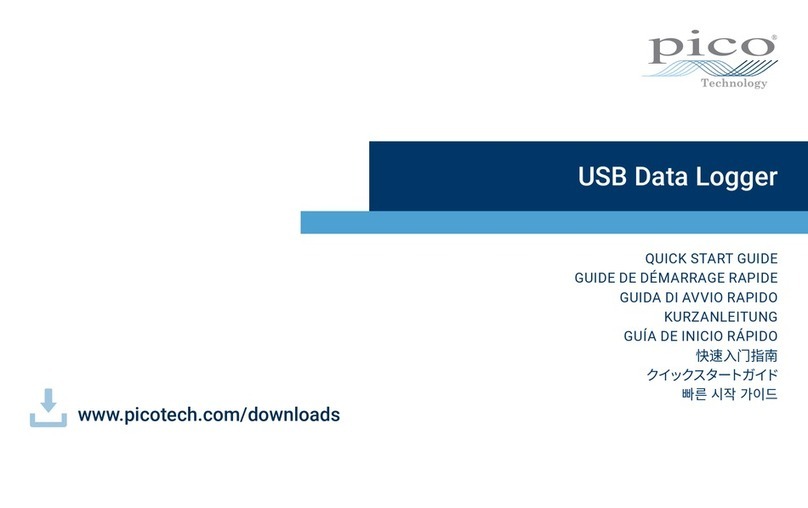Additel ADT 680 User manual


Additel Corporation
User's Manual
[.:]Version No 1612V14
ADT 680 Digital Pressure Gauge

Digital Pressure Gauge
CONTENTS
1. Introduction
2. Basic structure
3. 2
4. Display 3
5. Start-up screen
6. Menu setup and configuration
7. Calibration
8. Troubleshooting
Specifications 15
1 Warning 19
2 FCC Declaration of Conformity 20
3 Battery installation 22
4 Ordering information 23
5 Appendix 24
……………………………………………………………………………………………………………1
…………………………………………………………………………………………………………1
…………………………………………………………………………………………………………………
……………………………………………………………………………………………………………………
…………………………………………………………………………………………………………3
………………………………………………………………………………………4
………………………………………………………………………………………………………………8
………………………………………………………………………………………………………12
. …...……………………………………………………….………………………………………………
1 . ………………………………………………………………………………………………………………
1 . ……………………………………………………………………………………
1 . …………………………………………………………………………………………………
1 . ………………………………………………………………………………………………
1 . ………………………………………………………………………………………………
Keypad
9. ….……….………………………………………………………………………………………………Custom Unit Entry 13
10
I– Data logging

Model
Pressure Port Type
The ADT digital pressure gauge is a rugged wireless data logging pressure gauge that can log in real
time or data which can be stored and downloade later via wireless communication The compact industrial
design and advanced technology makes the ADT as an ideal pressure measurement tool The ADT
combines a variety of accuracy levels with a robust IP water and dust proof casing It can
either as a pressure reference or an applications where high accuracy is required
680
, .
680 . 680
67 - - .
.
d
be used
measurement
Screen
keypad
Pressure Range
Sensor Cavity
Pressure Port
Introduction
1
Rubber boot
units zero
M20X1.5
psi
1
Digital Pressure Gauge
Back Plate Screws
Label Plate
Basic structure
2

units zero
Digital Pressure Gauge
2
keypad
3
Pressure display:
Menu setup mode:
Push the button Pressure zero->
Push and hold the button Lock Unlock
Key
-> /
Push the button Enter Make selection-> /
Pressure display:
Menu setup mode:
Push and hold the button Turns power
on off
->
/
Push the button Go back Cancel-> /
Pressure display:
Menu setup mode:
Push the button Switch engineering units->
Push and hold the button Enter menu
setup mode
->
Push the button Move forward
through menus /
Highlight shift right
->
Pressure display:
Menu setup mode:
Push the button Backlight on off-> /
Push and hold the button Min Max
value
-> /
Push the button Move backward
through menus
Number incrementing
->
/

Engineering units
Battery bar graph
5 digit display
Percentage bar graph
Menu icons
Wireless signal icon
Data logging icon
Keypad lock icon
Absolute pressure
Full screen display Software version Upper range value
Live pressure display Lower range value
Digital Pressure Gauge
3
Display
4
Start-up screen
5

6.1 Menu structure
03
04
10
1ORD
15
30
45
60
ON
15
30
45
60
OFF
90
120
01.
10.
15
03.
Backlight does not auto off
Low pass first order filter
(only active for 0.1 readings/second)
Average filter
Backlight auto off time
unit second(: )
Gauge does not auto off
Delay time before auto off
unit minute(: )
Pressure reading interval
unit second(: )
Year
Hour min:
Second
Month day:
RTC
Rate
Auto off
Backlight time
Average measure
Digital Pressure Gauge
4
Menu setup and configuration
6
OFF No filter

1.off
4ct01.-/
2.chan
1cap.
3 del.
2 send.
5ct01.-/
4 gap.
1.bat
5dp01.-/
2temp.
4fact.
3 leak.
51.-az
1cal.
3clr.
2c00.-
4 abs.
in 20(℃)HO₂
in 60(℉)HO₂
mm 20(℃)HO₂
mm 15(℃)HO₂
ft 60(℉)HO₂
Set factor for custom units Refer to specification()
Wireless channel CH 01 15( -~)
Memory capacity status
Upload data
Delete all data, password is “218”
Logging Interval s s(0001 -9999 )
Keep the logging status after restart
1 means YES, 0 means NO)(
Battery voltage
Environment temperature support(℃、℉)
Absolute pressure zeroing Absolute-
Auto zero
Cancel recover calibration data/
Cancel pressure zero
Pressure leak test
Restore factory settings, “password is 218”
Device address 001 112(~)
Keep the wireless status after restart
( 1 means YES, 0 means NO)
6off.
Start Stop logging/
3 addr.
Wireless on off/
Tare setting Refer to specification Gauge()-
Extended units
Calibration
Utilities
Data logging
Wireless
ft 4(℉)HO₂
Overpressure status: 1 means YES, 0 means NO.
Digital Pressure Gauge
5
View overpressure records ( )Refer to specification
Calibration See calibration section on page(8)

6.2 Menu operation
6.2.1 Enter Return/
Push and hold button in the pressure display mode to enter menu setup mode.
Push button in menu setup mode to return to previous menu.
Example:
Pressure display
Menu1
Aver ge measure(a )
Push and hold
Push
6.2.2 Switch menu item
Push and button to move forward or backward through the menus:
units
units
units
Digital Pressure Gauge
6

Example:
Move menu Average measure forward to menu Backlight setup1( ) 2( )
Move menu Aver ge measure backward to menu1( a ) 10( )Extended units
6.2.3 Submenu setup
Push to access submenu setup, push or to view options then push to select
an option or push to recover former option
,
,.
Average measure
03
04
10
1ORD
OFF
05
06
07
08
09
Example:
The current option will blink
save
cancel
units
zero
units
zero
zero
zero
units
Digital Pressure Gauge
7

6.2.4 Number inputting introduction
0
()
Highlight shift right
If number incrementing exceeds the maximum display, it will return to
Confirm the inputted number
ESC Cancel the inputted number
It is recommended that the ADT be calibrated annually in a lab traceable to national standards
We recommend findi a lab that can offer uncertainties times better than the accuracy of the gauge
being tested We also recommend in order to achieve the best calibration results and
pri calibrate the ADT it should be pressurized to full scale and back to zero three times
680 .
4
.,
680, .
ng
that
or to
7Calibration
(1) Environment:Temperature: 20 ±2 ; Relative humidity: (45-75) %;
Atmosphere pressure: (86~106) kPa.
(2) Equipment Standard pressure source and indicator have a test uncertainty atio TUR) of
or better
℃℃
:4:1
.
(r
Note Please make sure during calibration the following conditions are met:.
units
zero
Digital Pressure Gauge
8
7.1 Calibration conditions
If need to input minus sign "-", push and hold button.
units

7.2 Calibration Points
Digital Pressure Gauge
9
(1) Single scale gauge: We recommend at least two pressure calibration points should be used
when calibrating the 680 gauge. Usually at 0 and 100% of full scale(Vacuum gauge should
use vacuum point).
(2)
(1) The first point should be smaller than the second point.
(2) The second point should be smaller than the third point.
Compound pressure gauge: We recommend at least a three points calibration. Usually points
will include low end vacuum point, 0 and 100% of full scale.
The calibration points can be changed to meet your requirements, only if it meets the following
conditions:

Digital Pressure Gauge
10
Figure1 Figure2 Figure3 Figure4
7.3 Calibration Process
For a calibration example we will use a kPa gauge(0~100) .
(1) Access the calibration menu in Menu setup mode(refer to Menus operation section),
Figure 1 will display on the screen. Next push button to enter Menu setup,
Figure 2 will be displayed. Input password”218”(refer to Number inputting introduction
section) as in Figure 3,and push button to continue, Figure 4 will be shown.
(2) Select and push the screen will display the lower range of this gauge as
shown in Figure The first digit will blink which allows the user to configure the
calibration point by inputting the desired pressure value If no adjustment is needed
just push to continue
,
5.
.,
;
zero
zero
zero
zero

Digital Pressure Gauge
11
Flashing,input new calibration point The actual pressure measurement value The actual pressure measurement value
Flashing,input new calibration point
Figure5 Figure6 Figure7 Figure8
(3) To calibrate the lower range point Use the pressure source to control the lower range
pressure for this example is the lower point After the reading is stable push
to confirm then the screen will prompt the user for the next calibration point which in
this example is kPa the upper range as shown in Figure User can also change
this calibration point by inputting the desired value If there is no need to adjust
push to continue
:
,.,
,,
(), .
.,
.
0
100 7
kPa
(4) To calibrate upper range point Use the pressure source to control the upper range
pressure kPa After the reading is stable push to confirm then the screen
should be shown as in Figure which means the calibration procedure is completed
:
, 100 . ,
9, .
Remark To calibrate a compound pressure gauge use almost the same procedures
as the above There is one more point need When checking zero the icon
will be displayed on the screen
:,
..,
.
zero
zero
zero

Figure9 Figure10
Means have been calibrated Means calibration take effect Means calibration has been canceled
7.4 Cancel Calibration
,9.
, 10,
.
Access the second function of the calibration menu as shown in Figure Then push the
button the screen should be shown as Figure which means the calibration has been
canceled
zero
8Troubleshooting
ERR1 displayed:Beyond zeroing range of 2%FS
ERR2 displayed:Sensor data out of limit contact Additel Corporation
,
ERR3 displayed:Sensor damaged contact Additel Corporation,
Digital Pressure Gauge
12
Means have been calibrated

Custom Unit Entry
9
Digital Pressure Gauge
13
(1)
(2)
(3)
(5)
(4)
()
Press and hold key to enter the menu.
Press key until you see TOOL at the bottom. Then press to enter the TOOL menu.
Press key until you see 5.COE and press . Now you should see the custom factor
(Number x kPa). The default number is 1.
Press again to adjust the number. Now you should see 00001 with the first zero flashing.
The flashing number is what can be adjusted. Note that at this point we are not modifying the
decimal, just the main integers (i.e. ones, tens, etc). The decimal adjustment will be step 6.
Now you will see 0.0000 with the first decimal flashing. Adjust the number in the same way as
step 5 and press to accept the value.
(7) Now you should see the adjusted value on the display. This is the custom unit factor.
Use key to scroll to the desired number. Then use the BACK LIGHT key to
sequence the number up. When you have the desired number press to enter the
value.
6
Important Note: If the value returns to the default number of 1, then it is likely the value you
tried to enter is not supported by the 5-digit resolution of the gauge. For example, the

Digital Pressure Gauge
resolution is only 5 digits, so the max any gauge can display is 99999. If you have a 100 kPa
(GP15) gauge and put a custom unit of 900 then the custom will be accepted because the max
pressure of this gauge would display as 90000 (100 kPa x 900). But if you try and program 1000
as my custom unit it will not be accepted because the max value would be above the 5 digit
resolution (100 kPa x 1000 = 100000 kPa).
(8) To display the custom unit exit back to the main display. Press and hold key to enter the
menu and scroll over to menu. Press to enter the menu. By pressing key you can
cycle through the engineering units available. When you reach your custom unit, the whole
number will be flashing. To accept this press and exit out to the main display.
(9) Press key to cycle through the unit selections available. The custom unit is indicated by the
Unit icon in the bottom right of the display.
14

Specifications
10
Pressure Ranges
Gauge Pressure
Digital Pressure Gauge
15
Note: 1 Sealed gauge pressure for above 1,000 psi
2 .G Gas L Liquid please specify media type when placing order
[].
[] = ,= ( )
P/N
V15
GP15
GP30
GP100
GP300
GP500
GP1K
GP3K
GP5K
GP10K
GP15K
GP25K
GP30K
GP36K
Pressure
range
(psi)1
-15
15
30
100
300
500
1,000
3,000
5,000
10,000
15,000
20,000
30,000
36,000
Pressure
range
(bar)
-1.0
1.0
2.0
7.0
20
35
70
200
350
700
1,000
1,600
2,000
2,500
Media2
G, L
G, L
G, L
G, L
G, L
G, L
G, L
G, L
G, L
G, L
G, L
G, L
G, L
G, L
Accuracy (%FS)
0.05 (0.1, 0.25)
0.05 (0.1, 0.25)
0.05 (0.1, 0.25)
0.05 (0.1, 0.25)
0.05 (0.1, 0.25)
0.05 (0.1, 0.25)
0.05 (0.1, 0.25)
0.05 (0.1, 0.25)
0.05 (0.1, 0.25)
0.05 (0.1, 0.25)
0.05 (0.1, 0.25)
0.1(0.25)
0.1(0.25)
0.1(0.25)
Burst
Pressure
3X
3X
3X
3X
3X
3X
3X
3X
3X
2X
2X
1.5X
1.5X
1.5X
Compound Pressure
P/N
CP15
CP30
Pressure
range
(psi)1
15
-15 to 30
Pressure
range
(bar)
1
-1 to 2
Media2
G
G
Accuracy (%FS)
0.05 (0.1, 0.25)
0.05 (0.1, 0.25)
Burst
Pressure
3X
3X

Recommended
calibration period
One year
Update rate
10/Sec 3/Sec (default) 1/Sec 1/15Sec、、、
Operating temperature
-10℃~50℃ Guaranteed accuracy
Performance
Overload pressure
12X.
Battery
2 x AA alkaline (LR6) batteries
: MX1500 、 E91、 LR6、 15AURecommend Duracell Energizer Panasonic GP
Power Supply
Blattery ife
10/Sec: 、3/Sec: 、1/Sec: 、1/15Sec:1,500 Hours 3,000 Hours 6,000 Hours 12,000 Hours
Wetting artps
Wetted surface: All wetted surfaces are 316L stainless steel with welded design for
gauges 10,000 psi (no O-ring, thread tape, epoxy, or sealant on any part of the sensor
assembly), and copper O-ring design for gauges > 10,000 psi.
≤
Case
+PC ABS
Material
Protecting overc
Silicone Rubber
3 0 VDC Imax 30 mA Pmax 90 mW.= =
Rated Power
Rated
Digital Pressure Gauge
16

Display
LCD pecific tionsa
Backlight
hiteW
FSTN-LCD,Visual scope 36 x 61 mm;
Full 5 digit,15.2 mm High;
-segment analog bargraph scaled to 0~100% of FS7
Wireless requencyf
2.4G ISM Bands, 20 meter range
Number of hannelcs
15
Software
/..
/.
Additel Land software available for free download at www additel com.
Additel Log I ireless vailable or urchaseIW a f p
Wireless Communication(optional)
Storage capacity
140,000 records recorded contents include time pressure and temperature,,
Storage interval
1~9999Sec user selectable,
Storage
Certificates
CE R TTE FCC ID IC ID、、&
Protection evell
IP67
Vibration
5g(20~2,000Hz)
Shock resistance
100g/11ms
Certificates
Digital Pressure Gauge
17
Table of contents
Popular Data Logger manuals by other brands

MRD Rail Technologies
MRD Rail Technologies EarthLogger EL4+ user manual

National Instruments
National Instruments myDAQ 195509D-01L USER GUIDE AND SPECIFICATIONS
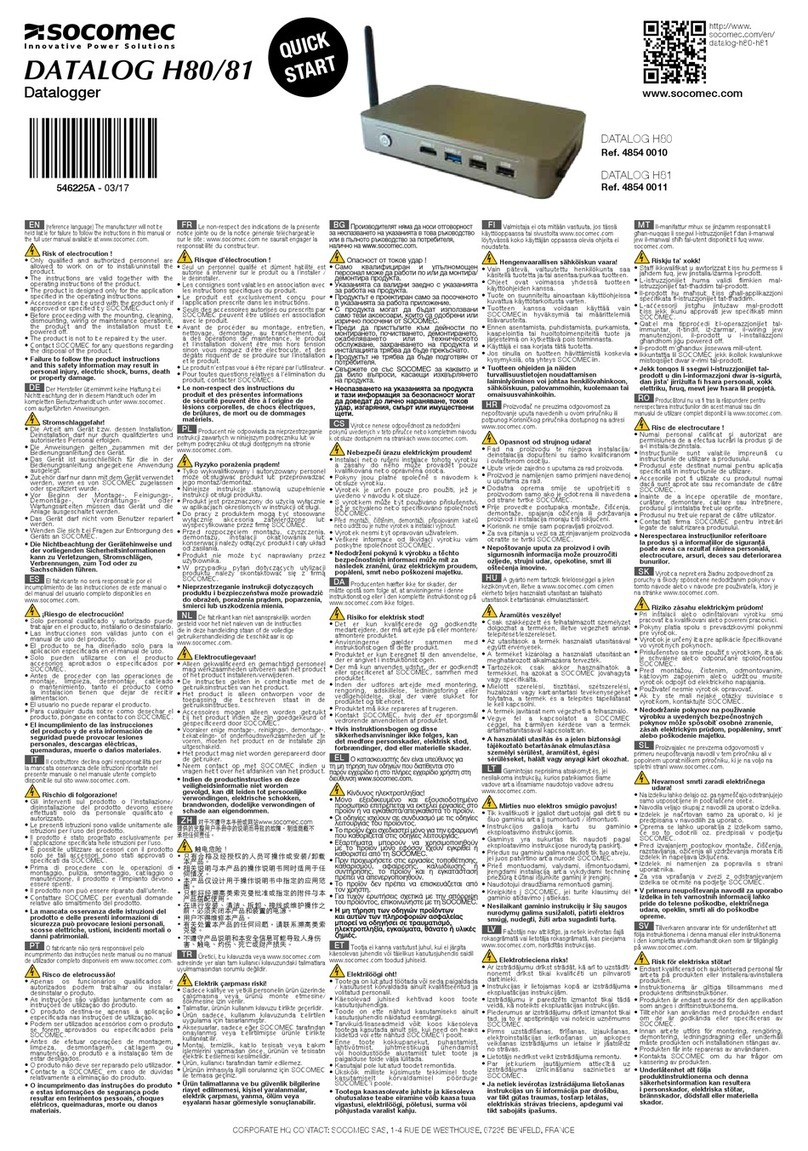
socomec
socomec DATALOG H80 quick start guide

LogTag Recorders
LogTag Recorders TRIX-8 quick start guide

YOKOGAWA
YOKOGAWA XL100 user manual
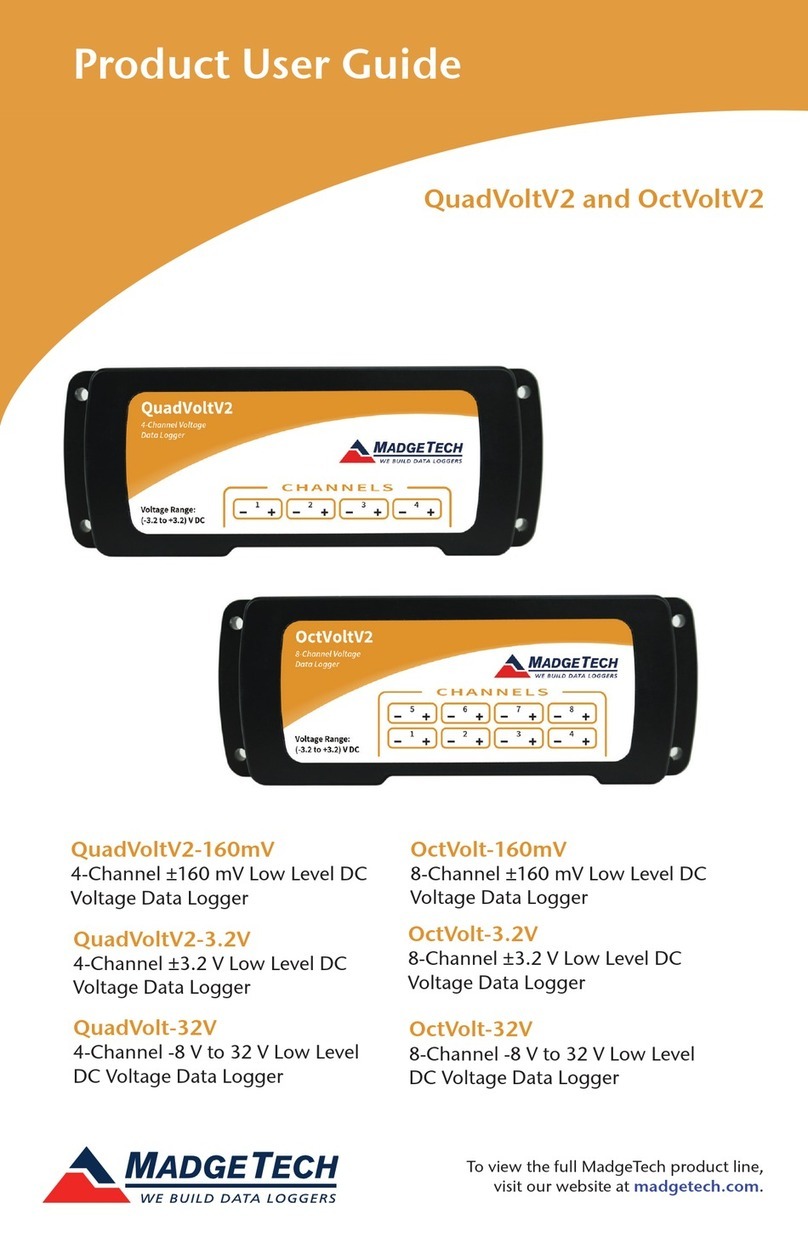
MadgeTech
MadgeTech QuadVoltV2 Product user guide