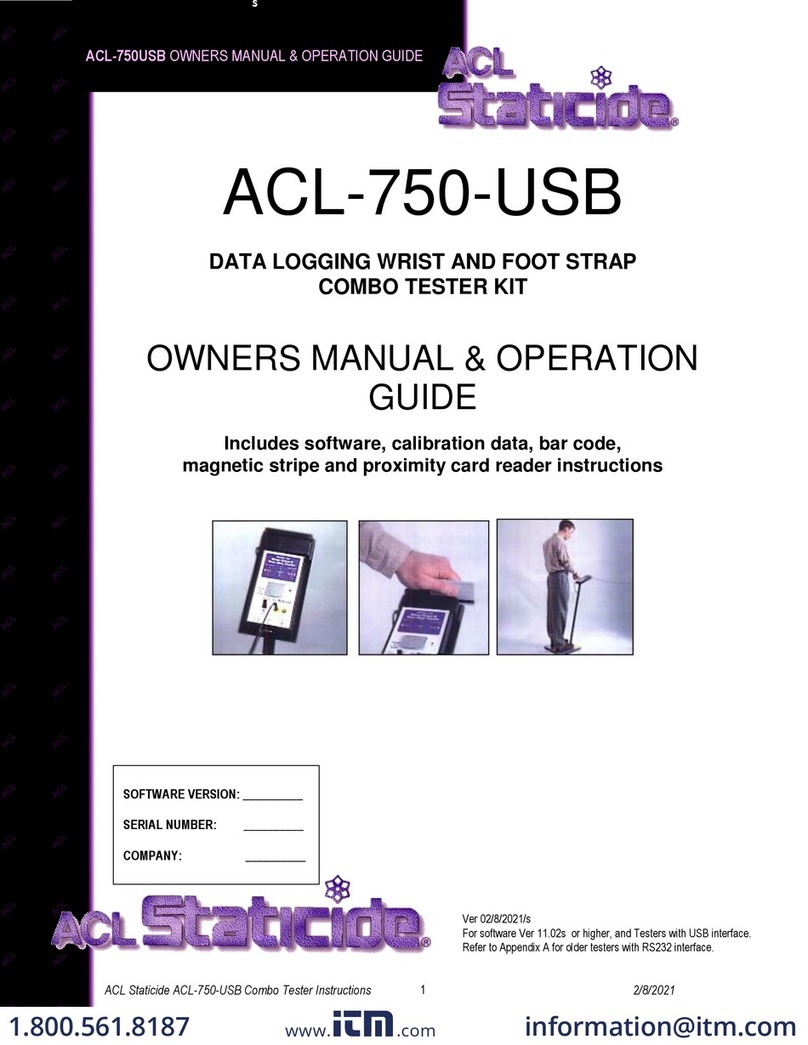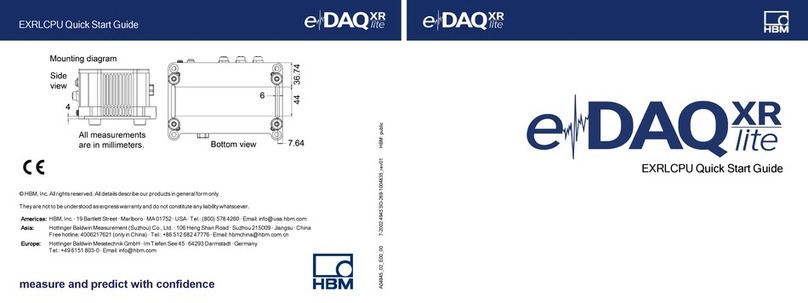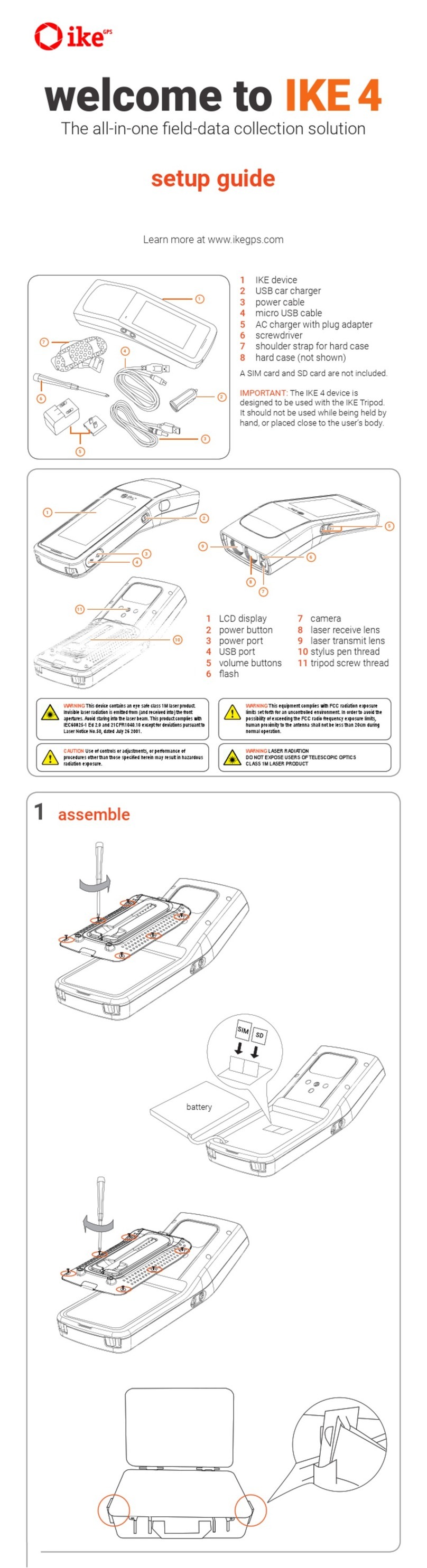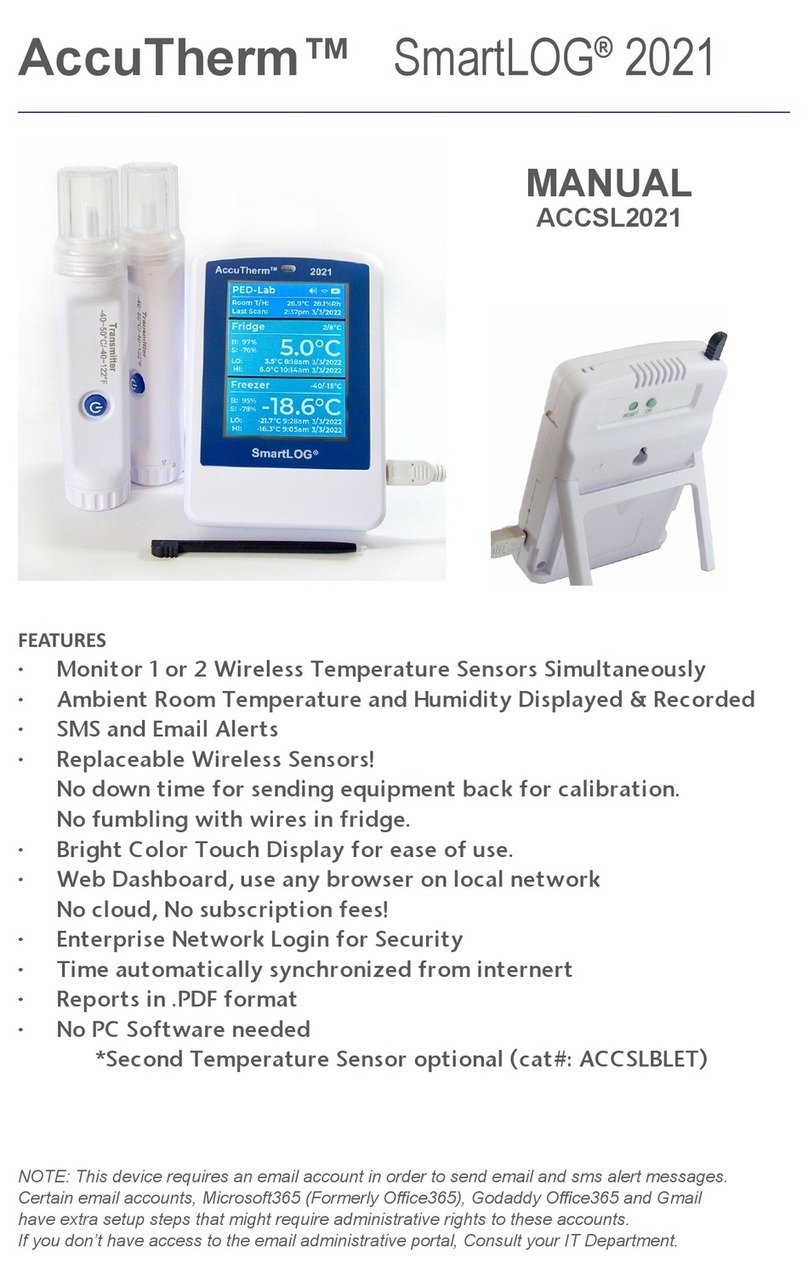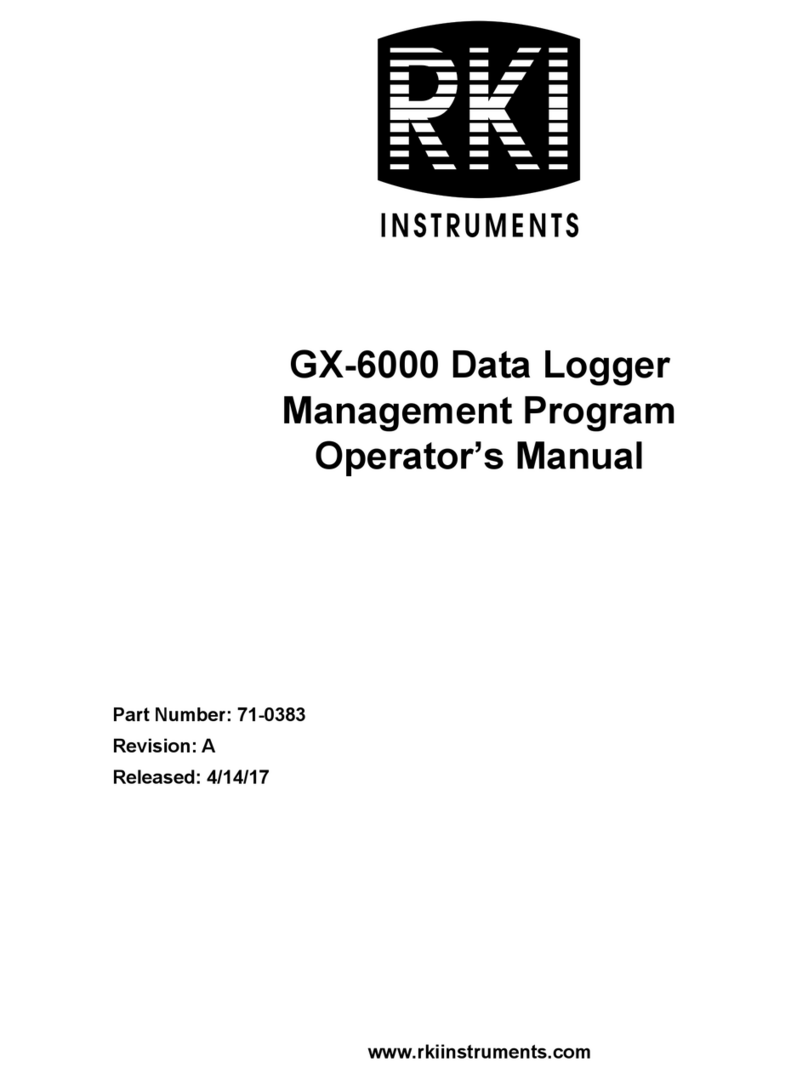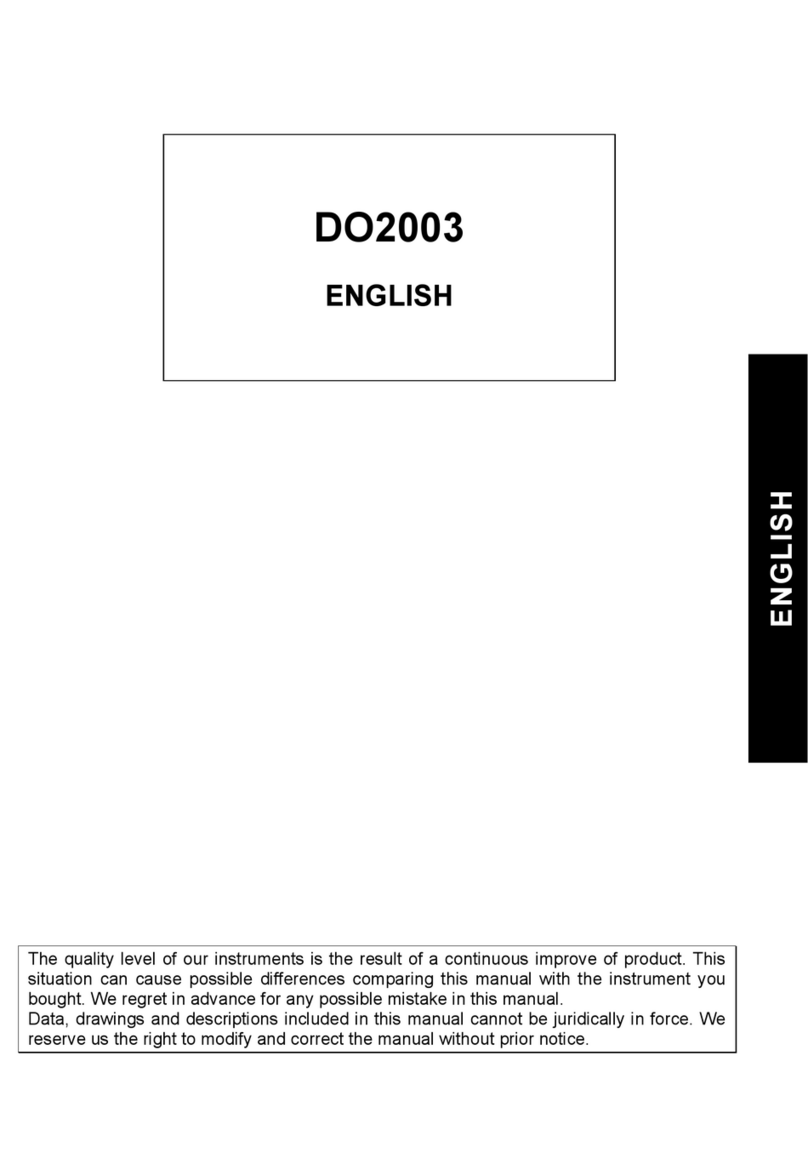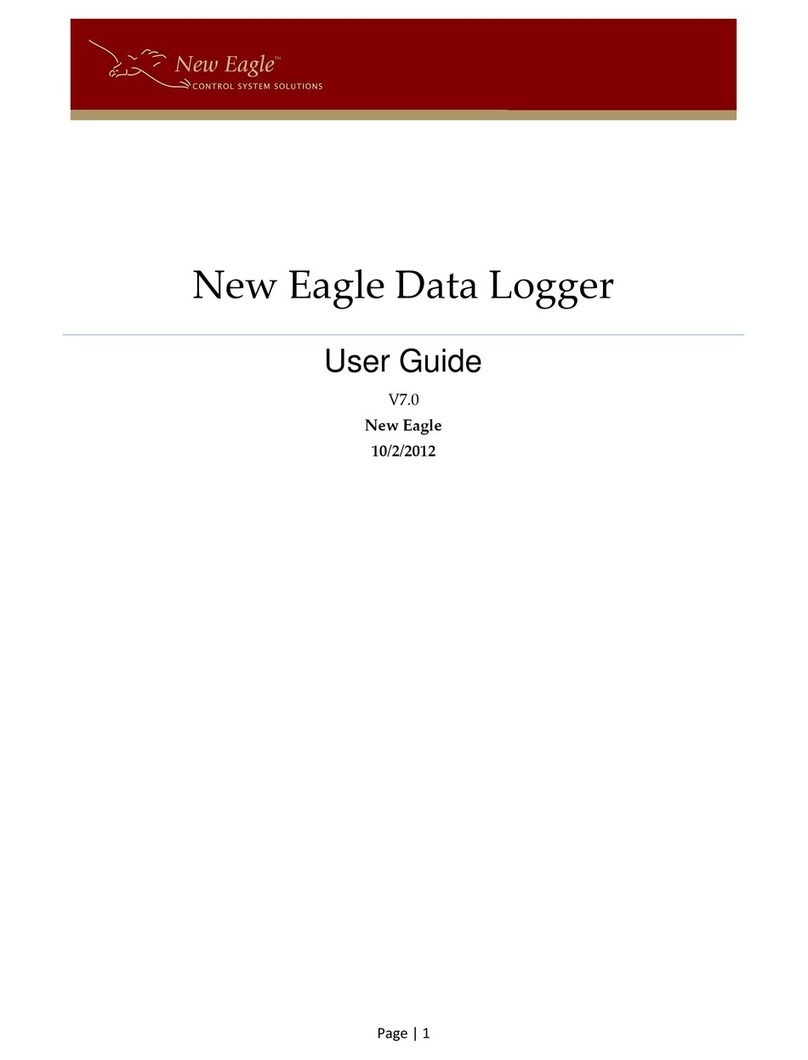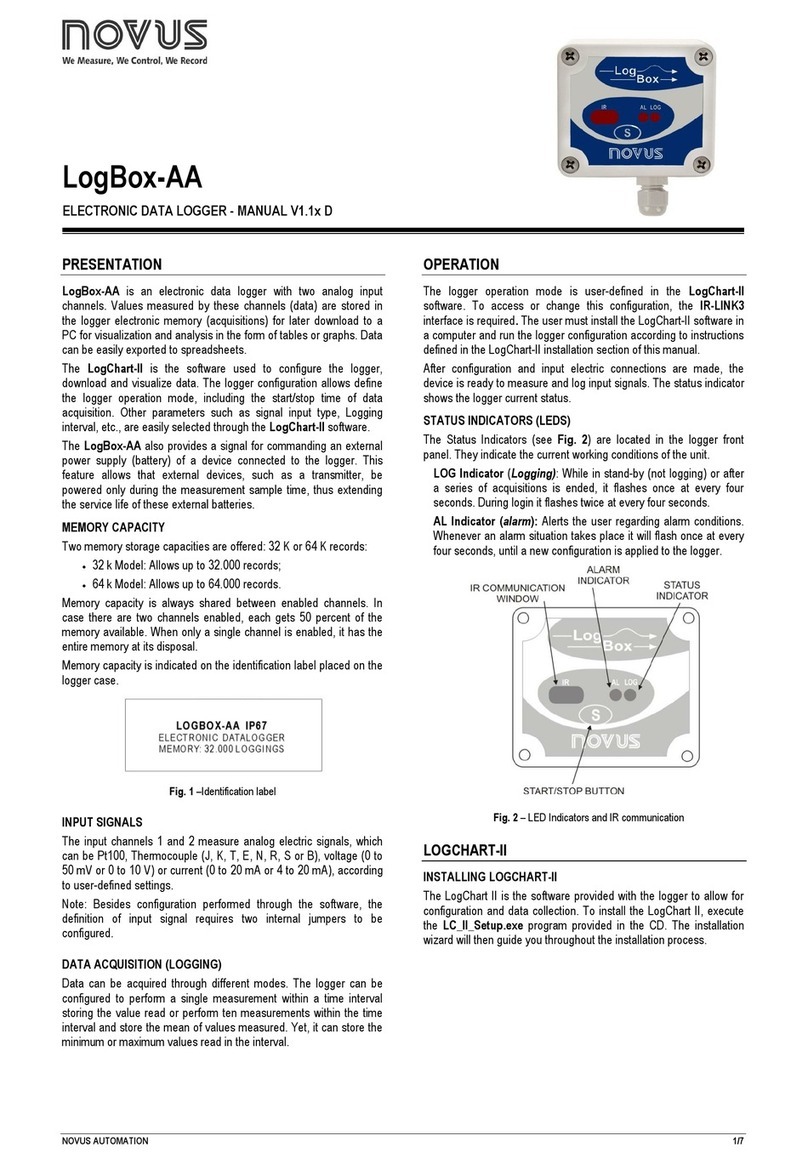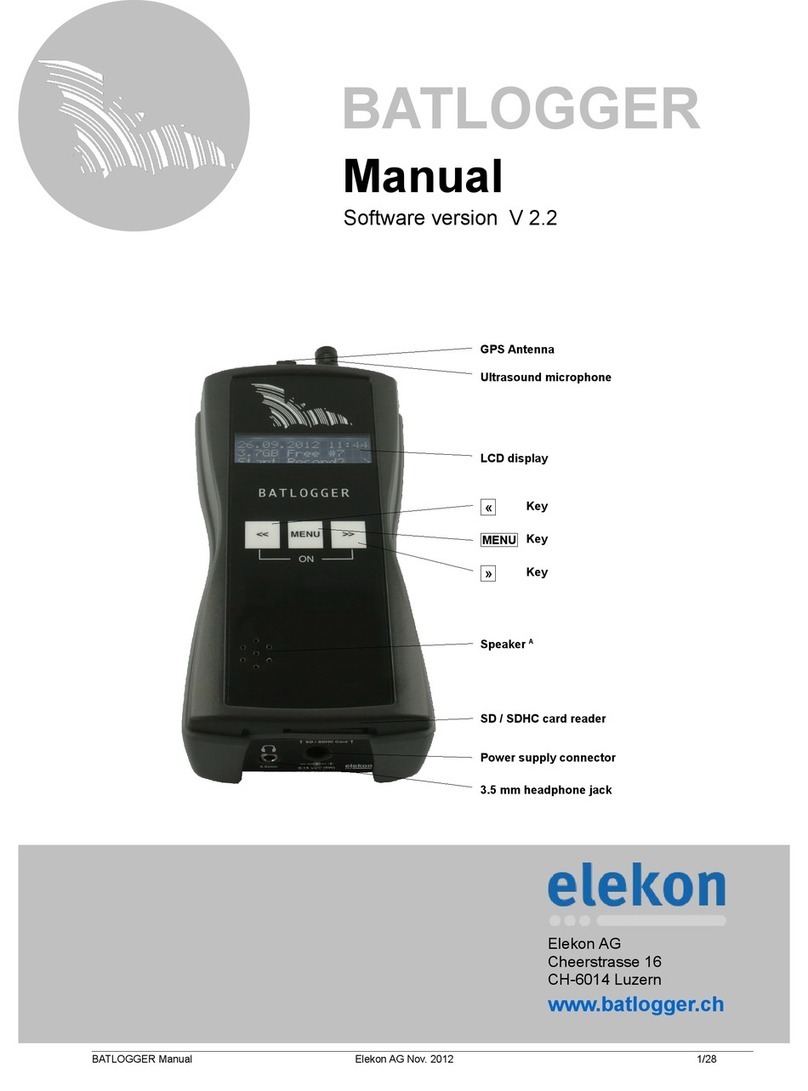Nidac Presco PACDL User manual

N761
PACDL
Presco™ Data Logger for PAC decoders
INSTRUCTION MANUAL – 4th EDITION

PACDL - PRESCO DATA LOGGER
i
TABLE OF CONTENTS
PRODUCT FEATURES .................................................................................................1
SPECIFICATIONS .........................................................................................................2
INSTALLATION .............................................................................................................2
WIRING DECODERS TO THE PACDL ....................................................................3
POWERING UP THE DATA LOGGER.....................................................................4
PROGRAMMING ...........................................................................................................4
EDITING NAMES......................................................................................................4
THE MENU SYSTEM................................................................................................5
THE MENUS ..................................................................................................................6
1. EVENT BUFFER...................................................................................................6
1.1 DISPLAY EVENTS.........................................................................................6
1.1.1 Jump to a Date.......................................................................................6
1.1.2 Name Search .........................................................................................7
1.1.3 System Event Search ............................................................................7
1.1.4 Repeat Search.......................................................................................7
1.2 PRINT EVENTS.............................................................................................7
1.2.1 Print Between Dates ..............................................................................8
1.2.2 Print New Events....................................................................................8
1.2.3 Print Events By Name............................................................................8
1.2.4 Print System Events...............................................................................8
2. OPERATORS AND USERS..................................................................................9
2.1 DISPLAY USERS..........................................................................................9
Automatic User Update...................................................................................9
2.1.1 Edit a User .............................................................................................9
2.1.2 Add a User ...........................................................................................10
2.1.3 Delete a User .......................................................................................10
2.1.4 Name Search .......................................................................................10
2.1.5 Code Search ........................................................................................10
2.1.6 Jump to a User Number.......................................................................10
2.1.7 Repeat Search.....................................................................................11
2.2 DISPLAY OPERATORS ..............................................................................11
2.2.1 Edit an Operator...................................................................................11
2.2.2 Add an Operator...................................................................................11
2.2.3 Delete an Operator...............................................................................11

PACDL - PRESCO DATA LOGGER
ii
3. DATA LOGGER OPTIONS.................................................................................12
3.1 SET TIME AND DATE .................................................................................12
3.2 DATE FORMAT............................................................................................12
3.3 SHOW EVENTS WHEN OFF ......................................................................13
3.4 SELECT EVENTS LOGGED .......................................................................13
3.5 OVERWRITE WARNING.............................................................................13
3.6 EDIT LOGO..................................................................................................13
3.7 BEEP ON KEY PRESS................................................................................13
4. SETUP DECODERS...........................................................................................14
4.1 DECODER SETTINGS ................................................................................14
4.2 REPROGRAM DECODER...........................................................................15
4.3 UPLOAD FROM DECODER........................................................................15
5. SERIAL COMMUNICATIONS.............................................................................16
5.1 DEVICE........................................................................................................16
5.2 BAUD RATE.................................................................................................16
5.3 FLOW CONTROL ........................................................................................17
5.4 PRINTOUT WIDTH......................................................................................17
NEW PACDL INSTALLATIONS WITH SERIES 2 PACs............................................18
FITTING A PACDL TO AN EXISTING INSTALLATION.............................................19
Using Presco™ Magnetic Swipe Cards ..................................................................19
ERROR MESSAGES ...................................................................................................20

PACDL INSTRUCTION MANUAL 4th EDITION
1
PRODUCT FEATURES
•The ability to monitor and record all events on up to 4 Presco™ PAC systems
using two wires, the DLOG line and Ground.
•User names can be assigned to code for easy identification.
•All events recorded are time and date stamped.
•Large memory can store 400 users, 10 operators and 6000 events.
•Battery backup keeps the clock running and retains the stored memory information
for typically 20 days without power, 3 days minimum.
•User codes can be retrieved from existing PAC Presco™ decoders if the
management code is known.
•All valid user codes used which are not in the data logger’s user code memory are
automatically recorded in the user code memory when they are used.
•When a new management code is programmed into a decoder, the data logger
automatically updates the management code in its memory.
•An RS232 serial port is provided for the connection of a serial printer to print
events or a computer to assist logging events.
•2 line Liquid Crystal Display with back lighting for programming operations and
displaying events.
•All programming is done via a built in 20 key keypad or a computer attached to the
RS232 serial port.
•For security, an operator code is required to view events in memory, view and
change user information and programming menus. Three levels of operator codes
exist allowing different levels of access.
•Once an operator code has been entered, the data logger is placed in the off
mode if no keys are pressed for a period of 5 minutes.
•Requires a 12V DC, 200mA power supply.

PACDL INSTRUCTION MANUAL 4th EDITION
2
SPECIFICATIONS
CONNECTIONS - 8 Screw Terminals.
INPUT VOLTAGE - 11.5 to 14V D.C.
CURRENT - 160mA max. (50mA when in off mode).
SERIAL COMMUNICATIONS
FORMAT - RS232.
CONNECTOR - Standard 9 pin “D” female.
BAUD RATE - 300, 600, 1200, 2400, 4800 and 9600 bps
FLOW CONTROL - None, DTR, Hardware and XON/XOFF.
DB9 Connections on the PACDL
Note that the connections from the PACDL allow a
straight through wired 9 pin “D” male to 9 pin “D” female
cable to connect the PACDL to a 9 pin COM port on a PC.
When connecting to a serial printer it will be necessary to
check the connections required for the printer and a
suitable cable will have to be sourced, this will usually be
in the form of a 9 pin “D” male to 25 pin “D” male.
MECHANICAL
DIMENSIONS - 120mm wide x 145mm deep x 40mm high.
WEIGHT - 600 grams.
INSTALLATION
All connections to the data logger are done via the 8 screw terminals located at the
rear of the unit. The +12 Volt, (200mA minimum) power supply is connect to the
screw terminals labelled +D.C. 12V and GND. The data logger can use the same
power supply as used by the decoders, however it must be 12V DC and have a
current rating large enough to supply the decoder system and the data logger.
Alternatively the data logger can be powered from an independent power supply which
is recommended if it is located far from the power supply for the decoders.
There are only two wires required to connect the Presco™ data logger to a Presco™
decoder, DTA and Ground. These wires are connected via a screw terminal block
located at the back of the data logger (see Figure 1 below).

PACDL INSTRUCTION MANUAL 4th EDITION
3
Figure 1. The Data Logger Connectors.
SCREW TERMINALS
GND - The negative (ground) input for the power supply.
D.C. +12V The positive input of the power supply (11.5 to 14V DC).
DT1 - DT4 The DLOG line inputs from Presco™ PAC decoders 1 to 4.
GND Two terminals to which the ground wires of the decoder can be
connected.
DB9 CONNECTOR
The DB9 connector is used to connect the data logger to a computer or serial printer.
PACDL
DB9 Male
Computer
DB9 Female
Computer
DB25 Female
Serial Printer
DB25 Male
Pin 2
Pin 2
Pin 3
Pin 3
Pin 3
Pin 3
Pin 2
Pin 2
Pin 4
not required
not required
Pin 20
Pin 5
Pin 5
Pin 7
Pin 7
Pin 6
not required
not required
Pin 6
Pin 7
Pin 7
Pin 4
Pin 4
Pin 8
Pin 8
Pin 5
Pin 5
WIRING DECODERS TO THE PACDL

PACDL INSTRUCTION MANUAL 4th EDITION
4
POWERING UP THE DATA LOGGER
The first time the PACDL is powered up it will perform a ROM test, a RAM test and
then display the Presco™ running key start up sequence. On subsequent power ups
the RAM test will be skipped.
When the On/Off key is pressed, the data logger is placed in ON mode with the
backlighting on and the following message displayed: (with the cursor flashing)
ENTER OPERATOR CODE
The default operator code is 1234 followed by E. This will log you on as a level
1 operator with access to all the programming features (to add, delete or change
operator information, refer to section 2.2 Display Operators).
When the On/Off key is pressed, or no key is pressed for 5 minutes, the data logger
will switch back into OFF mode with the display back lighting switched off and the
display will show either the day, time, date and logo or the last event recorded (refer to
section 3.3 Show Events When Off). While in the ON mode, pressing the On/Off key
will return the data logger to the OFF mode regardless of which menu the operator is
currently in.
PROGRAMMING
To gain access to the programming, viewing and printing menus the data logger must
be in the ON mode, and a valid operator code must be entered. If three invalid
operator codes are entered, the data logger will automatically turn to OFF mode and
cannot be turned ON again for a period of 5 minutes.
There are three levels of operators, with level 1 having access to all the programming,
viewing and printing functions. Level 2 operators have access to the Event Buffer,
Operators and Users and Data Logger Options menus. Level 3 operators have
access to the Event Buffer and Operators and Users menus only.
EDITING NAMES
When entering or changing a name, the 10 number keys (0 to 9) allow letters to be
used. For each consecutive press of a key, the letter changes according to the letters
above the number on that key. For example, the first time 3is pressed, a D will
appear and with each consecutive press, E, then F, then 3 and back to D. When a
different key is pressed, the cursor will move to the next position and the first letter for
that key is displayed. To insert consecutive letters from the same key, press the right
arrow key once after the first letter has been entered to move the cursor to the next
character space.

PACDL INSTRUCTION MANUAL 4th EDITION
5
The left and right arrow keys can be used to move the cursor left and right. The insert
(INS) key inserts a space before the letter that is highlighted by the cursor. Note that if
the last visible character on the line occupies the last available space of the name, it
will be lost when the insert key is pressed.
The delete key (DEL) deletes the letter highlighted by the cursor and moves the
following text one space to the left.
Example:
The following example enters the name J. CITIZEN
510222444844499993366
THE MENU SYSTEM
Programming the Presco™ data logger is done using a series of menus which take
you through to the particular function you require to change.
There are five main menus, Event Buffer, Operators and Users, Data Logger Options,
Decoders and Serial Communications. A complete map of the menu system is
included with this manual.
Within the menu system there are keys which retain the same function as explained
below.
Up Arrow - Move to the previous menu item at this level.
Down Arrow - Move to the next menu item at this level.
E key (E) - Enter key - go to the next menu level or start a
programming, printing or display operation.
Esc - Escape key - go to the previous menu level or escape from a
programming operation leaving the information as it was.
On/Off - When the unit is in the OFF mode, this key will turn the
display back lighting on and bring up the screen asking for
an operator code to be entered. From anywhere in the
menu system (i.e. when the unit is in the ON mode )
pressing this key will return the unit to the OFF mode.

PACDL INSTRUCTION MANUAL 4th EDITION
6
THE MENUS
1. EVENT BUFFER
The first menu displayed after an operator code has been successfully entered, is the
EVENT BUFFER menu. The Event Buffer is the memory where all the events logged
are stored. From within this menu logged events can be displayed and printed.
1.1 DISPLAY EVENTS
If Eis pressed from the EVENT BUFFER menu, the DISPLAY EVENTS menu is
displayed. Pressing E again will display the last event (chronologically) in the event
buffer. A typical event is pictured below:
J. CITIZEN OP1 OFF
11:55 24/10/96 DEC 1
The first twelve characters represent the name of the user or the system event
recorded. In the above example J. CITIZEN is a user. The information following the
name represents the decoder output used (here output number 1) and shows if the
output was turned on, off or operated momentarily (shown as MOM). This information
is only displayed when an event involving a user is recorded.
The start of the second line shows the time and date of the event. The five remaining
character spaces represent the decoder name as defined in the DECODER
SETTINGS menu (refer to section 4.1).
The up and down arrow keys are used to go earlier and later events respectively
through the event buffer. Note that when the latest event is displayed and the down
arrow key is pressed, a beep is heard indicating the end of the event buffer. A beep is
also heard when the up arrow is pressed while the earliest event is being displayed.
To find an event of interest the following search methods may be much more useful
than using the arrow keys on their own.
1.1.1 Jump to a Date
JUMP TO DATE
DATE: 01/01/90
By pressing 5(or J for Jump) while displaying events, you can jump to any date
entered. Simply enter the date using the numeric keys and press E. Either the first
event on that date will be displayed, or if there are no events on that day, the event on
the nearest date after is displayed. If the date is later than the date of the latest event
in the buffer, the latest event will be displayed.

PACDL INSTRUCTION MANUAL 4th EDITION
7
1.1.2 Name Search
When displaying events, a name search may be initiated by pressing 6(or N for
Name search) which will bring up a screen similar to this:
SEARCH DIR: LATER
NAME: SI
The flashing up/down arrow indicates that the direction (Earlier or Later) is chosen
using the up and down arrow keys. Once the correct direction has been chosen,
press Eand the name can be entered. To begin the search press Ewhen the
cursor is flashing anywhere in the name field.
Note that only enough letters to identify the name need to be entered. eg. if the name
SIMPSON is required and there is also a SMITH, the only letters needed to find the
name SIMPSON would be SI as shown above. To return to the direction field while
changing the name, press the left arrow key repeatedly until the flashing up/down
arrow appears next to the direction.
1.1.3 System Event Search
SEARCH DIR: LATER
EVENT: 1M LOCKOUT
A system event search is used to search for an event that does not contain a name.
These events are: 1 minute lockout; Door forced open; Door open too long (DOTL);
Egress; Invalid code; Decoder Off Line; Decoder On Line; Decoder power up;
Decoder Reset all; and System on. While an event is displayed, press 7(S for
System event search), the search direction and type of event can then be selected
using the up and down arrow keys. The search is started when the flashing up/down
arrow is next to the system event and Eis pressed.
1.1.4 Repeat Search
To make searching for names and system events more efficient, the left and right
arrow keys may be used to repeat the last search. For example, if a name search for
SIMPSON (as in the Name Search section) was the last name or system event search
performed, pressing the right arrow key while viewing an event will search for events
later that the current event for the name SIMPSON. Pressing the left arrow key will
carry out the same search in an earlier direction.
1.2 PRINT EVENTS
If a serial printer is connected to the female 9 pin D connector located at the back of
the data logger, events can be printed (refer to section 5. SERIAL
COMMUNICATIONS for printer setup information). Located next to the DISPLAY
EVENTS menu under the EVENT BUFFER menu is the PRINT EVENTS menu. This
allows events to be printed in 4 different ways.

PACDL INSTRUCTION MANUAL 4th EDITION
8
If printing is initiated and no events match the print criteria, the message “NO EVENTS
TO PRINT” will be displayed for 2 seconds. Once printing has started, pressing any
key will abort the print.
Note that if Computer is selected in the Device menu (refer to section 5.3), the Print
Events menu will not be visible.
1.2.1 Print Between Dates
PRINT BETWEEN DATES
01/01/90 TO 02/01/90
The first method of printing under the PRINT EVENTS menu is printing between
dates. When Eis pressed here, the start and end date of the buffer appear and the
cursor will flash at the start of the first date. The start and end print dates can be
entered with the left and right arrow keys being used to move through the dates. To
start printing, press Ewhen the cursor is anywhere within the end date.
1.2.2 Print New Events
The data logger keeps a record of the events that have been printed when in Printer
Continuous mode (refer to section 5.3 DEVICE) or printed using the PRINT NEW
EVENTS menu. This menu option can be used to routinely print out new events if
Printer Continuous mode is not desired. Note that 9represents Y for yes when
asked to press Y to print.
1.2.3 Print Events By Name
NAME: CITIZEN J.
01/01/90 TO 02/01/90
The events relating to a particular name between specified dates can be printed out.
The dates which first appear are the start and end dates of the event buffer. To speed
up entry of the name, the whole name does not need to be entered if it can be
differentiated from all other names by using only the first few letters. For example SIM
are the only letters necessary to differentiate SIMPSON from SINGLETON. This
method also works for printing out all the names which start with the same letters.
1.2.4 Print System Events
EVENT: 1M LOCKOUT
01/01/90 TO 02/01/90
All the system events can be printed out individually within a specified date period.
Simply select the system event using the up and down arrow keys and then enter the
date range required. To start printing press Ewhen the cursor is anywhere in the
date field.

PACDL INSTRUCTION MANUAL 4th EDITION
9
2. OPERATORS AND USERS
The OPERATORS AND USERS menu is where operator and user names and codes
can be added, deleted, viewed and changed.
OPERATORS are people who can access the Data Logger, whereas USERS are
those who can access a Presco™ keypad with their own code.
2.1 DISPLAY USERS
This menu allows the operator to add, delete and change user information. It is not
available to level 3 operators. When Eis pressed, the name and code of user 000 is
displayed. To display other users the up and down arrow keys can be used or any of
the following search options may be employed: name search (section 2.1.4), code
search (section 2.1.5) or jump to a user number (section 2.1.6).
Automatic User Update
When the information relating to a user has been changed, the operator will be asked
if an automatic update of the decoders should be done. This will attempt to program
the changes made into the relevant decoders. Note that this can only be done if the
correct management code and decoder type has been entered under the DECODER
SETTINGS menu (refer to section 4.3). If the Data Logger could not program in the
changes made into the decoders, an error message will be displayed and the data
logger will retain the old information.
2.1.1 Edit a User
U000: JOE CITIZEN
CODE: 1234567
To begin editing a user, the required user name number and code must first be
displayed as shown above. When Eis pressed the cursor will then start flashing over
the first character of the user name. The name can be up to 12 characters in length
and include any of the symbols generated by the data logger keys.
When the name has been correctly entered, press Eto move on to the code field.
The code may be between 3 and 9 digits in length and include hashes (#) and stars (*)
except at the start of the code, however when a keypad is used to access the door, a
maximum code length of 7 digits is allowed. If the code is invalid when Eis pressed,
a beep will sound and the cursor will be moved back to the start of the code.
NOTE: To enter a star (*) as a code digit use the up arrow key .
After the code has been entered and the Ekey pressed, the user decoder
information may be edited. The following diagram shows the user decoder display for
decoder 1. Decoder 1 has been defined as a PAC2 decoder which has two outputs.
If it were defined as a PAC1 decoder only OU1 would be displayed.

PACDL INSTRUCTION MANUAL 4th EDITION
10
U000: OU1 OU2
DEC 1 MOM NONE
To select the function of the user code for the output specified use the up/down arrow
keys. There are three choices, NONE (code not valid for this output), MOM
(momentary activation of the output) or TOG (toggle mode changes the state of the
output from OFF to ON or vice-versa).
The example above would mean that user number 000 would be able to use his/her
code for momentary operation of the door on output 1 of decoder 1, but the code
would be invalid for output 2 of decoder 1.
NOTE: The user decoder will only be displayed if the decoder type for that decoder
has been changed from NONE to either PAC1 or PAC2 in the DECODER SETTINGS
menu (refer to section 4.1 DECODER SETTINGS).
2.1.2 Add a User
When the users are being displayed, the first available user number may be found by
pressing the Ins key. The name, code and decoder information can then be entered.
At the end of this procedure, the operator will be asked if they want to update the
decoders, press 9(Y) for yes or any other key not to update.
2.1.3 Delete a User
To delete a user simply select the user and press the DEL key and then 9(Y for yes)
when requested to delete the user. By pressing Esc or E, instead of 9, the delete
operation can be aborted.
2.1.4 Name Search
A name search can be initiated by pressing 6(or N for Name Search). The same
rules apply to the entry and search for part of a name as specified in the buffer name
search section (section 1.1.2).
2.1.5 Code Search
When displaying users, a code search may be initiated by pressing 2(or C for Code
search) which will bring up a screen similar to this:
CODE SEARCH
NAME: 1234
Simply enter the full code required and press Eto initiate the search.
2.1.6 Jump to a User Number
To jump to a user number first press 8(or U for jump to User number) and the user
number jump screen will be displayed with the cursor flashing on the first digit of user
number 000. Enter the user number required and press the E key.

PACDL INSTRUCTION MANUAL 4th EDITION
11
2.1.7 Repeat Search
To make searching for names and codes more efficient, the right arrow key may be
used to repeat the last search in the users area.
2.2 DISPLAY OPERATORS
NAME: L1 OPERATOR
CODE: 1234 LEV: 1
Displayed above is the information for the factory default operator with the operator
name (L1 OPERATOR), code (1234) and the level (1). The name can be up to 12
characters in length, the code must be between 3 and 7 digits long (hashes (#) are
acceptable except as the first digit). A level 1 operator can edit, view, insert and
delete all operators but can not delete their own information. A level 2 operator can
display their own information, edit their own code, edit and view all level 3 operators
and add and delete level 3 operators. A level 3 operator can only display their own
information and change their operator code.
2.2.1 Edit an Operator
When displaying an operator pressing Ewill start the editing operation. The editing
operations that can be performed depend upon the level of the operator doing the
editing and the operator being edited as described in section 2.1.
2.2.2 Add an Operator
NAME:
CODE: LEV: 3
If the Ins key is pressed when displaying an operator a new operator can be inserted
and the template above is displayed. A name and code may then be added and the
level of the operator changed (if your operator level permits you to do so). The
message “OPERATOR LIST FULL” will be displayed if all 10 operator positions have
been used and the Ins key is pressed.
2.2.3 Delete an Operator
DELETE: JOE CITIZEN
PRESS Y TO DELETE
To delete an operator, press the DEL key when displaying the operator to be deleted a
similar message to that above will be displayed. Press 9(Y for yes) to confirm the
delete or Esc or Eto keep the operator.

PACDL INSTRUCTION MANUAL 4th EDITION
12
3. DATA LOGGER OPTIONS
From within the DATA LOGGER OPTIONS menu the following can be done: the time,
day and date can be set; the date format can be selected; the type of display shown
when the data logger is in the OFF mode can be selected; a choice can be made as to
which system events are logged; the overwrite warning can be turned on or off; the
logo displayed when the data logger is in the OFF mode (if selected) may be edited
and the beep on each key press can be turned on or off. Only level 1 and 2 operators
have access to this menu.
3.1 SET TIME AND DATE
SET TIME AND DATE
00:00 01/01/90 MON
This menu allows the operator to change the time, date and day. The current time,
date and day are displayed with the time colon flashing to indicate the time is
continuously being updated. When Eis pressed, the time colon will stop flashing and
the cursor will start flashing on the first digit of the time. If the Esc key is pressed
while changing the time, date or day, the original settings will be restored.
The time is in a 24 hour format and the date format follows that shown under the
DATE FORMAT menu (refer to section 3.2 Date Format) with the default being
Day/Month/Year. If an incorrect entry is made in the time or date field and either Eor
the arrow keys are used to leave the field, a beep will be sounded and the cursor will
return to the start of the field. An example of this would be if the time was set to
24:45, where 23:59 is the latest entry possible.
The day of week is changed by using the up and down arrow keys when the up/down
arrow is flashing. When Eis pressed while the up/down arrow is flashing next to the
day of week field, the time, day and date are updated.
3.2 DATE FORMAT
DATE FORMAT
DD/MM/YY
The date format determines the way the date is displayed everywhere within the data
logger. There is a choice of three formats, DD/MM/YY, MM/DD/YY and YY/MM/DD
where DD represents the day of month, MM represents the month and YY represents
the year. To change the date format simply press E and the up/down cursor will flash
at the start of the current format. Use the up and down arrow keys to select the
correct format and Eto accept it. The factory default is DD/MM/YY.

PACDL INSTRUCTION MANUAL 4th EDITION
13
3.3 SHOW EVENTS WHEN OFF
When the data logger is in the off mode, it can either display the time, day and date
with the logo (refer to section 3.6 EDIT LOGO for details) running along the bottom
line or it can display events as they happen (note that the events are displayed without
the user codes). There is a choice of YES or NO, with YES indicating that events are
displayed in the off state. The factory default is NO.
3.4 SELECT EVENTS LOGGED
SELECT EVENTS LOGGED
DOOR FORCED: YES
The Select Events Logged menu allows the operator to choose which types of events
are recorded. This involves the following events: Door Forced Open; Door Open Too
Long; Egress; Invalid Code; and 1 Minute Lockout. This may be useful in situations
where certain events occur often but are not considered to be worth recording the
events. For example it may be more convenient not to record Egress events as they
occur too often and cause too many events to be generated. The factory default is for
Door Forced Open, Door Open Too Long and 1 Minute Lockout events to be
recorded, Egress and Invalid Codes are not to recorded.
3.5 OVERWRITE WARNING
An overwrite warning is sounded when 90% of the event buffer (6147 events) remains
unprinted. This is to indicate that unprinted events may be overwritten by new events.
To make the operator aware of this condition, the data logger sounds three beeps
every minute until more than 10% of the events have been printed or the overwrite
warning is turned off.
3.6 EDIT LOGO
EDIT LOGO
PRESCO DATA LOGGER
The logo is displayed together with the time, date and day when Show Logged Events
(refer to section 3.3) is set to NO. The logo can be any text of up to 20 characters in
length. To edit the logo, press Eand enter the text required. Press Eto save the
new entry or Esc to restore the original logo.
3.7 BEEP ON KEY PRESS
To give audible feedback of when a key is pressed the data logger generates a beep,
this beep can be turned on or off here. There is a choice of YES or NO, with YES
indicating that events are displayed in the off state. The factory default is YES.

PACDL INSTRUCTION MANUAL 4th EDITION
14
4. DECODERS
This menu is restricted to level 1 operators only. It contains all the decoder
information, the decoder reprogramming operation and the ability to upload (read and
record) all the user codes from any decoder in the system.
4.1 DECODER SETTINGS
DECODER 1: DEC 1
MC: 1111 NONE
The diagram above shows the basic decoder information for decoder 1 which is
connected to DT1. The decoder name may contain up to 5 characters and the
management code can be between 3 to 9 digits in length and include hashes (#) and
stars (*) except at the start of the code. The decoder type is chosen using the up and
down arrow keys and may be either NONE, PAC1s1 (PAC1 series 1), PAC2s1 (PAC2
series 1), PAC1s2 (PAC1 series 2) or PAC2s2 (PAC2 series 2).
NOTE: To enter a star (*) as a code digit use the up arrow key .
The up and down arrows are used to change between decoders. To change the
decoder information, press E when the decoder required is displayed and the cursor
will begin flashing at the start of the decoder name. The name and management code
may be entered and the decoder type selected.
If the decoder type is selected as a Series 2 PAC and E is pressed when the
up/down arrow is flashing next to the decoder type the data logger will bring up a
series of menus allowing the changing of the decoder settings of Automatic Relock,
EGRESS Switch type, ELC Relay Type, ELC Operating Time, Door Input, DOTL
Timer, Door Forced Open Detection, 1 Minute Lockout, Two Codes Mode and Two
Codes Timing. If the decoder type is selected as a PAC2s2 the data logger will ask
for each of these settings for both door 1 and door 2. Once all settings have been
completed the data logger will then ask if you want to send these new settings to the
decoder, press 9(Y for yes) to send them, any other key to not send them.
If the decoder type is NONE, PAC1s1 or PAC2s1 and E is pressed when the
up/down arrow is flashing next to the decoder type all the new information is saved.
If Esc is pressed while editing information, the original information will be restored.
NOTE: The management code for a Series 1 PAC decoder cannot be programmed
into the decoders from the data logger, it must be programmed into the decoder
memory using the keypad connected to the decoder when the decoder is in
programming mode.

PACDL INSTRUCTION MANUAL 4th EDITION
15
4.2 REPROGRAM DECODER
REPROGRAM DECODER
REPROGRAM: DEC 1
To reprogram a decoder with the settings (Series 2 decoders only) and user codes
from the data logger memory, press E and the display above will appear (your own
decoder name for the first decoder will be displayed). If the message “ERROR: NO
DECODERS” is displayed, all the decoder types in the Decoder Settings menu (refer
to section 4.1) are set to NONE and must be changed to the appropriate type. Next,
select the decoder required by using the up and down arrow keys and press E.
With Series 1 decoders the management code must be pre-programmed into the
decoder using the program link according to the decoder instructions and the decoder
details correctly entered into the Decoder Settings menu (refer to section 4.1) in the
data logger. If NONE is selected as the decoder type in the Decoders Settings, the
decoder will not appear in the Reprogram Decoder list.
Reprogramming a decoder may take up to 5 minutes. Any errors encountered by the
data logger will be displayed at the end of the reprogramming operation. An error
code list and explanation can be found on page 20.
4.3 UPLOAD FROM DECODER
UPLOAD FROM DECODER
DECODER: DEC 1
An upload involves reading all the user codes from a decoder and updating the data
logger user code memory. In a situation where a data logger has been added to an
existing Presco™ system, an upload can be used to read the existing user codes from
the decoders. As with the reprogramming operation, the management code and
decoder details must be correct in the Decoder Settings menu before an upload can
be performed.
To upload user codes from a decoder, choose the decoder using the up and down
arrow keys and press E. There are two stages of the upload which will be displayed
as they are executed; the upload itself where “UPLOADING…” and the decoder name
is displayed; and the user code update where “UPDATING USERS” and the decoder
name is displayed.
An upload operation takes approximately 75 seconds.

PACDL INSTRUCTION MANUAL 4th EDITION
16
5. SERIAL COMMUNICATIONS
The Serial Communications menu contains all the settings for the communications
between the data logger and the printer via the 9 pin female “D” connector. This
consists of the flow control to be used, the baud rate, the printout width and the choice
of printing out events as they occur.
5.1 DEVICE
CONNECTED DEVICE
PRINTER CONTINUOUS
The Device menu defines the type of device connected to the RS232 port. There are
two printer modes, Printer and Printer Continuous which allow the operator to print
events using the utilities in the PRINT EVENTS menu (section 1.2) and Computer
mode which allows a computer to be connected.
Printer Continuous mode is used when the data logger is required to print events as
they occur. Note that when an operator is logged on (the data logger is in the ON
mode) the events are stored up and printed when the operator logs off.
When Computer mode is selected for the RS232 port, the Flow Control (section 5.3)
Printout Width (section 5.4) and Print Events menu (section 1.2) are disabled (no
longer visible).
Computer mode indicates that a computer is connected to the data logger. This mode
must be selected before the computer can communicate with the data logger. To
change the device type, press E so that the up/down arrow cursor flashes and use
the up and down arrow keys to choose between Computer, Printer and Printer
Continuous mode. Press Eto accept the new setting or Esc to restore the original
setting.
5.2 BAUD RATE
BAUD RATE
9600
The baud rate is the speed at which the data logger communicates with the printer in
Bits per Second. A choice of 300, 600, 1200, 2400, 4800 or 9600 is available.
Consult your printer manual for the correct baud rate for your printer. The highest
baud rate acceptable to your printer is generally the best one to use. To change the
baud rate press Eand then select the required baud rate using the up and down
arrow keys. Press Eto accept the new setting or Esc to return to the original setting.

PACDL INSTRUCTION MANUAL 4th EDITION
17
5.3 FLOW CONTROL
FLOW CONTROL
NONE
The flow control governs the method by which the data logger communicates with the
printer. If it is not set correctly the printer could miss characters or even whole events.
The options available are: None; DTR; Hardware; and XON/XOFF. To change the
type of flow control used, press Eand select the type of flow control by using the up
and down arrow keys. Press E to accept the new setting or Esc to return to the
original setting. Consult your printer manual to determine the type of flow control your
printer uses.
5.4 PRINTOUT WIDTH
PRINTOUT WIDTH
22 COLUMNS
To facilitate narrow printers the data logger can print events over 2 lines instead of
one. The 22 column print width option allows events to be printed to fit neatly within
22 columns. The 42 column option is used where the printer can print 42 columns or
more in one line, resulting in only one line per event being printed.
Table of contents