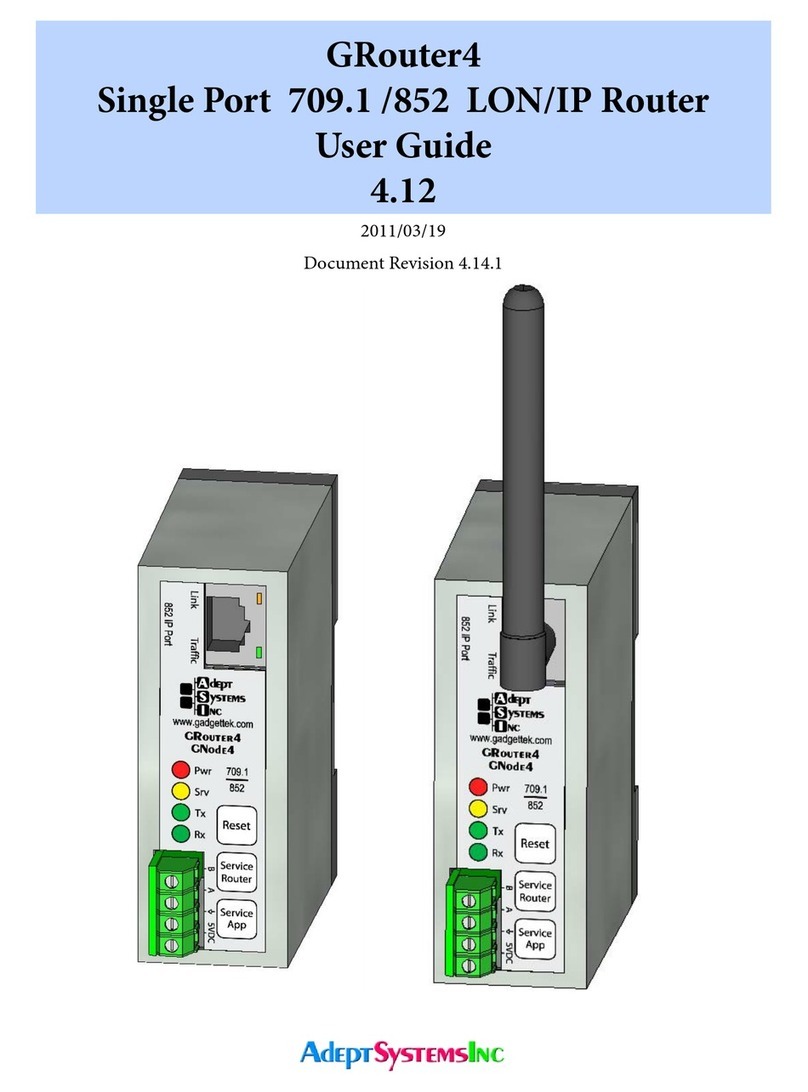List of Figures
Figure 1: Network Layers......................................................................................................8
Figure 2: Network Connector Types and Associated Layers..............................................8
Figure 3: CN to IP Router/Gateway Architecture...............................................................9
Figure 4: GRouter 3 Architecture.........................................................................................9
Figure 5: Multi-site building automation network with internet connectivity...............11
Figure 6: Example Hybrid Network ...................................................................................12
Figure 7: Example WiFi Ad Hoc Network.........................................................................12
Figure 8: Unicast .................................................................................................................13
Figure 9: Mulitcast ..............................................................................................................14
Figure 10: 852 Bridging Router Architecture....................................................................15
Figure 11: Two redundant routers between the same channels .......................................16
Figure 12: Redundant Twin Mode Application.................................................................17
Figure 13: Front 709.1 port connector detail ....................................................................22
Figure 14: Power port detail ...............................................................................................23
Figure 1: Ethernet setup with hub or switch .....................................................................24
Figure 2: Ethernet with direct connect crossover cable....................................................25
Figure 3: WiFi setup with access point ..............................................................................25
Figure 4: WiFi setup with ad hoc bridge............................................................................26
Figure 5: WiFi setup with ad hoc WiFi card on PC...........................................................26
Figure 6: WiFi setup with access point and WiFi card on PC ..........................................26
Figure 7: User Name and Password Authentication .........................................................27
Figure 8: Status Page ...........................................................................................................29
Figure 9: Router Setup Page ...............................................................................................31
Figure 10: Reboot Page .......................................................................................................34
Figure 11: Bridging Router Mode Setup Page...................................................................36
Figure 12: IP Setup Page.....................................................................................................38
Figure 13: 709 Setup Page Main Section............................................................................42
Figure 14: Subnet Forwarding Table..................................................................................44
Figure 15: Group Forwarding Table ..................................................................................44
Figure 16: Channel List Page..............................................................................................45
Figure 17: Channel List Page in Manual Mode .................................................................46
Figure 18: Device Detail Page.............................................................................................47
Figure 19: Diagnostics Page ...............................................................................................49
Figure 20: Dynamic DNS Conguration Page..................................................................51
Figure 21: Twin Mode Setup Page......................................................................................52
-5-