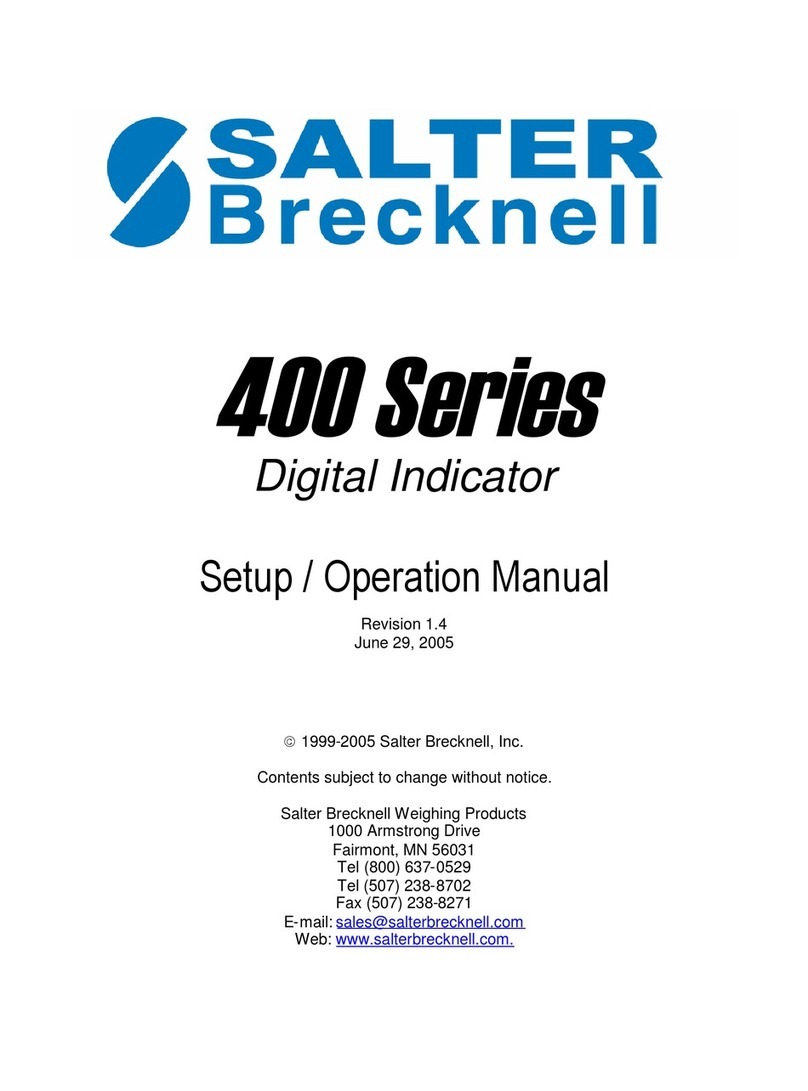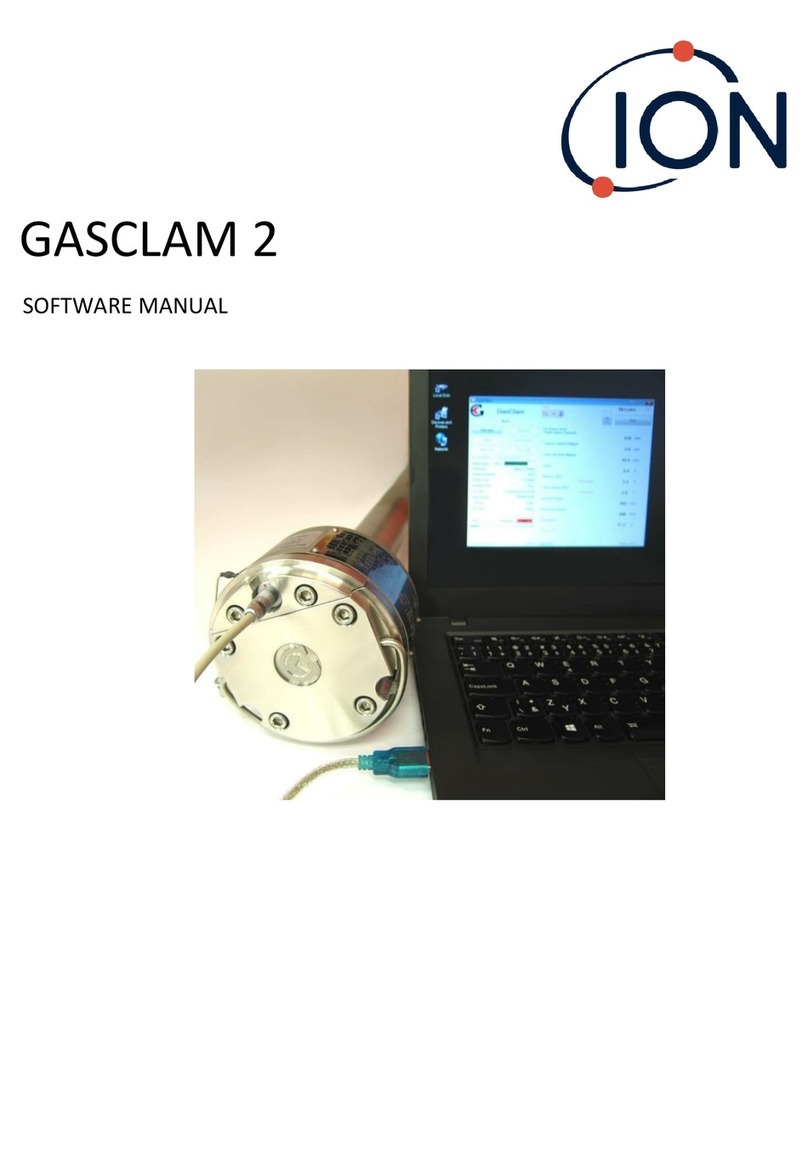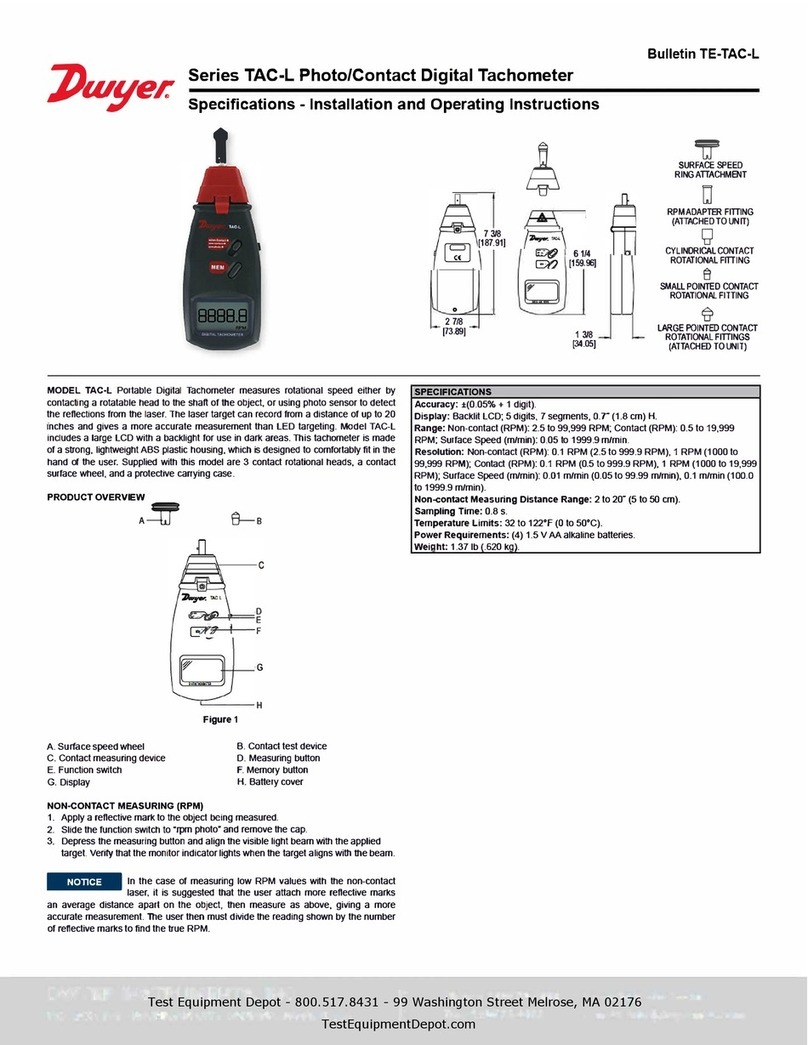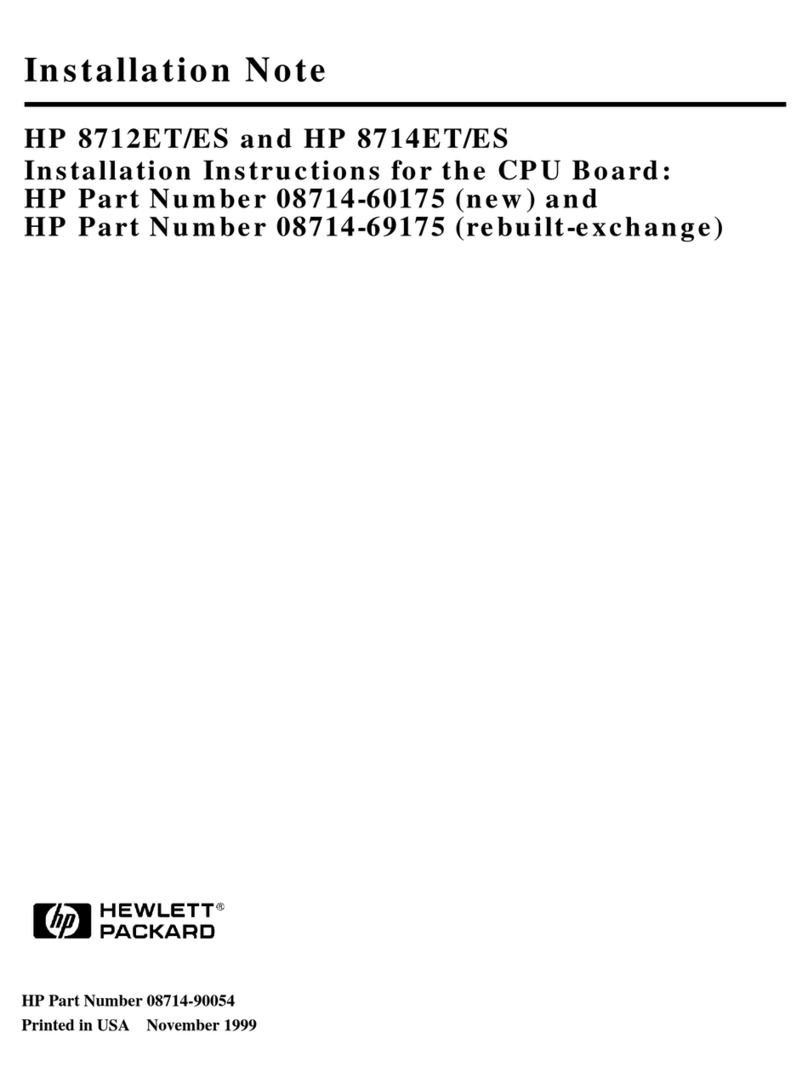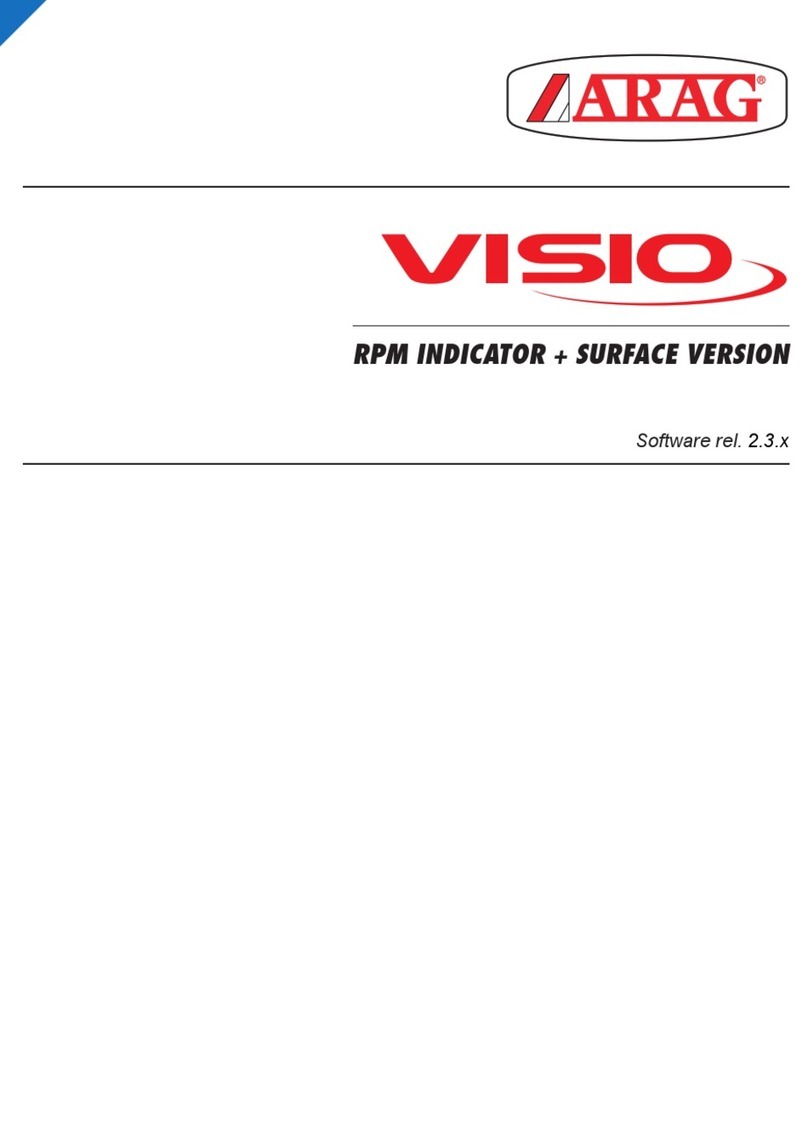AdirPro FLAG 3 User manual

Flag 3
Laser Distance Meter
User Manual
Overview
AdirPro Flag 3 laser distance meter measures up to 328’ (100m)
with +/- 1/16” (1.5mm) accuracy, integrates a tilt sensor, and has an
HD full-color screen. The screen is specially designed for
professional users. It’s powered on a li-ion battery, which greatly
enhances battery usage life, and can last for several years. In
addition, its green background color makes it visually pleasing to
look at
mOS V1.5, is an innovated and patented measuring system, which
has a vivid colorful screen, strong interactive interface, and
professional measuring functions. The various auxiliary functions
and unique personal settings provide an excellent measuring
experience.
The built-in Bluetooth module transfers data from the Flag 3 to
Android and iOS devices in real-time, and enables remote control
and photo-distance association.
The Flag 3 has the perfect combination of an ergonomic and
modern design that gives it a beautiful look and comfortable grasp. The Flag 3 is a leading laser distance
meter heralding a new era of professional measurement.
Power on and off
Power on
Long press to power on the instrument and activate the laser. The single measuring interface will
be displayed on the screen.
Power off Manually

Long press to power off the instrument.
Power off Automatically
The instrument will be power off automatically after three minutes of inactivity.
Keypad List
1. OK / Confirm
2. Return / Cancel
3. Area/Volume/Pythagorean
4. Tilt / Auto Level / Auto Height / Triangle area
5. Go Left
6. Go Right
7. Go up/ Addition(+)
8. Go down/Subtraction(-)
9. Bluetooth
10. Reference Point
11. Menu
12. Clear off / Power off
13. Power on / Measurement
Reference Setup
The default reference setting: the bottom of the instrument.
Press to switch the reference point between the top,
bottom, tripod, and end-piece of the instrument. There is a
beep warning tone when a reference point is changed.
The reference point will return to default every time when
the unit is powered off.
I.E. the measuring reference point is from the bottom of
the instrument every time when it’s powered on.
Single Measurement
Press to activate the laser.Aim the laser at the object which is to be measured and press
again to take measurement. Results will be seen on the screen’s display immediately.
Continuous Measurement (max/min distance)
Long press to activate continuous measurement. Under this mode minimum or maximum distance
can be measured from a fixed measuring position by sweeping ideal points.
Note: Continuous measurement will stop after 5 minutes.
Area Measurement
Press once to activate area measuring function. The symbol will appear on the display.
Press to take the first side distance measurement (e.g. length).

Press again to take the second side distance measurement (e.g. width).
The results of length, width, perimeter, and area will be seen on the display.
Volume Measurement
Press twice to activate the volume measuring function. The symbol will appear on the display.
Press to activate the laser, and aim at the target. Press again to take the first side distance
measurement (e.g. Length). Then, respectively press to measure the width and height. The
resulting volume will be display in the summary line.
Addition/Subtraction
Distance
1. Take a measurement of a distance.
2. Press the addition button . The next measurement’s data will be added to the former one.
3. Press the subtraction button . The next measurement’s data will be subtracted from the former
one.
This operation can be repeated. The results will be displayed in the main area of the screen.
Area/Volume
1. First take a measurement of area or volume.
2. Press the addition button , and measure the second area/volume. This measurement will be
added to the former one.
3. Press the subtraction button , and measure the second area/volume. This measurement will be
subtracted from the former one.
Indirect Measurement
This device can measure distance to inaccessible points, such as the distance to a wall which is blocked
by obstacles or the height of a tree, using a trigonometric function. To ensure measuring accuracy,
indirect measurements should be based on the following conditions:
(1) The measuring points of the object which is to be measured should be on the same horizontal or
vertical line.
(2) Put the device at a fixed but horizontally and vertically rotary tripod.
Indirect Measurement: Pythagoras Two Points
As shown (Figure A), if a user wants to measure the height of the pink line, he can use Pythagoras Two

Points to calculate the height.
1. Press three times. The symbol will appear on display.
2. Press to activate the laser and aim at the point which is to be measured.
3. Press again to take the first measurement (1), and then again to
take the second measurement (2).
4. The height of the pink line (third side of triangle), first, and second
distance values will be seen on display.
Figure (A)
Note:
(1) The device will automatically determine the longer distance as the triangle’s hypotenuse, and the
shorter distance as the right-angle side.
(2) When measuring the right-angle side (Distance 2 in FigureA), user should ensure laser beam is
right-angled to the target line.
Indirect Measurement: Pythagoras Three Points
As shown in Figure (B), if the user wants to measure the height of the pink line, he can use Pythagoras
Three Points function to calculate the height.
1. Press four times. The symbol will appear on the display.
2. Press to activate the laser and aim at the point which is to be measured.
3. Press again to take the measurements from first (1), second (2), and to
third (3) points.
4. The height of the pink line, first, second, and third distance points’ values will be
seen on display.

Figure (B)
Note:
(1) The device will automatically determine the longer distance as triangle’s hypotenuse, and shorter
distance as the right-angle side.
(2) When measuring the right-angle side (Distance 2 in Figure B), the user should ensure that the laser
beam is at a right-angle to the target line.
Angle Measurement
Press button . The symbol will appear in the function field. As shown in Figure (C). Press
to measure the tilt and the distance.
Figure(C)
Auto Horizontal Measurement
Figure (D)
Press twice. The symbol will appear on the display. Press to measure the tilt and
hypotenuse distance (1). The results of tilt, distance of hypotenuse, and two right-angle sides will be seen
on display. Refer to Figure (K).
Auto Height Measurement

Figure (E)
Press three times. The symbol will appear on the display. Press button to measure the
distance to the top of the object, bottom of the object, distance of two hypotenuse, and the height of
object. The results will be seen on the display. Refer to Figure (E).
Triangle Area Measurement
Figure (F)
As shown in Figure (F), press four times. The symbol will appear in the function area. Press
button to measure the three sloping sides respectively. The area of triangle will be displayed in the
result bar.
Bluetooth
Flag 3 laser distance meter’s Bluetooth function is used for interactions withAndroid and iOS devices on
their corresponding App. It can be used for data transfer, remote control, and more. The following
information is a guide to how to enable the Bluetooth function. For more information and details on the
function and operating steps, please refer the Android or iOS App.
Users can go to Bluetooth functions by the following two methods:
(1) Shortcut
Long press until the Bluetooth icon flickers on the status bar. This means Bluetooth is enabled and
waiting for connection.
(2) Menu
Press . Use the arrow keys to navigate and select Bluetooth. Then press .
Press or to switch the Bluetooth function on and off. Press to save the setting, or

press to quit the setting without saving.
Bluetooth APP downloading address: www.AdirPro.net
Menu
Press to go to the function menu, which lists all of Flag 3’s functions by 3x3 icons per page.
Use the arrow keys to select the desired function.
Staking out Measurement
Press . Use the arrow keys to navigate and select “Loft”, and then press .
Press or to move the cursor and select the corresponding number.
Press or to increase/decrease the value until the desired distance is reached.
Press and start Staking Out measurement.
Move the instrument along the staking out line. The screen will show the distance in real-time. When
approaching the preset distance within 0.1m, the instrument will start buzzing. The status bar will show
or icon to indicate which is the right direction to reach the appointed distance.
Timer
Press . Use the arrow keys to navigate and select “Timer”, and then press .
Press or to move cursor and select the corresponding number.
Press or to increase/decrease the exact time value.
Press and start timing the measurement.
The countdown (e.g. 10, 9, 8...) is displayed and the last 5 seconds are counted down with a beep. After
the last beep the measurement is taken and the value is displayed.
Historical Data
1. View historical record:
Press and use the arrow keys to navigate. Select “Record” to call the function up. Press or
to select the measurment type, and press to enter the record of this type. Press or
to select one record and press to read the details. The information displayed will include data type
(locked/unlocked), date, time, measurement function, measurement types, corresponding result, and,
additional information.
2. Delete historical record:
1) Delete by batch
When viewing historical data, when a measurement type is selected, the user can press and then
press to delete all the historical records belonging to this measurement type.
2) Delete one by one
Press or to browse the records. Next press , and then to delete the selected
record.

3. Historical data lock / unlock
Usually, the instrument saves a limited number of measurement data. It will automatically delete the
oldest data when new data comes in. The “data locking” function enables the user to save data
permanently unless the user deletes it manually from the memory.
Press or to browse the records. Then, press to lock and unlock the record.
Thermometer
Press . Use the arrow keys to navigate and select “thermometer”. Press .
The current temperature of instrument in the environment will be displayed on the screen.
Press to return to the menu.
Level
Press . Use the arrow keys to navigate and select “level”. Press .
Three mercury columns represents the X, Y and 45° axes. The degree value is also displayed.
Press to return to the menu.
Bubble
Press . Use the arrow keys to navigate and select “Bubble”. Press .
Press or to select “Yes” or “No”. This will switch the leveling bubble on and off.
Press to save the setting or press to exit without saving.
Measuring Unit
Press . Use the arrow keys to navigate and select “Unit”. Press .
Press or to change the distance unit between m, ft., in, and ft. + in. Press to save the
setting, or press to exit without saving.
Note: System default measuring unit is m.
Angle Unit
Press . Use the arrow keys to navigate and select “Angle-unit”. Press .
Press or to select the desired unit: +/- 0.0° or 0.00%.
Press to save the setting, or press to exit without saving.
Note: System default angle unit is: +/- 0.0°
Language
Press . Use the arrow keys to navigate and select “Language”. Press .
Press or to select a language, either “Chinese”or “English”.
Press to save the setting, or press to exit without saving.
Constant

Press . Use the arrow keys to navigate and select “Const”. Press .
Press or to move the cursor and select corresponding number.
Press or to increase/decrease the exact value.
Press to save the setting, or press to exit without saving.
Note: All measuring results will be added or subtracted from the constant; tolerance will be calculated into
the result.
Beep
Press . Use the arrow keys to navigate and select “Beep”. Press .
Press or to select “Yes” or “No” to switch the beep function on or off.
Press to save the setting, or press to exit without saving.
G-Sensor
Press . Use the arrow keys to navigate and select “G-sensor”. Press .
The built-in tilt sensor can be automatically calibrated. Calibration requires two measurements on a level
surface.
1. Put the instrument on a flat surface, then press button.
2. Rotate 180°, then press . The sensor will then be calibrated.
Date Settings
Press . Use the arrow keys to navigate and select “Date Setting”. Press .
Press or to select the corresponding place.
Press or to increase/decrease the exact value.
Press to save the setting, or press to exit without saving.
Brightness
Press . Use the arrow keys to navigate and select “Brightness”. Press .
Press or to adjust the brightness.
Press to save the setting, or press to exit without saving.
Reset
Press . Use the arrow keys to navigate and select “Reset”. Press .
Press or to select “Yes” or “No” to confirm whether you’d like to reset the instrument.
Press to reset, or press to exit without saving. After resetting, all personal settings will be
deleted and will revert back to the default settings.
About Us
Press . Use the arrow keys to navigate and select “About us”. Press .
There is some relevant information about software, such as software version number, ownership, and so
on. Go back to the menu system by clicking .
Troubleshooting

Code
Cause
Corrective Measure
204
Calculation error
Refers to user menu, repeat the procedures
208
Currency for LD out of range
If cannot be solved after several times of reboot,
meaning the instrument is out of order, please contact
your distributor.
220
Battery low
Replace with new batteries
252
High temperature
Keep instrument within 32 °F ~ 104 °F
253
Low temperature
Warm up the device to meet work conditions
255
Received signal too weak,
measurement time too long
Use target plate or change a good reflection
256
Received signal too strong
Target too reflective, use target plate or do not aim at
strong light objective
261
Measure value over range
Please take measurements within its range
500
Hardware error
Switch on/off the device several times. If the symbol still
appears, your instrument is defective. Please contact
your distributor.
Function List and Specifications
Specification
Flag 3
Typical measuring range
0.17’-328’ (0.05m-100 m)
Typical measuring accuracy
± 1/16” (1.5 mm)
Measuring units
m/in/ft/ft+in
Area/Volume/Pythagoras/Add/Subtract
Tilt/Auto level/Auto Height/Staking out
Beep
Bluetooth
mOS
V1.5
Historical Data
1,000 sets
Button Class
Metal dome array
Button Life
500,000times
Button Type
Membrane keyboards
Battery Type
Lithium Battery
Battery Life
15,000 measurements
Laser class
Class 2M II
Laser type
635 nm, < 1mW
Ingress protection
IP65
Operating temperature
0°C~40°C
Storage temperature
-10°C~60°C
LCD Resolution
QVGA (320*240)
USB
Online upgrade, Data export
Auto laser off
30seconds
Auto instrument off
180 seconds
Dimensions
4.92”x 2.09”x 1.30”(125 mm x 53 mm x 33
mm)
Weight
5.64 oz (160g)
Note:
1. Range: The maximum measuring range is determined by the version of the meter. Exact measuring

range for the laser distance meter is shown on the gift box. In poor daylight or reflection conditions,
please you the target plate or a better reflective surface.
2. Accuracy: In optimal conditions (good target surface properties and room temperature) the
measuring range is up to 328’ (100m). In unfavorable conditions (intense sunshine, poor reflectivity
in target surface –i.e. a black surface, or high temperature variations) the deviation over the entire
328’ may increase.
Warranty
1. Maintenance
Do not use aggressive cleaning agents or solutions. Remove the battery before a long period of
non-use.
2. Warranty
The AdirPro Flag 3 comes with a one year warranty fromAdirPro.
More detailed information is available at www.adirpro.com
3. Contact
AdirPro
27 Selvage Street
Irvington, NJ 07111
Phone: 845.738.1467 Fax: 973.854.8650
Website: www.adirpro.com
Other AdirPro Measuring Instrument manuals