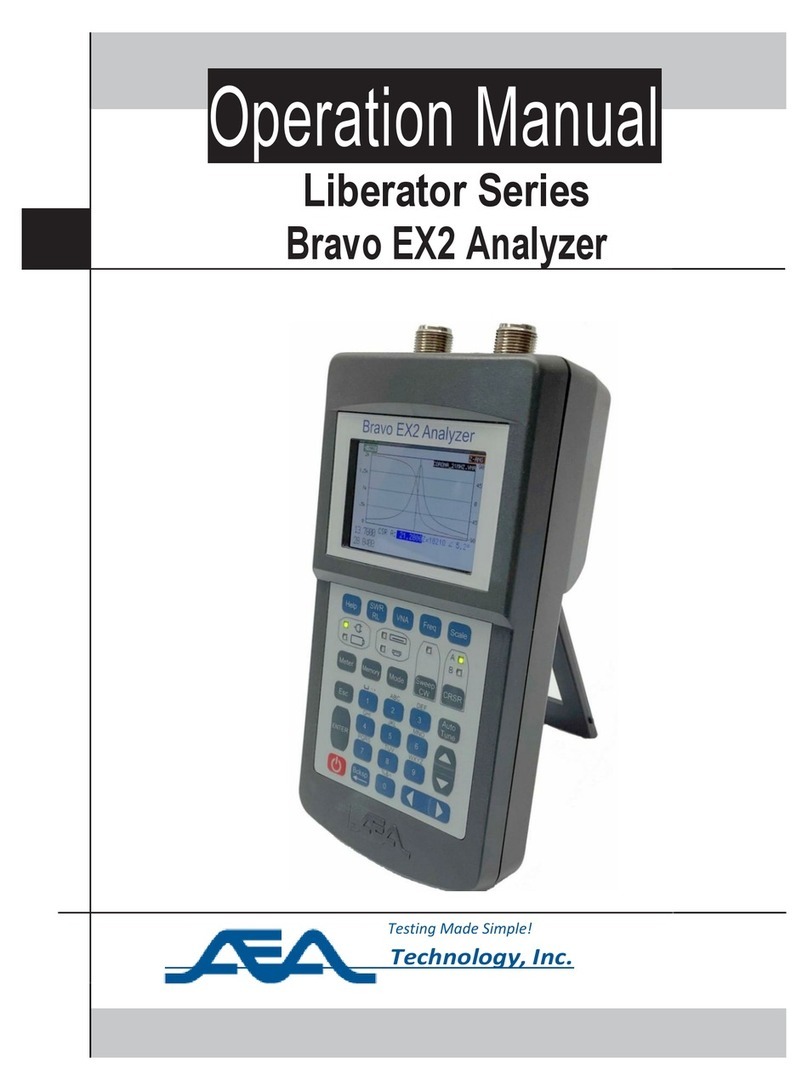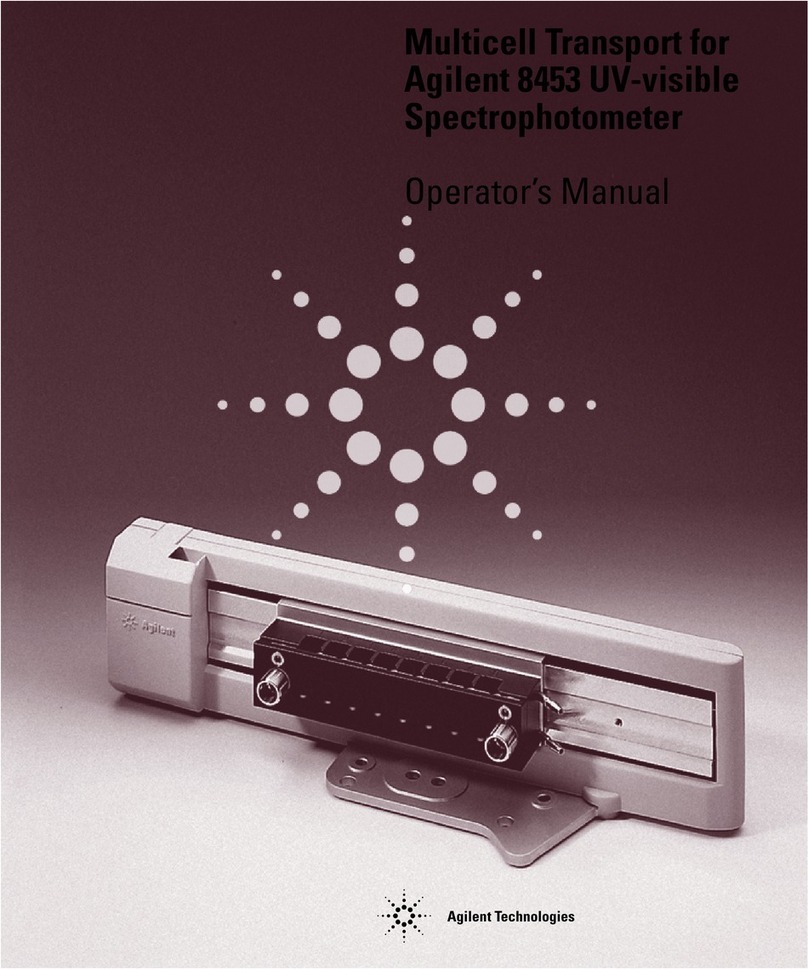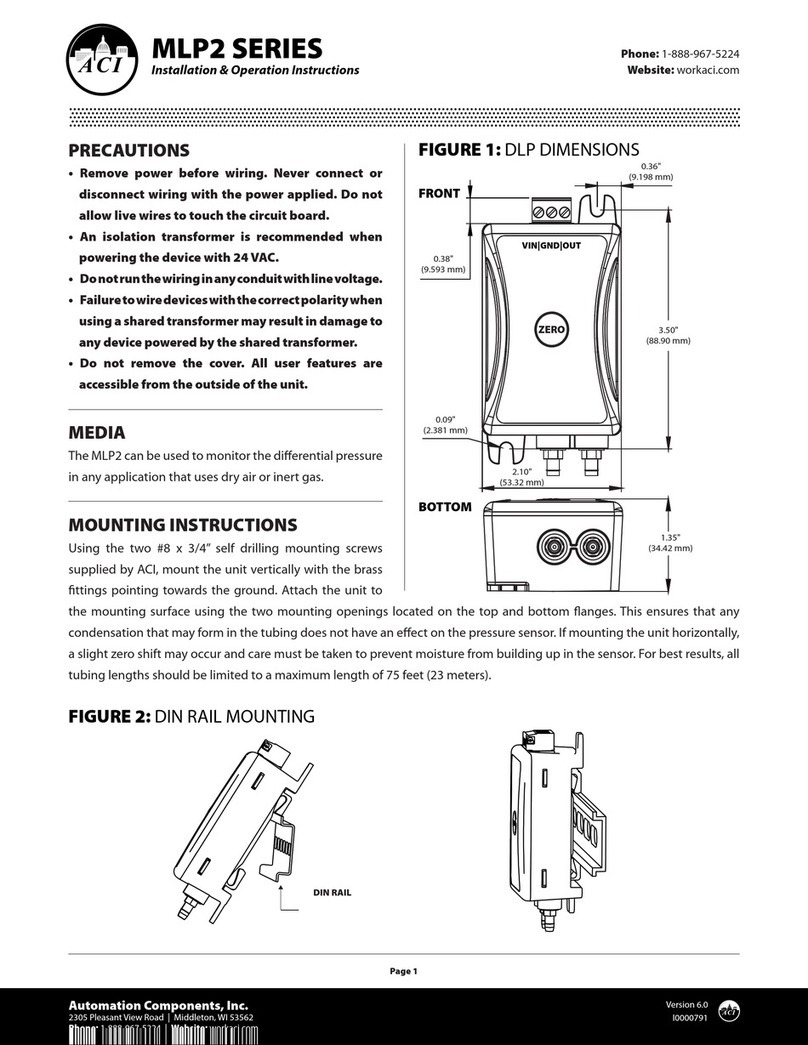AEA Technology E20 User guide

Step Time Domain Reflectometers
E20/20
TDR and Avionics TDR
Step Time Domain Reflectometers
TDR and Avionics TDR
all models

Proprietary Information
Reproduction, dissemination, or use of information contained herein for purposes other than operation
and/or maintenance is prohibited without the written authorization from AEA Technology, Inc.
© 2012-2016 by AEA Technology, Inc. All rights reserved. This document and all software or firmware
designed by AEA Technology, Inc. is copyrighted and may not be copied or altered in any way without the
written consent from AEA Technology, Inc.
E20/20 TDRTM, Avionics TDRTM, ETDR PC VisionTM and the AEA Logos are trademarks of AEA
Technology, Inc.
Cable data available in this manual, TDR firmware, or ETDR PC Vision software, TDR training and
training aids reflects information published by the respective manufacturers. This information is believed
to be accurate at the time of publication, but can not be guaranteed. Please consult specific cable
manufacturer’s website or catalogs and specification sheets for up-to-date information.
Acknowledgements:
Windows XP, Windows 7, Windows Vista, Excel, Word, and Power Point are registered trademarks of
Microsoft Corp.
WD-40 is a registered trademark of WD-40 Company
409 cleaner is a registered trademark of Clorox Corp.
FTDI Drivers are products of Future Technology Devices International, Ltd.
Popper Clips (Telco Clips) are products of J. S. Popper Company
Alpha, Andrews, Belden, BerkTek, Commscope, Superior-Essex, Times Fiber, and other cable
manufacturer’s names appearing in this manual or TDR firmware and software are trademarks and
property of their respective owners. AEA Technology, Inc. is not sponsored by, and is not affiliated with
any of these companies.
6021-3000 Nov, 2021

Table of Contents
Section 1. Getting Started
Warnings and Operating Precautions………………………………………………… I
Operating Guidance Documents............................................................................ 1
Keypad and LCD Display........................................................................................ 2
Connector Configurations....................................................................................... 3
Measurement Screen............................................................................................. 4
Keypad .................................................................................................................. 4
ON/OFF Key........................................................................................................... 4
Soft Reset............................................................................................................... 4
Hard Power Down.................................................................................................. 5
Arrow, Escape & Enter Keys................................................................................... 5
Menu Keys.............................................................................................................. 6
Help................................................................................................................. 6
Meter.............................................................................................................. 6
Trace............................................................................................................... 7
Memory........................................................................................................... 7
Cable............................................................................................................... 7
Function Keys......................................................................................................... 8
Range.............................................................................................................. 8
Zoom............................................................................................................... 8
Z Scale............................................................................................................. 8
Cursors 1 & 2................................................................................................... 8
Tone................................................................................................................ 9
Alpha-numeric Keys & Backspace key................................................................... 10
Section 2. Setup and Measuring Cables
General.................................................................................................................... 11
Step TDR Operation................................................................................................ 11
Impedance Effects.................................................................................................. 12
Velocity Factor (VF)................................................................................................ 12
Loop Resistance and Dribble up............................................................................ 12
Menu Navigation Guide.......................................................................................... 13
Setup Wizard.......................................................................................................... 13
Manual Setups........................................................................................................ 14
Help................................................................................................................. 14
Meter............................................................................................................... 14
Battery Menu.................................................................................................. 14
Charger Status................................................................................................ 15
Date/Time Menu............................................................................................. 15
Trace............................................................................................................... 16
Z Scale............................................................................................................ 16
Trace Range................................................................................................... 16
Start Distance.................................................................................................. 16
Microfault......................................................................................................... 16
Test Lead Null................................................................................................. 17
I

Noise Filter....................................................................................................... 18
Cables............................................................................................................. 18
Pick/Edit List................................................................................................... 18
Manual Entry................................................................................................... 18
Velocity Search................................................................................................ 18
Sample a Cable............................................................................................... 19
Distance Units................................................................................................. 19
Selected Cable................................................................................................ 19
Measurement Screen and Controls (Function Keys)............................................. 20
Range.............................................................................................................. 20
Z Scale............................................................................................................ 20
CRSR 1 & CRSR 2.......................................................................................... 21
Tone…………………………………………………………………...................... 21
Example Traces and Faults…………………………………………………............... 22
Section 3. Memory and TDR PC Vision
Saving and Recalling Traces.................................................................................. 25
General................................................................................................................... 25
Saving Traces......................................................................................................... 25
Recall Traces.......................................................................................................... 26
Restore Prior Settings..............................................................................................27
Delete Traces………............................................................................................... 27
ETDR PC Vision Software...................................................................................... 27
Operating Systems................................................................................................. 27
Installation.............................................................................................................. 28
Run ETDR PC Vision............................................................................................. 28
Connection Error Correction................................................................................... 29
Com Port Utilities.................................................................................................... 29
Check List to Establish Communications............................................................... 29
Get Trace Tab........................................................................................................ 30
Stored Traces Tab.................................................................................................. 30
Open Trace Plot..................................................................................................... 31
Plot Controls........................................................................................................... 32
TDR Setup and Cables Tabs................................................................................. 32
Section 4. Maintenance, Service, Warranty & Accessories
Limited Warranty.................................................................................................... 34
User Troubleshooting Guide.................................................................................. 35
Power Troubleshooting Guide................................................................................ 36
Contact Us............................................................................................................. 36
Specifications......................................................................................................... 37
Accessories, Wiring Guide, Resolution Tables, and Cold Weather Operations
References............................................................................................................ 41
II

WARNING
Explosive atmosphere testing was accomplished on our TDRs to meet MIL-SPEC
810G, Method 511.5, Procedure 1. The E20/20 TDR and Avionics TDR are free of any
internal ignition sources. However, the following ignition sources are a potential spark
hazard and appropriate precautions apply:
DC Charging Port and A/C Adapter
Charging the E20/20 TDR or Avionics TDR or operating while using the A/C or D/C
adapters can create external sparks. Connecting or use of these power sources in an
explosive atmosphere is dangerous and should never be attempted. Always charge the
TDRs away from any explosive atmosphere. Use ONLY internal battery power if the
presence of explosive fumes is a potential hazard.
Coax and RJ-45 Test Ports
The presence of any voltage, from an applied source or static build-up on cables, can
cause an ignition spark when the cable is connected to the TDR. Caution should be
taken to ensure cables are free of any voltages or static charge prior to connecting the
TDR in a potentially explosive atmosphere.
Operating Precautions
1. The TDRs are designed for recharging NiMH or NiCd AA cells only. Do NOT
install and attempt to charge Lion cells as overheating or fire may result. The
resulting damage is not covered under warranty.
2. Alkaline cells may be used safely in the TDR, but when installed go to the Battery
Menu and change the Battery Type to ALKALINE or NONE to turn off the
charger. Attempting to charge alkaline or carbon cells may result in the cells
outgassing. The resulting damage is not covered under warranty.
3. The TDR has input voltage protection and a high voltage detection system which
will warn if connected to more than 50VDC or 1 VAC pk-to-pk. Use caution with
the cable if this detection warning appears in the display as the actual voltage will
be unknown.
4. The TDR is splash resistant and designed to work for relatively long periods in
rain depending on intensity. It is not designed to be immersed in water.
III

This page intentionally left blank

1
Section 1 Getting Started
The E20/20 Step TDRs and Avionics TDR have three operational guidance documents:
Quick Start Guide – Laminated tri-fold guide designed to be carried in the
belt case and provide quick reminders on how to navigate the menus
and operate functions on the TDR.
Basic Guide – This printed booklet with basic information for setting up and
using the TDR. This booklet contains more information and step-by-step
guidance than the Quick Start Guide, but is not as complete and detailed
as the Operating Manual.
Operating Manual – This book is available on the CD included with the
TDR or at www.aeatechnology.com. It contains complete operating
instructions, testing examples, full specifications, troubleshooting guides,
warranty information, and cleaning instructions. It’s a PDF document
formatted for local printing.
Warning and Operating Precautions
If you have not already done so, please read the Explosive Atmosphere Warning and other
operating precautions on page III right after the Table of Contents.
Basic and Advanced Training for the E20/20 TDR’s and Avionics TDR is available in Microsoft
Power Point
®
Format on the CD included with the TDR and our web site at
www.aeatechnology.com. Customers are also welcome to call or email us at
techsupport@aeatechnology.com to get assistance with getting started, ask operational
questions, or questions about test results.
Group training via web conference is also available upon request.
Both the E20/20 TDRs and Avionics TDR operate essentially the same. Differences between
these TDRs will be pointed out in all the documents where appropriate. Most differences are
identified in the Appendices.

2
Keypad and Display (same for both E20/20 TDRs and Avionics TDR
Function Keys with
active LED indication
Directional Control
Keys work with menus
and active functions
Top Connectors - See
Figure 1-2 for all available
connector combinations
Ruggedized
BS Plastic Case
Quarter VG
Backlit LCD
Menu Keys
Alpha-numeric Keypad
and Backspace Key
ON/OFF Key
ENTE Key
to accept
alpha-numeric
entries
Escape Key
Exits menus
to
Measurement
Screen or one
level up in
menus.
Changes are
saved
Figure 1-1

3
Top End Connector Configurations
E20/20N TDR
Part Number 6021-5000 – Broadcast Cable List and N-to-BNC adapter included.
E20/20F Network (F and RJ-45 Connectors)
Part Number 6021-5041 – CATV Cable List
Part Number 6021-5042 – Telco Cable List
E20/20B Network (BNC and RJ-45 Connectors)
Part Number 6021-5053 – VDV/RF Cable List
Avionics TDR
Part Number 6021-5054 – TDR with Avionics Cable List
Part Number 6021-5154 – TDR Kit with Avionics Cable List
Figure 1-2

4
Measurement Screen
Figure 1-3
Keypad
ON/OFF key – Press once to turn the TDR on. This will restore all the previous
settings from the last time it was turned off. Press once to turn the TDR off.
Soft Reset
To perform a Soft Reset se the following instructions:
1. With TDR off, press and hold the ENTER Key through step 3
2. Press the ON/OFF Key for 1 second
3. Wait 2 seconds and release the ENTER Key
Look for the words “Default Settings” in the splash screens and note the Measurement Screen
opens Z Scale = 1KΩ, and “MY CABLE” cable type. This indicate a successful Soft Reset. This
action will perform firmware housekeeping and reset the TDR to factory default settings. To see
more about when to use the Soft Reset refer to the ENTER key instructions or consult the
Operating Manual.
Note: If the TDR’s menu cursors stop responding or the measurement screen does not open
correctly the TDR’s firmware may need to be reset. The Soft Reset (similar to rebooting a PC)
function performs several housekeeping functions and restores the TDR to factory default values.
It will NOT erase saved traces or changes to the Cable List. However, the battery menu’s
remaining operating time will be reset. This will need 2-3 re-charges for the smart charger to
recalculate the battery’s operating time. The low battery icon’s operation is not affected. It will
still appear and blink to warn about a low battery condition. See figure 1-3.

5
Hard Power Down
If the firmware hangs up during operation the TDR may not power down with a 1 second press of
the ON/KEY. In this case press and hold the key for at least 10 seconds. When released, the
TDR should power down. Power up using the Soft Reset instructions.
Arrow, Escape and Enter Keys
Arrow Keys – In the menus the up/down arrow keys control the cursor
arrow and the left/right arrow keys control the selected item’s options or ranges. In the
Measurement Screen the up/down arrow keys activate for the function selected. The left/right
arrow keys control the Range, Zoom, Cursor 1, and Cursor 2 when those functions are active.
The up/down keys control the Scale or Tones selection. The ◄►▲▼Indicators in the menus,
Help Menu, this guide, the Operating Manual indicate when to use the appropriate arrow keys.
Escape Key – This key is used to exit the menus and either return to the
Measurement Screen or back up one menu level. Any changes made in the menus will be saved
and applied to the measurements or instrument operation when Esc is pressed.
ENTER key – This key is used to accept alpha-numeric changes in the menus.
Example: Save function requests a name for the saved trace. After the name is complete using
the alpha-numeric keypad, press ENTER to store the trace.
The ENTER key is also used to perform a soft reset of the instrument’s firmware.
See “Soft Reset” instructions on previous page.

6
Menu Keys
General – Menus are designed to make TDR setups simple and cable selection easy as
possible. When making selections in different menus pressing the next desired menu key will
jump directly from the current menu to the new menu. It is not necessary to escape back to the
Measurement Screen after work in each menu to save the changes and select another menu.
When selections are done in one or more menus press the “Esc” key to save the changes and
exit to the Measurement Screen.
Help Key has two functions: 1. If no keypad functions are active (all LED’s unlit) and
the TDR is not in another menu, the Help key will open its own menu shown in Figure 1-4.
Figure 1-4
If a function key is active or any other menu is open pressing the Help key will provide context
sensitive help about the subject function or the menu item pointed at by the menu’s cursor.
Meter Key opens a menu for making changes in the instrument’s settings. The
Meter’s menu is shown in Figure 1-5.
Figure 1-5
NOTE: The E20/20N TDR model has only one input port so no INPUT CHANNEL selection
appears on that model’s Meter menu.
Both the BATTERY MENU and DATE/TIME are sub-menus selected by pressing the right arrow
key when the cursor is next to that item. The BATTERY MENU permits setting BATTERY
SAVER ON/OFF, BATTERY TYPE, and BATTERY MA-HR. The DATE/TIME menu is for setting
the current date and time. See the Operating Manual for full details on both sub-menus.

7
Trace Key opens a menu for viewing and making changes in the display plot settings,
turning on MICRO FAULT detection, eliminating the test
leads distance, and activating a
noise filter. The Trace key’s menu is shown in Figure 1-6.
Figure 1-6
Memory key opens a menu for saving and recalling traces. Saving a trace opens a
sub-menu for entering the trace name and automatically saves the date/time with the trace data.
Recalling a trace resets the instrument to the recalled trace’s settings. This makes all stored
traces a stored instrument set up as well. After recalling one or more traces, selecting PRIOR
SETTINGS will restore the TDR to original settings before the recalls. The Memory key’s menu is
shown in Figure 1-7.
Figure 1-7
Cables key opens a menu for selecting cable types from a list, editing the list,
manually creating a new cable, searching a displayed cable trace for correct velocity, sampling a
cable to find its velocity, or changing distance unit2 between feet or meters. The Cables key’s
menu is shown in Figure 1-8.
Figure 1-8

8
Function Keys
General - All the function keys activate and de-active with one press. When active the green
LED will light. Some function keys can not be operating simultaneously and will automatically de-
activate other function keys when selected.
Range Key – When active, this key uses the ◄► arrow keys to control the display
ranges. Available ranges are:
Feet
Meters
10 2
20 5
50 10
100 20
200 50
500 100
1,000 200
2,000 500
5,000 1,000
10,000 2,000
20,000 5,000
Zoom Key – When active, this key will zoom on Cursor 1 or Cursor 2. If both cursors
are on-screen, Zoom will center on the last CRSR key pressed (the active Cursor) . When Zoom
is active use the left/right arrow keys to control the zoom span. Pressing the ◄key will reduce
the range either side of the cursor until minimum range is reached, pressing the ►key will
expand the range either side of the cursor until original range setting is reached. To disable the
Zoom function, press the Zoom key again. The LED will extinguish and the Measurement Screen
will return to the full range originally selected.
Z Scale Key – When active, this key permits control of the Z (impedance) scale on the
left side of the plot. Use the ▲▼keys to increase or decrease the impedance scale as required.
When the impedance is reduced the TDR will keep the selected cable’s impedance centered in
the display. Example: For a 75 Ohm coax cable if the impedance is reduced to 20 Ohms the
display scale will read 65 Ohms to 85 Ohms.
Cursor 1 & Cursor 2 Keys – These keys control the use of the cursors, one or both at
the same time as follows:

9
Cursor 1 only – Single cursor in the display and a single CRSR1 data line below the plot.
Cursor 2 only – Single cursor in the display and a single CRSR 2data line below the plot.
Cursor 1 & 2 active – Dual cursors in the display and two data lines below the plot. Top
data line will indicate the last cursor key pressed (active cursor), display
that cursor’s data, and is under control of the ◄► keys. The second data
line will be the difference in distance and impedance from the opposite
cursor. Both LED’s will be lit. To change cursor control press the cursor
key desired to be active.
NOTE: When the differential reading from the active cursor is from the left to the right the
differential readings will be positive. When the differential reading from the active cursor is right to
left, the differential readings will be negative.
Tone Key – This key activates tones for either coax or twisted pair cables based on
INPUT CHANNEL selection in the METER menu. Use standard twisted pair or coaxial cable
inductive amplifiers (probes) to detect the tones on the cable.
NOTE: Toning works ONLY when operating on batteries. When the AC adapter is connected
some AC is induced with the tones and tones are weakened making them unusable.
Figure 1-9

10
Alpha-Numeric Keypad and Backspace Key
General – The alpha-numeric keypad shown in figure 1-10 is for entering values and names.
The keys work similar to cell phone pads. Repeated pressing of the same key will cycle from the
number to the next alphabetic character. First character above the “1” key is the “space.” The
“Bcksp” key (Backspace) will delete the last character entered or character just left of the name
entry cursor. Refer to specific menu screen directions for using arrow keys to delete entire
entries.
Figure 1-10

11
Section 2 Setup and Measuring Cables
General Information
The following pages provide some basic information concerning cable construction and how a
step TDR works. This information is designed to help users set up their TDRs and better
understand what a step TDR can show about a particular cable type. For more detailed
information please refer to the Operating Manual found on the CD included with the TDR or
available on our web site at www.aeatechnology.com.
Step TDR Operation
TDR’s are divided into two basic types: Pulse and Step. A pulse TDR sends out just one pulse at
a time and waits until no more reflection can be received from that pulse to send another pulse.
This requires adjusting the pulse width and/or gain control on those TDR’s to clearly see longer
cables and faults further away.
Step TDR’s, like the TDR, transmit continuous wave sweeps on the cable and interpret the
reflections to provide more detailed information on the condition of the cable. A Step TDR can
not only provide accurate distance to the end of the cable or faults. It can also provide the cable’s
impedance over length, loop resistance and more detailed reflective information to determine fault
type and amplitude.
Figure 2-1
Figure 2-1 is a representation of the sweep sent by a Step TDR. The wave is uniform at any
range setting and the TDR calibrates to the range selected by the user and the cable’s velocity
factor used. The result is accurate measurements both in distance and fault amplitude. In a Step
TDR a 10 Ohm fault detected 10 feet (3 meters) from the TDR will still show up as a 10 Ohm fault
if the cable is reversed and it is now seen at 100 feet (33 meters) from the TDR.

12
Impedance Effects
Impedance (Z) is simply defined as the resistance a conductor offers to AC frequencies and
measured in Ohms. Also known as characteristic impedance it is designed in at the time of
manufacture. Figures 2-2 and 2-3 show the effect of an open or short has on the cable’s
impedance. A Step TDR’s trace will react per the display on the right. The reading will change
from the horizontal normal impedance reading to either the maximum Ohms for an open or down
to 0 Ohms for a short.
Figure 2-2
Figure 2-3
Velocity Factor
A cable’s velocity factor (VF) is also designed in at the time of manufacture. VF is expressed as
a fraction of the speed of light in a vacuum [c]. A VF of 0.677c indicates that a transmitted wave
will travel along that cable at 67.7% the speed of light in a vacuum.
TDR’s measure the delay time of the reflected signals. The time is divided in two because it is
always a round trip, then multiplied by the cable’s VF in feet or meters per second to obtain the
distance to a particular reflection.
Time X Velocity = Distance
2
Loop Resistance
Along with measuring the impedance of a cable, a Step TDR also measures a cable’s loop
resistance. The result is a slight upward slope over distance of the cable as the loop resistance is
added to the impedance reading. This phenomenon is referred to as “Dribble Up.”
More detailed information about impedance, velocity factor and loop resistance are contained in
the TDR Operating Manual and AEA Technology’s TDR application notes found on the CD
shipped with the TDR and at www.aeatechnology.com.
Zo= 0
Ω
Zo=50
Ω
or 100
Ω
Short
Short
Open
Zo=50
Ω
or 100
Ω
Zo
=
Open

13
Menu Navigation
When working in the menus here are some basic navigation rules:
▼▲ Use the up/down arrow keys to move the menu cursor [] to the desired
feature/function.
◄► Use the right arrow key to enter a feature or function and make selections. Many
features have a hidden horizontal menu of options. Use the left/right arrows to
reveal and select the option desired.
Use the Escape key to
1. Save changes and exit the menu to the Measurement Screen.
2. Exit back up one menu level
3. Exit a completed step in Setup Wizard and go on to the next step
4. Exit Cable Table without changing selection
5. Exit Sample Cable or VF Search with saving changes
Use the ENTER key where indicated to make a value or name change
(entry is made from the alpha-numeric pad). This will set the new value
or name and exit back to the menu item or features list.
Setup Wizard
Setup Wizard is located in the TDR’s menu. It’s a step-by-step guided setup procedure
for preparing the TDR for measuring any cable type. The guided process includes:
•Selecting a cable type from a pre-stored list in the TDR or manually entering data
•Choose units of measurement – feet or meters
•Set the display range
•Set the start distance from the end of the TDR
•Select the input channel – Coax or RJ-45 channel A, B, C, or D (pair selection)
•Test Lead Null. This removes the test lead’s length from the measurement
Press the “Esc” key after each selection to move to the next screen and to return to the
Measurement Screen after Test Lead Calibration.
NOTE: Test Lead Null can be a handy way to remove the test lead from measurements, but a
word of caution about this feature. If you have test lead Null ON for a 6 ft (2m) test lead for
example and you do NOT use that test lead when connecting a cable to the TDR, you will be
blind about the cable attached directly to the TDR for 6ft (2m) and any measurements will be off
by that distance. Test Lead Null ON is indicated by “ (NULL)” in the Measurement
Screen
or can easily be checked in the menu and turned OFF when not required.

14
Manual Setups
In addition to the Setup Wizard, the Help key has Help text on the following subjects:
Menu Operation, The Cable, The Test Leads and Key Functions. To enter any of these subjects
be sure no Function Key is active (no LEDs lit) and no other menu open. Then press the Help
key, select the subject using the cursor and press the ►key to read the information.
The Help key also provides context sensitive help for:
1. The menu item pointed to by the menu cursor.
2. Any active action key – as denoted by the keypad LED.
Press the Help key whenever assistance or more detailed information is required with making
selections or using the action keys.
Use this menu to select the backlight intensity, contrast level, turn on/off keypad beep,
or to make settings in the BATTERY MENU (figure 2-4) or DATE/TIME menu (figure 2-5).
Figure 2-4
BATTERY SAVER
Use ►to turn BATTERY SAVER on and ◄to turn BATTERY SAVER off. When on, the TDR will
automatically power down if no key is pressed in 5 minutes. This is a normal power down that will
save all settings and re-store them on the next power up.
BATTERY TYPE
There are three battery types: NICD-NIMH, Alkaline, None. The battery charge will only operate
when in NICD-NIMH. If alkaline cells or other than NICD or NIMH cells are used this menu
selection should be in alkaline or none to prevent attempting to charge the cells.
CAUTION
– The E20/20’s smart charger is not designed for charging LiON cells.
Attempting to do so may result in damaged cells, damage the instrument and potentially
cause a fire. This type of damage is not covered under warranty.
This manual suits for next models
2
Table of contents
Other AEA Technology Measuring Instrument manuals
Popular Measuring Instrument manuals by other brands
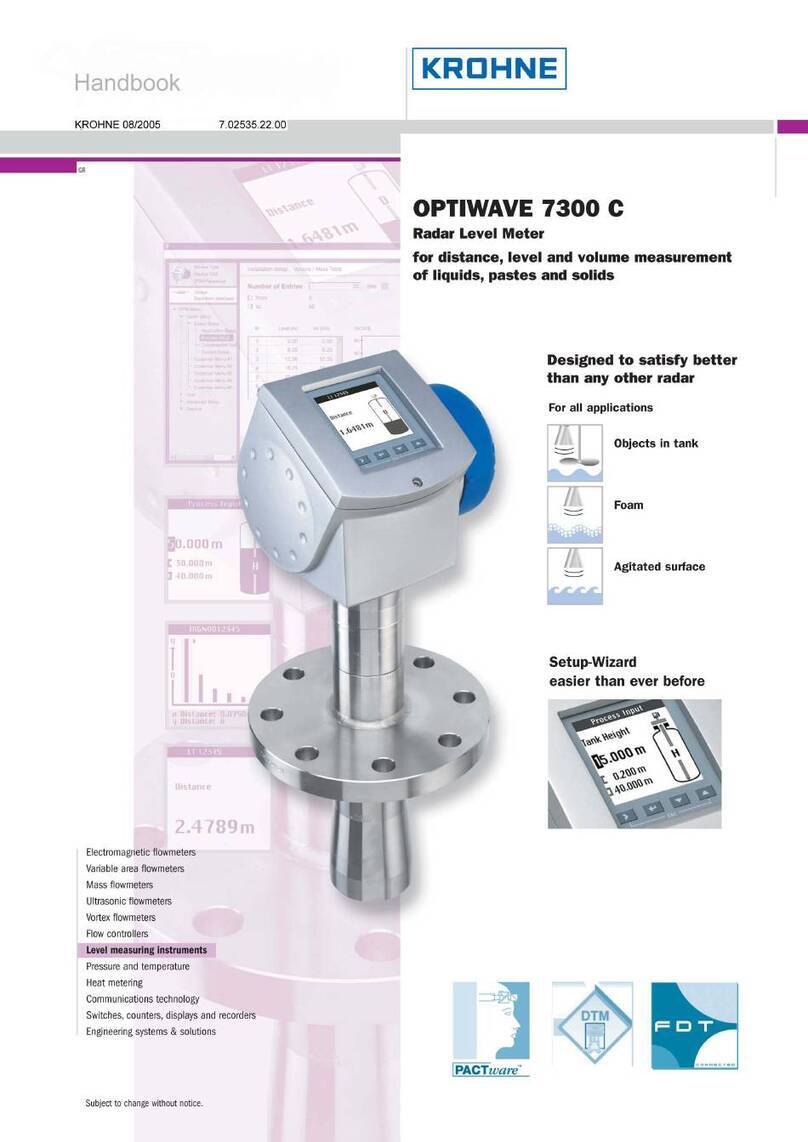
KROHNE
KROHNE OPTIWAVE 7300 C Handbook

METREL
METREL EurotestXE instruction manual

LaserLiner
LaserLiner MasterLevel Box manual

IFM
IFM SD26 Series operating instructions
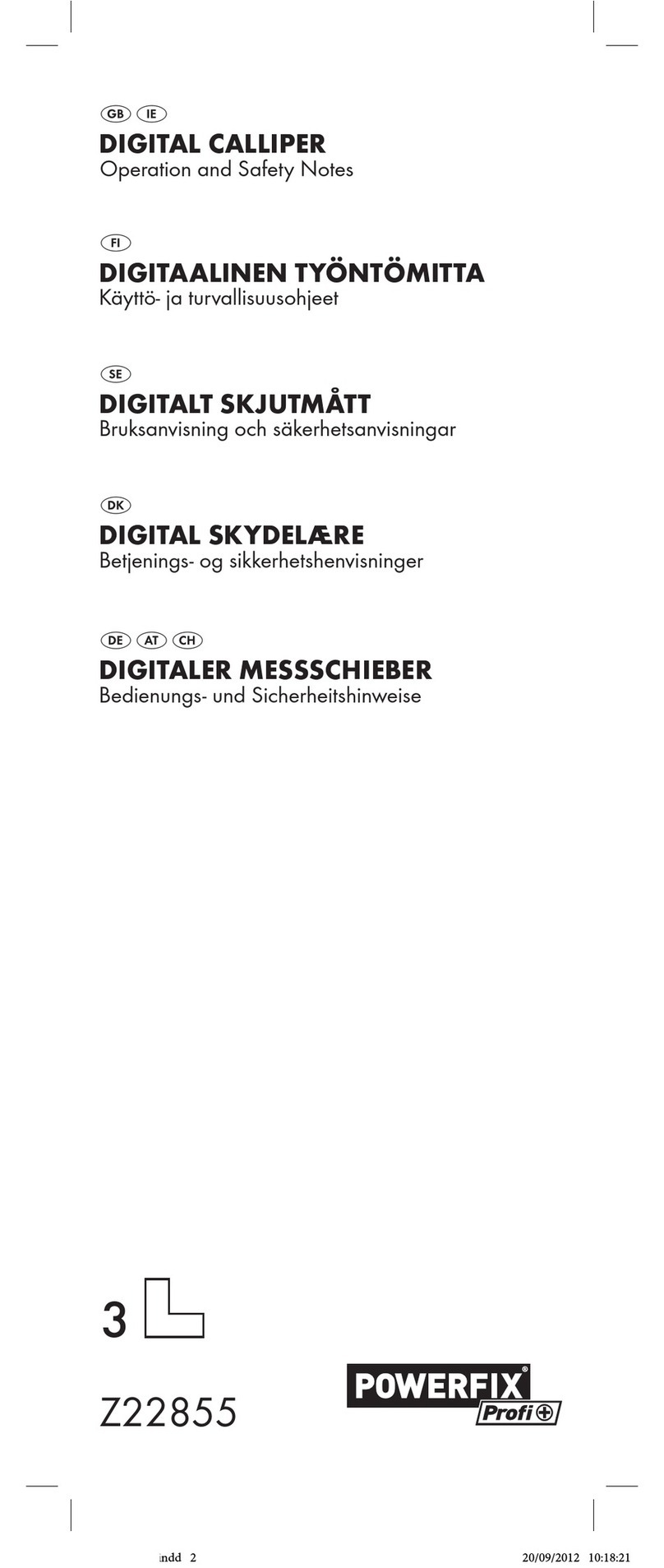
Powerfix
Powerfix Z22855 Operation and safety notes
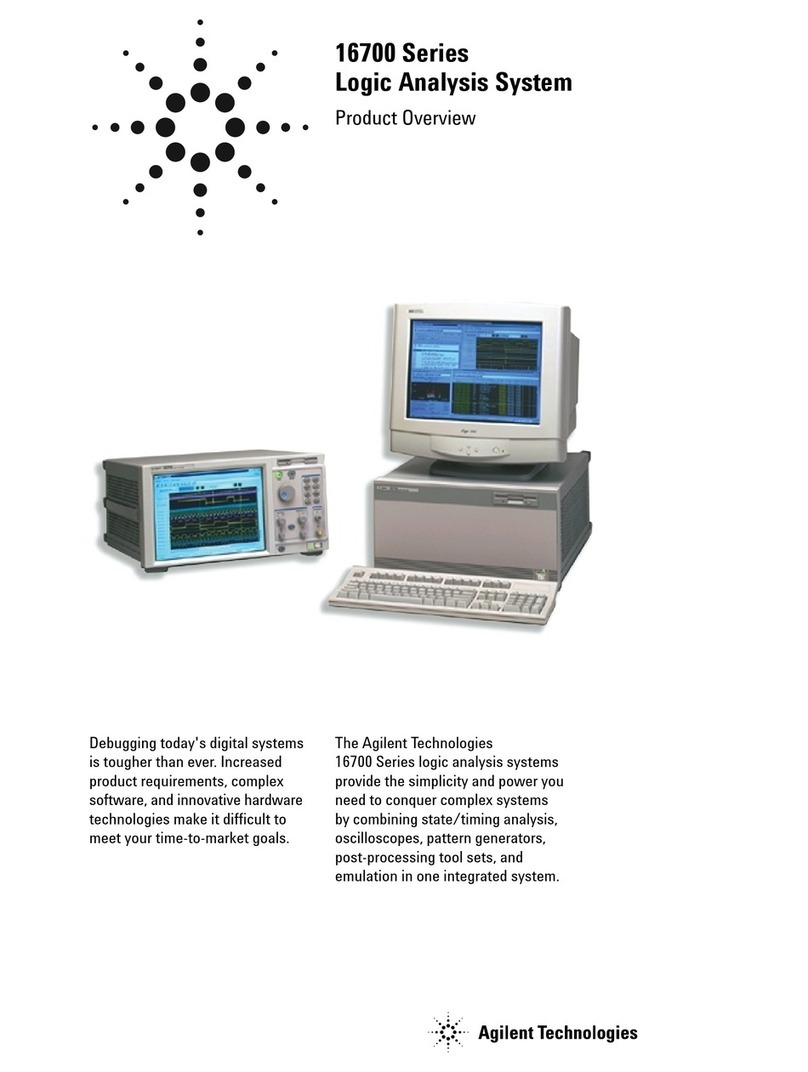
Agilent Technologies
Agilent Technologies 16700 SERIES LOGIC ANALYSIS SYSTEM 16700 Product overview