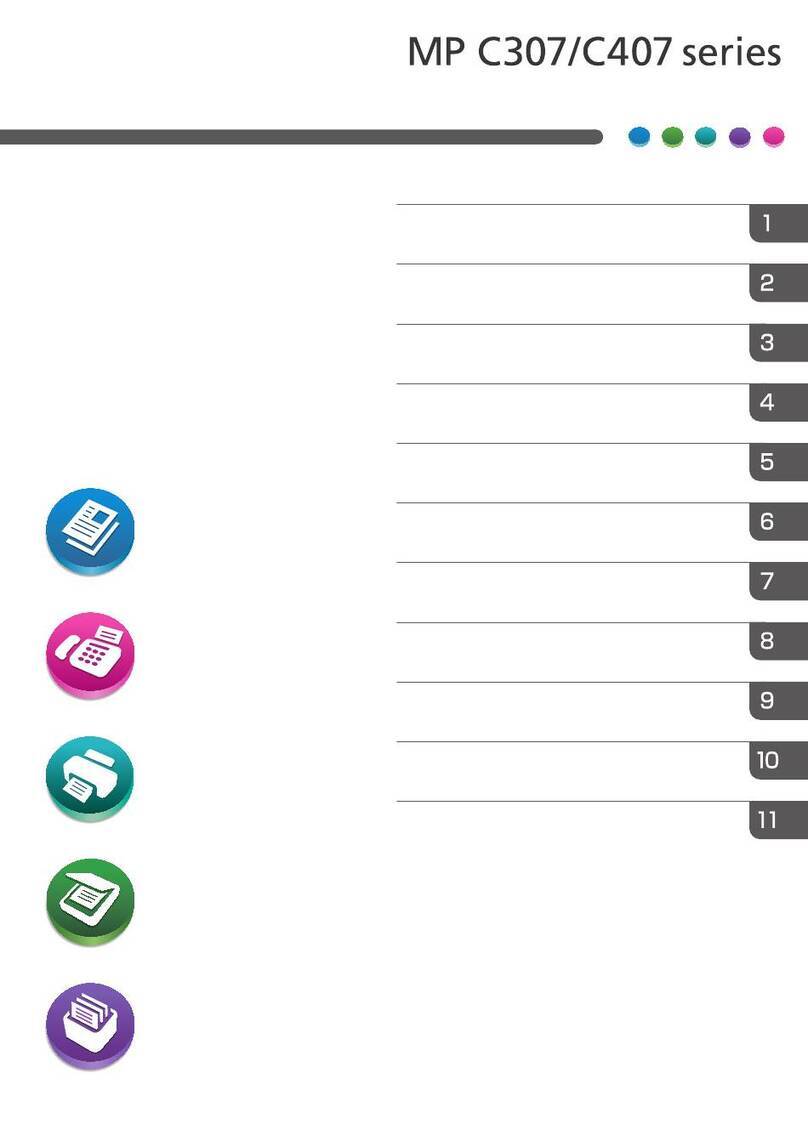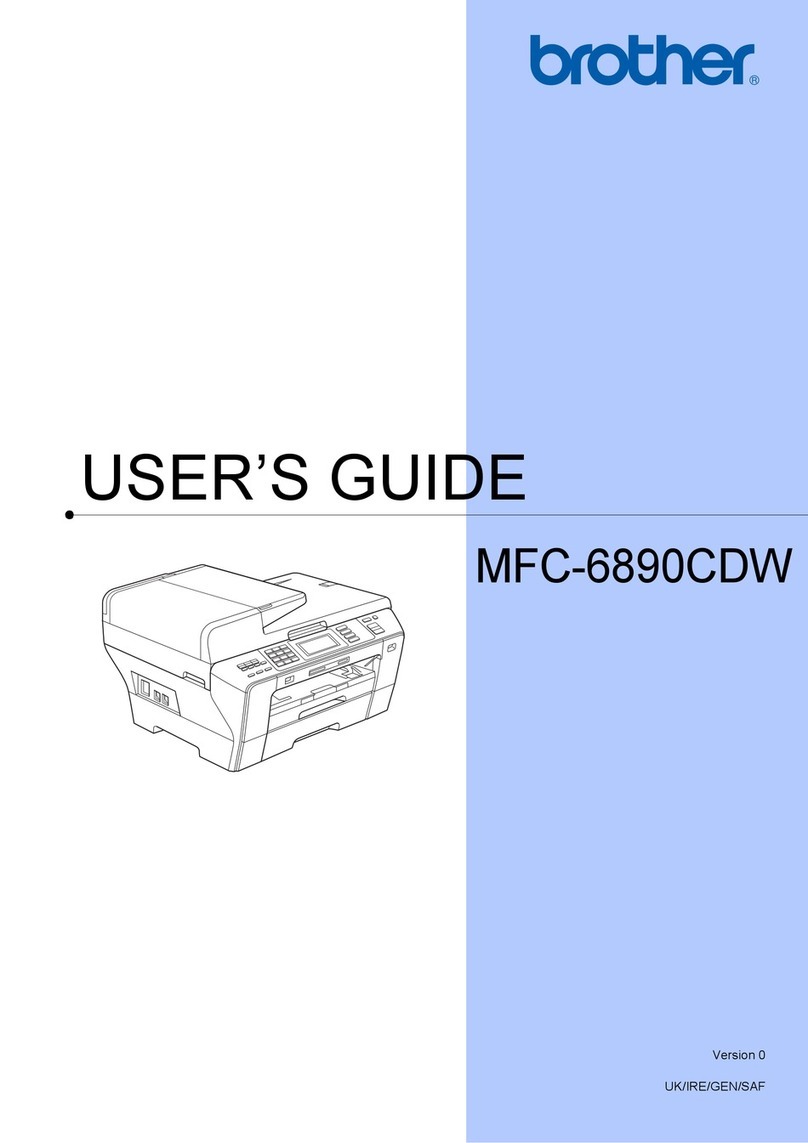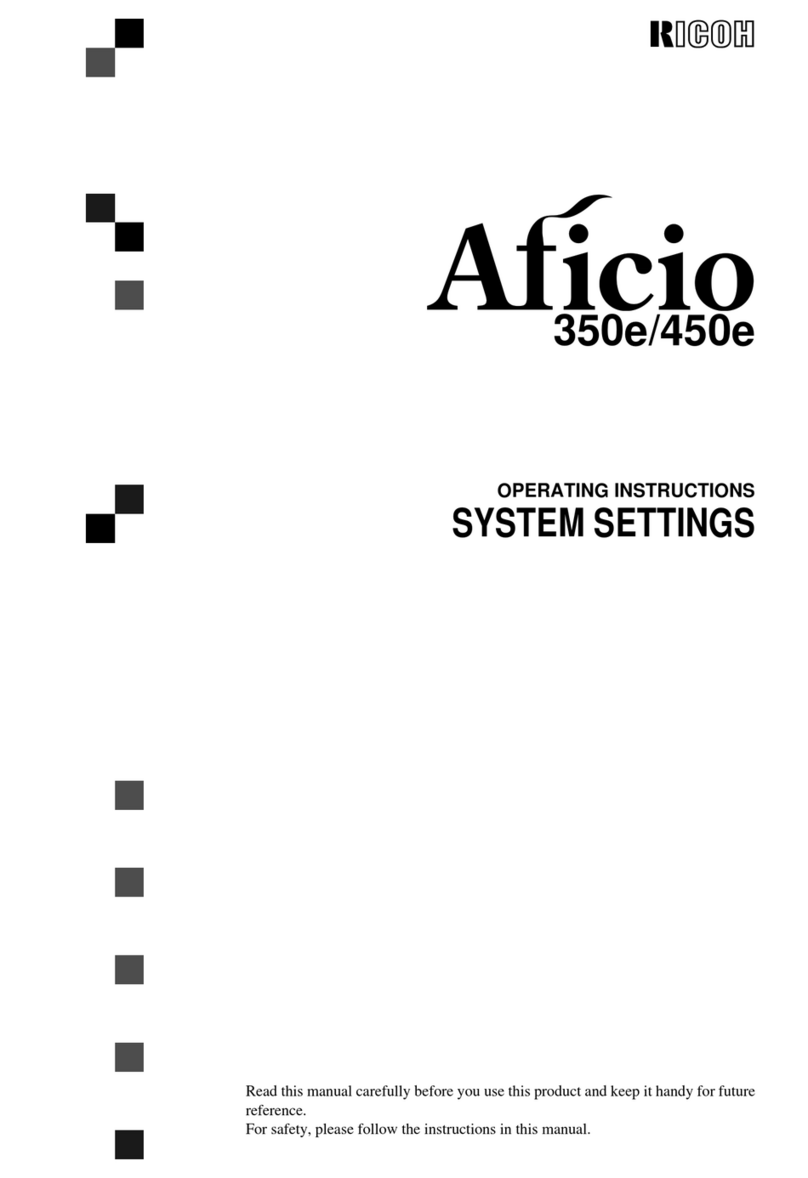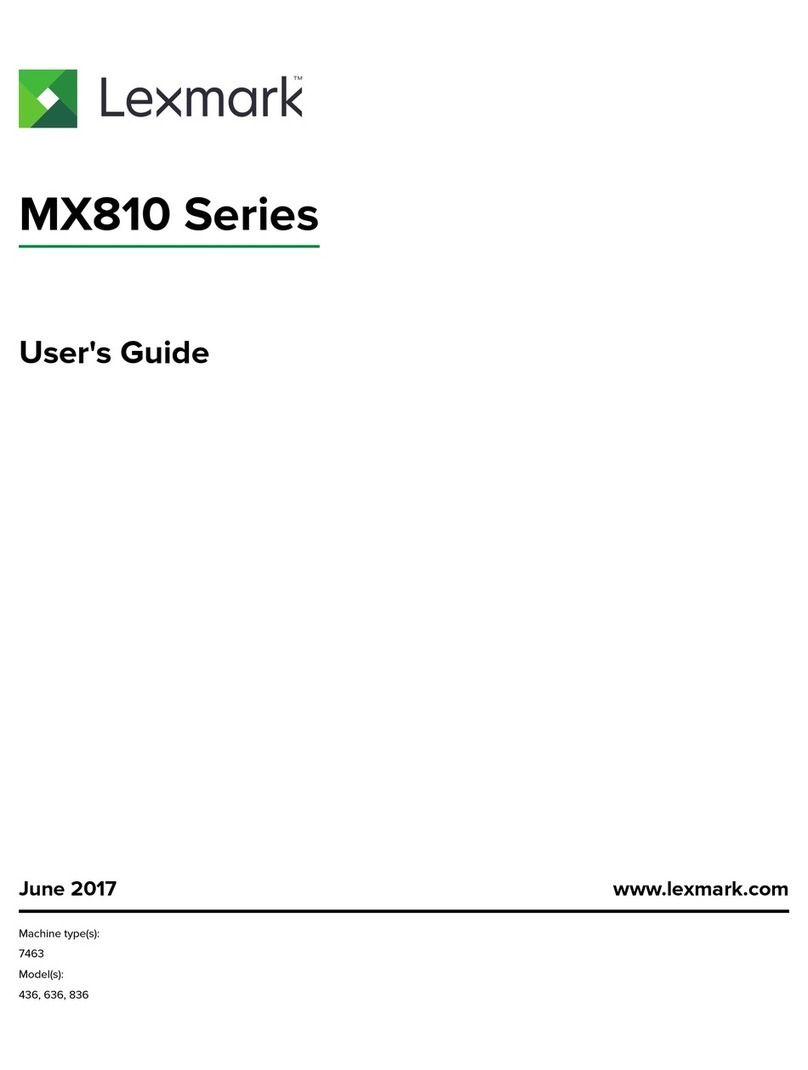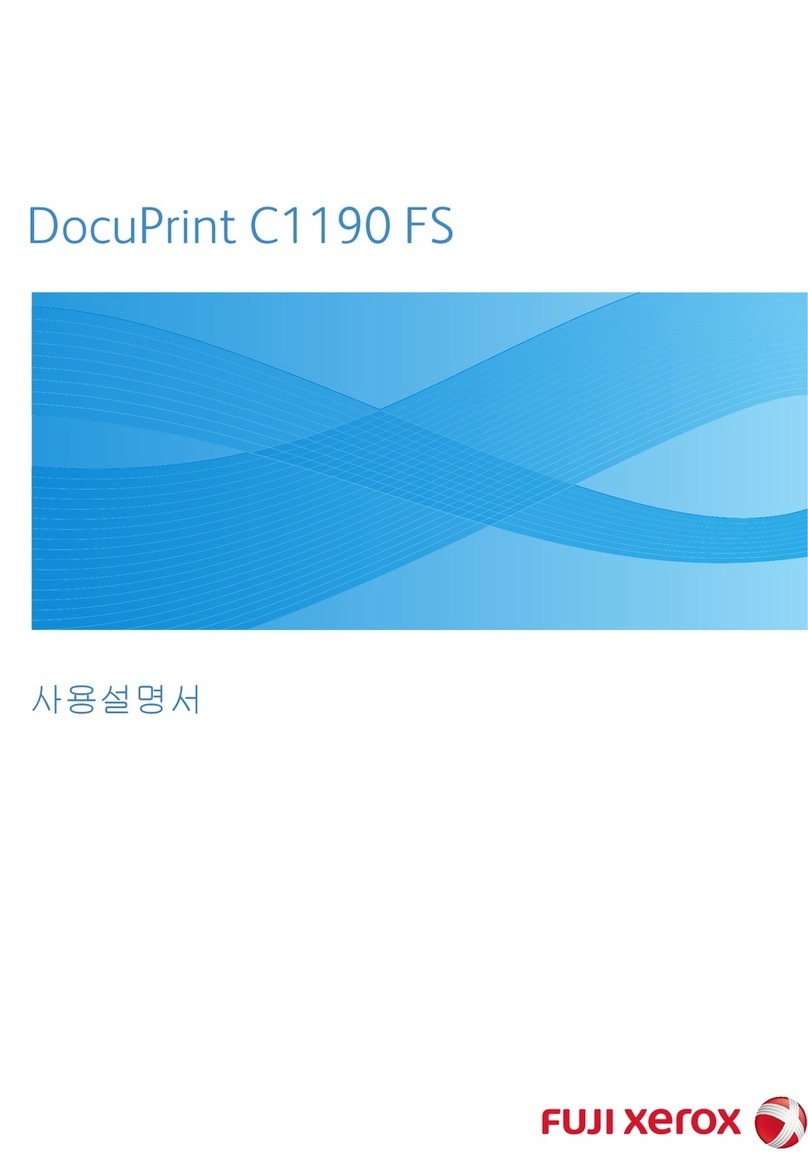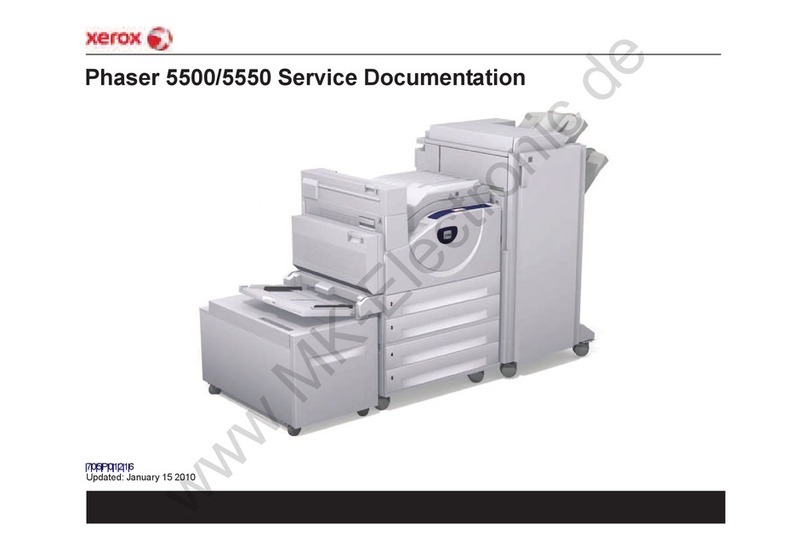Admesy atlas User manual

atlas
imaging colorimeter with integrated spectrometer
operating manual

2
Contents
1Introduction .......................................................................................... 5
1.1 Atlas ............................................................................................ 5
1.2 Atlas highlights............................................................................ 5
2Interfaces ............................................................................................. 6
2.1 Communication interfaces........................................................... 6
2.2 Power connection........................................................................ 6
3Installation............................................................................................ 6
4Atlas communication............................................................................ 7
4.1 Atlas Core.................................................................................... 7
4.2 Atlas GUI..................................................................................... 8
4.3 Atlas controlled locally................................................................. 8
4.4 Atlas controlled remotely............................................................. 8
5Device drivers ...................................................................................... 9
5.1 Atlas Core.................................................................................... 9
6Command set structure...................................................................... 10
6.1 Commands................................................................................ 10
6.2 Command structure................................................................... 10
6.3 Data communication ................................................................. 11
7Command set description.................................................................. 12
7.1 Commands................................................................................ 12
7.2 System commands.................................................................... 12
7.2.1 :*IDN?.................................................................................... 13
7.2.2 :*STB?................................................................................... 13
7.2.3 :*RST..................................................................................... 13
7.2.4 :SYSTem:INIT ....................................................................... 13
7.2.5 :SYSTem:EXIT...................................................................... 13
7.2.6 :SYSTem:CLOSe..................................................................13
7.2.7 :SYSTem:VERSion? ............................................................. 13
7.2.8 :SYSTem:HIDE .....................................................................13
7.2.9 :SYSTem:ERRor? ................................................................. 13
7.2.10 :SYSTem:ERRor:NEXT? .................................................. 13
7.2.11 :SYSTem:WAIT................................................................. 14
7.2.12 :SYSTem:PROJect:OPEN ................................................14
7.2.13 :SYSTem:PROJect:SAVE.................................................14
7.2.14 :SYSTem:PROJect?.......................................................... 14
7.2.15 :SYSTem:CONFig?........................................................... 14
7.2.16 :SYSTem:CREATE:FOLDER............................................ 14
7.2.17 :EEPROM:READ:SN......................................................... 14
7.3 Display settings commands ...................................................... 15
7.3.1 :SENSe:FREQuency.............................................................15
7.3.2 :SENSe:FREQuency?...........................................................15
7.3.3:SENSe:DS............................................................................ 16
7.3.4 :SENSe:DS?.......................................................................... 16
7.3.5 :SENSe:DR ........................................................................... 16
7.3.6 :SENSe:DR? ......................................................................... 16
7.3.7 :SENSe:VR............................................................................ 16
7.3.8 :SENSe:VR?.......................................................................... 16
7.3.9 :SENSe:AR............................................................................ 16
7.3.10 :SENSe:VR?...................................................................... 17

3
7.3.11 :SENSe:WD....................................................................... 17
7.3.12 :SENSe:WD?..................................................................... 17
7.4 Device configuration commands............................................... 18
7.4.1 :SENSe:INTtime.................................................................... 18
7.4.2 :SENSe:INTtime?.................................................................. 18
7.4.3 :SENSe:AVERage................................................................. 19
7.4.4 :SENSe:AVERage?............................................................... 19
7.4.5 :SENSe:AUTOrange ............................................................. 19
7.4.6 :SENSe:AUTOrange? ........................................................... 19
7.4.7 :SENSe:MAXInt..................................................................... 19
7.4.8 :SENSe:MAXint?................................................................... 19
7.4.9 :SENSe:ADJMin.................................................................... 20
7.4.10 :SENSe:ADJmin?.............................................................. 20
7.4.11 :SENSe:SHUTter............................................................... 20
7.4.12 :SENSe:SHUTter?............................................................. 20
7.4.13 :SENSe:SBW .................................................................... 20
7.4.14 :SENSe:MATRIX?............................................................. 21
7.4.15 :IMAGE:CLIP?................................................................... 21
7.5 Measurement and calculate commands ................................... 21
7.5.1 :CAPTure:DISPlay................................................................. 23
7.5.2 :CAPTure:IMAGe .................................................................. 23
7.5.3 :CAMEra:CALIbrate............................................................... 24
7.5.4 :CAPTure:XYZImage ............................................................ 24
7.5.5 :GET:XYZImage.................................................................... 24
7.5.6 :CALCulate:MURA ................................................................ 25
7.5.7 :CALCulate:UNIFormtity........................................................ 26
7.5.8 :GET:2DData......................................................................... 26
7.5.9 :MEASure:XYZ...................................................................... 27
7.5.10 :MEASure:YXY..................................................................27
7.5.11 :MEASure:YUV.................................................................. 27
7.5.12 :MEASure:Spectrum.......................................................... 27
7.5.13 :MEASure:FLICker............................................................ 28
7.5.14 :SAMPle:Y......................................................................... 28
7.5.15 :MEASure:TEMPerature ...................................................28
7.5.16 :CALCULATE:GROUP:XYZ..............................................28
7.5.17 :CALCULATE:GROUP:YXY.............................................. 28
7.5.18 :CALCULATE:GROUP:CCT ............................................. 29
7.5.19 :CALCULATE:GROUP:MPCD .......................................... 29
7.5.20 :CALCULATE:REGION:XYZ.............................................29
7.5.21 :CALCULATE:REGION:YXY............................................. 29
7.5.22 :CALCULATE:REGION:CCT ............................................ 30
7.5.23 :CALCULATE:REGION:MPCD ......................................... 30
7.5.24 :IMAGE:TOXYZ.................................................................30
7.5.25 :GET:YXY..........................................................................30
7.6 Image save commands............................................................. 31
7.6.1:IMAGE:SAVE ....................................................................... 31
7.6.2 :IMAGE:SAVEWITHRIO........................................................32
7.6.3 :SAVE:2DDATA..................................................................... 32
7.6.4 :IMAGE:XYZDATA:SAVE .....................................................32
7.6.5 :IMAGE:YXYDATA:SAVE .....................................................32

4
7.6.6 :IMAGE:DATAXYZ:SAVE ..................................................... 32
7.7 Calibration commands .............................................................. 33
7.7.1:CAMera:CALDARK.............................................................. 33
7.7.2 :CAMera:CALHOTPIX........................................................... 33
8Measurement flow.............................................................................. 34
9Simple measurement example .......................................................... 35

5
1 Introduction
1.1 Atlas
The Atlas 2D imaging system is the ultimate 2D imaging CCD combined
with a spectrophotometer. The Atlas combines two fundamentally different
devices in one solution giving it unprecedented capabilities and flexibility.
Because of the software the operation of the Atlas is very user-friendly.
The Atlas consists of a 2D RGB imaging CCD and a spectrophotometer
(spectral range between 380-780nm) with the following camera choices:
2D CCD choices
2MP RGB CCD
8MP RGB CCD
16MP RGB CCD
Spectrophotometer choices
Spectral engine (380nm-780nm)
Spectral engine (380nm-780nm) + luminance photodiode (flicker)
This Atlas has been developed for two markets:
Display market
LED panel market
1.2 Atlas highlights
Luminance & colour uniformity measurements
Mura measurements
White point adjustment
Self-calibrating 2D part by integrated spectrophotometer
High accuracy due to spectrophotometer
2D and spectrophotometer auto-range measure function
Dark current compensated
Programmable regions of interest

6
2 Interfaces
2.1 Communication interfaces
2.2 Power connection
The Atlas is powered by a single power supply. Only use the power supply
provided by Admesy. The use of other power supplies is not supported
and may result to damage to the device.
3 Installation
The installation sequence is represented in the flow below.
install Atlas Requirements
supplied on USB stick
install Atlas Core
supplied on USB stick
install Atlas GUI
supplied on USB stick
Power connector
Colorimeter
USB connector
Camera Ethernet
connector

7
4 Atlas communication
4.1 Atlas Core
The Atlas requires both Ethernet port and USB port being connected. In
order to control the Atlas the following items are required:
GIGE driver –for communication with the 2D CCD imager.
VISA driver –for communication with the spectrometer.
Atlas Core –this is the control software which operates the Atlas
and does all the calculations. It can be accessed by SCPI
commands through Ethernet.
Atlas GUI –the graphical interface communicates through TCP/IP
with the Core. Installation of the provided GUI is optional. It is also
possible to develop a GUI based on the measurement needs.
The Atlas Core is the heart of the Atlas, it takes care of everything. It
controls the Atlas, it takes care of the calculation necessary for 2D
analysis (Mura, uniformity…etc).
The GUI sends a command to the Atlas Core as for example
CAPture:image. The Atlas Core will on its turn send back the image to the
GUI. Installation of the Atlas Core on a computer is required to operate the
Atlas.
Direct library calls
TCP / IP
Customer library
PG
GUI
SCPI parser
Function library
High level
functions
Low level
functions
3rd party library
PG
SMU
… etc
Atlas Core

8
4.2 Atlas GUI
Installation of the Atlas GUI provided on the USB stick is optional. It is also
possible to develop a GUI based on measurement needs (examples are
available). The purpose of the GUI is to send commands trough TCP/IP to
the Atlas Core that provides the communication to the device.
4.3 Atlas controlled locally
The Atlas can be controlled locally if both Atlas Core and Atlas GUI are
installed on the same computer. In this case, TCP/IP communication is
locally and can be considered a virtual connection.
4.4 Atlas controlled remotely
For remote control, the Atlas Core and Atlas GUI do not have to be
installed on the same computer. The GUI sends commands through
TCP/IP from one computer to the Atlas Core on another computer. The
computer with Atlas Core executes received commands from the GUI and
sends back data to the GUI. As Atlas Core and GUI are installed on
different computers, a physical connection between two computers is
required for remote control.

9
5 Device drivers
5.1 Atlas Core
In order to run the Atlas both the GigE driver and the NI-VISA are
necessary. Atlas is only supported by 64 bit systems and can be used only
on operating systems as shown in the table below. Support for other
operating systems is currently in progress.
OS
NI-VISA
GigE
Windows 7 (64 bit)
·
·
Windows 8 (64 bit)
·
·
Windows 10 (64 bit)
·
·

10
6 Command set structure
6.1 Commands
The functions of the Atlas can be divided into the following categories:
System commands
Project settings commands
Configuration commands
Measurement commands
Calibration commands
The Atlas Core uses SCPI like commands for control and measurement.
These are ASCII based commands and follow specific rules regarding
syntax. Although the Atlas uses SCPI like commands, they deviate slightly
from the SCPI standard in some cases.
All data communication with the Atlas software can be done with TCP_IP
and is ASCII based. Every command should be followed by a CRLF (\r\n).
Data send back will also be send with a CRLF.
6.2 Command structure
Every command starts with a colon “:”, which identifies the root of the
command tree. Each further keyword is also separated a colon. In case
parameters need to be specified, the last keyword and parameters are
separated by a single space character. In case more than one parameter
needs to be specified, the parameters need to be separated by a comma
“,”.
The command tables show commands in long and short format. The short
format is specified by upper case characters. It is allowed to use long and
short format or a mixed format. Optional keywords are shown between
brackets [...]. Commands are not case sensitive, it is allowed to use both
or a mix of upper and lower case. The command structure is valid for all
communication interfaces of the Atlas. It is necessary to terminate a
command by a carriage return and line feed character “\r\n”.

11
6.3 Data communication
Every command starts with a colon “:”, which identifies the root of the
command tree. Each further keyword is also separated by a colon. In case
parameters need to be specified, the first parameters is separated by a
single space character, following parameters are separated by a comma
“,”. There are three possible combinations of write and read:
Write only
Write and read for non 2D data commands (typical commands)
Write and read for 2D data commands
The result can be send back ins two formats:
ASCII string with CRLF as termination character.
In case of 2D data, a flattened string in single float format with no
termination character.
In most cases the result will be send back as an ASCII string. However in
case of 2D data the result will be different because of speed
considerations. Transferring the amount of data in ASCII format would
case a large latency in communication.
When only case 1 is used the first package usually is data which is not of
importance. In order to also support 2D image transfer this method has
been implemented, in which the first read indicated the length of the result.
send ASCII command terminated with CRLF.
send ASCII command terminated with CRLF.
first read is the result and data is in ASCII, terminated
with CRLF.
send ASCII command terminated with CRLF.
first read is 4 bytes long and is the length of the result in
I32 format, no termination character is used.
second read, this is the 2D data result: this is a flattened
string (float format), data is not terminated.

12
7 Command set description
7.1 Commands
The following chapters provide an overview for every command. Additional
detailed description are given in combination with an example as well as
termination characters and data. Commands are described per category:
System commands
Display settings commands
Device configuration commands
Measurement commands
Calibration commands
7.2 System commands
The following commands can be used to control the Atlas or read back
information. System commands are general commands.
Command
Parameters
Purpose
:*IDN?
None
Identification query
:*STB?
None
Status Byte Query
:*RST
None
Reset Command
:SYSTem:INIT
None
Initialises all variables
:SYSTem:EXIT
None
Releases all variables
:SYSTem:CLOSe
None
Core is stopped and
closed
:SYSTem:VERSion?
None
Get system version
information
:SYSTem:HIDE
1
Make Core visible or
invisible
:SYSTem:ERRor?
None
Retrieve the last occurred
error
:SYSTem:ERRor:NEXT?
None
Retrieve previous errors
:SYSTem:Wait
1: wait time
Wait time in ms
:SYSTem:PROJect:OPEN
1
Selects project
:SYSTem:PROJect:SAVE
1
Saves project
:SYSTem:CONFig?
None
Reads back system config
:SYSTem:CREATE:FOLDER
1: path
Create a folder with given
path on host system
:EEPROM:READ:SN
None
Returns the serial
number(s)

13
7.2.1 :*IDN?
First the length of the result is send back. After that the result, in this case
the version information of the Atlas Core is send back. Example:
Write
:*IDN?
ASCII
CRLF
Read
Atlas_core
ASCII
CRLF
7.2.2 :*STB?
Reads the value of the instrument status byte.
Write
:*STB?
ASCII
CRLF
Read
IDLE
7.2.3 :*RST
The settings of the Atlas Core are reset to the original settings of the
selected project. Example:
Write
:*RST
ASCII
CRLF
Read
Not Applicable
7.2.4 :SYSTem:INIT
Initialises all variables. Example:
Write
:SYSTem:INIT
ASCII
CRLF
Read
Not Applicable
7.2.5 :SYSTem:EXIT
Closes all variables. Example:
Write
:SYSTem:EXIT
ASCII
CRLF
Read
Not Applicable
7.2.6 :SYSTem:CLOSe
Closes all variables. Example:
Write
:SYSTem:CLOSe
ASCII
CRLF
Read
Not Applicable
7.2.7 :SYSTem:VERSion?
Returns version number of Core. Example:
Write
:SYSTem:VERSion?
ASCII
CRLF
Read
1.01
ASCII
CRLF
7.2.8 :SYSTem:HIDE
Hides the system Core. Example:
Write
:SYSTem:HIDE 1
ASCII
CRLF
Read
Not Applicable
When 1 is send Core is hidden, 0 makes the Core visible
7.2.9 :SYSTem:ERRor?
The last occurred error is send back. Example:
Write
:SYSTem:ERRor?
ASCII
CRLF
Read
3
ASCII
CRLF
7.2.10 :SYSTem:ERRor:NEXT?
A previous occurred error can be retrieved. Example:
Write
:SYSTem:ERRor:NEXT?
ASCII
CRLF
Read
5
ASCII
CRLF

14
7.2.11 :SYSTem:WAIT
A wait time in ms can be added in the flow. Example:
Write
:SYSTem:WAIT 100
ASCII
CRLF
Read
Pass
ASCII
CRLF
The return is always a pass. The Core will wait for 100ms.
7.2.12 :SYSTem:PROJect:OPEN
Project settings can be loaded/opened.
Write
:SYSTem:PROJect:OPEN test
ASCII
CRLF
Read
Pass
ASCII
CRLF
The project “test” is opened and all applicable settings are configured.
Result is fail if the project doesn’t exist and pass if it exists.
7.2.13 :SYSTem:PROJect:SAVE
Project settings can be loaded/opened. Example:
Write
:SYSTem:PROJect:SAVE test
ASCII
CRLF
Read
Pass
ASCII
CRLF
The result is always pass.
7.2.14 :SYSTem:PROJect?
Shows current active project. Example:
Write
:SYSTem:PROJect?
ASCII
CRLF
Read
Test
ASCII
CRLF
7.2.15 :SYSTem:CONFig?
Returns hardware configuration. Example:
Write
:SYSTem:CONFig?
ASCII
CRLF
Read
1
ASCII
CRLF
The result can be seen in table below:
Device
Description
1
For future use
7.2.16 :SYSTem:CREATE:FOLDER
Creates a folder on the Host system with given path. Example:
Write
:SYSTem:CREATE:FOLDER C:\atlas
ASCII
CRLF
Read
Pass
ASCII
CRLF
Parameter that is returned: create path is successful: pass (paths exists)
or fail in case it failed creating the path.
7.2.17 :EEPROM:READ:SN
Reads the serial number of the Atlas. Example:
Write
:EEPROM:READ:SN
ASCII
CRLF
Read
H0001
ASCII
CRLF

15
7.3 Display settings commands
In the project settings commands the characteristics of the display and the
settings for the Capture display algorithm are set.
Command
Parameters
Purpose
:SENSe:FREQuency
1: frequency
Set display refresh frequency
:SENSe:FREQuency?
None
Returns the displays set
refresh frequency
:SENSe:DS
1: horizontal
2: vertical
Set display size in mm
:SENSe:DS?
None
Returns the set display size in
mm
:SENSe:DR
1: horizontal
2: vertical
Set real display resolution in
pixels
:SENSe:DR?
none
Returns the real display
resolution in pixels
:SENSe:VR
1: horizontal
2: vertical
Set virtual display resolution in
virtual pixels
:SENSe:VR?
None
Returns the virtual display
resolution in virtual pixels
:SENSe:AR
1: aspect
ratio
2: ratio
tolerance
Set aspect ratio of display,
also set the tolerance find
display will use to determine if
display if found correctly
:SENSe:AR?
None
Returns the aspect ratio of the
display
:SENSe:WD
1: height
Set height (working distance)
of Atlas to display in mm
:SENSe:WD?
1: height
Returns the height(working
distance) of Atlas to display in
mm
7.3.1 :SENSe:FREQuency
Set frequency of the Device Under Test. Many samples which need to be
tested have their own refresh frequency (display 60Hz for example) or a
PWM frequency (LED panels, e.g. 1kHz). In order to function properly the
auto-range algorithm uses integration steps of 1/freq. If this setting is not
set properly the measurement can be unstable. Example:
Write
:SENSe:FREQ 60
ASCII
CRLF
Read
Not Applicable
Frequency for the 2D imager is set to 60Hz.
Minimum frequency
Maximum frequency
10
100
In the case of high frequencies it is necessary to set the frequency to a
multitude of frames. For example when measuring LED panels of 1kHz the
setting should be set to 100Hz. In this case the auto-range function will
work with 10 frames of the LED panel signal which results in enhanced
stability.
At higher frequencies the minimum integration time of the device may not
be within range. In such cases it is always necessary to measure multiple
frames.
7.3.2 :SENSe:FREQuency?
Returns the set refresh frequency of the project. Example:
Write
:SENSe:FREQuency?
ASCII
CRLF
Read
60
ASCII
CRLF

16
7.3.3 :SENSe:DS
Set the display size in millimetres (mm) . First parameter: horizontal size of
the display in millimetres second parameter is the vertical size in
millimetres. Example:
Write
:SENSe:DS 200,150
ASCII
CRLF
Read
Not Applicable
7.3.4 :SENSe:DS?
Returns the set value of display size in millimetres (mm). Example:
Write
:SENSe:DS?
ASCII
CRLF
Read
200,150
ASCII
CRLF
First parameter: horizontal size of the display in millimetres second
parameter is the vertical size in millimetres.
7.3.5 :SENSe:DR
Set real display resolution in pixels. First parameter: horizontal pixels of
the display. Second parameter is the vertical pixels of the display.
Example:
Write
:SENSe:DR 1920,1080
ASCII
CRLF
Read
Not Applicable
7.3.6 :SENSe:DR?
Returns the set pixels of display. Example:
Write
:SENSe:DR?
ASCII
CRLF
Read
1920,1080
ASCII
CRLF
First parameter: horizontal pixels of the display. Second parameter is the
vertical pixels of the display.
7.3.7 :SENSe:VR
Set the virtual display resolution in pixels. The virtual resolution is the
actual resolution a human eye can distinguish at a given distance taken
the visual acuity and the display properties into account. First parameter:
horizontal pixels of the display. Second parameter is the vertical pixels of
the display. Example:
Write
:SENSe:VR 800,480
ASCII
CRLF
Read
Not Applicable
7.3.8 :SENSe:VR?
Returns the set virtual display resolution. Example:
Write
:SENSe:VR?
ASCII
CRLF
Read
800,480
ASCII
CRLF
First parameter: horizontal pixels of the virtual resolution. Second
parameter is the vertical pixels of the virtual resolution.
7.3.9 :SENSe:AR
Set the aspect ratio of the display.
First parameter: Actual Aspect ratio of the display AR = Horizontal size /
Vertical size. Second parameter is the aspect ratio tolerance (%). The
tolerance parameter is used in find display to determine if the display is
actually found. Example:
Write
:SENSe:AR 1.33,25
ASCII
CRLF
Read
Not Applicable

17
7.3.10 :SENSe:VR?
Returns the set aspect ratio of the display. Example:
Write
:SENSe:AR?
ASCII
CRLF
Read
1,33,25
ASCII
CRLF
First parameter: Aspect ratio of the display. Second parameter is the
aspect ratio tolerance in %.
7.3.11 :SENSe:WD
Set the working distance in millimetres (mm). This is the distance between
camera lens and display. Example:
Write
:SENSe:WD 500
ASCII
CRLF
Read
Not Applicable
7.3.12 :SENSe:WD?
Returns the set working distance in millimetres (mm). Example:
Write
:SENSe:WD?
ASCII
CRLF
Read
500
ASCII
CRLF

18
7.4 Device configuration commands
Configuration commands are used to set parameters of the Atlas that are
used by the measurement functions. The settings are used globally by
measurement functions.
Command
Parameters
Purpose
:SENSe:INTtime
1: device
2: int time
Select device, 2D, spectrometer
or luminance meter and set
integration time
:SENSe:INTtime?
1: device
Returns the integration time of the
selected device
:SENSe:AVERage
1: device
2: average
Select device, 2D, spectrometer
or luminance meter and set
average
:SENSe:AVERage
?
1: device
Returns the average of the
selected device .
:SENSe:AUTOran
ge
1: device
2: on/off
Select device, 2D, spectrometer
or luminance meter and set auto-
range true or false
:SENSe:AUTOran
ge?
1: device
Returns if auto range is set for the
selected device.
:SENSe:MAXInt
1: device
2: max Int time
Select device and set maximum
integration time. Used in auto-
range and device will never
integrate longer
:SENSe:MAXInt?
1: device
Returns the maximum integration
time of selected device.
:SENSe:ADJMin
1: device
2: min. adjust
level
Select device and set desired
detect level level in auto-range
:SENSe:ADJMin?
1: device
Returns the minimum detect level
level in auto-range of selected
device
:SENSe:SHUTter
1: close/open
Set shutter close or open
:SENSe:SHUTter
?
None
Returns if shutter is opened or
closed.
:SENSe:SBW
Calibration
matrix
Set the calibration matrix for the
spectrometer or luminance meter.
:SENSe:MATRIX?
None
Returns the used matrix for
camera
:IMAGE:CLIP?
None
Returns clip value
7.4.1 :SENSe:INTtime
Set integration time of the selected device. Example:
Write
:SENSe:INT 0,10000
ASCII
CRLF
Read
Not Applicable
Integration time of the 2D imager is set to 10.000 µs (10ms).
Device
Description
Min. int time [µs]
Max. int time [µs]
0
2D imager
1.000
10.000.000
1
Spectrometer
1.500
10.000.000
2
Luminance meter
1.000
5.000.000
Note: not all Atlas configurations have the luminance/flicker unit incorporated.
7.4.2 :SENSe:INTtime?
Returns the set integration time of the selected device. Example:
Write
:SENSe:INT? 0
ASCII
CRLF
Read
10000
ASCII
CRLF
Integration time of the 2D imager is returned 10.000 µs (10ms).

19
7.4.3 :SENSe:AVERage
Set average of the selected device. Example:
Write
:SENSe:AVERage 1,10
ASCII
CRLF
Read
Not Applicable
Set average of spectrometer to 10.
Device
Description
Min. average
Max. average
0
2D imager
1
16
1
Spectrometer
1
20
2
Luminance meter
1
20
Note: not all Atlas configurations have the luminance/flicker unit incorporated.
7.4.4 :SENSe:AVERage?
Returns the set average of the selected device. Example:
Write
:SENSe:AVERage? 1
ASCII
CRLF
Read
10
ASCII
CRLF
Returns the set averaging of the spectrometer.
7.4.5 :SENSe:AUTOrange
Set auto-range (enable/disable) of the selected device. Example:
Write
:SENSe:AUTOrange 0,1
ASCII
CRLF
Read
Not Applicable
Auto-range of the 2D imager is set on. Auto-range 0 is off, auto-range 1 is
on.
Device
Description
0
2D imager
1
Spectrometer
2
Luminance meter
Note: not all Atlas configurations have the luminance/flicker unit incorporated.
7.4.6 :SENSe:AUTOrange?
Returns auto-range (enable/disable) of the selected device. Example:
Write
:SENSe:AUTOrange? 1
ASCII
CRLF
Read
1
ASCII
CRLF
Returns if the auto-range is set of the spectrometer. Auto-range 0 is off,
auto-range 1 is on.
7.4.7 :SENSe:MAXInt
Set maximum allowable integration time when in auto-range mode to avoid
extremely long integration times under low light level conditions. Example:
Write
:SENSe:MAXInt 1,3000000
ASCII
CRLF
Read
Not Applicable
Integration time of the 2D imager is set to 10.000 µs (10ms). Theoretically
the limit is the same as the SENSe:INT limit. Based on experience, the
values shown below are recommended.
Device
Description
Recommended maximum int time [µs]
0
2D imager
10.000.000
1
Spectrometer
6.000.000
2
Luminance meter
1.000.000
Note: not all Atlas configurations have the luminance/flicker unit incorporated.
7.4.8 :SENSe:MAXint?
Returns the maximum integration time of the selected device. Example:
Write
:SENSe:MAXint? 1
ASCII
CRLF
Read
3000000
ASCII
CRLF
Returns the maximum integration time of the spectrometer. The maximum
integration time is 3000000.

20
7.4.9 :SENSe:ADJMin
Set the desired target level of auto-range adjustment. This is the actual
scale of the Analog Digital Converter (ADC) normalized to a scale of 0-
100%. A good setting is related to the signal noise ratio (S/N) of the device
in combination with level of the ADC (how much light fell on it). Also
referred to as saturation level. Proper and usable measurement results
require a good S/N. The auto-range algorithm automatically tries to
achieve to desired saturation level (which has a certain S/N ratio) by
changing the integration time. Example:
Write
:SENSe:ADJMin 1,40
ASCII
CRLF
Read
Not Applicable
Target adjustment level of the spectrometer is set to 40%.
Device
Description
Min. level
Max. level
Recommended
level
0
2D imager
5
70
20~30
1
Spectrometer
5
70
30~40
2
Luminance
meter
5
70
8~12
Note: not all Atlas configurations have the luminance/flicker unit incorporated.
The use of settings above is recommended and are based on tests and
experience.
7.4.10 :SENSe:ADJmin?
Returns the minimum detect level of the selected device. Example:
Write
:SENSe:ADJmin? 1
ASCII
CRLF
Read
40
ASCII
CRLF
Minimum detect level of auto range of the spectrometer is 40%.
7.4.11 :SENSe:SHUTter
Close or open the shutter. Example:
Write
:SENSe:SHUTter 1
ASCII
CRLF
Read
Not Applicable
Close the shutter of the 2D CCD imager: 1 is closed, 0 is opened.
7.4.12 :SENSe:SHUTter?
Returns if the shutter is opened or closed for selected device. Example:
Write
:SENSe:SHUTer? 1
ASCII
CRLF
Read
1
ASCII
CRLF
Returns the state of the shutter for the spectrometer: 1 is closed, 0 is
opened.
7.4.13 :SENSe:SBW
Set the calibration matrix for the spectrometer or luminance meter.
Write
:SENSe:SBW user1
ASCII
CRLF
Read
Not Applicable
Set the SBW filter to user1 matrix.
Other manuals for atlas
1
Table of contents
Popular All In One Printer manuals by other brands

Canon
Canon MP560 - PIXMA Color Inkjet Getting started

Brother
Brother DCP-T520W Quick setup guide

Kyocera
Kyocera ECOSYS M3040idn FIRST STEPS QUICK INSTALLATION GUIDE

Brother
Brother MFC-8670DN user guide
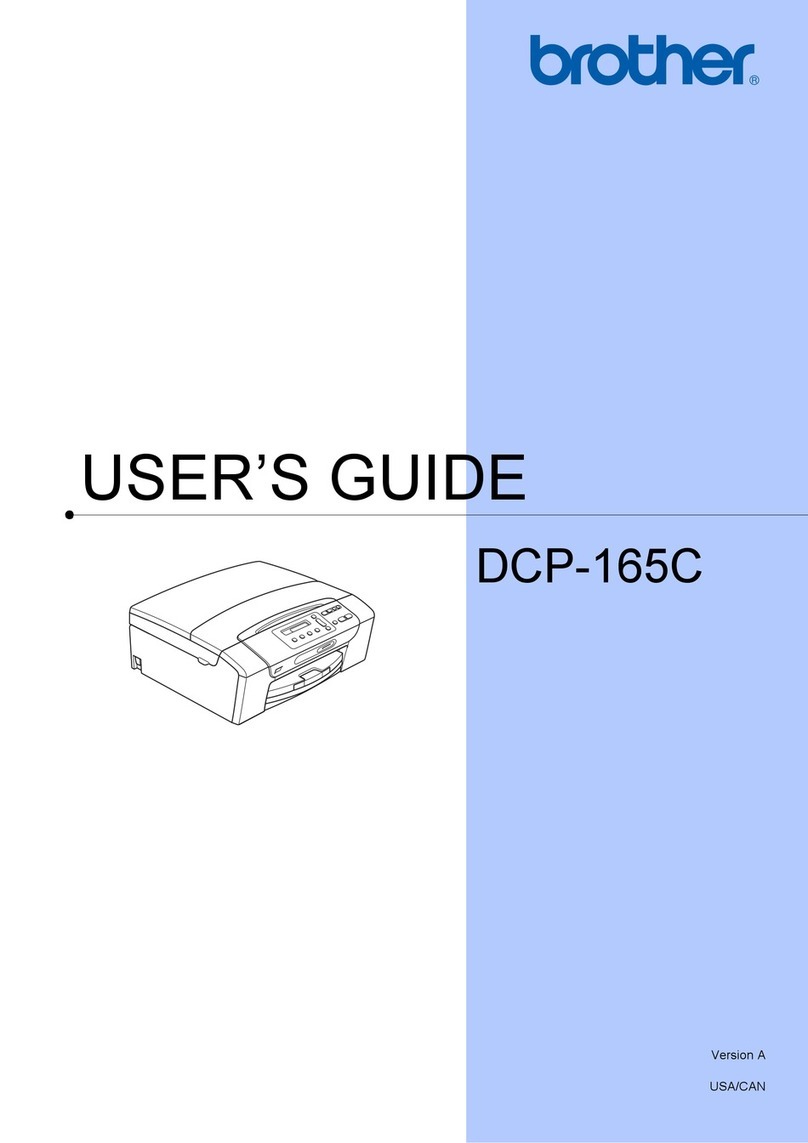
Brother
Brother DCP 165C - Color Inkjet - All-in-One user guide

Konica Minolta
Konica Minolta bizhub FK-503 user manual