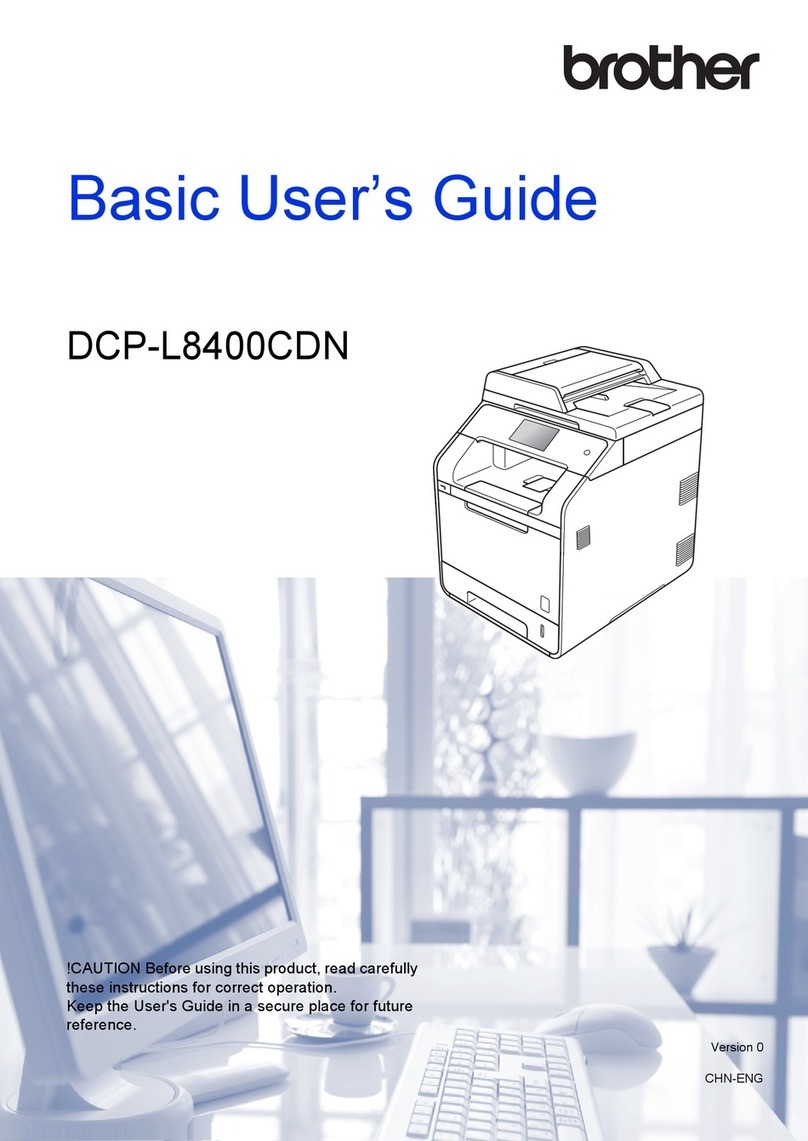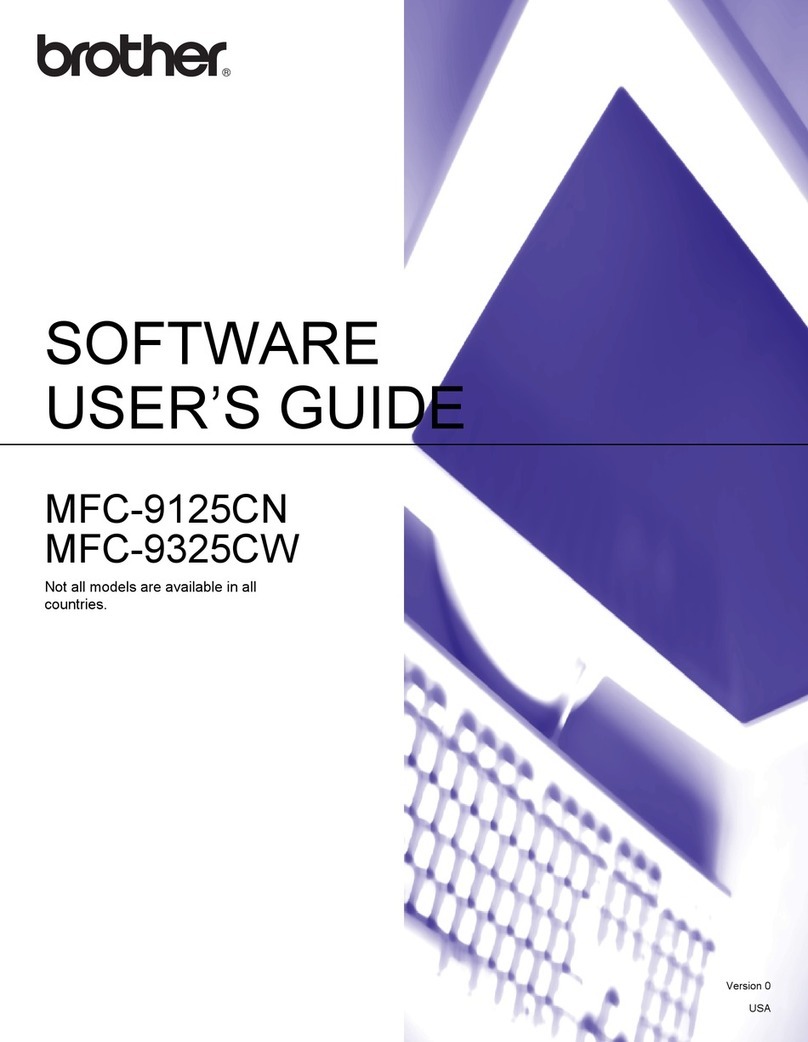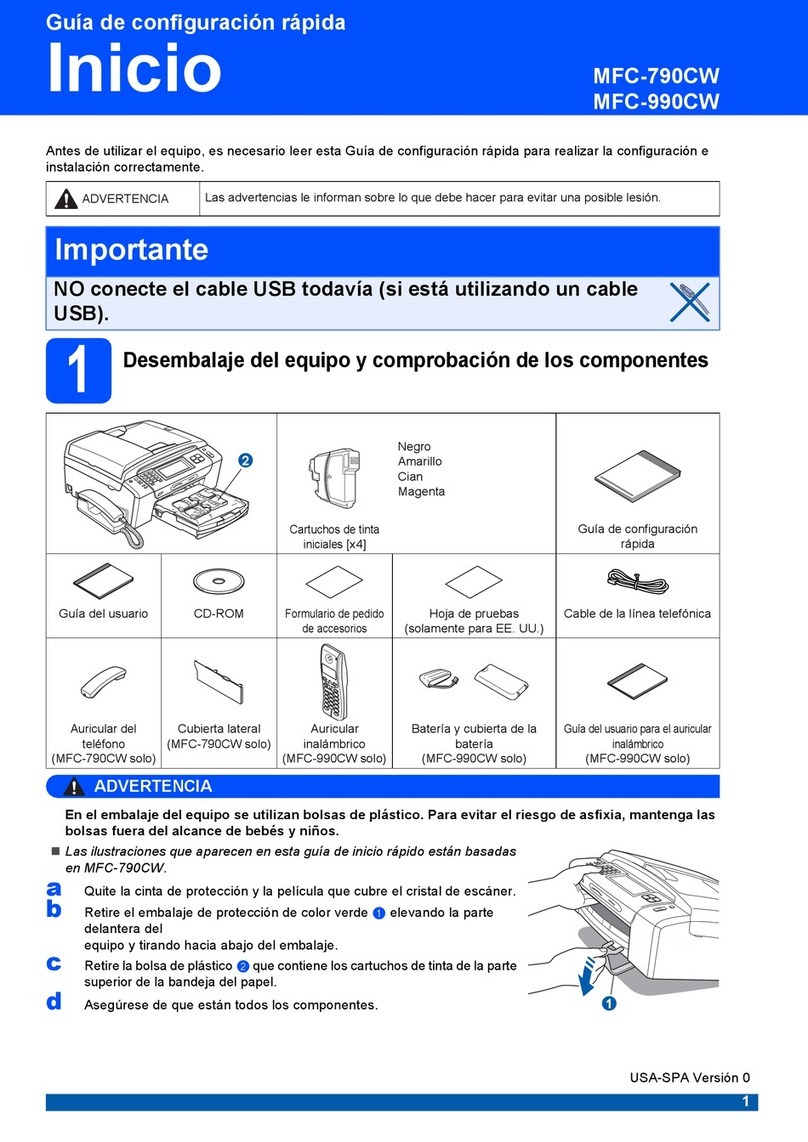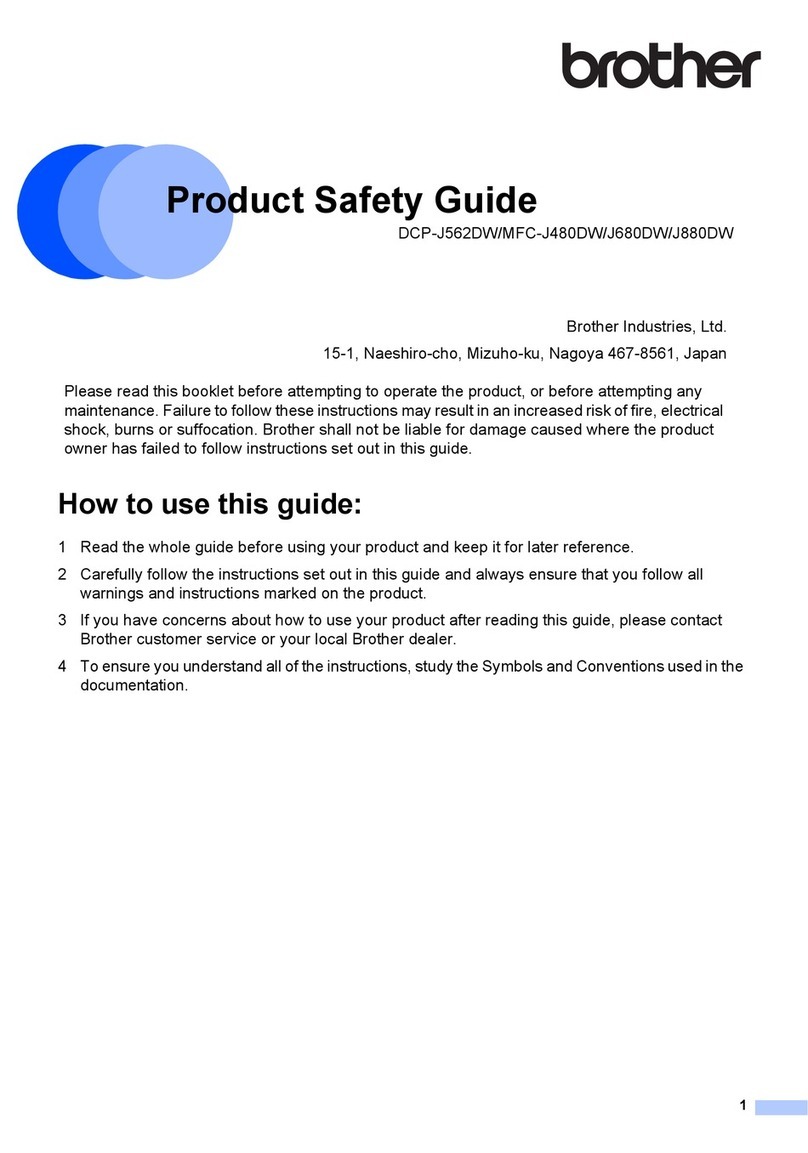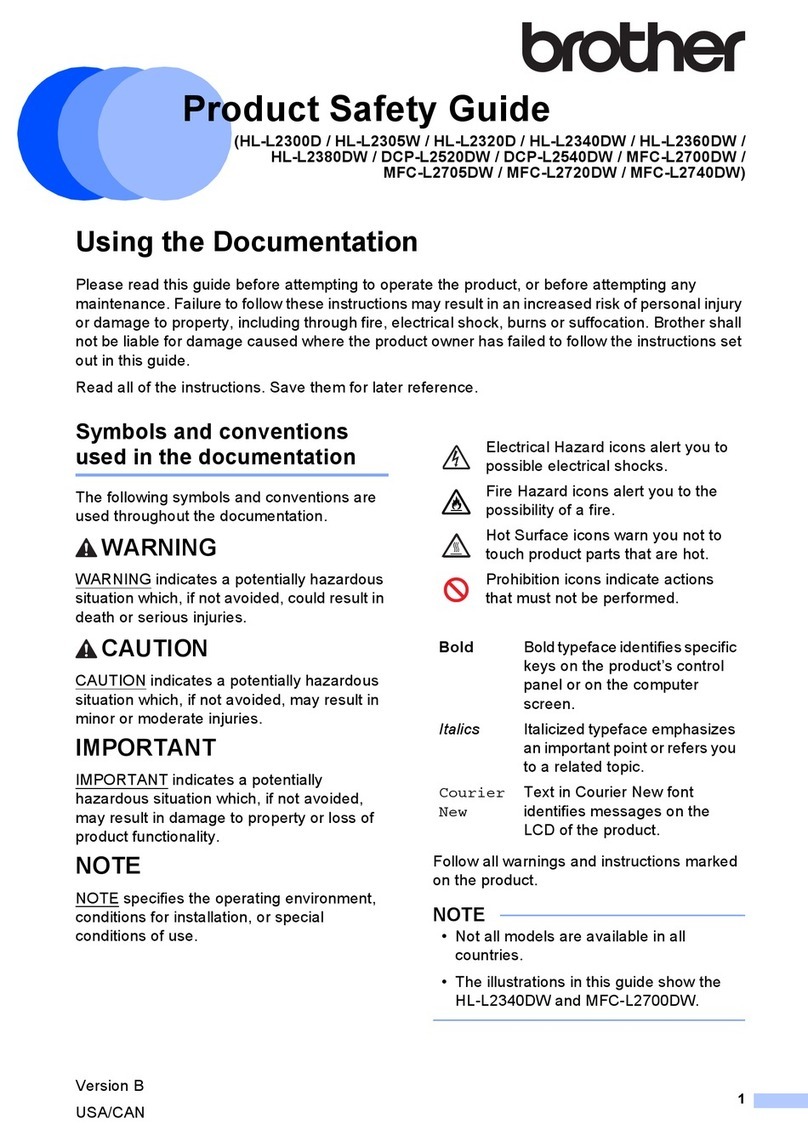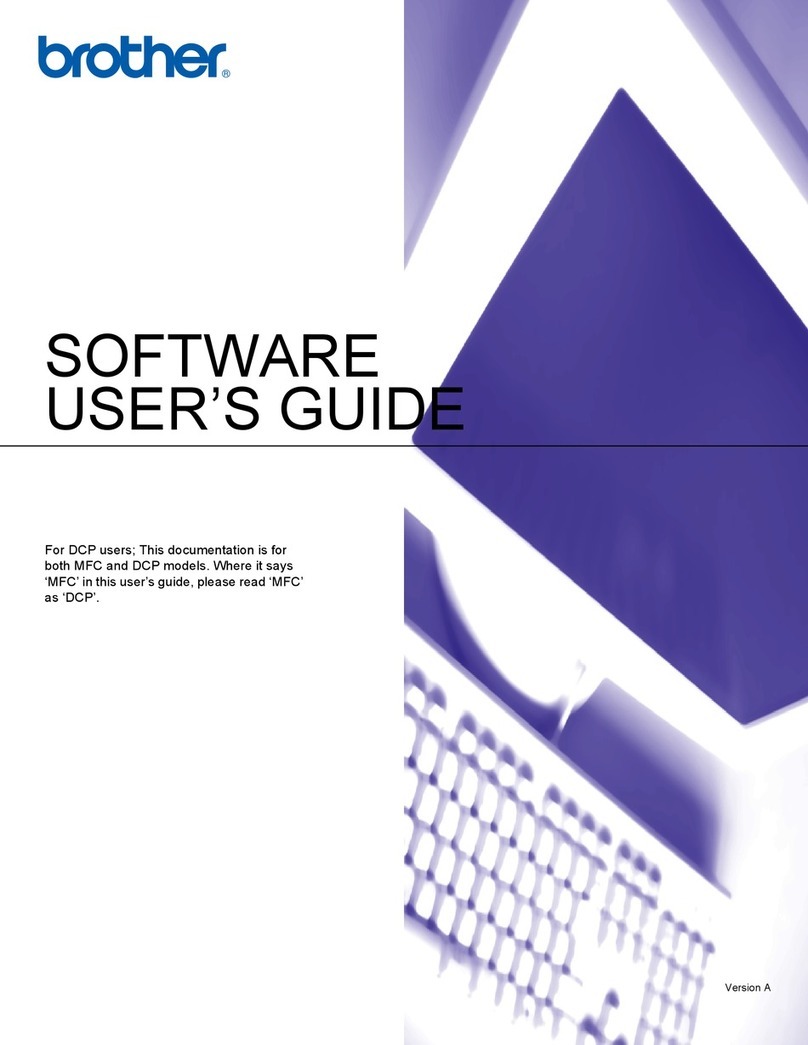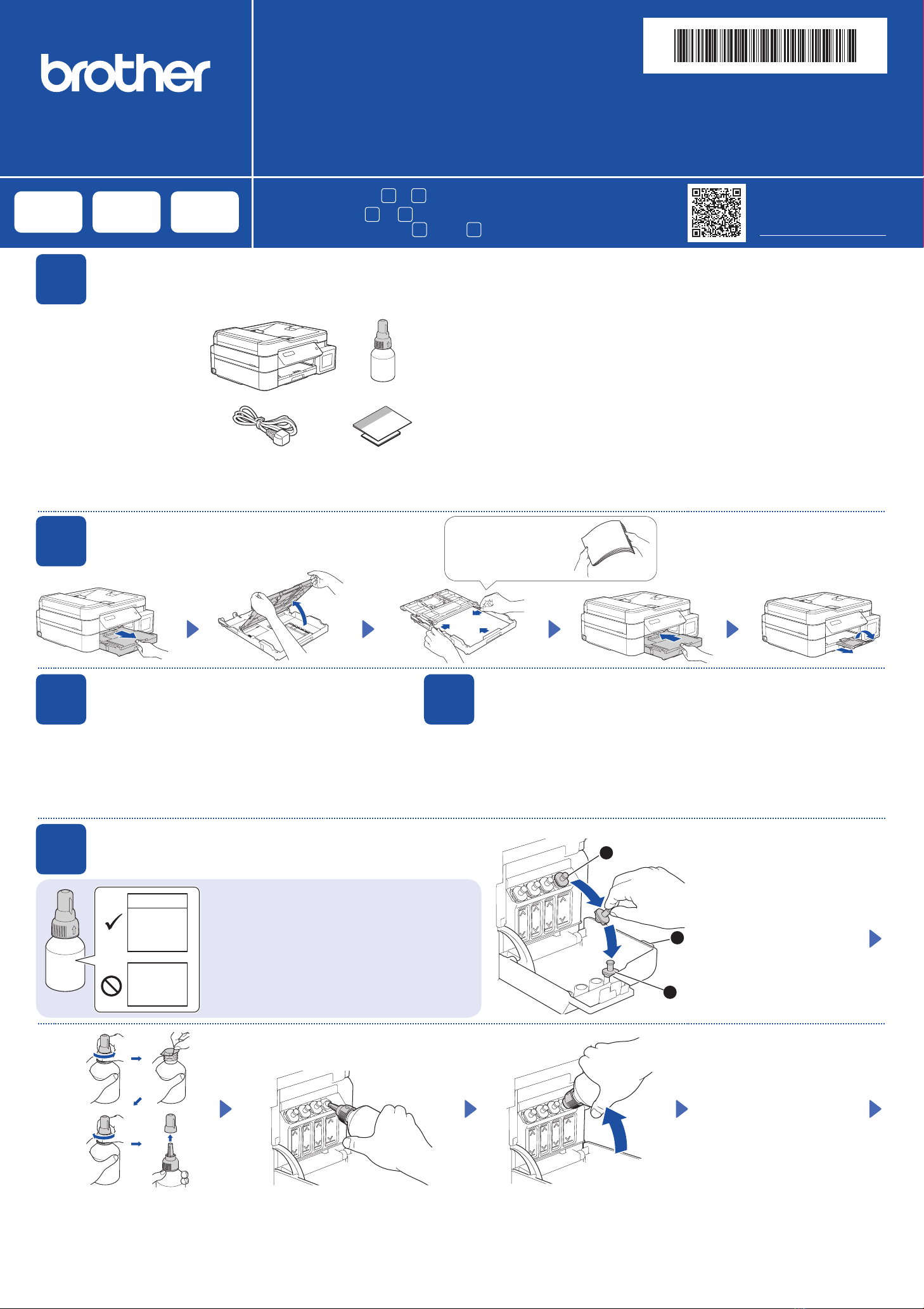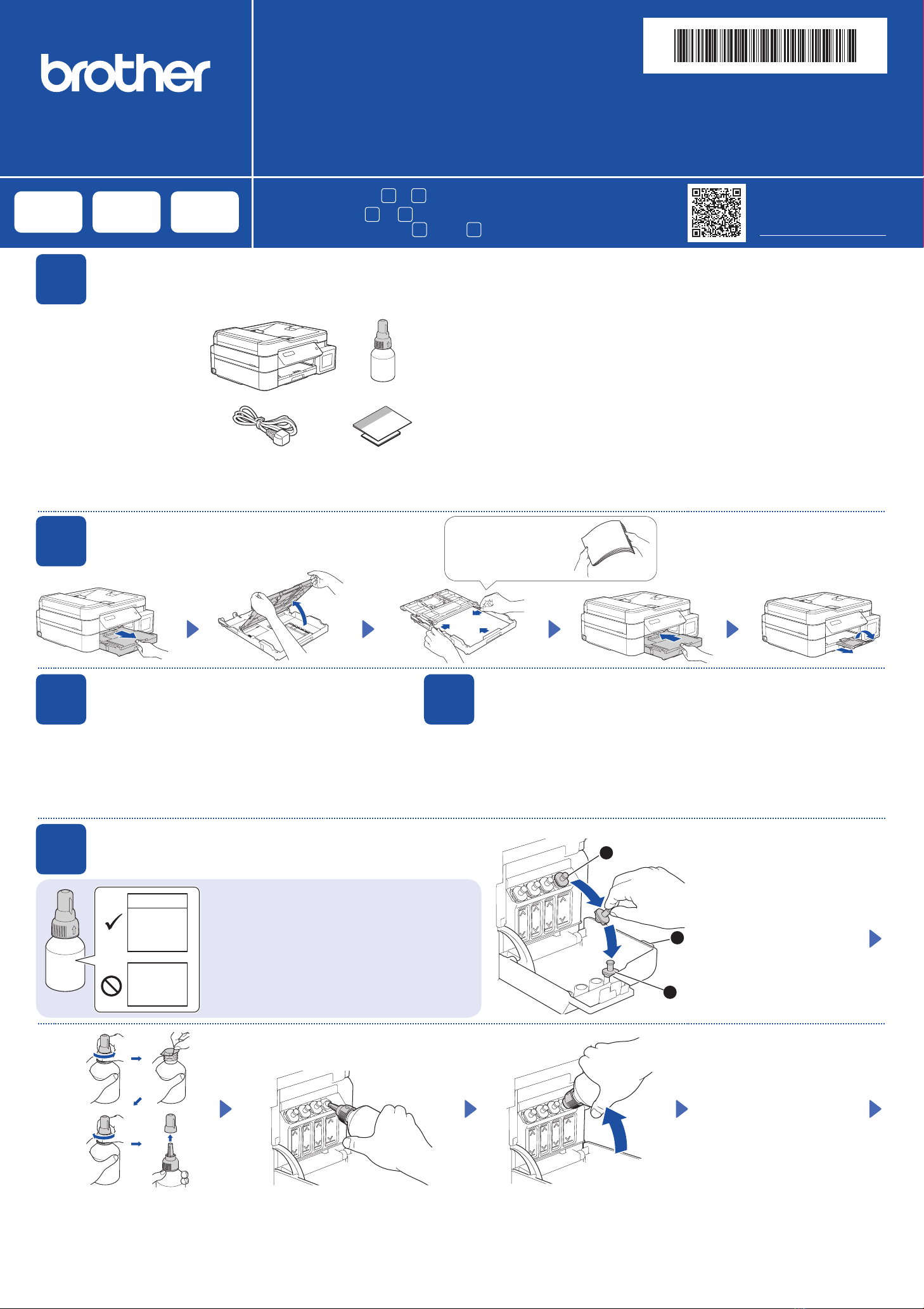
Quick Setup Guide
Panduan Cepat
Read the Product Safety Guide first, then read this guide for the correct installation procedure.
Keep this guide next to your machine for quick reference.
Bacalah Panduan Keselamatan Produk (Product Safety Guide) terlebih dahulu, kemudian bacalah panduan ini
untuk langkah-langkah pemasangan yang benar.
Simpanlah panduan ini di dekat mesin Anda untuk referensi cepat.
D01JFA001-00
ASA/SAF/THA/IDN
Version//Versi 0
Remove the protective tape
and the film covering the
machine.
Buka pita dan film pelindung
yang menutupi mesin.
en th id
1Unpack the machine and check the components
Mengeluarkan mesin dari kemasan dan memeriksa komponennya
DCP-T520W / DCP-T525W
DCP-T720DW / DCP-T725DW
DCP-T820DW / DCP-T825DW
NOTE
• The illustrations in this Quick Setup Guide show the DCP-T720DW.
• The components may differ depending on your country.
• Save all packing materials and the box in case you must ship your machine.
• We recommend using a USB 2.0 cable (Type A/B) that is no more than
2 metres long (included in some countries).
• Use a straight-through Category 5 (or greater) twisted-pair cable for 10BASE-T or
100BASE-TX Fast Ethernet Network (not included). (DCP-T820DW/DCP-T825DW)
•
•
•
•
•
CATATAN
• Ilustrasi dalam Panduan Cepat ini menunjukkan DCP-T720DW.
• Komponen mungkin berbeda tergantung negara Anda.
•
Simpan semua bahan dan kotak kemasan jika sewaktu-waktu Anda harus mengirimkan mesin Anda.
• Kami merekomendasikan penggunaan kabel USB 2.0 (Jenis A/B) yang
panjangnya tidak lebih dari 2 meter (sudah disertakan di beberapa negara).
•
Gunakan kabel pasangan berpilin straight-through Kategori 5 (atau lebih) untuk Jaringan
Ethernet Cepat 10BASE-T atau 100BASE-TX (tidak disertakan). (DCP-T820DW/DCP-T825DW)
5Fill the ink tanks with inbox ink
Isi tangki tinta dengan kotak tinta
1
2
3
Open the ink tank cover a,
remove the cap b, and place
it on the back of the cover c.
a
b
c
Buka penutup tangki tinta a,
lepaskan tutupnya b, dan
letakkan di bagian belakang
penutup c.
Remove the film and tighten the cap firmly.
Lepaskan film dan kencangkan tutup
dengan kuat.
The bottle is self-standing and
the ink fills automatically until
the bottle is empty. To fill the
ink tank faster, squeeze the
bottle on both sides.
Botol tinta dapat berdiri sendiri
dan tinta terisi secara otomatis
sampai botol kosong. Untuk
mengisi tangki tinta lebih
cepat, remas kedua sisi botol.
Remove the nozzle cap and insert the bottle nozzle firmly into the ink tank so that
the ink does not spill.
Buka penutup nosel dan masukkan nosel botol dengan kuat ke dalam tangki tinta
agar tinta tidak tumpah.
Video setup instructions:
Video petunjuk pengaturan:
support.brother.com/videos
2Load plain A4 paper in the paper tray
Masukkan kertas A4 biasa ke dalam baki kertas
Fan the paper well.
Kibas-kibaskan kertas
dengan sempurna.
Connect the power cord. The machine powers on automatically.
Sambungkan kabel daya. Mesin menyala secara otomatis.
3Connect the power cord
Menyambung kabel daya
You may need to set your country or language (depending on your machine). Follow the
steps on the LCD.
Anda mungkin diminta untuk menetapkan negara atau bahasa (tergantung pada mesin
Anda). Ikuti langkah pada LCD.
4Select your country or language
Pilih negara atau bahasa Anda
IMPORTANT
Check the ink bottle model name on the label. Using the
incorrect ink may cause damage to the machine.
PENTING
Periksa nama model botol tinta pada label. Penggunaan
tinta yang tidak benar dapat mengakibatkan kerusakan
pada mesin.
BTD60BK
BT5000CMY
BT5001CMY
BT5009CMY
BT6000BK
BT6001BK
BT6009BK
You must follow steps 1to 9to complete the setup.
1 9
Anda harus mengikuti tahap 1hingga 9untuk menyelesaikan pengaturan.