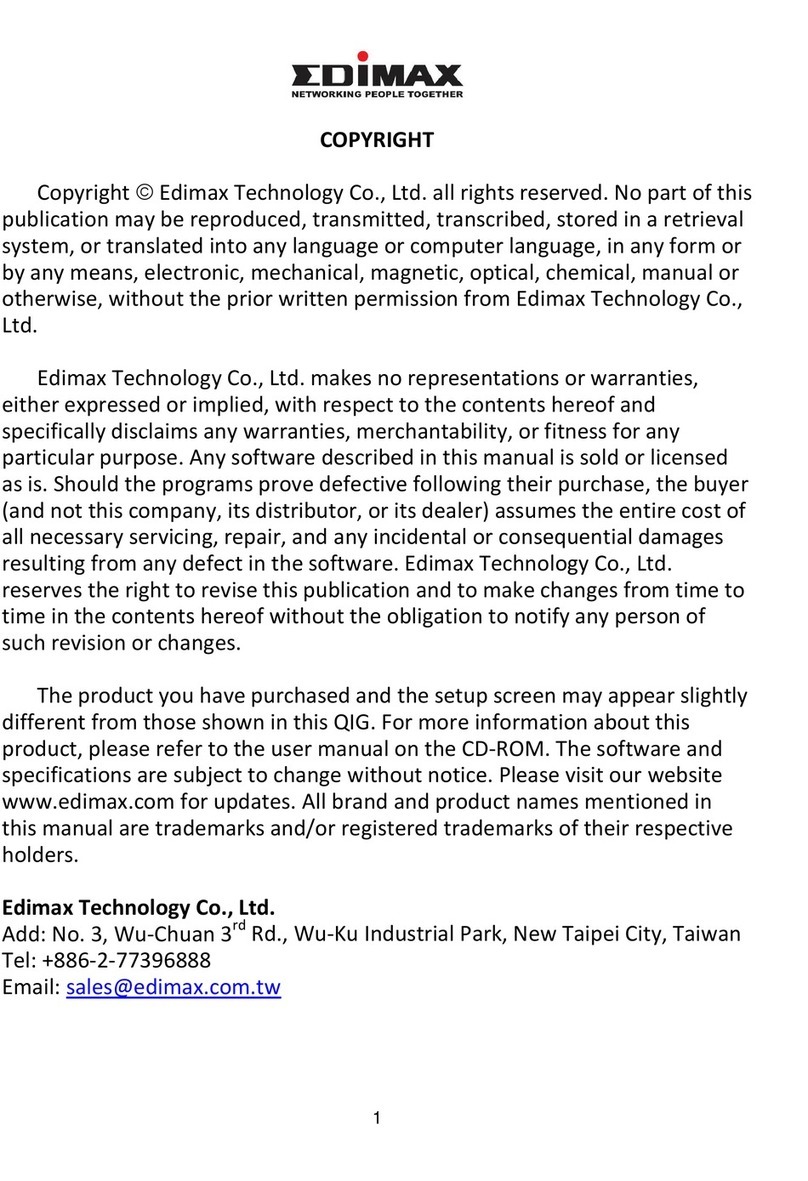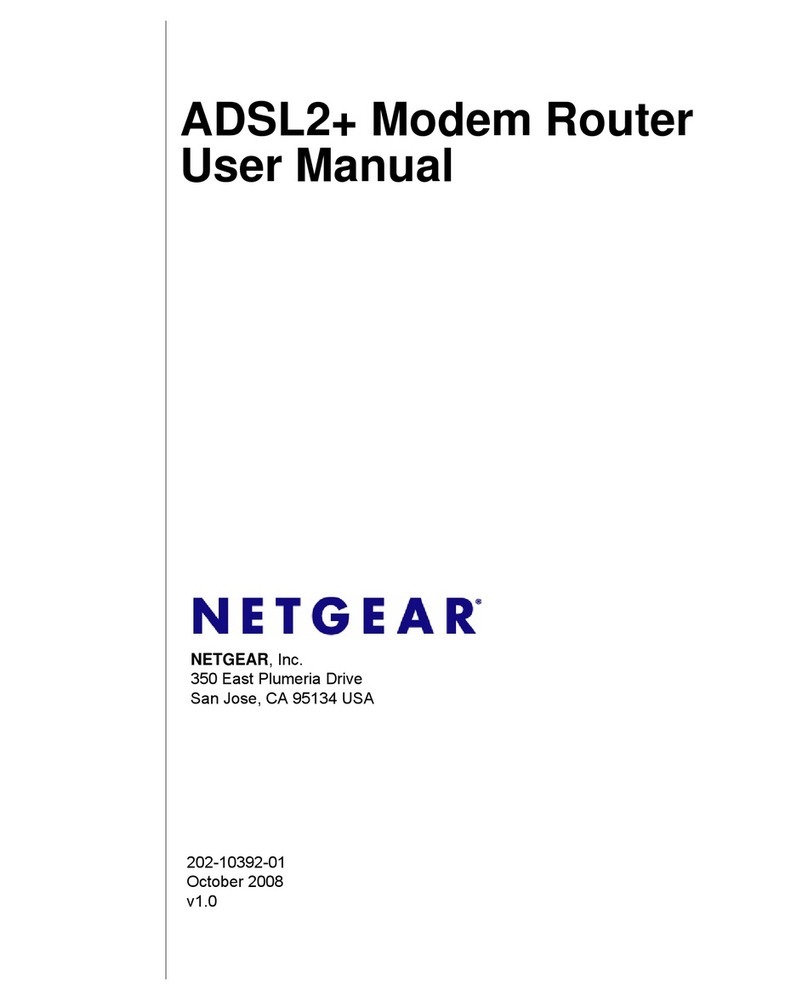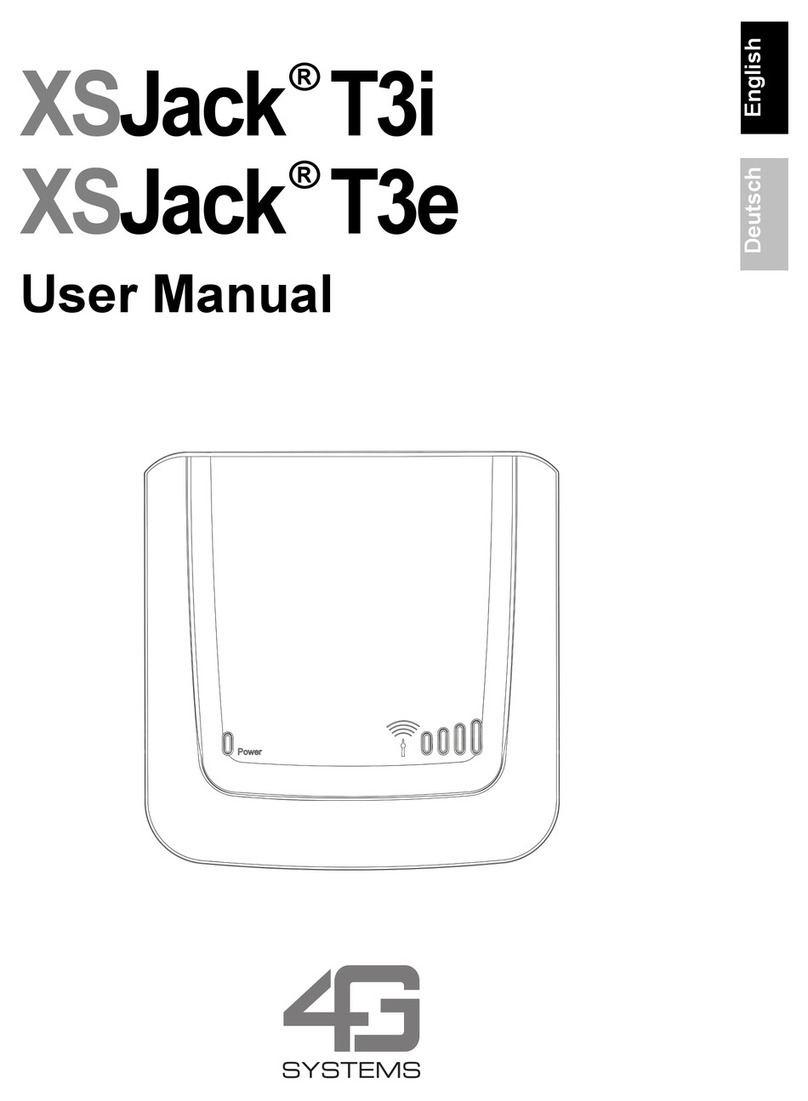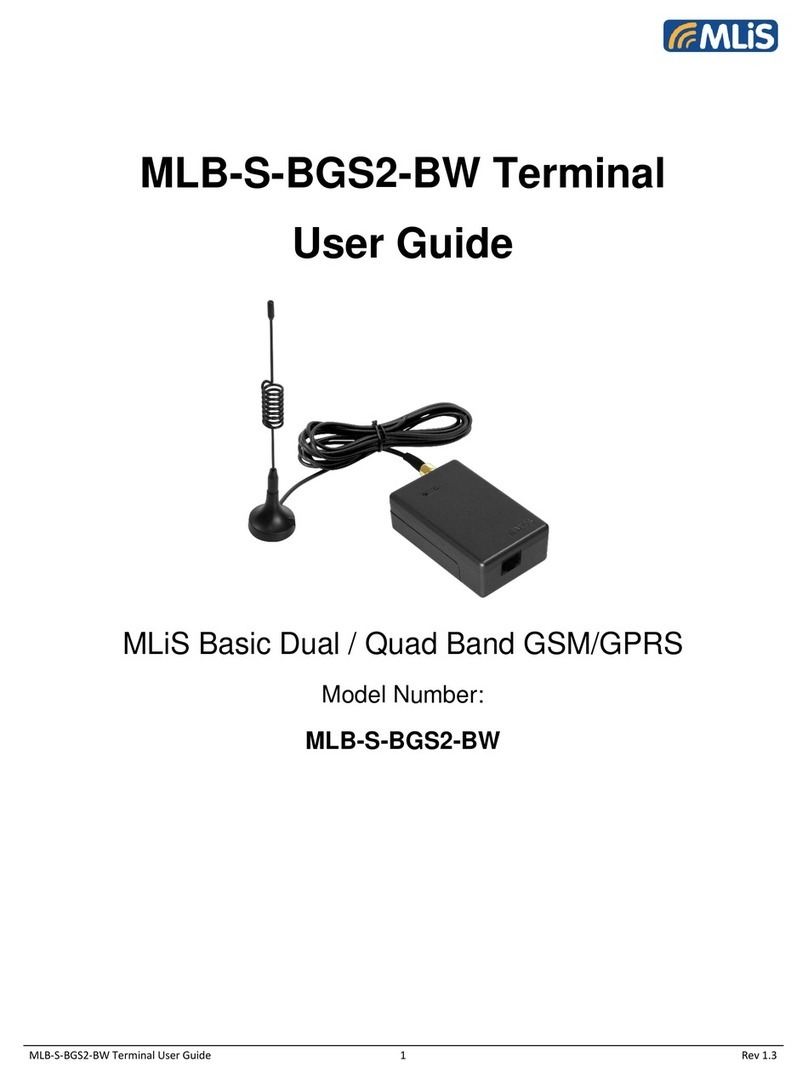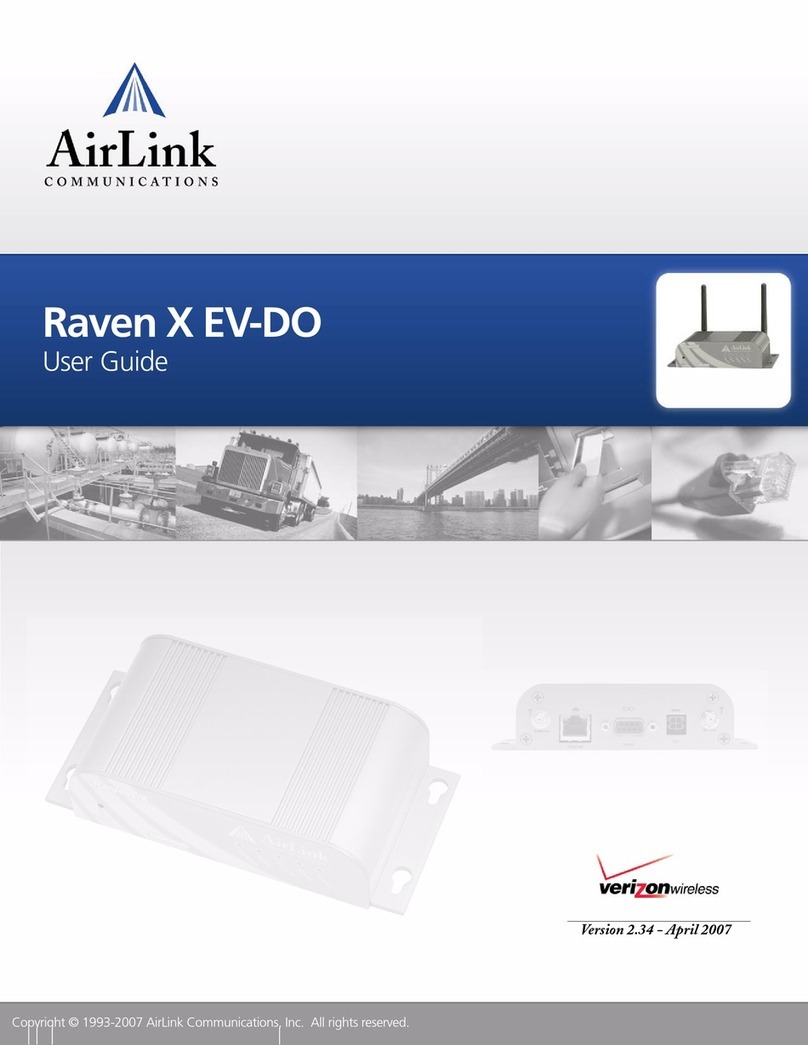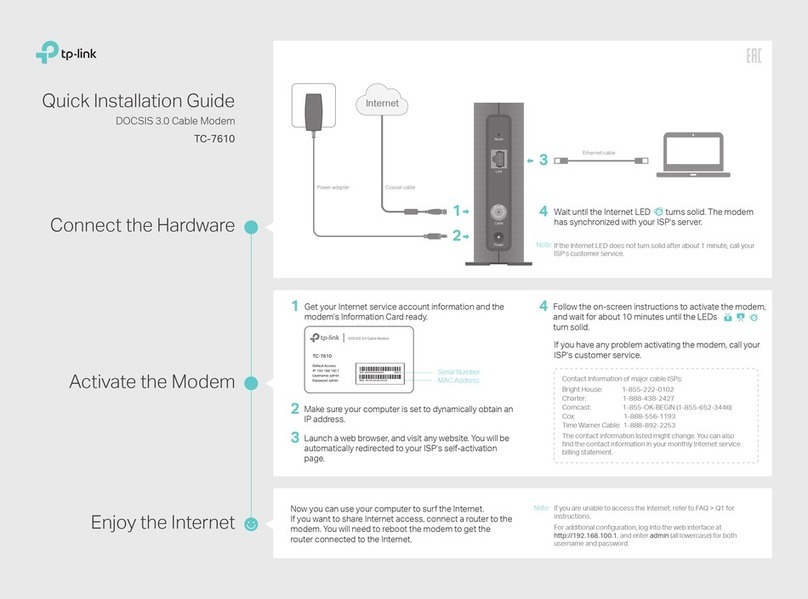Adp 14.4Kbps User manual

Document Part Number: 4701357-002
Document Revision: B
®
This manual provides installation and troubleshooting
instructions for the 14.4Kbps Modem option.
14.4Kbps Modem Option
Installation Guide

The information in this document is subject to change without notice and should not be construed as a commitment
by ADP, Inc. ADP is not responsible for any technical inaccuracies or typographical errors which may be contained
in this publication. Changes are periodically made to the information herein, and such changes will be incorporated
in neweditions of thispublication. ADPmay makeimprovements and/orchanges in the product and/orthe programs
described in this publication at any time without notice.
This document or any part thereof may not be reproduced in any form without the written permission of Kronos
Incorporated. All rights reserved. © 1999, 2000, Kronos Incorporated.
ADP provides this publication "as is" without warranty of any kind, either express or implied, including, but not limited
to, the implied warranties of merchantability or fitness for a particular purpose.
ADP is a registered trademark of ADP of North America, Inc. eTIME is a registered trademark of Automatic Data
Processing, Inc.
When using and applying the information generated by ADP products, customers should ensure that they comply
with the applicable requirements of federal and state law, such as the Fair Labor Standards Act.
FCC Compliance
After testing, this equipment complies with the limits for a Class A digital device pursuant to Part 15 of FCC Rules.
These limits provide reasonable protection against harmful interference when this equipment is operated in a
commercial environment. This equipment generates, uses, and can radiate radio frequency energy. If it is not
installed and used in accordance with the instruction manual, it can cause harmful interference to radio
communications. Operation of this equipment in a residential area is likely to cause harmful interference, in which
case, the user, and not Kronos Incorporated, is required to correct the interference.
Canadian DOC Compliance
This digital apparatus does not exceed the Class A limits for radio noise emissions from digital apparatus set out in
the Radio Interference Regulations of the Canadian Department of Communications.
Cet appareil numérique respecte les limites de rayonnement de bruits radioélectriques applicables aux appareils
numériques de classe A, prévues au Règlement sur le matériel brouilleur du ministère des Communications du
Canada.
EN 55022 (CISPR 22)
This product is a Class Aproduct. In a domestic environment, itmay cause radio interference inwhich case the user
may be required to take adequate measures.
Published by ADP, Inc.
ADP, Inc.
One ADP Boulevard
Roseland, NJ 07068
For more information, see the ADP, Inc. Web page:
http://www.ADP.com
Document Revision History
Document Revision Release Date
A June 2000
B July 2000

Contents
Introduction ...........................................................................................................5
Overview of the 14.4Kbps Modem Option ...........................................................6
Installing the 14.4Kbps Modem Option ................................................................ 7
Hardware Installation ......................................................................................7
Terminal Configuration ..................................................................................8
Troubleshooting ..................................................................................................11
Timeclock Configuration Quick Reference ........................................................13

iv ADP Incorporated

Introduction
At some customer sites, one or more timeclocks are installed at a location that is
remote from the host computer. At such sites, modems must be used to establish
communications over telephone lines between the eTIME and the timeclock(s).
The ADP 14.4Kbps modem option is a V.32bis, 14.4Kbps, RS-485 modem that may
be installed within one timeclock at the remote site. This remote installation allows
the timeclock (and all other timeclocks in the RS-485 network) to communicate
with the host over telephone lines. The V.32bis protocol provides two-wire, full
duplex, and fall-back capability to other industry-standard modem protocols with
speeds other than 14.4Kbps.
The 14.4Kbps Modem option is compatible with timeclocks equipped with the
following:
!Main boards with a part number of 6600177-00X or 6600186-00X (Rev. A or
later)
!Boot-PROM software version 2B00 or later for the #6600177-00X board or
3B00 or later for the 6600186-00X board
!FLASH-EEPROM time and attendance application version 400.5C or later
The figure that follows illustrates a eTIME computer communicating over phone
lines with a timeclock. The timeclock is configured for RS-485 serial
communications, equipped with an internal 14.4Kbps Modem option and
programmed to use that option.
Straight-through
RS-232 Cable
eTIME Computer
eTIME PC Modem
Standard Telephone
Wall Jack
ADP Timeclock
Provided 7-foot
Telco Cable
with Modem
RS-485
Network

14.4Kbps Modem Option Installation
6ADP Incorporated
Overview of the 14.4Kbps Modem Option
The figure that follows illustrates the 14.4Kbps Modem option.
The 14.4Kbps Modem option board’s main components are:
J1 is the RJ-11 jack used to connect the telco cable to the telephone line.
LED1 is a bank of four light emitting diodes (LEDs) that provide status information
about the modem option. The LEDs are described as follows:
!Ring Indicator (RI) - The RI LED lights when the RS-485 modem option is
being called from eTIME.
!Carrier Detect (CD) - The CD LED lights when the RS-485 modem option has
detected a carrier signal, thus signifying a connection between modems.
!Receive Data (RD) - The RD LED lights when the timeclock is receiving data
from eTIME.
!Send Data (SD) - The SD LED lights when the timeclock is sending data to
eTIME.
P1 is a keyed eight-pin connector that connects the RS-485 modem option to the
timeclock’s main board.
LED1
J1
P1

Installing the 14.4Kbps Modem Option
14.4Kbps Modem Option Installation Guide 7
Installing the 14.4Kbps Modem Option
Prior to installing the 14.4Kbps Modem option, you should be aware of the
following:
!The 14.4Kbps Modem option’s only means of serial communication is by way
of the RS-485 network.
!The 14.4Kbps Modem option is an RS-485 device, and as such, it must be
included in the total count of RS-485 devices connected to the network.
!The 14.4Kbps Modem option provides no termination or biasing to the RS-485
network.
!All timeclocks installed at the remote site must be configured to communicate
using the same baud rate (Procedure 10, Step 1).
Note
This modem fully supports all applicable timeclock baud rates.
The installation process is broken into two distinct areas: hardware installation and
timeclock configuration. Follow the steps in the two sections that follow to install
the 14.4Kbps Modem option.
Hardware Installation
To install the 14.4Kbps Modem option:
1. Collect the timeclock data using the eTIME software.
2. Using an 8-32 security-head wrench, unlock and open the timeclock's front
cover.
a. If the timeclock is equipped with a 12 VDC lead-acid backup battery,
disconnect the backup battery board's cable from connector TB3 on the
main board.
b. Remove external power from the timeclock:
If the timeclock is powered using a DC wall supply, unplug the wall supply's
cable from connector J1 on the timeclock’s #6600177 main board, or J3 on
the #6600186 board.
3. At the remote site, install the timeclock(s) and configure them for RS-485
communications. Ensure that switch SW2 on the #6600177 board, or SW1 on
the #6600186 board is in the down position (for RS-485 serial
communications).
4. Terminate and bias the RS-485 network of timeclocks as described in the 400
Series Timeclock Installation Guide.

14.4Kbps Modem Option Installation
8ADP Incorporated
Note
Be aware that each RS-485 device located at the ends of the RS-485 network
must be set for termination and biasing.
5. Install plastic standoffs on the timeclock’s main board to secure the modem
option. (Refer to the earlier 14.4Kbps Modem option figure for reference).
6. Plug the modem option into connector J2 on the main board, and seat it on the
standoffs.
7. Plug one end of the supplied 7-foot telco cable into the modem option’s RJ-11
connector (J1).
8. Feed the telco cable through one of the available openings in the base of the unit.
9. Reconnect power to the timeclock.
a. If the timeclock is equipped with a 12 VDC lead-acid backup
battery, reconnect the backup battery board's cable to connector TB3
on the main board.
b. Reconnect the timeclock to its external power source:
If the timeclock is powered using a DC wall supply, plug the wall supply’s
cable into connector J1 on the #6600177 board, or J3 on the #6600186
board.
Terminal Configuration
To configure the timeclock:
1. At the timeclock, enter Command Mode and then enter command 90. Command
90 allows you to access Program Mode, which is where you configure your
modem.
2. Configure a value for Procedure 9, Step 1: Specify # of Rings Before Modem
Answers. To enable the modem, you must specify a value of between 1 and 4
for this parameter. Specifying a value of 1 for this parameter causes the modem
to auto-answer on the first ring.
Note
When you specify a value other than 0 for Procedure 9, the timeclock
automatically enables a 10 mSec data transmission delay at the timeclock where
the modem is installed.
3. Choose a modem-to-modem protocol in Procedure 10, Step 7. The appropriate
values, protocols, and baud rates are as follows:

Installing the 14.4Kbps Modem Option
14.4Kbps Modem Option Installation Guide 9
4. Choose a country code in Procedure 10, Step 8. The default value for North
America is 22. Note that the country code is now programmable.
5. Choose error correction and data compression in Procedure 10, Step 9. A value
of 5 (default) enables error correction and data compression, while a value of 6
disables it. A message then confirms your selection. Ensure that the settings in
the 14.4Kbps Modem option and in the eTIME software match when you
configure this step.
6. Exit Program Mode and return to Command Mode.
7. Use Command 118, Review Modem Status, to verify that the timeclock sees a
modem and then confirm all of your modem selections. For example, if the
message NO MODEM ALLOCATED appears here, it indicates that the modem
has not been enabled and thus, is not recognized. Similarly, a NO MODEM
ACTIVE message indicates that the modem has been enabled but is not
responding. For more information, see the Troubleshooting section that follows.
An INTERNAL 2400b MODEM message indicates a modem has been found and is
responding. However, the responding modem is the old 2400 baud modem.
If the High Speed Modem is found, Command 118 asks the modem for the
modem-to-modem protocol and displays the results. It also asks for and displays the
country code and indicates whether error compression and data compression are
enabled.
8. Close and secure the timeclock’s front cover.
Value Protocol Baud Rate (Bps)
0 AUTO DETECT (Offers fall-back
negotiation of all industry-standard
modem protocols starting with
V.32bis at 14.4Kbps)
(Default)
4 V.22 1200
5 V.22bis 2400
8 V.32 9600
10 V.32bis 14400

14.4Kbps Modem Option Installation
10 ADP Incorporated
9. Configure all other timeclocks, which are connected by RS-485 at the remote
site with these parameter values:
!Modem Option (Modem not installed)
Configure 0 for Procedure 9, Step 1
!Baud Rate
(Same as timeclock with modem, Procedure 10, Step 1)
!10 mSec Delay (Default)
Enter 132 for Procedure 10, Step 2.
(Add 128 to the current value plus 4 for the end of text indicator.)
10. At the eTIME site, be sure that the modem is connected to the PC and working
properly. Follow the instructions supplied by the modem manufacturer when
making this connection.
11. Connect the eTIME modem to a live phone line.
Note
Between the eTIME PC and eTIME modem, it is recommended that you turn off hardware
(RTS/CTS) flow control for DOS and turn it on for Windows.
For future reference, consult the table in “Timeclock Configuration Quick Reference” at
the end of this document for a summary of the steps involved in timeclock
configuration.

Troubleshooting
14.4Kbps Modem Option Installation Guide 11
Troubleshooting
If you have problems with the 14.4Kbps Modem option, consult this
troubleshooting table.
Problem Resolution
Command 118, Review
Modem Status, produces the
following messages at the
timeclock:
No Modem Allocated
No Modem Active
Specify a value between 1 and 4 for the auto-answer feature in
Procedure 9, Step 1.
The auto-answer feature has been set, but the modem is not
responding.
1. Verify installation of either a 2400 baud modem or a 14.4Kbps
Modem option.
2. Ensure that the timeclock(s) have been set for RS-485 serial
communications and that they have been properly terminated
and biased.
Command 138, Test Internal
Modem Module, produces an
error message at the
timeclock.
The currently installed modem, either the 2400 baud modem or
the 14.4Kbps Modem option, is failing its internal loopback test.
This command should not be run while the modem is
communicating with another modem.
Verify the modem board installation and the timeclock setup for
the respective modem, 2400 baud modem, or 14.4Kbps Modem
option.
These messages appear at the
eTIME PC:
Receiver No Character
Timeout
No Timeclock answered
remote phone
Verify that your timeclock network is configured properly,
including network cabling and proper biasing.
1. Verify the cabling between the eTIME PC and its modem and
the cabling from the modem to the wall jack.
2. Verify the cabling at the timeclock from the 14.4Kbps Modem
option to the wall jack.
3. Verify dial tone at both the eTIME PC and timeclock sites’
telephone lines.
4. Verify that the modem string is valid.

14.4Kbps Modem Option Installation
12 ADP Incorporated
Communications cannot be
established. The eTIME PC
modem does not detect a
carrier (CD).
1. Check to ensure that the telephone number is correct.
2. Ensure that the modem and eTIME software are not timing
out. The modems may be starting their negotiations at
different V.32, V.32bis, V.22, and V.22bis protocols because:
a. The eTIME PC modem is a lower speed modem; that is,
V.22bis-2400bps, and the 14.4Kbps Modem option is set for
auto-negotiation. Thus, the 14.4Kbps Modem option will start
at V.32bis and work its way down.
b. The eTIME PC modem is a higher speed modem; that is,
V.34-28.8Kbps, set for V.22bis, and the 14.4Kbps Modem
option is set for auto-negotiation. Thus, the 14.4Kbps Modem
option will start at V.32bis and work its way down.
c. The eTIME PC modem is a higher speed modem; that is,
V.34-28.8Kbps, that is set for auto-negotiation. Thus, it will
start at V.34Kbps and work its way down, while the 14.4Kbps
Modem option is set for a lower rate modem, such as V.22bis.
If the modem negotiation is timing out, configure your eTIME PC
modem and 14.4Kbps Modem option for the same telephone line
rate; that is, 1200, 2400, 9600, or 14.4.
Communication is initially
established, but the modems
hang up immediately.
Verify that the error correction and data compression settings (on/
off) are the same for the eTIME PC modem and the 14.4Kbps
Modem option.
Communication is initially
established, but the first
transmission of data from the
eTIME PC causes the modem
to hang up.
Verify that the password is correct for any of the timeclocks on the
RS-485 network you are calling.
Communications are
terminated before the
application is done.
1. Check the telephone line conditions. They may be bad.
a. For eTIME software, try the call again.
b. For Total Time, set the host PC’s baud rate to match the
modem line rate, probably 4800bps or 2400bps. Then, try the
call again.
2. Set the eTIME PC modem and the 14.4Kbps Modem option
for auto-negotiation, or the same V.32, V.32bis, V.22, or
V.22bis protocol.
3. Verify that the error correction and data compression settings
(on/off) are the same for the eTIME PC modem and the
14.4Kbps Modem option.

Timeclock Configuration Quick Reference
14.4Kbps Modem Option Installation Guide 13
Timeclock Configuration Quick Reference
The following table provides a quick reference for the timeclock configuration
segment of the 14.4Kbps Modem option installation process.
Step Description
1 Enter Command Mode and then enter command 90 for Program
Mode.
2 Enter a value between 1 and 4 to specify # of rings before the modem
answers. (Procedure 9, Step 1)
3 Choose a modem-to-modem protocol. (Procedure 10, Step 7)
4 Choose a country code. The default code for North America is 22.
Note that this is now programmable. (Procedure 10, Step 8)
5 Choose error correction/data compression. (Procedure 10, Step 9)
6 Exit Program Mode and return to Command Mode.
7 Use command 118 to verify that the timeclock recognizes a modem,
and then confirm all of your modem selections.
8 Close and secure the timeclock’s front cover.
9 Configure all other timeclocks, which are connected at the remote site
by way of RS-485, with these values:
!Modem Option (Modem not installed)
Configure 0 for Procedure 9, Step 1
!Baud Rate
(Same as timeclock with modem, Procedure 10, Step 1)
!10mSec Delay
Enter 132 for Procedure 10, Step 2.
(Add 128 to the current value plus 4 for the end of text indicator).
10 At the eTIME site, be sure that the modem is connected to the PC and
working properly. Follow the instructions supplied by the modem
manufacturer to verify this connection.
11 Connect the eTIME PC modem to a live phone line.

14.4Kbps Modem Option Installation
14 ADP Incorporated
Table of contents
Other Adp Modem manuals
Popular Modem manuals by other brands
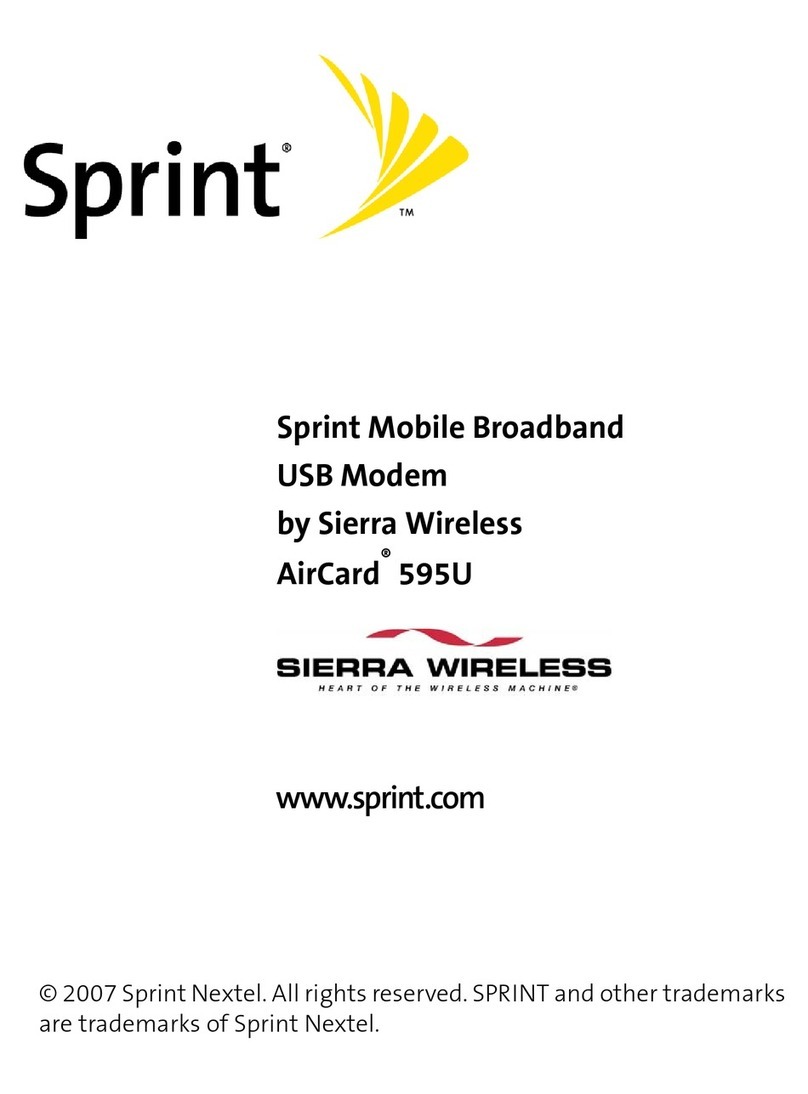
Sierra Wireless
Sierra Wireless AIRCARD 595U user guide
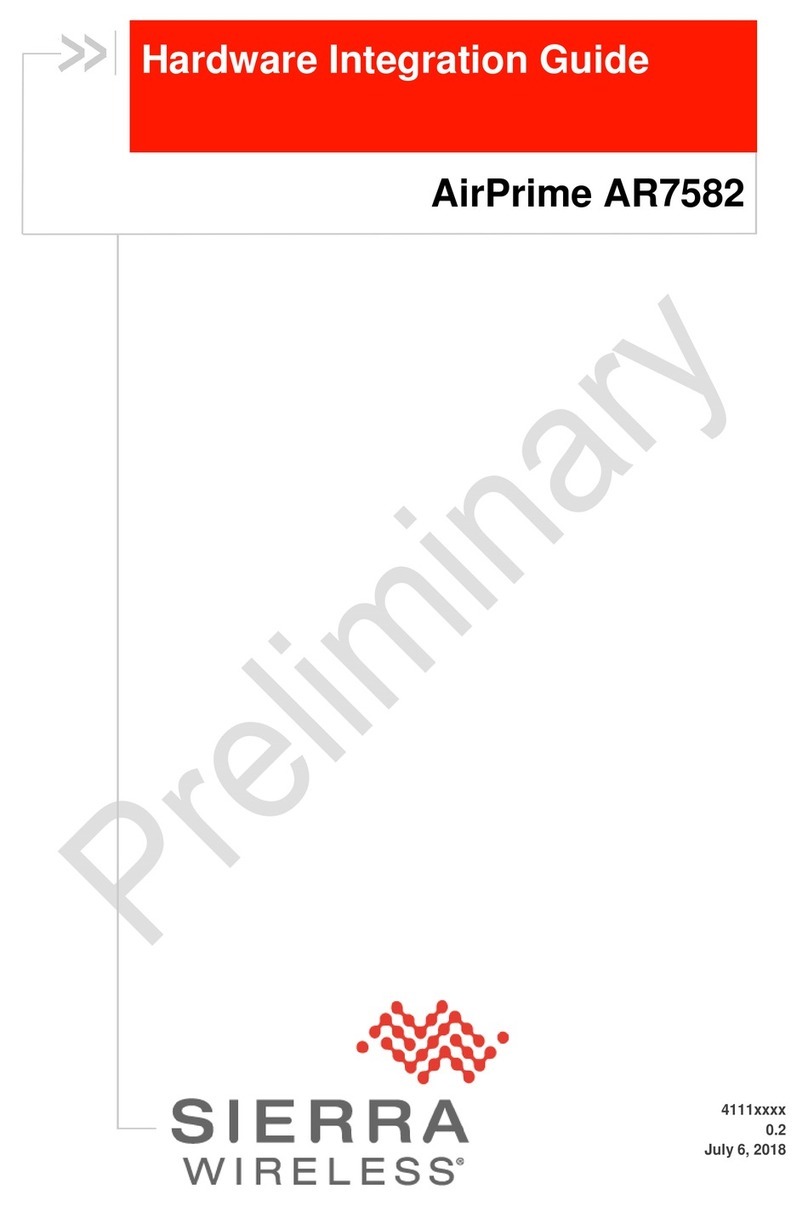
Sierra Wireless
Sierra Wireless AirPrime AR7582 Hardware integration guide

Verizon
Verizon ellipsis jetpack MHS700L user guide

Data-Linc Group
Data-Linc Group FLC910E quick start
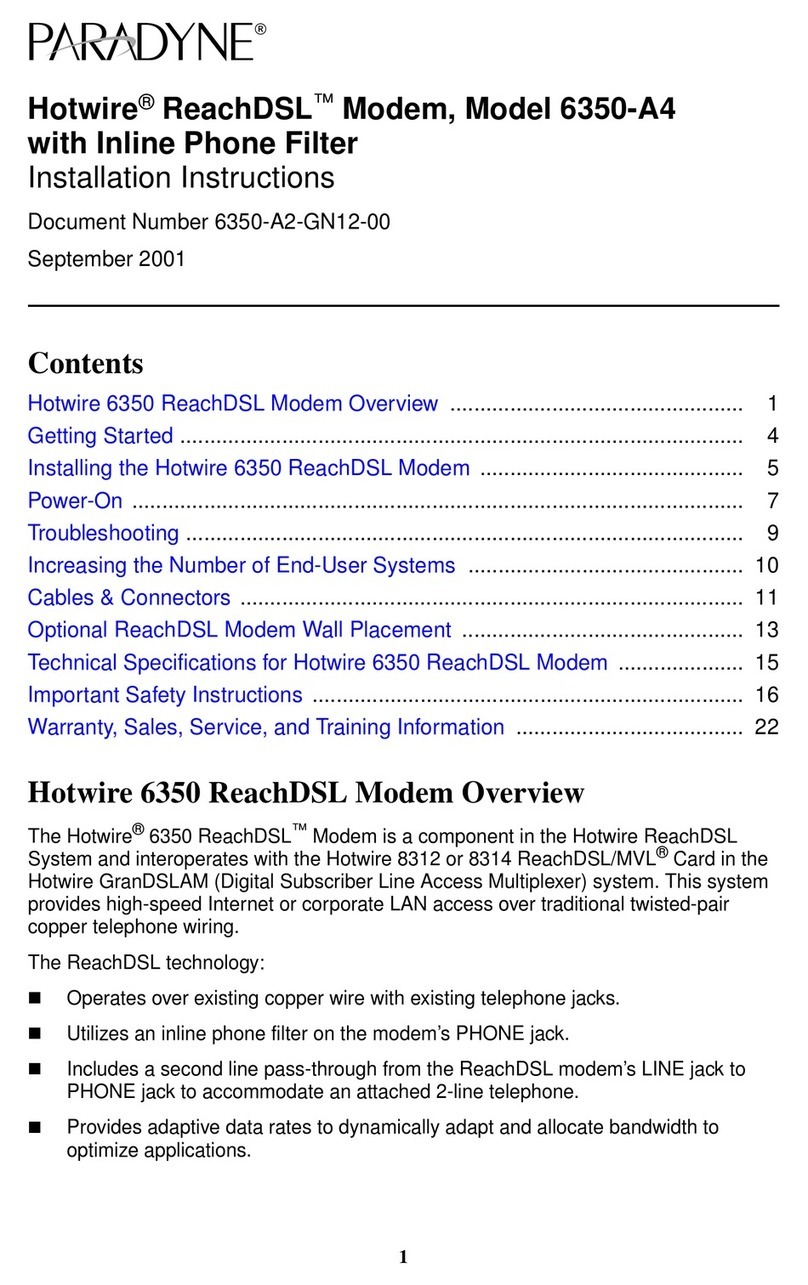
Paradyne
Paradyne Hotwire ReachDSL 6350-A4 installation instructions

Raymar
Raymar ASTRO 25 Analog Modem II installation guide