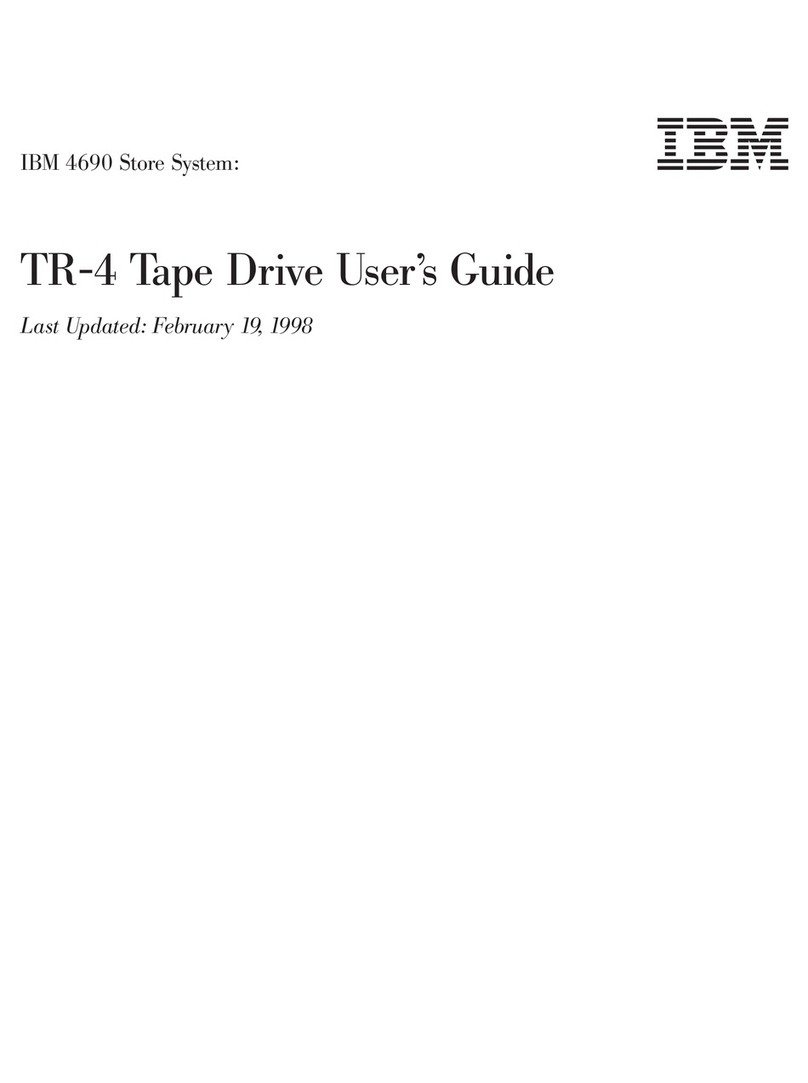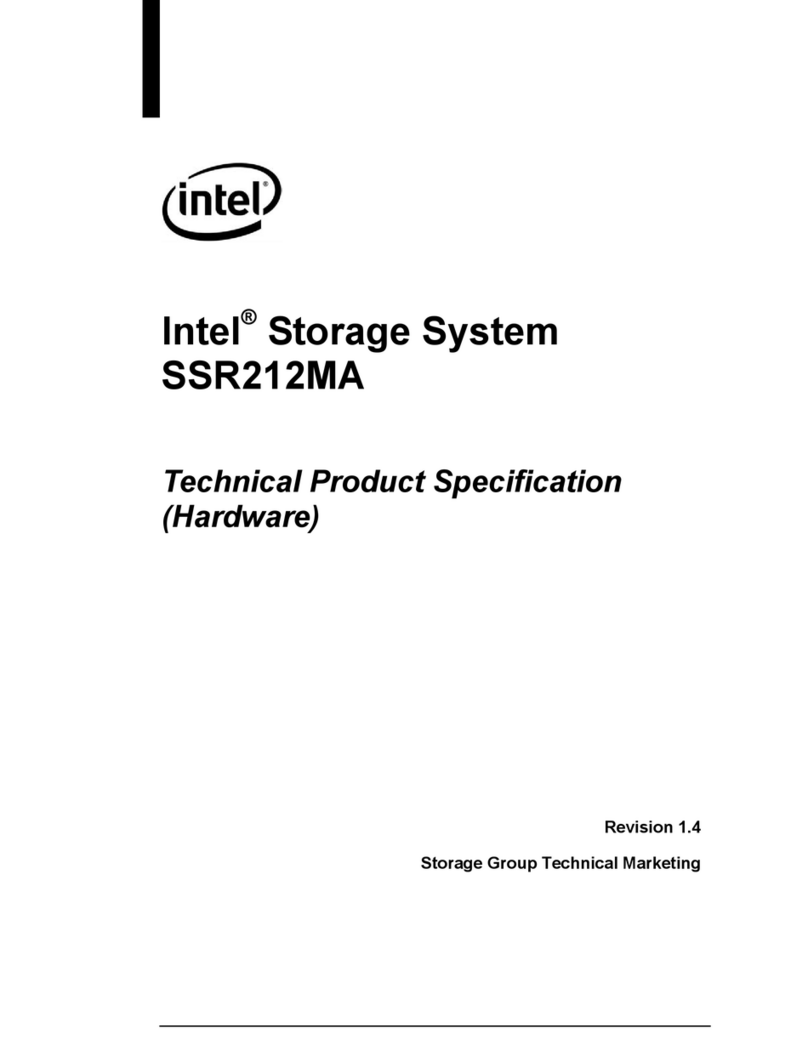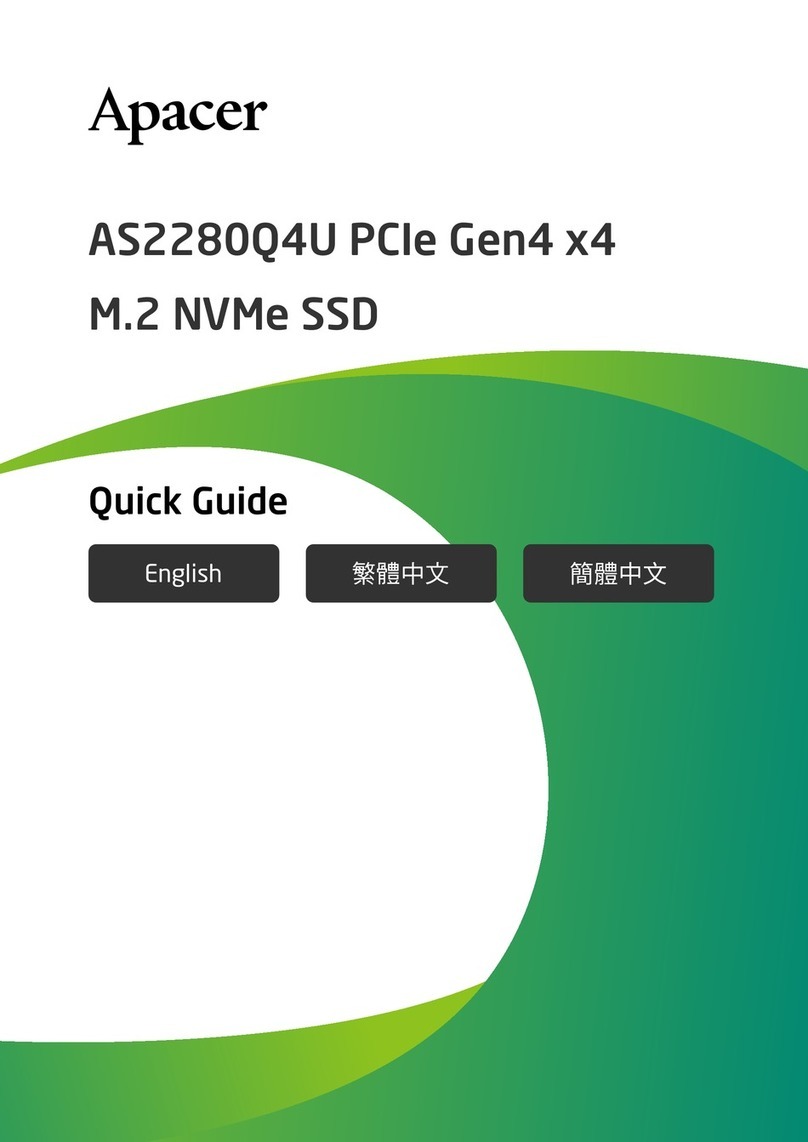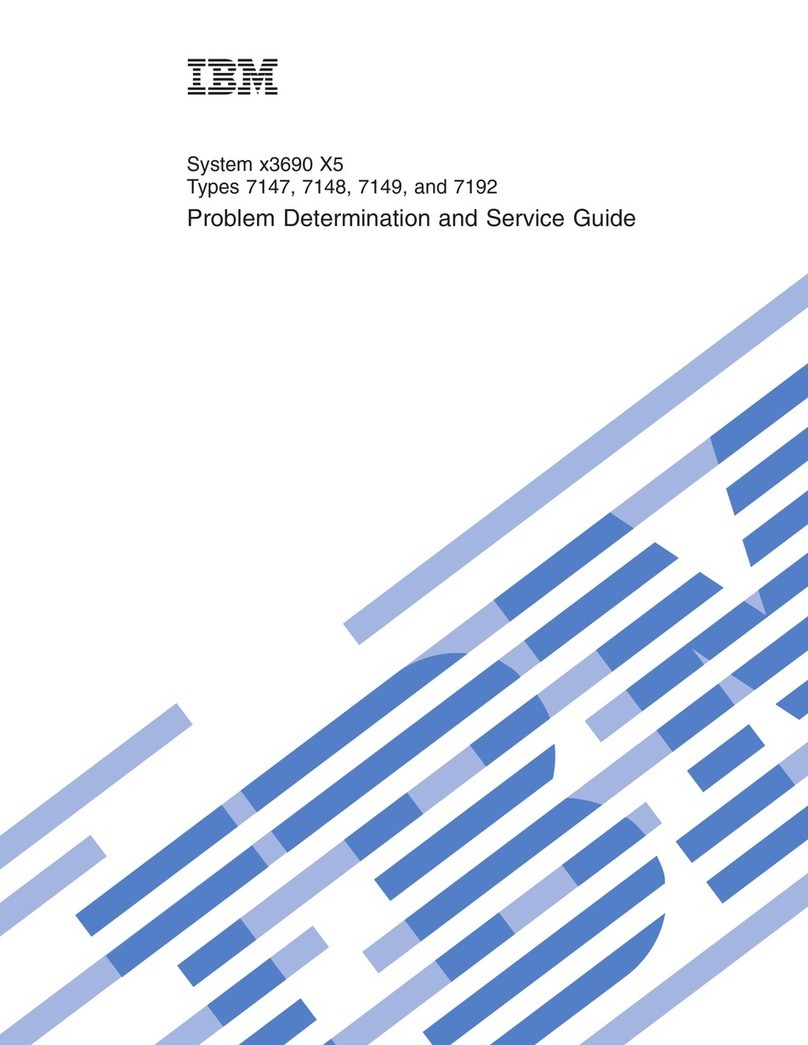ADS NAS Drive Kit User manual


- 1 -
NAS Drive Kit
User’s Manual
ADS Technologies, Inc.
www.adstech.com
Tech Support: (562) 926-4338
http://www.adstech.com/support/support.asp

- 2 -
© 2005 ADS Technologies. All Rights Reserved
First Edition: June, 2005
User’s Manual rev. 1.1 – 05.06.20 – electronic version
ADS is a registered trademark of ADS Technologies Inc.
ADS Technologies (ADS) makes no warranty of any kind with regard to this material, including but not limited to, the implied
warranties of merchantability and fitness for a particular purpose. The information furnished within this written document is for
information purposes only and is subject to change without notice. ADS Technologies assumes no responsibility or liability for any
errors or inaccuracies that may appear herein. ADS Technologies makes no commitment to update or to keep current information
contained within this document.
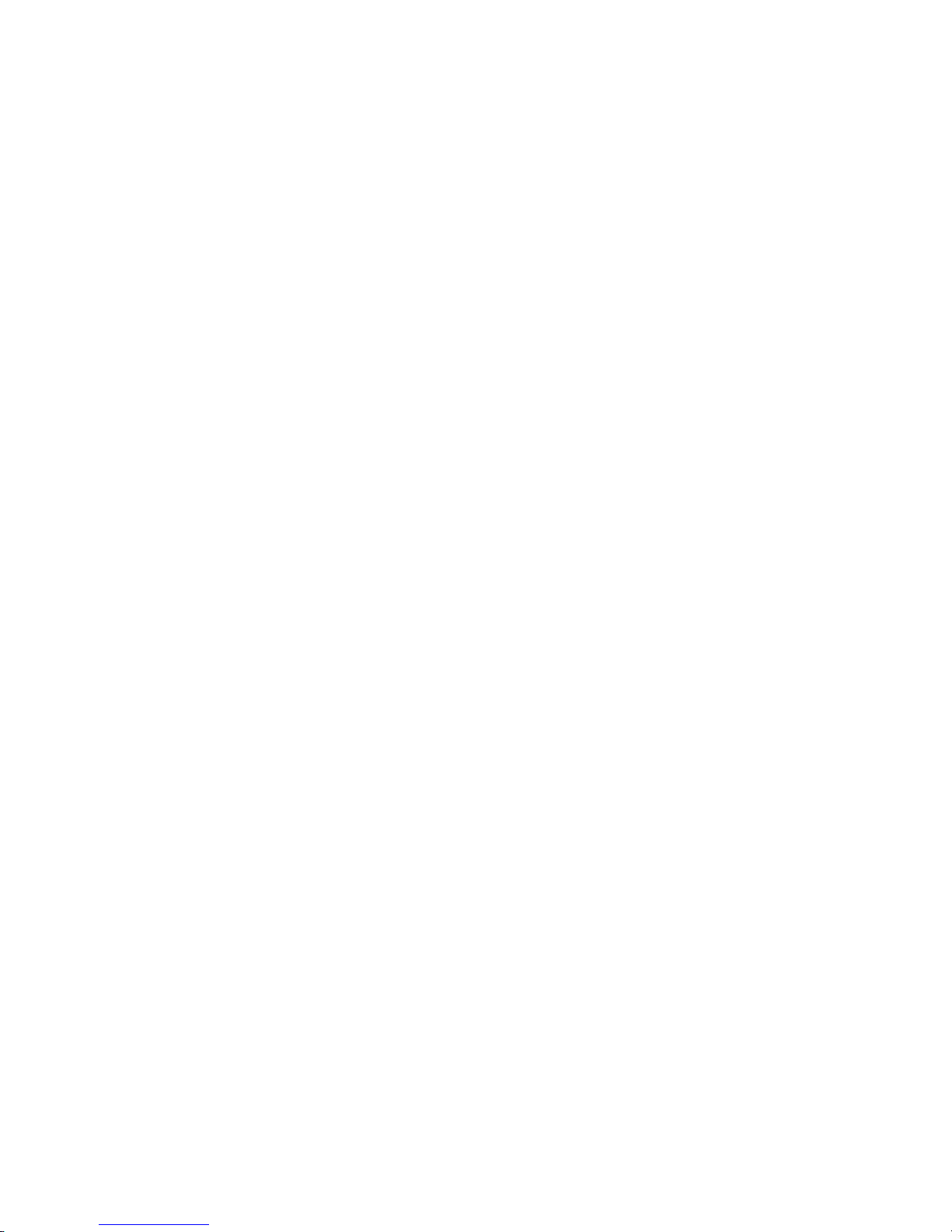
- 3 -
Table of Content
Introduction 4
Features 5
Contents 6
Front and Rear Panel 7
IPProtocolSetup 8
HardDiskInstallation 15
QuickSetupWizard 16
SetuptheNASDriveKit 22
HomePage 23
Home 25
Networking 27
SuperUser/Password 29
IPFilter 30
MACFilter 31
Administration, Restart System 32
FormatHD 33
Factory Default, Firmware Upgrade 34
SystemTime,CharacterSet 36
Share, User Configuration 37
FolderConfiguration 39
FTP, FTP Configuration 42
P2P, BitTorrent Configuration 43
Download Configuration 44
WEBServer 48
Application 50
Backup 51
FAQ & Trouble Shooting 52
Specification 56
Services, Return/Replacement & Warranty 57
FCC&CEInformation 58

- 4 -
Introduction
The ADS NAS Drive Kit allows you to choose the Hard Drive size that meets your requirements.
You install the Hard Drive, connect to your network and you instantly have a Network Attached
Storage device.
The ADS Tech NAS Drive Kit offers functionality previously available only on equipment costing
many times the price. Adding the NAS Drive Kit to an Ethernet-based home or office network
allows users to share files; gain "always-on" access to data, regardless of whether or not other
computers on the network are active. Easily add additional external storage to the network. No
need to open the PC.
The NAS Drive Kit provides very simple installation and setup with no need for user configuration
or knowledge of IP addresses. An auto-discovery feature automatically adds the NAS Drive Kit
device to all attached clients upon connection to the network. Easy to read LED’s display
status such as: Power On, LAN Activity and Drive Activity.
Smart Wizard
The NAS Drive Kit comes with a convenient Setup Wizard tool that will assist you set up the
device in your Network setting. The Setup Wizard provides an Auto-detection tool, Pre-defined
user settings and Auto-configuration. Just follow the instructions to connect the NAS Drive Kit to
your Network once the Hard Disk has been properly installed. The Setup Wizard is a great tool
for trouble-shooting your device as well.
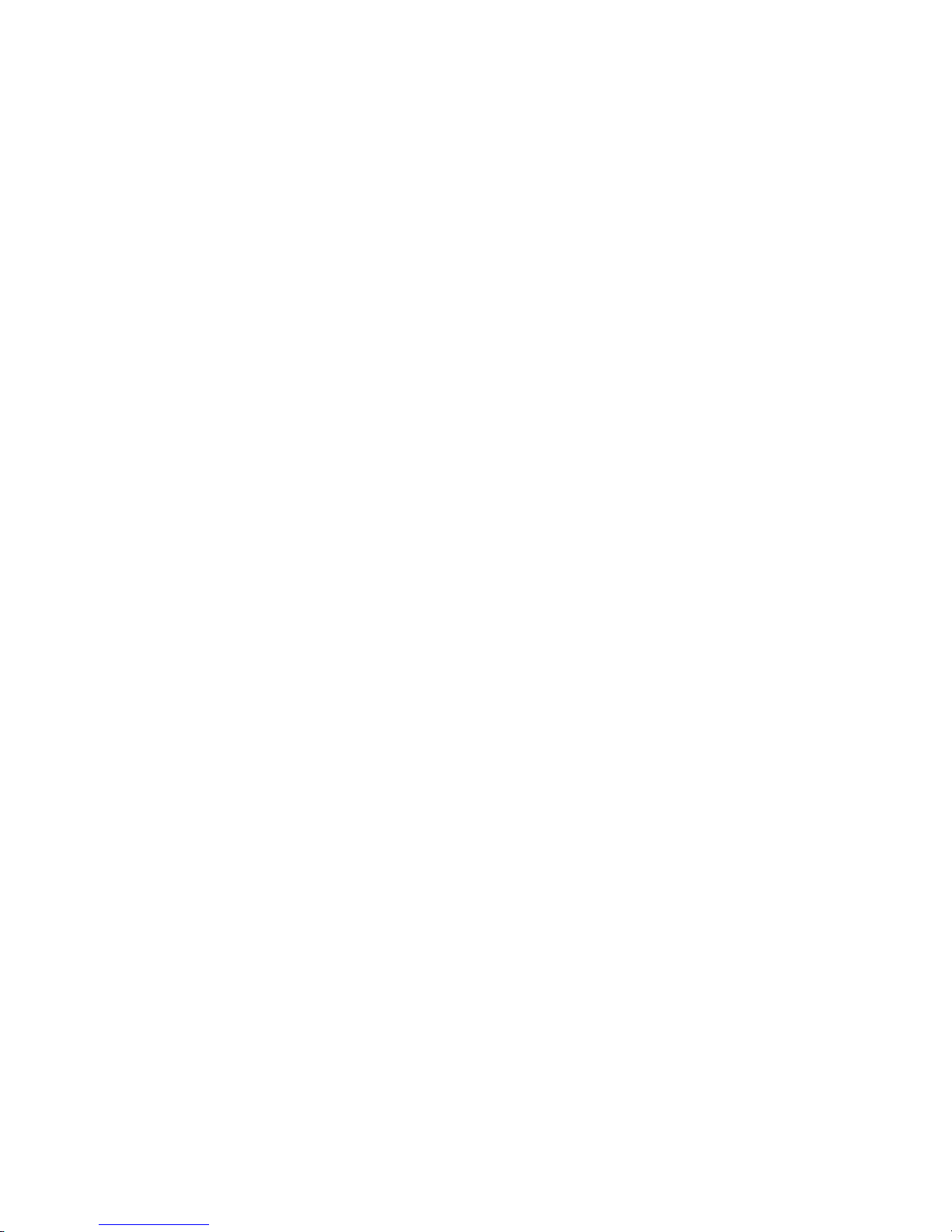
- 5 -
Features
•10/100Mbps Ethernet port (Auto MDI/MDIX supported) for network connection
•WEB-based User Interface
•Supports ATA/ATAPI-6 HD
•Supports all 3.5” IDE HD up to 400GB with EXT3 file format.
•Built-in FTP server for FTP client
•Built-in BitTorrent Client
•Built-in Web server
•Website templates available in the CD
•Unicode support for compatibility with foreign language fonts
•Auto Network Configuration Utility for Windows OS
•Supports CIFS/SMB for Microsoft Network
•Compatible with Windows 98, 98SE, ME, 2000 and XP
•Reset button to factory default settings
•Firmware update using the Web-based User Interface (UI)
•Provides five online users of Samba (Concurrently connected) and five online FTP users
(Concurrently connected)
•Auto-detect HD for new installed HD (Only for the 1st EXT3 partition)
•Provides Password security for WEB management & HD Access
•FCC, CE, VCCI Class B
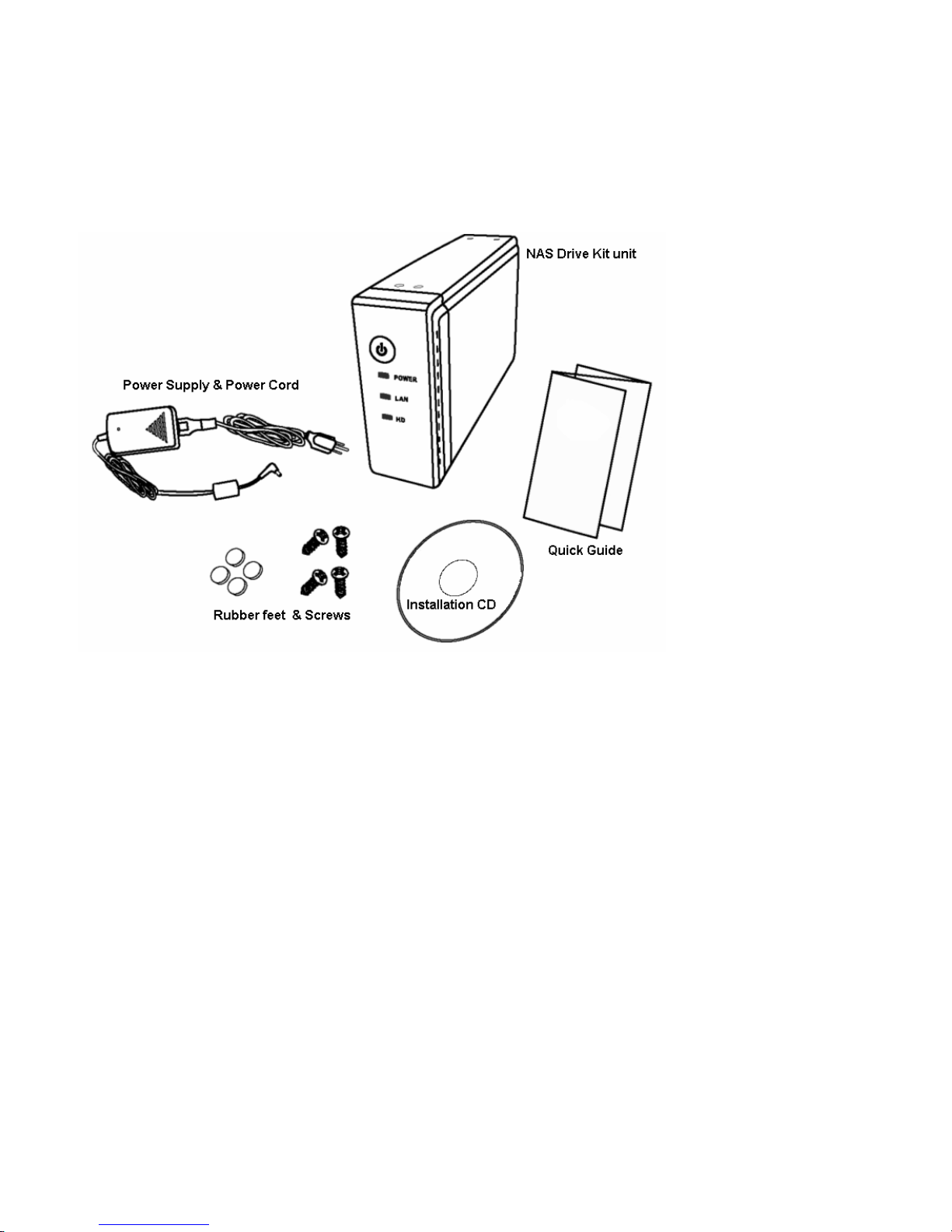
- 6 -
Contents
Thank you for purchasing this product. Before you move on, please verify your package contains
the following items:
NAS Drive Kit enclosure (Hard Disk not included)
Power Cord
Power Supply Adapter (12V, 3A)
Installation CD
LAN cable (not shown)
Quick Guide
Users Manual
Set of Hard drive screws (x4) and rubber feet (x4)
ADS Registration Card (not shown)

- 7 -
Hardware Guide
Front Panel
Power Button
Use the Power button in the front panel to start your NAS Drive Kit. Make
sure you follow the instructions on installing the Hard Disk, connecting to an
appropriate Power Outlet and connecting to your network before anything
else.
When you press the Power button, the LED in the front panel will start
blinking. See the table below to understand the meaning of the LED.
To power off, press and hold the Power button for two seconds until Power
LED starts to blink.
LEDs Definition
LED Status Meaning
Blinking Boot Up or Shut DownPOWER
Solid Green Unit is ON
Off Ethernet cable not connected
Solid Green Ethernet cable connected
LAN
Blinking Ethernet Data transferring
HD Amber/Blinking HD activity
Rear Panel
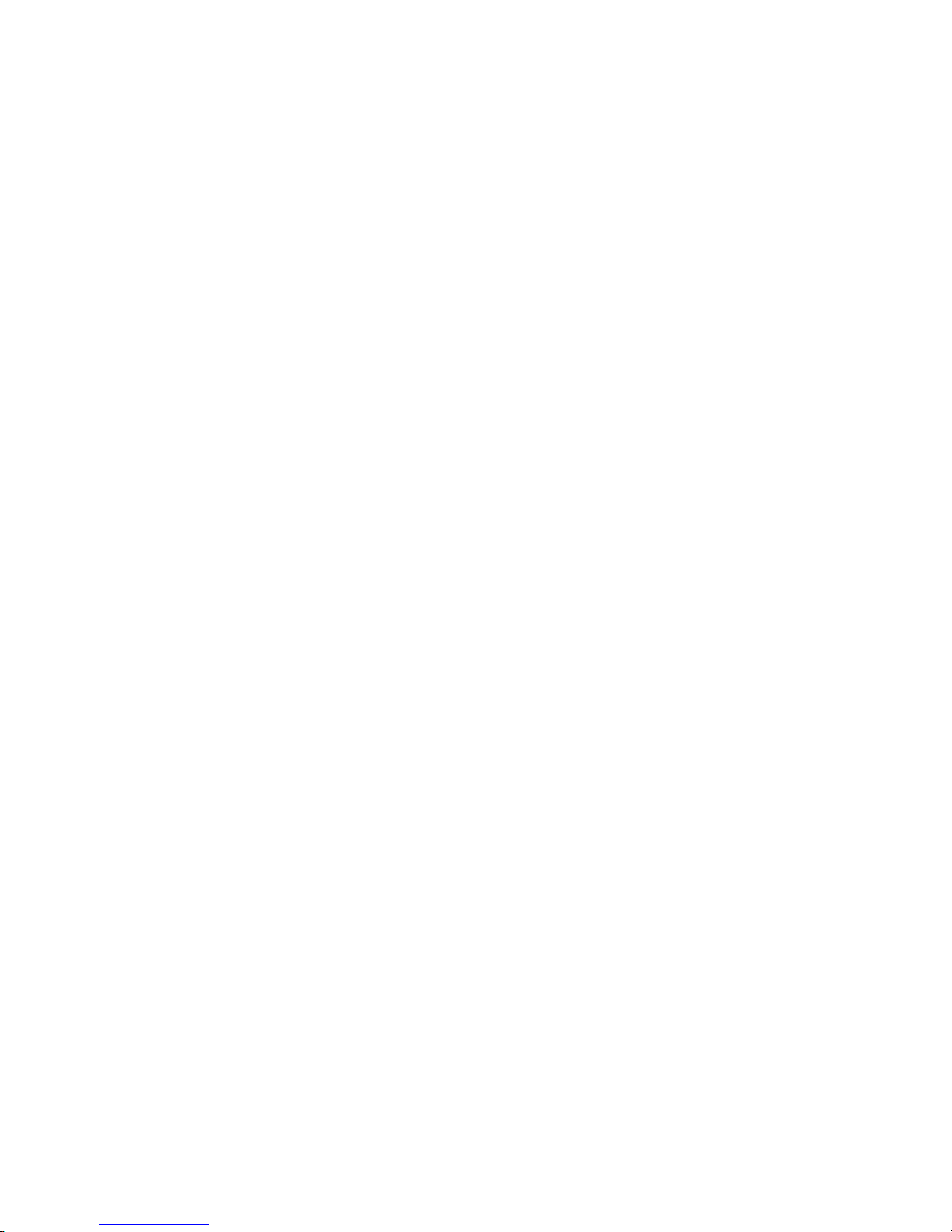
- 8 -
IP Protocol Setup
Configuring the network protocols
In order for the NAS Drive Kit to be properly detected, it is recommended that your PC is correctly
configured on your Network. The PC should either have a Static IP address or have the IP
assigned by your Router via DHCP Client enable. It will vary depending on your Network
configuration.
In most home or office network configurations, you would have a Router or maybe a Network
Server assigning a range of valid IP addresses. If that is the case, you can skip these
instructions.
The following chapter will show you how to configure your PC with a Static IP address. Please
follow these instructions ONLY if there is a need.
Please skip to Hard Disk Installation chapter if one of the following applies:
- Your PC needs a Static IP address and it has full access to your Home or Office network.
- Your Network Router assigns IP addresses via DHCP Server.
If you are not sure about your IP configurations, please consult your network administrator.
How to configure the TCP/IP network protocol of your PC
Before the following IP protocol settings, you have to get an IP address in advance. If you don’t
have an IP address, please choose one IP between 192.168.1.1 and 192.168.1.199 as your PC’s
IP address. Please DO NOT choose 192.168.1.200 for the IP address. This IP address
(192.168.1.200) has been assigned to the NAS Drive Kit as a default IP address.
In the following TCP/IP configuration guide, the IP address “192.168.1.5 ” is assumed to be your
IP address.

- 9 -
How to configure the TCP/IP network protocol in Windows 98SE or Windows Me:
1. Click on Start-> Settings-> Control Panel-> Network.
2. Click “TCP/IP -> (Your Ethernet Adaptor)” then click Properties.
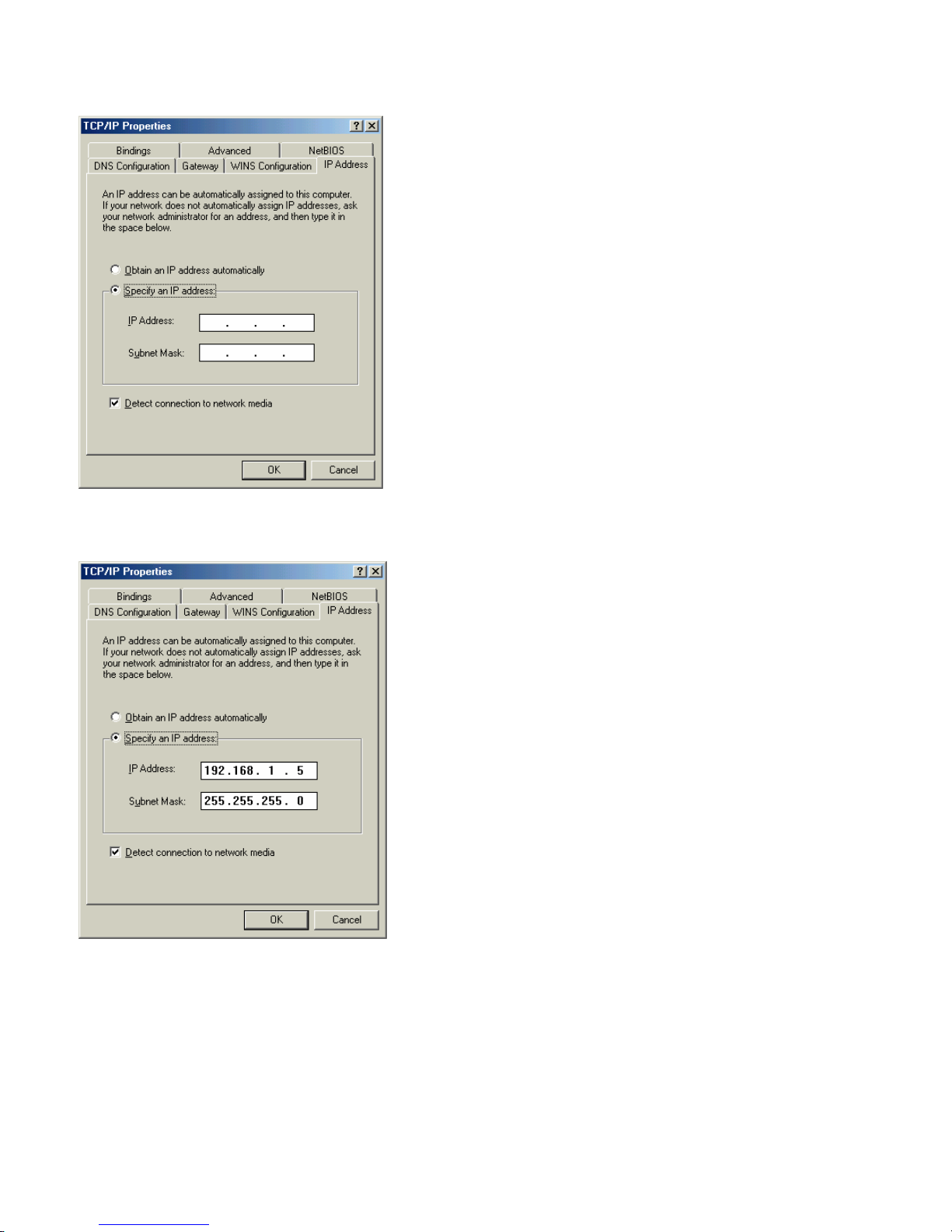
- 10 -
3. Click IP Address and click on “Specify an IP Address”.
4. Type in the IP address. State the subnet mask to be 255.255.255.0.
5. Click OK and OK. Now, the system may ask for your Windows disc, follow the steps then
restart your computer.
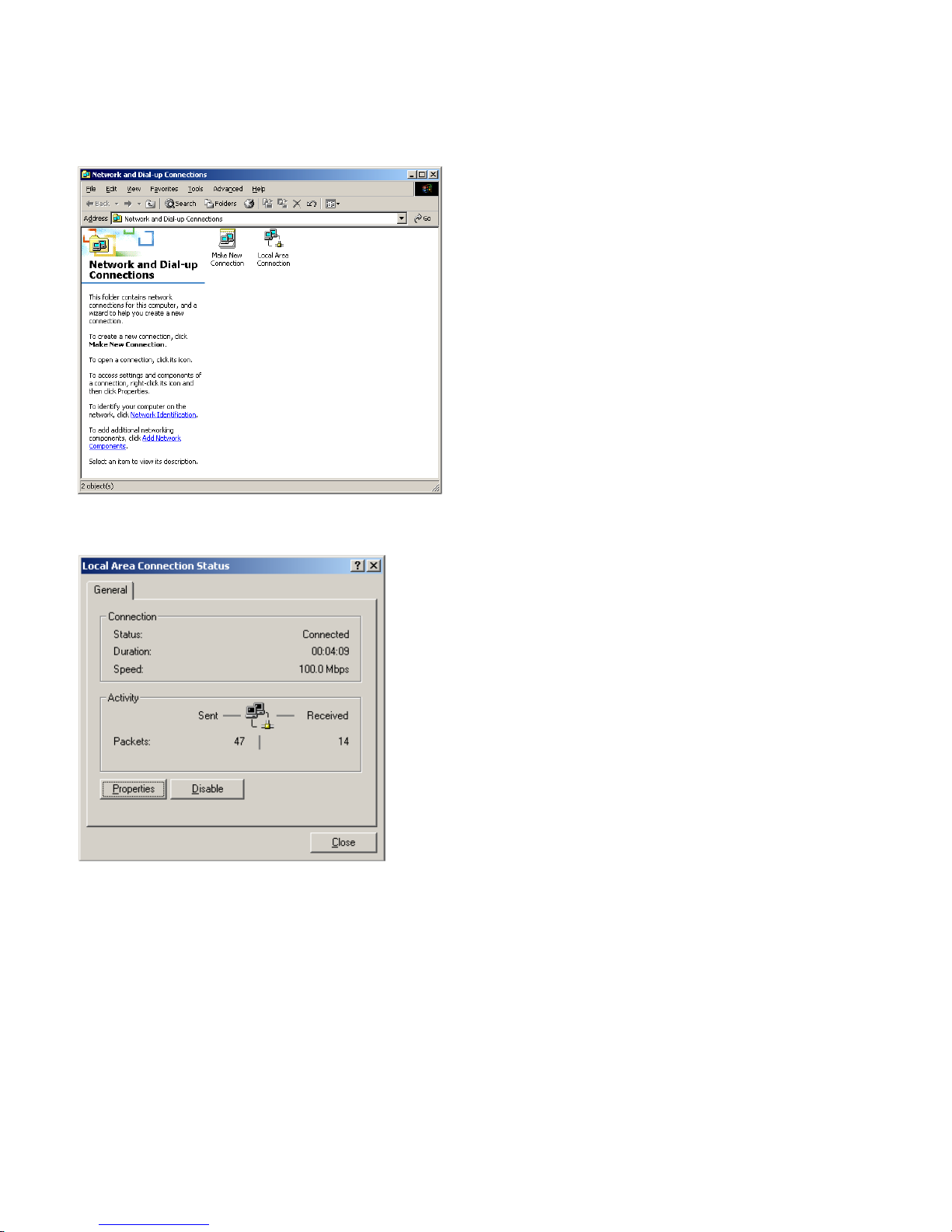
- 11 -
How to configure the TCP/IP network protocol in Windows 2000:
1. Click on Start-> Settings-> Network and dial-up connections.
2. Choose local area Connection and click Properties.

- 12 -
3. Click on Internet protocol (TCP/IP) then click properties.
4. Select “use the following IP address”.
State the subnet mask to be 255.255.255.0.
Click OK and OK then restart your computer.
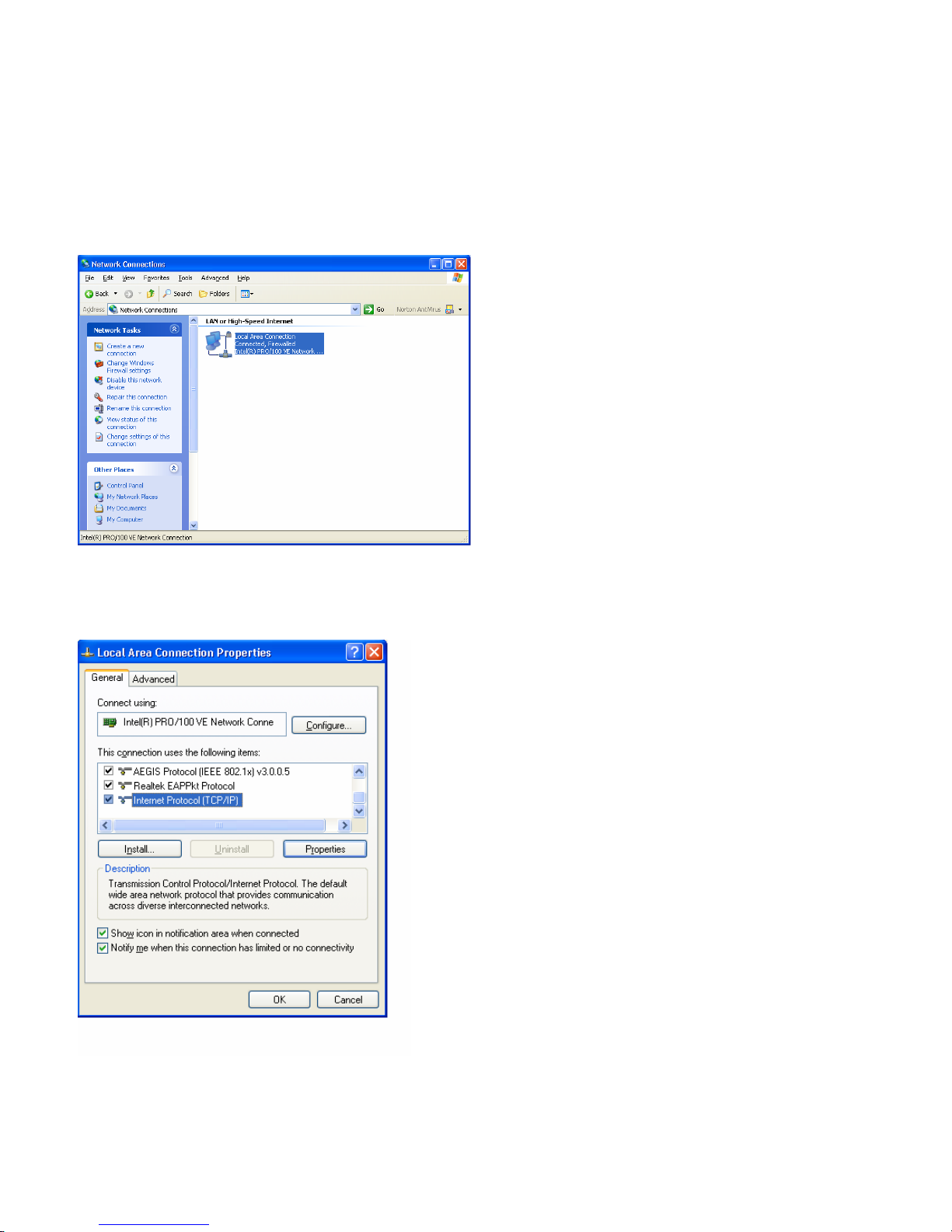
- 13 -
How to configure the TCP/IP network protocol in Windows XP:
1. If you are in Classic Start menu view, click Start->Settings->Control Panel->Network
Connections. If you are in Start menu view, click Start->Control Panel->Network Connections.
2. Double click “Local Area Connection”
3. Choose Internet Protocol (TCP/IP) then click Properties and then click ‘Use the following IP
Address’.
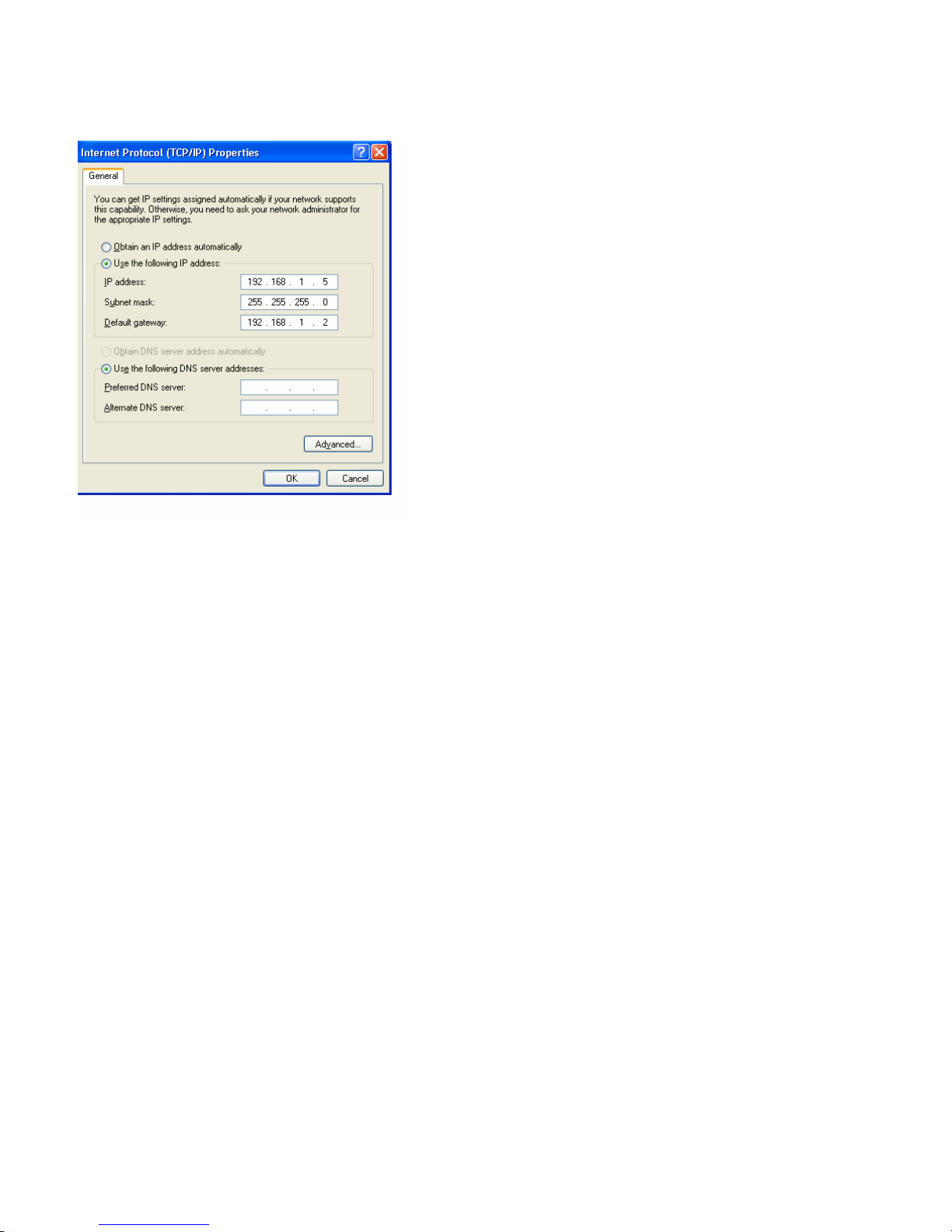
- 14 -
4. Key in the IP Address that you chose earlier. The subnet mask is entered automatically on
Windows XP. Click OK.
Now, the IP setting of your PC is completed.

- 15 -
Hard Disk Installation
– WARNING – Do NOT use a Hard Disk that already contains data. If you do, ALL data will
be lost after the Hard Disk is initialized.
How to Connect Your Hard Disk with the NAS Drive Kit:
1. Loosen the two screws on the rear panel with a screwdriver
2. Grab the Front Panel and pull the foundation out of the case
3. Adjust your Hard Disk jumper to MASTER. Check your Hard Disk configuration
instructions for the correct jumper settings.
4. Plug the IDE connector into the IDE socket of your Hard Disk
5. Plug the Power connector into the Power socket of your Hard Disk
6. Secure the Hard Disk with the Hard Disk screws provided
7. Push the Hard Disk and Hard Disk holder back into the case and fasten the screws two
screws removed on step 1 above.
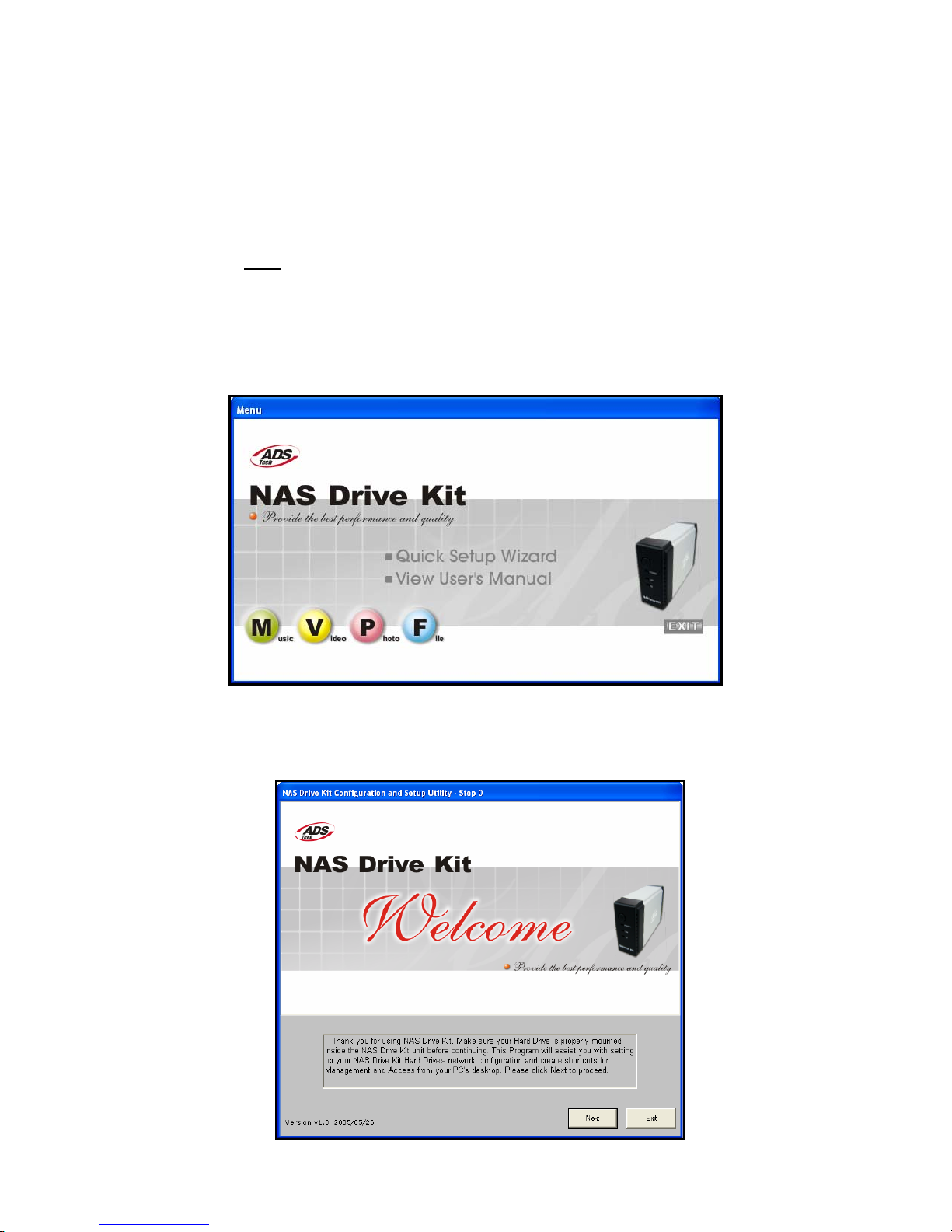
- 16 -
NAS Drive Kit Quick Setup Wizard
The Quick Setup Wizard provides an installation guide that starts from the LAN cable connection
to the Hard Disk Initialization process. Please follow the steps below.
Starting the Quick Setup Wizard:
Insert the provided Installation CD into your CD-ROM Drive. The Auto-run application should
automatically start. (Note: If the Autorun program does not start automatically, select Start, and then click Run.
In the Run dialog, type d:\Setup (where d: is the letter of your CD-ROM drive and select OK).
Press the “Quick Setup" button to start the Quick Setup Wizard. A new screen will appear.
Start by clicking on “Quick Setup Wizard”, this will bring up the Setup configuration wizard.
Please follow the steps.
Quick Setup Wizard
Step 1: Starting the Quick Setup Wizard
Click “Quick Setup Wizard” to start the setup utility.

- 17 -
Step 2: On the Welcome screen please follow the Instructions to start the NAS Drive Kit, click
Next to continue.
- Connect the power adapter to an outlet and Press the Power Button on the Front Panel to
Power up the NAS Drive Kit.
- Ensure that the Power LED is Green.
Note. To Power Off your NAS Drive Kit, press the Power Button for 2 (two) seconds until Power LED
starts blinking, wait for the unit to go off.
- Connect the NAS Drive Kit to the Hub/Router by using the LAN Cable provided.
- Once the LAN cable is plugged, check to make sure that the LAN LED in the NAS Drive Kit
is ON.

- 18 -
Step3: Click “Next” to start the Express Setup Wizard
The following screen will display the progress of the NAS Drive Kit configuration.
Select the Device you are going to setup then Click “Next”

- 19 -
The Setup Wizard will take different actions according to the status of your Network settings and
the NAS Drive Kit, see the table next:
Reachable Status Action
YES
The PC that runs the Setup
Wizard can access the NAS
Drive Kit with the present
network settings.
Click “Next” to Continue. Two shortcuts will
be added to the desktop. These shortcuts
provide access and setup to the NAS Drive
Kit device.
NO
The PC that runs the Setup
Wizard currently cannot
access the NAS Drive Kit
with the present network
settings.
1. Check if the DHCP Server is set to Enable
in your Router.
2. If you don’t have DHCP Server Enable in
the Router, then there is a chance another
device is conflicting with the default IP
(192.168.1.200) of the NAS Drive Kit. You
will need to change the device IP address
and try again.
Read the Footnote: for more details
Footnote:
1. The Setup Wizard will try one more time to reach the NAS Drive Kit by changing the IP address of the NAS
Drive Kit. To do that, please click “Next” to let the Setup Wizard attempt access one more time.
2. If this attempt “fails”, be sure that the LAN Cable is properly connected to the Router.
Table of contents
Popular Storage manuals by other brands

Dell
Dell PowerVault MD3200 Series Support Matrix
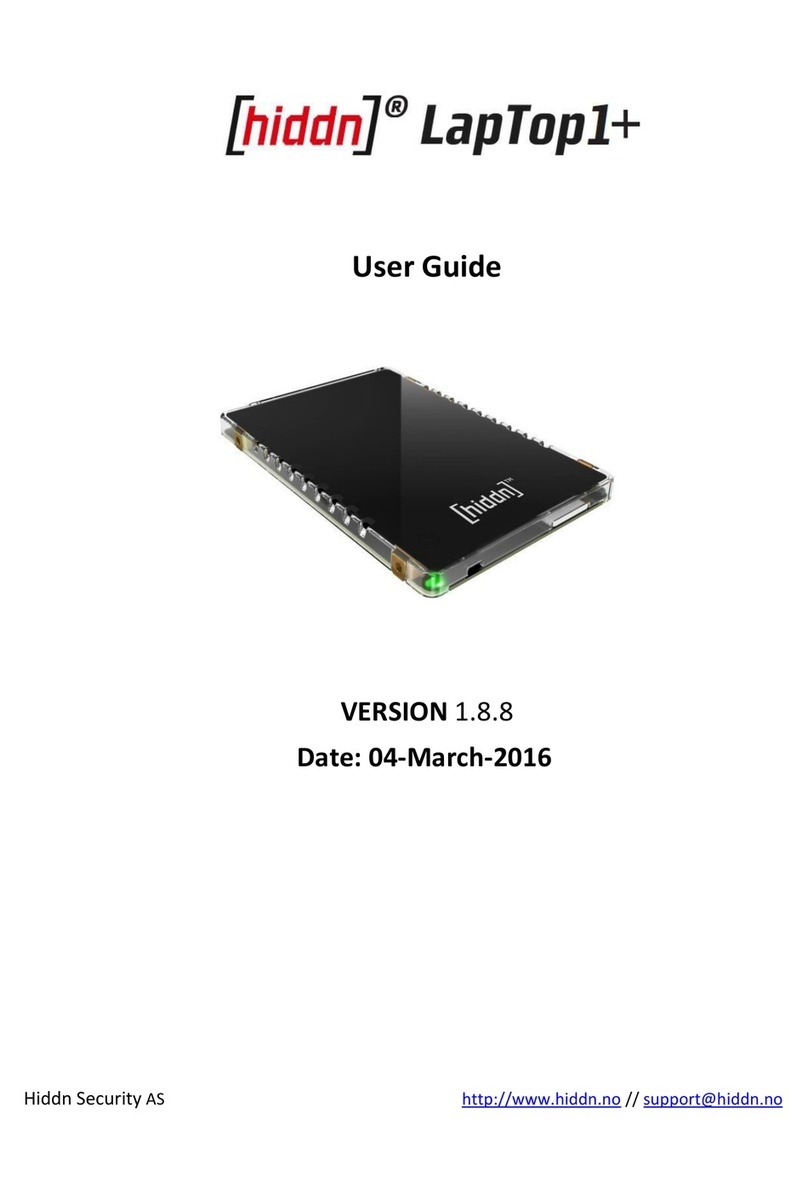
Hiddn
Hiddn LapTop1+ user guide
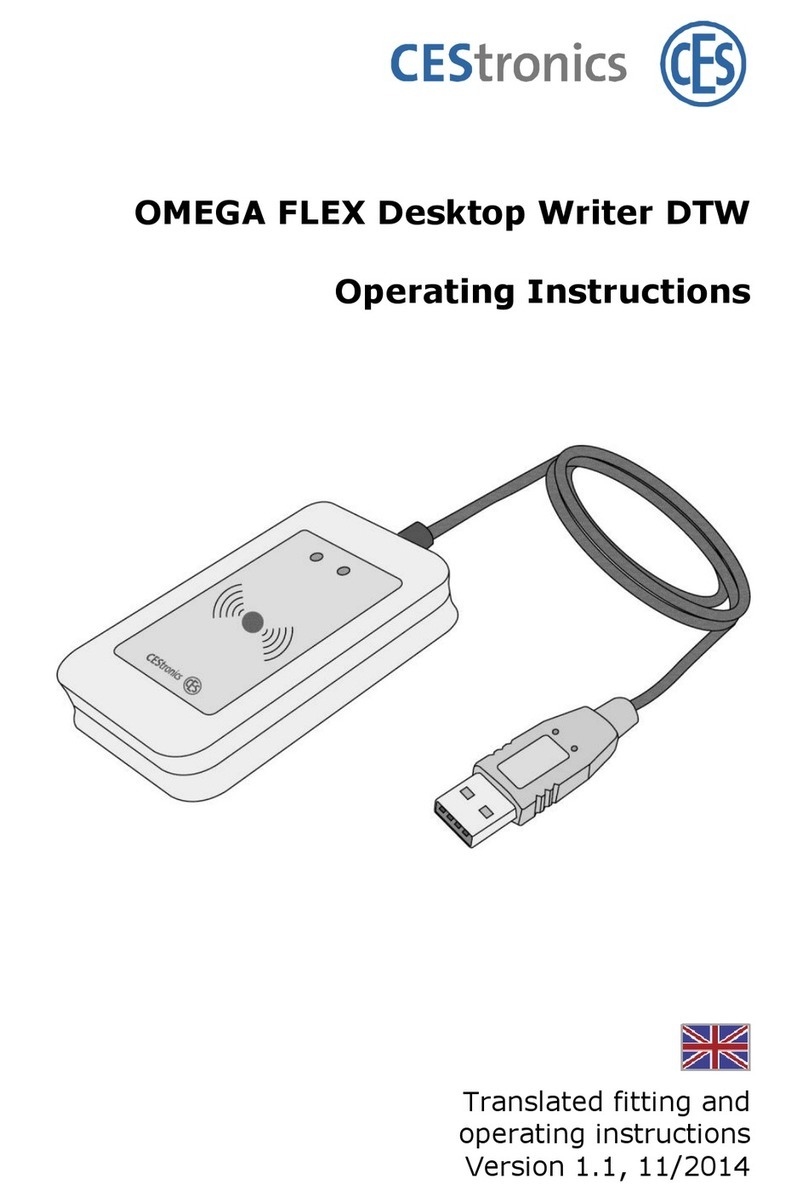
CEStronics
CEStronics OMEGA FLEX Destop Writer DTW operating instructions

Garner
Garner HD-2 Series Operation and installation manual

Cavalry
Cavalry CAUM3701T0 user manual
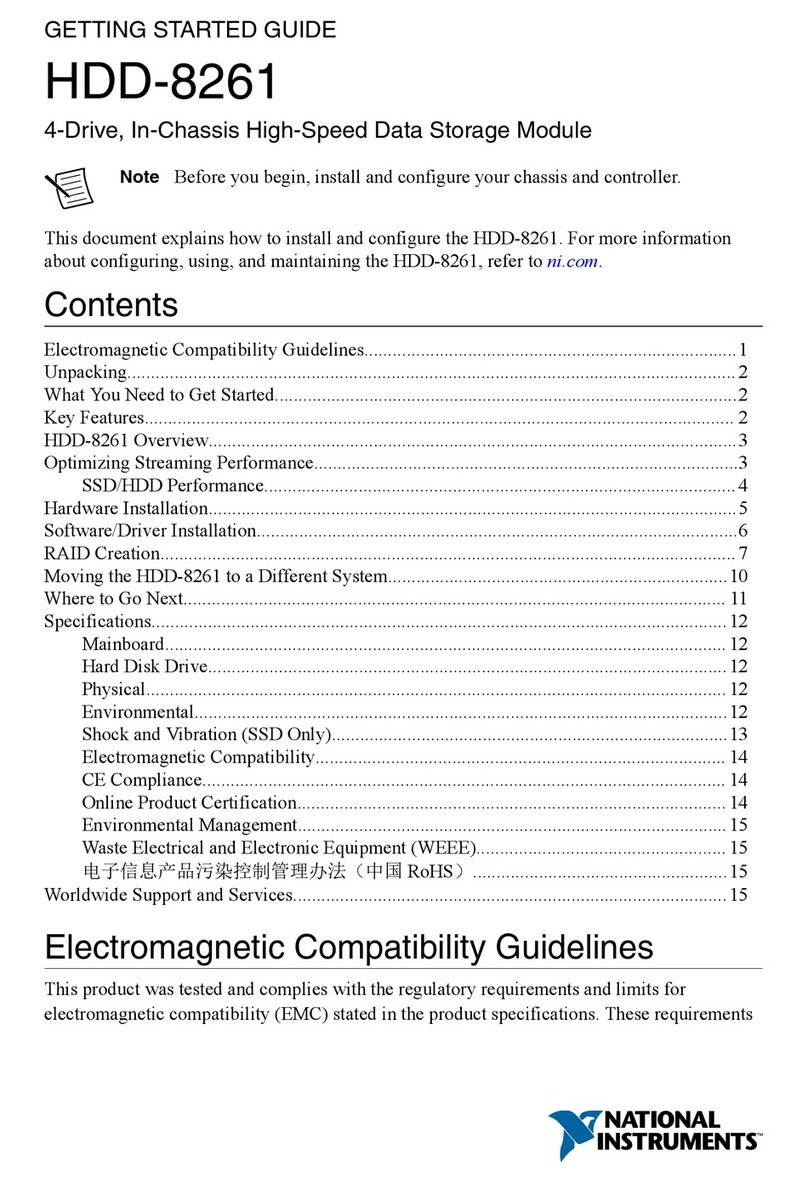
National Instruments
National Instruments HDD-8261 Getting started guide

Spectra Logic
Spectra Logic Spectra 12000 user guide

HP
HP 7957A Hardware manual

Panasonic
Panasonic AG-MSU10 operating instructions

Alpha ESS
Alpha ESS Storion-SMILE5 Installation, operation & maintenance manual
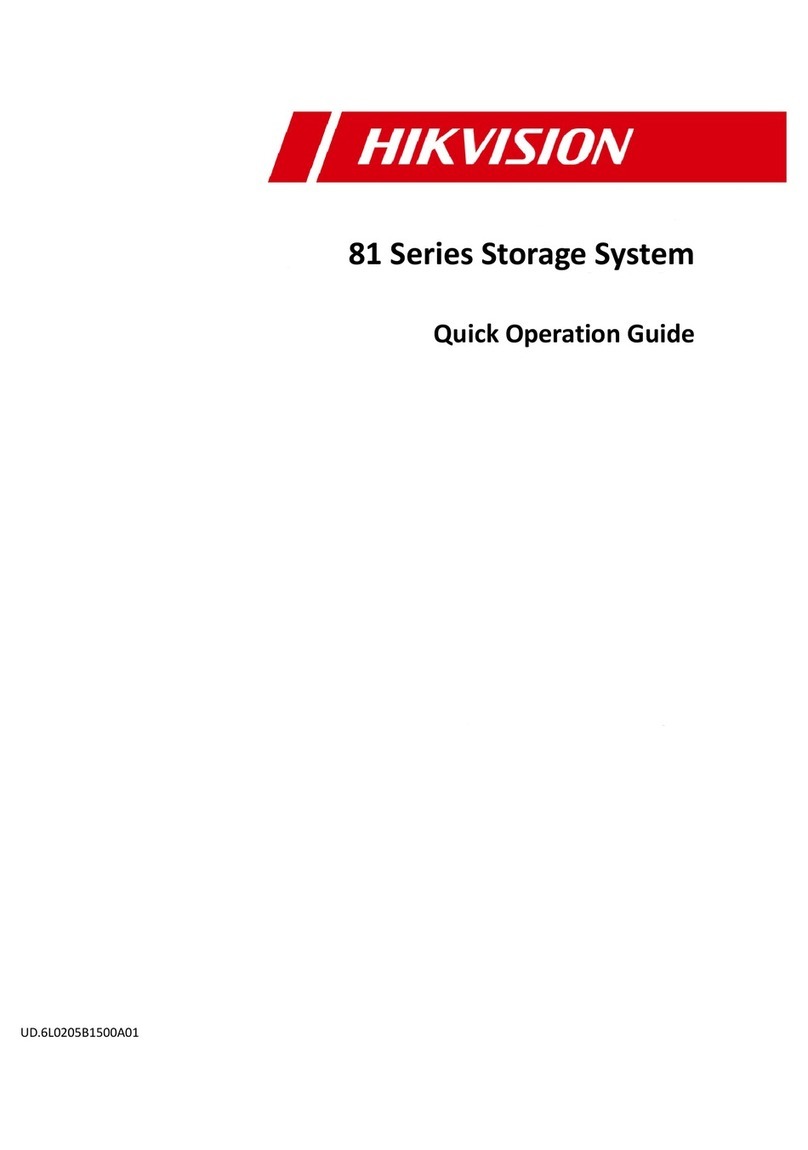
HIK VISION
HIK VISION 81 Series Quick operation guide
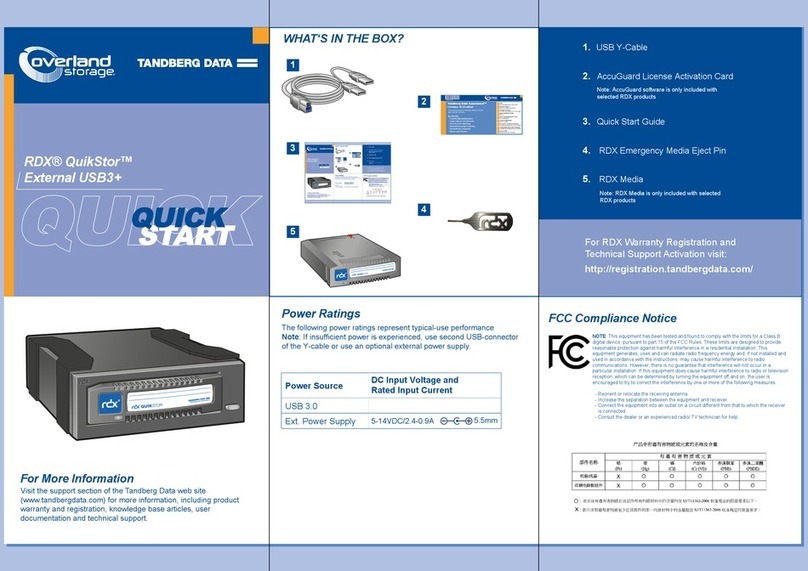
Overland Storage
Overland Storage Tandberg Data RDX QuikStor quick start