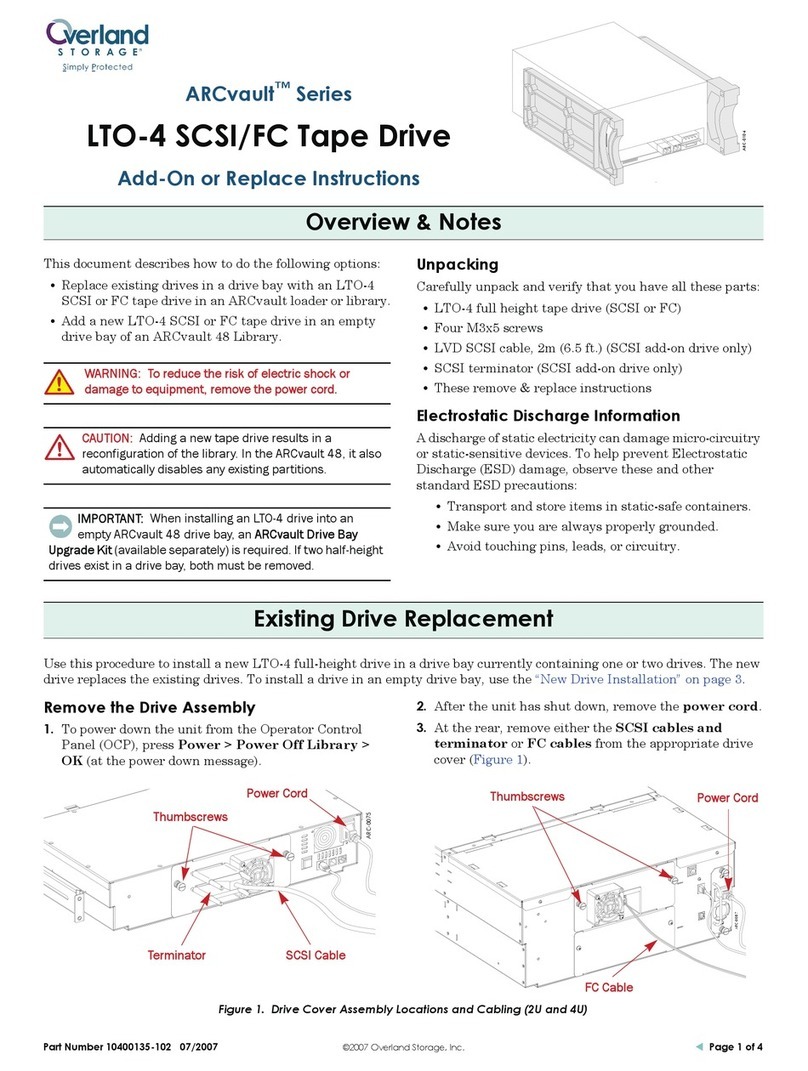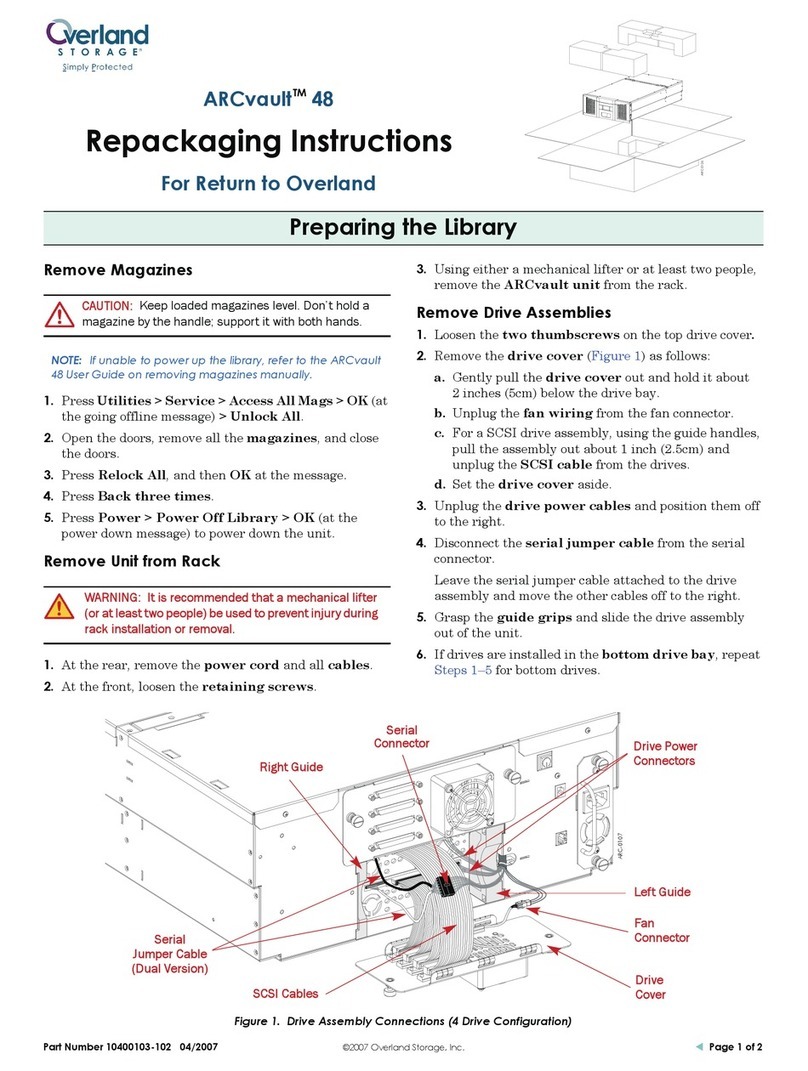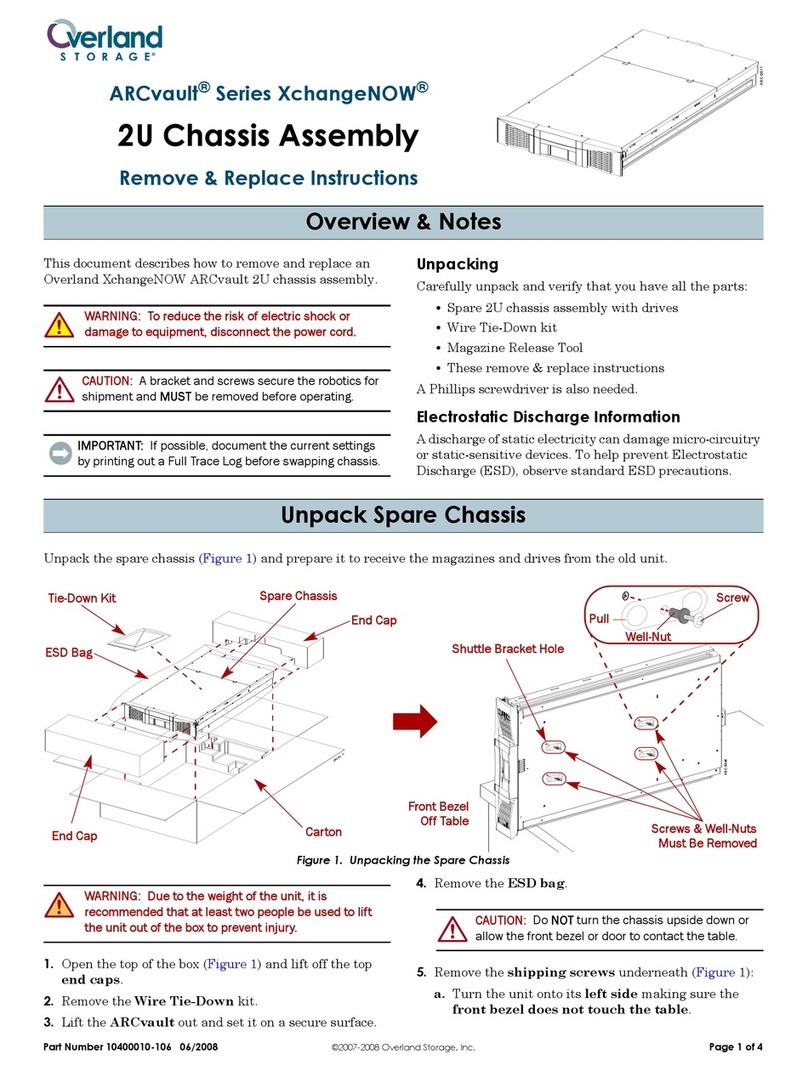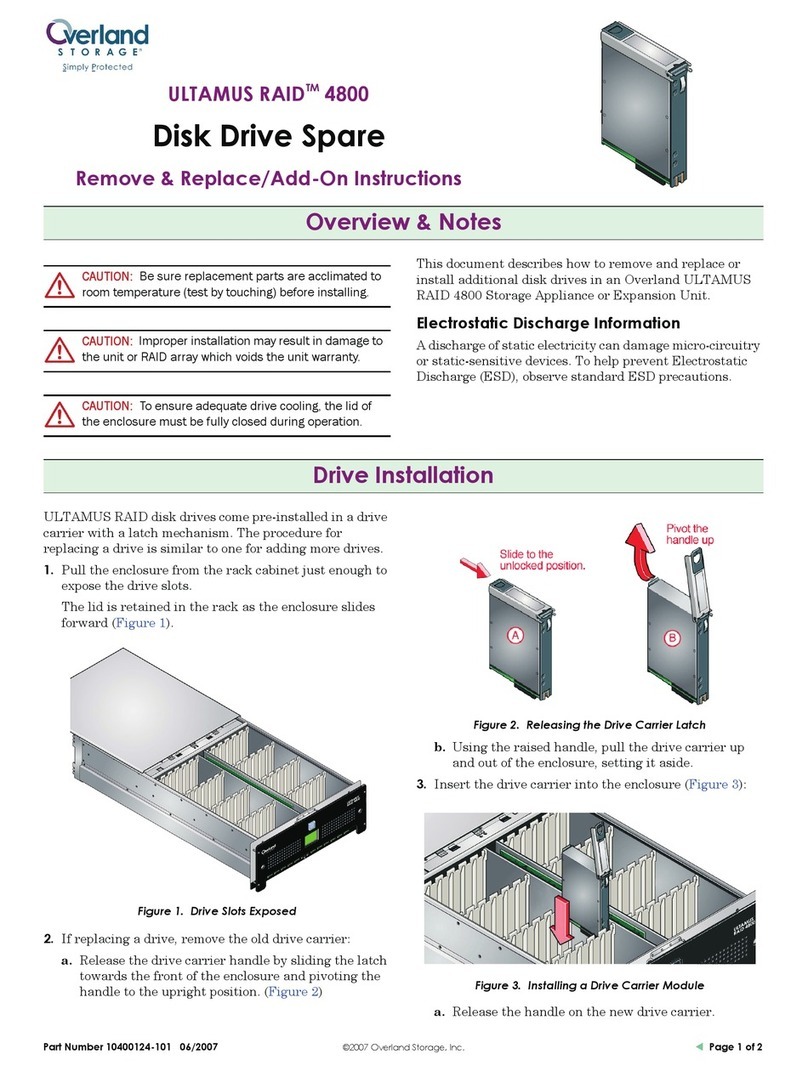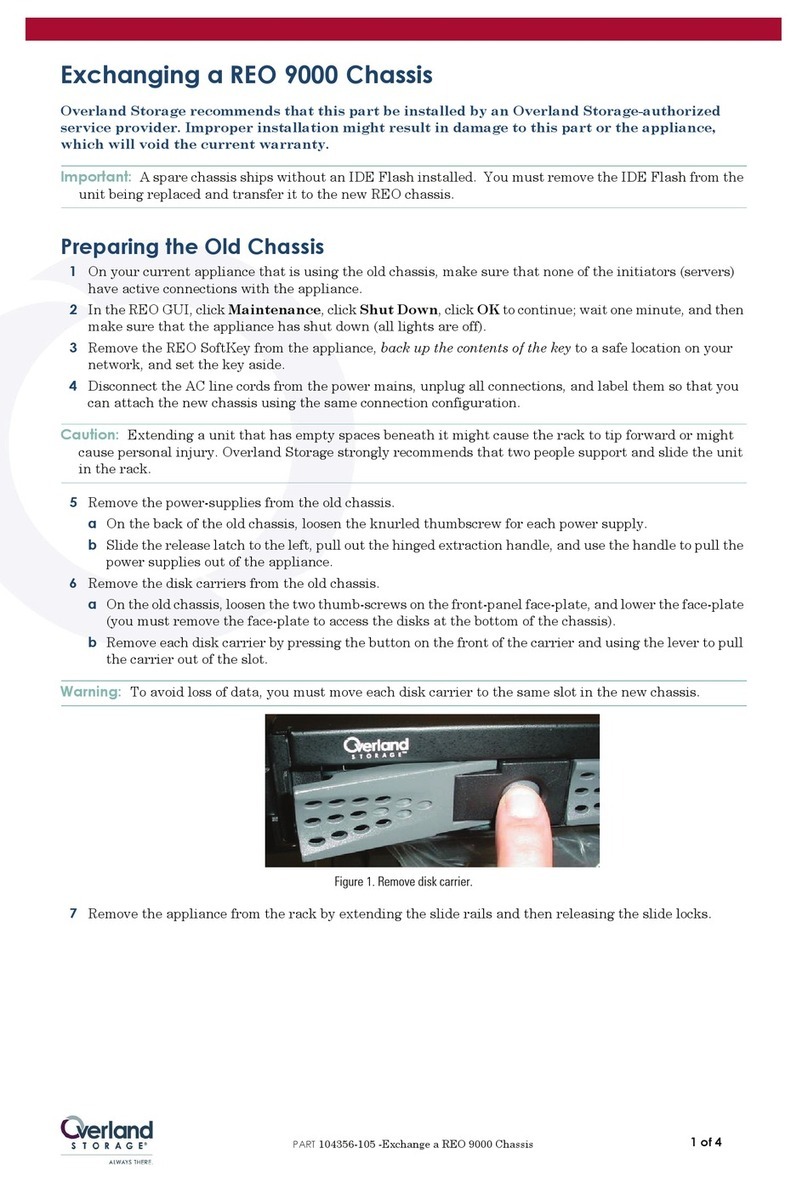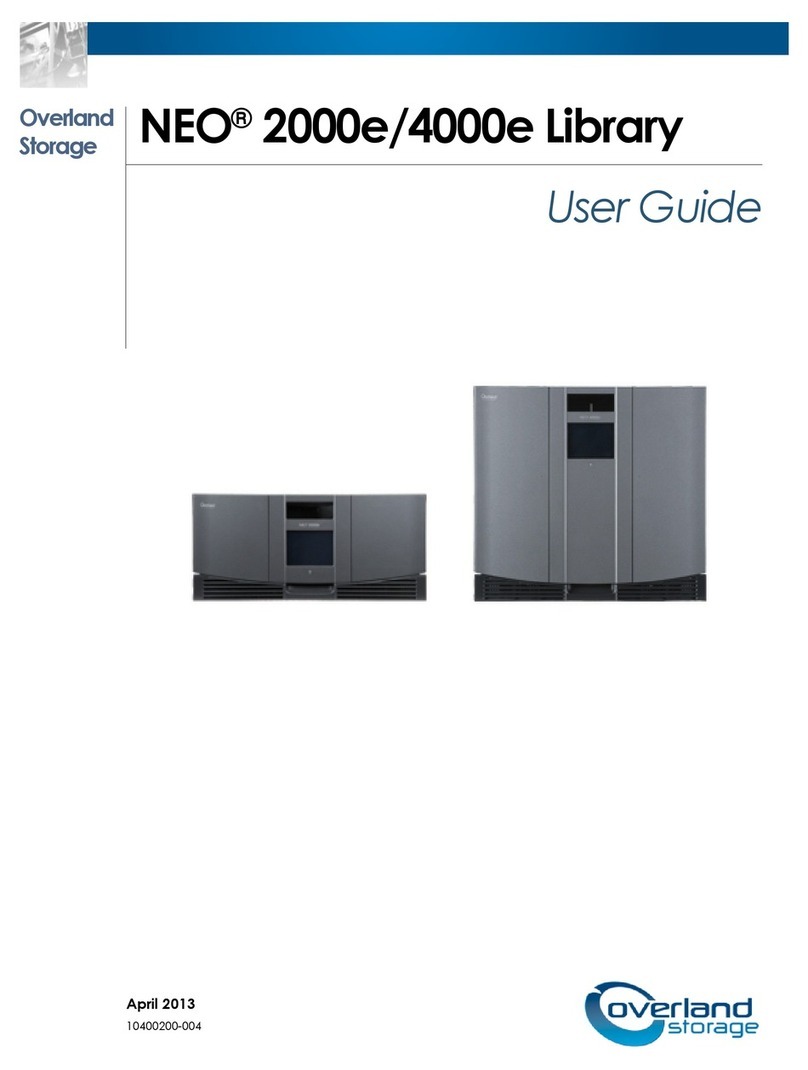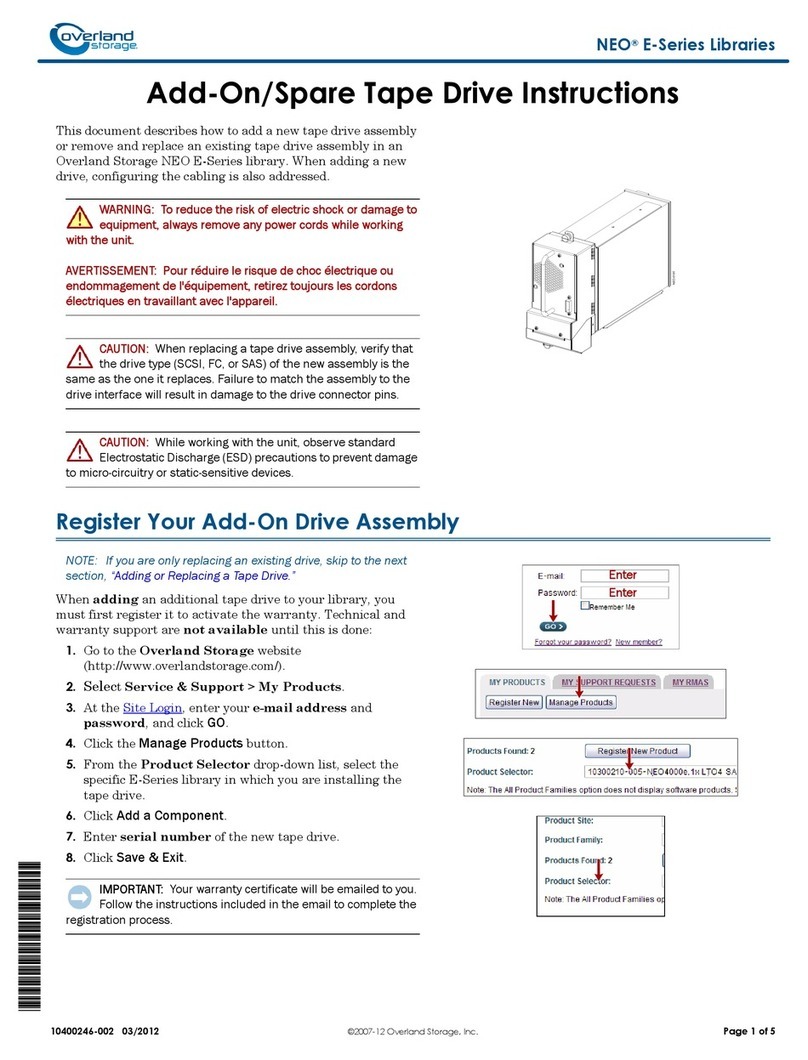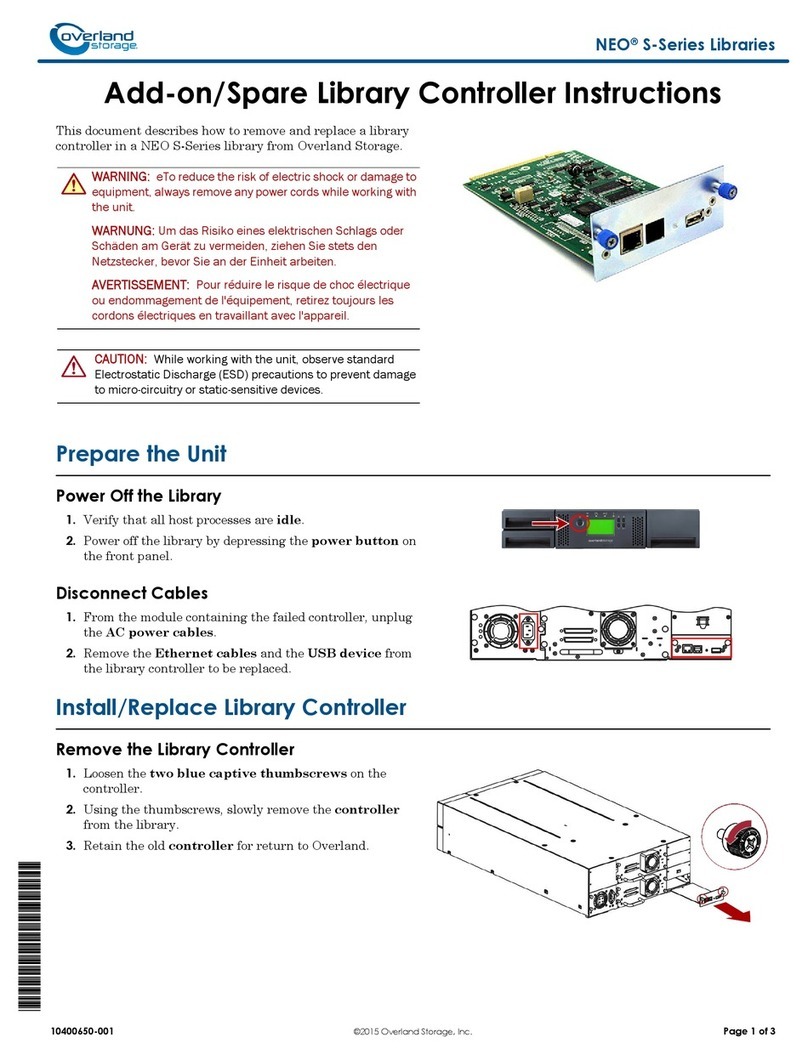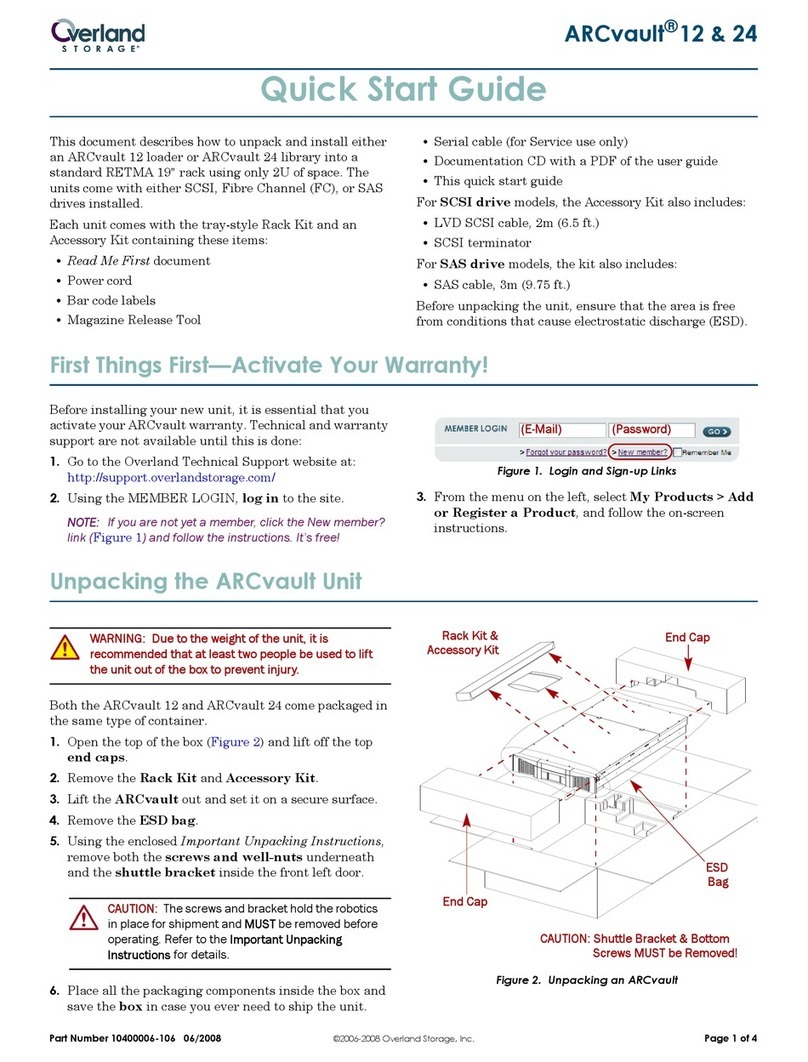2
3
Note:
The RDX Utility installs only on Windows.
Write
Protect
Keyed
Corner
•
•
4
Tandberg Data AccuGuard backup and recovery software
is only included with selected RDX products. If your product
includes an AccuGuard licence activation card, follow the
instructions on the card to download and install the software.
Note: AccuGuard installs only on Windows
operating systems.
• Follow the steps on your AccuGuard License Activation
card to download the software.
• Run the AccuGuard Server for RDX.exe
• At the screen of the setup wizard, be sure the checkbox
“Run AccuGuard Server for RDX now” is selected.
Click [Fi n i sh ].
• Click “Add a License Key.” Enter the license key that you
received via email in the above download process.
• Click [Ye s]to activate the software license, then click [O K].
The AccuGuard Home screen opens.
5
• From the Home screen, select “Add
a Protection Plan” in the upper-right
area of the screen.
The Create a Protection Plan inter-
face opens.
• Complete the tasks in order, begin-
ning with the Start tab and ending
with the Schedule tab.
© 2014 Tandberg Data. All rights reserved. RDX QuikStor and AccuGuard are trademarks of Tandberg Data. RDX is a registered trademark of Tandberg Data S.a.r.l. All other trademarks are the property of their respective owners.
P/N 1021426 Rev. A
• Go to www.Tandbergdata.com.
• Choose “Support” from the main menu.
• Click on “Drivers and Downloads” at the
right hand side of the page.
• Click the “Go”-Button near RDX QuikStor.
• Choose “RDX_Utility.zip”.
• Click on “Download RDX Utility”.
• Register and download the RDX Utility.
• Unpack the zip-file, start “setup.exe” and
follow the installation instructions.
1
Connect the USB cable to the RDX drive and to the host
computer
Download and install the latest firmware
Note: USB3.0 is the recommended interface connection for the USB3+ drive.
Some systems may not deliver enough power from a single USB port. For
additional power, plug in both USB connectors of the supplied USB cable into
the host computer.
In some instances (USB2.0) your system may not deliver enough power even
with dual USB host connection. In this case we recommend to use an external
power adapter.
RDX QuikStor Features
and LED Status
Emergency
Eject Hole
Eject Button/
Power LED
Activity LED
LED State Media LED Drive LED Host
Color Activity
Status Description
Status
Description Activity
OFF ON
STEADY GREEN READY
READY
ON
ACTIVITY
EJECTING
ON
STEADY AMBER FAULT
FAULT
ON
N/A
PREVENT
ON
N/A OFF
N/A OFF
*
*Note: Only applicable for USB3+ RDX drives with external
adaptor power or USB port with charching funcon
**Note: Only applicable for USB3+ RDX drives
BLINKING
GREEN
STEADY GREEN
Blinking Amber
once eject button
is pressed
STEADY GREEN
Blinking Amber
once eject button
is pressed
STEADY GREEN
for 30s, then off
Media is not inserted properlyor
is powered down due to low
power mode and host inactivity.
Media is ready
Reading,writing,seeking
RDX has detected a Media fault
condition. For m ore information,
run a diagnostic application.
RDX has detected a Drive fault
condition. For more inform ation,
run a diagnostic application.
Drive is ejecting Media
RDX is ready and working properly
Drive does not have power through
USB connection** or does not have
power through external adapter.
NOT
READY
POWER
DOWN
POWER
SAVING*
POWER
SAVING*
Press and hold Eject Button to eject
RDX Media
Press and hold Eject Button for 5s
to eject RDX Media
Host com puter is accessing the
media and the user has pressed the
Eject Button. The drive will eject the
media after the Host access
completes.
Refer to the AccuGuard Server for RDX User Guide (available
at www.tandbergdata.com) for detailed information about
Protection Plan tab tasks.
Install RDX Utility
Connect Data Cable
Load RDX Cartridge
Install AccuGuard Server for RDX
Create a Data Protection Plan
START HERE
*1021426*