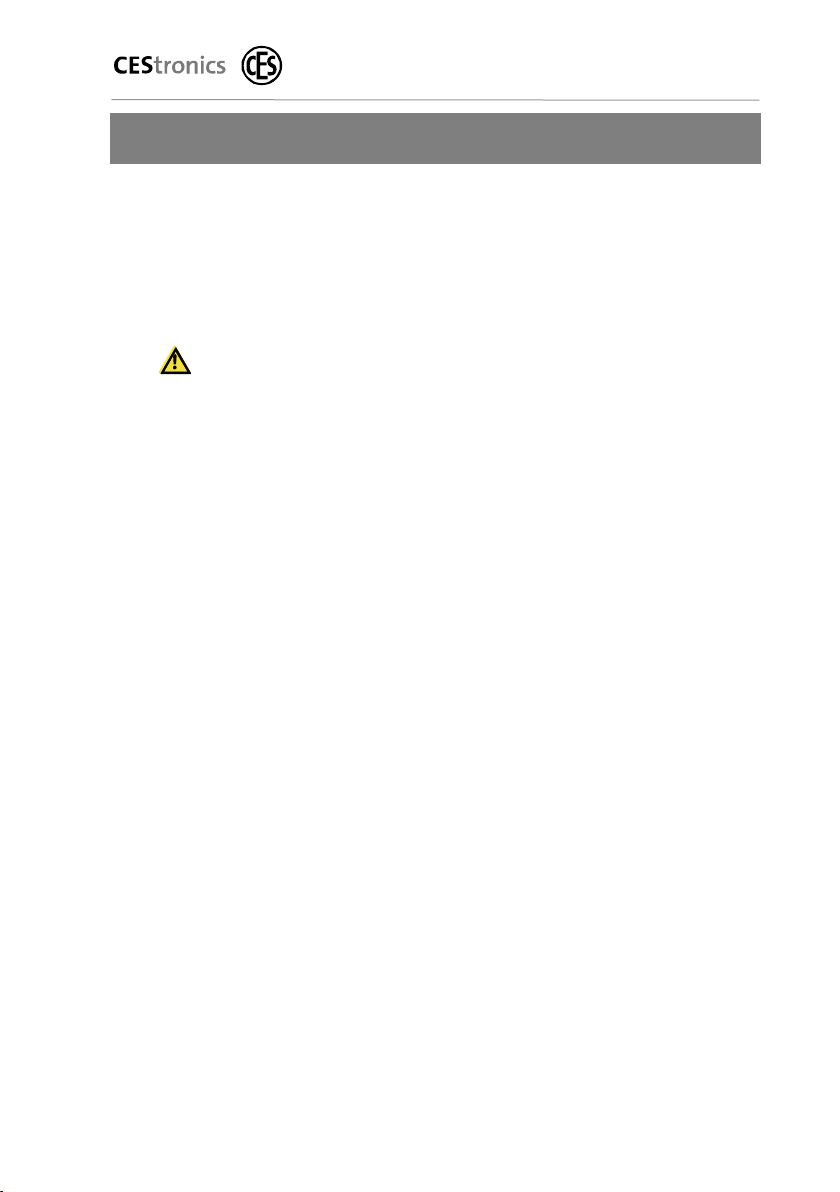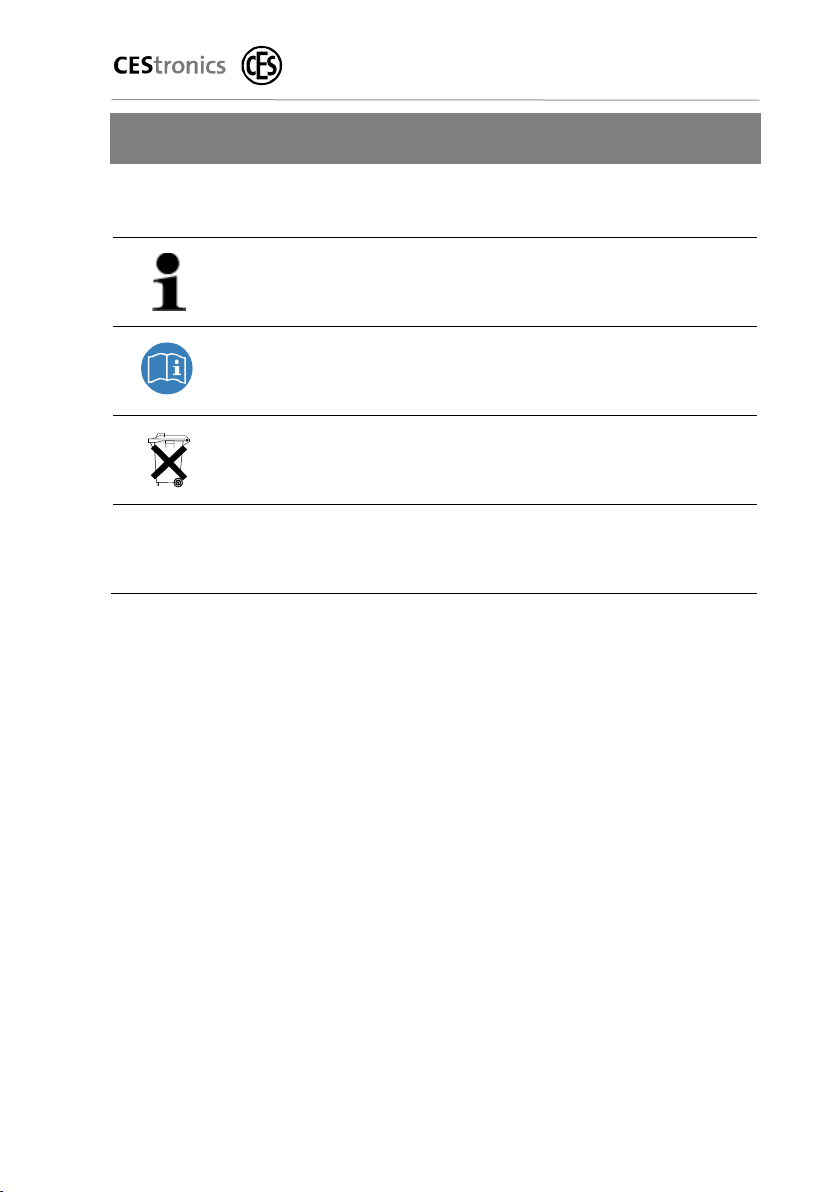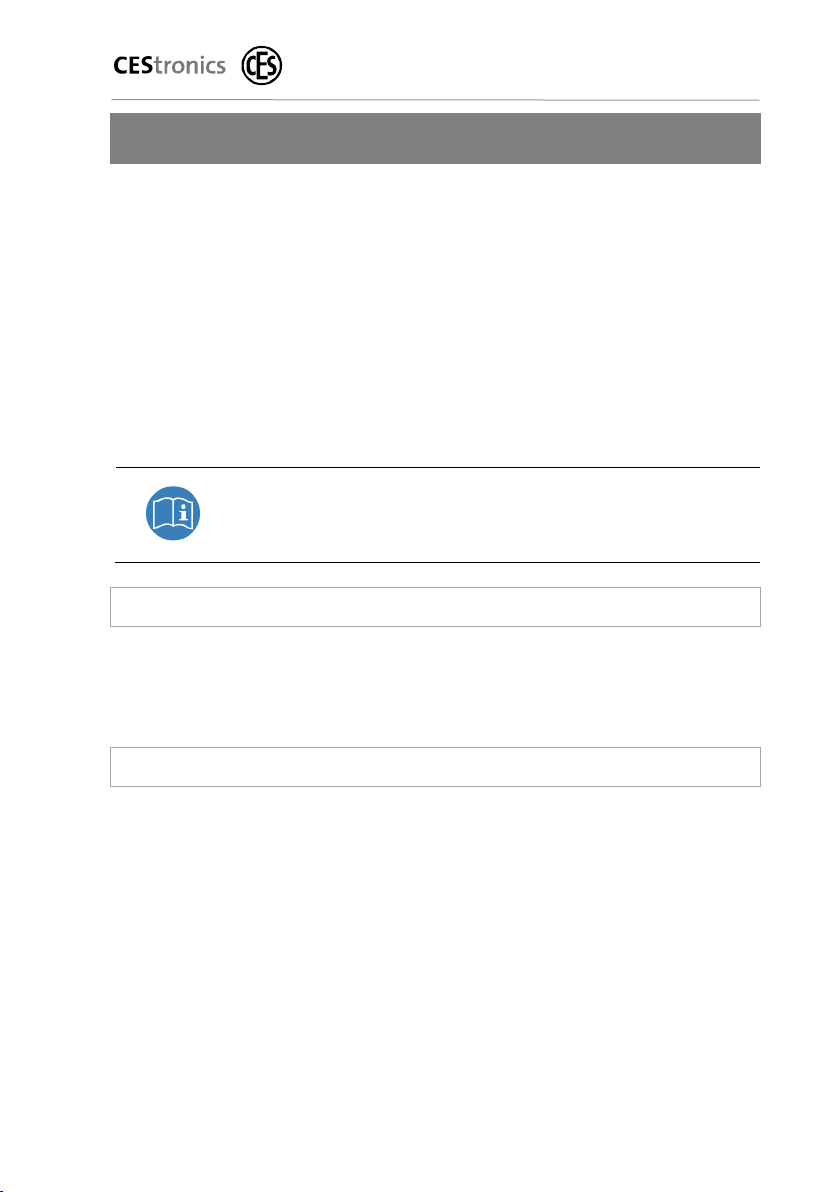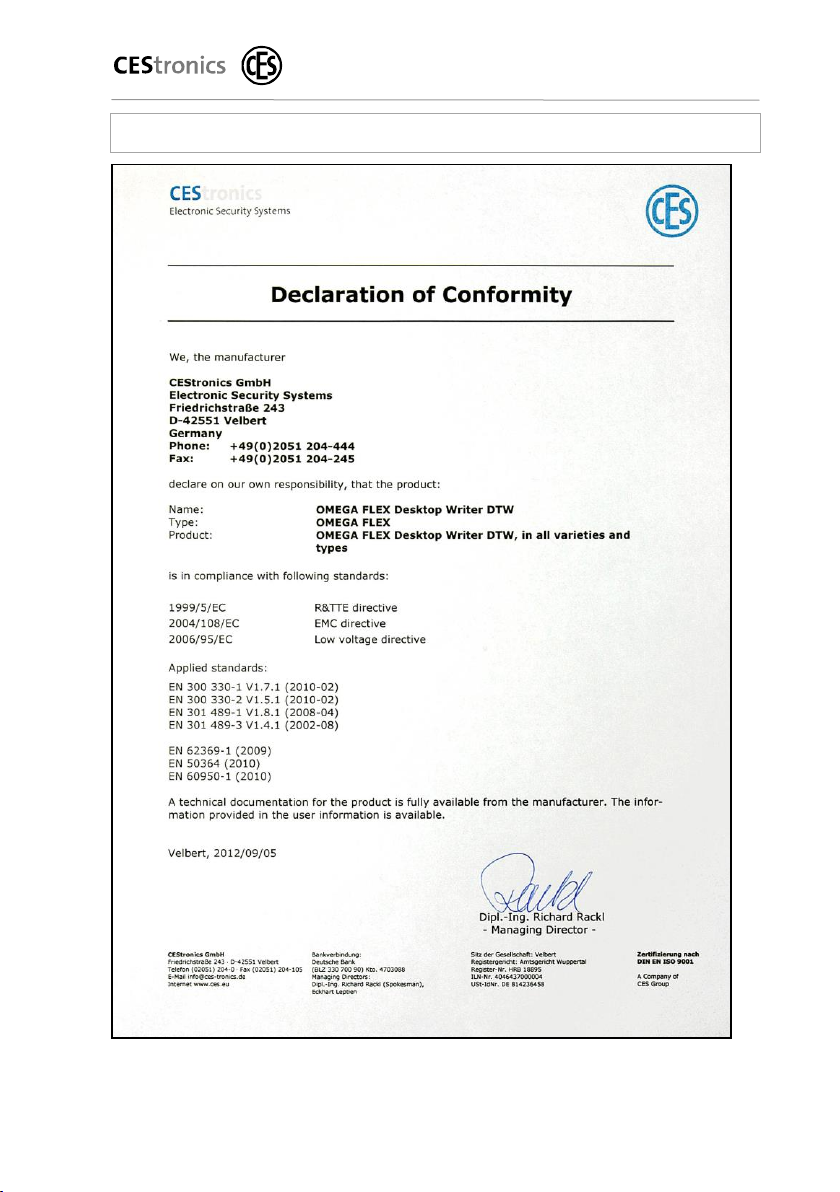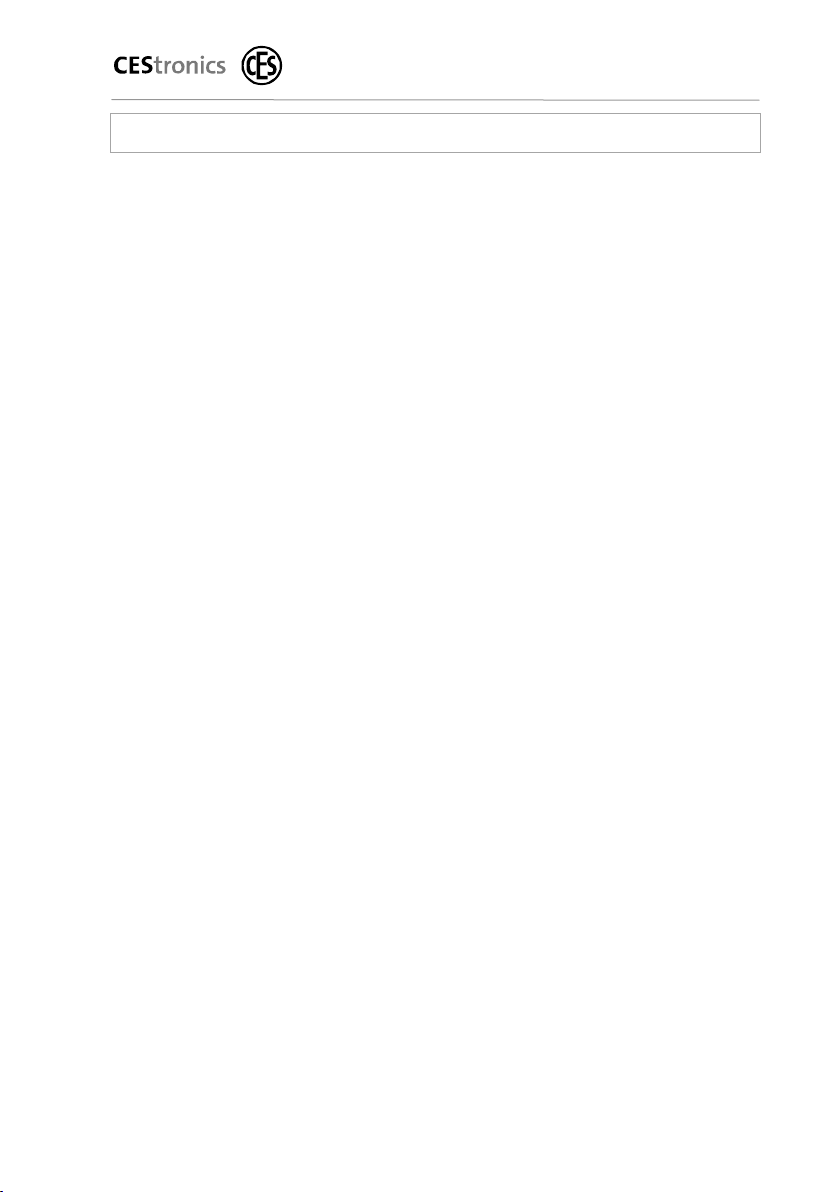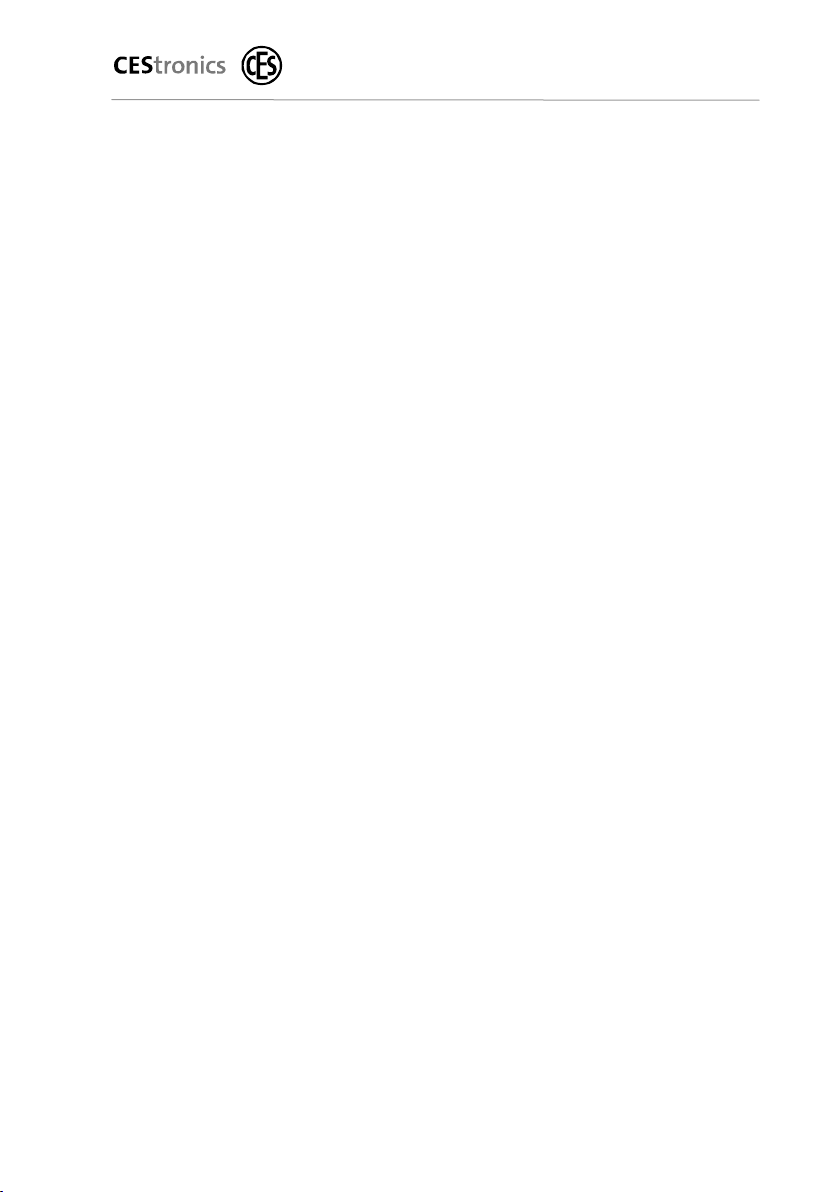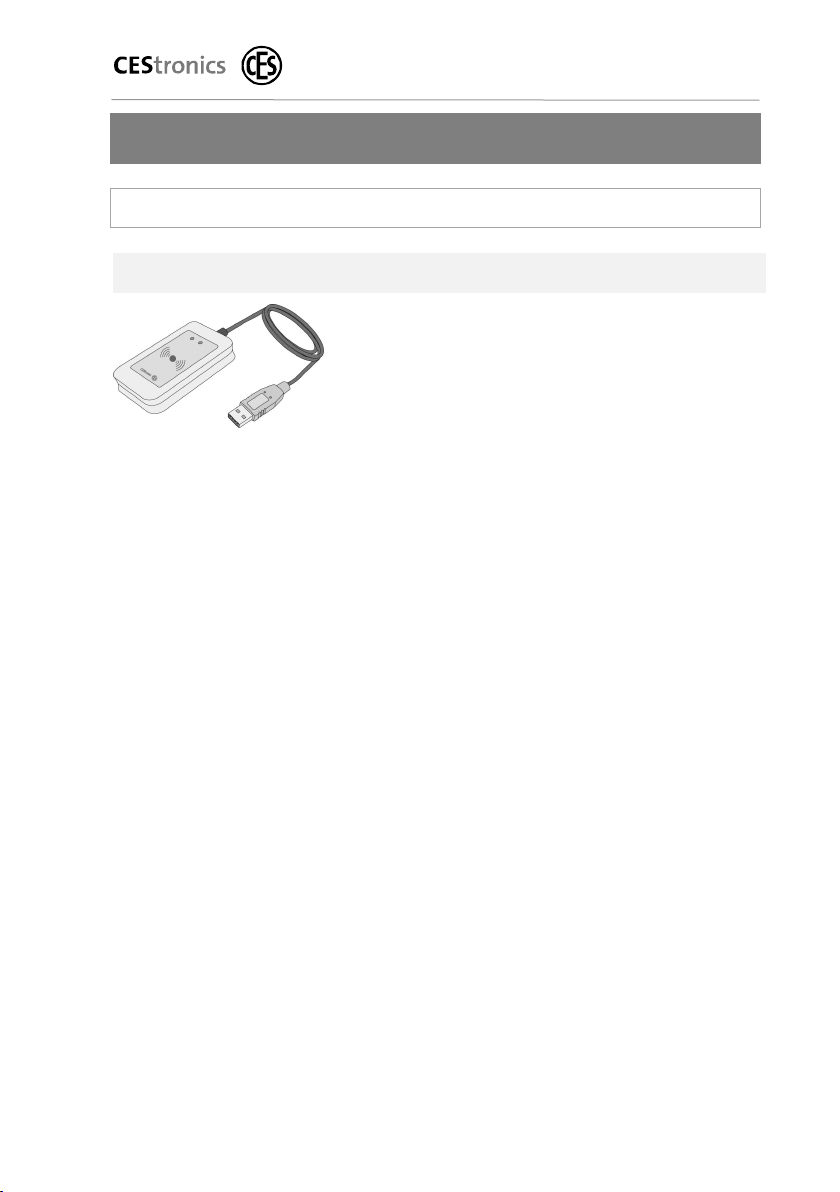For your safety
OMEGA FLEX Desktop Writer DTW
4.4 Basic safety instructions
Observe all warnings and notes in these Fitting and Operating
Instructions when fitting, programming and using the DTW.
To prevent danger to life and limb, the following safety
instructions must be observed:
4.4.1 Danger of explosion
Live parts of the DTW may cause an explosion. Do not use the
DTW in potentially explosive atmospheres.
4.4.2 Danger of poisoning
Always keep the DTW out of the reach of children. There is a
risk that children swallow small parts such as batteries or
screws.
4.4.3 Danger of suffocation
Never allow children to play with packaging material and/or
plastic bags. There is a risk that children pull them over their
head and suffocate.
4.4.4 Danger of property damage
To prevent property damage, the following safety
instructions should be observed:
Always have repairs performed by properly qualified
personnel. This way, you will avoid incorrect repairs.
Only use accessories and spare parts recommended by
CEStronics. This way, you will avoid device failures and
secure the warranted performance.
Do not drop any parts of the DTW on the floor, on hard
surfaces or on hard objects. Otherwise you may damage
parts of the DTW.
Protect the electronic components of the DTW against water
and other liquids to prevent damage.