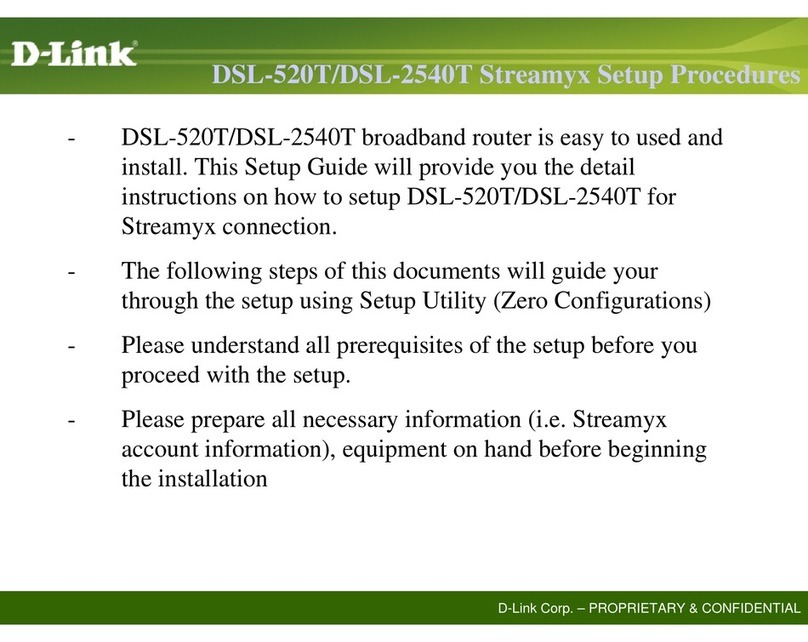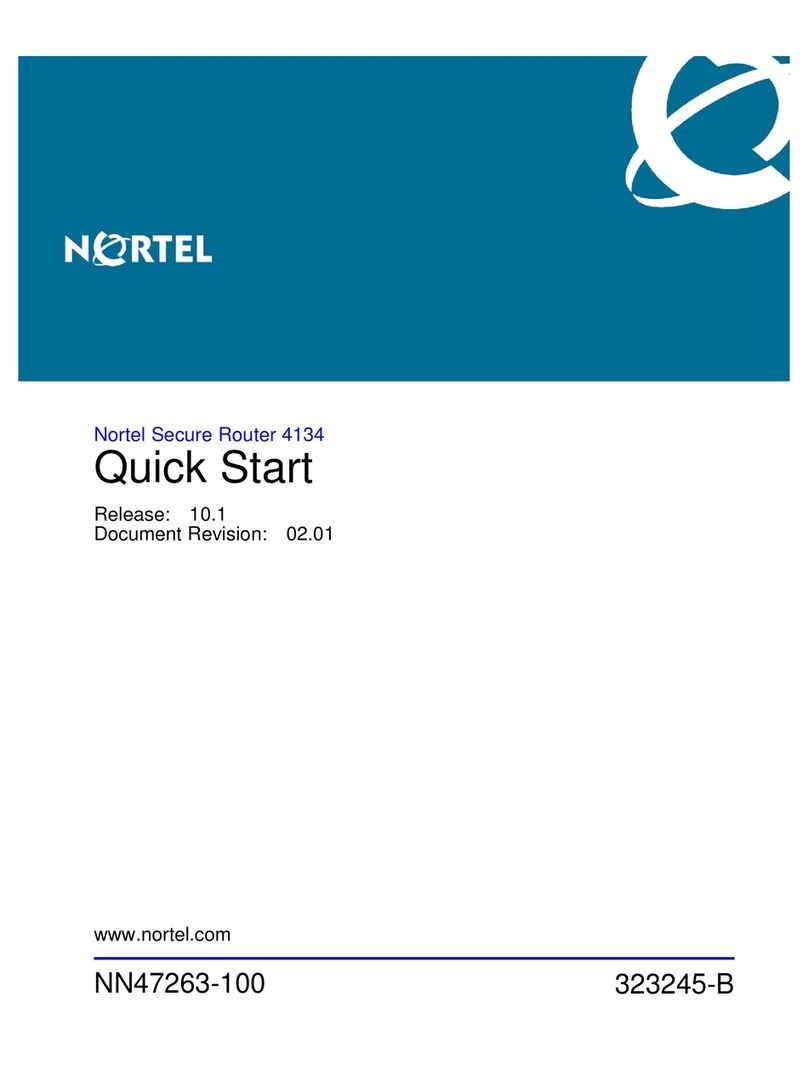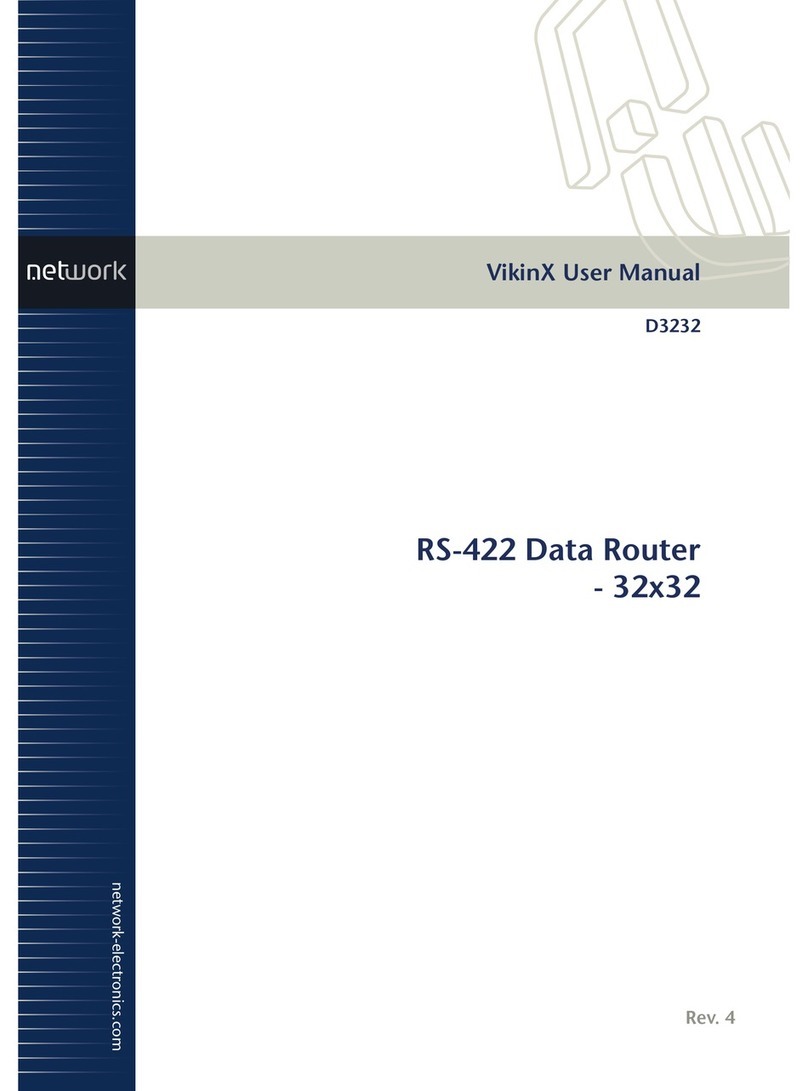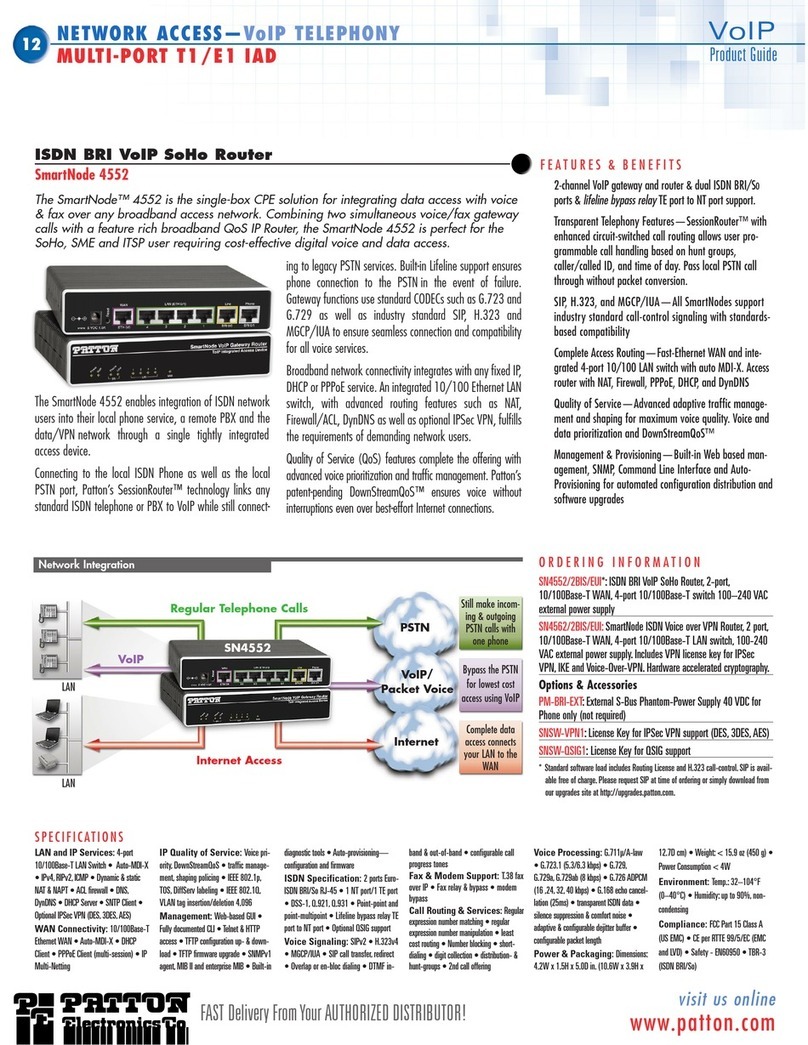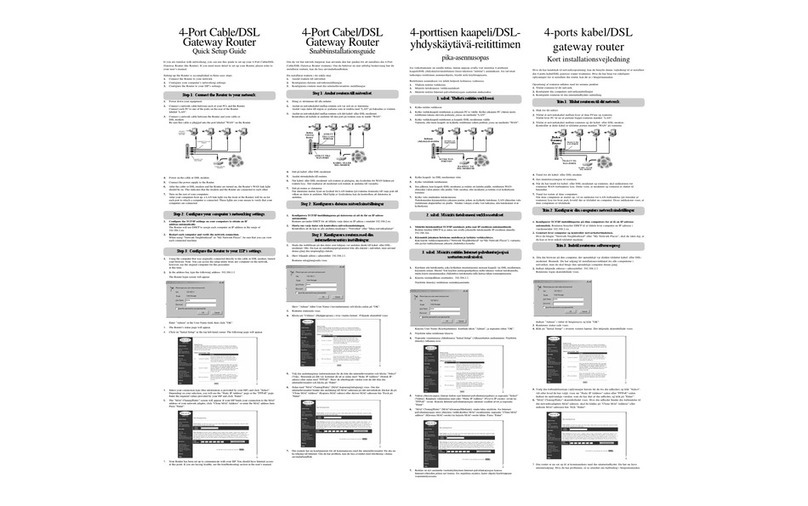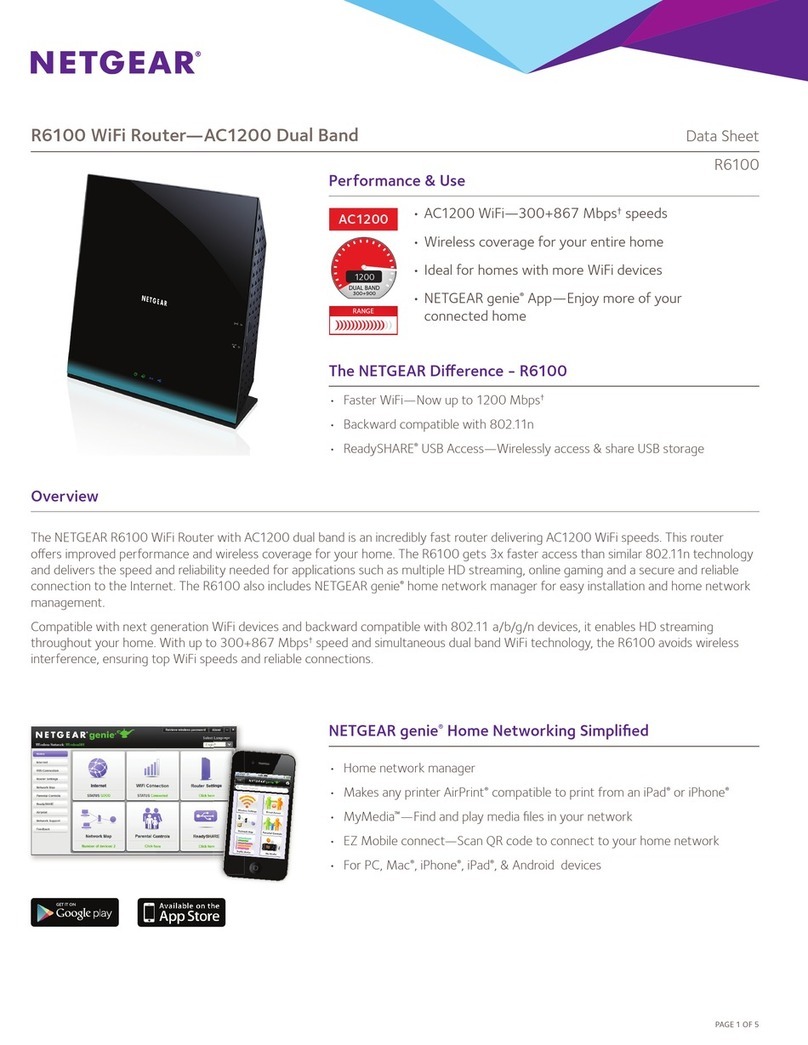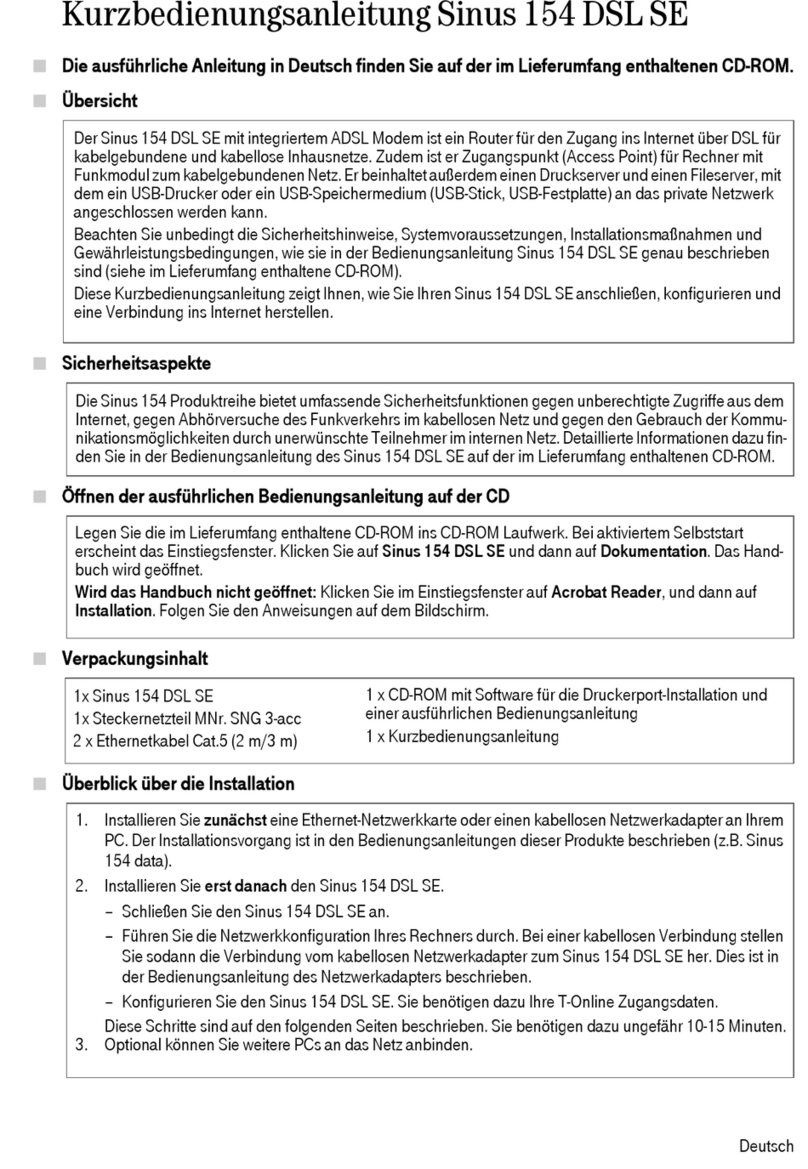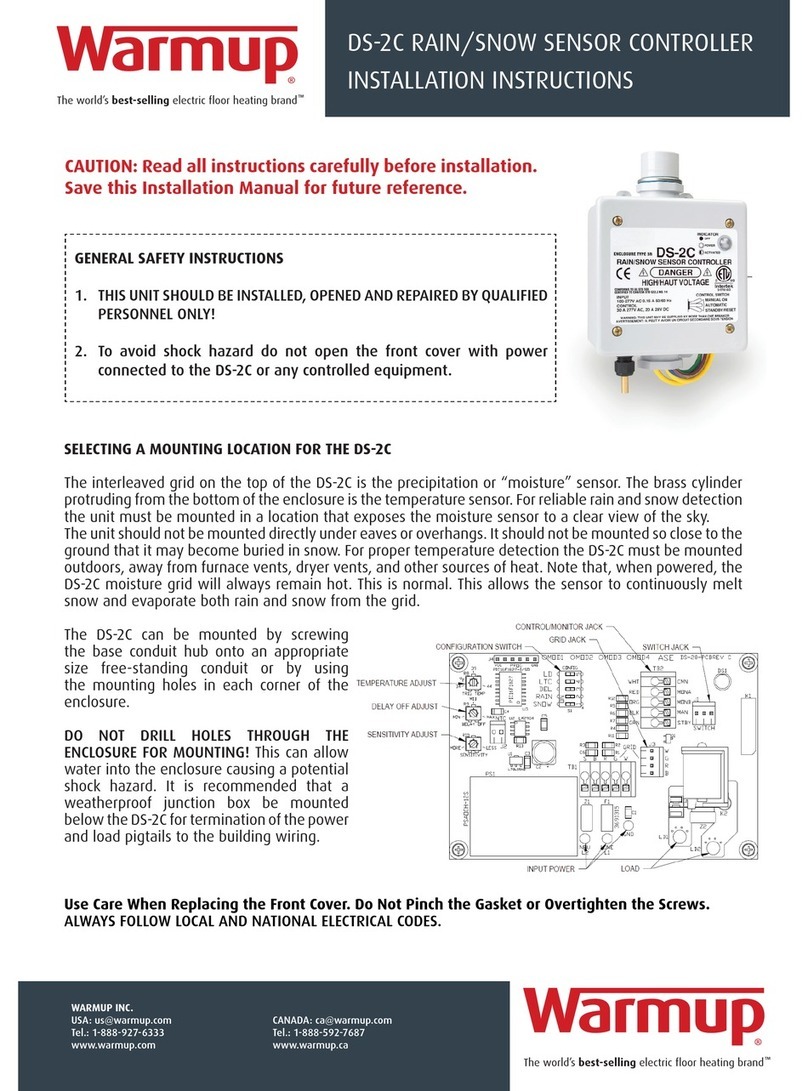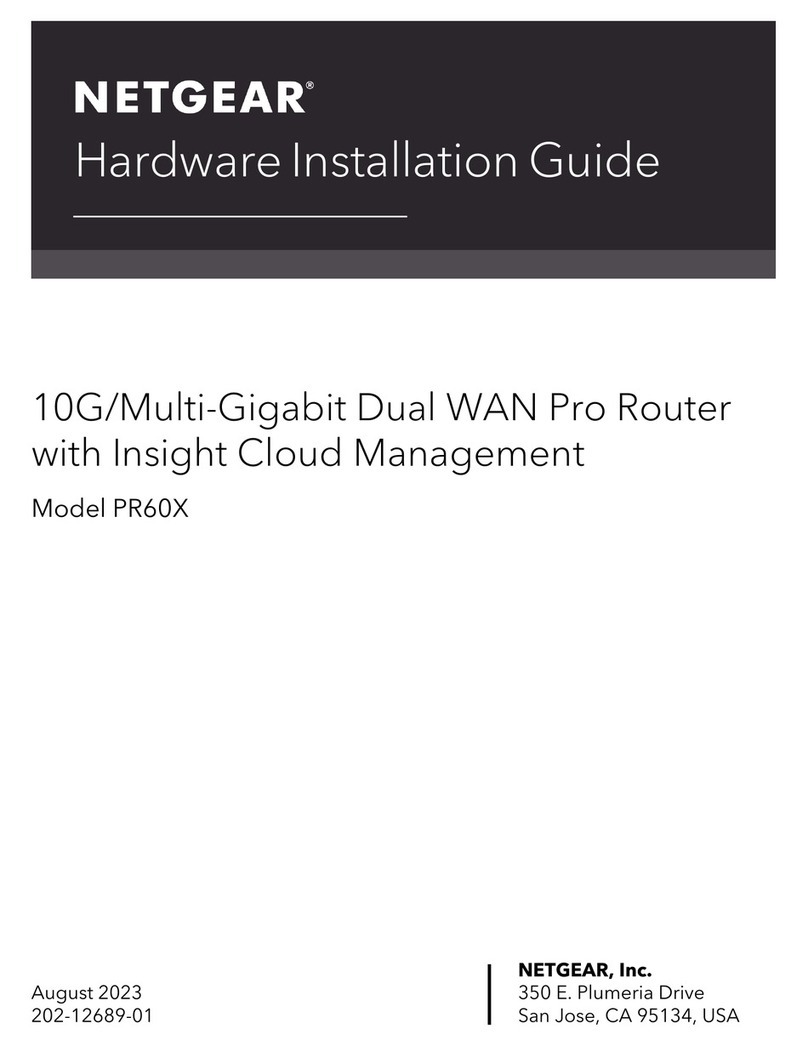Advance Multimedia Internet Technology BDE761AM-001 User manual

User Manual
BDE761AM-001
WiFi Broadband BG
V0.9_20130731

WiFiBroadbandBG
BDE761AM-001 User Manual 2
TABLE OF CONTENTS
CHAPTER 1 INTRODUCTION...............................................................................................................................6
1.1CONTENTS LIST.............................................................................................................................................6
1.2HARDWARE INSTALLATION............................................................................................................................7
1.2.1WARNING................................................................................................................................. 7
1.2.2SYSTEM REQUIREMENTS...................................................................................................... 7
1.2.3Hardware Configuration ............................................................................................................ 9
1.2.4LED Indicators......................................................................................................................... 10
CHAPTER 2 GETTING STARTED.......................................................................................................................... 11
2.1EASY SETUP BY WINDOWS UTILITY ............................................................................................................ 11
2.2EASY SETUP BY CONFIGURING WEB UI ......................................................................................................14
CHAPTER 3MAKING CONFIGURATIONS....................................................................................................19
3.1BASIC NETWORK.........................................................................................................................................22
3.1.1WAN Setup.............................................................................................................................. 22
3.1.1.1Physical Interface.......................................................................................................................... 23
3.1.1.2Network Setup .............................................................................................................................. 24
3.1.1.2.1Wireless WAN – 3G/4G...........................................................................................................................24
3.1.1.2.2Ethernet WAN..........................................................................................................................................27
3.1.2LAN & VLAN Setup................................................................................................................. 36
3.1.2.1Network Setting............................................................................................................................. 36
3.1.2.2LAN & VLAN ................................................................................................................................. 37
3.1.2.2.1Port-Based VLAN....................................................................................................................................37
3.1.2.2.2Tag-Based VLAN.....................................................................................................................................38
3.1.2.3DHCP Server ................................................................................................................................ 39
3.1.3Wireless Setup ........................................................................................................................ 42
3.1.3.1Wireless Setup.............................................................................................................................. 42
3.1.3.1.1AP Router Mode.......................................................................................................................................42
3.1.3.1.2WDS Hybrid Mode ..................................................................................................................................46
3.1.3.1.3WDS Only Mode......................................................................................................................................48
3.1.3.2Advanced Wireless Setup ............................................................................................................. 49
3.1.4IPv6 Setup............................................................................................................................... 51
3.1.4.1Static IPv6..................................................................................................................................... 51
3.1.4.2DHCP v6 ....................................................................................................................................... 53
3.1.4.3PPPoE .......................................................................................................................................... 54
3.1.4.46 to 4 ............................................................................................................................................. 55
3.1.4.5IPv6 in IPv4 Tunnel....................................................................................................................... 56

WiFiBroadbandBG
BDE761AM-001 User Manual 3
3.1.5NAT Setup............................................................................................................................... 57
3.1.5.1Virtual Server ................................................................................................................................ 57
3.1.5.2Virtual Computers ......................................................................................................................... 58
3.1.5.3Special AP .................................................................................................................................... 58
3.1.5.4NAT Loopback .............................................................................................................................. 59
3.1.5.5DMZ .............................................................................................................................................. 60
3.1.6Routing Setup.......................................................................................................................... 61
3.1.6.1Static Routing................................................................................................................................ 61
3.1.6.2Dynamic Routing........................................................................................................................... 61
3.1.6.3Routing Information....................................................................................................................... 63
3.1.7Client/Server/Proxy ................................................................................................................. 64
3.1.7.1Dynamic DNS ............................................................................................................................... 64
3.2ADVANCED NETWORK.................................................................................................................................65
3.2.1Firewall.................................................................................................................................... 65
3.2.1.1Packet Filters ................................................................................................................................ 65
3.2.1.2URL Blocking ................................................................................................................................ 67
3.2.1.3Web Content Filter ........................................................................................................................ 67
3.2.1.4L7 Application Filter....................................................................................................................... 68
3.2.1.5IPS ................................................................................................................................................ 69
3.2.1.6MAC Address Control ................................................................................................................... 70
3.2.1.7Others ........................................................................................................................................... 72
3.2.2QoS (Quality of Service).......................................................................................................... 72
3.2.2.1Rule-based QoS ........................................................................................................................... 73
3.2.3VPN Setup............................................................................................................................... 77
3.2.3.1VPN-IPSec.................................................................................................................................... 77
3.2.3.1.1Dynamic IP VPN...................................................................................................................................78
3.2.3.1.2IPSec-IKE Setting ................................................................................................................................81
3.2.3.1.3IPSec-Manual Setting.........................................................................................................................84
3.2.3.1.4XAUTH Account...................................................................................................................................85
3.2.3.2VPN-PPTP Server......................................................................................................................... 86
3.2.3.3VPN-PPTP Client .......................................................................................................................... 87
3.2.3.4VPN-L2TP Server ......................................................................................................................... 89
3.2.3.5VPN-L2TP Client........................................................................................................................... 90
3.2.3.6GRE Tunnel .................................................................................................................................. 92
3.2.4Redundancy ............................................................................................................................ 93
3.2.4.1VRRP ............................................................................................................................................ 93
3.2.5Management............................................................................................................................ 94
3.2.5.1UPnP............................................................................................................................................. 94
3.2.5.2SNMP............................................................................................................................................ 95

WiFiBroadbandBG
BDE761AM-001 User Manual 4
3.3SYSTEM .......................................................................................................................................................97
3.3.1System Information ................................................................................................................. 97
3.3.2System Status ......................................................................................................................... 98
3.3.2.1Web Log........................................................................................................................................ 98
3.3.2.2Syslog ........................................................................................................................................... 98
3.3.2.3Email Alert..................................................................................................................................... 98
3.3.3System Tools........................................................................................................................... 99
3.3.3.1Change Password......................................................................................................................... 99
3.3.3.2FW Upgrade................................................................................................................................ 100
3.3.3.3System Time ............................................................................................................................... 101
3.3.3.4Others ......................................................................................................................................... 102
3.3.4Scheduling............................................................................................................................. 103
3.3.5MMI........................................................................................................................................ 104
3.3.5.1Web UI ........................................................................................................................................ 104
CHAPTOR 4 TROUBLESHOOTING .................................................................................................................105
CHAPTOR 5 APPLICATION DESCRIPTION..................................................................................................109
5.1 VLANAPPLICATION ..........................................................................................................................................109
5.2 VPN SETUP........................................................................................................................................................ 112
5.3 REDUNDANCY.................................................................................................................................................... 116
APPENDIX A. LICENSING INFORMATION....................................................................................................... 117

WiFiBroadbandBG
BDE761AM-001 User Manual 5
Copyright
The contents of this publication may not be reproduced in any part or as a whole, stored,
transcribed in an information retrieval system, translated into any language, or transmitted
in any form or by any means, mechanical, magnetic, electronic, optical, photocopying,
manual, or otherwise, without the prior written permission.
Trademarks
All products, company, brand names are trademarks or registered trademarks of their
respective companies. They are used for identification purpose only. Specifications are
subject to be changed without prior notice.
FCC Interference Statement
This equipment has been tested and found to comply with the limits for a Class B digital
device pursuant to Part 15 of the FCC Rules. These limits are designed to provide
reasonable protection against radio interference in a commercial environment. This
equipment can generate, use and radiate radio frequency energy and, if not installed and
used in accordance with the instructions in this manual, may cause harmful interference to
radio communications. Operation of this equipment in a residential area is likely to cause
interference, in which case the user, at his own expense, will be required to take whatever
measures are necessary to correct the interference.
CE Declaration of Conformity
This equipment complies with the requirements relating to electromagnetic compatibility,
EN 55022/A1 Class B.

WiFiBroadbandBG
BDE761AM-001 User Manual 6
Chapter 1 Introduction
Congratulations on your purchase of this outstanding product: BDE761-001 WiFi 2.4G
Business Gateway. This device is specifically designed for those who need to have the
data, voice, video and file sharing services beyond his home and office. It provides a
complete solution for Internet surfing and broadband sharing. Instructions for installing
and configuring this product can be found in this manual. Before you install and use this
product, please read this manual carefully for fully exploiting the functions of this product.
1.1 Contents List
Items Description Contents Quantity
1
WiFi 2.4G Business
Gateway
1pce
2 WiFi Antenna 2pce
3
Power Adapter
1pce
4 RJ45 Cable
1pce
5 CD
1pce

WiFiBroadbandBG
BDE761AM-001 User Manual 7
1.2 Hardware Installation
1.2.1 WARNING
1.2.2 SYSTEM REQUIREMENTS
NetworkRequirements
•An Ethernet-based Cable or DSL modem
•3G/4G cellular service subscription
•IEEE 802.11n or 802.11b, g wireless clients
•10/100 Ethernet
Web‐basedConfigurationUtility
Requirements
Computer with the following:
•Windows®, Macintosh, or Linux-based
operating system
•An installed Ethernet adapter
Browser Requirements:
•Internet Explorer 6.0 or higher
•Chrome 2.0 or higher
•Firefox 3.0 or higher
•Safari 3.0 or higher (with Java 1.3.1 or
higher)
zDo not use the product in high humidity or high
temperatures.
zDo not use the same power source for the Product
as other equipment. Only use the power adapter that
comes with the package. Using a different voltage
rating power adaptor may damage the router.
zDo not open or repair the case yourself. If the
Product is too hot, turn off the power immediately
and have it repaired at a qualified service center.
zPlace the Product on a stable surface and avoid
using this product and all accessories outdoors.
Attention

WiFiBroadbandBG
BDE761AM-001 User Manual 8
Windows®Users:Makesureyouhavethelatest
versionofJavainstalled.Visitwww.java.comto
downloadthelatestversion.
CDInstallationWizardRequirements
Computer with the following:
•Windows®7, Vista®, or XP with Service
Pack 2
•An installed Ethernet adapter
•CD-ROM drive

WiFiBroadbandBG
BDE761AM-001 User Manual 9
1.2.3 Hardware Configuration
Rear View:
Front View:
AutoMDI/MDIXRJ‐45Ports
Automaticallysensethe
typesofLANandWAN
whenconnectingto
Ethernet
WiFi
Antenna
Receptor
forPower
A
da
p
ter
Reset
Button
Power
ON/OFF
Switch
USBPort

WiFiBroadbandBG
BDE761AM-001 User Manual 10
1.2.4 LED Indicators
LED Description
Power/Status
Orange: ON during power on (@bootloader)
Green: Normal flash per second
Orange in flash: The device is in recovery mode or
abnormal.
WAN
Green: Ethernet connection is established
Green in flash: data packet transferred via Ethernet
Wi-Fi
Green in flash: data packet transferred.
Green in flash per second during 2min:WPS PBC status
Dark: Wireless Radio is disable
LAN1 ~ LAN4
Green: Ethernet connection is established
Green in flash: data packet transferred via Ethernet
USB
Green: USB connection is established
Green in flash: data packet transferred through USB

WiFiBroadbandBG
BDE761AM-001 User Manual 11
Chapter 2 Getting Started
Please use windows EZ setup utility or Web UI wizard to enter the setup process.
2.1 Easy Setup by Windows Utility
Step 1.
Install the Easy Setup Utility from the
provided CD then follow the steps to
configure the device.
Step 2.
Select Language then click “Next” to
continue.

WiFiBroadbandBG
BDE761AM-001 User Manual 12
Step 3.
Then click the “Wizard” to continue.
Step 4.
Click “Next” to continue.
Step 5.
Select Wireless Enable, and then click
“Next” to continue.

WiFiBroadbandBG
BDE761AM-001 User Manual 13
Step 6.
Enter SSID, Channel and Security
options, and then click “Next” to
continue.
Step 7.
Select Auto Detect WAN service.
Step 8.
Save the setting.

WiFiBroadbandBG
BDE761AM-001 User Manual 14
Step 9.
Congratulations! Setup is completed.
Now you have already connected to
Internet successfully.
2.2 Easy Setup by Configuring Web UI
You can also browse web UI to configure the device. Firstly you need to launch the Setup
Wizard browser first and then the Setup Wizard will guide you step-by-step to finish the
basic setup process.
Browse to Activate the Setup Wizard
Type in the IP Address (http://192.168.123.254)
Type the default Username and password
‘admin’ in the System Password and then
click ‘login’ button.
Select your language.

WiFiBroadbandBG
BDE761AM-001 User Manual 15
Select “Wizard” for basic settings in a simple way.
Or, you can go to Basic Network / Advanced Network / Applications / System to setup
the configuration by your own selection.
Press “Next” to start the Setup Wizard.
Configure with the Setup Wizard
Step 1
You can change the password of
administrator here.

WiFiBroadbandBG
BDE761AM-001 User Manual 16
Step 2
Select Time Zone.
Step 3
You can select Auto detecting WAN
type or setup WAN type manually.
Step 4
The system will detect the WAN type if
you choose to let the system detect
automatically.
Step 5
Type in Host name and ISP registered
MAC address. (if no such information,
you can go next)

WiFiBroadbandBG
BDE761AM-001 User Manual 17
Step 5-1
Wireless setting.
Step 5-2
Wireless authentication and
encryption.
Step 6
Check the information again.
Step 7
System is applying the setting.

WiFiBroadbandBG
BDE761AM-001 User Manual 18
Step 8
Click finish to complete it.

WiFiBroadbandBG
BDE761AM-001 User Manual 19
Chapter 3 Making Configurations
Whenever you want to configure your network or this device, you can access the
Configuration Menu by opening the web-browser and typing in the IP Address of the
device. The default IP Address is: 192.168.123.254. In the configuration section you may
want to check the connection status of the router, to do Basic or Advanced Network setup
or to check the system status. These task buttons can be easily found in the cover page of
the UI (User Interface).
Enter the default username and password “admin” in the System Password and then
click ‘login’ button.

WiFiBroadbandBG
BDE761AM-001 User Manual 20
Afterwards, you can go Wizard, Basic Network, Advanced Network, Application or
System respectively on left hand side of web page.
Note: You can see the Connection Status screen below after you logged in.
Table of contents
Other Advance Multimedia Internet Technology Network Router manuals