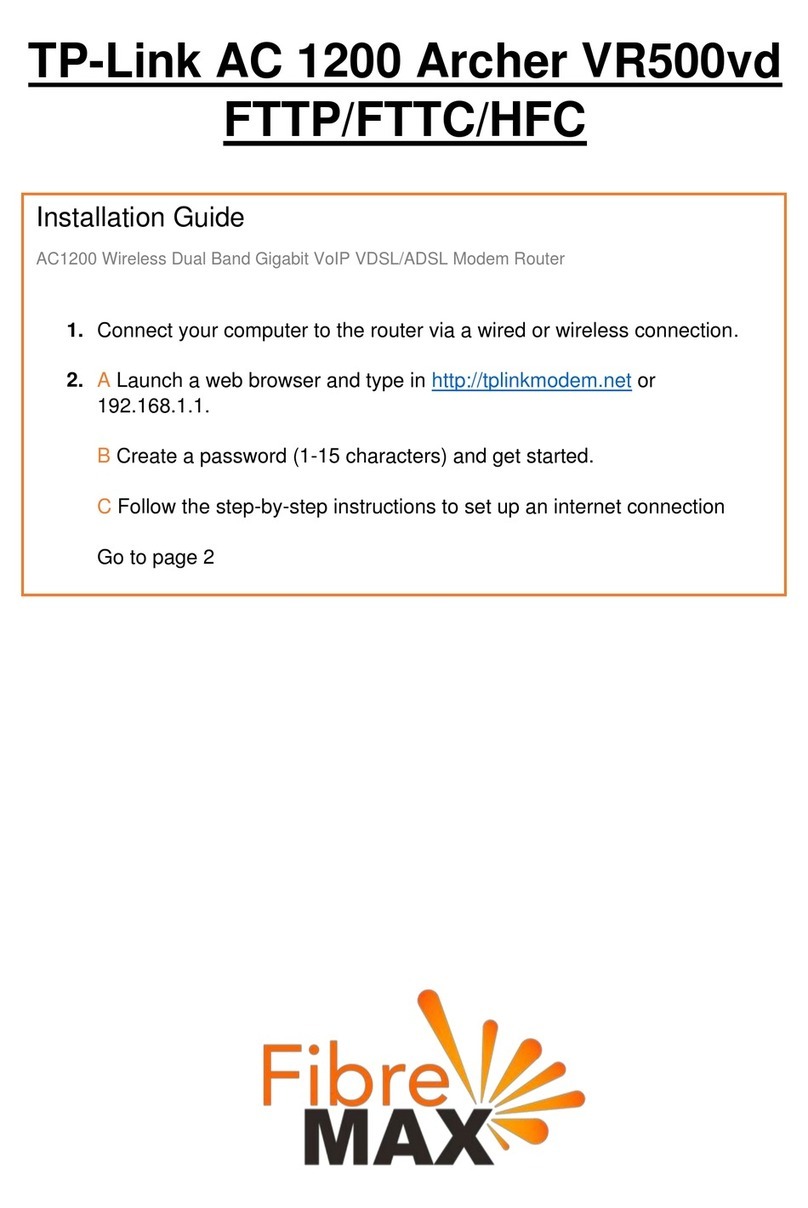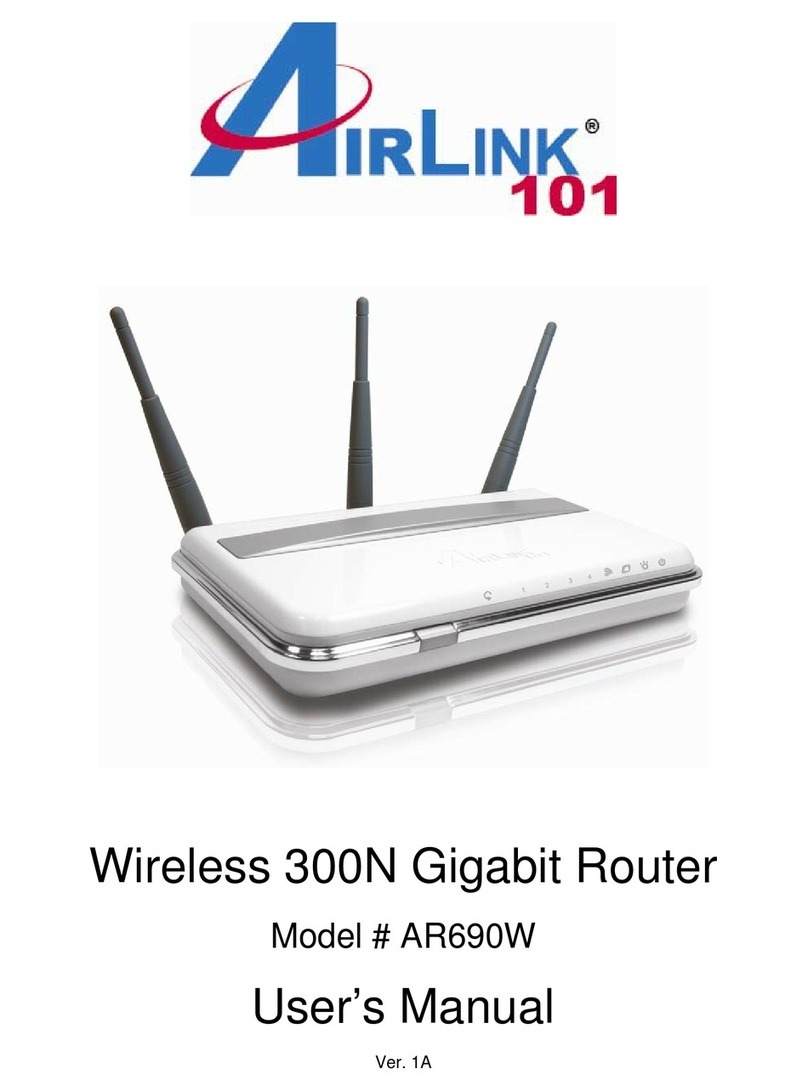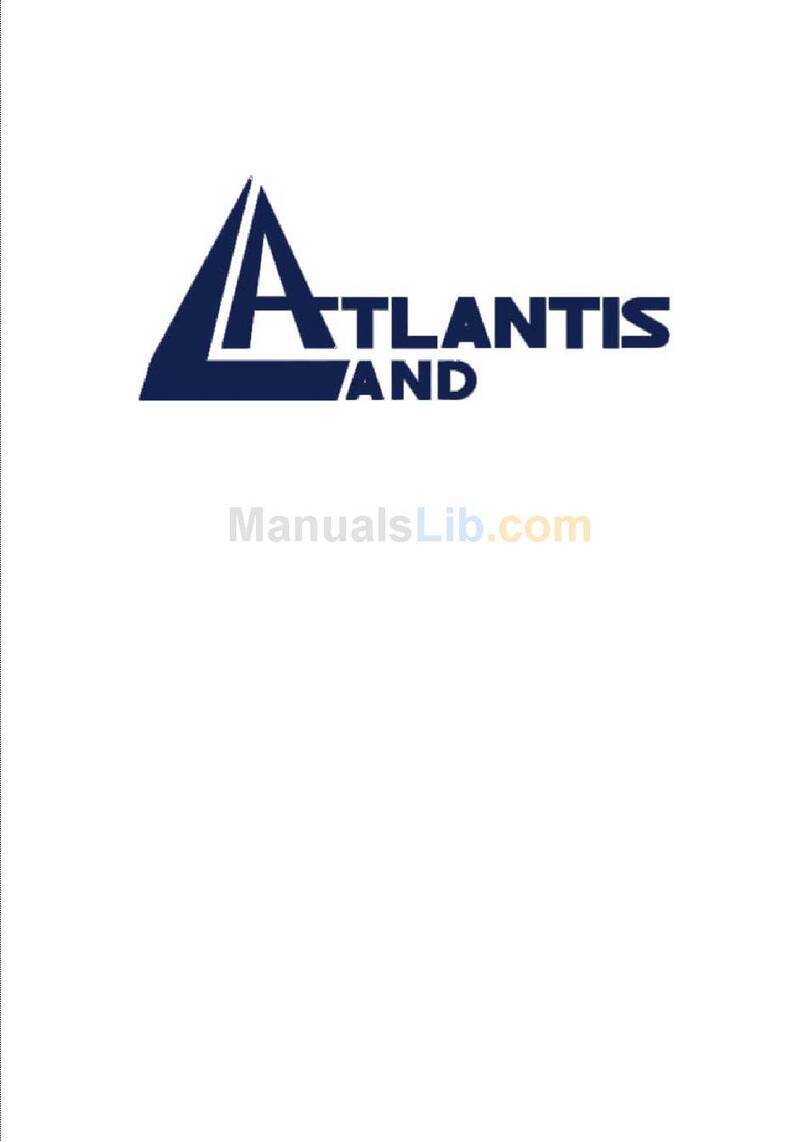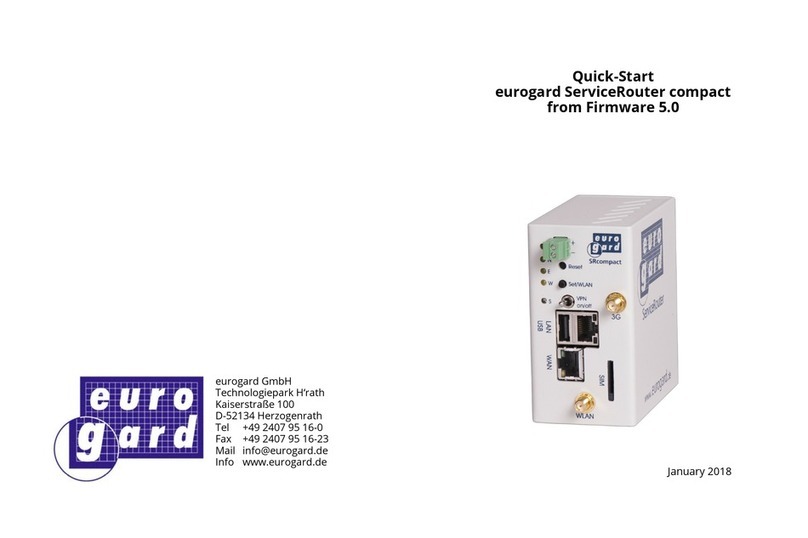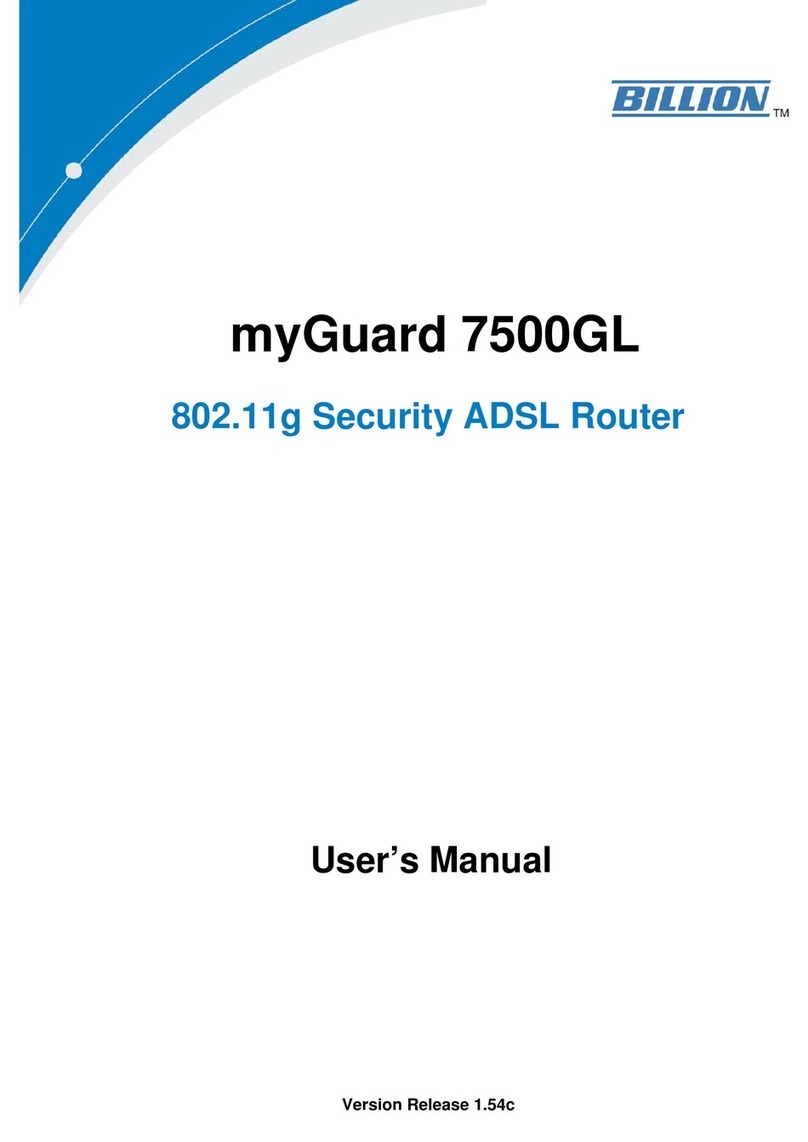Advance Multimedia Internet Technology CDW68AAM-U01 User manual

1
User Manual
CDW68AAM-U01
WiFi Broadband Router

2
Copyright
The contents of this publication may not be reproduced in any part or as a whole, stored,
transcribed in an information retrieval system, translated into any language, or transmitted in any
form or by any means, mechanical, magnetic, electronic, optical, photocopying, manual, or
otherwise, without the prior written permission.
Trademarks
All products, company, brand names are trademarks or registered trademarks of their respective
companies. They are used for identification purpose only. Specifications are subject to be changed
without prior notice.
FCC Interference Statement
This equipment has been tested and found to comply with the limits for a Class B digital device
pursuant to Part 15 of the FCC Rules. These limits are designed to provide reasonable protection
against radio interference in a commercial environment. This equipment can generate, use and
radiate radio frequency energy and, if not installed and used in accordance with the instructions in
this manual, may cause harmful interference to radio communications. Operation of this
equipment in a residential area is likely to cause interference, in which case the user, at his own
expense, will be required to take whatever measures are necessary to correct the interference.
CE Declaration of Conformity
This equipment complies with the requirements relating to electromagnetic compatibility, EN
55022/A1 Class B.
802.11a (UNII) RF exposure statement
According to FCC 15.407(e), the device is intended to operate in the frequency band of 5.15GHz
to 5.25GHz under all conditions of normal operation. Normal operation of this device is restricted
to indoor used only to reduce any potential for harmful interference to co-channel MSS operations.
FCC Part 15.19 Caution:
1. This device complies with Part 15 of the FCC Rules. Operation is subject to the following two
conditions:
(1) this device may not cause harmful interference and
(2) this device must accept any interference received, including interference that may cause
undesired operation
2. This device and its antenna(s) must not be co-located or operating in conjunction with any other
antenna or transmitter.
3. Changes or modifications to this unit not expressly approved by the party responsible for
compliance could void the user authority to operate the equipment.
IMPORTANT NOTE:
FCC Radiation Exposure Statement:
This equipment complies with FCC radiation exposure limits set forth for an uncontrolled
environment. This equipment should be installed and operated with minimum distance 20cm
between the radiator & your body.
This transmitter must not be co-located or operating in conjunction with any other antenna or
transmitter.
The antennas used for this transmitter must be installed to provide a separation distance of at
least 20 cm from all persons and must not be co-located or operating in conjunction with any other
antenna or transmitter.

3
Table of contents
COPYRIGHT ............................................................................................................................. 2
FCC INTERFERENCE STATEMENT ....................................................................................... 2
CHAPTER 1 INTRODUCTION............................................................................................. 4
1.1 PACKAGE LIST.............................................................................................. 4
1.2 HARDWARE INSTALLATION........................................................................ 5
CHAPTER 2 GETTING STARTED WITH EASY SETUP UTILITY...................................... 8
2.1 EASY SETUP BY WINDOWS UTILITY.......................................................... 8
2.2 EASY SETUP BY CONFIGURING WEB PAGES ........................................ 13
CHAPTER 3 MAKING CONFIGURATION .......................................................................... 4
3.1 BASIC SETTING............................................................................................. 17
3.2 FORWARDING RULES .................................................................................. 45
3.2.1 VIRTUAL SERVER............................................................................... 45
3.2.2 SPECIAL AP......................................................................................... 46
3.2.3 MISCELLANEOUS ............................................................................... 47
3.3 SECURITY SETTING ....................................................................................... 48
3.4 ADVANCED SETTING ..................................................................................... 60
3.5 TOOL BOX........................................................................................................ 87
CHAPTER 4 TROUBLESHOOTING.................................................................................. 91
APPENDIX A. SPEC SUMMARY TABLE .............................................................................. 95
APPENDIX B. LICENSING INFORMATION .......................................................................... 96

4
Chapter 1 Introduction
CDW68AAM-U01 is a 802.11n concurrent dual band mobile broadband router with USB
slots for 3G modem card and USB storage. It can support 3G/4G mobile broadband. It also
provides a physical WAN port for fixed-line broadband and supporting varieties of WAN
connection types, such as PPPoE, static IP, dynamic IP (DHCP client), PPTP, and L2TP. There's
also a built-in 4-port full-duplex 10/100/1000 gigabit switch to connect your wired Ethernet devices
together.
This concurrent dual band router is the high performance gateway of your home or office
network, and it is particularly designed for video streaming applications, user can extend the
wireless by 802.11n compliant 5GHz/2.4GHz 450Mbps+300Mbps RF.
Moreover, the USB port is designed to share files under the same network. For NAS function,
it can support FAT16/FAT32, EXT2, NTFS file system, user can plug the USB Hard drive or pen
drive, and share files instantly. Once you want to enable FTP/HTTP/BT download service, you can
follow easy steps to let it download files without turning on a PC. With this powerful
residential/SOHO gateway, you can connect everyone in your home or small office to the network
sharing function for music, gaming, video, and achieving higher speed as WiFi 11n, which is faster
and much better coverage than 11b/g.
1.1Package List
Items Description Contents Quantity
1 WiFi Broadband Router 1
2 Power adapter
1
3 CD
1

5
1.2 Hardware Installation
A. Hardware configuration

6
B. Buttons
Button Behavior
Continually press 3 seconds to enter WPS PBC mode for 2.4G wireless
WPS Button Continually press 8 seconds to enter WPS PBC mode for 5G wireless
Continually press 3 seconds to switch on/off for 2.4G wireless radio
Wireless On/Off
Button Continually press 8 seconds to switch on/off for 5G wireless radio
Reset Button Continually press 6 seconds to reset device settings to factory default
C. LED indicators
LED Indicator Description
Green and flash once per
second This device is working
Green and Steady On An error occurred
Status
OFF Device is powered off or an error occurred
Green and Steady On Ethernet WAN connection is established
Ethernet WAN Green and Blinking Data packet transferred via Ethernet WAN
Green and Steady On Ethernet LAN connection is established
Ethernet LAN 1~4 Green and Blinking Data packet transferred via Ethernet LAN
Green and Blinking Data packet transferred via 2.4G WiFi
Green and Fast Blinking In WPS PBC mode
2.4GHz
OFF 2.4GHz wireless radio is disabled
Green and Blinking Data packet transferred via 5G WiFi
Green and Fast Blinking In WPS PBC mode
5GHz
OFF 5GHz wireless radio is disabled
Green and Steady On An external USB storage is attached
Green and Blinking Data packet transferred via attached USB
storage device (e.g. USB drive)
NAS
OFF No USB storage is attached
Green and Steady On 3G connection is established
Green and Blinking Data packet transferred via 3G WAN
3G
OFF 3G connection is not established

7
D. Installation Steps
Note: DO NOT connect the router to
power before performing the installation
steps below.
Step 1.
Plug a USB modem into USB port.
Step 2.
Insert RJ45 cable into LAN Port on the back
panel of the router. Then plug the other end of
into computer.
Step 3.
Plug the power jack into the receptor on the
back panel of the router. Then plug the other
end into a wall outlet or power strip.

8
Chapter 2 Getting Started with Easy Setup Utility
There are two approaches for you to set up the WiFi Broadband Router quickly and easily. One is
through executing the provided Windows Easy Setup Utility on your PC, and the other is through
browsing the device web pages and configuration.
2.1 Easy Setup by Windows Utility
Step 1:
Install the Easy Setup Utility
from the provided CD then
follow the steps to configure
the device.
Step 2:
Select Language then click
“Next” to continue.
Step 3:
Then click the “Wizard” to
continue.

9
Step 4:
Click “Next” to continue.
Step 5:
Select Wireless Enable, and
then click “Next” to continue.
Note. You can configure
2.4GHz wireless and 5GHz
wireless separately.
Step 6:
Enter SSID, Channel and
Security options, and then
click “Next” to continue.

10
Step 7:
Click” Let me select WAN
service by myself” to select
WAN service manually.
Step 8:
Select 3G Service by clicking
3G icon to continue.
Step 9-1:
Select “Auto-Detection” and
the Utility will try to detect and
configure the required 3G
service settings automatically.
Click “Next” to continue.

11
Step 9-2:
Or you can select “Manual”
and manually fill in the
required 3G service settings
provided by your ISP.
Click “Next” to continue.
Step 10:
Click “Next” to save your
setting.
Step 11:
The WiFi Broadband Router
is rebooted to make your
entire configuration take
effect.

12
Step 12:
Click “Next” to test the
Internet connection or you
can ignore test.
Step 13:
Click “Next” to test WAN
Networking service.
Step 14:
Setup is completed.

13
2.2 Easy Setup by Configuring Web Pages
You can also browse web UI to configure the device.
Browse to Activate the Setup Wizard
Type in the IP Address
(http://192.168.123.254)
Type in the default password
“admin” in the System
Password and then click
‘login’ button.
Select your language.
Select “Wizard” for basic
settings with simple way.
Press “Next” to start the Setup
Wizard.

14
Configure with the Setup Wizard
Step 1: Change System
Password.
Set up your system password.
(Default:admin)
Step 2: Select Time Zone.
Step 3: Select WAN Type.
Choose Auto-Detecting or
Manually to set WAN Type.

15
Step 4: Select Wan Type.
If you want to use 3G service
as the main Internet access,
please set the WAN interface
as “Wireless WAN” and the
WAN type as “3G”.
Step 5: 3G Mode.
Select Auto-Detection then
click “Next” to continue.
Step 6: Set up your Wireless
Network.
Select which wireless band
you want to configure.
(e.g. Wireless 2.4G)
Setup your SSID and wireless
channel.

16
Step 7: Setup your Encryption
Key here, then click”Next” to
continue.
Step 8: Apply your Setting.
Then click Apply Setting.
Step 9:
Click Finish to complete it.

17
Chapter 3 Making Configuration
Whenever you want to configure your network or this device, you can access the Configuration
Menu by opening the web-browser and typing in the IP Address of the device. The default IP
Address is: 192.168.123.254
Enter the default password “admin” in the System Password and then click ‘login’ button.
Then, you can browse the “Advanced” configuration pages for configuring this device.
3.1 Basic Setting

18
3.1.1. Network Setup
1. LAN IP Address: The local IP address of this device. The computers on your network
must use the LAN IP address of this device as their Default Gateway. You can change it
if necessary.
2. Subnet Mask: Input your Subnet mask. (All devices in the network must have the same
subnet mask.) The default subnet mask is 255.255.255.0.
3. Combo WAN Status: Display status of combo WAN. With Combo WAN feature, you
can choose one primary WAN connection, and set another WAN connection for backup.
Otherwise, you can also choose “Load Sharing” to use Ethernet WAN and 3G WAN
simultaneously. The combo WAN status will be showed here. Press “Settings” button to
configure this feature.
4. WAN Interface: Select Ethernet WAN or Wireless WAN to continue.
5. WAN Type: WAN type of your Internet connection. You can choose a correct one from
the following options.

19
A. 3G
This device supports different WAN types of connection for users to connect to remote wireless
ISP, such as 3G (WCDMA, HSxPA, HSPA+, CDMA2000, EV-DO, TD-SCDMA), iBurst, or Wi-Fi
Hotspot.
Note. Users need to insert USB modem card for 3G WAN connections.

20
1. WAN Type: Choose 3G for WAN connection.
2. Dial-Up Profile: Please select Auto-Detection or Manual. You can choose “Auto-Detection”,
and the router will try to detect and configure the required 3G service settings automatically.
Otherwise, you can select “Manual”, and manually fill in the required 3G service settings
provided by your carrier or ISP.
3. Country*: select your country.
4. Telecom*: select your telecom.
5. 3G Network*: select the 3G network
6. APN*: APN information for your 3G data card. It will show a value after you choose country
and telecom. You can also change it manually.
7. PIN Code: Enter the PIN Code for your SIM card if required. (Optional)
8. Dialed Number*: It will show a value after you choose country and telecom. You can also
change it manually.
9. Account*: The user name for 3G connection. It will show a value after you choose country
and telecom. You can also change it manually.
10. Password*: The password for 3G connection. It will show a value after you choose country
and telecom. You can also change it manually.
11. Authentication*: Choose authentication of 3G connection. You can leave it as “Auto” if you
are not sure.
12. Primary DNS*: You can assign a Primary DNS server if required. (Optional)
13. Secondary DNS*: You can assign a Secondary DNS server if required. (Optional)
14. Connection Control: There are 3 options to start connection:
Auto Reconnect (Always-on): The device will always try to link to Internet.
Connect-on-demand: The device won’t try to connect to Internet until LAN PCs or
devices try to go to Internet. Once Internet connection is established, this
device will drop the connection if maximum idle time is reached.
Manually: The device won’t try to connect to Internet until users press “connect” button
at Status page. Once Internet connection is established, this device will drop
the connection if maximum idle time is reached.
15. Allowed Connection Time: You can limit WAN connection in a period of time if required.
16. Keep Alive: There are three options for keep alive feature as below.
Disable: Disable keep alive feature.
LCP Echo Request: The device will constantly send LCP packets for keeping alive. Enter the
time interval and the maximum failure count.
Ping Remote Host: Enter the Remote host IP address and the time interval to send the ping
packets for keeping alive.
17. NAT Disable: You can disable NAT feature if required.
18. IGMP Proxy: Enable this feature allows multicast stream (e.g. IPTV stream) to pass-through
Table of contents
Other Advance Multimedia Internet Technology Network Router manuals