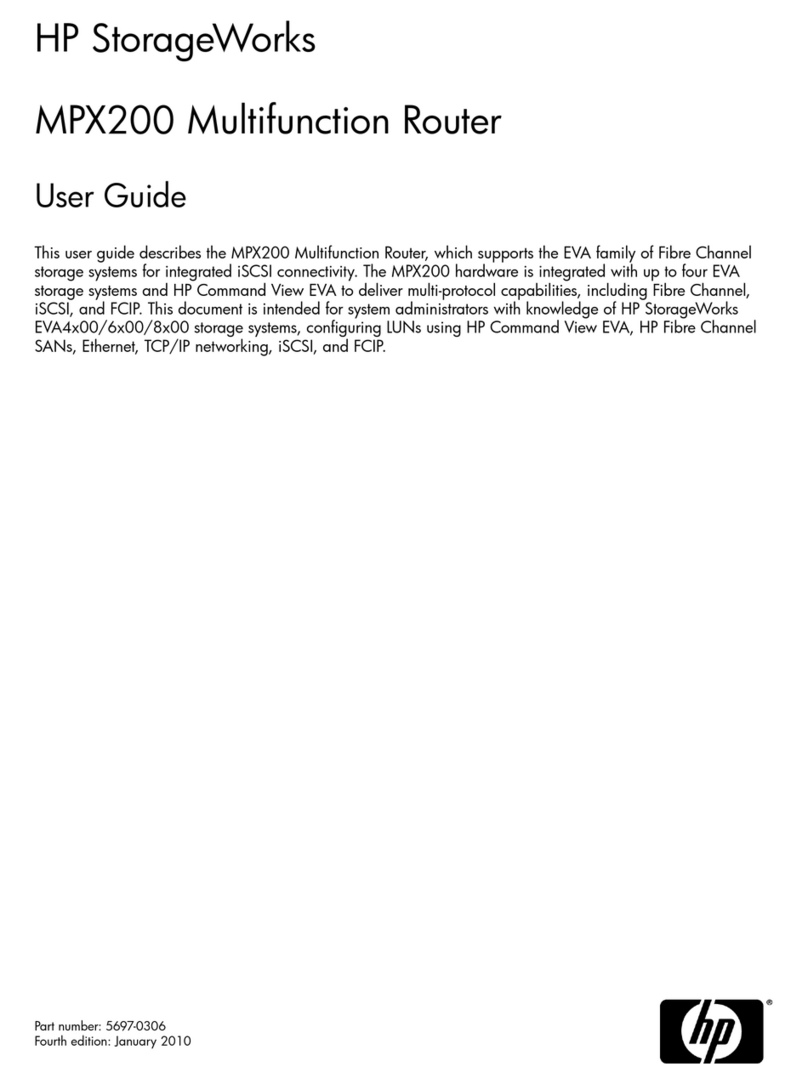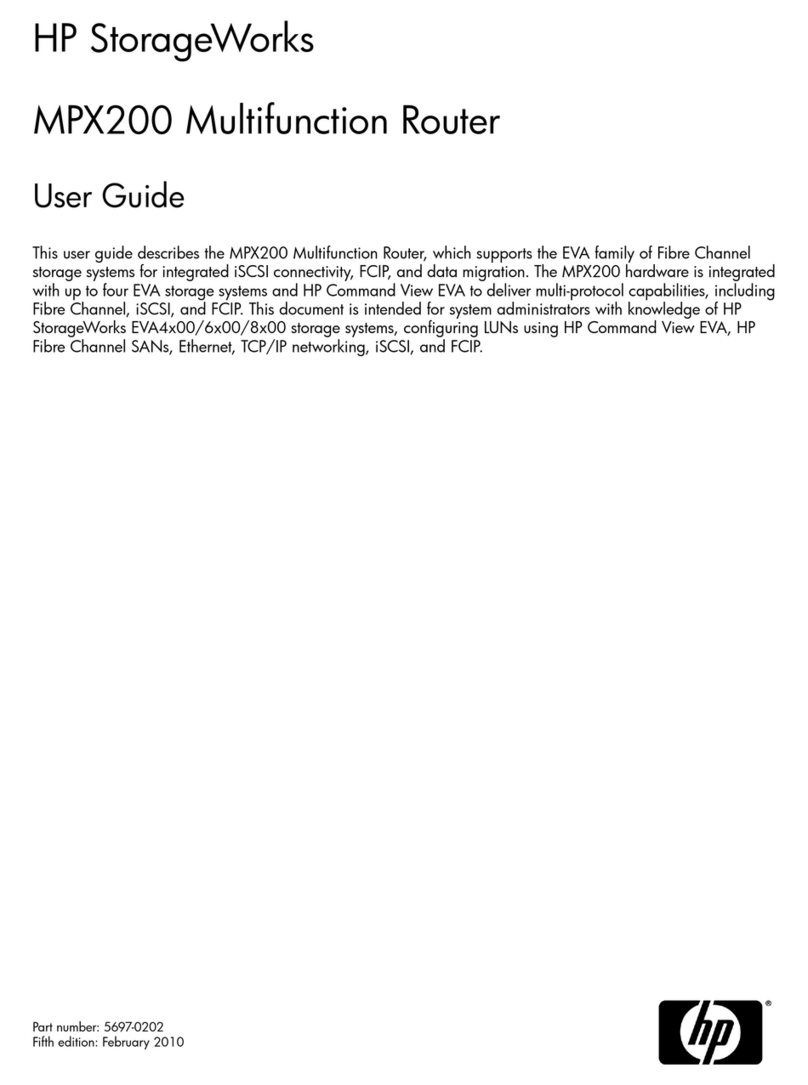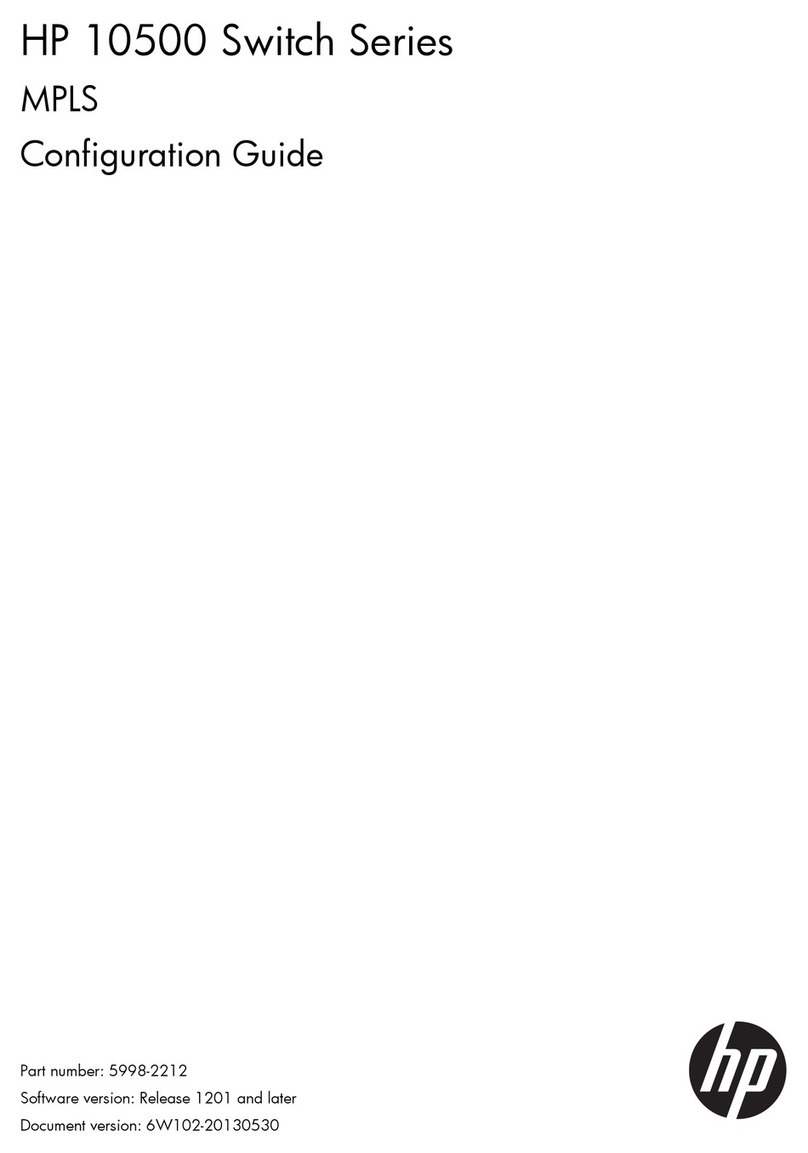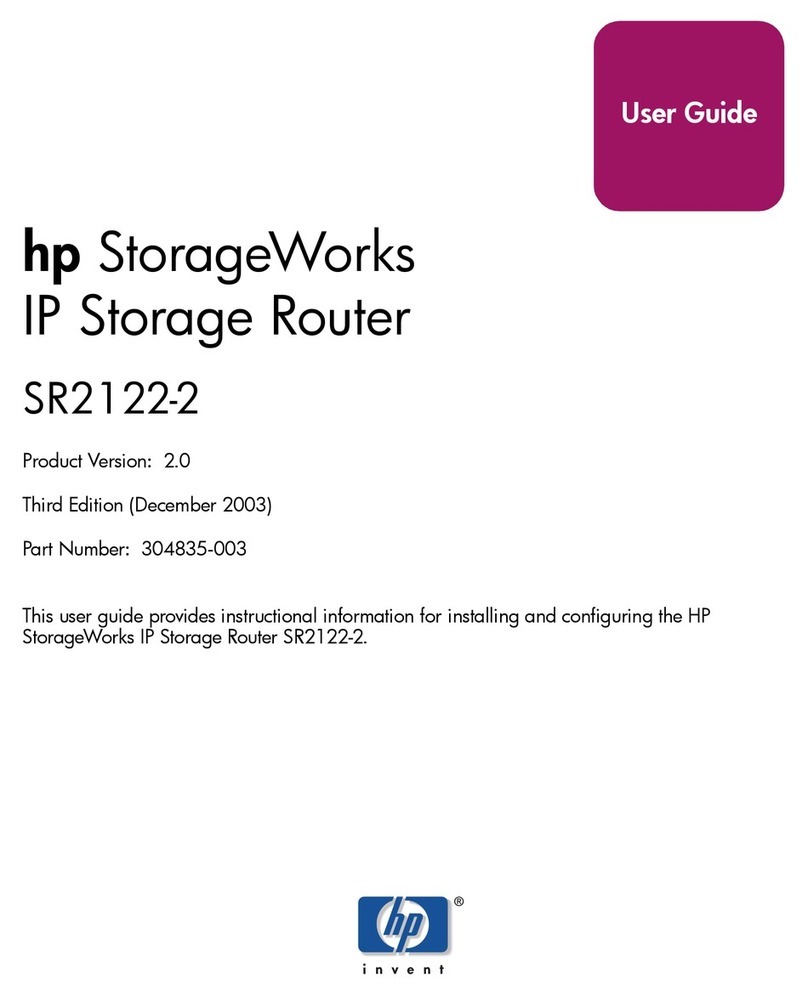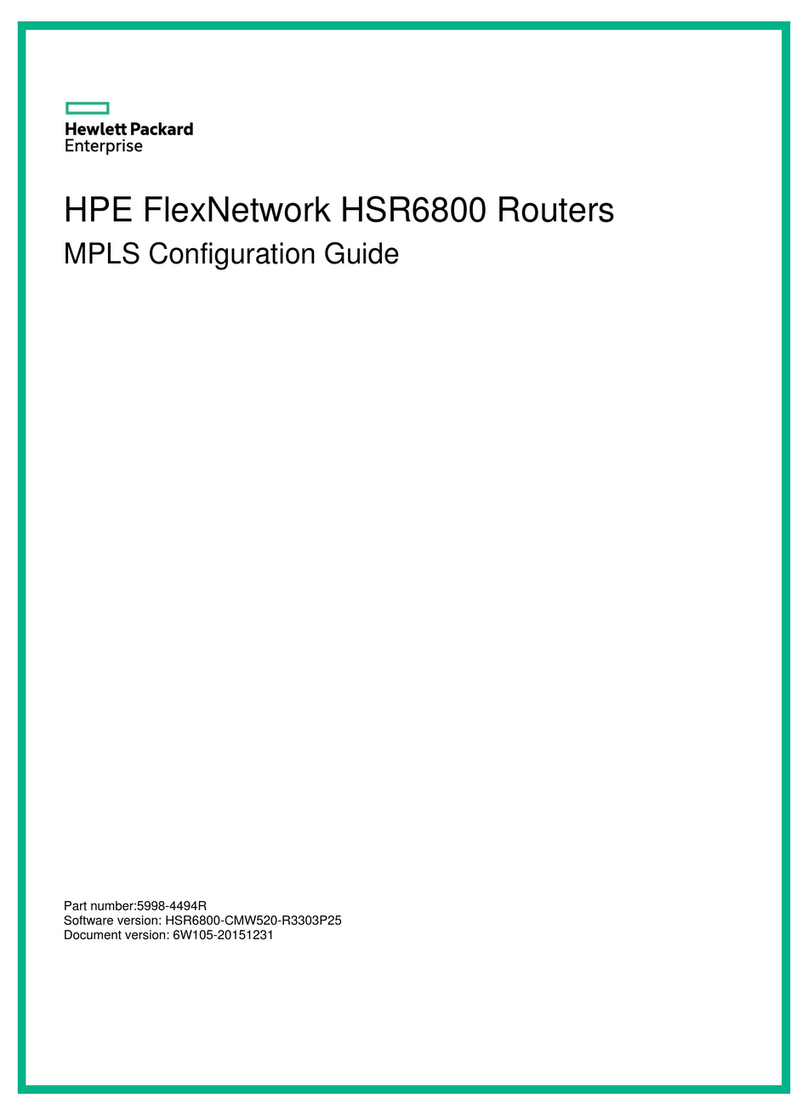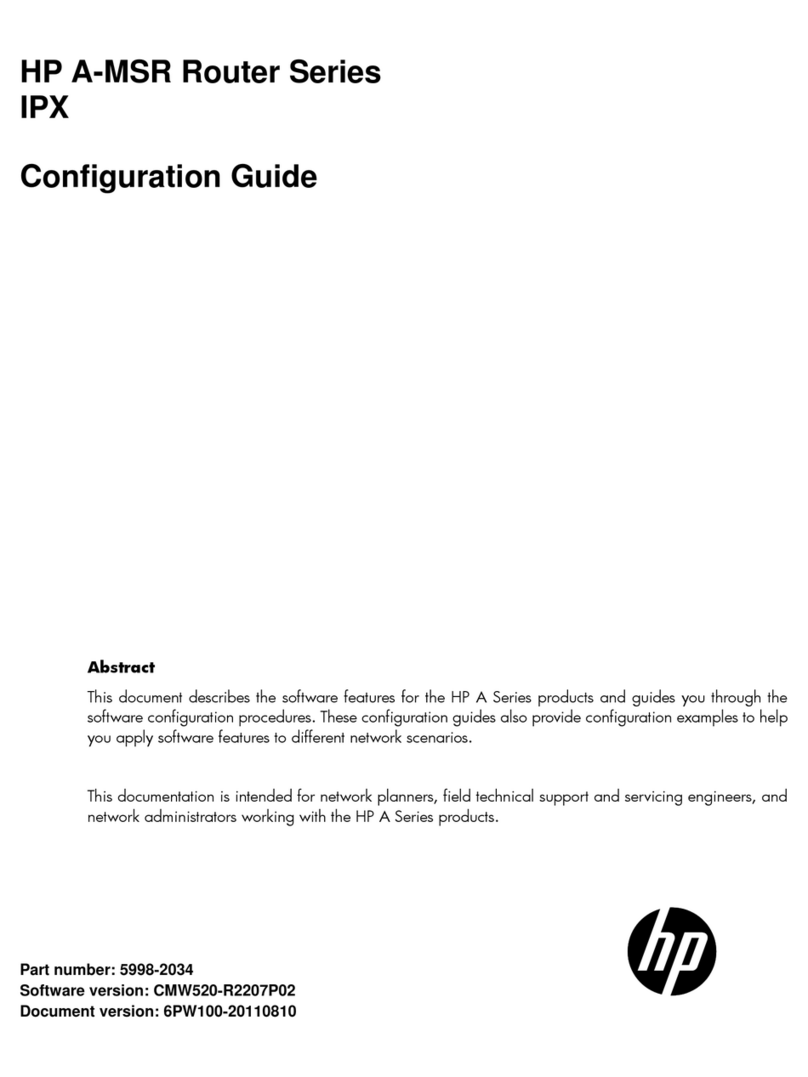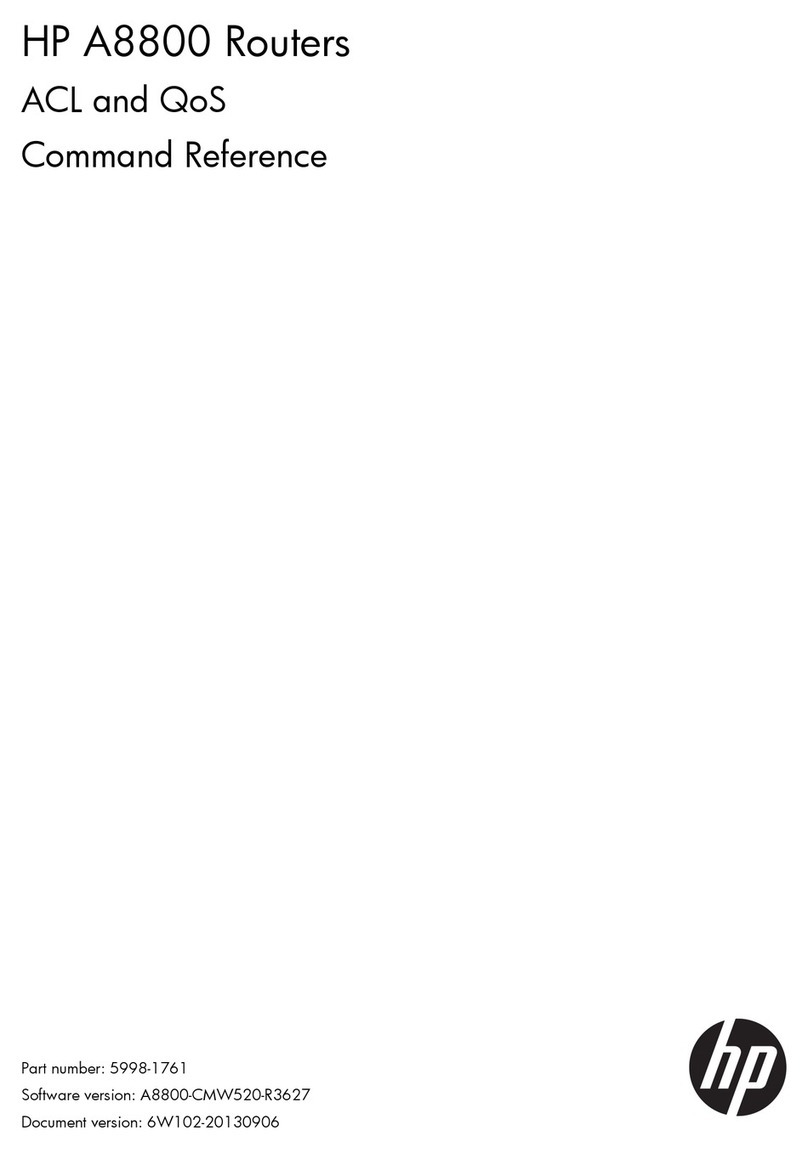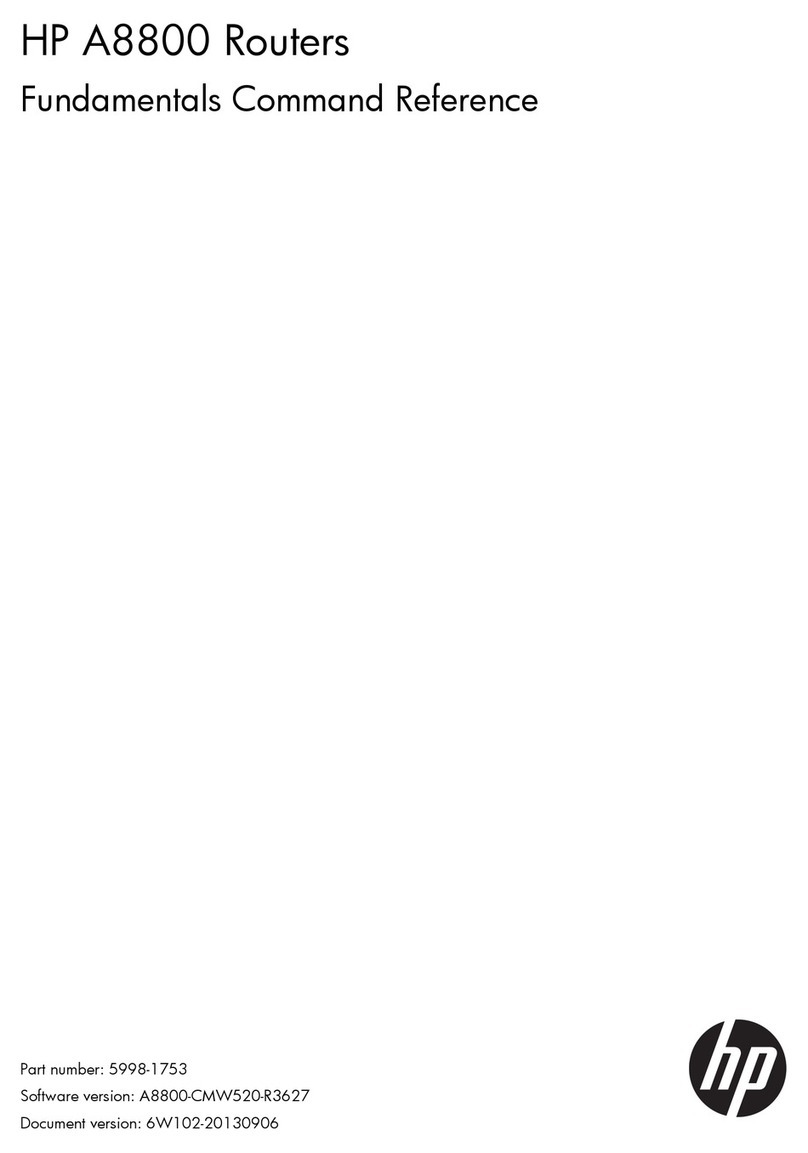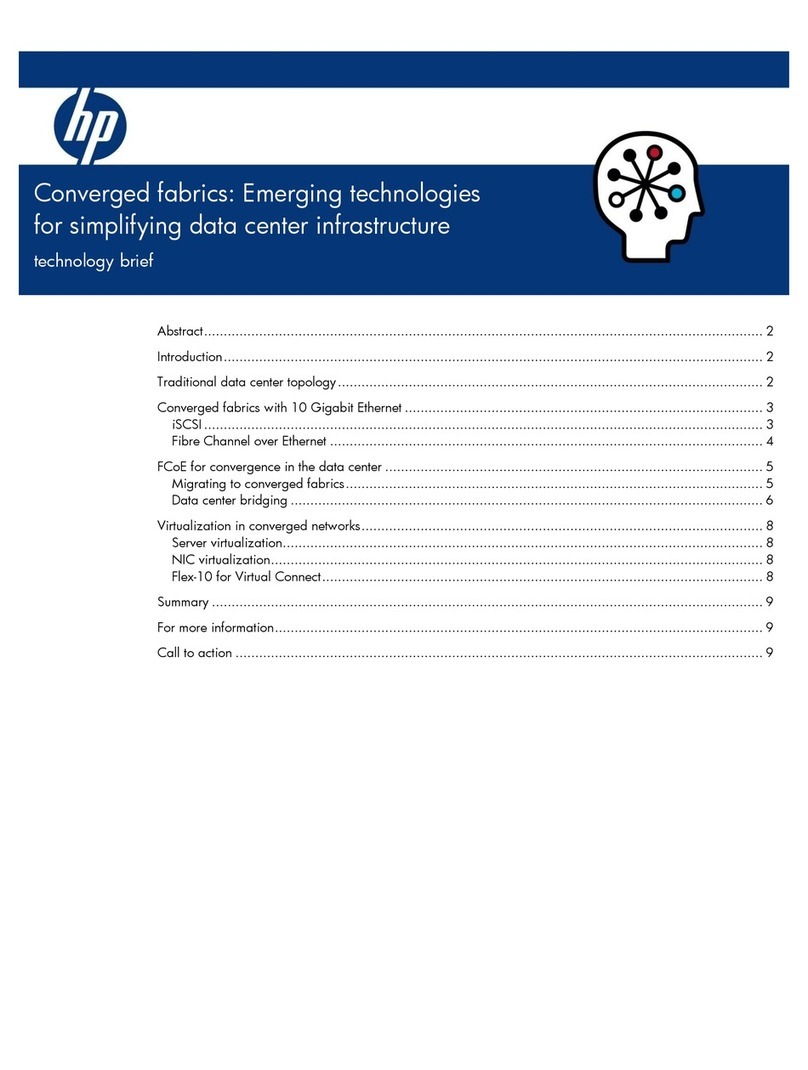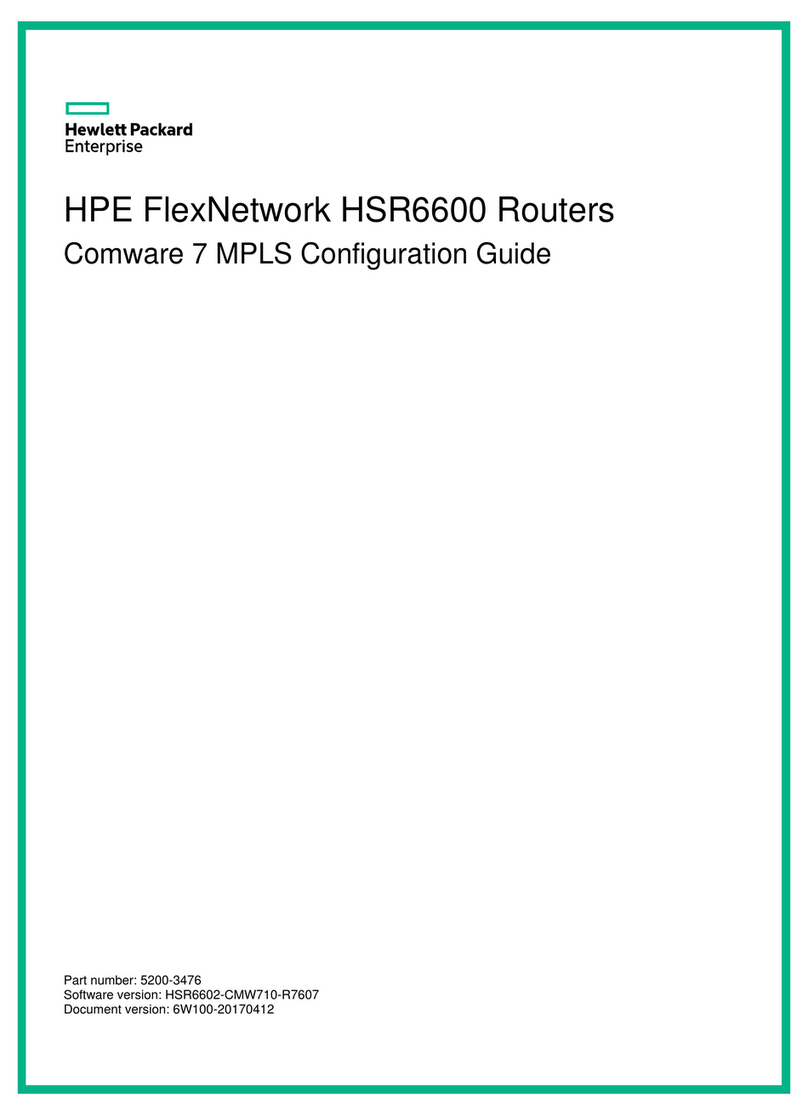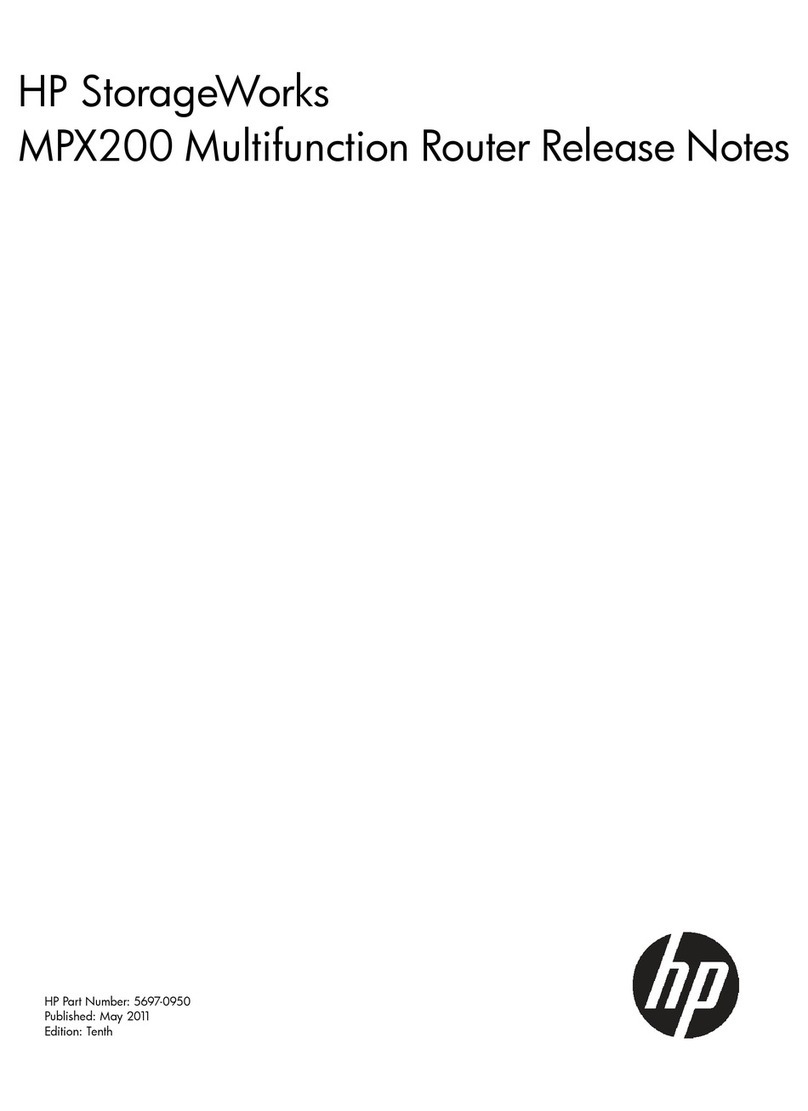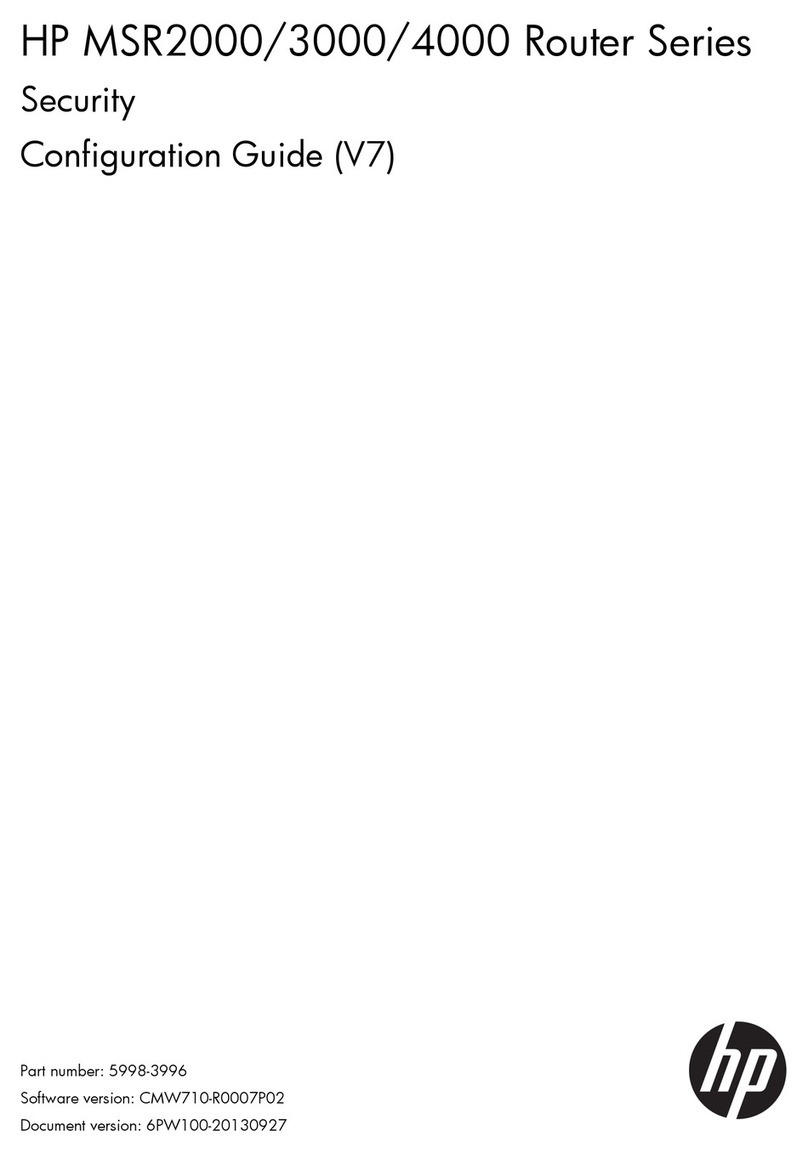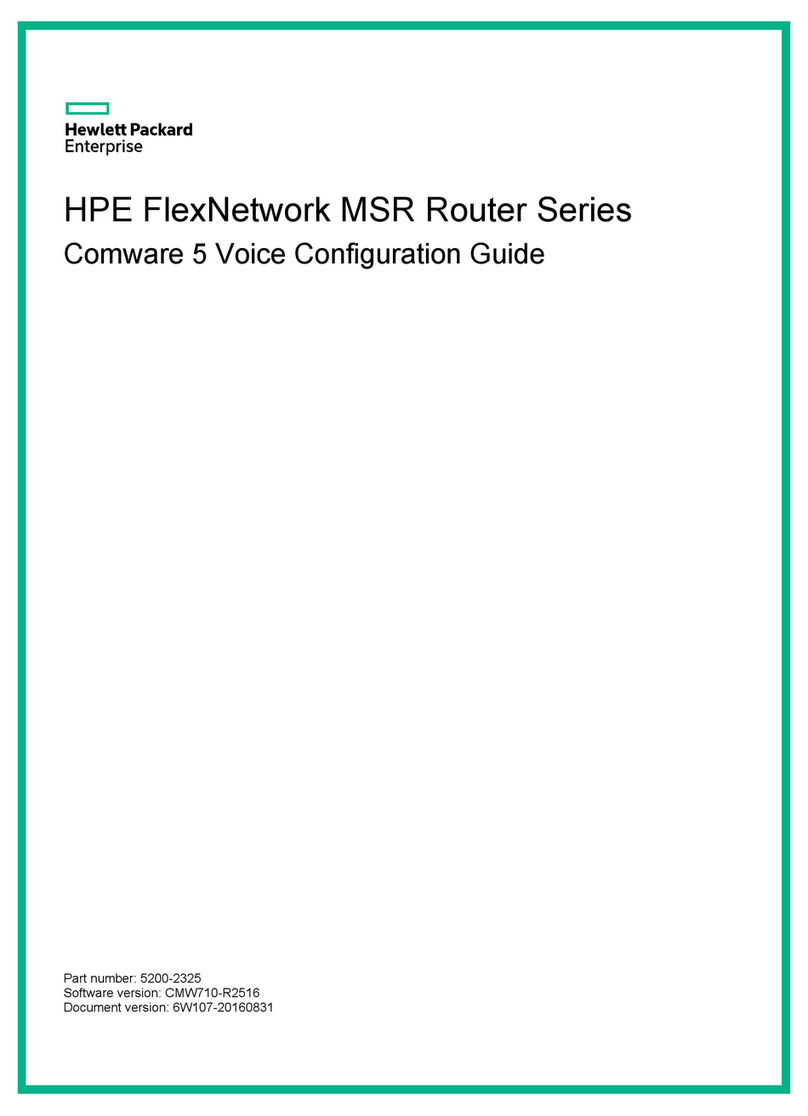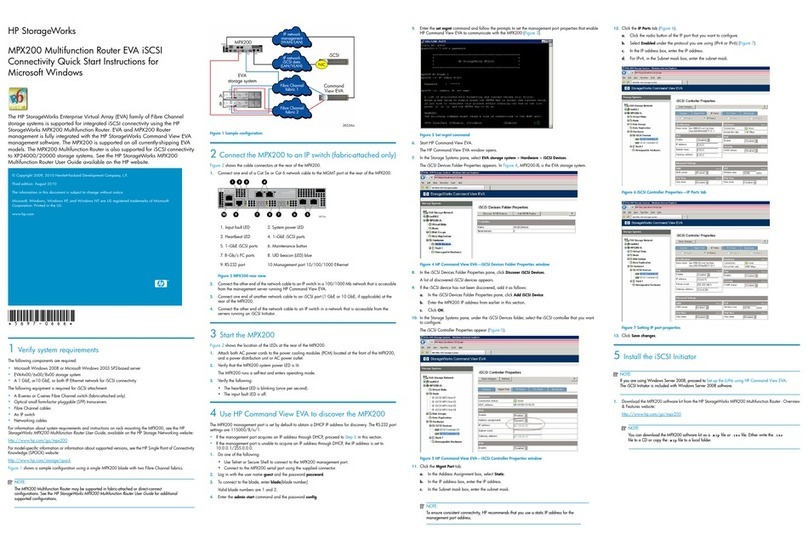i
Contents
Preparing for installation ············································································································································· 3
Safety recommendations ··················································································································································3
Safety symbols ··························································································································································3
General safety recommendations···························································································································3
Electricity safety ························································································································································4
ESD prevention ·························································································································································4
Examining the installation site ·········································································································································4
Temperature and humidity·······································································································································4
Cleanliness ································································································································································5
Cooling······································································································································································5
EMI·············································································································································································5
Lightning protection··················································································································································6
Installation accessories and tools····························································································································6
Pre-installation checklist ····················································································································································7
Installing the router······················································································································································· 8
Installation prerequisites ···················································································································································8
Installation flowchart·························································································································································8
Installing the router····························································································································································9
Mounting the router on a workbench·····················································································································9
Mounting the router on a wall ····························································································································· 10
Installing the router in a rack ······························································································································· 11
Grounding the router ············································································································································ 14
Installing a 4G SIM card··············································································································································· 15
Installing a Micro SD card ············································································································································ 16
Installing a 4G antenna················································································································································· 16
Installing a WLAN antenna ·········································································································································· 17
Installing a GPS antenna··············································································································································· 17
Connecting Ethernet interface cables·················································································································· 18
Connecting the console cable and setting terminal parameters ······································································ 18
Connecting the power cord ································································································································· 22
Verifying the installation ······································································································································· 22
Accessing the router for the first time··························································································································· 22
Powering on the router ········································································································································· 22
Observing the startup process ····························································································································· 23
Power-on check······················································································································································ 24
Configuring basic settings for the router············································································································· 24
Troubleshooting··························································································································································25
Power module failure····················································································································································· 25
Symptom································································································································································· 25
Solution··································································································································································· 25
No display on the configuration terminal···················································································································· 25
Symptom································································································································································· 25
Solution··································································································································································· 25
Garbled display on the configuration terminal·································································································· 26
No response from the serial port·································································································································· 26
Symptom································································································································································· 26