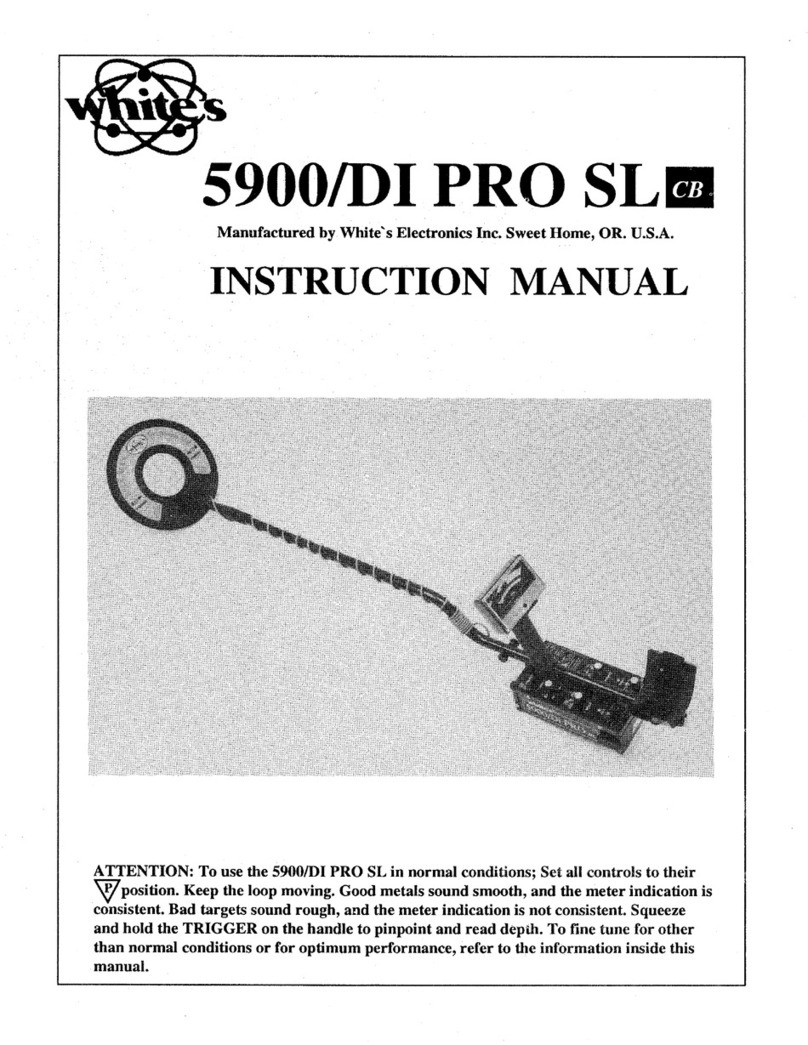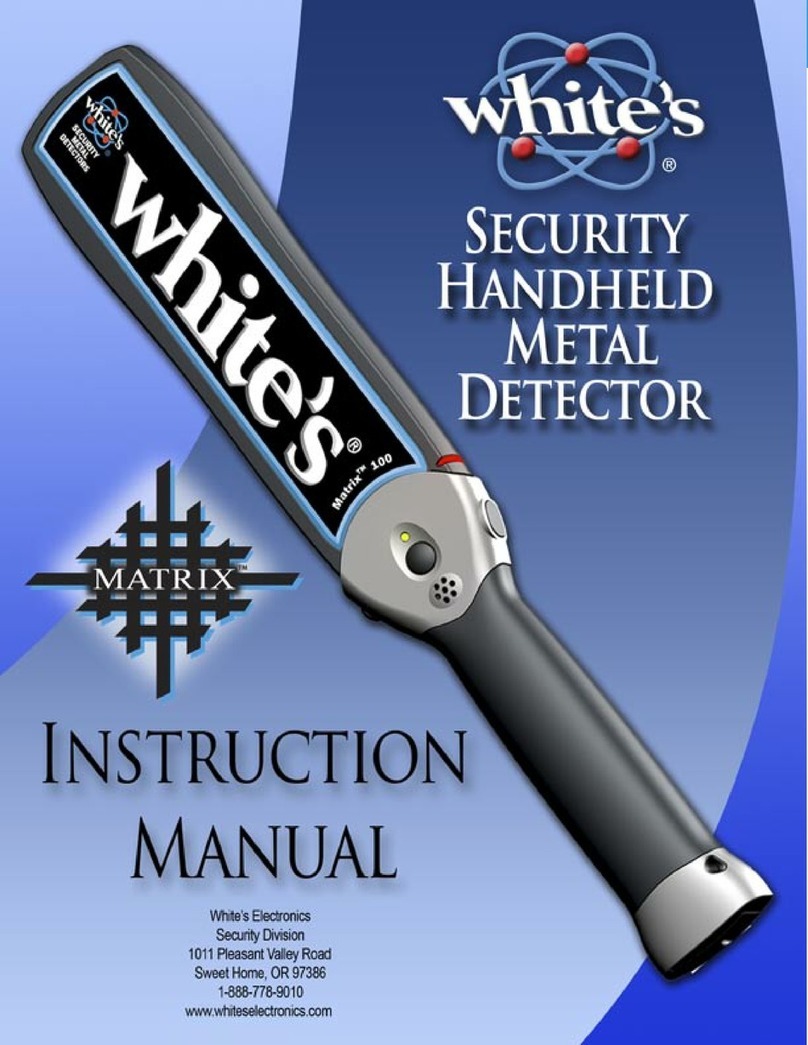Advanced Detection Systems ProScan Max II User manual

ProScan Max II™
Digital Metal
Detector
INSTALLATION GUIDE
AND
OWNER’S MANUAL
Advanced Detection Systems
4740 W. Electric Avenue Milwaukee, WI 53219
414/672-0553 Phone 414/672-5354 Fax www.adsdetection.com
P/N 807732
Rev .4, 6/2016
Table of Contents

1
General Information
Description ........................................................................................2
Specifications ....................................................................................2
Installation
Mechanical Installation .....................................................................3
Metal-Free Area Requirements .........................................................3
Drawing of Metal Free Zone..............................................................3
Electrical Installation ........................................................................4
Terminal Connections .................................................................5
Explanation of terminal connections ...........................................6
Outputs for Reject and Signal Devices .......................................7
Wiring for Conveyor Stops on Detection of Metal......................8
Wiring for a Reject Device, Light or Alarm ...............................9
Front Panel Indicators .................................................................10
Navigating the Menu .................................................................10
Security (Password) ..........................................................................11
Product Set-Up Procedures ....................................................12
Setting the Detector to Compensate for Product Effect ....................12
Metal Detector Auto-Learn Procedure...............................................12
Product Selection ..............................................................................12
Tips for Successful Auto-Learn.........................................................16
Additional Items for Product Set-Up...................................17
Naming the Product ..........................................................................17
Product Settings.................................................................................18
Phase Setting……..............................................................................18
Sensitivity 1 & Sensitivity 2 ..............................................................18
Offset A..............................................................................................19
Offset B..............................................................................................19
Offset C..............................................................................................19
Product Monitor.................................................................................19
Product tracking.................................................................................20
Reject and Signal Devices Timing and Options ...............................21
Setting the Timing of the Reject Device ...........................................22
Tips for Setting the Timing ...............................................................23
Additional Features ...................................................................24
Date/Time Set-up ..............................................................................24
Print/Report Functions ......................................................................24
Contrast Adjust ..................................................................................24
Detect Counter ..................................................................................24
Maintenance Menu.............................................................................24
Performance Validation .....................................................................25
Troubleshooting ..........................................................................28
Intermittent False Trips .....................................................................29
Constant False Trips .........................................................................29
Conveyor Will Not Start ...................................................................29
Adjusting Sweep Arm Reject Devices……………….………….…..30
Transporting the unit…………………………………….…………..31

2
GENERAL INFORMATION
DESCRIPTION
The Advanced Detection Systems ProScan Max II™is a general purpose, digital metal detector suitable for the
detection of ferrous and nonferrous metals in all types of food products, chemicals, plastics, or other products
where metal can have an unwanted consequence. In addition to providing excellent product quality control, it
provides protection for machinery by letting you know there is metal in your product before it causes costly
damage.
The metal detector search head is manufactured to suit specific product requirements, thereby ensuring
maximum sensitivity. It is essentially a single oscillator-driven loop with twin receiving coils. All three coils are
mounted in a welded stainless steel enclosure and completely filled with epoxy for protection against water and
vibration.
When correctly balanced, the signals in the two receiving coils cancel (i.e. they are equal in magnitude and
opposite in sign). As metal passes between the oscillator and a receiving coil, the current induced in that coil
changes. This causes an imbalance, which is amplified and detected in the electronic control unit.
The ProScan Max II™ metal detector uses surface mount technology and integrated circuits. Automatic
balance compensation eliminates the need for manual balancing. Internal computer timing controls reject and
alarm devices, and can also be used to stop the conveyor motor upon detection of metal.
The ProScan Max II™ metal detector is a digital detector with a digital interface. All controls and adjustments
are made with a touchscreen that also contains pushbutton shortcut keys. Product settings can be stored for
quick line changeovers. Other features include multi-password protection and detect counter.
SPECIFICATIONS
AC Supply –115 volts, 60 Hz, less than 50 VA
Stability - Suitable stability is maintained under the following conditions:
32-115oF (0-45oC)
0-90% humidity
+ 10% voltage variation
Sensitivity - Sensitivity varies with detector type, size, and product being inspected.
As a result, it is quoted separately for each application.

3
INSTALLATION
MECHANICAL INSTALLATION
The detector must be bolted securely in position, but do not twist or strain it in any way.
Nothing should rest on the search head or touch the sides of it.
If a conveyor is used, all feet must be firmly on the floor. The conveyor must not rock or move. Twisting of
the conveyor when product enters the search head may cause false triggers. An unbalanced conveyor motor
could also be a source for unwanted vibration.
All cover screws, bolts, etc., in the vicinity of the detector must be tight for correct operation. Two pieces of
metal making intermittent contact may cause false triggers.
Do not modify the metal detector or its wiring in any way.
Do not attach rollers, guide plates, markers, or electronic sensing devices to any part of the search head.
Product pipes with emulsions or gravity system product chutes should pass through the center of the detector
opening, without touching the walls of the aperture.
The product being inspected should pass through the center of the metal detector opening. The product must
not make contact with any part of the search head. Non-metallic guides should be used if necessary.
WARNING: Do Not Weld anywhere on the unit with the metal detector head attached.
Welding on the unit WILL DESTROY the electronics of the detector and void any and all
warranties.
METAL FREE ZONE
The electro-magnetic field is created inside the
detector’s enclosure; however, some field emanates out
of the aperture on both sides and forms the metal free
zone (“MFZ”). Generally, the practical size of the
leakage is 1½ times the (smaller) aperture dimension,
and no metal should be allowed in this area. Large
moving metal should be kept 2 times away. Special
detectors are available for applications which demand a
substantially reduced MFZ.

4
ELECTRICAL INSTALLATION
WARNING. Whenever wiring is to be done to the terminal strip of the detector, make sure ALL sources of
power have been disconnected. Terminals controlling other devices may be powered from sources other than
those supplying the metal detector. Caution should be used when working on machinery as components may
stop and start automatically without warning.
The metal detector operates from a single phase, 60Hz supply, 115VAC +10%.
Use a power feed that is free of motor start-up transients or other interference. A dedicated circuit is
recommended but not required as long as the power feed is “clean."
If the metal detector is supplied with a conveyor, they should have separate power cords, even if the detector
and conveyor require the same voltage. Start-up transients from the conveyor motor could cause interference or
even damage the metal detector.
All power supply grounds for the detector, conveyor, and reject devices must originate from a single point. All
metal detectors require a good power ground. A good ground helps drain off “noise” that can be on the AC
power. Many plants use “conduit” grounding. This is not acceptable because of the possibility of loose
connections that can become open connections and cause the ground to “float”. The power feed to the metal
detector must have a dedicated third wire ground. Multiple grounds should be avoided.
Electrical connections to the metal detector are made via a terminal strip housed inside of the separate “power
box”. A terminal connections chart is located on page 5 and on the inside of the power box cover.
Main power is applied to the metal detector via Terminals L IN, N IN, and G IN. The remaining terminals are
used to wire conveyor stops, reject devices, and alarm systems.
A SPECIAL NOTE ABOUT VARIABLE FREQUENCY DRIVES (VFD) OR INVERTERS:
Variable frequency drives (VFD) are a major source of radio frequency (RF) interference. It can be radiated
through the air, through the power feed, and also through the ground connection. The RF interference can
prevent the metal detector from operating at its maximum sensitivity. The makers of the drives also sell filters
that can help minimize the RF interference. They should be purchased and installed according to the
manufacturer’s instructions.
In general, the following is recommended for VFD’s.
Always purchase and install the manufacturer’s filters.
Never run the VFD’s power lines and the metal detector power lines in the same conduit or cable trough.
Keep all VFD wiring as far away as possible from the metal detector.
Use shielded cables whenever possible and make sure the shield is grounded.
The VFD, motor, conveyor, etc. should have one grounding point.
OTHER POSSIBLES SOURCES OF METAL DETECTOR INTERFERENCE
A large part of any metal detector is its main receiving antenna. Any equipment that emits, or radiates, a signal
that can be picked up by the receiving antenna can cause a false trigger in the metal detector. Possible sources
are; other metal detectors operating at or near the same frequency, induction cap sealers, large motors, and any
ungrounded equipment.

5
TERMINAL CONNECTIONS
WARNING: Whenever wiring is to be done to the terminal strip of the detector, make sure ALL sources of
power have been disconnected. Terminals controlling other devices may be powered from sources other than
those supplying the metal detector. Caution should be used when working on machinery as components may
stop and start automatically without warning.
POWER INPUT / OUTPUT BOARD
RLY 5 +15 VDC IN
RLY 5 GND
RLY 4 RLY 1 COMM
RLY 4 RLY 1 NC
RLY 3 RLY 1 NO
RLY 3 RLY 2 COMM
COMMON RLY 2 NC
OPTO INPUT RLY 2 NO
PULSE INPUT +5 VDC OUT
RESET INPUT GND
L N G SW-L SW-N SW-L SW-N L N G
IN IN IN OUT OUT IN IN OUT OUT OUT

6
EXPLANATION OF TERMINAL CONNECTIONS
TERMINAL DESCRIPTION TERMINAL DESCRIPTION
RLY 5 Solid state relay output #5 AC +15 VDC IN Input power for the circuit board
RLY 5 Solid state relay output #5 AC GND Input ground for the circuit board
RLY 4 Solid state relay output #4 AC RLY1 COMM Common toggle for output relay #1
RLY 4 Solid state relay output #4 AC RLY1 NC Normally closed contact for relay #1
RLY 3 Solid state relay output #3 AC RLY1 NO Normally open contact for relay #1
RLY 3 Solid state relay output #3 AC RLY2 COMM Common toggle for output relay #2
INPUT COMM Common input for OPTO, RLY2 NC Normally closed contact for relay #2
PULSE, and RESET inputs
OPTO INPUT Input for photo eye RLY2 NO Normally open contact for relay #2
PULSE INPUT Input for external timing pulses +5 VDC OUT Locally available 5 v source
RESET INPUT Input for external reset button GND Ground for local 5 v source
TERMINAL DESCRIPTION
L IN Power input, hot lead
N IN Power input, neutral lead
G IN Power input, ground lead
SW-L OUT Power output to On/Off switch, hot lead
SW-N OUT Power output to On/Off switch, neutral lead
SW-L IN Switched power from On/Off switch, hot lead
SW-N IN Switched power from On/Off switch, neutral lead
L OUT Power output, hot lead (Used for powering reject devices, etc.)
N OUT Power output, neutral lead (Used for powering reject devices, etc.)
G OUT Power output, ground lead (Used for powering reject devices, etc.)

7
Outputs For Reject and Signal Devices
The detector has internal timing circuitry for the control of a variety of reject and alarm devices. Instructions for
setting the reject delay and operate timing are given later in this manual.
The solid state relay outputs 3, 4, and 5 are configurable as normally open or normally closed and can be
changed by pressing Menu / Level 3 / Reject Options / Relay Config (See reject menu section for more details).
Theses are solid state relays and are designed to control AC voltages only.
In the case of the mechanical relay outputs 1 and 2, all three outputs (COMM, NO, and NC) are provided and
can be wired as normally open or normally closed. The voltage can be AC or DC.
All outputs are unpowered, or dead, contacts. In order to use them to control reject or alarm devices, a power
source must be supplied. The customer may supply the source or use the switched 115 VAC source available at
Terminal L OUT.
Wiring for Conveyor Stop on Detection of Metal
Wire the conveyor motor control relay in series with any relay output that has been configured as normally
closed. When metal is detected, the output relay contacts will open and cause the control relay in the motor
starter to de-energize and stop the conveyor. This occurs after the delay time has elapsed.
Use the delay time if you want the contaminated product to stop at a particular spot on the conveyor. If you
want the conveyor to stop immediately, set the delay time to zero. The conveyor may be restarted by pressing
the start button on the conveyor motor starter. The conveyor will not start until the operate time has elapsed.
WARNING: Do not wire full motor voltage through the metal detector contacts. They should be used for
control voltage only.
Refer to wiring diagrams (Figures 2 through 5) at the end of this manual for specific voltages.
Wiring for a Reject Device, Light, or Alarm
Verify that the device is rated for the correct voltage. Devices that activate when power is applied should use
the normally open configuration. Devices that activate by an interruption of power should use the normally
closed configuration.
Standard method: All relay outputs can also be used to control reject devices, lights, and alarms. However,
these outputs are unpowered, or dead, contacts. A power source must be supplied by an external means or it
may be supplied by the metal detector via terminal L OUT.
Connect the power source to one side of the relay output. The device is then connected to the other side of the
relay output. The remaining side of the device is connected to Terminal N OUT to complete the circuit. Set
delay and operate times as required. Instructions for setting the timing are included elsewhere in this manual.
Refer to wiring diagrams (Figures 6 and 7) at the end of this manual for specific voltages.

8

9

10
FRONT PANEL INDICATORS
NAVIGATING THE MENU
A "Menu Flow Chart" showing all of the possible command screens which can appear on the display would be
very large and not practical to include in this manual. We've tried to simplify the menu system by making it
very intuitive to follow the screens and buttons. With a little practice, it should become quite easy to find your
way around. For purposes of this discussion we will use the “Windows / File / File” method of navigating
around the menu. As an example, if we needed to go to the “Reject Options” screen, we would say
MENU / LEVEL 3 / PASSWORD / REJECT OPTIONS.
The display itself is a touch sensitive display. It will respond to touches on lighted buttons on the screen. It is
not necessary to touch very hard. Try to touch the center of any buttons. In the lower right hand side of the
display panel there are three LED’s arranged in a vertical line. They are used for diagnostic reasons for the
display only and have no reference to the operation of the metal detector

11
When power is applied, the metal detector will sequence through a number of self-test screens, ending with the
screen shown above. This screen is the “MAIN” screen, and it will appear on the display unless the user has
entered one of the menu levels. The "MAIN" display shows which product number the metal detector is ready
to inspect in the lower right hand corner. There is also a counter that shows the number of detections that have
occurred since the counter was last reset. A real time clock shows the date and time in the lower left corner. All
of the operating screens will have a “Main Screen” button that will take the operator back to the “MAIN”
screen.
The “MENU” button on the lower left section of the panel is used to display the options when moving from the
“MAIN” screen. Once the “MENU” button is pressed the screen will display three different levels of security.
Each level is protected by its own password.
LEVEL 1: Allows the operator to change product and change the level 1 password.
LEVEL 2: Allows the operator LEVEL 1 functions as well as access to change all aspects of the product
such as sensitivity, reject control and timing, product learn, product naming, etc.
LEVEL 3: Allows the operator LEVEL 2 functions as well as the ability to change system settings and
access the maintenance menu.
PLEASE NOTE: All subsequent screen shots will not show the entire panel, but just the touchscreen view.
SECURITY (PASSWORD)
The detector is password protected to avoid unauthorized tampering. The detector has three levels of security;
level 1, level 2, and level 3. Each level allows greater access to more operating functions of the detector. The
default passwords set at the factory are: Level 1 = 1000, Level 2 = 2000, and Level 3 = 3000. The password
can be set at each level by pressing the “”SECURITY” button on each level menu.
Since level 3 allows access to all screens, this manual will proceed with the assumption that we are operating in
level 3. In order to enter a level, touch the level desired. A keypad should appear. Enter the four digit
password and press the “ENTER” key. Once access has been gained, it will continue until the “LOG OUT”
button is pressed or until 10 minutes has passed.
There are four “Shortcut” keys along the left side of the panel. They will take you directly to the screen desired
after the correct password has been entered.

12
PRODUCT SET-UP PROCEDURES
SETTING THE DETECTOR TO COMPENSATE FOR PRODUCT EFFECT
One of the basic principles that should be understood before adjusting the metal detector is product effect.
Almost all products inspected are conductive to some degree, and create a signal, which is picked up by the
metal detector. This occurs even without the presence of metal. This product effect will cause the detector to
false trip, and must be suppressed in order to make reliable detection possible.
Product effect is caused mainly by moisture, but can also result from product acidity, fat, mass, temperature, or
salt (when combined with moisture).
Metal detectors are designed to "tune out" or compensate for the signals created by the product. The following
section describes how to set up the metal detector and compensate for product effect.
METAL DETECTOR AUTO-LEARN PROCEDURE:
PLEASE NOTE: THERE ARE TWO LEARN METHODS AVAILABLE WITH THIS
UNIT, AUTOMATIC FEED AND CONTINUOUS FEED. BOTH WILL BE
DESCRIBED BELOW.
It is a good idea to first read the following section "Tips for Successful Auto-Learn" before beginning the auto-
learn process.
PRODUCT SELECTION: Product selection is available on all 3 password levels. First, navigate to the
level menu screen (MENU / LEVEL / PASSWORD). If you wish to change products before performing the
learn function, press the “SELECT PRODUCT” button to go to the “PRODUCT SELECTION MENU”. If not,
then the learn will over write the current product.
The following screen will appear:
The current product is indicated on the screen along with a list of the first 10 products and their names. Decide
what product number you would like to use for the product you are about to learn or select an existing product
to relearn. If your number selection is not on the list, you can “Page Up” or “Page Down” to reach the correct
number. Press the current product number and it will produce a keypad to enter the product number you have
chosen. Enter the number and press the enter key. This will change the current product to your new selection.
There is memory in the detector to store settings for 100 different products. Return to the menu by pressing
“Exit”.

13
LEARN/RELEARN: Note, you must be logged in to level 2 or 3 in order to perform the learn function.
Logging in on level 2 produces the following screen:
Now press the “PRODUCT SET-UP” button to go to the learn menu. The following screen will appear:
Now press the “LEARN/RELEARN” button to go to the learn menu. The following screen will appear:

14
There are two types of learn processes, hand feed and automatic feed. Hand feed is used when there is a small
sample of products that are not running continuously at the moment. They may be later during production. An
example would be hams. The production line will run continuous hams, but you only have one. In this case
you would select “HAND FEED” even though it will be continuous later. Automatic feed is when there is a
continuous line uninterrupted line of products. This learn method allows a hands-off learn. A continuous
pipeline of liquid or a uninterrupted line of candy bars would be appropriate for this method. Instructions for
both methods are described below.
HAND FEED LEARN/RELEARN: The learn screen gives instructions to pass the product through the
opening. It also shows which product is selected at the time.
After selecting “HAND FEED” the following screen will appear:
Do not place anything in the opening when this screen is visible. After a few seconds this screen will be
replaced by the following screen:

15
When the “PLEASE WAIT” screen goes off, place the product on the conveyor belt and allow it to pass through
the detector aperture. If the product has enough signal, the “PLEASE WAIT” screen will appear again. When
the detector has enough samples, the “LEARN SUCCESSFUL” screen will appear. The detector will usually
require 2-3 passes of the product. Some products with large signals may require more passes. Some products
have almost no signal and it is more difficult for the detector to “learn”. If, when passing the product through
the detector, the “PLEASE WAIT” screen does NOT appear, then allow the learn timer to reach zero. The
detector will then resort to default settings for the best sensitivity.
If, during the learn process, the detector head was bumped or someone’s watch, ring, or hands get too close to
the detector opening, then press the “ABORT LEARN” button to discontinue the learn session and begin again.
LEARN MARGIN: There is an additional button on the learn screen named “LEARN MARGIN”. This
has to do with the consistency of the product. When the detector learns the product signal it sets the detect point
at some level above the product signal. When metal comes through the detector it makes a large enough signal
to go above the detect point and the detector “sees” metal. If the product is very consistent, the learn margin
can be set close to the product signal. If the product is not consistent at all, the learn margin must be set farther
from the product signal to allow for varying product signals. The learn margin is variable from 1-250. The
default margin is set at the factory to 25. This will handle most products and would not normally need to be
changed. If, after successfully learning a product, the detector occasionally triggers on good product, it may be
necessary to increase the margin. A setting of 1 setting is very “tight” and a setting of 100 is very “loose”. In
general, if the setting is too “tight” it will result in false triggers, and if the setting is too “loose”, it will result in
reduced sensitivity.
AUTOMATIC FEED LEARN/RELEARN: After selecting “HAND FEED” the following screen
will appear:
When the “Keep Running Product” screen appears, be sure the conveyor belt is running and allow product to
pass through the detector aperture. When the detector has enough samples, the “LEARN SUCCESSFUL”
screen will appear.
If, during the learn process, someone’s watch, ring, or hands get too close to the detector opening, then press the
“ABORT LEARN” button to discontinue the learn session and begin again.

16
TIPS FOR SUCCESSFUL AUTO-LEARN
Follow these hints to assure the best results when learning product:
1. Pick a sample product that is representative of products that will be run during production.
2. If products vary in size, pick the largest representative product. This will give you the "worst case" in
background product signal. In this case, the final set-up of the metal detector will be more conservative. This
means it will be slightly less efficient at detecting smaller metal contaminants, but will result in fewer false
detections.
3. Make sure the learn procedure is done under the same conditions as production. For example, if the product
being inspected is hard frozen, make sure the sample used to learn is hard frozen. Variations in product
temperature can change the product signal a great deal.
4. Partial thawing of hard frozen products will give uncertain phase values. For all practical purposes, partially
frozen meat products should not be used for auto-learning.
5. Make sure the sample product is uncontaminated by metal. If, by chance, a contaminated product is chosen
for the learn procedures, then the metal detector will "think" that metal contamination is acceptable, and not
reject it.
6. If the package is irregularly shaped, make sure to pass the package through the search head with the same
orientation as the packages will go through the detector during production. Package orientation has a large
effect on product signal.
7. Keep moving metal objects away from the metal detector head during learn. Putting hands near the detector
aperture can cause poor results especially if the operator is wearing rings, watches, or other metal objects.
8. Remember that during the learn time the metal detector is learning what is acceptable. During this time keep
vibration, metal, and any other items, including hands, away from the metal detector.
This space intentionally blank.

17
ADDITIONAL ITEMS FOR PRODUCT SET-UP
NAMING THE PRODUCT
After the learn process has been completed, the operator should enter a name for the product. Name selection is
available in level 2 or 3. At either menu select the “CHANGE PRODUCT NAME” button to go to the
“PRODUCT NAMING MENU”. The following screen will appear:
The default name for each product is Product 1, Product 2, etc. Press the Product Name to make the keyboard
appear. Enter the name you have chosen for this product, up to 20 characters, and press the enter key on the
keyboard. The name has now been changed and the “PREVIOUS MENU” button can be pressed to return to
the level 3 menu. If you elect to change the name in the future, the same process should be followed.
This space intentionally blank.

18
PRODUCT SETTINGS
A variety of settings are stored in the detector’s memory for each product. The product settings can be changed
through the level 2 or 3 menus. To view the settings or to make changes go to MENU / LEVEL 2 /
PASSWORD / PRODUCT SETTINGS. The following screen will appear:
You may also use the shortcut key “Product Settings” to the left of the control panel. A brief description of
each setting is shown below.
PHASE SETTING
As mentioned earlier in this manual, the metal detector attempts to “tune out” the signal coming from the
product itself. During the learn process, the metal detector selects the correct phase setting, from 0-180, that
most effectively reduces the signal coming from the product. Think of the phase control as the tuning dial on a
radio. Only instead of tuning in a station, it is tuning out the product. This phase is set most accurately by the
learn process and generally should not have to be adjusted by the user.
SENSITIVITY 1 & SENSITIVITY 2
The metal detector has two channels of sensitivity. During the learning process, the metal detector assigns the
signal from the product to one channel of sensitivity and the signal from the metal to the other channel of
sensitivity. Each channel is adjustable from 0-9999. The metal detector increases the sensitivity on the metal
channel and decreases the sensitivity on the product channel. If you check the sensitivity after learning a
product, you will see that one sensitivity is higher than the other. The lower sensitivity is the product and the
higher sensitivity is the metal. Based on the phase setting, described above, the metal detector will select one
channel for product and the other for metal. Therefore, the sensitivity to metal is not always on the same
channel and can be determined only by examining both channels to see which is higher. While the channels are
mostly independent of each other, there is some crossover between the two.

19
OFFSET A
It is adjustable from 1-100 and is set during the learn process and should not need to be adjusted.
OFFSET B
OFFSET B is determined during the learn process and should not need to be adjusted.
OFFSET C
It is adjustable from 0-11 and is set during the learn process. It should not need to be set by the operator.
PRODUCT MONITOR: The detector is equipped with a Product Monitor, allowing the user to view the
measured signals of the product. The Product Monitor displays the product values for Signal 1 and 2, which
correlate to Sensitivity 1 and 2, along with the product phase. The Product Monitor is helpful in determining
variations in your product and is vital for the manual calibration of the unit for advanced users. Product
Monitor is accessed through the Product Menu screen.
MANUALLY ADJUSTING SENSITIVITY
To manually configure the sensitivity of your detector using the Product Monitor, it is first necessary to
understand the correlation between the sensitivity settings and the product monitor values. The detector has a
detection threshold value of 10000. To achieve a detection, the value of the product + the sensitivity value + the
contaminant value must equal or exceed 10000. To determine a sensitivity value, run a sample product AND a
standardized contaminant (test wand) through the unit and record the values from the product monitor. If the
product and the contaminant have a combined value of 1000 for example, then a sensitivity of 9001 will cause
the detector to trip. Keep in mind that variations in product effect must be considered, and the sensitivity needs
to be adjusted accordingly to factor in those variations. This procedure is utilized for Sensitivity 1 and 2, using
the Product Monitor Signal 1 and 2 values, respectively.
Please Note: A detection will occur if either signal 1 or signal 2 exceeds the detection threshold.
Table of contents
Popular Metal Detector manuals by other brands

GROUND EFX
GROUND EFX MX400 Stryker Lite user manual

Pyle
Pyle PMD58 quick start guide

MWf
MWf MF-1100 A user manual

Fisher Research Labs
Fisher Research Labs F75 Special Edition Comprehensive operating manual & guide

Barska
Barska Winbest Elite-200 Edition user manual
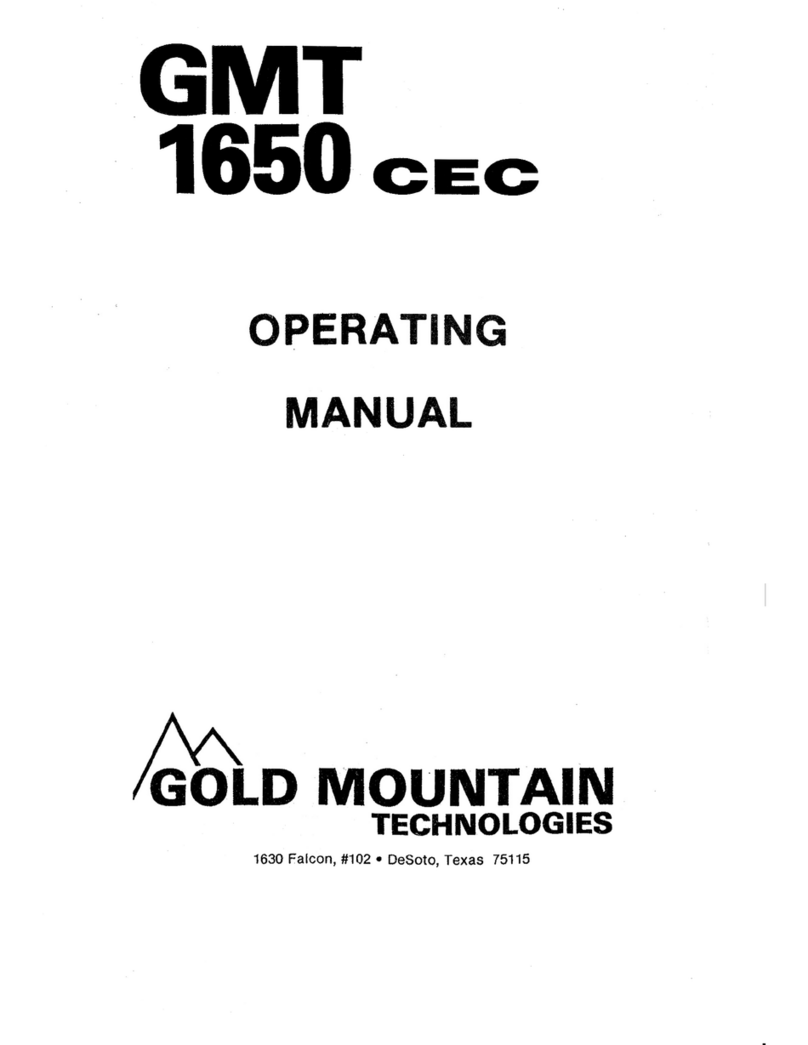
Gold Mountain
Gold Mountain GMT 1650 cec operating manual