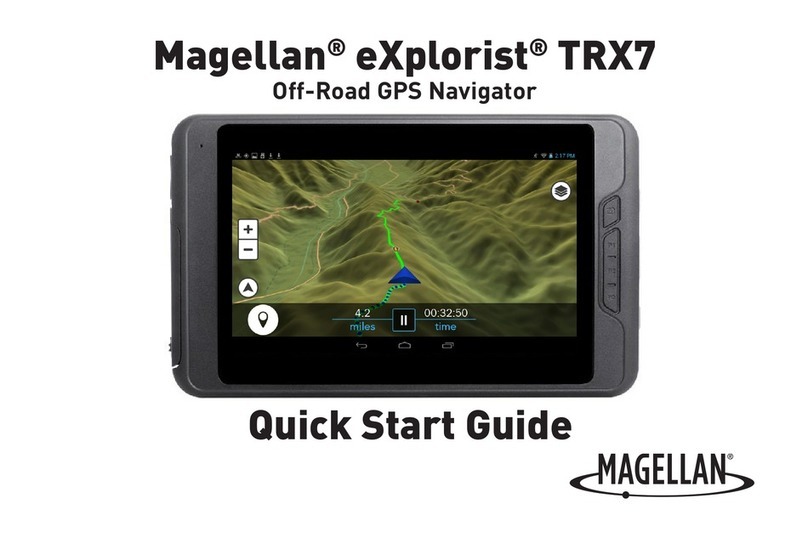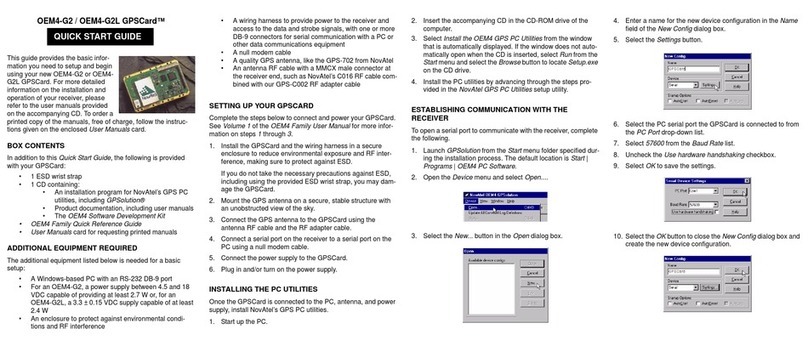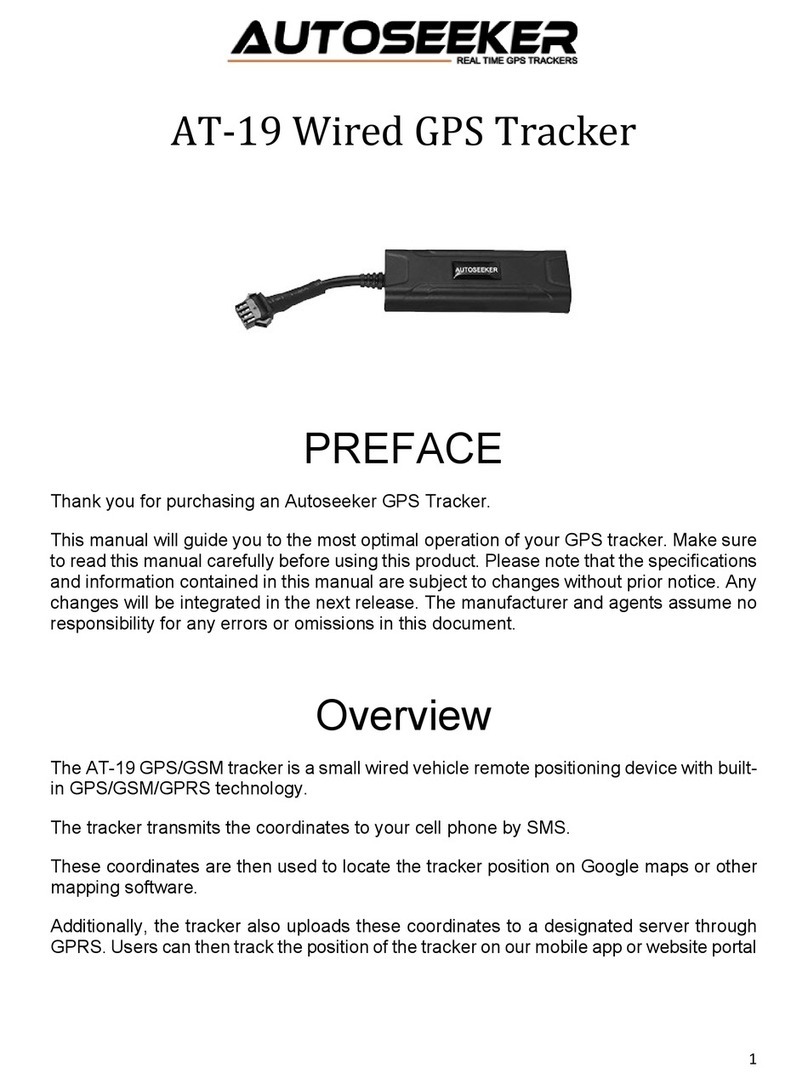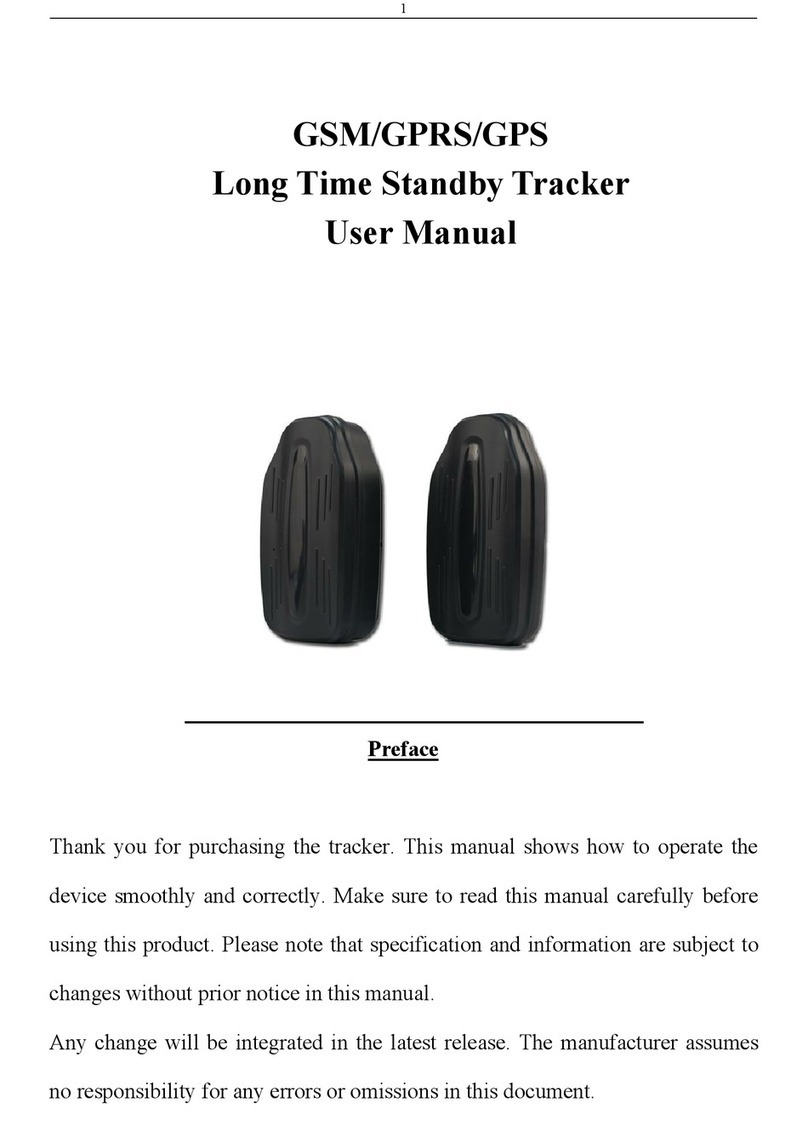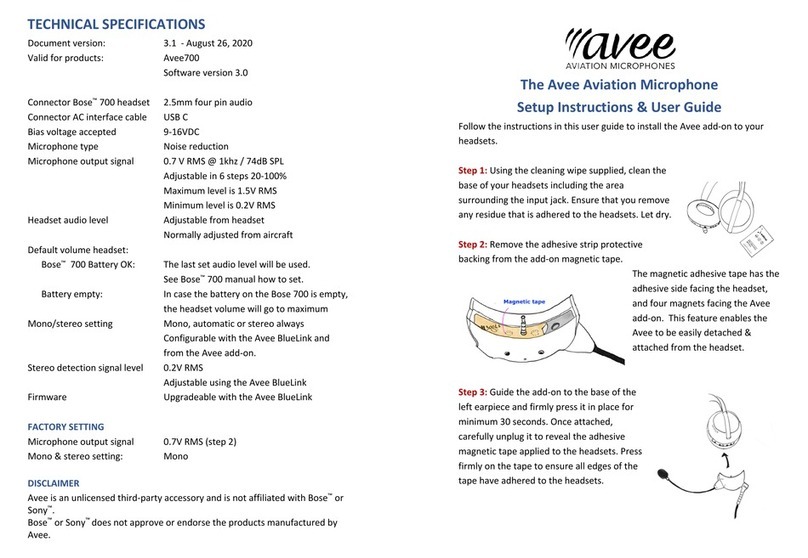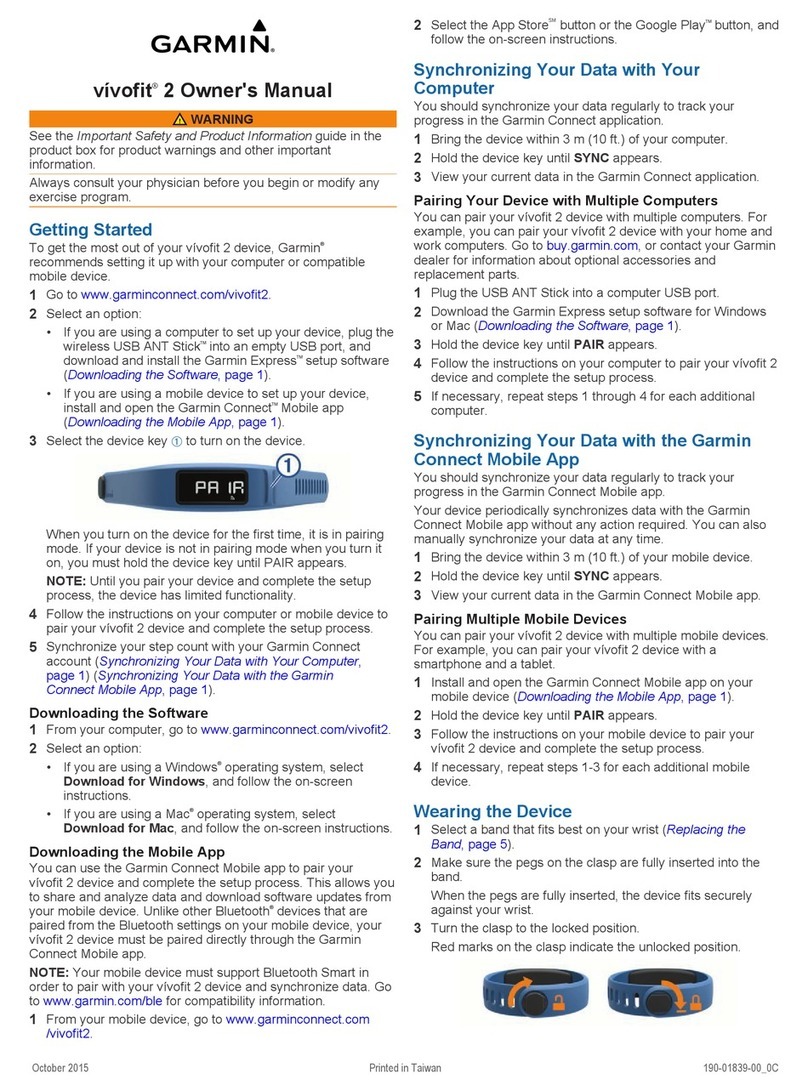Advanced Telemetry Systems R4500S User manual

Advanced Telemetry
Systems
R4500S
Receiver/Datalogger, 12 table version
for use with Standard Transmitters
User Manual

Advanced Telemetry Systems, Inc. R4500S Reference User Manual R05-11-A 2
Introduction:
The R4500S is a receiver - data logger combination with built in GPS. (An optional GPS antenna is required to use
the GPS feature)
Operationally, the R4500S works by acting as a filter to select a very narrow window in the frequency spectrum.
The position of this filter in the frequency spectrum is determined by the frequency selection (tuning). The receiver
rejects signals and noise outside the filtered window, and passes signals and noise within the window. Additionally,
the receiver translates the signal to a frequency within hearing range that can be heard from the speaker.
The R4500S can store 98304 Stationary data blocks, or 49152 Aerial data blocks or data blocks recorded in the
Manual mode. For Aerial Data, and data recorded in the Manual mode, an extra data block is needed for GPS
information. The data is stored to memory using a looping format. If the data set is maxed out, the newest data will
overwrite the oldest data block. Data blocks consist of the time stamp, frequency, transmitter data, and GPS
location if GPS is used.
The Receiver uses DSP (Digital Signal Processing) technology to achieve better sensitivity, and to help filter out
noise. The DSP digitally samples the audio signal from the R4500S. When the signal has been digitized, the DSP
processor uses internal mathematical calculations to identify signals.
The S suffix indicates the software in this receiver is programmed to detect non coded transmitters.
A non coded transmitter transmits a single pulse which is repeated at a specific pulse rate.
The R4500S can be used for fixed pulse rate transmitters, and for variable pulse rate transmitters.
For fixed pulse rate transmitters, the R4500S uses a pattern matching algorithm to detect up to 3 user entered
pulse rates. To verify a pulse rate, the pattern matching algorithm uses 4 pulses from the transmitter to verify the
pulse rate which helps separate a transmitter signal from a noise pulses. This is important to know for setting the
correct scan time for detecting pulse rates as described in sections 13.0 – 15.0.
For variable rate transmitters (temperature, depth, altitude), the R4500S uses a pattern matching algorithm to
identify transmitter pulse periods, and converts the period to the actual measurement using 2nd order regression
coefficients required to be entered for each transmitter.
Class B Device Statement: (Section 15.105 (b) of the FCC Rules)
“Note: This equipment has been tested and found to comply with the limits for a Class B digital
device, pursuant to part 15 of the FCC Rules. These limits are designed to provide reasonable
protection against harmful interference in a residential installation. This equipment generates, uses,
and can radiate radio frequency energy and, if not installed and used in accordance with the
instructions may cause harmful interference to radio communications. However, there is no
guarantee that interference will not occur in a particular installation. If this equipment does cause
harmful interference to radio or television reception, which can be determined by turning the
equipment off and on, the user is encouraged to try to correct the interference by one or more of
the following measures:
- Reorient or relocate the receiving antenna.
- Increase the separation between the equipment and receiver.
oConnect the equipment into an outlet on a circuit different from that to which the receiver is
connected.
oConsult the dealer or an experienced radio/TV technician for help.”

Advanced Telemetry Systems, Inc. R4500S Reference User Manual R05-11-A 3
Contents
GettingStarted page 7
ReceiverControls: page 8
Navigation of the Cursor: page 9
1.0 Frequency Entry Mode page 10
Frequency Entry Mode – Fixed Pulse Rate page 10
Frequency Entry Mode – Variable Pulse Rate page 11
2.0SetupMenu page 13
2.1Clock page 13
2.2Defaults page 14
2.2.1 Aerial Defaults page 14
Aerial Defaults – Fixed Pulse Rate page 14
Aerial Defaults – Variable Pulse Rate page 16
2.2.2 Stationary Defaults page 17
Stationary Defaults – Fixed Pulse Rate page 17
Stationary Defaults – Variable Pulse Rate page 20
2.3TxType page 24
2.3.1 Fixed pulse rate page 24
2.3.2 Variable pulse rate page 25
2.4StatHold page 25
2.5ChannelDelay page 26
2.6ExtData page 27
2.6.1 RDP – Remote Data Platform page 27
2.6.2 Goes – Geostationary Operational Environmental Satellites page 27
3.0MainMenu page 29
3.1ManualMode page 29
3.2AerialMode page 30
3.2.1 Starting an Aerial Scan - Fixed Pulse Rate Transmitter page 30
3.2.2 Starting an Aerial Scan - Variable Pulse Rate Transmitter page 33
3.3 STATIONARY MODE page 37
3.3.1 Starting a Stationary Scan - Fixed Pulse Rate Transmitter page 37

Advanced Telemetry Systems, Inc. R4500S Reference User Manual R05-11-A 4
3.3.2 Starting a Stationary Scan - Variable Pulse Rate Transmitter page 42
3.3.3 The Stationary Logging Flowchart page 47
3.4PCMODE page 48
3.5 CLONE page 48
4.0 SCR – Turning the Screen Backlight On and Off or Enabling Real Time
Serial Data Output page 49
5.0 TEST – View of the “Battery” Voltage page 49
6.0 MEM – View of the “Memory Menu” page 49
6.1MemoryRemaining page 50
6.2ViewData page 50
6.3DeleteData page 51
7.0 GPS – Viewing / Activating GPS Data page 52
8.0 ADDFR – Adding a Frequency to the Scan Table (Used only in Aerial Mode) page 52
9.0 DELFR – Deleting Frequencies (Used only in Aerial Mode) page 53
10.0 MERGE – Merging Frequency Tables (Used in Stationary and Aerial Modes) page 53
11.0 RECORD – Recording Data (Used only in Aerial and Manual Modes) page 53
12.0 PC – Downloading Data page 53
12.1 Establish communication between the R4500S and the Computer page 53
12.2 Com Port (Settings Menu) page 54
12.3ATSWinRec page 55
12.3.1 First Time Start Up page 55
12.3.2 Offloading Data page 56
12.3.2 View / Edit Default Configuration page 58
12.3.3 View / Edit Frequency Tables page 59
12.3.4 Delete Data page 60
12.3.5EXIT page 60
13.0 Setting Aerial Scan Rate page 61
14.0 Setting Stationary Time Out page 61
15.0 Setting Stationary Scan Time page 62

Advanced Telemetry Systems, Inc. R4500S Reference User Manual R05-11-A 5
16.0 Offloaded Data Format page 64
17.0 Charging the Batteries page 66
18.0 EXT – External Data Output page 67
18.1 Data Format and Translation page 68
18.1.1 BINARY DATA page 68
18.1.2 GOES Translated Output Format page 69
APPENDIX I – JULIAN DATE CALANDARS page 71,72

Advanced Telemetry Systems, Inc. R4500S Reference User Manual R05-11-A 6
Intentionally Left Blank

Advanced Telemetry Systems, Inc. R4500S Reference User Manual R05-11-A 7
Getting Started:
When you first turn on the power, the receiver will display Advanced Telemetry Systems, the receiver model and
the version number of the receiver software. The display will then proceed to the Main Menu:
Main Menu Items:
GPS indicator: The status of the GPS is displayed in the upper right corner of the screen. The messages indicate
the following:
GPS (non flashing) – The GPS is on, and there is a valid GPS fix.
GPS / OFF – The GPS is turned OFF.
NO / FIX – The GPS is attempting to acquire a valid GPS fix.
GPS / ERR – The GPS has not been able to get a valid GPS fix within 5 minutes.
NO / GPS – The GPS has not been able to get a valid GPS fix after 15 minutes.
If a valid GPS fix is found during NO /FIX, GPS / ERR, or NO / GPS the indicator will change to a non flashing GPS
indicator.
MANUAL: This mode is used to detect transmitters on an individual frequency. Frequency scanning is not available
in this mode. The manual mode does not use pattern matching. The actual pulse rate between any two pulses will
be displayed. Without any pattern matching, the manual mode is helpful to identify a transmitter pulse rate if it is
not known. To save a target in the manual mode, Record would need to be activated. When Record is activated,
GPS locations are also recorded along with the transmitter data if GPS is activated. An optional GPS antenna is
required to use the GPS feature.
AERIAL: Designed for transmitter location using aircraft, but can easily be used in any other vehicle. While
scanning a table usually a small scan time is used to cycle through the frequency table quickly, and does not allow
enough time for the R4500S to identify a pulse rate on each frequency. To remain on a specific frequency for a
longer period of time to allow the R4500S to identify the pulse rate, Hold will need to be activated. When Hold is
activated, the scanning of the frequencies in the frequency table stops and is held for the frequency shown in the
screen until Hold is pressed again. While in Hold, all available information will be continually stored. The
transmitter pulse rate, frequency, signal strength and time are stored to memory when the operator exits Hold or
activates Record. While In Hold,Record needs to be activated when no pulse rate is detected but a transmitter
can still be heard. GPS locations are also recorded along with the transmitter data if GPS is activated. An optional
GPS antenna is required to use the GPS feature.
STATIONARY: This mode is used to monitor transmitters passing a site or presence/absence of transmitters. The
time, frequency, signal strength, transmitter pulse rate, and the number of valid transmitter detections per store
period are stored. Scanning is enabled, GPS is disabled.
PC: Used to off load data, send/receive frequency tables and to send/receive receiver programming parameters.
The supplied ATSWinRec software and serial cable must be used with this option.
CLONE: Using the optional blue cable, frequency tables and default settings may be cloned from one receiver to
another receiver.

Advanced Telemetry Systems, Inc. R4500S Reference User Manual R05-11-A 8
Receiver Controls:
Receiver controls are shown in the figure below. Most are self explanatory. The RF Gain control is normally set to
full clockwise for maximum sensitivity. RF Gain may be reduced for close in searching or while direction finding.
The Audio control should be set for a comfortable level. Its setting does not affect detection sensitivity. Any
monaural headset with a 0.25 inch jack may be used. Most users prefer headsets with muffs to reduce external
noise from wind or aircraft. Inserting the headset jack disables the internal speaker.
The AUX connector is used to interface antenna switches or other controlled devices.
The SIG LED will light for every valid pulse detected. See specifications for valid pulse detections.
Most input and control of the receiver is done through the keypad. The keypad is shown below:

Advanced Telemetry Systems, Inc. R4500S Reference User Manual R05-11-A 9
Navigation of the Cursor:
At startup in the Main Menu, the cursor will be positioned on the MANUAL menu item.
To maneuver through the menu items, use the or the keys to move the cursor to the desired menu item.
Both keys will move the cursor. One key moves the cursor in a forward direction , and the other in a
reverse direction. Once the cursor is on the desired menu item, pressing “ENTER”will activate that item.
To access the upper functions on the keypad, first press the “SHIFT”key followed by the desired upper function key
sequentially.
Note: The “SHIFT”key will not be activated if pressed simultaneously with another key.
To stop a scan (Aerial or Stationary), stop a setup sequence, or to return the previous menu, press the “ESC” key.
Pressing the wrong key or entering invalid data will produce the response:
NOT an Option
or
OutofRange
Upper Keypad Functions:
To access the upper keypad functions, first press ”SHIFT”and then press the “upper function” key sequentially.
MENU – Enters the Main Menu
SETUP – Enters the Setup Menu
FREQ – Enters the Frequency Menu
SCR – Toggles the display backlight on and off
TEST – Test internal Battery Voltage Level or External Power Supply Voltage Level
MEM – Enters the Memory Menu
GPS – Enters the GPS Menu
MERGE – Merges frequency tables for Aerial or Stationary Scanning
ADDFR – Adds a frequency while Aerial Scanning
DELFR – Deletes a frequency while Aerial Scanning
RECORD – Used to manually record information
F1, F2, F3, F4 – Currently not in use

Advanced Telemetry Systems, Inc. R4500S Reference User Manual R05-11-A 10
1.0 Frequency Entry Mode
Stationary Mode and Aerial Mode will not function if there are no frequencies in the table selected to scan. The
frequencies should be entered into the frequency table or tables first.
Frequency Entry Mode – Fixed Rate Transmitter
The frequencies entered in the R4500S are 6 digit numbers. For frequencies below 100 MHz, the frequencies are
entered as 5 digit numbers. For example, a frequency of 151.183 MHz will be entered as 151183. A frequency of
48.655 MHz will be entered as 48655.
From the Main Menu screen, press the “SHIFT”key followed by pressing the “FREQ”key sequentially. To change
the numeric value, use the numeric digits on the keypad. For the R4500S to accept a value, press “ENTER”.
Screen 1
Table # : Selects the frequency table that you will be storing your transmitters’ frequencies. There
are twelve tables available. Table 1, 2, 3 ….. or 12.
Chan Qty : The number of frequency entries you will be using for the transmitters in this table. Note
the first channel is Channel (00). There are 50 channels available for each frequency table.
After entering the Chan Qty, the screen will change to entering the frequencies.
Screen 2
(The default frequency will be the lowest frequency of the receiver)
FR 1 indicates frequency table 1.
(00) represents the first frequency in the list. The next frequency will be FR 1(01), and so on.
The cursor defaults to the 1 MHz position. Use the or the keys to move the cursor to the digit that needs
changing. When a number is entered in one location, the cursor will move to the right by one. Pressing “ENTER”
will store the frequency, and move to the next frequency position in the table. When all the frequencies are
entered, the screen will jump back to the start of the Frequency Entry Menu.
If you have overlapping frequencies (i.e. 148.000-151.999) move the cursor to the 10 MHz position and then enter
the desired numeric value.
You may use the CHAN up and CHAN down keys at any time to scroll through the channels. These
keys can be used to make corrections or change an individual channel frequency.

Advanced Telemetry Systems, Inc. R4500S Reference User Manual R05-11-A 11
Frequency Entry Mode – Variable Rate Transmitter
The R4500S uses a second order regression to convert the incoming pulse rate to the specified measurement (i.e.
temperature, altitude, and depth). Each transmitter will behave uniquely and should have its own associated
equation. This information should be included in the calibration data we send out with the transmitters. The values
to be entered will be highlighted on the transmitter paperwork.
The following is an example for a Temperature transmitter:
Temperature = Ax2+ Bx + C
1. x is the transmitter period.
2. A, B and C are calibration constants, an example set is listed below:
a. A = 0.000012897 => value entered is 1290
b. B = -0.09435789 => value entered is –9436
c. C = 111.99245 => value entered is 11199
This data for the transmitter types: temperature, depth, or altitude will be entered along with each transmitter
frequency. When entering frequency data for variable pulse rate transmitters the prompts will automatically appear
for ‘A’,’B’ and ‘C’.
Because each one of these calibration constants will take up the space used for entering one frequency the
maximum number of frequencies that each table can store will now be 25.
This calibration data will also be requested in the defaults menu when setting up your reference frequency if a
reference transmitter is used.
The frequencies entered in the R4500S are 6 digit numbers. For frequencies below 100 MHz, the frequencies are
entered as 5 digit numbers. For example, a frequency of 151.183 MHz will be entered as 151183. A frequency of
48.655 MHz will be entered as 48655.
From the Program menu screen, press the “SHIFT”key followed by pressing the “FREQ”key sequentially. To
change the numeric value, use the numeric digits on the keypad. For the R4500S to accept a value, press
“ENTER”.
Screen 1
Table # : Selects the frequency table that you will be storing your transmitters’ frequencies. There
are twelve tables available. Table 1, 2, 3 ….. or 12.
Chan Qty : The number of frequency entries you will be using for the transmitters in this table. Note
the first channel is Channel (00). There are 25 channels available for each frequency table.
After entering the Chan Qty, the screen will change to instruction needed for entering required information for the
coefficient, and how to scroll through the frequencies in the frequency table. Pressing “ENTER” is required to move

Advanced Telemetry Systems, Inc. R4500S Reference User Manual R05-11-A 12
to the next screen. If Screen 1 is needed at any time during the following screens, pressing “ESC”will bring the
Frequency Entry Mode back to the first screen “Freq Entry Mode:”
Screen 2
Screen 3
After the instructions, the screen will change for entering the frequency and coefficients. The calibration data for
each transmitter will be unique, and each frequency entered will have different coefficients to enter.
Screen 4
FR 1 indicates frequency table 1.
(00) represents the first frequency in the list. The next frequency will be FR 1(01), and so on.
A, B, and Crepresent values for the second order regression equation mentioned earlier.
The cursor defaults to the 1 MHz position for entering the frequency. Use the and the keys to move the
cursor to the digit that needs changing. When a number is entered in one location, the cursor will move to the right
by one. Pressing enter will store the frequency, and move to the next frequency position in the table. When all the
frequencies are entered, the screen will jump back to the start of the Frequency Entry Menu.
If you have overlapping frequencies (i.e. 148.000-151.999), move the cursor to the 10 MHz position and then enter
the desired numeric value.
You may use the CHAN up and CHAN down keys at any time to scroll through the channels. These
keys can be used to make corrections or change an individual channel frequency.
After entering the frequency, press “ENTER”. Then the coefficients can be entered. Entering the coefficients will
be in order from A to B to C. To change to the next coefficient, press “ENTER”.
To change the sign for the coefficient use the tune up or the tune down key , a number other than 00000
will need to be first entered before either key can change the sign.

Advanced Telemetry Systems, Inc. R4500S Reference User Manual R05-11-A 13
2.0 Setup Menu
The Setup Menu is used to set the clock, select transmitter type, default settings and delay times for the screen,
stationary hold, the channel delay and set the external data transfer settings. Setting the defaults first will make
starting Aerial or Stationary scans much easier and also reduce potential for errors.
To get into the “Setup Menu”, press the “SHIFT”key followed by pressing the “SETUP” key sequentially.
Again, to maneuver through the menu items, use the or the keys.
This is the view of the “Setup Menu”
To return to the Main Menu from the Setup Menu, press “ESC”.
2.1 Clock
To access the clock, position the cursor on Clock and press “ENTER”.
Here is an example of the Clock Menu:
You can press “ENTER”to go through each setting, or use the and the keys to move forward or
backwards to a specific setting.
To change the numeric value, use the numeric digits on the keypad, or you can use the and keys to
increment the numeric value, up or down. For the R4500S to accept a value, press “ENTER”. After the Minutes
have been entered, the menu will return to the “Setup Menu”. If no changes are needed in the Clock Menu,
pressing “ESC” will return you to the “Setup Menu”. If a numeric number has been changed and “ENTER” has not
been pressed, pressing “ESC” will return the value to its original value.

Advanced Telemetry Systems, Inc. R4500S Reference User Manual R05-11-A 14
2.2 Defaults
This selection allows you to set Aerial Defaults or Stationary Defaults. Move the cursor to select either Aerial or
Stationary Defaults and press “ENTER”.
2.2.1 Aerial Defaults
This menu option sets the default options for aerial tracking, setting the defaults in this option helps reduce
unwanted changes or mistakes in having to set the parameters during the tracking survey.
Aerial Defaults – Fixed Pulse Rate
To change the numeric value, use the numeric digits on the keypad, or you can use the and keys to
increment the numeric value, up or down or to toggle between YES / NO selections. For the R4500S to accept a
value, press “ENTER”.
Moving the cursor with the or the will allow movement between screens or by pressing “ENTER” for the
last item in the window to proceed to the next window.
Screen 1
Table #: Selects the frequency table used for scanning. Twelve tables are available.
Multiple tables are used to optimize Aerial surveys in multiple locations.
Scan Rate: Sets the amount of time the R4500S will stop on each frequency before changing
to the next frequency in the frequency table while attempting to detect transmitters.
(Range = 001 – 300 seconds)
GPS: Sets whether the GPS receiver is used (YES) or not used (NO) when an Aerial
Scan starts. An optional GPS antenna must be connected to the R4500S for GPS
option to work.

Advanced Telemetry Systems, Inc. R4500S Reference User Manual R05-11-A 15
Screen 2
The option of Auto Recording data can be selected as YES or NO for an Aerial Scan.
When Auto record is selected as YES for an Aerial Scan, a data point will be stored for every valid pulse rate
detected. The time stamp, frequency, pulse rate, signal strength and GPS location will be saved to memory for
every valid pulse rate detected. An optional GPS antenna must be connected to the R4500S for the GPS location
option to work. HOLD is used in an Aerial Scan to stop the scanning of frequencies to allow the required time
needed to identify a valid pulse rate for a specific frequency.
When Auto Record is selected as NO for an Aerial Scan, no pulse rate information will be displayed or recorded.
To manually save a data point, Hold must be activated and pressing “SHIFT” and then “RECORD” sequentially
will save a data point. The time stamp, frequency, signal strength and GPS location for each data point recorded
will be stored to memory. An optional GPS antenna must be connected to the R4500S for the GPS location option
to work.
If “SHIFT” and then “RECORD” is pressed while not in Hold, the frequency will not be recorded, but the time
stamp, and GPS location will be stored to memory. An optional GPS antenna must be connected to the R4500S
for the GPS location option to work.
Screen 3
The number entered here should represent the total number of pulse rates you are using in your study. There
should not be more than one transmitter per frequency. If you need to use multiple transmitters per frequency you
should consider using a coded receiver and coded transmitters.
Screen 4
PR1-PR4: The pulse rates of your transmitters in pulses per minute. (Range = 020ppm – 250ppm)
ppm : The ppm adjustment (tolerance) is a +/- pulse rate range in ppm used to filter the incoming
signal. The tolerance may be set in the range of 00ppm to 10ppm. There is always a +/-
10ms buffer added to the tolerance setting. A tolerance of 1 for PR2: 045 would indicate
the R4500S should accept signals coming in that range from 44ppm (1364ms) to 46ppm
(1304ms) +/- 10ms = 1374ms to 1294ms. A tolerance of zero indicates the R4500S should
accept only signals that are the specified range +/- 10ms (i.e. PR1:055 should always be
55ppm (1091ms) +/- 10ms = 1081ms to 1101ms). You can use a zero tolerance when
using ATS microprocessor transmitters. A larger tolerance will be needed on transmitters
that have a pulse rates that can drift with temperature or age.

Advanced Telemetry Systems, Inc. R4500S Reference User Manual R05-11-A 16
Aerial Defaults – Variable Pulse Rate
To change the numeric value, use the numeric digits on the keypad, or you can use the and keys to
increment the numeric value, up or down or to toggle between YES / NO selections. For the R4500S to accept a
value, press “ENTER”.
Moving the cursor with the or the will allow movement between screens or by pressing “ENTER” for the
last item in the window to proceed to the next window.
Screen 1
Table #: Selects the frequency table used for scanning. Twelve tables are available.
Multiple tables are used to optimize Aerial surveys in multiple locations.
Scan Rate: Sets the amount of time the R4500S will stop on each frequency before changing
to the next frequency in the frequency table while attempting to detect transmitters.
(Range = 001 – 300 seconds)
GPS: Sets whether the GPS receiver is used (YES) or not used (NO) when an Aerial
Scan starts. An optional GPS antenna must be connected to the R4500S for GPS
option to work.
Screen 2
The option of Auto Recording data can be selected YES or NO for an Aerial Scan.
When Auto record is selected as YES for an Aerial Scan, a data point will be stored for every valid pulse rate
detected. The time stamp, frequency, pulse rate, signal strength and GPS location will be saved to memory for
every valid pulse rate detected. An optional GPS antenna must be connected to the R4500S for the GPS location
option to work. HOLD is used in an Aerial Scan to stop the scanning of frequencies to allow the required time
needed to identify a valid pulse rate for a specific frequency.
When Auto Record is selected as NO for an Aerial Scan, no pulse rate information will be displayed or recorded.
To manually save a data point, Hold must be activated and pressing “SHIFT” and then “RECORD” sequentially
will save a data point. The time stamp, frequency, signal strength and GPS location for each data point recorded
will be stored to memory. An optional GPS antenna must be connected to the R4500S for the GPS location option
to work.
If “SHIFT” and then “RECORD” is pressed while not in HOLD, the frequency will not be recorded, but the time
stamp, and GPS location will be stored to memory. An optional GPS antenna must be connected to the R4500S
for the GPS location option to work.

Advanced Telemetry Systems, Inc. R4500S Reference User Manual R05-11-A 17
Screen 3
The number entered here should represent the range of pulse rates you are using in your study. The available
period range allowed to be entered is between 400ms to 6000ms. The periods measured from signals that are
outside the entered range will be thrown out.
2.2.2 Stationary Defaults
Stationary Defaults – Fixed Pulse Rate
Move the cursor to the Stationary Default item and press “ENTER”. There will be multiple windows to go through.
To change the numeric value, use the numeric digits on the keypad, or you can use the and keys to
increment the numeric value, up or down or to toggle between YES / NO selections. For the R4500S to accept a
value, press “ENTER”.
Moving the cursor with the or the will allow movement between screens or by pressing “ENTER” for the
last item in the window to proceed to the next window.
Screen 1
Continual: The R4500S will continually scan through the selected frequency table.
Periodic: The R4500S will scan through the selected frequency table only once and wait to
scan the frequency table once again until an entered amount of time has elapsed.
The amount of time entered between scans (Log Period) is entered when starting
a Stationary Scan.
Screen 2
The number entered here should represent the total number of pulse rates you are using in your study. There
should not be more than one transmitter per frequency. If you need to use multiple transmitters per frequency you
should consider using a coded receiver and coded transmitters.

Advanced Telemetry Systems, Inc. R4500S Reference User Manual R05-11-A 18
Screen 3
PR1-PR4: The pulse rate of your transmitter in pulses per minute. (Range = 20ppm – 250ppm)
ppm : The ppm adjustment (tolerance) is a +/- pulse rate range in ppm used to filter the incoming
signal. The tolerance may be set in the range of 00ppm to 10ppm. There is always a +/-
10ms buffer added to the tolerance setting. A tolerance of 1 for PR2: 045 would indicate
the R4500S should accept signals coming in that range from 44ppm (1364ms) to 46ppm
(1304ms) +/- 10ms = 1374ms to 1294ms. A tolerance of zero indicates the R4500S should
accept only signals that are the specified range +/- 10ms (i.e. PR1:055 should always be
55ppm (1091ms) +/- 10ms = 1081ms to 1101ms). You can use a zero tolerance when
using ATS microprocessor transmitters. A larger tolerance will be needed on transmitters
that have a pulse rates that can drift with temperature or age.
Screen 4
(A = Store Rate or Log Period,see below)
Time Out: The amount of time the receiver will stay on a Frequency while attempting to
detect a transmitter. If no transmitter is detected in the Time Out period, the
receiver will advance to the next frequency in its frequency table. This feature
allows faster scanning by truncating the scan time if no transmitter is detected in
the Time Out period. The user defines the parameter (Range = 001 – 300
seconds). Refer to section 14.0 for information on setting the Time Out value.
Scan Time: The amount of time to hold on a frequency and attempt to detect transmitters. The
Scan time will override the Time Out time, if a pulse has been detected during the
Time Out period. The Scan Time is set to whatever you need this set at (Range =
001 – 300 seconds). Refer to section 15.0 for information on setting the Scan
Time value.
A: If Continual (1) was selected in screen 1 this will read Store Rate
If Periodic (2) was selected in screen 1 this will read Log Period
Store Rate: This defines how often a transmitter’s detection will be stored for
each antenna (Range = 0000 – 1440 minutes). For example if the
Store Rate is set to 10 minutes and a scan time of 15 seconds, its
presence will only be recorded once during that 10 minute period.
The data stored will include the time stamp of the strongest signal
strength measured in one 15 second scan time during the 10
minute scan period. Stored with it will be a total number of pulses
that the receiver determined to be pulse rates during the 10 minute
store period along with the total number of pulses detected during
the Store Period.

Advanced Telemetry Systems, Inc. R4500S Reference User Manual R05-11-A 19
Log Period: This defines the time interval between the receiver cycles where
the R4500S performs one scan of the frequency table.
(Range = 0000 – 1440 minutes). If the scan of the frequency table
takes the entire log period, the receiver will never pause between
the end of a frequency table scan, and the start of the next one.
Screen 5
Tables(1-12): The frequency tables you want to scan. There are twelve tables available.
Screen 6
Antenna # : The number of antennas the receiver will sample. This feature requires an
external antenna switchbox connected to the AUX port of the R4500S if using
more than 1 antenna. If using a 2-way switchbox, this would be set to 2.
EXT Data XFER: When this is enabled the receiver will dump the logged data out a serial port once
an hour. To change this option’s settings use the “Ext Data” choice in the “Setup
Menu”.
To activate the EXT Data XFER feature, use the or the key. These two keys are used to toggle
between the two choices.
Screen 7
Reference Freq: Pressing “ENTER”while the cursor is on NO will bring the screen back to the
Default Menu.
To activate the Reference transmitter feature, use the or the key. These two keys are used to toggle
between the two choices.
If you entered YES for the reference transmitter, you will be prompted to enter the reference transmitter frequency,
and the store rate of the reference transmitter.

Advanced Telemetry Systems, Inc. R4500S Reference User Manual R05-11-A 20
Screen 8
Reference Freq: This is the frequency of a transmitter set up within range of your station used as a
check on the system. Since you will not need the same quantity of data you can
set up a longer store period to use up less memory. Instead of the strongest signal
strength being stored within the storage period, it will be the time of the first valid
pulse rate detected.
Store Rate: This defines how frequently the data from the reference transmitter will be stored.
A count of the number of detected pulse rates will be stored for the entire store
rate. (Range = 0005 – 1440 minutes)
Note: The data are not stored until the storage period has expired. For example with storage period set up for once
an hour the time the first data are collected might be at 6:00 am. Although the data recorded will reflect 6:00 they
will not be committed to memory until 7:00 am. This means when the data are offloaded you may have the data for
the actual transmitters appearing before the reference transmitter. This is true even if the animal data were
collected at 6:30 am and the reference data were collected at 6:00 am.
Stationary Defaults – Variable Pulse Rate
Move the cursor to the Stationary Default item and press “ENTER”. There will be multiple windows to go through.
To change the numeric value, use the numeric digits on the keypad, or you can use the and keys to
increment the numeric value, up or down or to toggle between YES / NO selections. For the R4500S to accept a
value, press “ENTER”.
Moving the cursor with the or the will allow movement between screens or by pressing “ENTER” for the
last item in the window to proceed to the next window.
Screen 1
Continual: The R4500S will continually scan through the selected frequency table.
Periodic: The R4500S will scan through the selected frequency table only once and wait to
scan the frequency table once again until an entered amount of time has elapsed.
The amount of time entered between scans (Log Period) is entered when starting
a Stationary Scan.
Table of contents