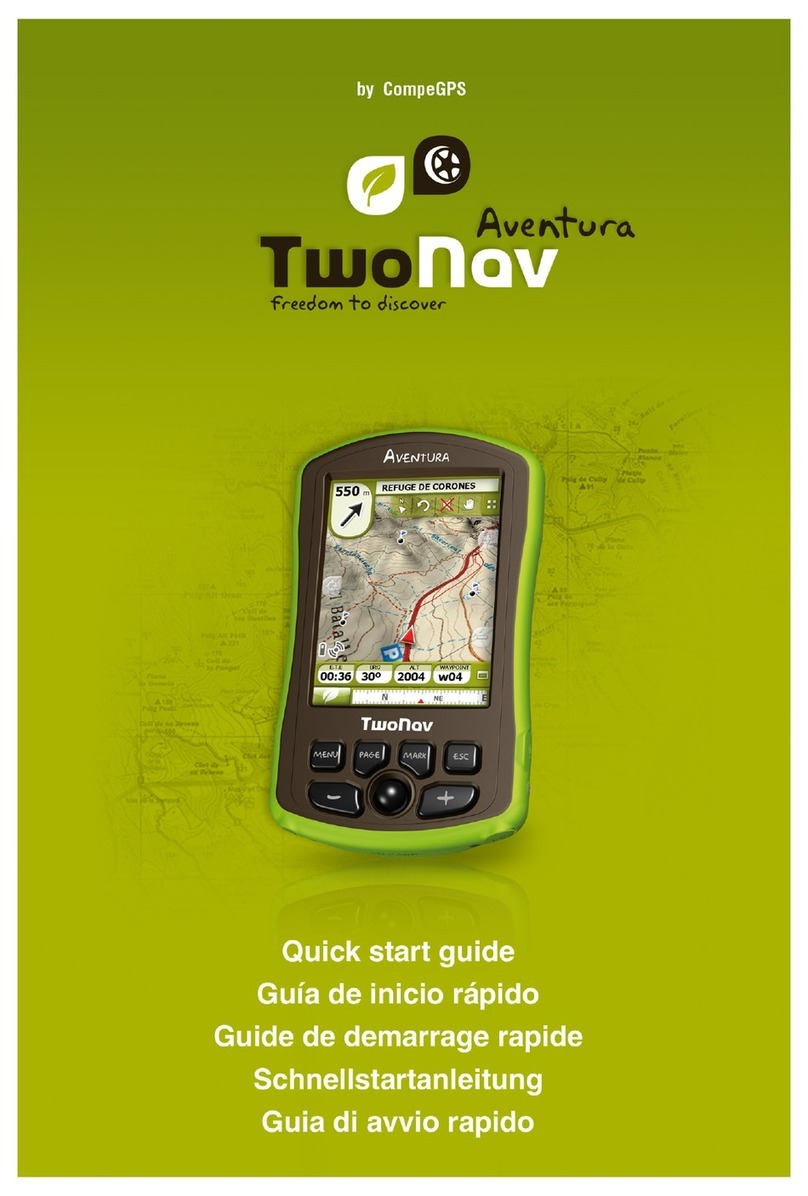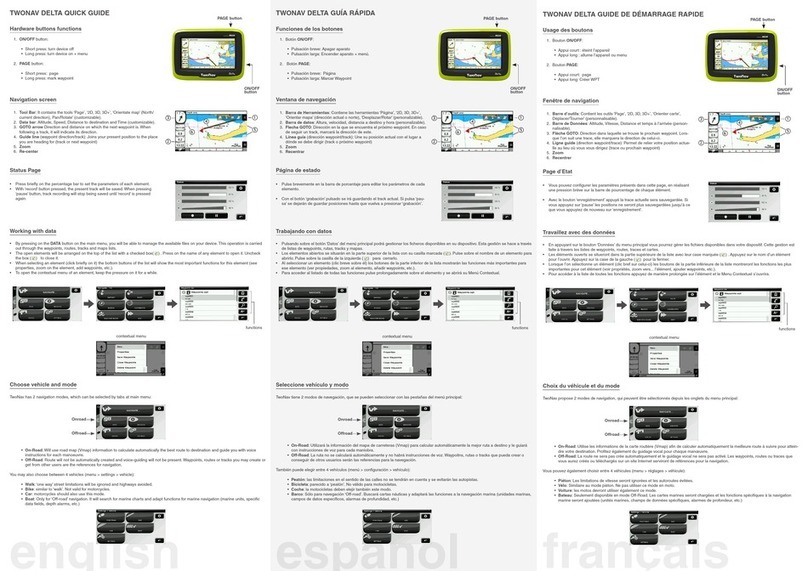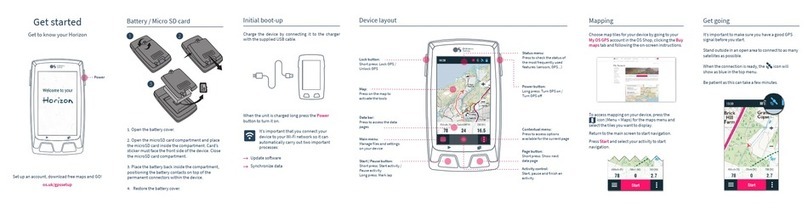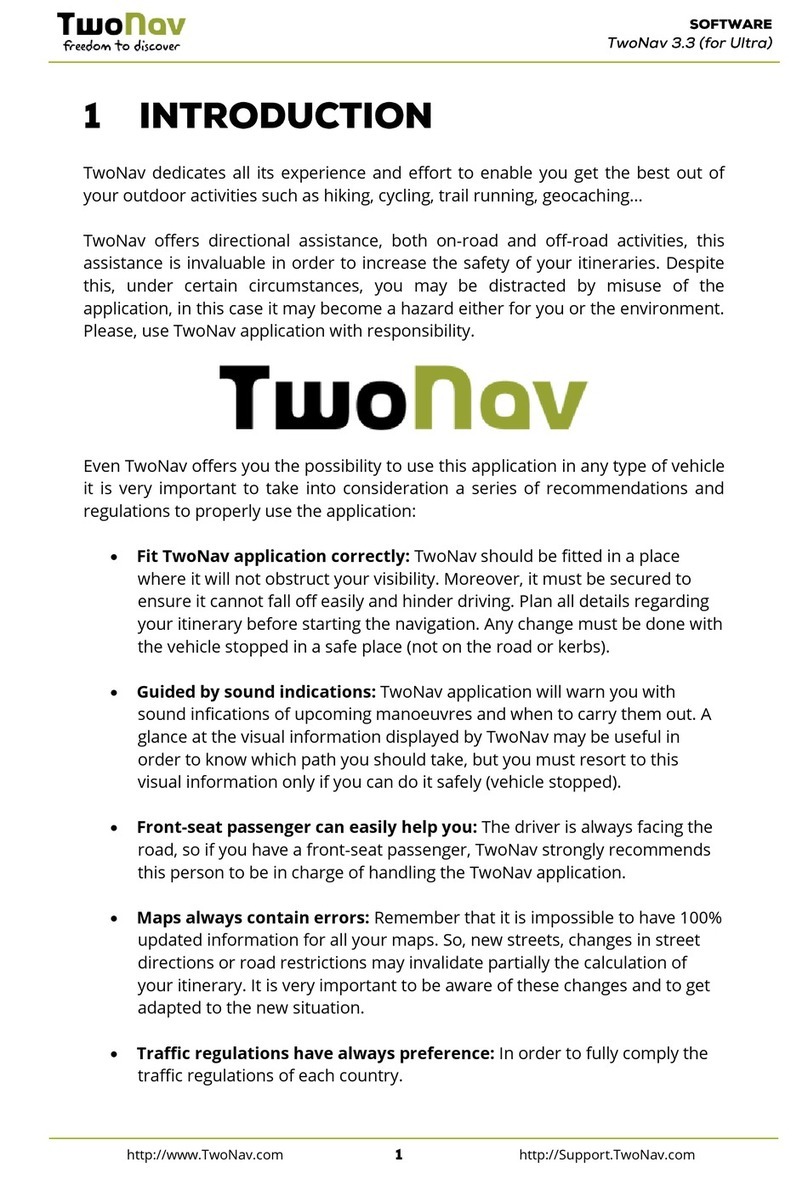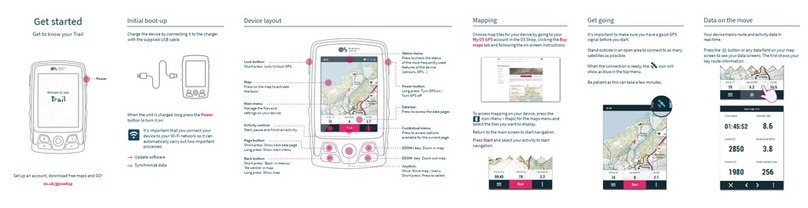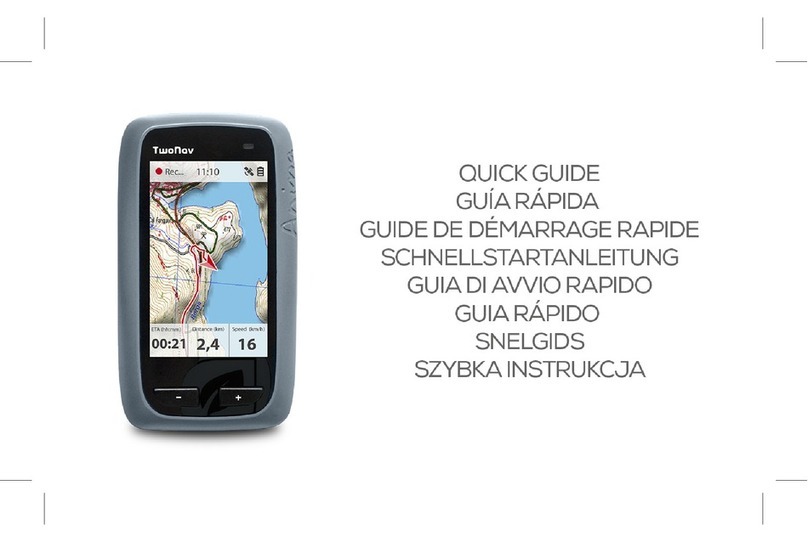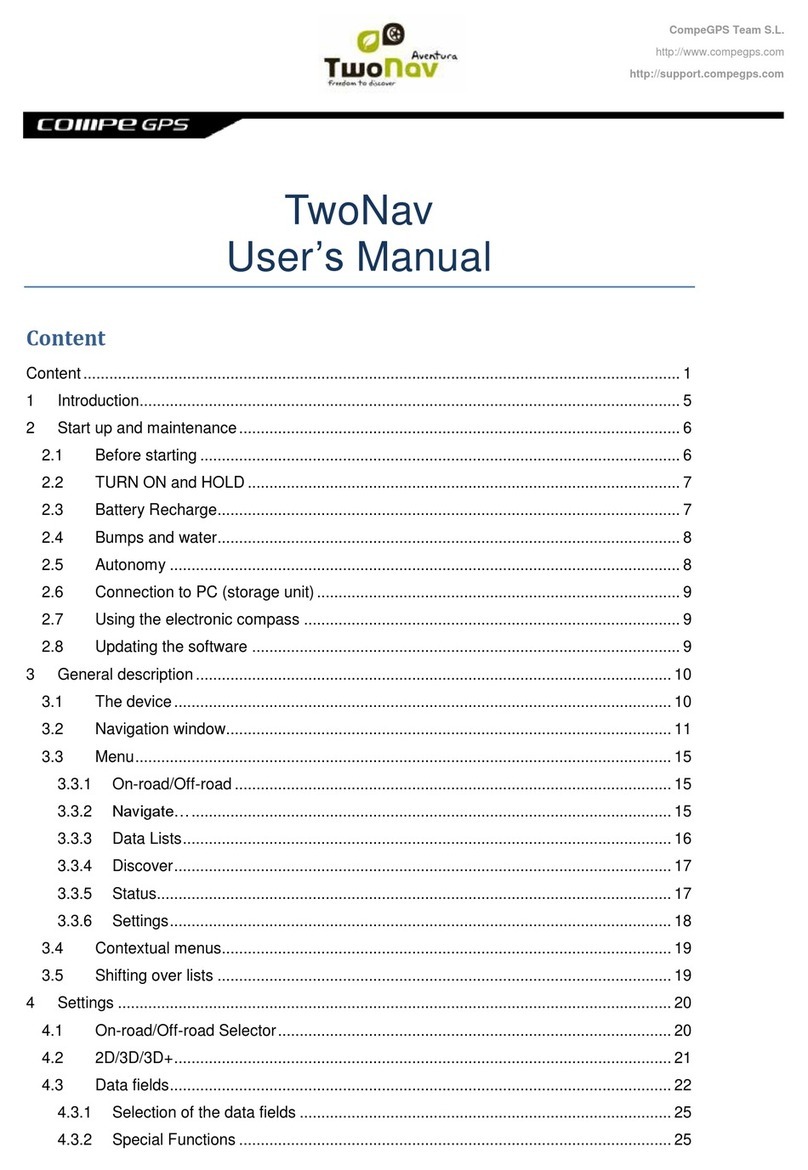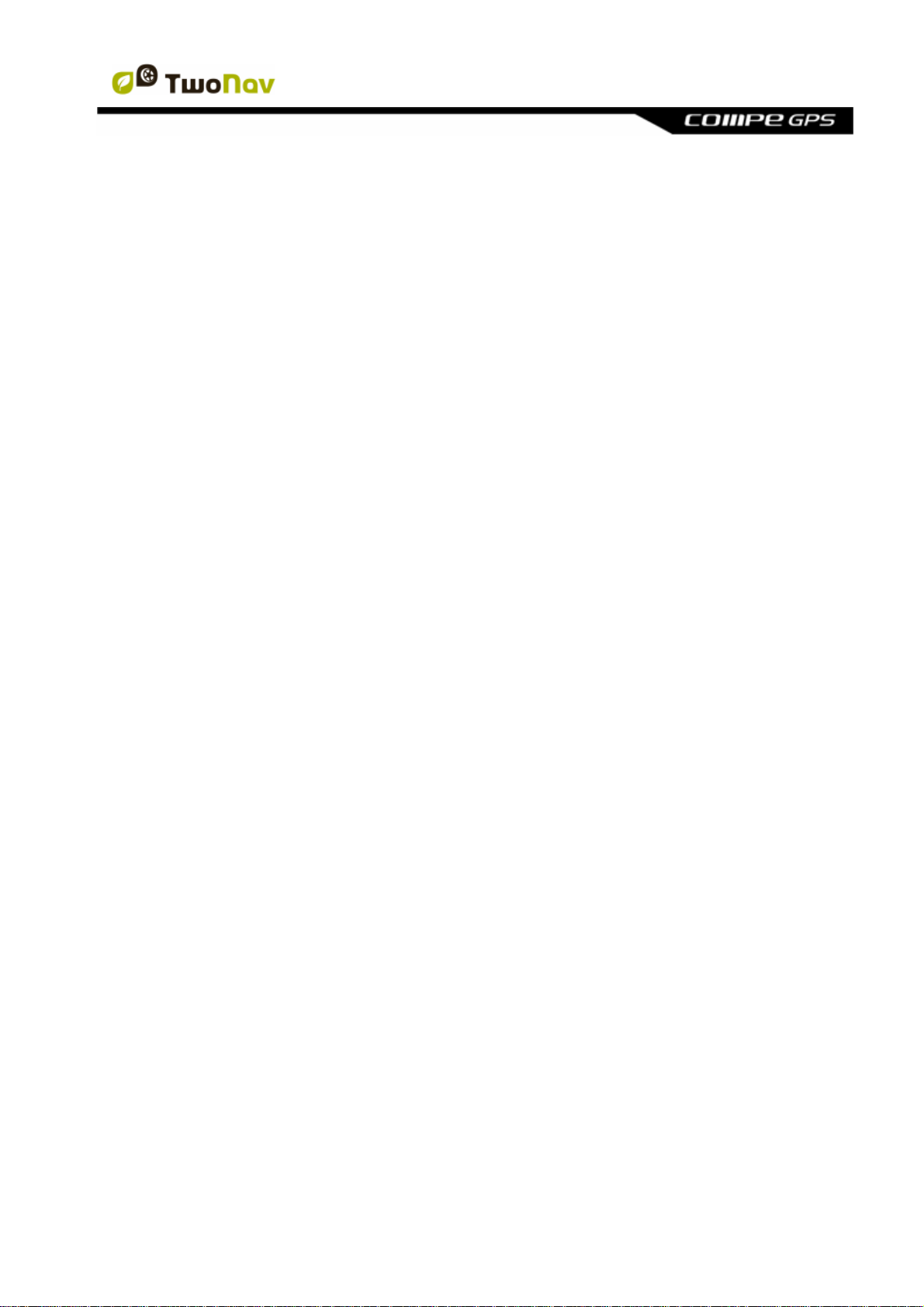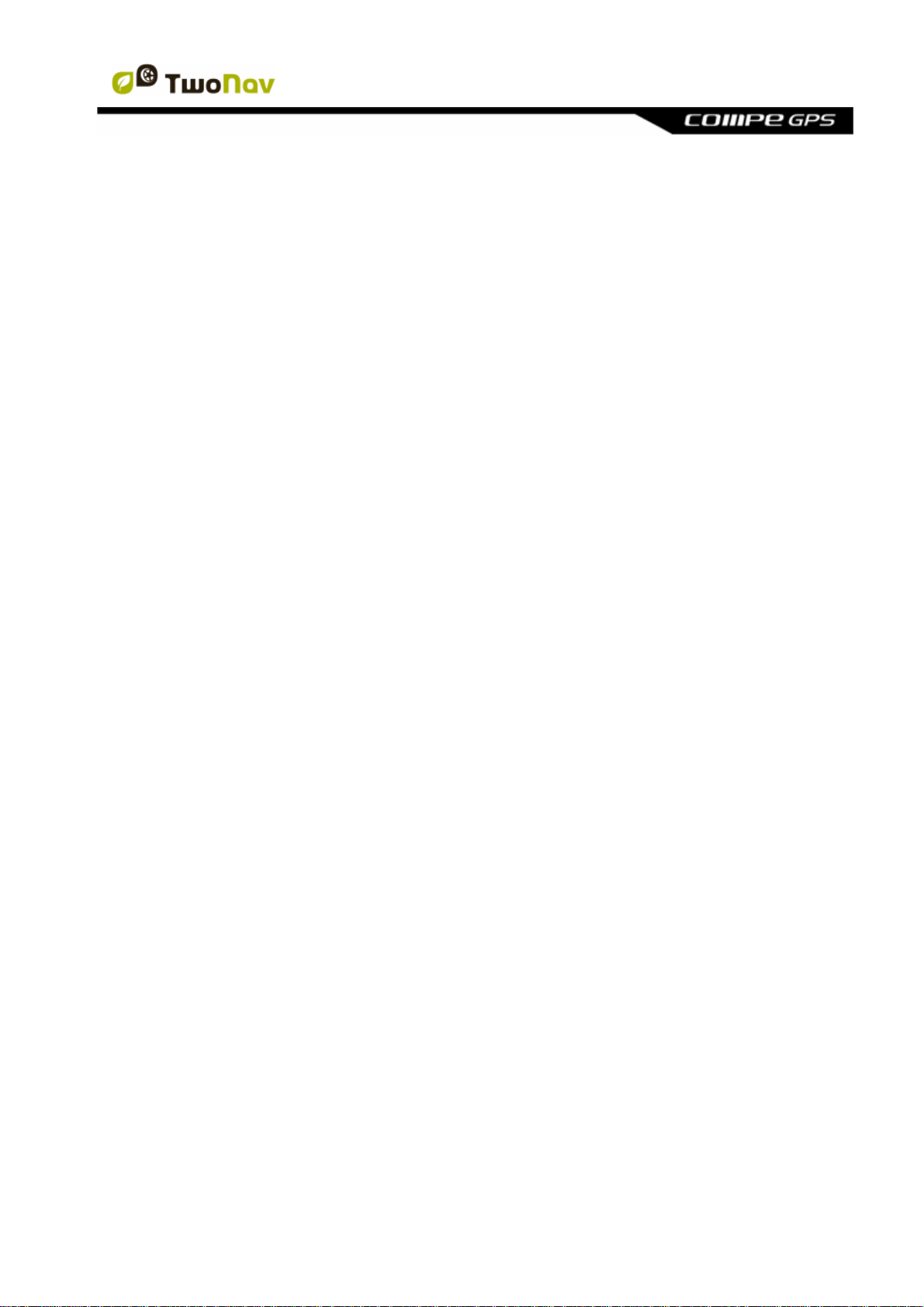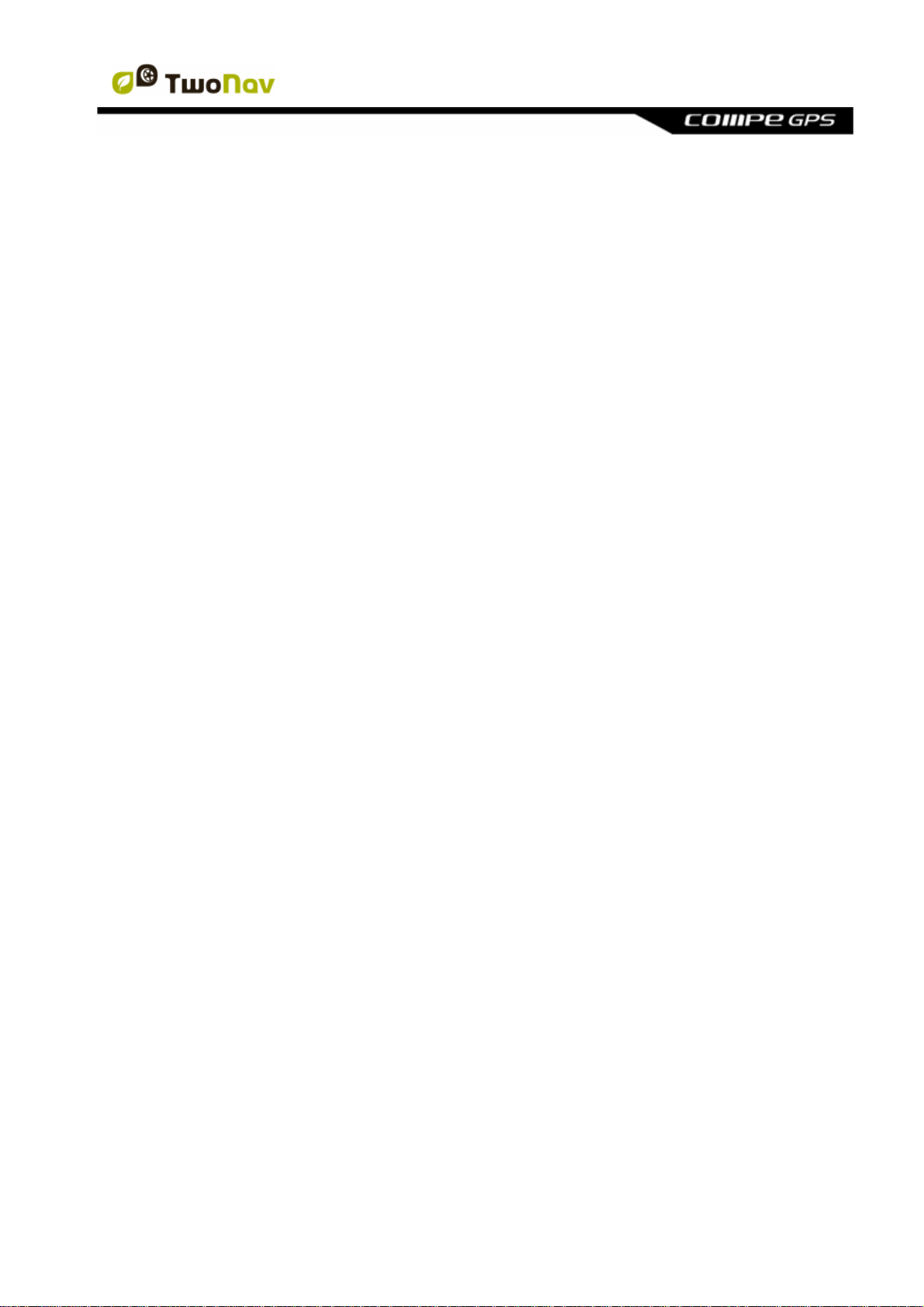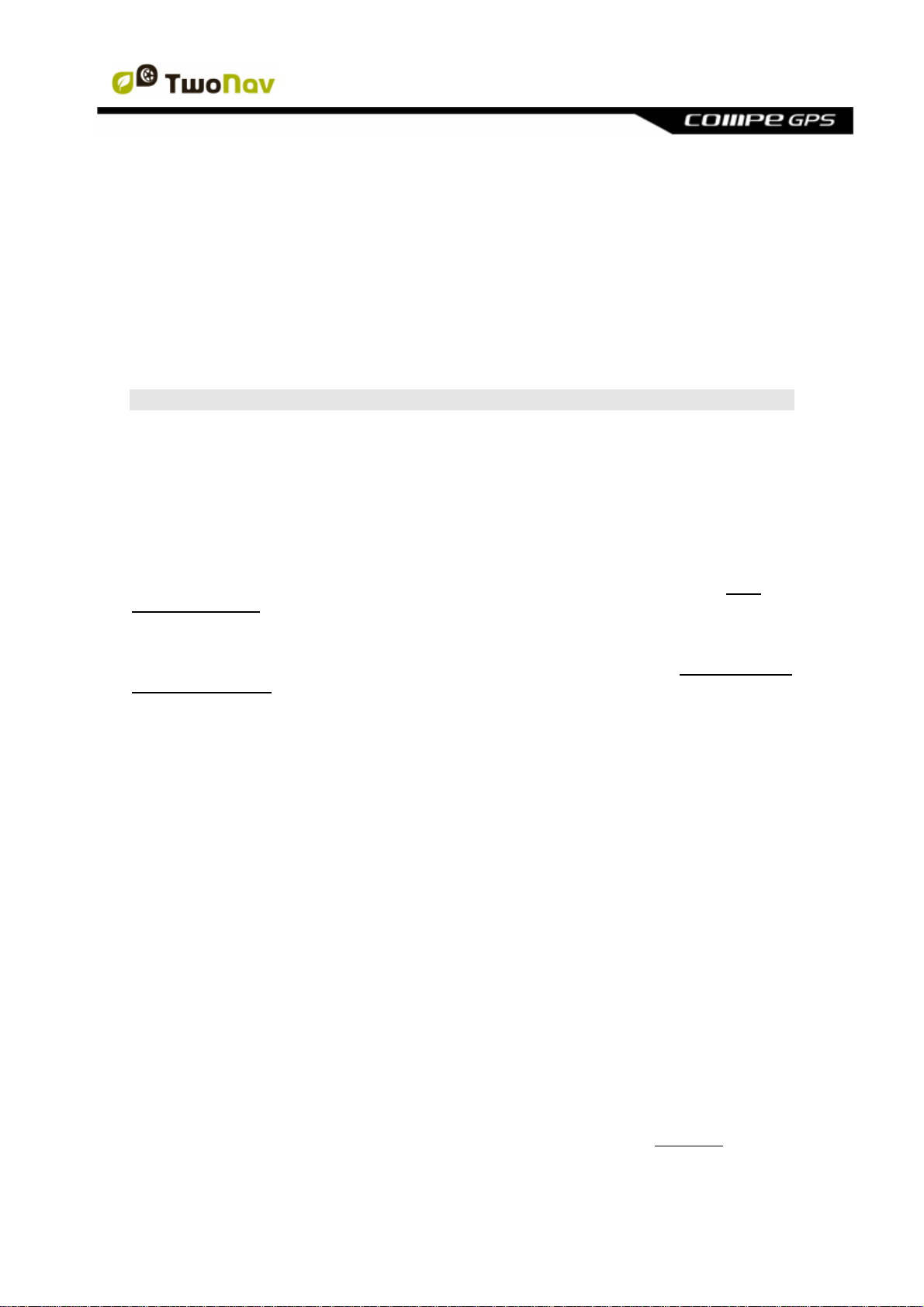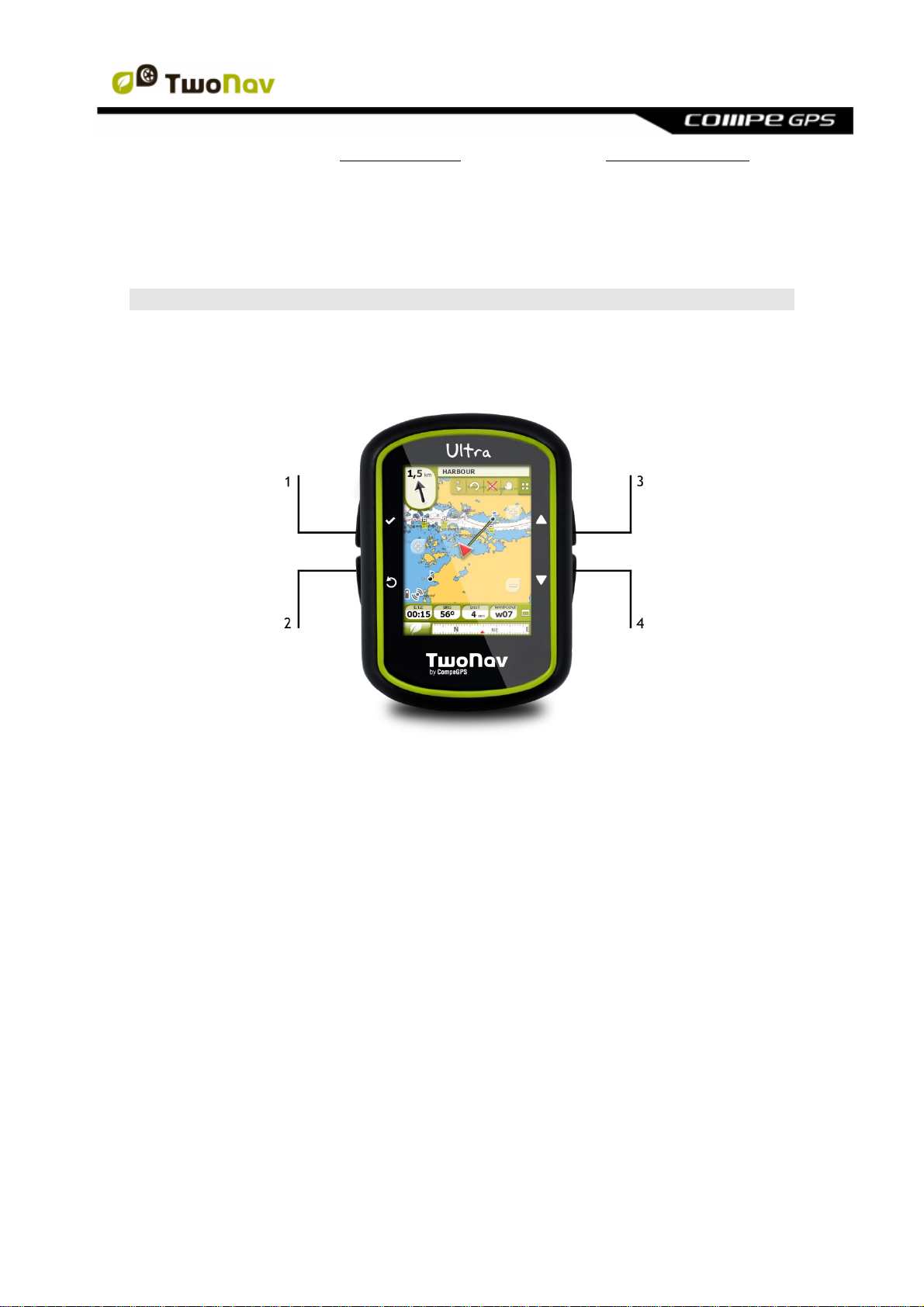http://www.CompeGPS.com http://Support.CompeGPS.com 4
8.1.8Associated files (images, sounds, texts)......................................................................74
8.1.9Navigate............................................................................................................................76
8.1.10Waypoints contextual menus.........................................................................................77
8.2Routes ................................................................................................................. 78
8.2.1What is a route?...............................................................................................................78
8.2.2Supported formats...........................................................................................................78
8.2.3List of routes.....................................................................................................................78
8.2.4Open and close................................................................................................................80
8.2.4.1Open route....................................................................................................................80
8.2.4.2Close route....................................................................................................................80
8.2.5Create and edit.................................................................................................................80
8.2.5.1Create a route...............................................................................................................80
8.2.5.1.1Create a route on the map...................................................................................80
8.2.5.1.2Create a route from the routes list......................................................................81
8.2.5.2Edit a route....................................................................................................................82
8.2.5.2.1Add waypoints to the route ..................................................................................82
8.2.5.2.1.1On the map......................................................................................................82
8.2.5.2.1.2From the routes list.........................................................................................83
8.2.5.2.2Delete waypoints of the route..............................................................................83
8.2.5.2.3Move the position of the waypoints of the route...............................................83
8.2.5.2.3.1On the map......................................................................................................83
8.2.5.2.3.2Introduce coordinates....................................................................................84
8.2.5.2.4Change the order of the waypoints in the route................................................84
8.2.5.2.5Invert the route.......................................................................................................84
8.2.5.2.6Convert a route into a track..................................................................................85
8.2.5.3Save............................................................................................................................... 85
8.2.5.3.1Save route..............................................................................................................85
8.2.5.3.2Save route as.........................................................................................................85
8.2.6Search loaded route on screen......................................................................................85
8.2.7Properties..........................................................................................................................85
8.2.7.1Properties of a route....................................................................................................85
8.2.7.2Properties of a waypoint.............................................................................................86
8.2.8Associated files (images, sounds, texts)......................................................................86
8.2.9Route Graph.....................................................................................................................86
8.2.10Activate a route (navigate)..............................................................................................87
8.2.11Routes contextual menus...............................................................................................87
8.3Tracks.................................................................................................................. 89
8.3.1What is a track? ...............................................................................................................89
8.3.2Supported formats...........................................................................................................89
8.3.3Record a track while navigating.....................................................................................89
8.3.4Default alarm when far from track.................................................................................90
8.3.5Track list............................................................................................................................90
8.3.6Open and close................................................................................................................92
8.3.6.1Open track.....................................................................................................................92
8.3.6.2Close track....................................................................................................................92
8.3.7Create and edit.................................................................................................................92
8.3.7.1Create a track...............................................................................................................92
8.3.7.2Edit track .......................................................................................................................93
8.3.7.2.1Add points to a track.............................................................................................93
8.3.7.2.2Delete points from track........................................................................................94
8.3.7.2.3Move the position of the track points..................................................................94
8.3.7.2.3.1On the map......................................................................................................95
8.3.7.2.3.2Introduce coordinates....................................................................................95
8.3.7.3Track legs......................................................................................................................95