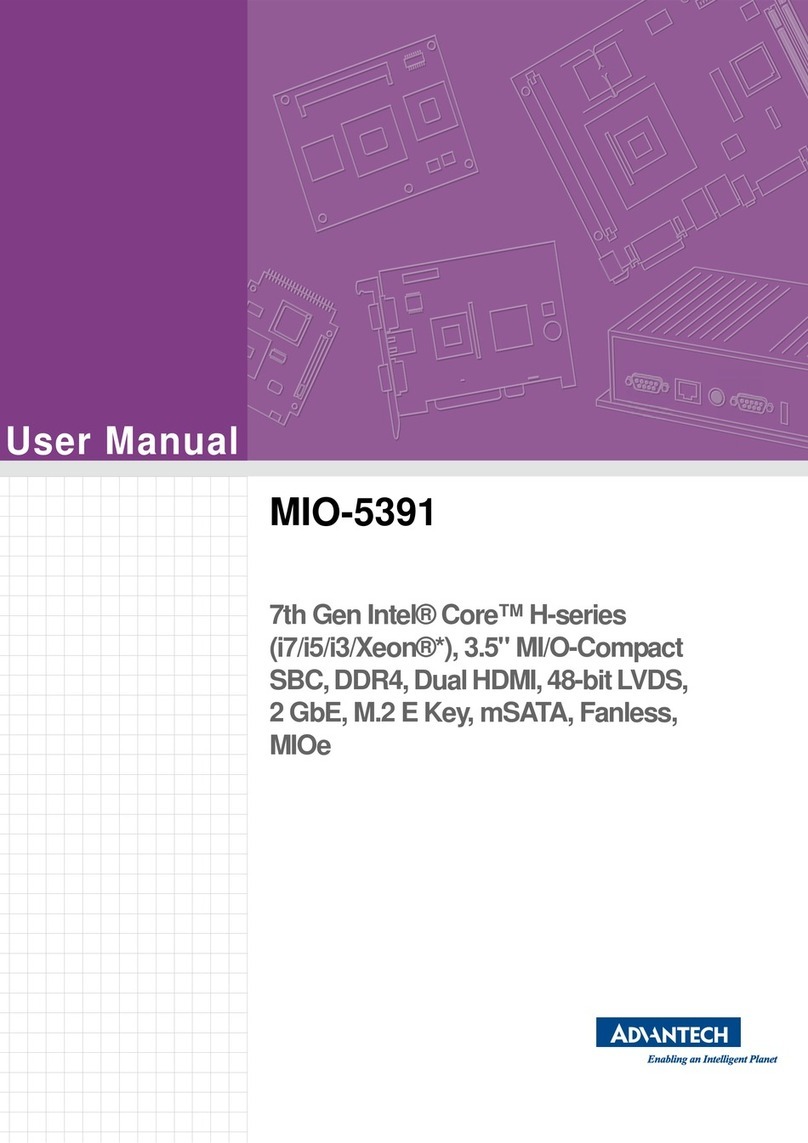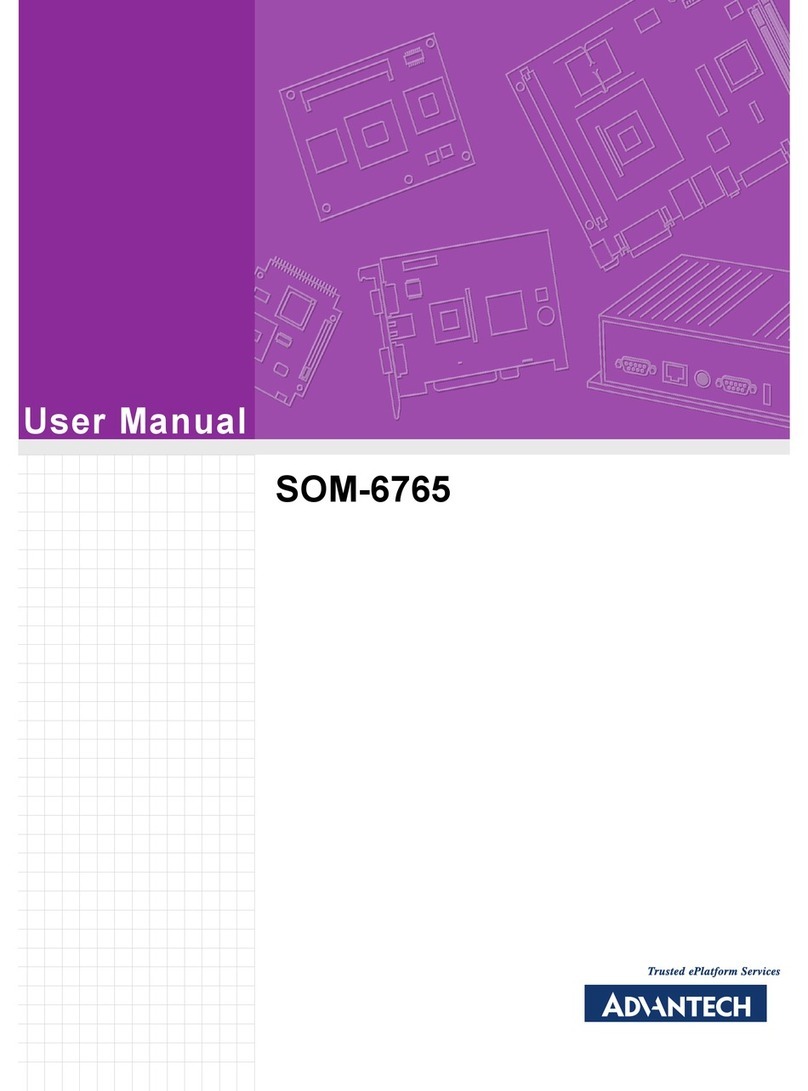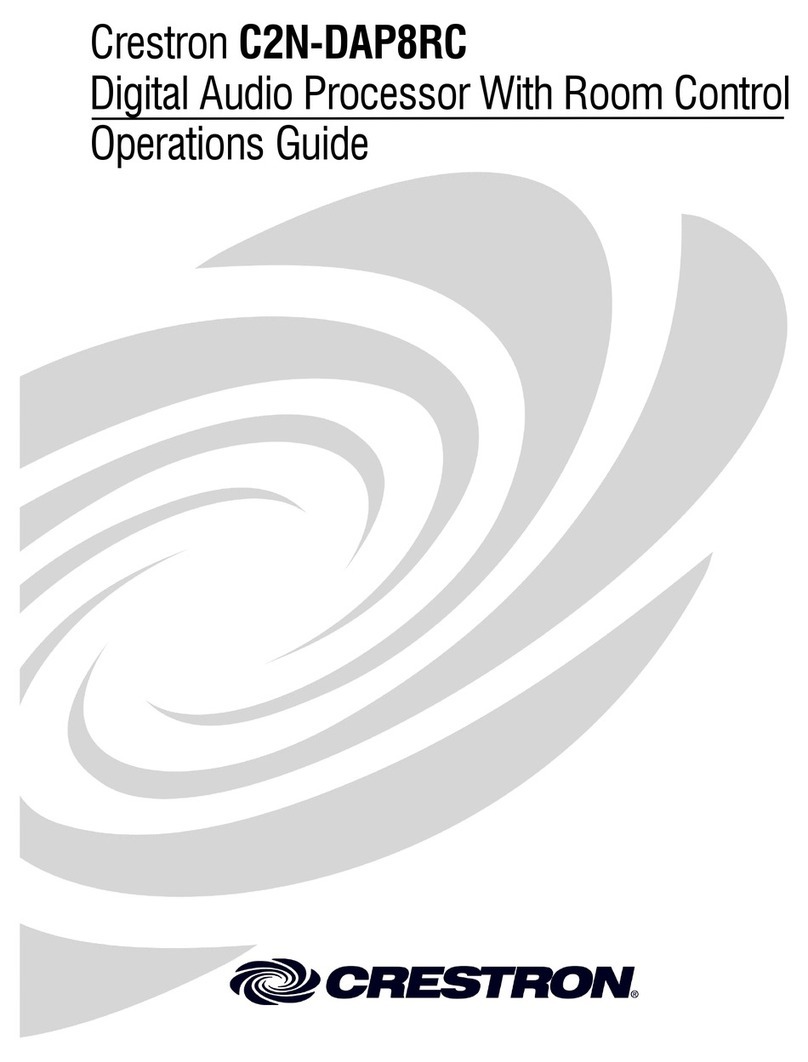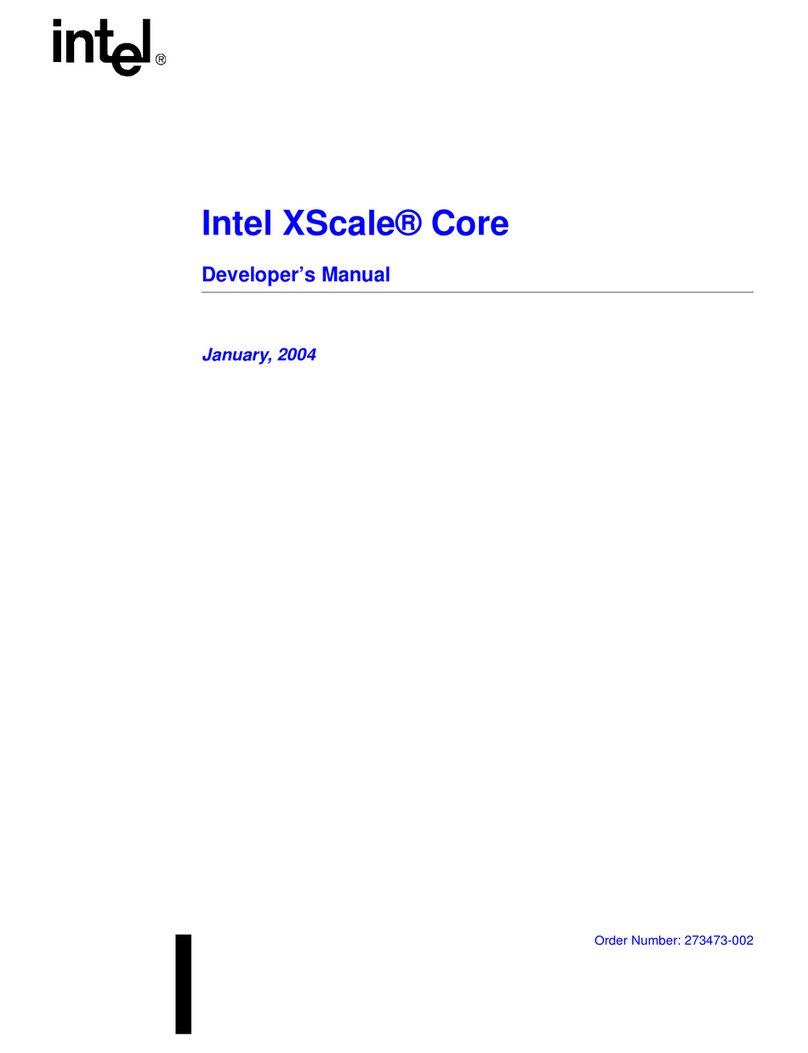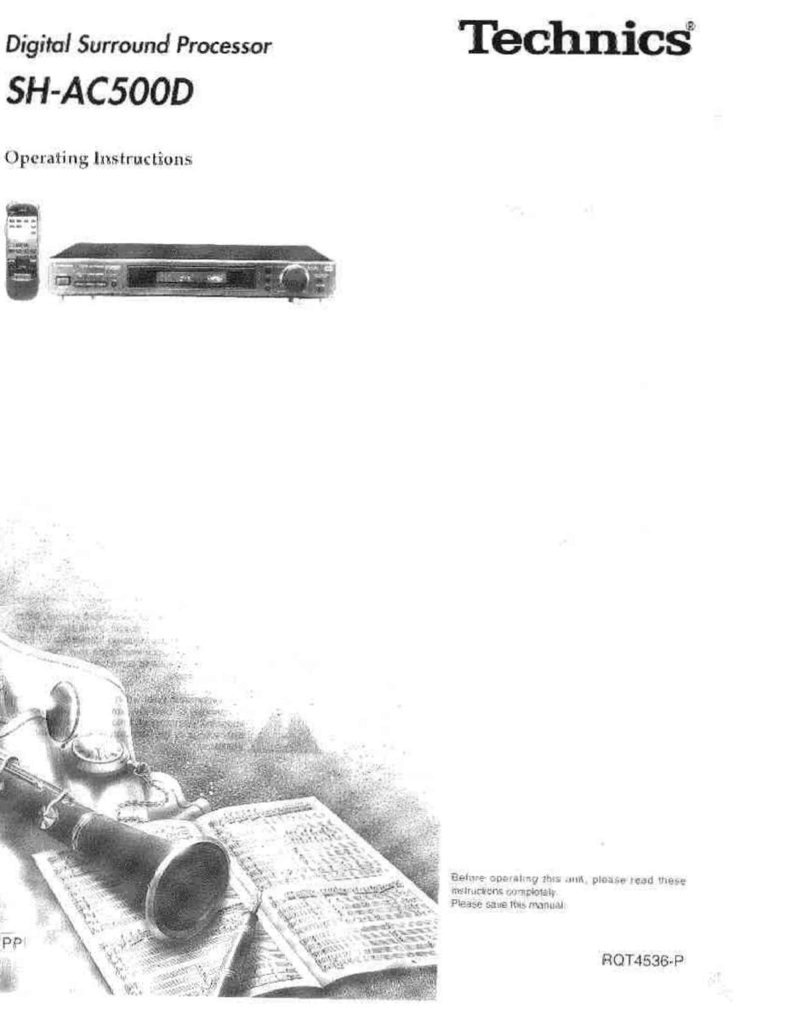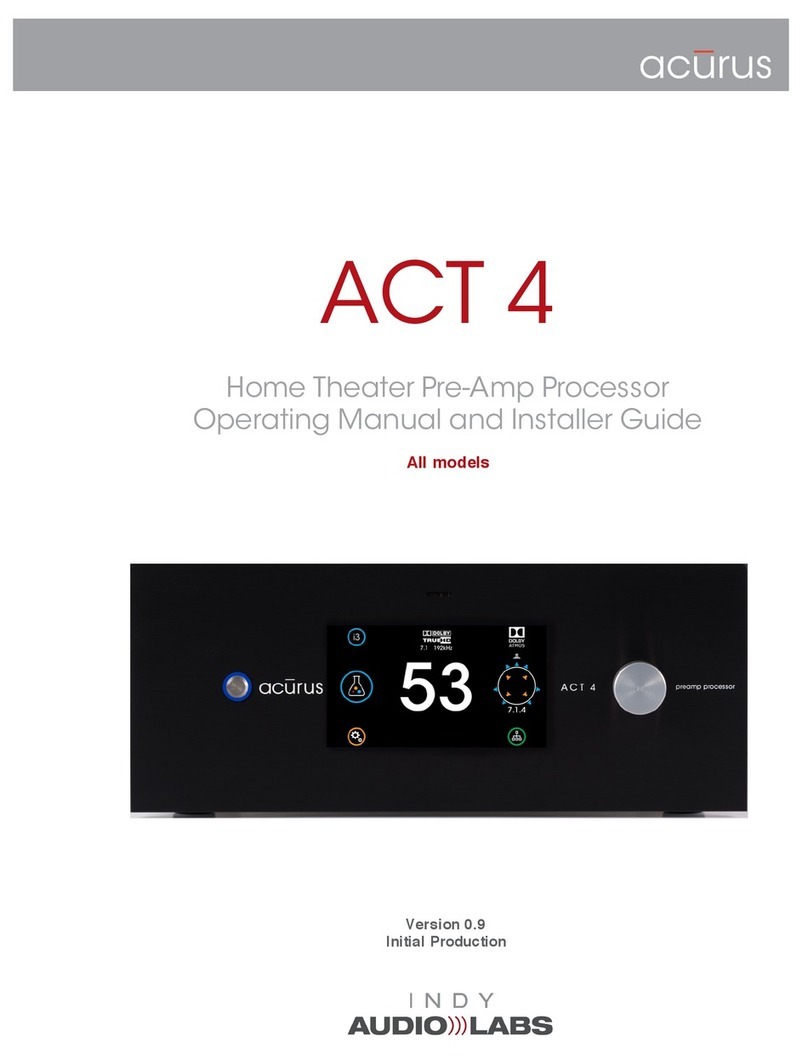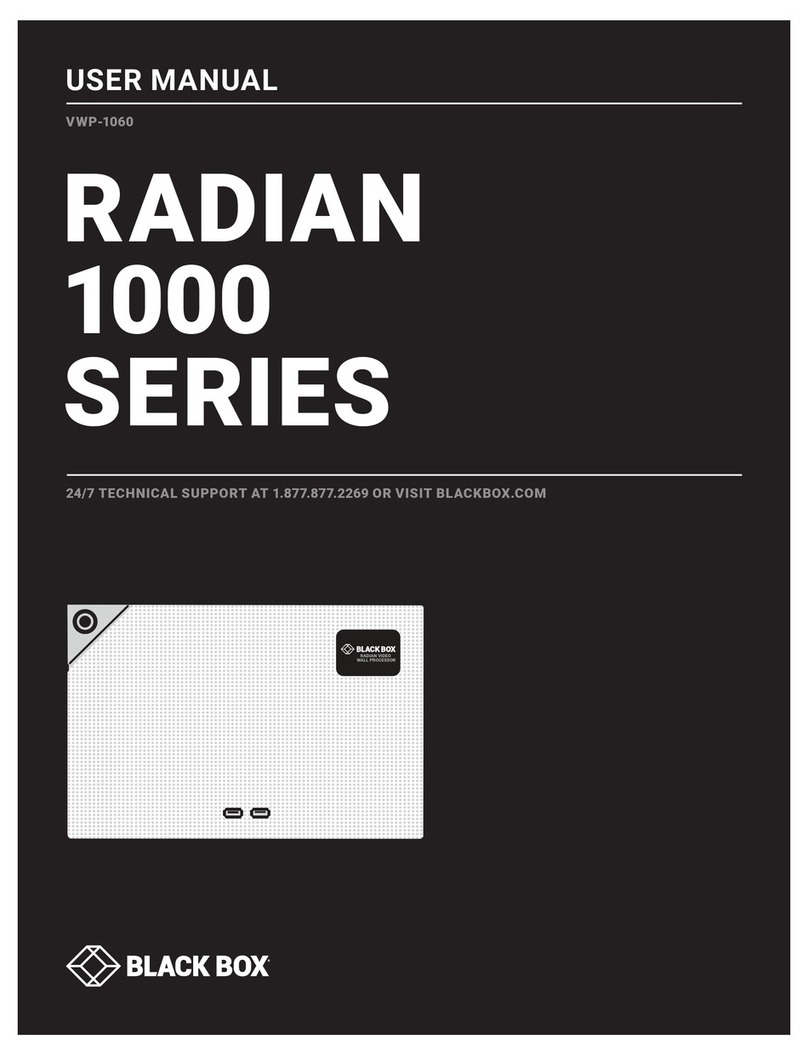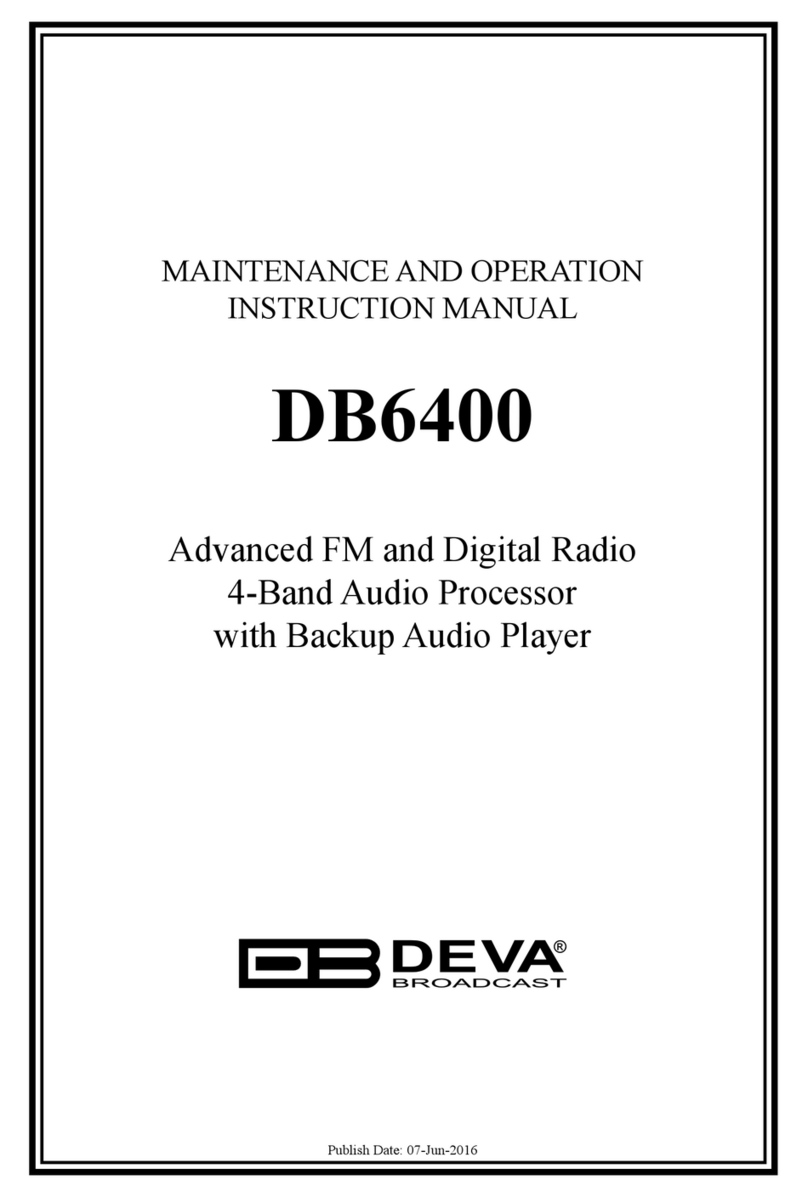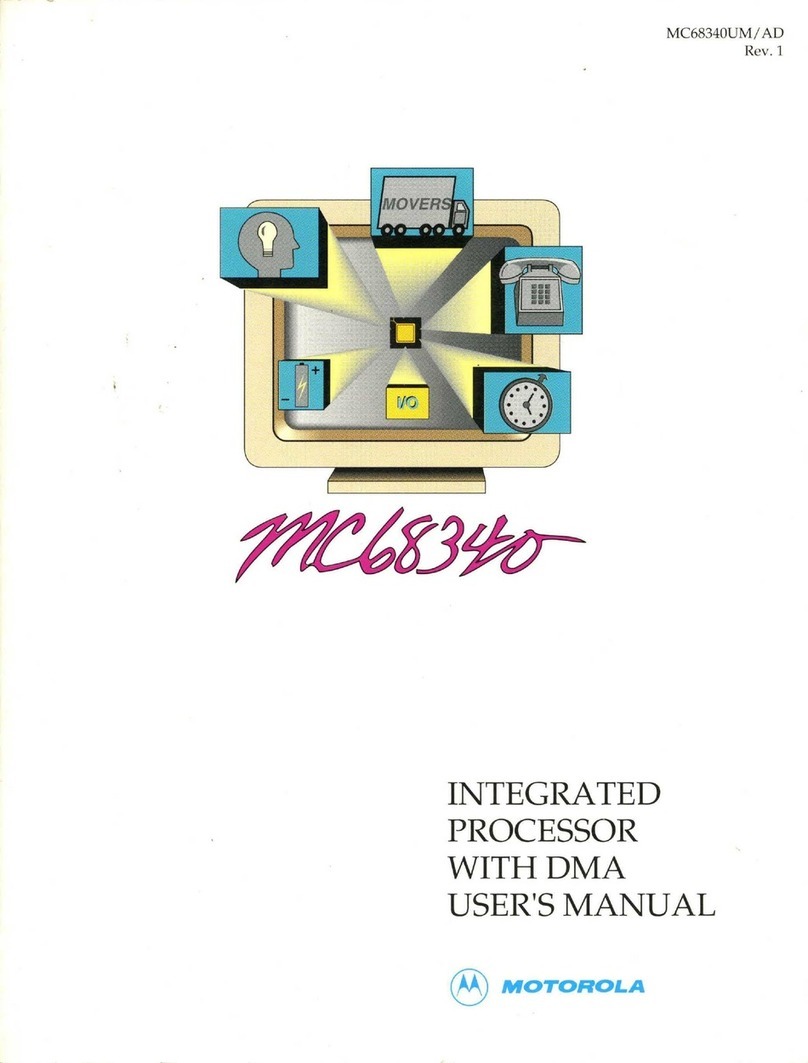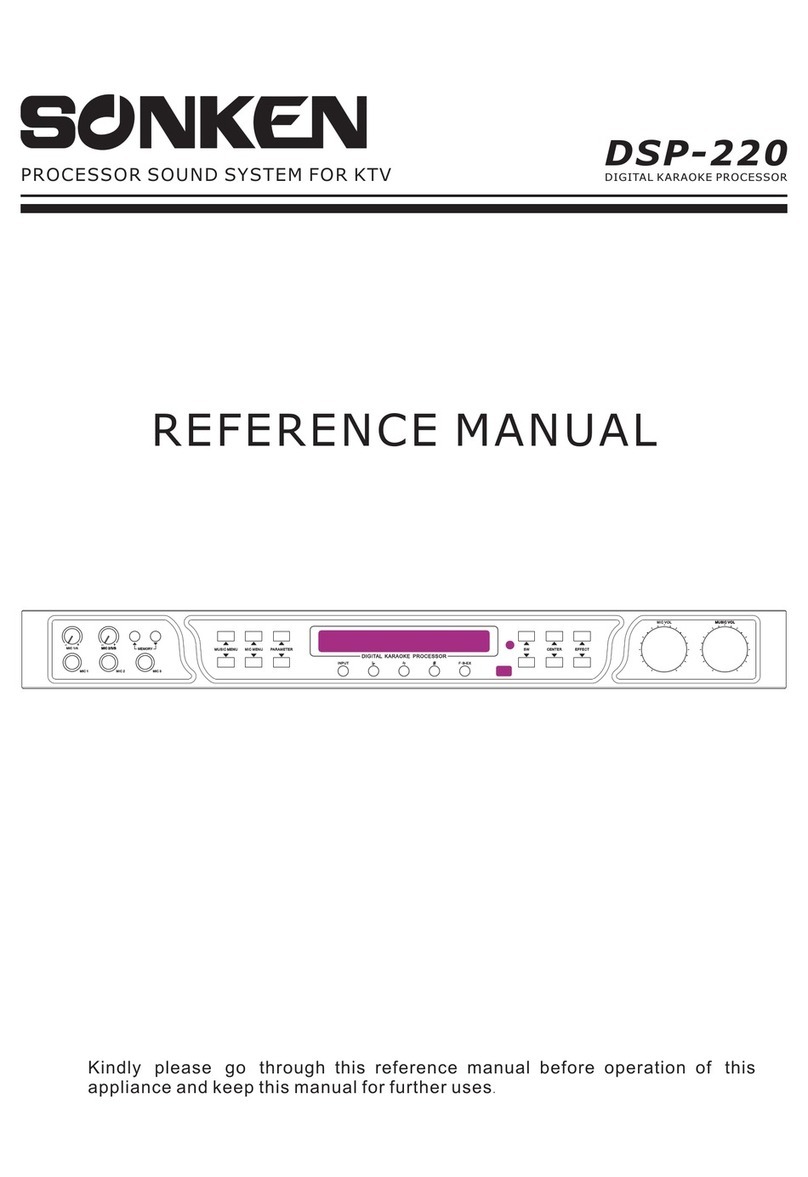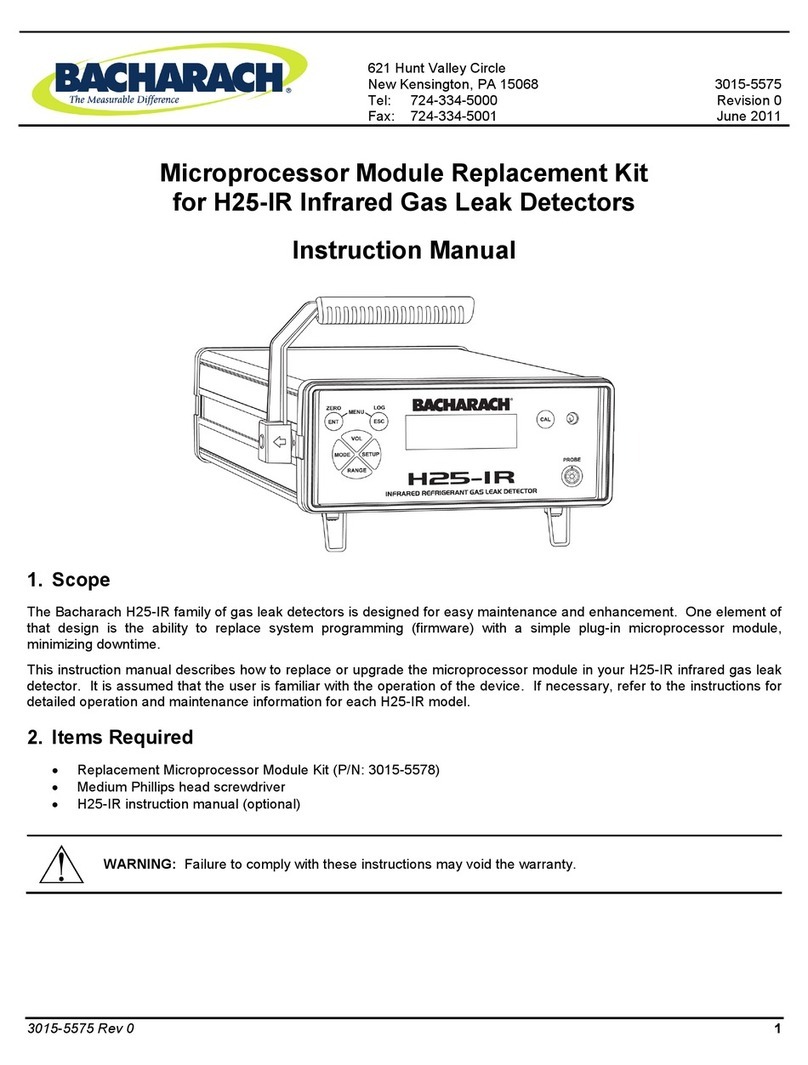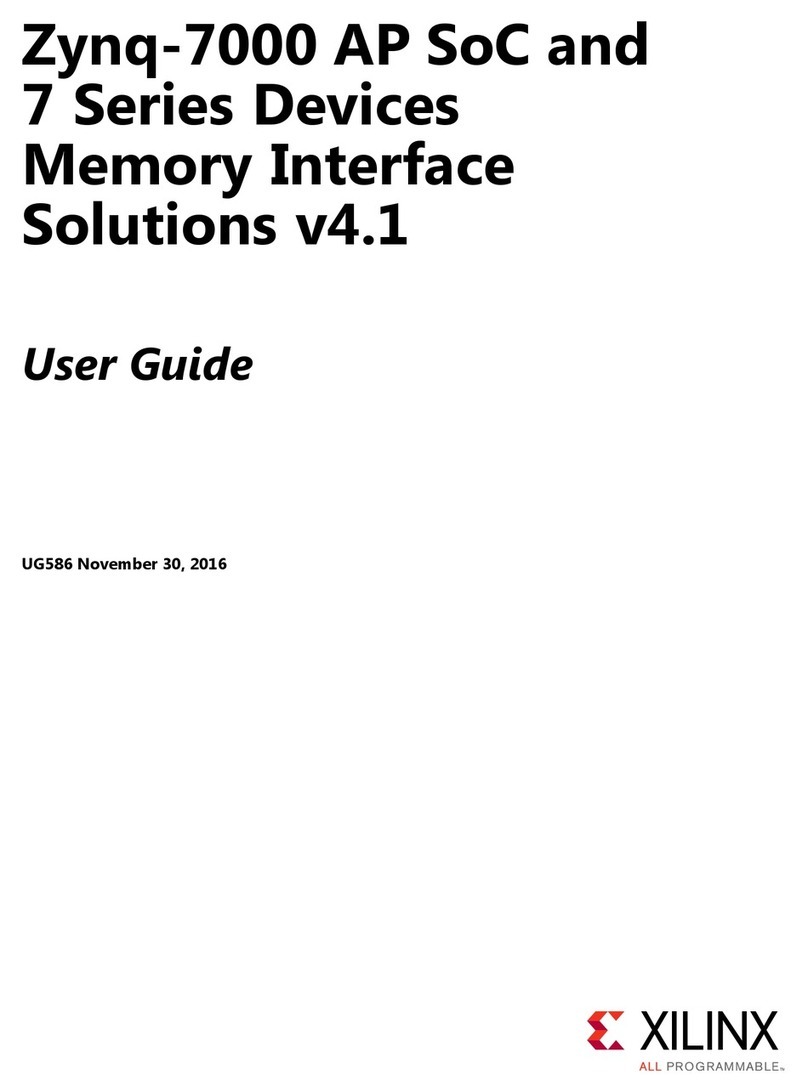Advantech PCA-6011 User manual

User Manual
PCA-6011
PICMG 1.0 Full-sized Intel®
LGA775 Core™2 Quad CPU Card
with VGA/DVI/Dual GbE LAN

PCA-6011 User Manual ii
Copyright
The documentation and the software included with this product are copyright 2015 by
Advantech Co., Ltd. All rights are reserved. Advantech Co., Ltd. reserves the right to
make improvements in the products described in this manual at any time without
notice. No part of this manual may be reproduced, copied, translated or transmitted
in any form or by any means without the prior written permission of Advantech Co.,
Ltd. Information provided in this manual is intended to be accurate and reliable. How-
ever, Advantech Co., Ltd. assumes no responsibility for its use, nor for any infringe-
ments of the rights of third parties, which may result from its use.
Acknowledgements
AMI is a trademark of American Megatrends Inc.
IBM and PC are trademarks of International Business Machines Corporation.
Intel® CoreTM 2 Quad, Core™ 2 Duo, and Celeron® are trademarks of Intel Corpora-
tion.
WinBond is a trademark of Winbond Corporation.
All other product names or trademarks are the properties of their respective owners.
Part No. 2002601101 Edition 2
May 2015

iii PCA-6011 User Manual
A Message to the Customer
Advantech Customer Services
Each and every Advantech product is built to the most exacting specifications to
ensure reliable performance in the harsh and demanding conditions typical of indus-
trial environments. Whether your new Advantech equipment is destined for the labo-
ratory or the factory floor, you can be assured that your product will provide the
reliability and ease of operation for which the name Advantech has come to be
known.
Your satisfaction is our primary concern. Here is a guide to Advantech’s customer
services. To ensure you get the full benefit of our services, please follow the instruc-
tions below carefully.
Technical Support
We want you to get the maximum performance from your products. So if you run into
technical difficulties, we are here to help. For the most frequently asked questions,
you can easily find answers in your product documentation. These answers are nor-
mally a lot more detailed than the ones we can give over the phone.
So please consult this manual first. If you still cannot find the answer, gather all the
information or questions that apply to your problem, and with the product close at
hand, call your dealer. Our dealers are well trained and ready to give you the support
you need to get the most from your Advantech products. In fact, most problems
reported are minor and are able to be easily solved over the phone.
In addition, free technical support is available from Advantech engineers every busi-
ness day. We are always ready to give advice on application requirements or specific
information on the installation and operation of any of our products.
Declaration of Conformity
FCC Class A
Note: This equipment has been tested and found to comply with the limits for a Class
A digital device, pursuant to part 15 of the FCC Rules. These limits are designed to
provide reasonable protection against harmful interference when the equipment is
operated in a commercial environment. This equipment generates, uses, and can
radiate radio frequency energy and, if not installed and used in accordance with the
instruction manual, may cause harmful interference to radio communications. Opera-
tion of this equipment in a residential area is likely to cause harmful interference in
which case the user will be required to correct the interference at his own expense.
Caution! There is a danger of a new battery exploding if it is incorrectly installed. Do not
attempt to recharge, force open, or heat the battery. Replace the battery only
with the same or equivalent type recommended by the manufacturer. Discard
used batteries according to the manufacturer’s instructions.

PCA-6011 User Manual iv
Memory Compatibility
Specification Comparison
Processor Support
Brand Size Speed Type Memory Advantech PN
Transcend
1GB 1066 DDR3 SEC K4B1G0846D-HCF8 (128x8) 96D3-1G1066NN-
TR
1GB 1066 DDR3 SEC K4B1G0846D HCH9
ENJ038A3 (128x8)
96D3-1G1066NN-
TR
2GB 1066 DDR3 SEC K4B1G0846D-HCF9(128x8) 96D3-2G1066NN-
TR
Apacer
1GB 1066 DDR3 ELPIDA J1108BABG-AE-E
(128x8)
96D3-1G1066NN-
AP
1GB 1066 DDR3 ELPIDA J1108BABG-DJ-E (128x8) 96D3-1G1066NN-
AP
2GB 1066 DDR3 ELPIDA J1108BABG-AE-E
(128x8)
96D3-2G1066NN-
AP
2GB 1066 DDR3 ELPIDA J1108BABG-DJ-E
092109D1P (128x8)
96D3-2G1066NN-
AP
4GB 1066 DDR3 Hynix H5TQ2G83AFR H9C
(256x8) NA
ATP 4GB 1066 DDR3 SAMSUNG 940 K4B2G0846B-
HCF8 (256x8)
96D3-4G1066NN-
AP
Part Number LAN VGA COM SATA USB DVI CF
PCA-6011VG-00A1E Single
GbE Yes 2 4 8 No
(Optional)
No
(Optional)
PCA-6011G2-00A1E Dual
GbE Yes 2 4 7
Yes
(P/N 1700008822-
11 is required)
No
(Optional)
Processors Long-life supported
Intel® CoreTM 2 Quad processor Q9400
Intel® CoreTM 2 Duo processor E8400/E7400/ E6400/ E4300
Intel® Pentium® processor E5300
Intel Celeron processor 440 Celeron 440

v PCA-6011 User Manual
Product Warranty (2 years)
Advantech warrants to you, the original purchaser, that each of its products will be
free from defects in materials and workmanship for two years from the date of pur-
chase.
This warranty does not apply to any products which have been repaired or altered by
persons other than repair personnel authorized by Advantech, or which have been
subject to misuse, abuse, accident or improper installation. Advantech assumes no
liability under the terms of this warranty as a consequence of such events.
Because of Advantech’s high quality-control standards and rigorous testing, most of
our customers never need to use our repair service. If an Advantech product is defec-
tive, it will be repaired or replaced at no charge during the warranty period. For out-
of-warranty repairs, you will be billed according to the cost of replacement materials,
service time and freight. Please consult your dealer for more details.
If you think you have a defective product, follow these steps:
1. Collect all the information about the problem encountered. (For example, CPU
speed, Advantech products used, other hardware and software used, etc.) Note
anything abnormal and list any onscreen messages you get when the problem
occurs.
2. Call your dealer and describe the problem. Please have your manual, product,
and any helpful information readily available.
3. If your product is diagnosed as defective, obtain an RMA (return merchandise
authorization) number from your dealer. This allows us to process your return
more quickly.
4. Carefully pack the defective product, a fully-completed Repair and Replacement
Order Card and a photocopy proof of purchase date (such as your sales receipt)
in a shippable container. A product returned without proof of the purchase date
is not eligible for warranty service.
5. Write the RMA number visibly on the outside of the package and ship it prepaid
to your dealer.

PCA-6011 User Manual vi
Initial Inspection
Before you begin installing your single board computer, please make sure that the
following materials have been shipped:
If any of these items are missing or damaged, contact your distributor or sales repre-
sentative immediately. We have carefully inspected the PCA-6011 mechanically and
electrically before shipment. It should be free of marks and scratches and in perfect
working order upon receipt. As you unpack the PCA-6011, check it for signs of ship-
ping damage. (For example, damaged box, scratches, dents, etc.) If it is damaged or
it fails to meet the specifications, notify our service department or your local sales
representative immediately. Also notify the carrier. Retain the shipping carton and
packing material for inspection by the carrier. After inspection, we will make arrange-
ments to repair or replace the unit.
PCA-6011 Intel® LGA775 processor-based single
board computer
1 PCA-6011 startup manual
1 CD with driver utility and manual (in PDF format)
1 Ultra ATA 66/100 IDE cable P/N: 1701400452
2 Serial ATA HDD data cable P/N: 1700003194
1 Serial ATA HDD power cable P/N: 1700022749-11
1 Printer (parallel) port & COM port cable kit P/N: 1701260305
1 Y cable for PS/2 keyboard and PS/2 mouse P/N: 1700060202
1 USB cable with 4 ports P/N: 1700008461-11
1 Jumper pack P/N: 9689000068
1 warranty card
Note! PCA-6011 must use a proprietary CPU cooler; we strongly recommend
purchasing it from Advantech (p/n: 1750000332).

vii PCA-6011 User Manual
Contents
Chapter 1 Hardware Configuration......................1
1.1 Introduction ............................................................................................... 2
1.2 Features .................................................................................................... 2
1.3 Specifications ............................................................................................ 3
1.3.1 System .......................................................................................... 3
1.3.2 Memory ......................................................................................... 3
1.3.3 Input/Output .................................................................................. 3
1.3.4 Ethernet LAN ................................................................................ 3
1.3.5 Industrial features ......................................................................... 3
1.3.6 Mechanical and environmental specifications............................... 4
1.4 Jumpers and Connectors .......................................................................... 4
Table 1.1: Jumpers...................................................................... 4
Table 1.2: Connectors ................................................................. 5
1.5 Board Layout: Jumper and Connector Locations...................................... 6
Figure 1.1 Jumper and Connector locations................................ 6
1.6 PCA-6011 Block Diagram ......................................................................... 7
Figure 1.2 PCA-6011 Block Diagram........................................... 7
1.7 Safety Precautions .................................................................................... 8
1.8 Jumper Settings ........................................................................................ 8
1.8.1 How to set jumpers ....................................................................... 8
1.8.2 CMOS clear (CMOS1) .................................................................. 8
Table 1.3: CMOS (CMOS1)......................................................... 9
1.8.3 Watchdog timer output (JWDT1) .................................................. 9
Table 1.4: Watchdog timer output (JWDT1) ................................ 9
1.9 System Memory ........................................................................................ 9
1.9.1 CPU FSB and memory speed....................................................... 9
1.10 Memory Installation Procedures................................................................ 9
1.11 Cache Memory........................................................................................ 10
1.12 Processor Installation.............................................................................. 10
1.13 Power Model Setting and Installation...................................................... 11
1.13.1 AT Mode ..................................................................................... 11
1.14 ATX Mode ............................................................................................... 13
Chapter 2 Connecting Peripherals ....................15
2.1 Introduction ............................................................................................. 16
2.2 IDE Connectors (IDE1) ........................................................................... 16
2.3 Floppy Drive Connector (FDD1).............................................................. 17
2.4 Parallel Port (LPT1)................................................................................. 17
2.5 VGA Connector (VGA1) .......................................................................... 18
2.6 Serial Ports (COM1, COM2) ................................................................... 18
2.7 PS/2 Keyboard and Mouse Connector (KBMS1) .................................... 19
2.8 External Keyboard & Mouse (KBMS2).................................................... 19
2.9 CPU Fan Connector (CPUFAN1)............................................................ 20
2.10 Front Panel Connectors (JFP1, JFP2, JFP3).......................................... 20
2.10.1 ATX soft power switch (JFP1 / PWR_SW) ................................. 20
2.10.2 Reset (JFP1 / RESET)................................................................ 21
2.10.3 HDD LED (JFP2 / HDDLED)....................................................... 21
2.10.4 SMBus Connector (JFP2 / SNMP).............................................. 21
2.10.5 External speaker (JFP2 / SPEAKER) ......................................... 21
2.10.6 Power LED and keyboard lock connector (JFP3 / PWR_LED&KEY
LOCK) ......................................................................................... 21
Table 2.1: ATX Power Supply LED Status (No support for AT
Power) ...................................................................... 21

PCA-6011 User Manual viii
2.11 H/W Monitor Alarm (JOBS1)................................................................... 22
Table 2.2: Hardware Monitor Alarm setting............................... 22
2.12 LAN RJ45 connector (LAN1/LAN2) ........................................................ 22
2.13 HD Link connector (HDAUD1) ................................................................ 23
2.14 Serial ATA2 Interface (SATA1 ~ SATA4)................................................ 23
2.15 LAN LED connector (LAN LED1)............................................................ 24
Table 2.3: Front Panel LAN indicator connector ....................... 24
2.16 USB (USB12, USB34, USB56, USB78).................................................. 25
2.17 Case open (JCASE1).............................................................................. 25
Chapter 3 AMI BIOS Setup................................. 27
3.1 Introduction ............................................................................................. 28
Figure 3.1 Setup Program Initial Screen ................................... 28
3.2 Entering Setup ........................................................................................ 29
3.2.1 Main Setup.................................................................................. 29
Figure 3.2 Main Setup Screen................................................... 29
3.2.2 Advanced BIOS Features Setup................................................. 30
Figure 3.3 Advanced BIOS Features Setup Screen.................. 30
Figure 3.4 CPU Configuration Settings ..................................... 30
Figure 3.5 IDE Configuration ..................................................... 31
Figure 3.6 Super I/O Configuration............................................ 32
Figure 3.7 Hardware Health Configuration ................................ 33
Figure 3.8 APM Configuration ................................................... 34
Figure 3.9 MPS Configuration ................................................... 35
Figure 3.10Smbios Configuration ............................................... 35
3.2.3 PCI/PNP Setup ........................................................................... 37
Figure 3.11PCI/PNP Setup_1..................................................... 37
Figure 3.12PCI/PNP Setup_2..................................................... 37
3.2.4 Boot Settings .............................................................................. 39
Figure 3.13 Boot Settings ........................................................... 39
Figure 3.14Boot Settings Configuration...................................... 39
3.2.5 Security Settings......................................................................... 40
Figure 3.15Security Settings ...................................................... 40
3.2.6 Advanced Chipset Settings......................................................... 41
Figure 3.16Advanced Chipset Settings ...................................... 41
Figure 3.17North Bridge Configuration....................................... 41
Figure 3.18Video Function Configuration ................................... 42
Figure 3.19 South Bridge Chipset Configuration ........................ 43
3.2.7 Exit Options ................................................................................ 44
Figure 3.20Exit Options .............................................................. 44
Chapter 4 Chipset Software Installation Utility 47
4.1 Before You Begin.................................................................................... 48
4.2 Introduction ............................................................................................. 48
4.3 Windows XP Driver Setup....................................................................... 49
Chapter 5 VGA Setup ......................................... 53
5.1 Introduction ............................................................................................. 54
5.2 Preparation for VGA Driver Setup........................................................... 54
5.3 Windows XP Driver Setup....................................................................... 56
Chapter 6 LAN Configuration ............................ 59
6.1 Introduction ............................................................................................. 60

ix PCA-6011 User Manual
6.2 Features .................................................................................................. 60
6.3 Installation ............................................................................................... 60
6.4 Win XP Driver Setup ............................................................................... 61
Appendix A Programming the Watchdog Timer..65
A.1 Programming the Watchdog Timer ......................................................... 66
A.1.1 Watchdog timer overview............................................................ 66
A.1.2 Jumper selection......................................................................... 66
A.1.3 Programming the Watchdog Timer ............................................. 66
Table A.1: Watchdog Timer Registers ....................................... 68
A.1.4 Example Program ....................................................................... 69
Appendix B I/O Pin Assignments..........................73
B.1 IDE Hard Drive Connector (IDE1) ........................................................... 74
Table B.1: IDE Hard Drive Connector (IDE1) ............................ 74
B.2 Floppy Drive Connector (FDD1).............................................................. 75
Table B.2: Floppy Drive Connector (FDD1) ............................... 75
B.3 Parallel Port Connector (LPT1) ............................................................... 76
Table B.3: Parallel Port Connector (LPT1) ................................ 76
B.4 VGA Connector (VGA1) .......................................................................... 77
Table B.4: VGA Connector (VGA1) ........................................... 77
B.5 RS-232 Serial Port (COM1, COM2) ........................................................ 77
Table B.5: RS-232 Serial Port (COM1, COM2) ......................... 77
B.6 PS/2 Keyboard/Mouse Connector (KBMS1) ........................................... 78
Table B.6: PS/2 Keyboard/Mouse Connector (KBMS1) ............ 78
B.7 External Keyboard Connector (KBMS2) ................................................. 78
Table B.7: External Keyboard Connector (KBMS2)................... 78
B.8 CPU Fan Power Connector (CPUFAN1) ................................................ 79
Table B.8: CPU Fan Power Connector (CPUFAN1).................. 79
B.9 Power LED and Keyboard Lock Connector (JFP3 / PWR_LED & KEY
LOCK) ..................................................................................................... 79
Table B.9: Power LED and Keyboard Lock Connector (JFP3 /
PWR_LED & KEY LOCK)......................................... 79
B.10 External Speaker Connector (JFP2 / SPEAKER) ................................... 80
Table B.10:External Speaker Connector (JFP2 / SPEAKER)..... 80
B.11 Reset Connector (JFP1 / RESET) .......................................................... 80
Table B.11:Reset Connector (JFP1 / RESET)............................ 80
B.12 HDD LED (JFP2 / HDDLED)................................................................... 80
Table B.12:HDD LED (JFP2 / HDDLED) .................................... 80
B.13 ATX Soft Power Switch (JFP1 / PWR_SW) ............................................ 81
Table B.13:ATX Soft Power Switch (JFP1 / PWR_SW) ............. 81
B.14 SM Bus Connector (JFP2/SNMP).......................................................... 81
Table B.14:SM BUX Connector (JFP2/SNMP) ........................... 81
B.15 HD Link connector (HDAUD1) ................................................................ 81
Table B.15:HD Link Connector (HDAUD1) ................................. 81
B.16 LAN LED Connector (LAN LED1) ........................................................... 82
Table B.16:LAN LED Connector (LANLED1).............................. 82
B.17 AT Power Connector (ATXF1) ................................................................ 82
Table B.17:AT Power Connector (ATXF1).................................. 82
B.18 H/W Monitor Alarm (JOBS1) ................................................................... 83
Table B.18:H/W Monitor Alarm (JOBS1) .................................... 83
B.19 USB Connector (USB12, USB34, USB56, USB78) ................................ 83
Table B.19:USB Connector (USB12, USB34, USB56, USB78).. 83
B.20 Case Open Connector (JCASE1) ........................................................... 83
Table B.20:Case Open Connector (JCASE1)............................. 83
B.21 GPIO Pin Header (GPIO1)...................................................................... 84
Table B.21:GPIO Pin Header (GPIO1) ....................................... 84

PCA-6011 User Manual x
B.22 System I/O Ports..................................................................................... 84
Table B.22:System I/O Ports ...................................................... 84
B.23 DMA Channel Assignments .................................................................... 85
Table B.23:DMA Channel Assignments ..................................... 85
B.24 Interrupt Assignments ............................................................................. 85
Table B.24:Interrupt Assignments .............................................. 85
B.25 1st MB Memory Map............................................................................... 86
Table B.25:1st MB Memory Map ................................................ 86
B.26 PCI Bus Map........................................................................................... 86
Table B.26:PCI Bus Map ............................................................ 86

Chapter 1
1Hardware
Configuration

PCA-6011 User Manual 2
1.1 Introduction
The PCA-6011 is designed with the Intel® G41 + ICH7/ICH7R (only for G2 SKU) to
support Core™ 2 Quad / Core™ 2 Duo /channel 440 processors (refer to “Processor
Support” on page v) with a 800/1066/1333 MHz front side bus and dual channel
DDR3 800/1066/1333 MHz memory up to 8 GB. It follows the PICMG 1.0 specifica-
tion and is the best solution for high-performance computing and applications that
demand a wide I/O bandwidth.
The PCA-6011 offers a high-performance cost-saving integrated graphics unit, built
into the Intel® G41 chipset, and features the unique Intel® GMA X4500 technology,
including built-in support for smooth high-definition video playback without the need
for add-on video cards or decoders. It has 2 DIMM sockets in two separate memory
channels. It accepts up to 8 GB DDR3 SDRAM memory--plenty for most applications.
The PCA-6011 supports 1 to 2 Gigabit Ethernet LAN via dedicated PCI Express x 1
bus, which offers bandwidths up to 500 MB/sec., eliminating network data flow bottle-
necks, and incorporating Gigabit Ethernet to operate at 1000 Mbps. High reliability
and outstanding performance make the PCA-6011 the ideal platform for industrial
networking applications.
Four Serial ATA ports (up to 300 MB/s) allow the use of long, thin SATA cables for
storage devices, eliminating cabling issues inside the industrial-grade chassis. In
addition, the PCA-6011 also provides most of the popular I/O interfaces including up
to eight USB 2.0 ports, 2 RS-232 ports, one enhanced parallel port and a floppy disk
interface.
The PCA-6011 is designed for extended reliability, and is built especially to suit
demanding industrial environments. The CMOS data backup and restore function
protects the BIOS setup data from loss due to battery failure.
The PCA-6011 also adopts Advantech's unique patented “AT Mode Control Circuit”
for AT Power Mode. With all these excellent features and outstanding performance,
the PCA-6011 is definitely an ideal platform for today's industrial applications.
1.2 Features
Compliance with PICMG 1.0
Supports LGA 775 Intel® Core™ 2 Quad / Core™ 2 Duo/Celeron® 440 FSB
800/1066/1333 MHz processors (refer to “Processor Support” on page iv)
Supports Dual Channel DDR3 800/1066/1333 MHz up to 8 GB
Single Gigabit Ethernet for PCA-6011VG and Dual Gigabit Ethernet for PCA-
6011G2 via dedicated PCI Express x1 Bus
4 SATA2 connector
8 USB 2.0 ports for PCA-6011VG and 7 ports for PCA-6011G2
2 COM ports support RS-232
CMOS automatic backup and restore to prevent accidental data loss of BIOS
setup
Supports 4 x RS-422/485 with auto-flow by PCA-COM485-00A1E module
Smart fan control

3 PCA-6011 User Manual
Chapter 1 Hardware Configuration
1.3 Specifications
1.3.1 System
CPU: Intel® LGA 775 CoreTM 2 Quad, CoreTM 2 Duo, Celeron® 440 up to 2.66/
3.33/2.2 GHz, (refer to “Processor Support” on page iv), FSB 800/1066/1333
MHz. PCA-6011 also has an optional CPU cooler (1750000332) for customers
who use high-speed CPUs in 2U chassis or in a high-temperature environment.
L2 cache: CPU has built-in 6 MB (for Core™ 2 Quad), 6 MB (for CoreTM 2
Duo), 512 KB (for Celeron 440 CPU) full-speed L2 cache
BIOS: AMI 16 MB SPI Flash
System chipset: Intel G41 + ICH7/ICH7R(Only for G2 SKU)
SATA/EIDE hard disk drive interface: Four on-board SATA2 connectors with
data transmission rate up to 300 MB/s. One on-board IDE connector supporting
up to two
enhanced IDE devices. Supports PIO mode 4 (16.67MB/s data transfer
rate) and ATA 33/66/100 (33/66/100MB/s data transfer rate.) BIOS enabled/dis-
abled.
Floppy disk drive interface: Supports one floppy disk drive, 5¼" (360 KB and
1.2 MB) or 3½" (720 KB, 1.44 MB). BIOS enable/disable.
1.3.2 Memory
RAM:
Up to 8 GB in two 240-pin DIMM sockets. Supports dual-channel DDR3
800/1066/1333 SDRAM.
1.3.3 Input/Output
PCI bus: 32 bit / 33MHz to the backplane
Enhanced parallel port: Configured to LPT1, or disabled. Standard DB-25
female connector provided. Supports EPP/SPP/ECP
Serial ports: Two serial ports on-board. One pin header and one 9-pin D Sub
connector located on the mounting bracket for easy connection
Keyboard and PS/2 mouse connector:
One 6-pin mini-DIN connector is
located on the mounting bracket for easy connection to a keyboard or PS/2
mouse. An on board keyboard pin header connector is also available
USB port: Supports up to eight USB 2.0 ports with transmission rate up to 480
Mbps
1.3.4 Ethernet LAN
Supporting dual 10/100/1000 Mbps Ethernet port(s) via PCI Express x1 bus
which provides 500 MB/s data transmission rate
Controller:
–LAN 1: Intel® 82583V
–LAN 2: Intel® 82583V
1.3.5 Industrial features
Watchdog timer: Can generate a system reset. The watchdog timer is pro-
grammable to 255 levels, with each unit set to equal either one second or one
minute.

PCA-6011 User Manual 4
1.3.6 Mechanical and environmental specifications
Operating temperature: 0 ~ 60° C (32 ~ 140° F, depending on CPU) (operating
humidity: 40° C @ 85% RH Non-Condensing)
Storage temperature: -40 ~ 85° C (-40 ~ 185° F) non-condensing and 60° C @
95% RH non-condensing
Power supply voltage: +5 V, +12 V, +5 VSBY
Power consumption:
–Configuration1: +5 V at 4.04 A, +12 V at 5.14 A, +5 VSBY at 0.17 A (Intel
Core 2 Quad processor Q9400 2.66 GHz, 95 W, 1333 MHz FSB + 2 x 2 GB
DDR3 1066)
–Configuration2: +5 V at 3.4 A, +12 V at 3.63 A, +5 VSBY at 0.15 A (Intel Core
2 Duo processor E8400 3.0 GHz, 65 W, 1333 MHz FSB + 2 x 2 GB DDR3
1066)
Board size: 338 x 122 mm (13.3” x 4.8”)
Board weight: 0.5 kg
1.4 Jumpers and Connectors
Connectors on the PCA-6011 single board computer link it to external devices such
as hard disk drives and a keyboard. In addition, the board has a number of jumpers
used to configure the system for any desired application.
The tables below list the function of each of the board jumpers and connectors. Later
sections in this chapter give instructions on setting jumpers. Chapter 2 gives instruc-
tions for connecting external devices to the motherboard.
Table 1.1: Jumpers
Label Function
CMOS1 CMOS Clear
JWDT1 Watchdog timer output selection

5 PCA-6011 User Manual
Chapter 1 Hardware Configuration
Table 1.2: Connectors
Label Function
IDE1 IDE connector
FDD1 Floppy Drive connector
LPT1 Parallel port
VGA1 VGA connector
DVI1 DVI connector (DVI cable is required, P/N 1700008822-11)
COM1/COM2 RS232 serial ports connector, or COM1: RS232 9-pin Box Header
(on G2 sku)
KBMS1 PS/2 keyboard and mouse connector
KBMS2 External keyboard/mouse connector
JIR1 Infrared connector
CPUFAN1 CPU fan power connector
JFP1 Power and Reset button connector
JFP2 HDD LED/Speaker connector
JFP3 Reset connector/ATX soft power switch
JOBS1
HW Monitor Alarm
Close: Enable OBS Alarm
Open: Disable OBS Alarm
LAN1 LAN RJ45 connector
LAN2 (PCA-6011G2) LAN RJ45 connector
HDAUD1 HD link connector
SATA1 Serial ATA1
SATA2 Serial ATA2
SATA3 Serial ATA3
SATA4 Serial ATA4
LANLED1 LAN LED connector
USB12 Two USB port pin headers
USB34 Two USB port pin headers
USB56 Two USB port pin headers
USB78 Two USB port pin headers
DIMMA1 Memory connector channel A
DIMMB1 Memory connector channel B
LPC1 Low pin count connector
SPI1 BIOS SPI Socket
JCASE1 Case open
ATX12V1 12 V connector
ATXF1 ATX feature connector
SMBUS1 SMBUS
GPIO1 GPIO pin header

PCA-6011 User Manual 6
1.5 Board Layout: Jumper and Connector
Locations
Figure 1.1 Jumper and Connector locations

7 PCA-6011 User Manual
Chapter 1 Hardware Configuration
1.6 PCA-6011 Block Diagram
Figure 1.2 PCA-6011 Block Diagram
Intel LGA775
C2Q/C2D
G41
GMCH
ICH7/
ICH7R
DDR3 800/1066
DDR3 800/1066
VGA
DVI
G-LAN1
Intel 82583V
G-LAN2
Intel 82583V
PCI to ISA Bridge
ITE8888
Backplane
(PICMG 1.0)
IDE
4SATAIIPorts
8USBPorts
HD Audio
(Optional)
BIOS
2COM
Ports
Super I/O
Winbond
83627DHG-P
GPIO
1066 / 1333
MHzF
SB
Channel A
CRT
DMI
SPI
LPC Bus
DMA 33/66/100
300 MHz
USB 2.0/1.1
HD Audio
PCI Bus
PCI Bus
PCIe x1
Display port
PCIe x1
Channel B

PCA-6011 User Manual 8
1.7 Safety Precautions
1.8 Jumper Settings
This section provides instructions on how to configure your PCA-6011 by setting the
jumpers. It also includes the PCA-6011's default settings and your options for each
jumper.
1.8.1 How to set jumpers
You can configure your PCA-6011 to match the needs of your application by setting
the jumpers. A jumper is a metal bridge that closes an electrical circuit. It consists of
two metal pins and a small metal clip (often protected by a plastic cover) that slides
over the pins to connect them. To “close” (or turn ON) a jumper, you connect the pins
with the clip. To “open” (or turn OFF) a jumper, you remove the clip. Sometimes a
jumper consists of a set of three pins, labeled 1, 2, and 3. In this case you connect
either pins 1 and 2, or 2 and 3. A pair of needle-nose pliers may be useful when set-
ting jumpers.
1.8.2 CMOS clear (CMOS1)
The PCA-6011 single board computer contains a jumper that can erase CMOS data
and reset the system BIOS information. Normally this jumper should be set with pins
1-2 closed. If you want to reset the CMOS data, set CMOS1 to 2-3 closed for just a
few seconds, and then move the jumper back to 1-2 closed. This procedure will reset
the CMOS to its default setting.
Warning! Always completely disconnect the power cord from your chassis
whenever you work with the hardware. Do not make connections
while the power is on. Sensitive electronic components can be
damaged by sudden power surges. Only experienced electronics
personnel should open the PC chassis.
Caution! Always ground yourself to remove any static charge before touch-
ing the boards. Modern electronic devices are very sensitive to
static electric charges. As a safety precaution, use a grounding
wrist strap at all times. Place all electronic components on a static-
dissipative surface or in a static-shielded bag when they are not in
the chassis.
Caution! The computer is provided with a battery-powered real-time clock
circuit. There is a danger of explosion if battery is incorrectly
replaced. Replace only with same or equivalent type recom-
mended by the manufacturer. Discard used batteries according to
manufacturer's instructions.
Caution! There is a danger of a new battery exploding if it is incorrectly
installed. Do not attempt to recharge, force open, or heat the bat-
tery. Replace the battery only with the same or equivalent type rec-
ommended by the manufacturer. Discard used batteries according
to the manufacturer’s instructions.

9 PCA-6011 User Manual
Chapter 1 Hardware Configuration
.
1.8.3 Watchdog timer output (JWDT1)
The PCA-6011 contains a watchdog timer that will reset the CPU in the event the
CPU stops processing. This feature means the PCA-6011 will recover from a soft-
ware failure or an EMI problem. The JWDT1 jumper settings control the outcome of
what the computer will do in the event the watchdog timer is tripped.
1.9 System Memory
The PCA-6011 has two sockets for 240-pin dual inline memory modules (DIMMs) in
two memory channels.
All these sockets use 1.5 V unbuffered double data rate synchronous DRAMs (DDR3
SDRAM). They are available in capacities of 512 MB, 1 GB, and 2 GB. The sockets
can be filled in any combination with DIMMs of any size, giving a total memory size
up to 8 GB.
1.9.1 CPU FSB and memory speed
The PCA-6011 can accept DDR3 SDRAM memory chips without parity. Also note:
The PCA-6011 accepts DDR3 800/1066/1333 MHz SDRAM. The PCA-6011 does
NOT support ECC (error checking and correction).
1.10 Memory Installation Procedures
To install DIMMs, first make sure the two handles of the DIMM socket are in the
“open” position. i.e. The handles lean outward. Slowly slide the DIMM module along
the plastic guides on both ends of the socket. Then press the DIMM module right
down into the socket, until you hear a click. This is when the two handles have auto-
matically locked the memory module into the correct position of the DIMM socket. To
remove the memory module, just push both handles outward, and the memory mod-
ule will be ejected by the mechanism in the socket.
Table 1.3: CMOS (CMOS1)
Function Jumper Setting
* Keep CMOS data
Clear CMOS data
* default setting
1-2 closed
2-3 closed
Table 1.4: Watchdog timer output (JWDT1)
Function Jumper Setting
IRQ11
* Reset
*default setting
1
1-2 closed
1
2-3 closed

PCA-6011 User Manual 10
1.11 Cache Memory
The CPU that PCA-6011 supports built-in 6 MB (for Core 2 Quad), 6 MB (for Core 2
Duo), 512 KB (for Celeron 440) full-speed L2 cache. The built-in second-level cache
in the processor yields much higher performance than conventional external cache
memories.
1.12 Processor Installation
The PCA-6011 is designed for Intel® LGA 775 socket CPUs.
1. Pull the bar beside the CPU socket outward and lift it.
2. Align the triangular marking on the processor with the cut edge of the socket.
Other manuals for PCA-6011
2
Table of contents
Other Advantech Processor manuals