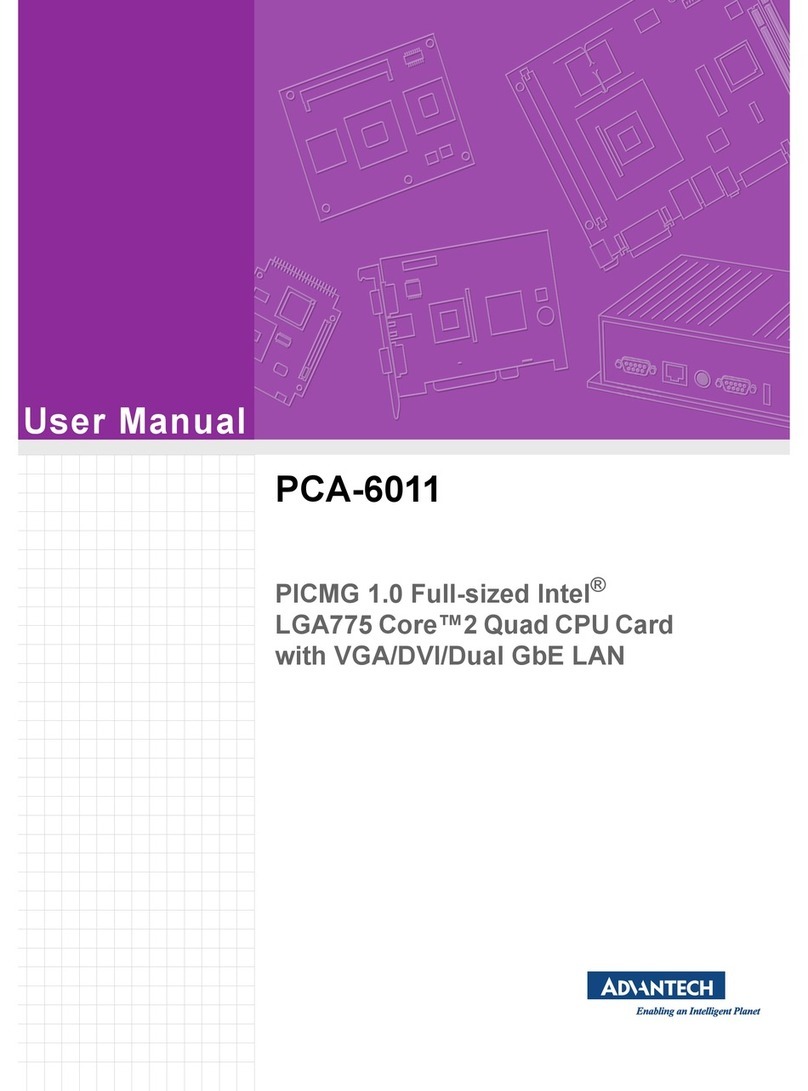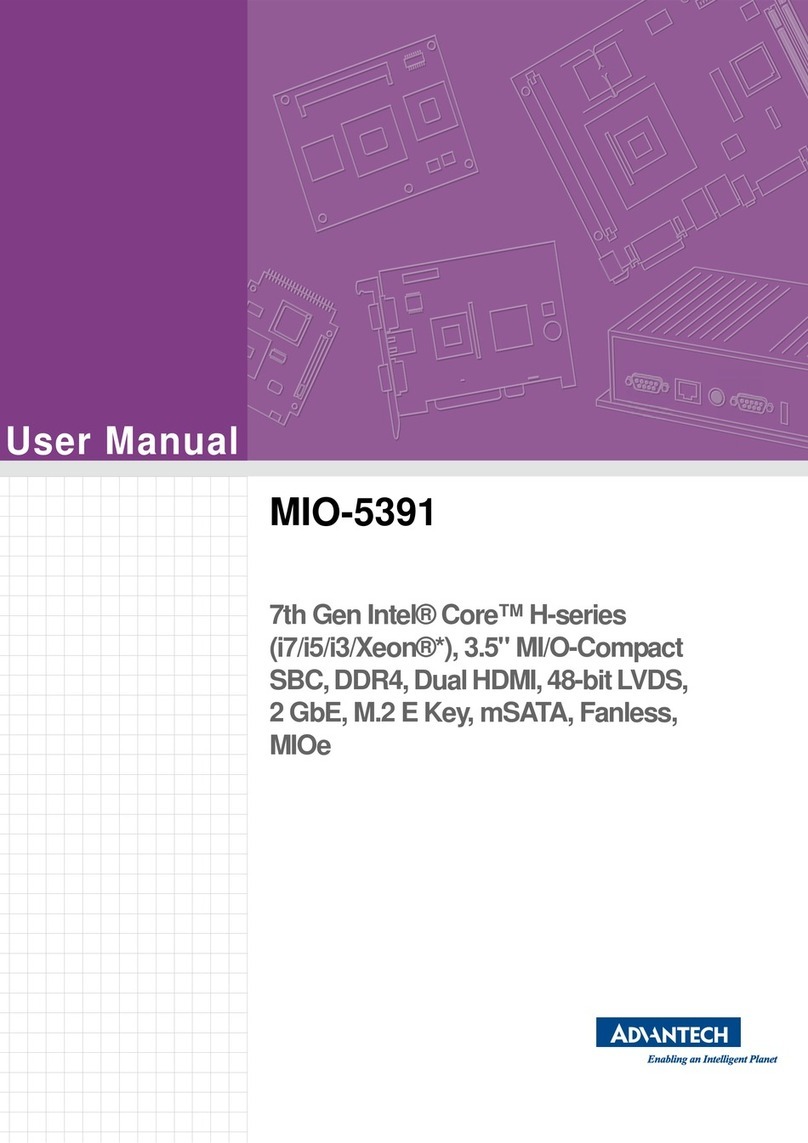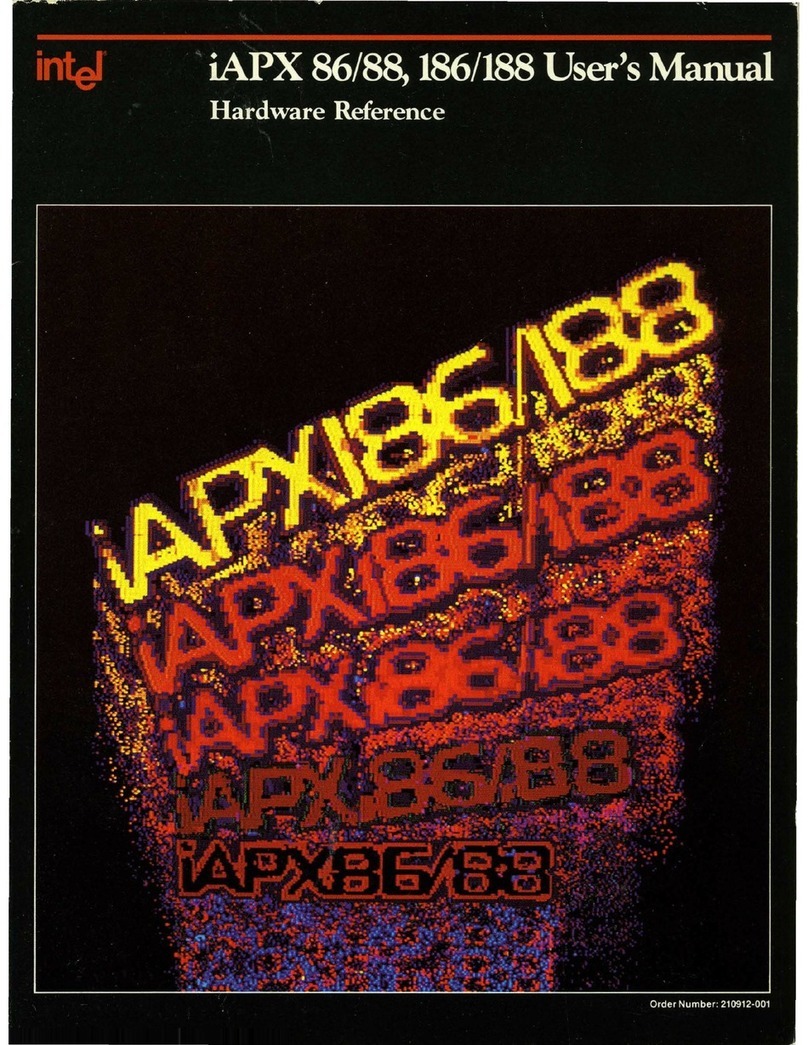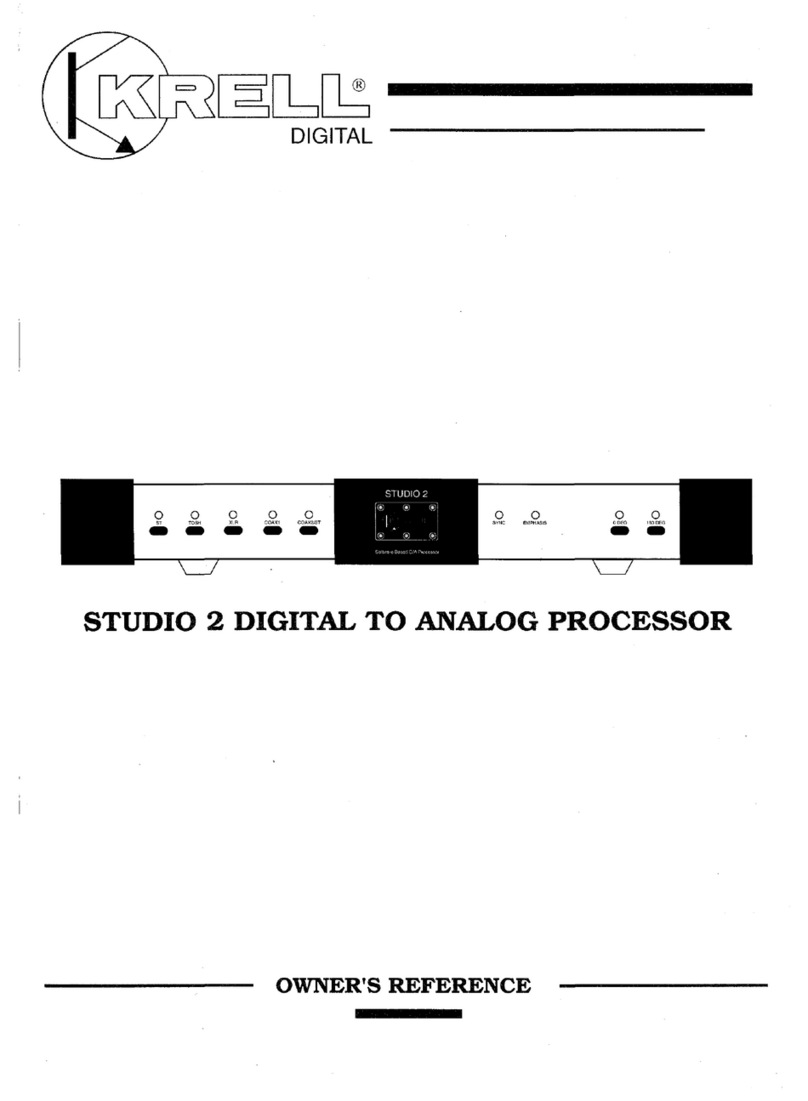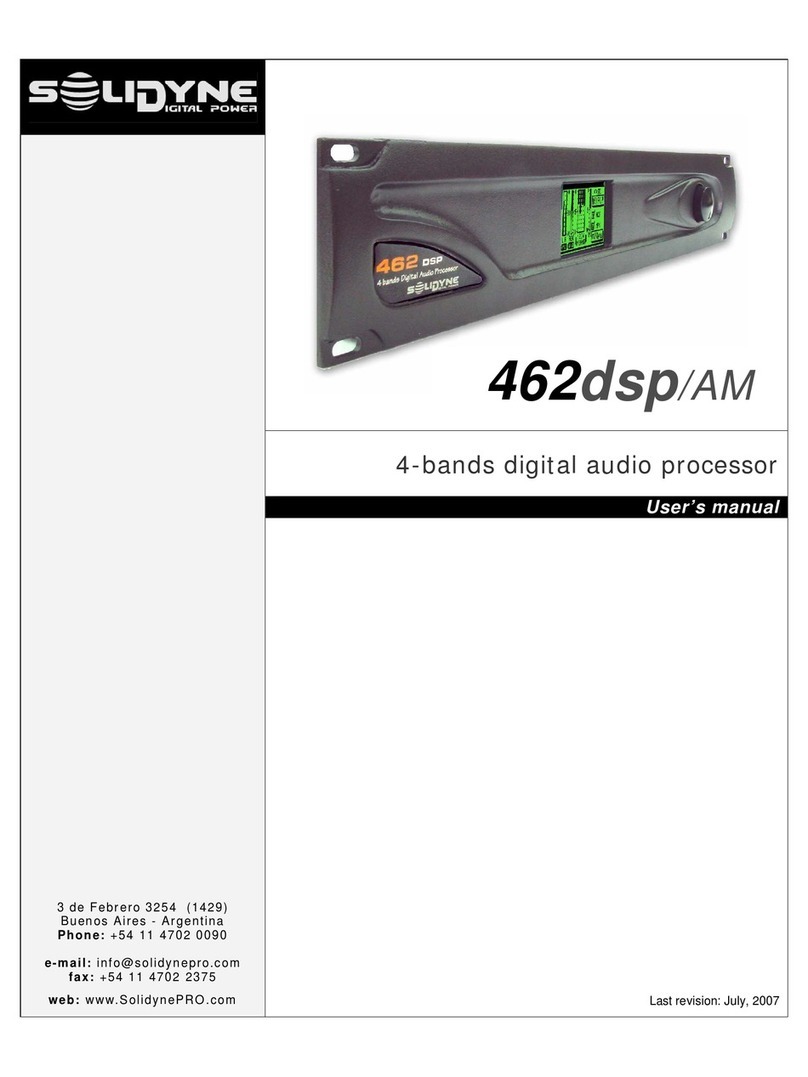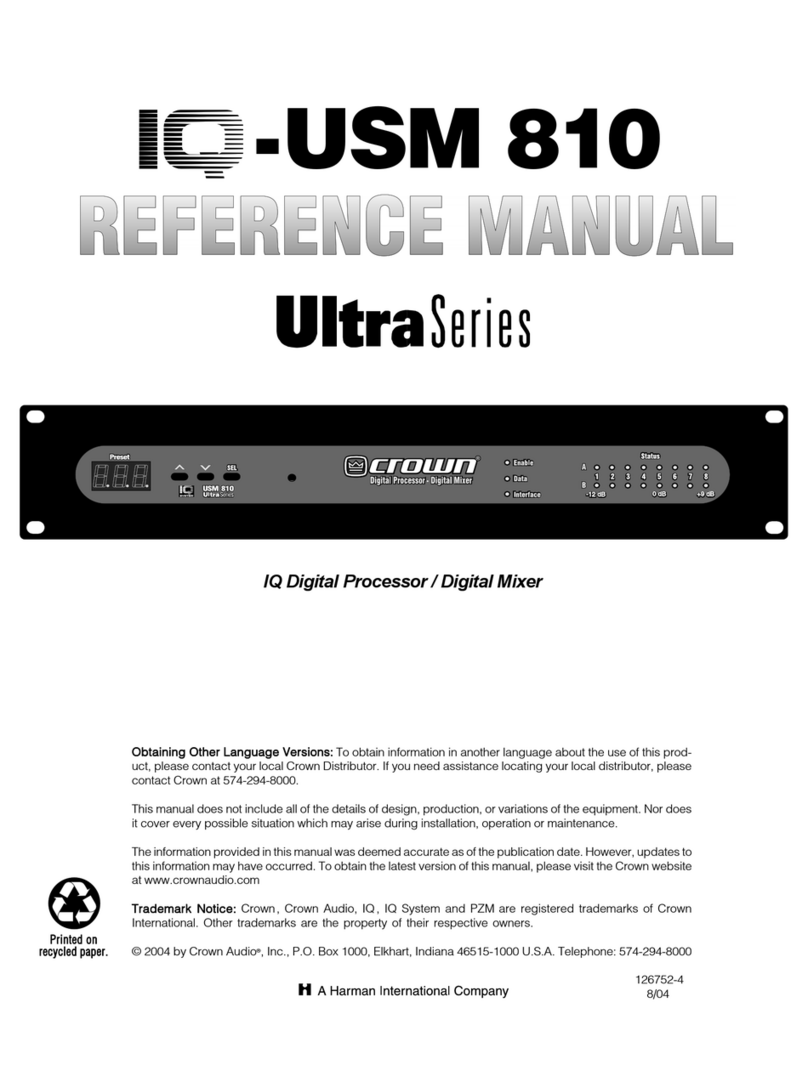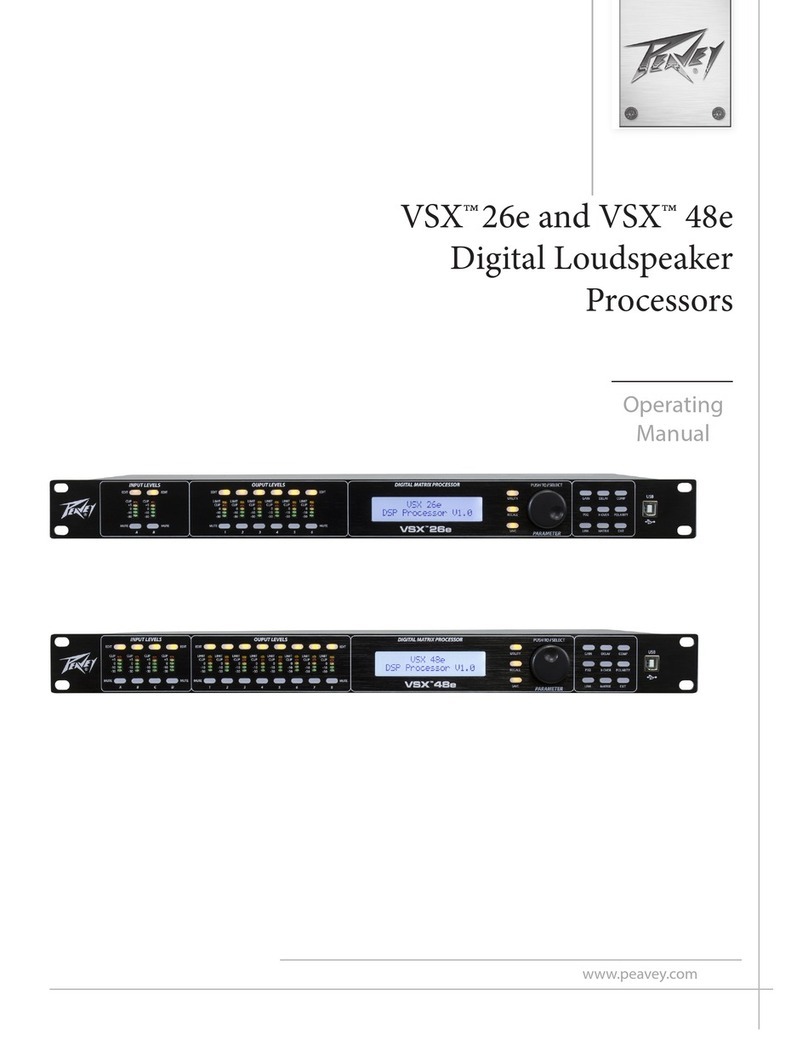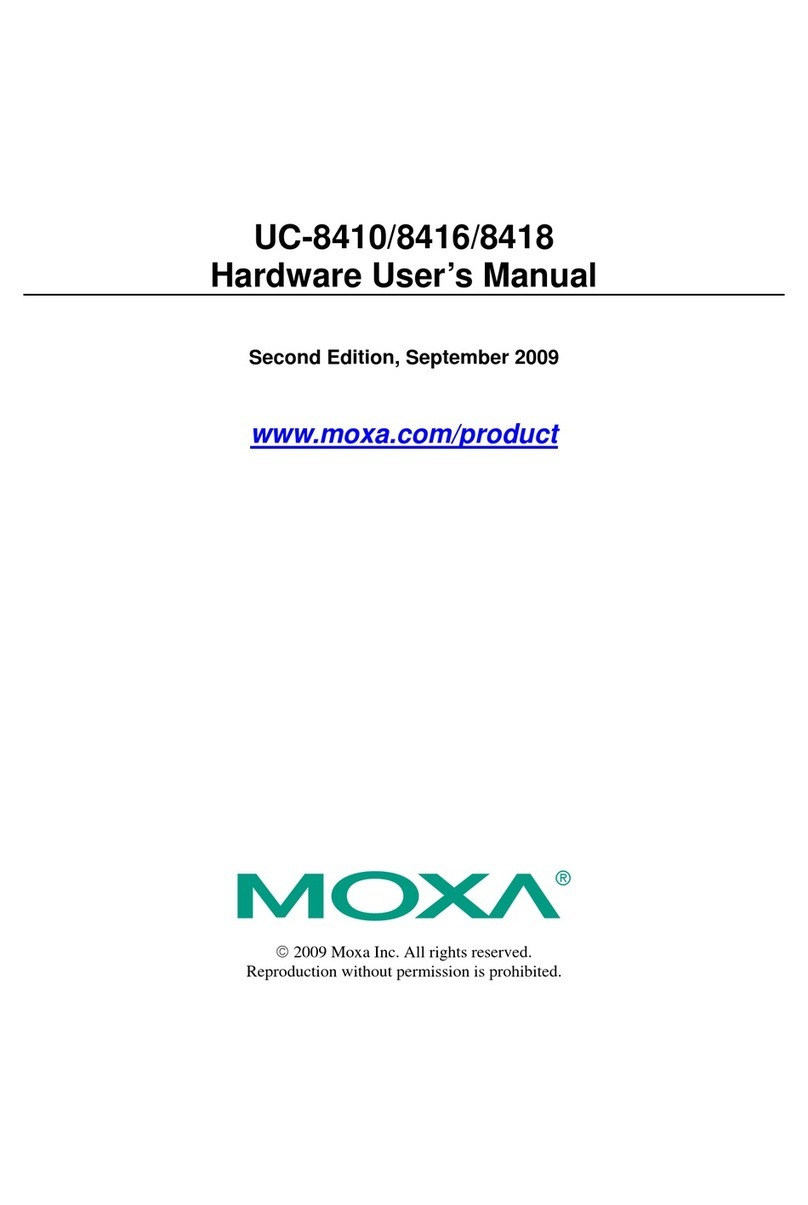Advantech SOM-6765 User manual

User Manual
SOM-6765

SOM-6765 User Manual ii
Copyright
The documentation and the software included with this product are copyrighted 2010
by Advantech Co., Ltd. All rights are reserved. Advantech Co., Ltd. reserves the right
to make improvements in the products described in this manual at any time without
notice.
No part of this manual may be reproduced, copied, translated or transmitted in any
form or by any means without the prior written permission of Advantech Co., Ltd.
Information provided in this manual is intended to be accurate and reliable. However,
Advantech Co., Ltd. assumes no responsibility for its use, nor for any infringements
of the rights of third parties, which may result from its use.
Acknowledgements
AMI is a trademark of American Megatrends Inc.
VIA is a trademark of VIA Technologies, Inc.
IBM, PC/AT, PS/2 and VGA are trademarks of International Business Machines Cor-
poration.
Intel and Pentium are trademarks of Intel Corporation.
Microsoft Windows® is a registered trademark of Microsoft Corp.
RTL is a trademark of Realtek Semi-Conductor Co., Ltd.
ESS is a trademark of ESS Technology, Inc.
UMC is a trademark of United Microelectronics Corporation.
SMI is a trademark of Silicon Motion, Inc.
Creative is a trademark of Creative Technology LTD.
CHRONTEL is a trademark of Chrontel Inc.
All other product names or trademarks are properties of their respective owners.
Part No. 2006676500 Edition 1
Printed in China Feb. 2012

iii SOM-6765 User Manual
Product Warranty (2 years)
Advantech warrants to you, the original purchaser, that each of its products will be
free from defects in materials and workmanship for two years from the date of pur-
chase.
This warranty does not apply to any products which have been repaired or altered by
persons other than repair personnel authorized by Advantech, or which have been
subject to misuse, abuse, accident or improper installation. Advantech assumes no
liability under the terms of this warranty as a consequence of such events.
Because of Advantech’s high quality-control standards and rigorous testing, most of
our customers never need to use our repair service. If an Advantech product is defec-
tive, it will be repaired or replaced at no charge during the warranty period. For out-
of-warranty repairs, you will be billed according to the cost of replacement materials,
service time and freight. Please consult your dealer for more details.
If you think you have a defective product, follow these steps:
1. Collect all the information about the problem encountered. (For example, CPU
speed, Advantech products used, other hardware and software used, etc.) Note
anything abnormal and list any onscreen messages you get when the problem
occurs.
2. Call your dealer and describe the problem. Please have your manual, product,
and any helpful information readily available.
3. If your product is diagnosed as defective, obtain an RMA (return merchandize
authorization) number from your dealer. This allows us to process your return
more quickly.
4. Carefully pack the defective product, a fully-completed Repair and Replacement
Order Card and a photocopy proof of purchase date (such as your sales receipt)
in a shippable container. A product returned without proof of the purchase date
is not eligible for warranty service.
5. Write the RMA number visibly on the outside of the package and ship it prepaid
to your dealer.
Technical Support and Assistance
1. Visit the Advantech web site at www.advantech.com/support where you can find
the latest information about the product.
2. Contact your distributor, sales representative, or Advantech's customer service
center for technical support if you need additional assistance. Please have the
following information ready before you call:
–Product name and serial number
–Description of your peripheral attachments
–Description of your software (operating system, version, application software,
etc.)
–A complete description of the problem
–The exact wording of any error messages

SOM-6765 User Manual iv
Safety Instructions
1. Read these safety instructions carefully.
2. Keep this User Manual for later reference.
3. Disconnect this equipment from any AC outlet before cleaning. Use a damp
cloth. Do not use liquid or spray detergents for cleaning.
4. For plug-in equipment, the power outlet socket must be located near the equip-
ment and must be easily accessible.
5. Keep this equipment away from humidity.
6. Put this equipment on a reliable surface during installation. Dropping it or letting
it fall may cause damage.
7. The openings on the enclosure are for air convection. Protect the equipment
from overheating. DO NOT COVER THE OPENINGS.
8. Make sure the voltage of the power source is correct before connecting the
equipment to the power outlet.
9. Position the power cord so that people cannot step on it. Do not place anything
over the power cord.
10. All cautions and warnings on the equipment should be noted.
11. If the equipment is not used for a long time, disconnect it from the power source
to avoid damage by transient overvoltage.
12. Never pour any liquid into an opening. This may cause fire or electrical shock.
13. Never open the equipment. For safety reasons, the equipment should be
opened only by qualified service personnel.
14. If one of the following situations arises, get the equipment checked by service
personnel:
–The power cord or plug is damaged.
–Liquid has penetrated into the equipment.
–The equipment has been exposed to moisture.
–The equipment does not work well, or you cannot get it to work according to
the user's manual.
–The equipment has been dropped and damaged.
–The equipment has obvious signs of breakage.
Safety Precaution - Static Electricity
Follow these simple precautions to protect yourself from harm and the products from
damage.
To avoid electrical shock, always disconnect the power from your PC chassis
before you work on it. Don't touch any components on the CPU card or other
cards while the PC is on.
Disconnect power before making any configuration changes. The sudden rush
of power as you connect a jumper or install a card may damage sensitive elec-
tronic components.

v SOM-6765 User Manual
Contents
Chapter 1 General Information ............................1
1.1 Introduction ............................................................................................... 2
1.2 Specifications ............................................................................................ 2
1.2.1 Standard System On Module functions ........................................ 2
1.2.2 VGA/flat panel Interface................................................................ 3
1.2.3 Audio function ............................................................................... 3
1.2.4 Ethernet ........................................................................................ 3
1.2.5 Mechanical and environmental ..................................................... 3
Chapter 2 Mechanical Information ......................5
2.1 Connectors................................................................................................ 6
2.1.1 Board Connector........................................................................... 6
2.1.2 Connector List............................................................................... 6
Table 2.1: Fan Connector............................................................ 6
2.2 Mechanical Drawing.................................................................................. 7
2.2.1 Connector Location....................................................................... 7
Figure 2.1 Board Layout (component side) ................................. 7
Figure 2.2 Board Layout (Solder side)......................................... 7
2.2.2 Board Dimension .......................................................................... 8
Figure 2.3 Board Dimension (Component side) .......................... 8
Figure 2.4 Board Dimension (Solder side)................................... 8
Chapter 3 BIOS Setup Information ......................9
Figure 3.1 Setup program initial screen..................................... 10
3.1 Entering Setup ........................................................................................ 10
3.2 Main Setup .............................................................................................. 11
Figure 3.2 Main setup screen .................................................... 11
3.2.1 System time / System date ......................................................... 11
3.3 Advanced BIOS Features Setup ............................................................. 12
Figure 3.3 Advanced BIOS features setup screen .................... 12
3.3.1 Advantech Bios Update V1.3 ...................................................... 13
Figure 3.4 Advantech Bios Update V1.3.................................... 13
3.3.2 ACPI Settings.............................................................................. 13
Figure 3.5 ACPI Setting ............................................................. 13
3.3.3 TPM Configuration ...................................................................... 14
Figure 3.6 TPM Configuration.................................................... 14
3.3.4 CPU Configuration ...................................................................... 14
Figure 3.7 Super I/O Configuration............................................ 14
3.3.5 SATA Configuration .................................................................... 15
Figure 3.8 SATA Configuration.................................................. 15
3.3.6 Intel Fast Flash Standy ............................................................... 16
Figure 3.9 Intel Fast Flash Standy............................................. 16
3.3.7 USB Configuration ...................................................................... 16
Figure 3.10USB Configuration.................................................... 16
3.3.8 Embedded Controller Configuration............................................ 17
Figure 3.11Embedded Controller Configuration ........................ 17
3.3.9 AOAC Configuration ................................................................... 18
Figure 3.12AOAC Configuration ................................................. 18
3.3.10 SuperIO Configuration ................................................................ 18
Figure 3.13SuperIO Configuration.............................................. 18
3.3.11 Serial Port Console Redirection.................................................. 19

SOM-6765 User Manual vi
Figure 3.14Serial Port Console Redirection ............................... 19
Figure 3.15Console Redirection Settings ................................... 20
Figure 3.16Console Redirection Settings ................................... 21
3.3.12 PPM Configuration...................................................................... 22
Figure 3.17PPM Configuration ................................................... 22
3.4 Chipset.................................................................................................... 22
Figure 3.18Chipset Setup........................................................... 22
3.4.1 Intel IGD Configuration ............................................................... 23
Figure 3.19Intel IGD Configuration............................................. 23
Figure 3.20Intel IGD Configuration............................................. 23
Figure 3.21South Bridge............................................................. 24
Figure 3.22TPT Devices............................................................. 25
Figure 3.23PCI Express Root Port 0 .......................................... 26
Figure 3.24PCI Express Root Port 0 .......................................... 27
3.5 Boot Settings........................................................................................... 28
Figure 3.25Boot Setup Utility...................................................... 28
3.6 Security Setup......................................................................................... 29
Figure 3.26Security Setup .......................................................... 29
3.7 Save & Exit ............................................................................................. 29
Figure 3.27Save & Exit............................................................... 29
3.7.1 Save Changes and Exit .............................................................. 30
3.7.2 Discard Changes and Exit .......................................................... 30
3.7.3 Save Changes and Reset........................................................... 30
3.7.4 Discard Changes and Reset....................................................... 30
3.7.5 Save Changes ............................................................................ 30
3.7.6 Discard Changes ........................................................................ 30
3.7.7 Restore Defaults ......................................................................... 30
3.7.8 Save User Defaults..................................................................... 30
3.7.9 Restore User Defaults ................................................................ 30
Chapter 4 S/W Introduction & Installation........ 31
4.1 S/W Introduction ..................................................................................... 32
4.2 Driver Installation .................................................................................... 32
4.2.1 Windows OS ............................................................................... 32
4.2.2 Other OS..................................................................................... 32
4.2.3 Step 2- Install Intel INF Update Driver for Windows XP ............. 32
4.2.4 Step 3- Install Intel Graphic Driver for Windows XP ................... 32
4.2.5 Step 4- Install Audio Driver for Windows XP .............................. 32
4.2.6 Step 5- Install Intel Ethernet Driver for Windows XP .................. 32
Appendix A Watchdog Timer................................ 33
A.1 Programming the Watchdog Timer ......................................................... 34
Appendix B Programming GPIO........................... 35
B.1 GPIO Mapping ........................................................................................ 36
Appendix C System Assignments........................ 37
C.1 System I/O Port....................................................................................... 38
Table C.1: System I/O Ports ...................................................... 38
C.2 DMA Channel Assignments .................................................................... 40
Table C.2: DMA Channel Assignments ..................................... 40
C.3 Interrupt Assignments ............................................................................. 40
Table C.3: Interrupt Assignment ................................................ 40

vii SOM-6765 User Manual
C.4 1st MB Memory Map ............................................................................... 41
Table C.4: 1st MB Memory Map ................................................ 41

SOM-6765 User Manual viii

Chapter 1
1General Information
This chapter gives background
information on the SOM-6765 CPU
System on Module.
Sections include:
Introduction
Specifications

SOM-6765 User Manual 2
1.1 Introduction
SOM-6765 is an embedded COM-Express Compact COM.0 R2.0 Type 2 CPU mod-
ule that fully complies with the PCI Industrial Computer Manufactures PICMG COM
Express standard. The new CPU module supports Intel N2600 and D2700 proces-
sors with NM10 chipset which supports Intel Embedded GFX Core, MPEG2 Decode
in HW, PCI Express and SATA interfaces. In a basic form factor of 95mm x 95mm,
the SOM-6765 provides a scalable high performance and easy to integrate solution
for customers’ applications by utilizing a plug-in CPU module on an application-spe-
cific customer solution board. The SOM-6765 with advanced I/O capacity incorpo-
rates serial differential signaling technologies such as PCI Express, Serial ATA, USB
2.0, LVDS, and HD Audio interfaces. SOM-6765 offers customers more choices for
their own applications needing higher computing speeds while maintaining a com-
pact form factor.
SOM-6765 complies with the "Green Function" standard and supports Doze, Standby
and Suspend modes. The small size (95 mm x 95 mm) and use of one high capacity
connector based on the proven COM-Express Compact form factor, allow the mod-
ules to be easily and securely mounted onto a customized solution board or our stan-
dard SOM-DB5700 development board.
The SOM-6765 is a highly integrated multimedia COM module that combines audio,
video, and network functions. It provides excellent processing capabilities via Intel
N2600 and D2700 processors, single channel LVDS interface for middle size TFT
LCD display, DDR3 memory up to 2 GB (N2600) or 4GB (D2700), high definition
audio interface (HD Audio).
1.2 Specifications
1.2.1 Standard System On Module functions
CPU: Onboard Intel® Atom N2600 processor
Onboard Intel® Atom D2700 processor
(Detail CPU support information please contact your sales representative)
BIOS: AMI EFI 2MB Flash
Chipset: Intel® NM10 Chipset
Cache memory: Intel® Atom N2600 processor integrated 512KB L2 cache
Intel® Atom D2700 processor integrated 512KB L2 cache
System memory: 204-pin SODIMM supports 800MHz (N2600)/ 1066MHz
(D2700) DDR3 memory only
Up to 2GB memory at Intel® Atom N2600 processor
Up to 4GB memory at Intel® Atom D2700 processor
Power management: Supports power saving modes including Normal /
Standby / Suspend modes. ACPI 2.0 compliant
SATA interface: 2 SATAII Channels
Watchdog timer: 256 levels timer interval, from 0 to 255 sec or min setup by
software, jumper less selection, generates system reset
USB interface: Supports 8 USB 2.0 ports
Expansion Interface: Supports LPC, 2 PCIe x1 default setting (can be 1 PCIe
x4 or 4 PCIe x1 option), 4 PCI masters

3 SOM-6765 User Manual
Chapter 1 General Information
1.2.2 VGA/flat panel Interface
Chipset: Intel NM10, DX9, MPEG2 Decode controller
Display type: Dual display supports of CRT and LVDS.
Supports 18-bit single channel LVDS interface for N2600
18&24-bit single channel LVDS interface for D2700
Display mode: CRT Mode: Support up to 1920 x 1200 (N2600/D2700)
LVDS Mode: Support up to 1366 x 768 (N2600)
1440 x 900 (D2700)
1.2.3 Audio function
Audio interface: Intel high definition audio interface
1.2.4 Ethernet
Chipset:
1000Mbps: Intel 82583V Gigabit Ethernet. Base on IEEE 10BASE-T, 100BASE-
TX and 1000BASE-T standard.
1.2.5 Mechanical and environmental
Dimensions: COM-Micro form-factor, 95 mm x 95 mm (3.74" x 3.74")
Power supply voltage: +12 V power only
(+5VSB is need for ACPI and ATX power)
Power requirement:
SOM-6765N (2GB DDRIII 1066)
+12 V @ 0.5 A
SOM-6765D (4GB DDRIII 1066)
+12 V @ 0.63 A
Operating temperature: 0 ~ 60°C (32 ~ 140°F)
Operating humidity: 0% ~ 90% relative humidity, non-condensing
Weight: 0.103 Kg (weight of total package)

SOM-6765 User Manual 4

Chapter 2
2Mechanical
Information
This chapter gives mechanical
and connector information on the
SOM-6765 CPU System on Mod-
ule.
Sections include:
Connector Information
Mechanical Drawing

SOM-6765 User Manual 6
2.1 Connectors
2.1.1 Board Connector
There are two connectors at the rear side of SOM-6765 for connecting to carrier
board.
Pin Assignments for X2 connector
Please refer to Advantech_COM_Express_Design Guide, Chapter 2.
You can download Advantech_COM_Express_Design Guide from http://
com.advantech.com/
2.1.2 Connector List
X2: 220pins
•CRT
•LCD
•AC97/HD Audio
•Ethernet
•USB
•SMBus&12C
•GPIO/GPCS
•WDT
•PCI-E x1
•LPC
X1: 220pins
•SDVO
•IDE
•PCI
Table 2.1: Fan Connector
FAN1 Fan
Description Wafer 2.0mm 3P 90D(M)DIP 2001-WR-03-LF W/Lock
Pin Pin Name
1 Fan Tach-Input
2FanOut
3GND
•SATA

7 SOM-6765 User Manual
Chapter 2 Mechanical Information
2.2 Mechanical Drawing
2.2.1 Connector Location
Figure 2.1 Board Layout (component side)
Figure 2.2 Board Layout (Solder side)
FAN

SOM-6765 User Manual 8
2.2.2 Board Dimension
Figure 2.3 Board Dimension (Component side)
Figure 2.4 Board Dimension (Solder side)

Chapter 3
3BIOS Setup
Information
This chapter gives basic BIOS
upgrade and Setup information on
the SOM-7562 CPU System on
Module.
Sections include:
Safety Precautions
BIOS Update
Basic BIOS Setup

SOM-6765 User Manual 10
AMIBIOS has been integrated into many motherboards for over a decade. With the
AMIBIOS Setup program, users can modify BIOS settings and control the various
system features. This chapter describes the basic navigation of the SOM-6765 BIOS
setup screens.
Figure 3.1 Setup program initial screen
AMI's BIOS ROM has a built-in Setup program that allows users to modify the basic
system configuration. This information is stored in flash ROM so it retains the Setup
information when the power is turned off.
3.1 Entering Setup
Turn on the computer and then press <F2> or <DEL> to enter Setup menu.

11 SOM-6765 User Manual
Chapter 3 BIOS Setup Information
3.2 Main Setup
When users first enter the BIOS Setup Utility, users will enter the Main setup screen.
Users can always return to the Main setup screen by selecting the Main tab. There
are two Main Setup options. They are described in this section. The Main BIOS
Setup screen is shown below.
Figure 3.2 Main setup screen
The Main BIOS setup screen has two main frames. The left frame displays all the
options that can be configured. Grayed-out options cannot be configured; options in
blue can. The right frame displays the key legend.
Above the key legend is an area reserved for a text message. When an option is
selected in the left frame, it is highlighted in white. Often a text message will accom-
pany it.
3.2.1 System time / System date
Use this option to change the system time and date. Highlight System Time or Sys-
tem Date using the <Arrow> keys. Enter new values through the keyboard. Press the
<Tab> key or the <Arrow> keys to move between fields. The date must be entered in
MM/DD/YY format. The time must be entered in HH:MM:SS format.

SOM-6765 User Manual 12
3.3 Advanced BIOS Features Setup
Select the Advanced tab from the SOM-6765 setup screen to enter the Advanced
BIOS Setup screen. Users can select any item in the left frame of the screen, such as
CPU Configuration, to go to the sub menu for that item. Users can display an
Advanced BIOS Setup option by highlighting it using the <Arrow> keys. All Advanced
BIOS Setup options are described in this section. The Advanced BIOS Setup
screens are shown below. The sub menus are described on the following pages.
Figure 3.3 Advanced BIOS features setup screen
Launch PXE OpROM
This item allows users to enable or disable launch PXE OpROM if available.
Launch Storage OpROM
This item allows users to enable or disable launch storage OpROM if available.
Table of contents
Other Advantech Processor manuals
Popular Processor manuals by other brands

Madrigal Audio
Madrigal Audio Proceed owner's manual

Yamaha
Yamaha CP1SF Manual de instrucciones

Drawmer
Drawmer MX PRO MX60 Operator's manual
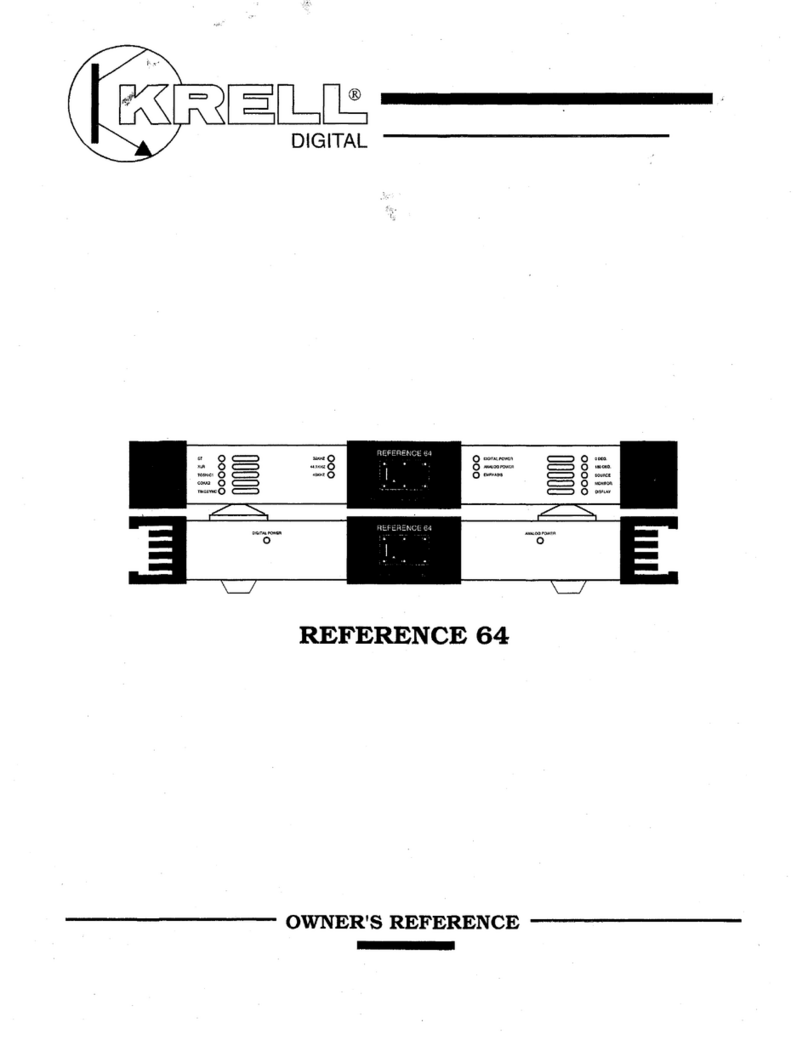
Krell Industries
Krell Industries Digital-to-Analog Processor REFERENCE 64 Owner's reference
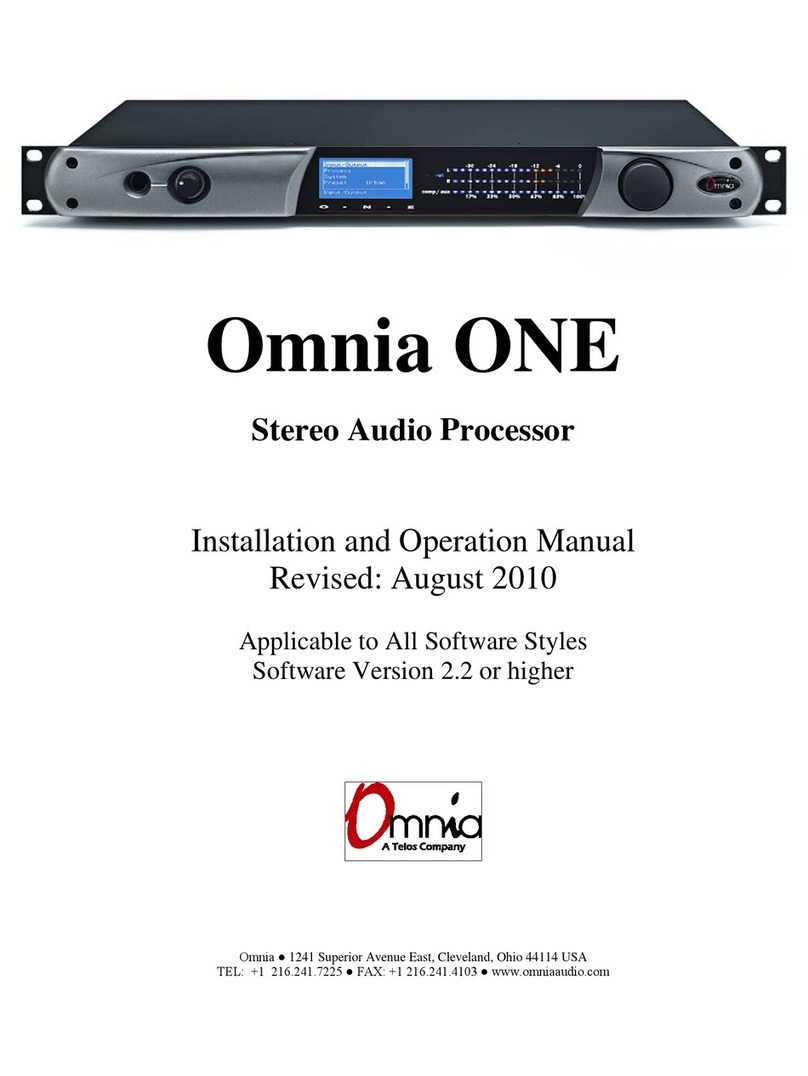
Omnia
Omnia Stereo Audio Processor Installation and operation manual
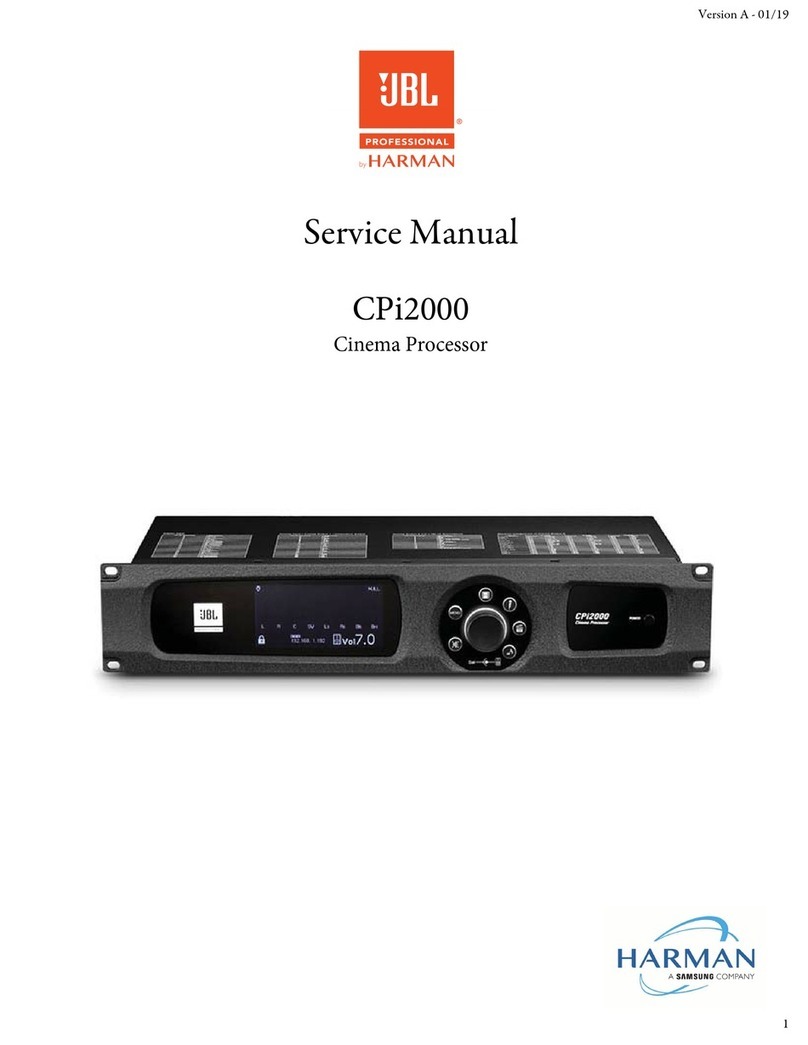
Harman
Harman JBL CPi2000 Service manual