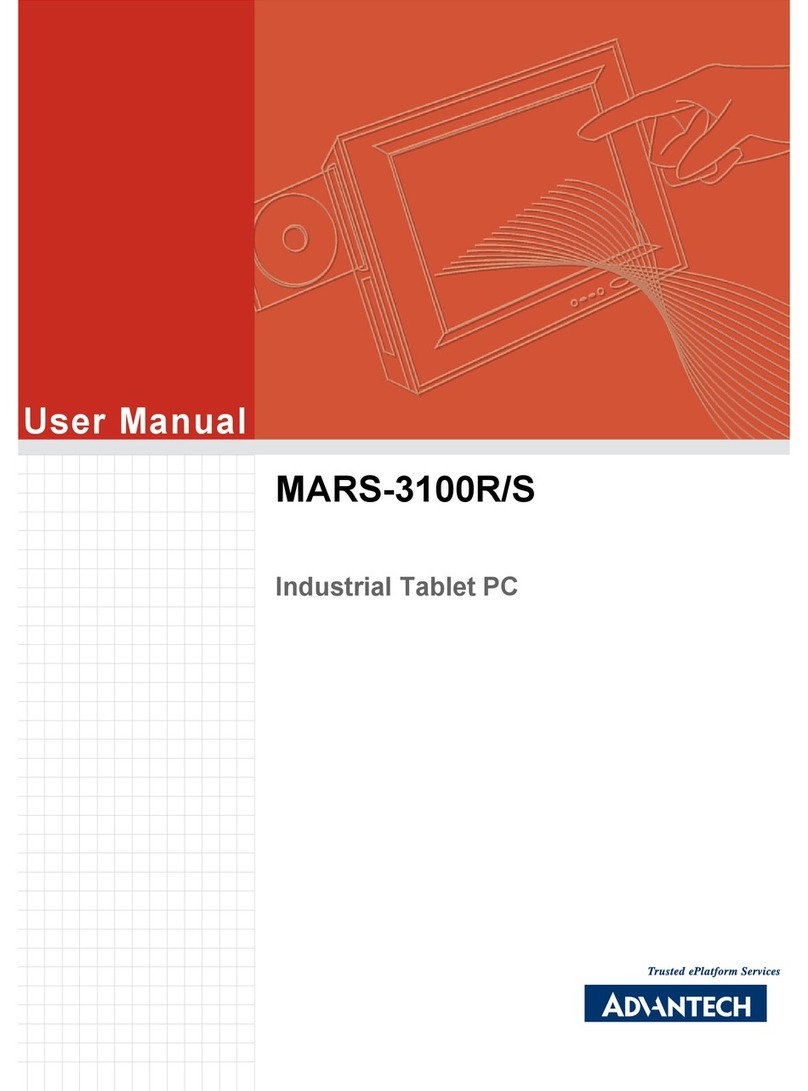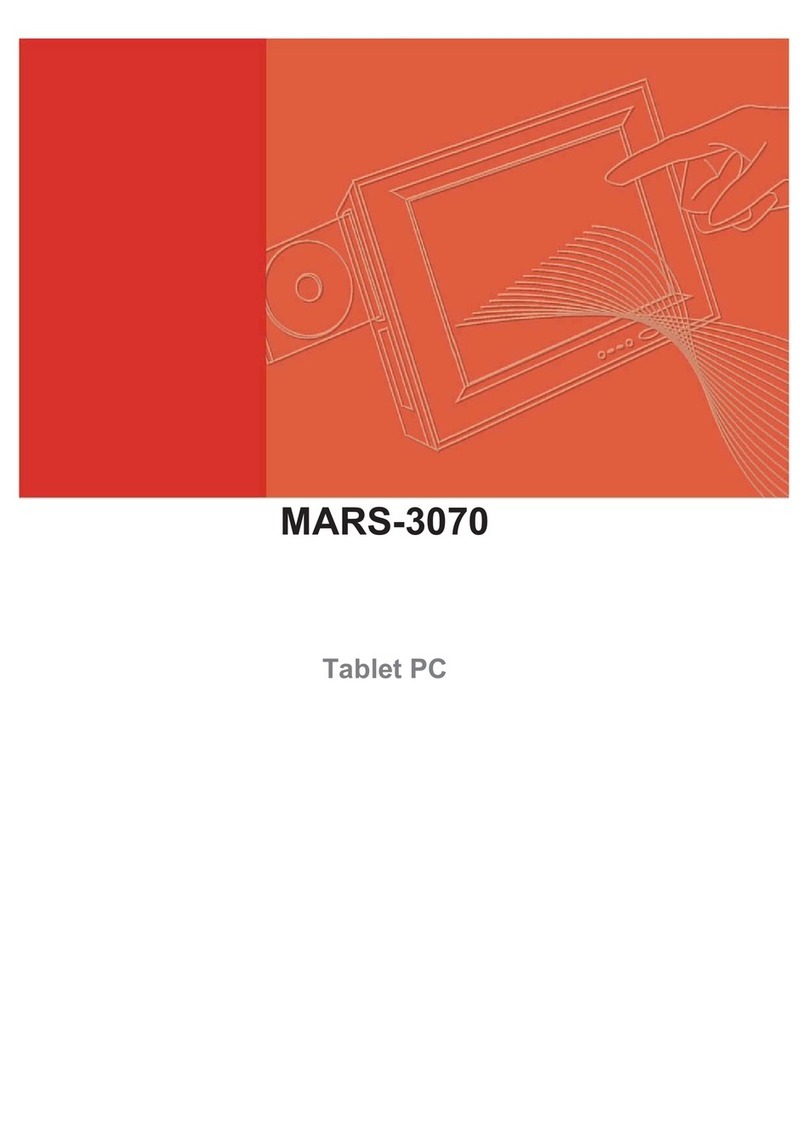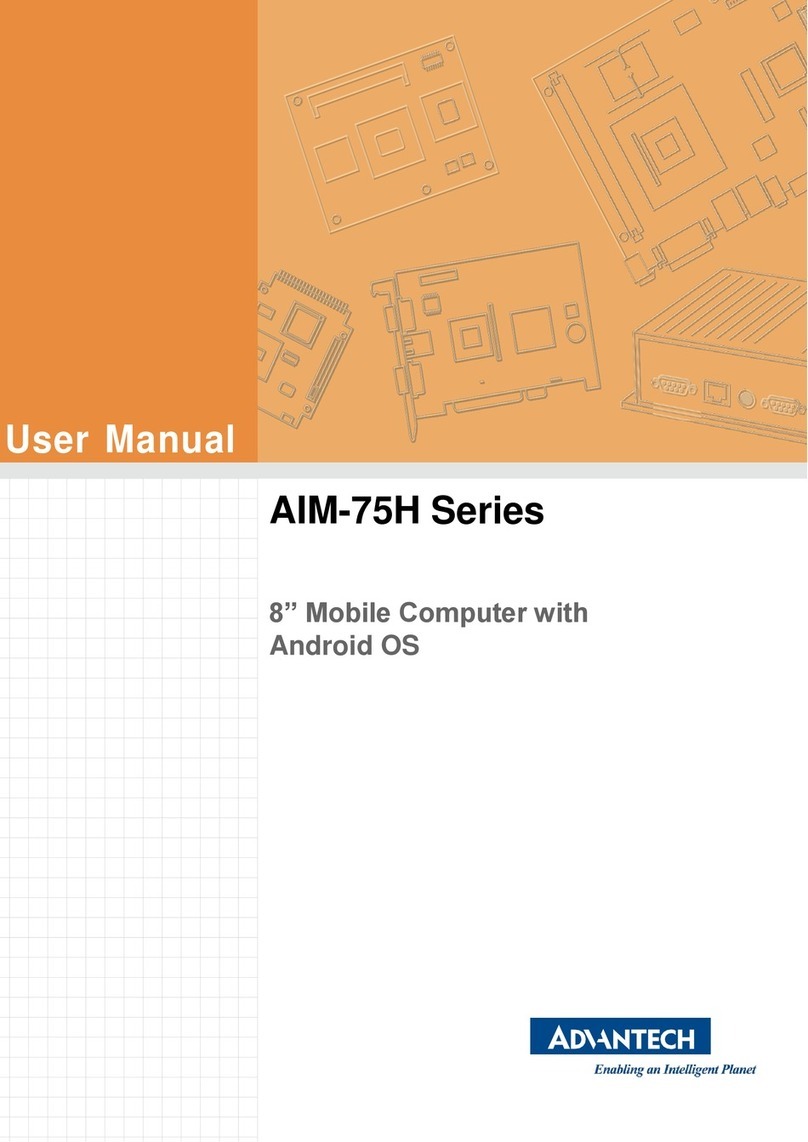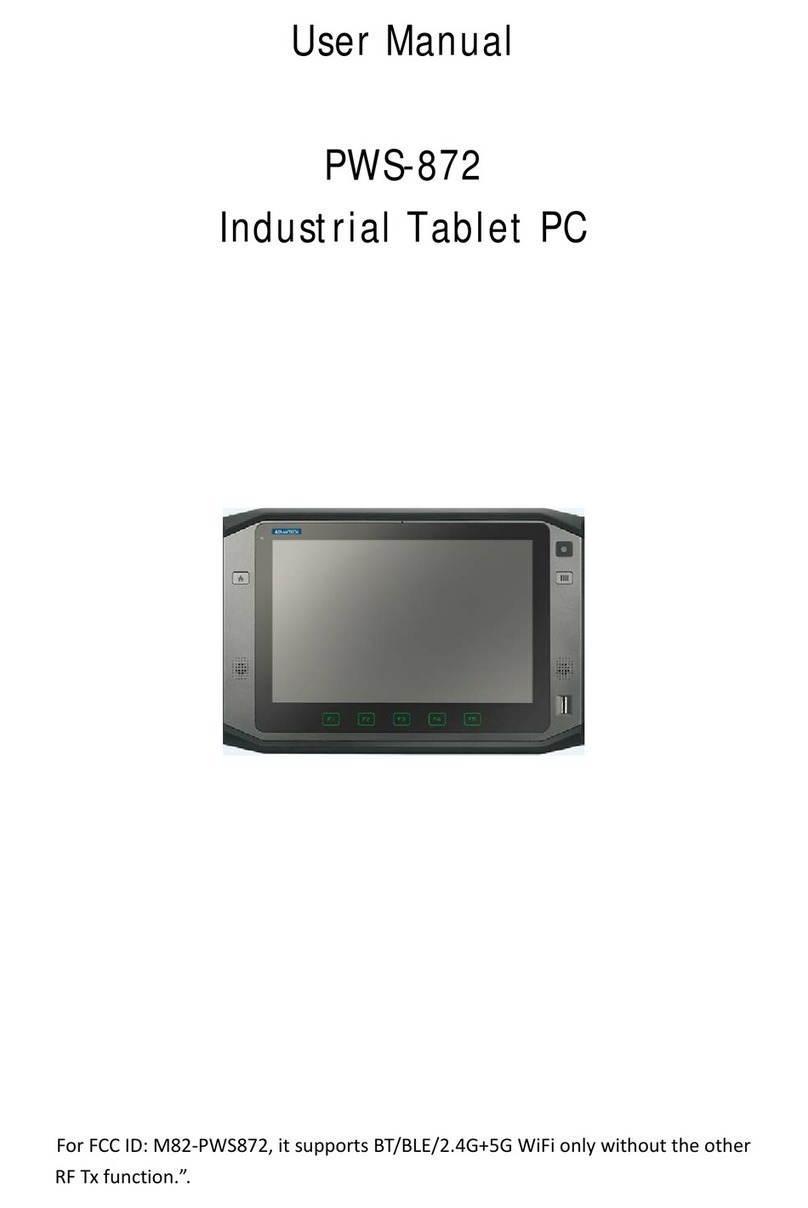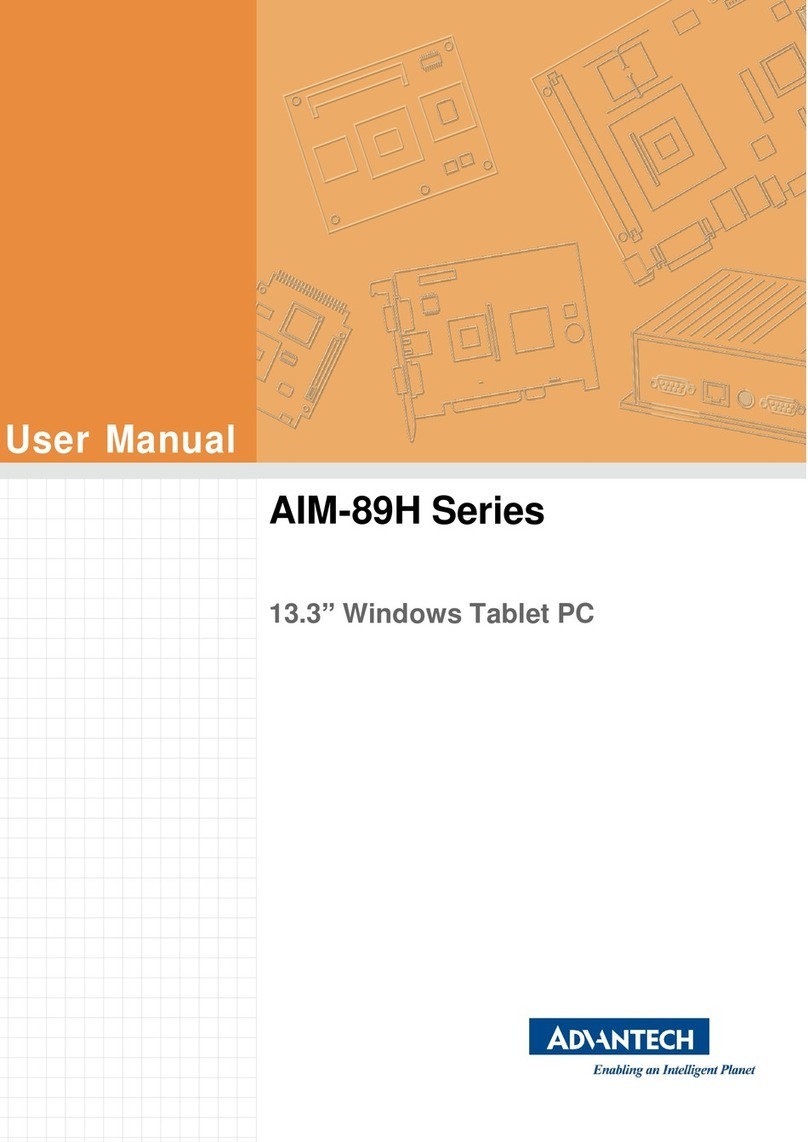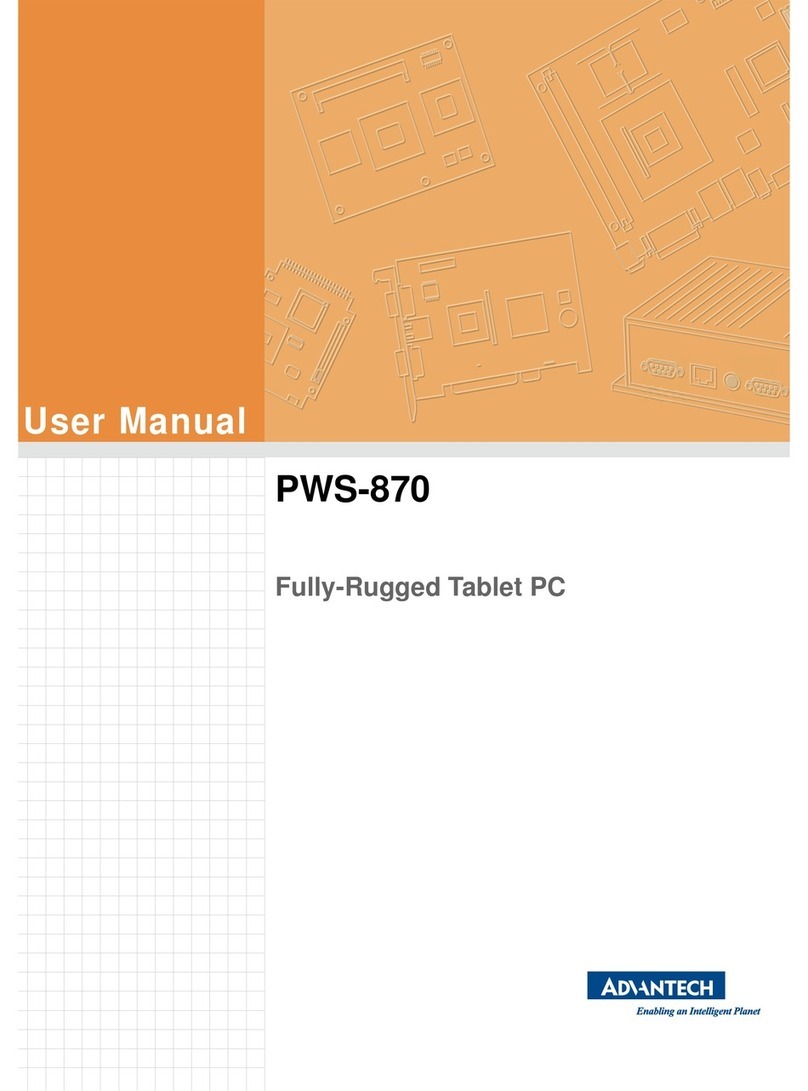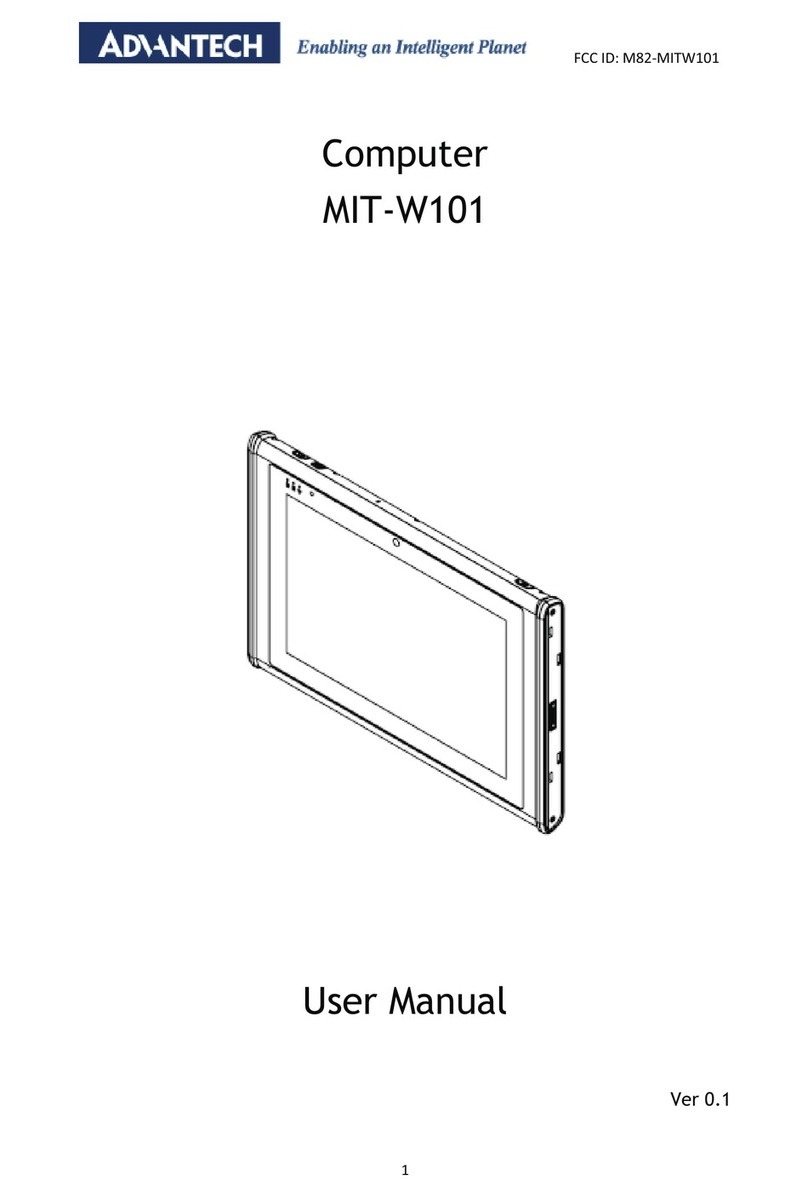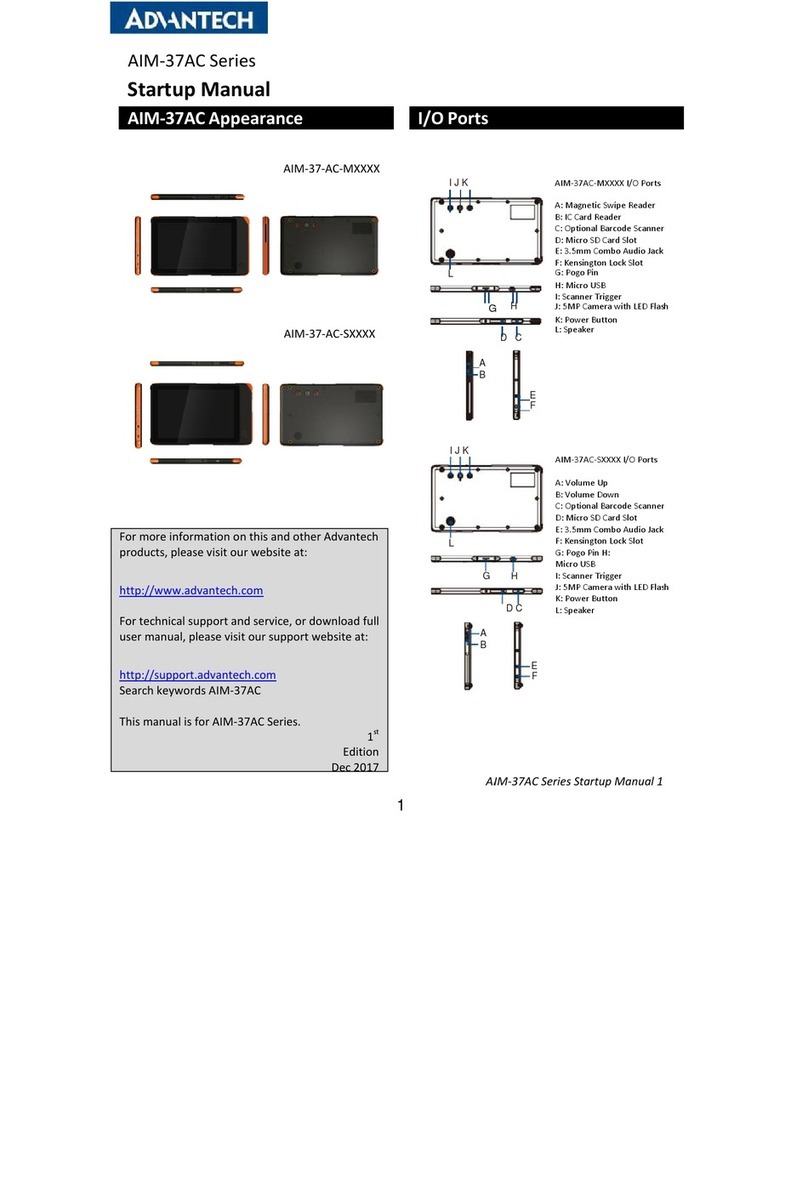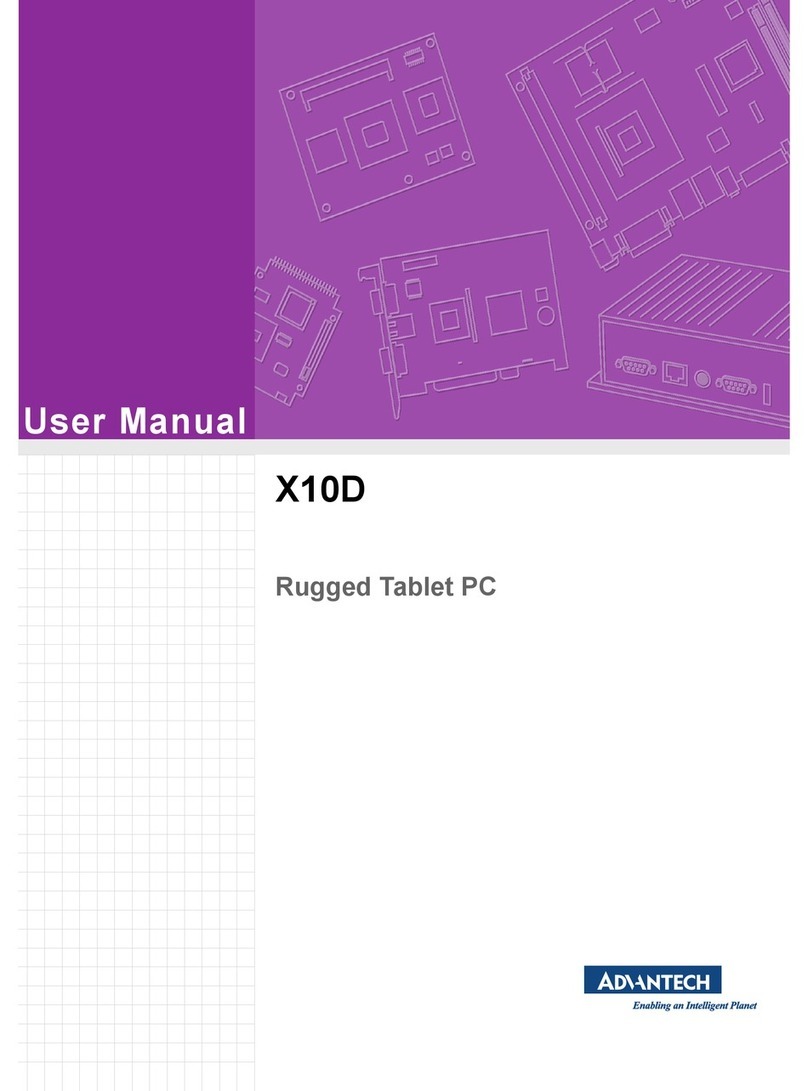S10A User Manual
Systems Requirements ................................................ 38
Installation Wizard..................................................... 38
How to Open the Fingerprint Software Menu...................... 41
Verify Your Fingerprint............................................ 41
IE Auto Login ........................................................... 42
How to “Save Username and Password”........................ 42
IE Auto Login Auto-Filling......................................... 44
Web Site Login and Auto Detect ................................. 45
Auto Login Database Manager.................................... 46
Sending ID and Password Automatically ........................ 46
Secure Lock............................................................. 46
Secure Lock “Lock” / “Unlock Drive”........................... 46
Resize ................................................................ 47
Fingerprint Security ................................................... 48
Folder Security ..................................................... 48
File Security......................................................... 50
User Settings............................................................ 51
Fingerprint Registration........................................... 52
Windows Logon Setting............................................ 53
Screen Saver Lock Setting......................................... 54
Quick Bar Auto Hiding Setting.................................... 55
Add Another User Account’s Fingerprint(s) .................... 55
Uninstall................................................................. 56
Advanced Settings.................................................58
Configuring Touch Screen Function................................. 58
Checking Battery Status .............................................. 59
Power Options ...................................................... 60
Maintenance............................................................ 61
Maintaining the Battery ........................................... 61
Maintaining the LCD Display...................................... 61
Cleaning the S10A.................................................. 61
Troubleshooting ...................................................62
Recovering from a System Crash (Windows XP Professional
Embedded).............................................................. 62