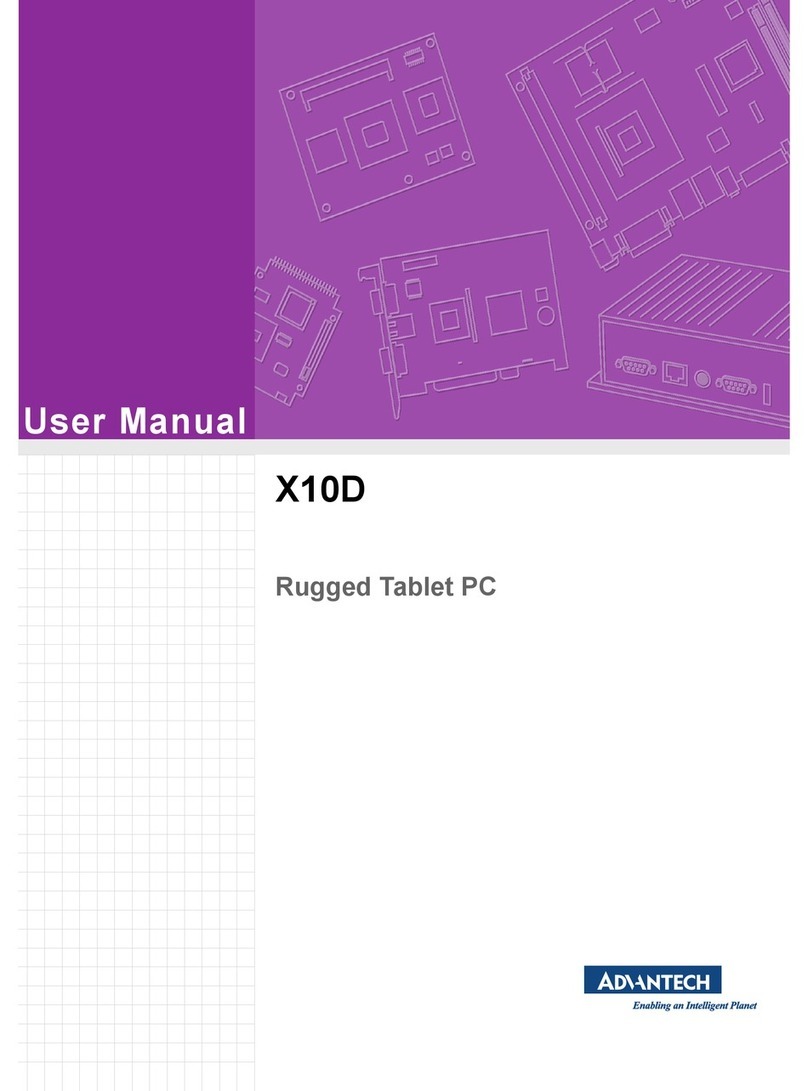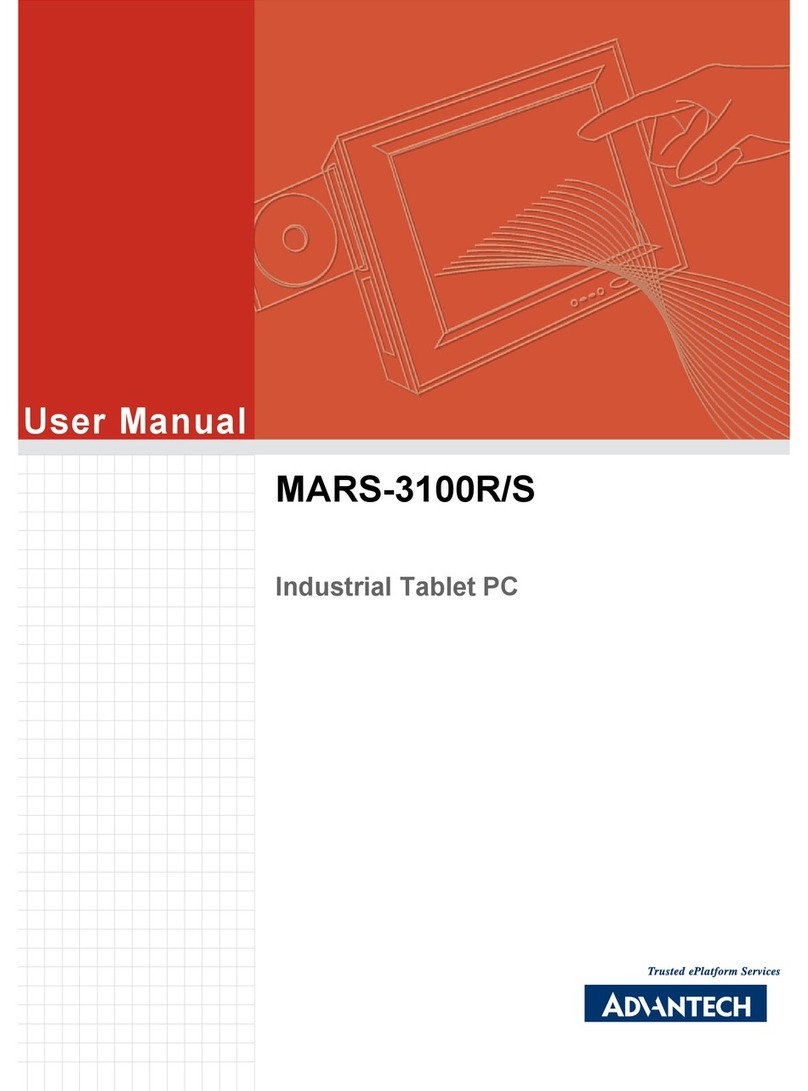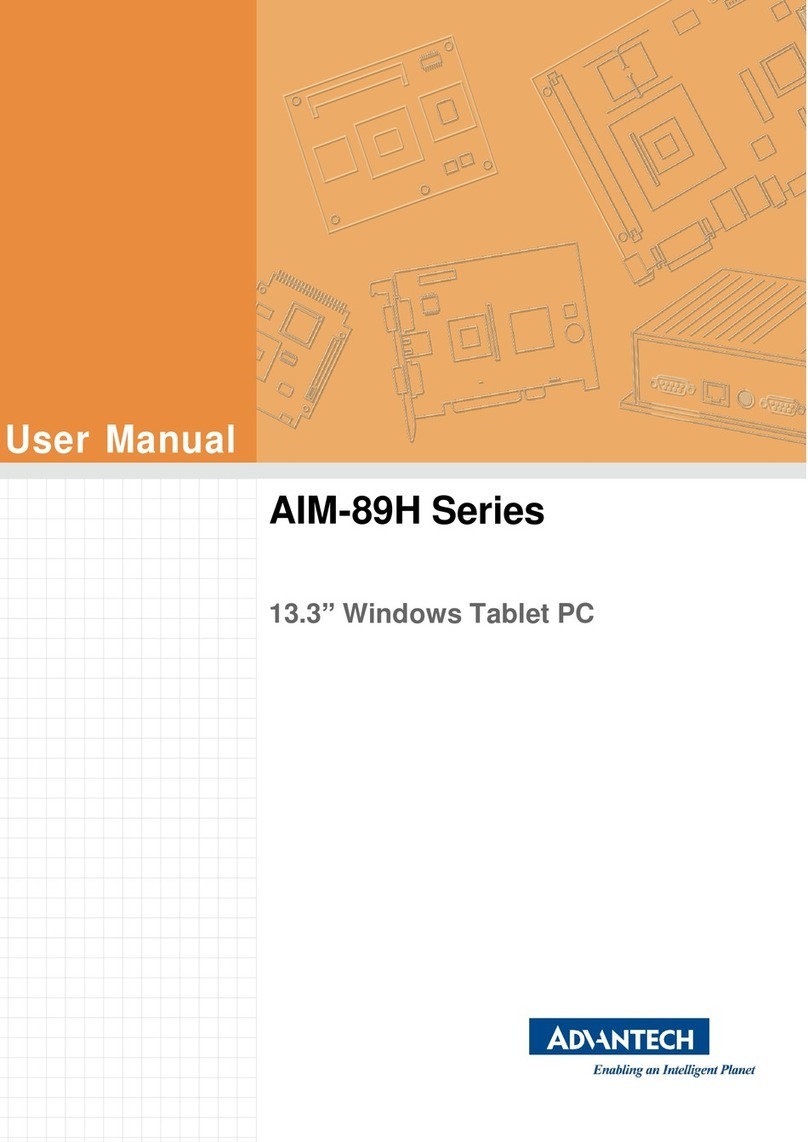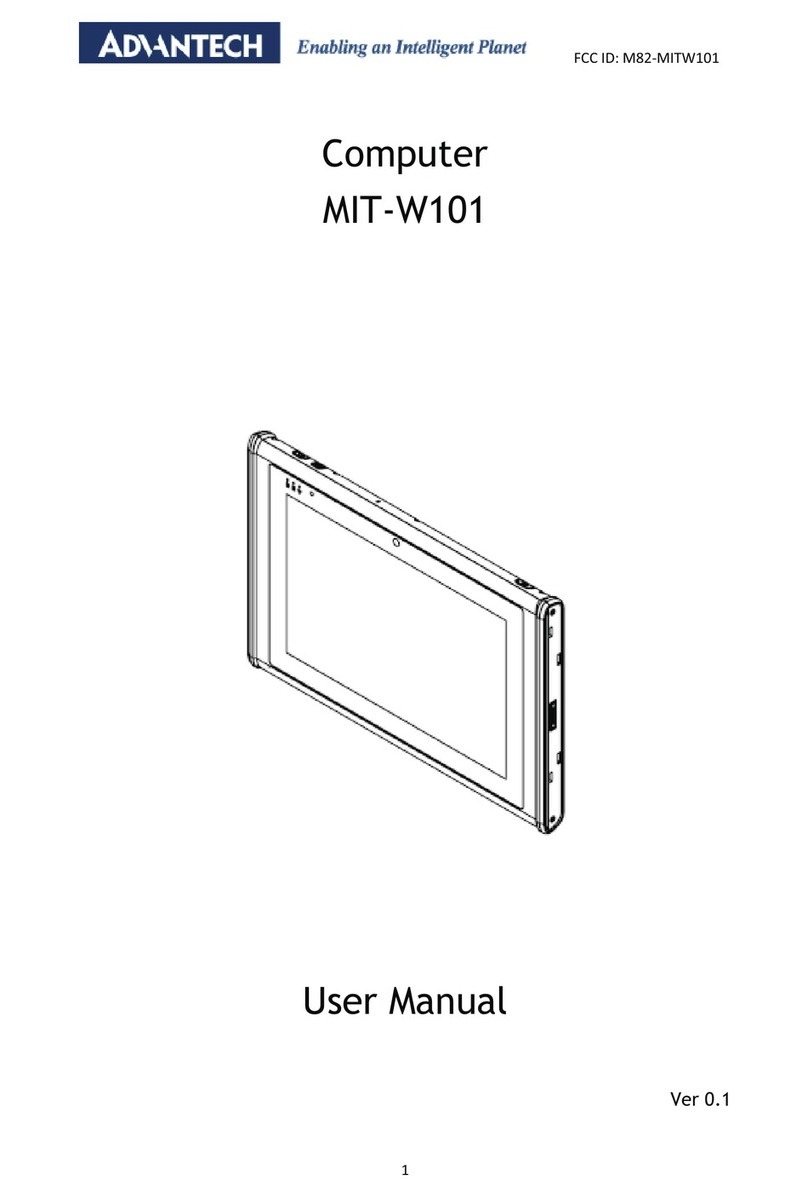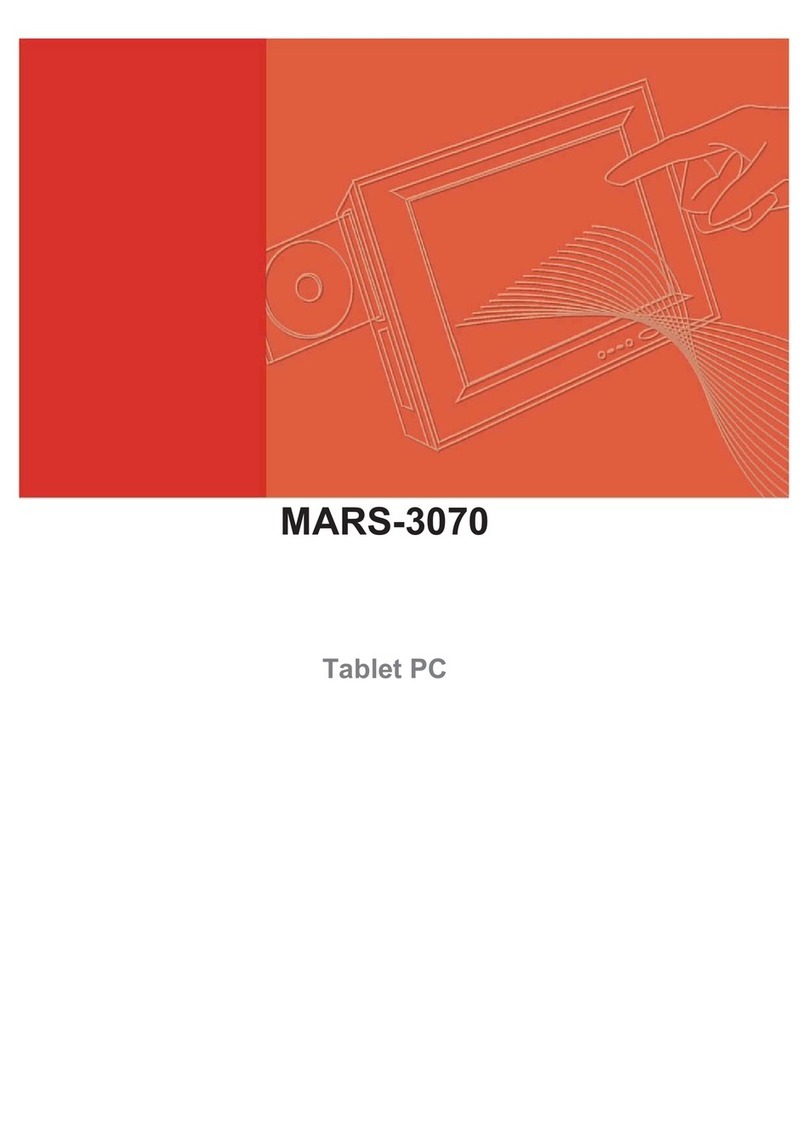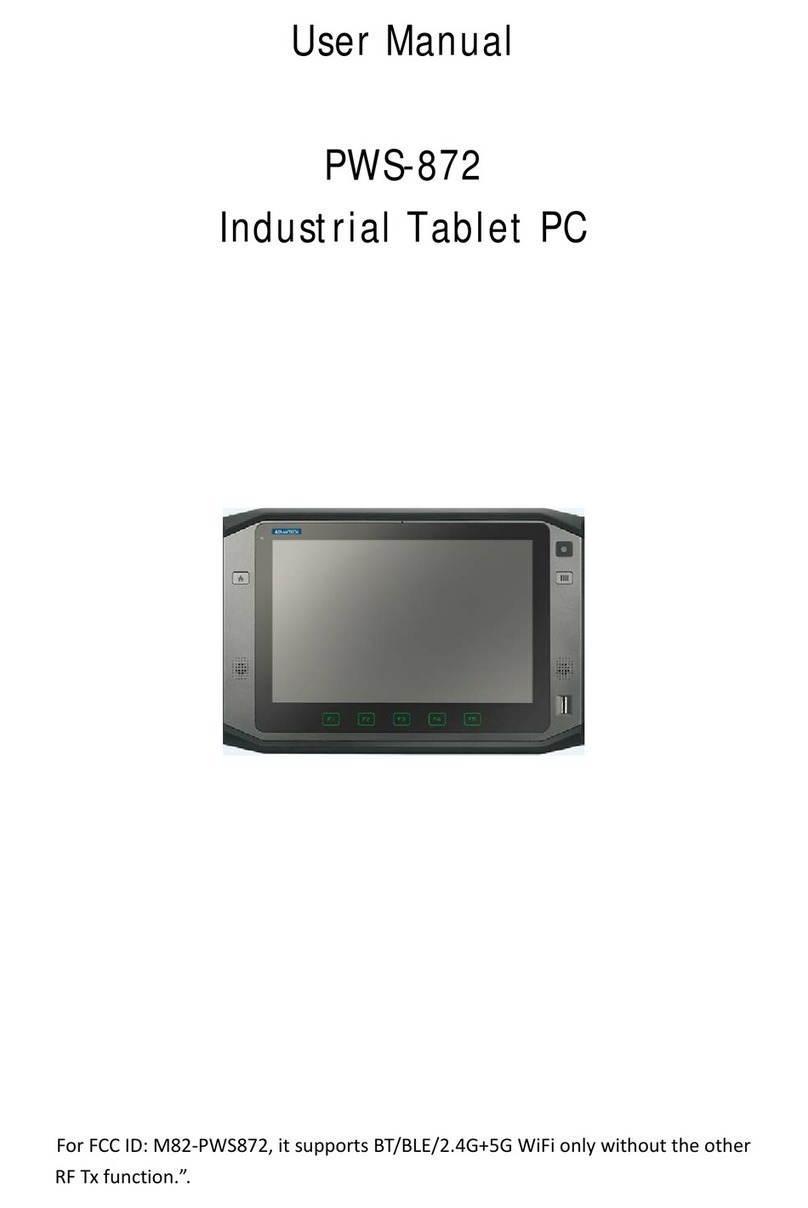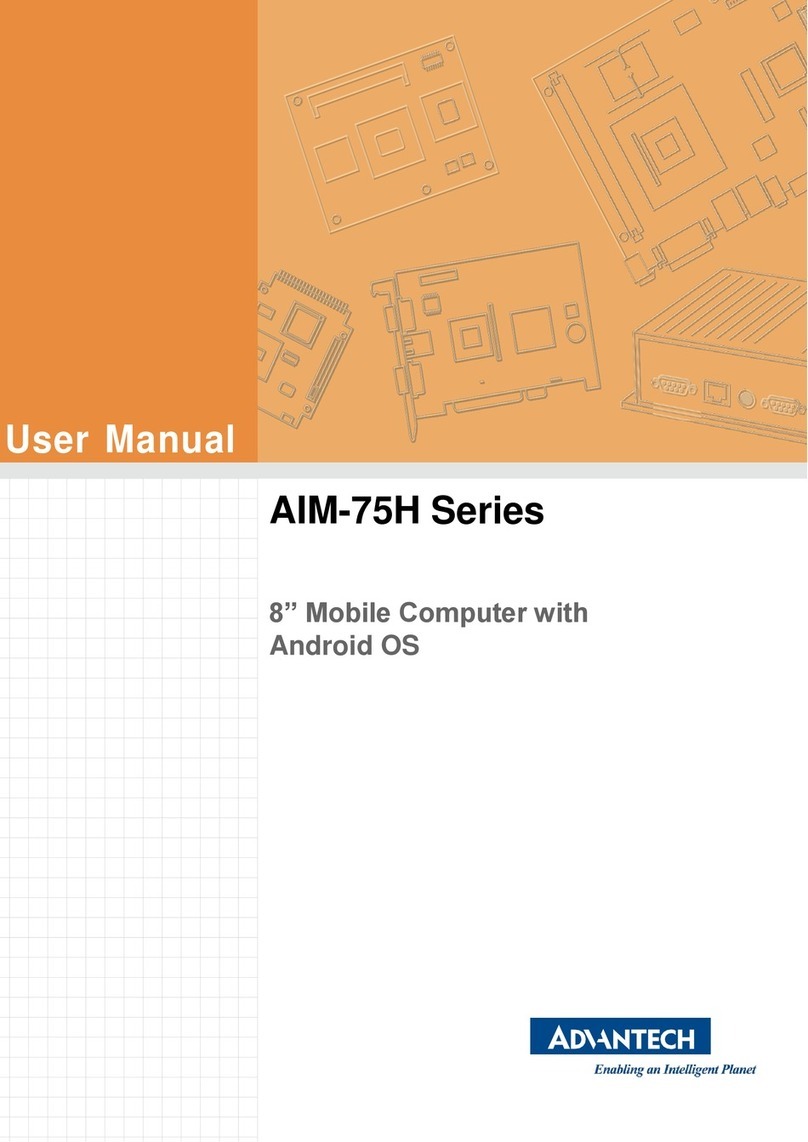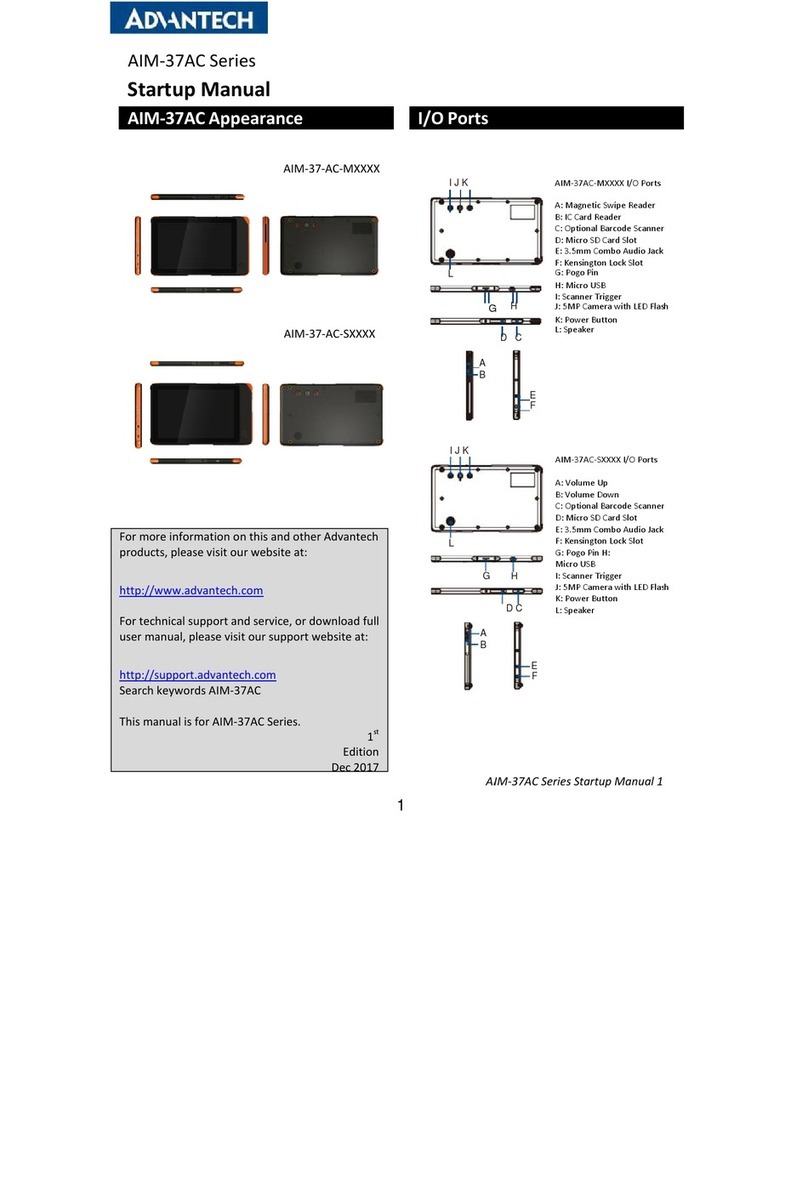vii PWS-870 User Manual
Contents
Chapter 1 Rugged and Ready to Go....................1
1.1 Symbols Used in this Manual....................................................................2
1.2 Product Features.......................................................................................2
1.3 Package Contents.....................................................................................2
1.4 Optional Accessories ................................................................................3
1.5 Optional Modules......................................................................................3
1.6 Exploring the PWS-870.............................................................................3
1.6.1 Front View.....................................................................................3
1.6.2 Rear View .....................................................................................4
1.6.3 Side Views....................................................................................5
1.6.4 Top View.......................................................................................5
1.6.5 Bottom View..................................................................................6
Chapter 2 Getting Started & Making Connections
7
2.1 Inserting a Memory Card...........................................................................8
2.2 Removing a Memory Card........................................................................8
2.3 Installing a SIM..........................................................................................8
2.4 Using the Tether........................................................................................9
2.5 Connecting the Power...............................................................................9
2.6 Connecting to a Monitor............................................................................9
2.7 Connecting USB Devices........................................................................10
2.8 Connecting Headphones/ Microphone....................................................10
Chapter 3 Turning On & Controlling the PWS-870
11
3.1 Turning on...............................................................................................12
3.2 Controlling the PWS-870.........................................................................12
3.2.1 Using the Touch Screen .............................................................12
3.2.2 Using the Tap Function...............................................................12
3.2.3 Using the Buttons........................................................................12
3.2.4 Using the On-Screen Keyboard..................................................13
3.3 Making WiFi Connection .........................................................................14
3.4 Making Bluetooth Connections ...............................................................16
3.4.1 Setting Up Bluetooth...................................................................16
Chapter 4 Using Advantech Control Center.....21
4.1 Advantech Control Center for PWS-870.................................................22
4.2 System Information .................................................................................22
4.3 System Control........................................................................................23
4.4 Module Control........................................................................................28
4.5 Utility .......................................................................................................34
Chapter 5 Maintenance.......................................45
5.1 Maintaining the Battery ...........................................................................46