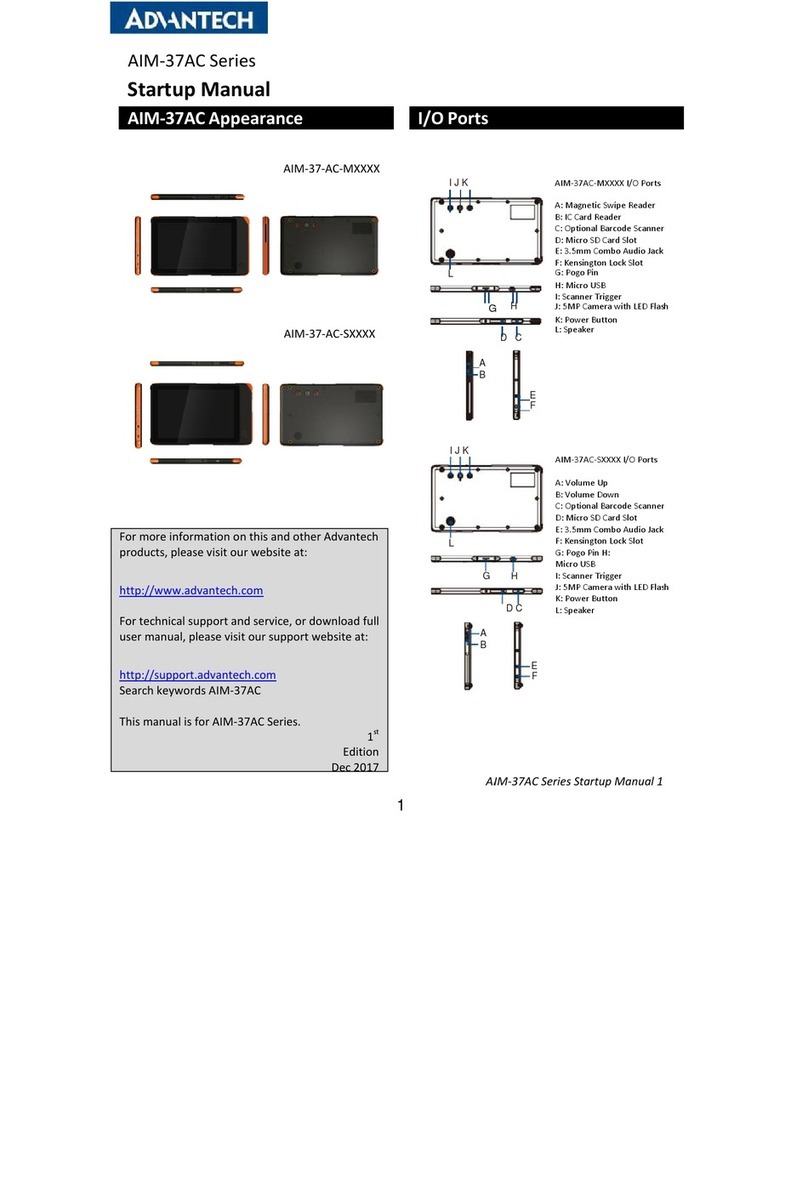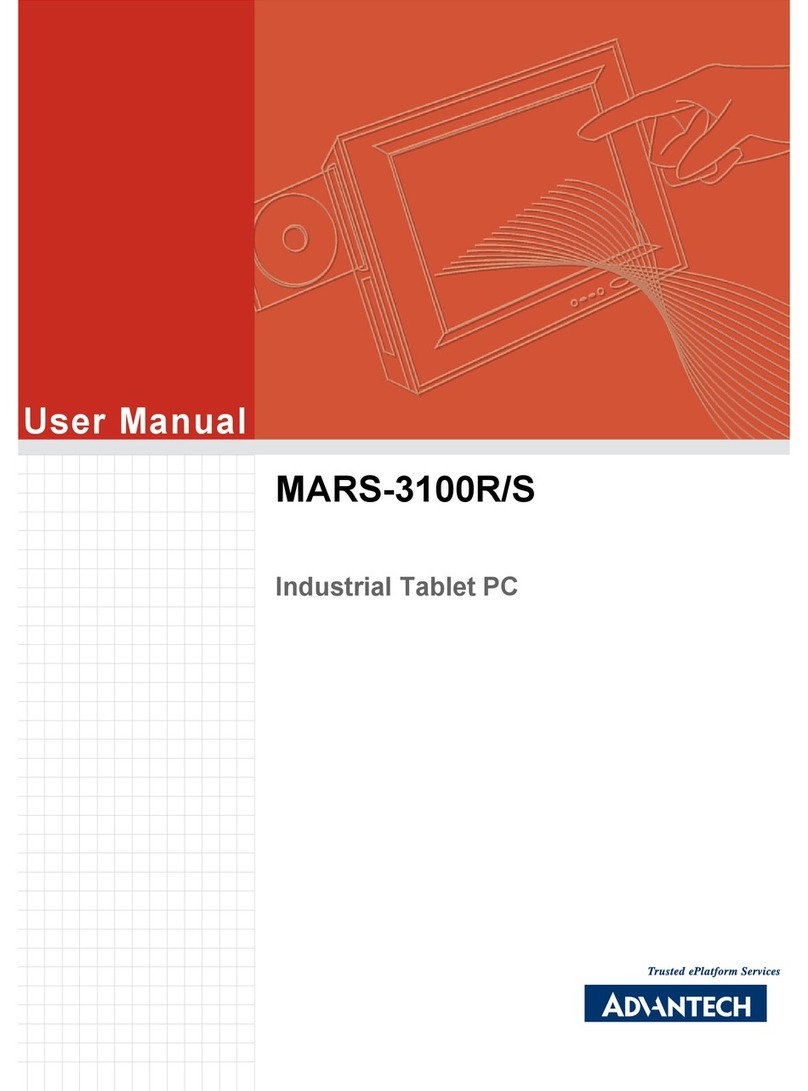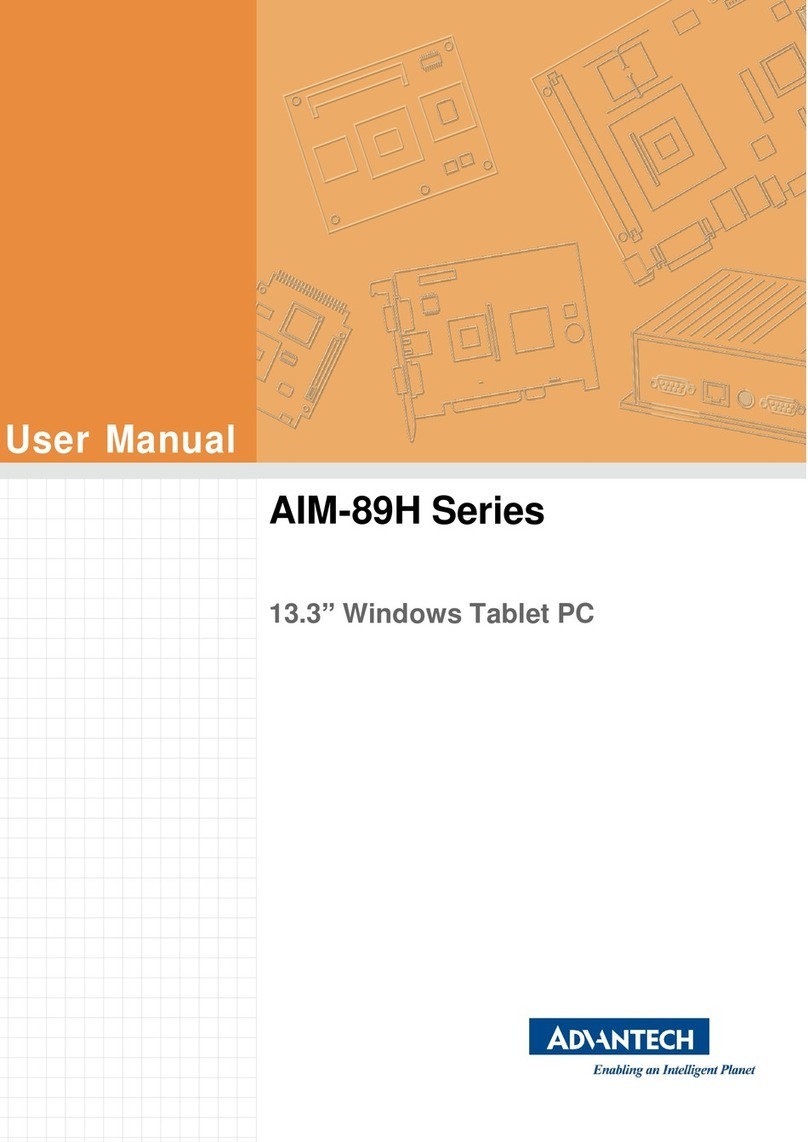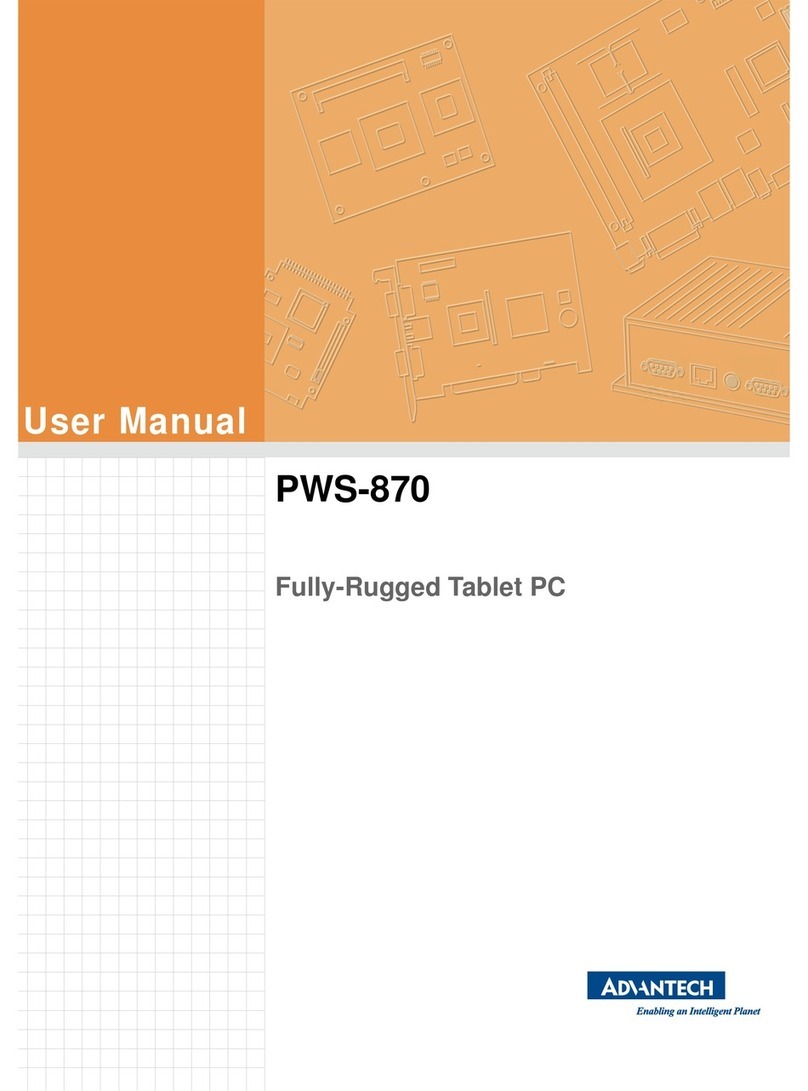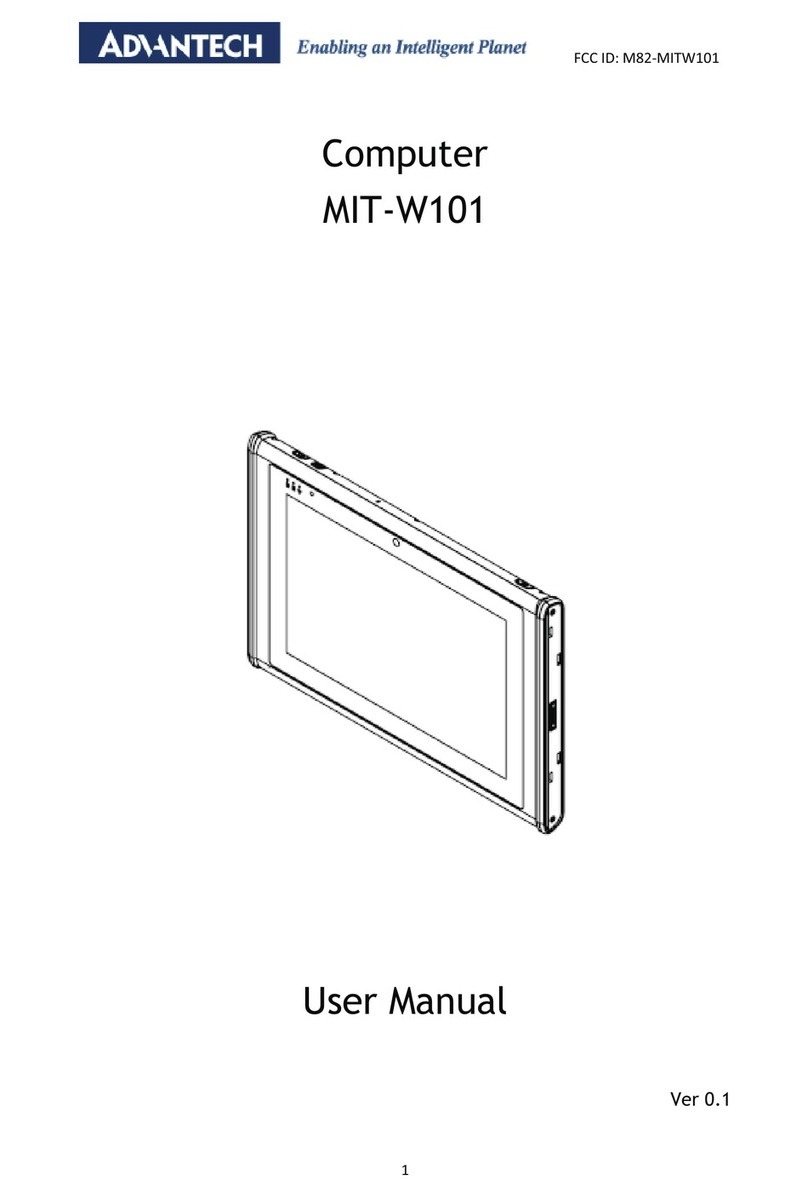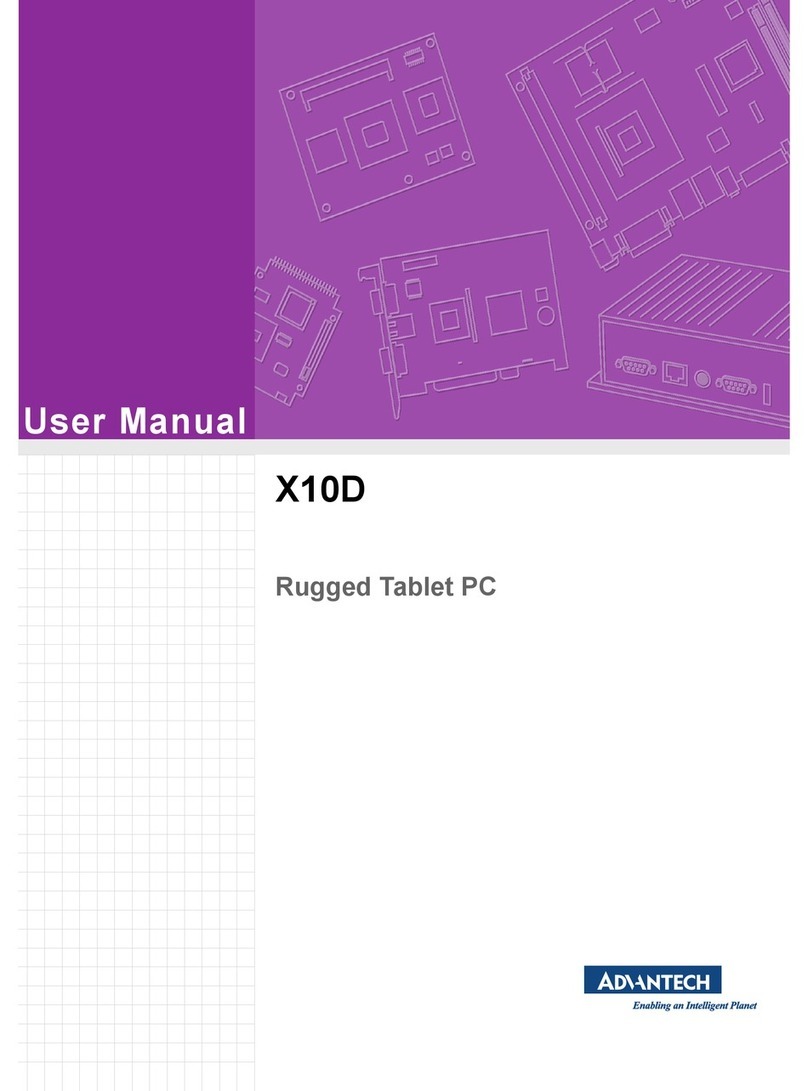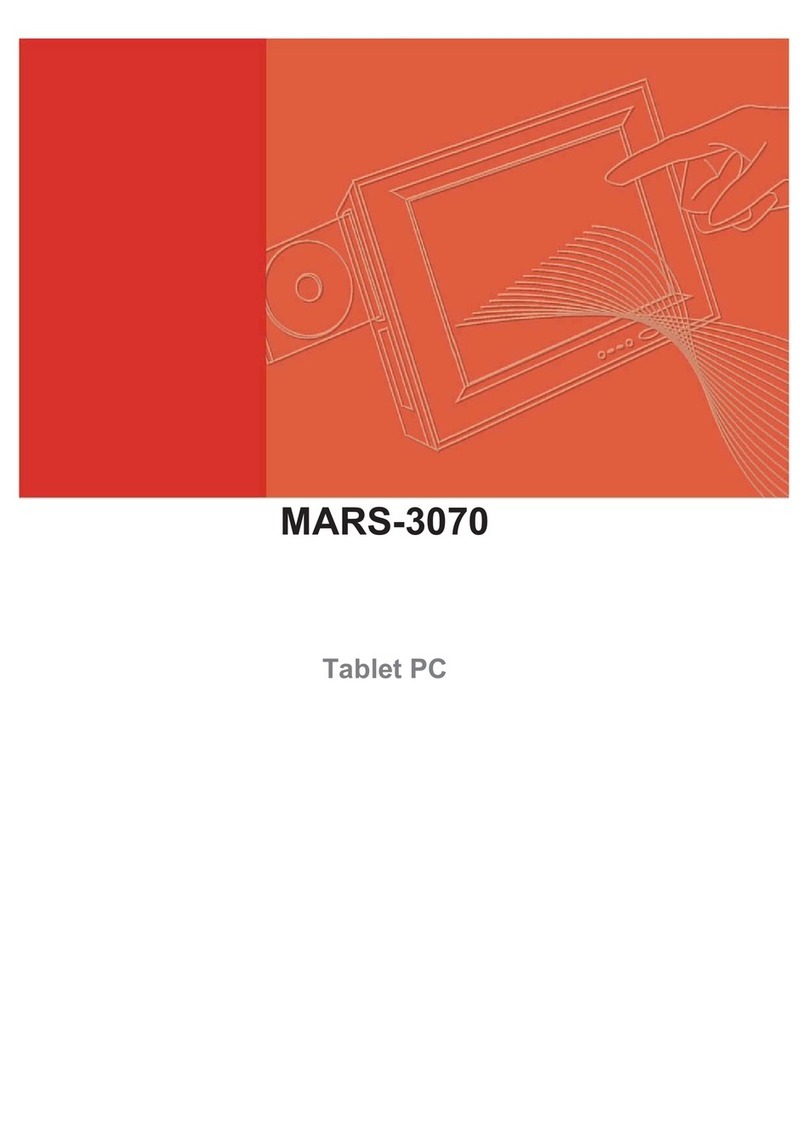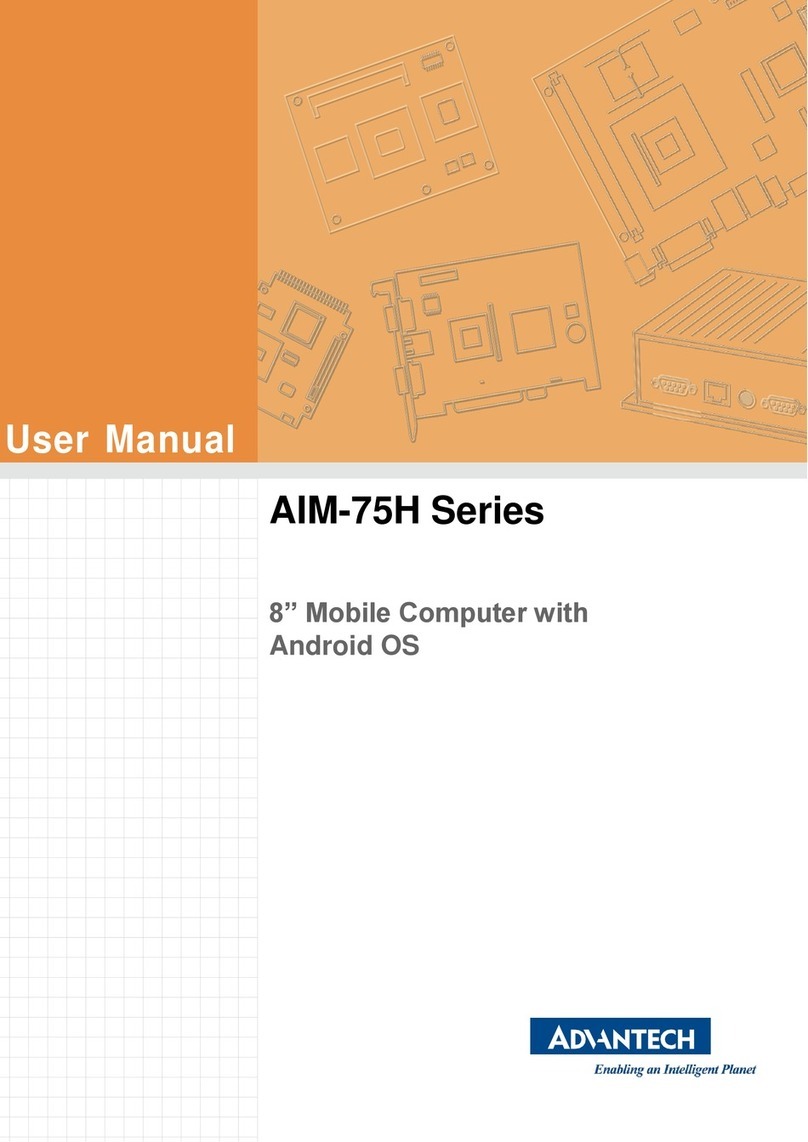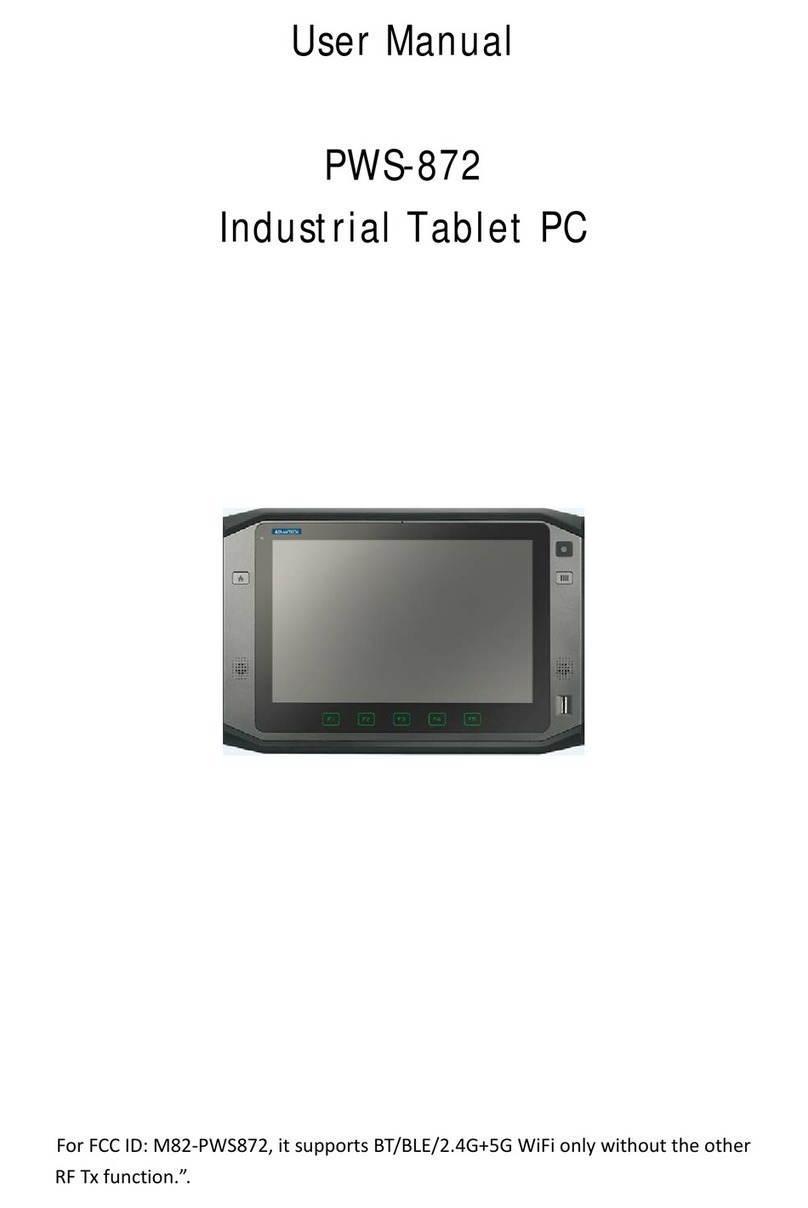vii PWS-770 User Manual
Contents
Chapter 1 Rugged and Ready to Go....................1
1.1 Symbols Used in this Manual....................................................................2
1.2 Product Features.......................................................................................2
1.3 Package Contents.....................................................................................2
1.4 Optional Accessories ................................................................................3
1.5 Optional Modules......................................................................................3
1.6 Exploring the PWS-770.............................................................................3
1.6.1 Front View.....................................................................................3
1.6.2 Rear View .....................................................................................4
1.6.3 Right View.....................................................................................5
1.6.4 Left View.......................................................................................5
1.6.5 Bottom View..................................................................................6
Chapter 2 Getting Started.....................................7
2.1 Installing the Rubber Bumpers..................................................................8
2.2 Removing the Rubber Bumpers................................................................8
2.3 Inserting a Memory Card...........................................................................8
2.4 Removing a Memory Card........................................................................9
2.5 Installing a SIM........................................................................................10
2.6 Installing an MSR (optional)....................................................................11
2.7 Installing a Scanner (optional).................................................................11
Chapter 3 Making Connections .........................13
3.1 Connecting the Power.............................................................................14
3.2 Connecting to a Monitor..........................................................................14
3.3 Connecting USB Devices........................................................................15
3.4 Connecting Headphones.........................................................................15
3.5 Connecting a Microphone .......................................................................15
Chapter 4 Turning On .........................................17
4.1 Controlling the PWS-770.........................................................................18
4.1.1 Using the Touch Screen .............................................................18
4.1.2 Using the Tap Function...............................................................18
4.1.3 Calibrating the Touch Screen .....................................................18
4.1.4 Using the Control Panel Buttons.................................................20
4.1.5 Using the On-Screen Keyboard..................................................20
4.1.6 Configuring the Function Buttons................................................21
4.1.7 Using the Mode Button ...............................................................22
4.1.8 Adjusting Screen Brightness.......................................................22
4.1.9 Adjusting the Volume..................................................................22
Chapter 5 Wireless Connections.......................23
5.1 WiFi Connection......................................................................................24
5.2 Bluetooth Connections............................................................................25
5.2.1 Setting Up Bluetooth...................................................................25
5.3 3G Module Connection (optional) ...........................................................27
5.3.1 Setting Up 3G Module.................................................................28