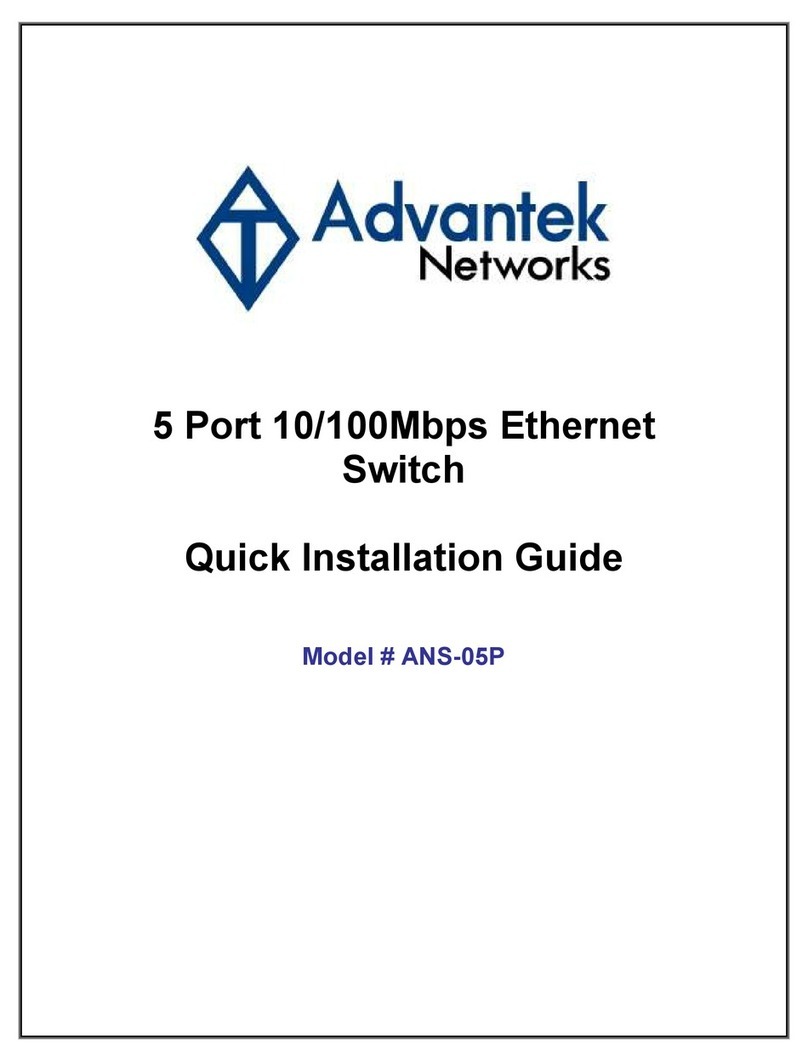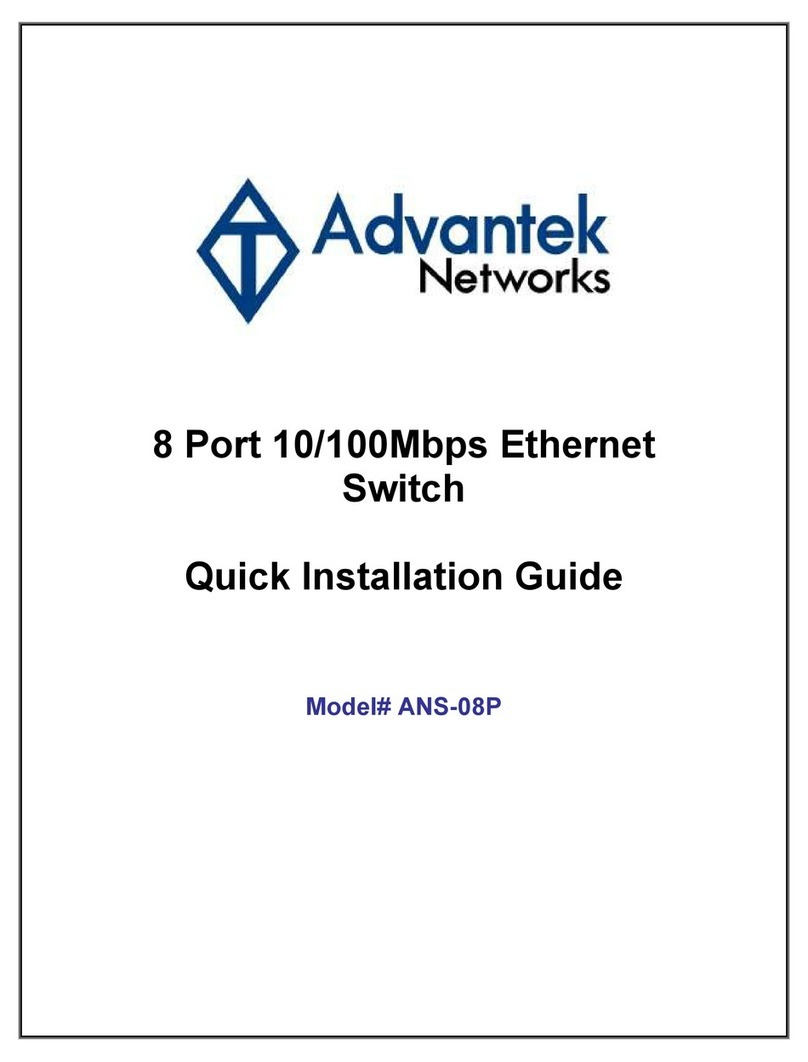Advantek Networks ABR-241H User manual
Other Advantek Networks Network Router manuals
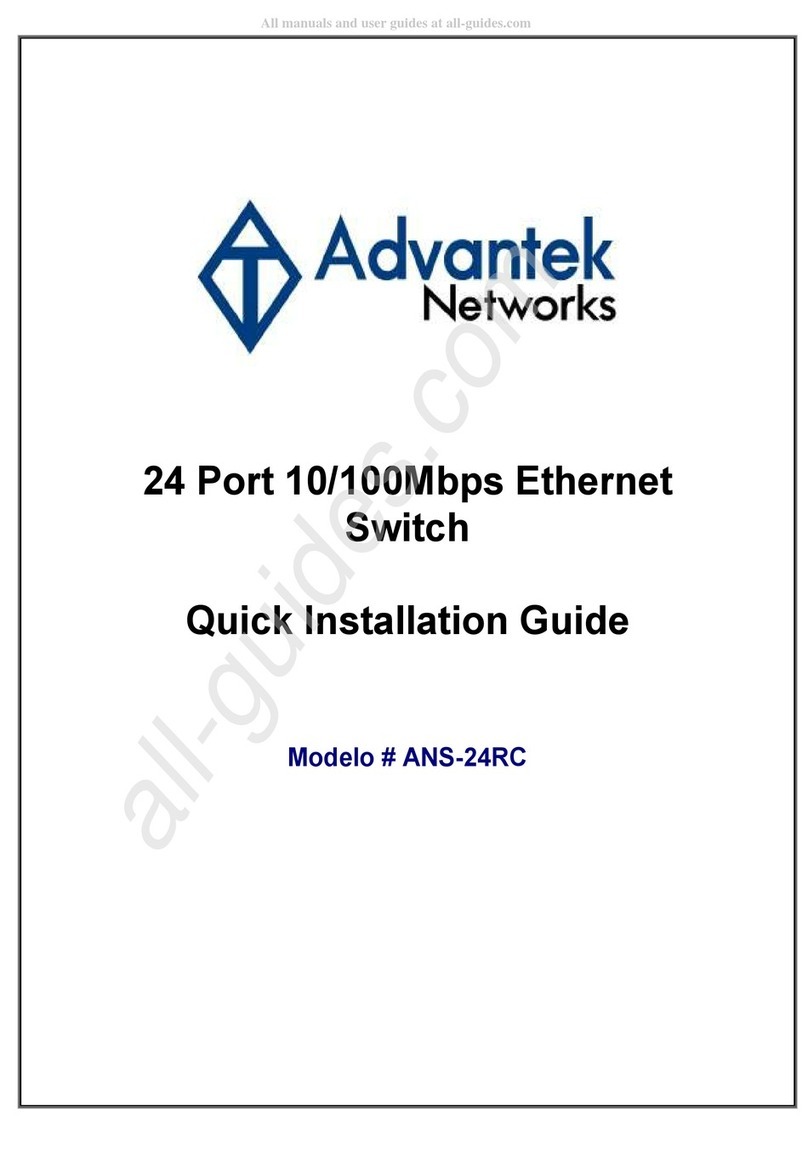
Advantek Networks
Advantek Networks ANS-24RC User manual
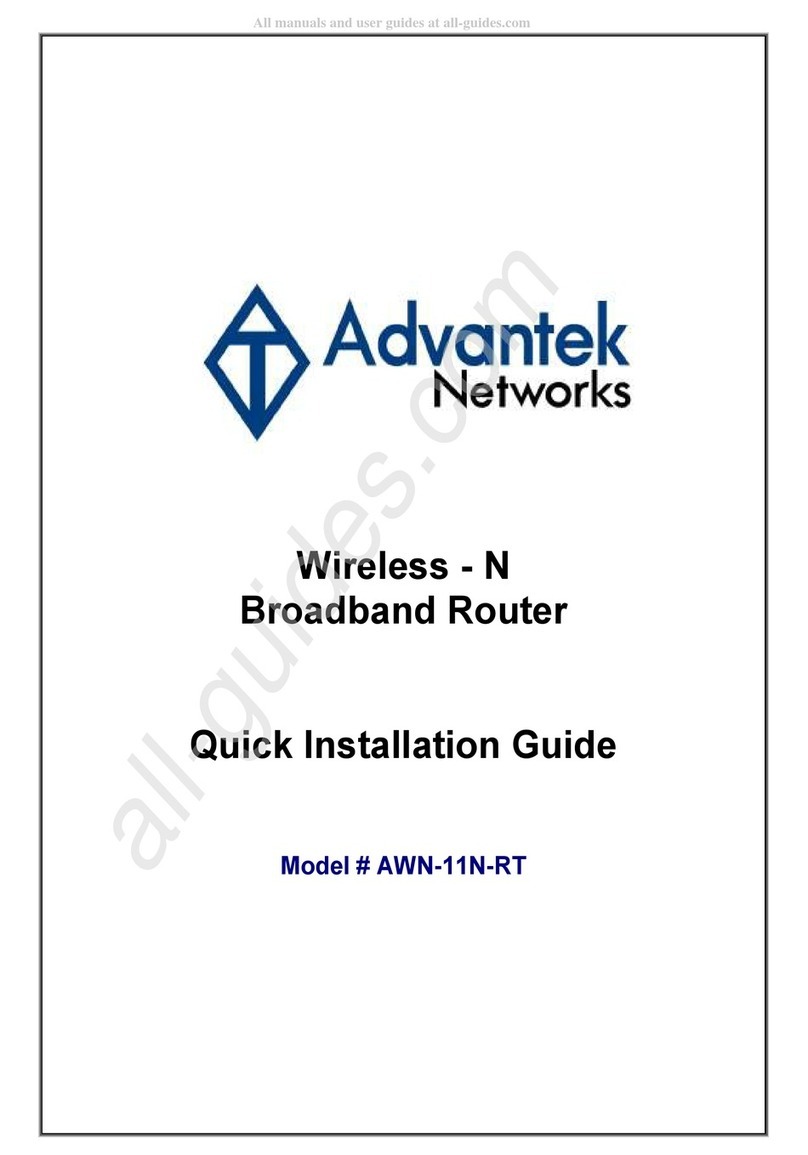
Advantek Networks
Advantek Networks AWN-11N-RT User manual
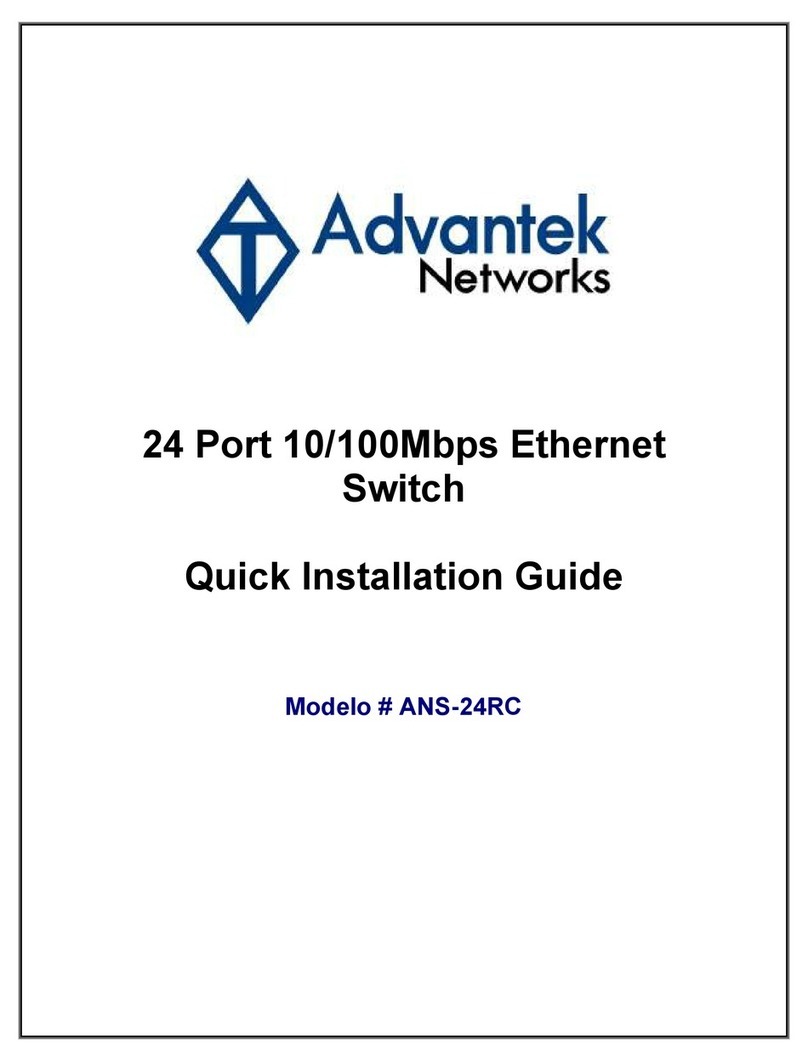
Advantek Networks
Advantek Networks ANS-24RC User manual
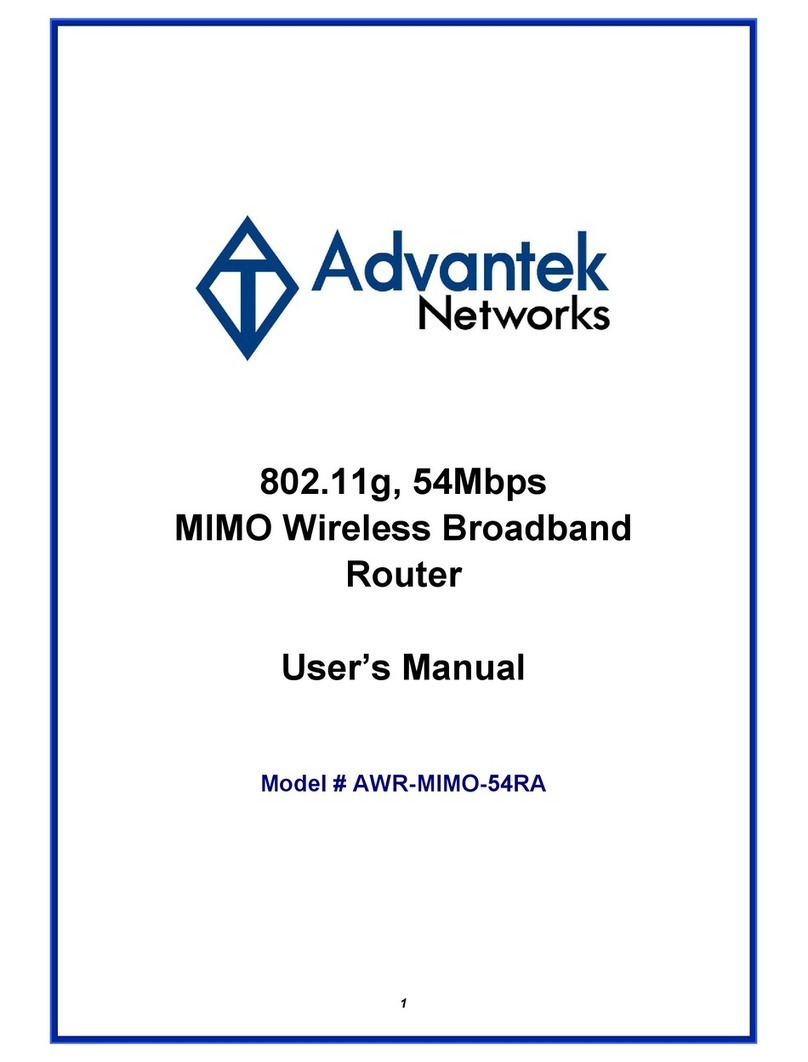
Advantek Networks
Advantek Networks AWR-MIMO-54RA User manual
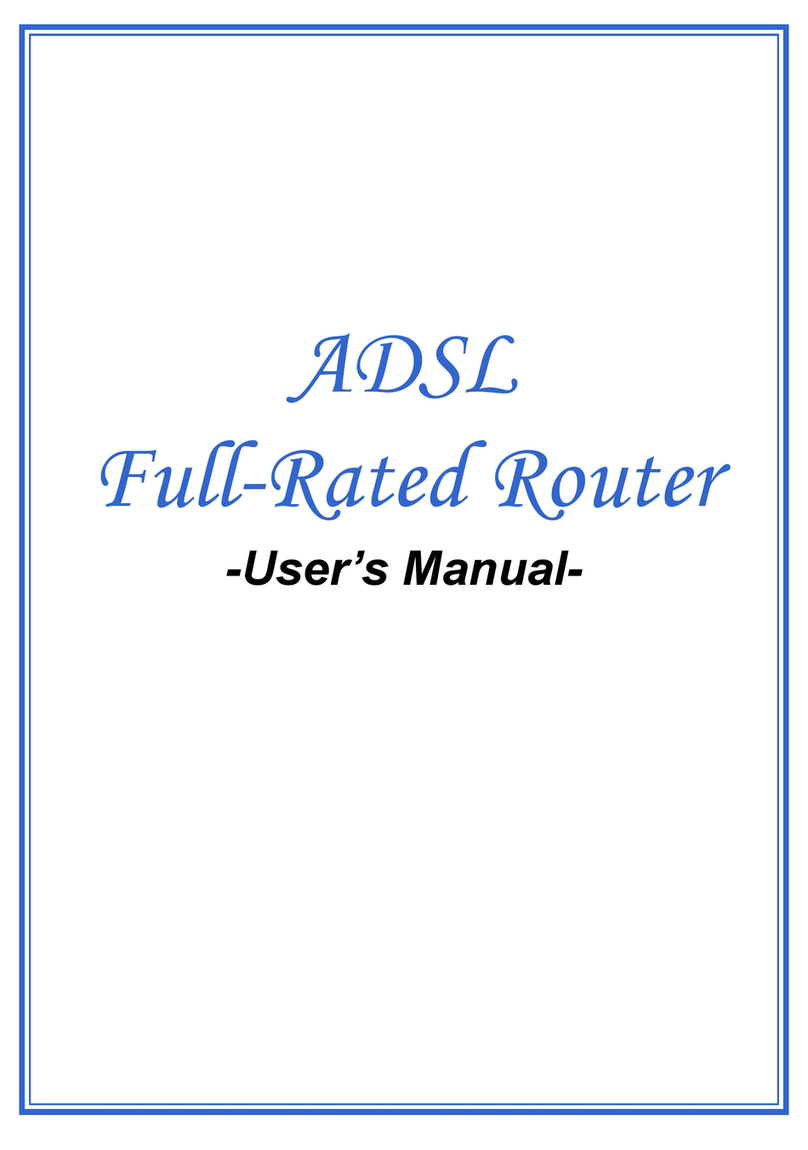
Advantek Networks
Advantek Networks ADR-18CU User manual
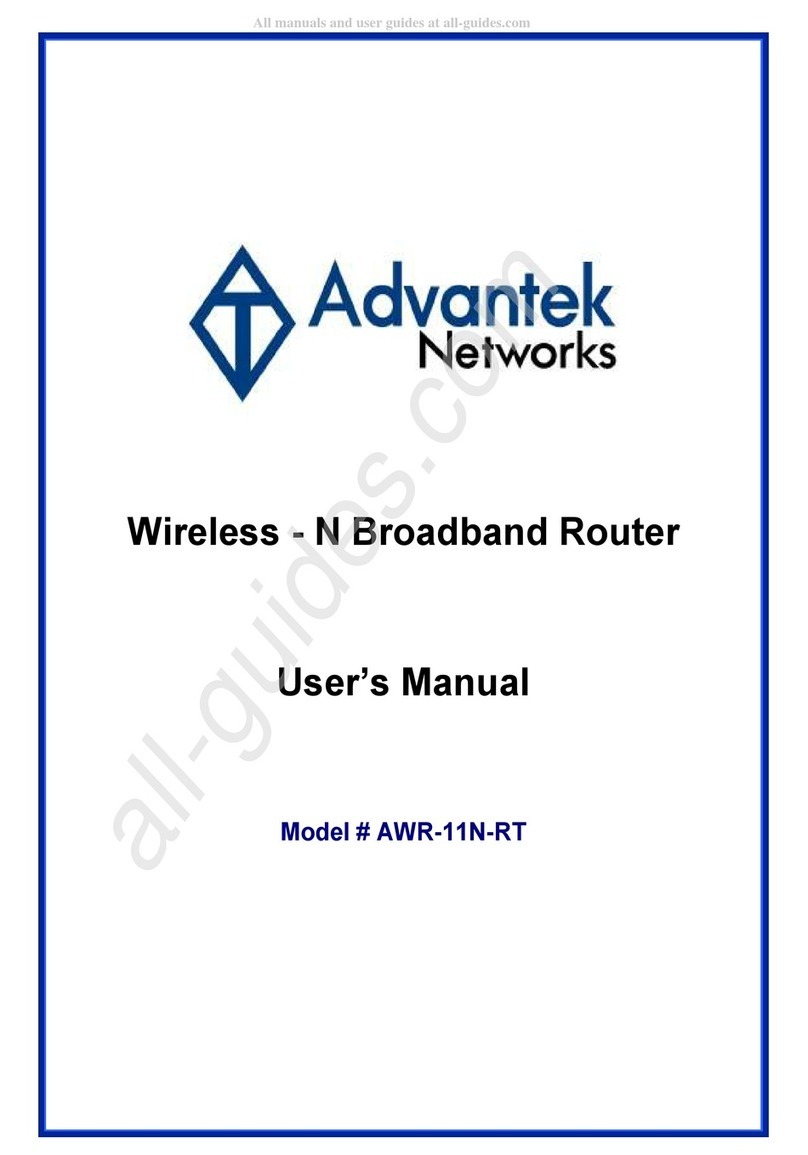
Advantek Networks
Advantek Networks AWR-11N-RT User manual
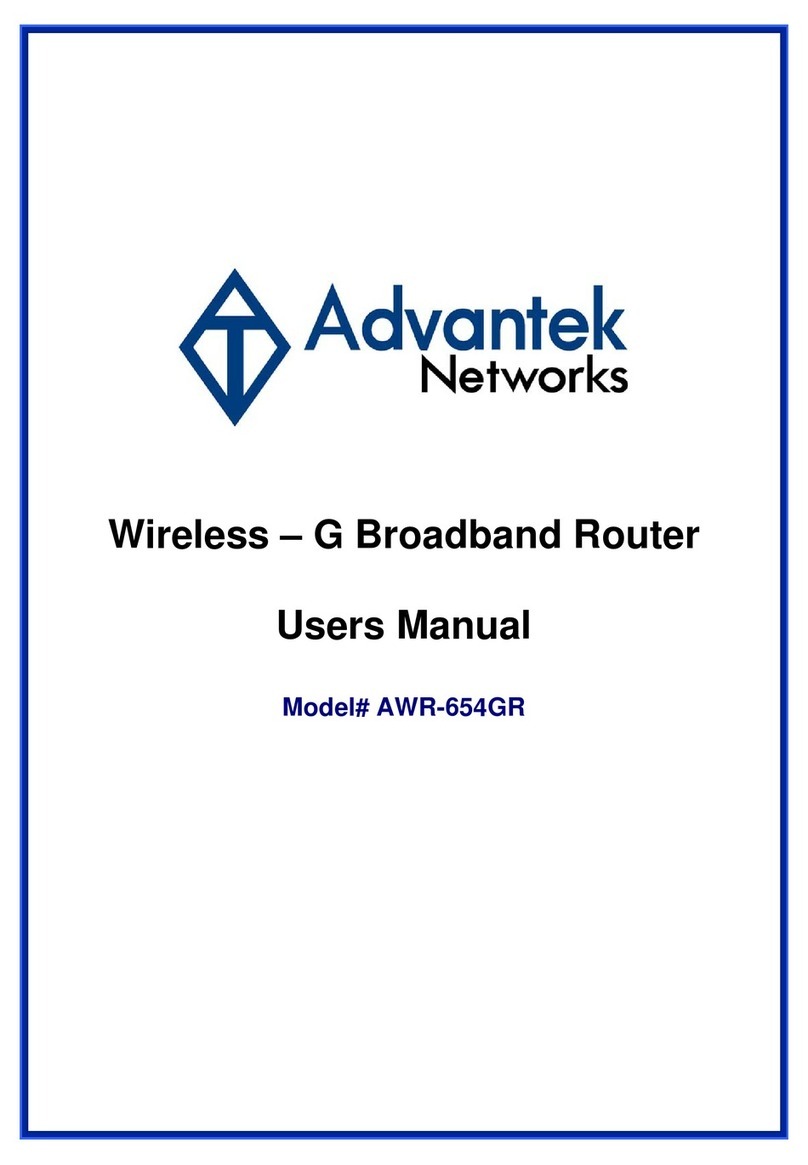
Advantek Networks
Advantek Networks AWR-654GR User manual
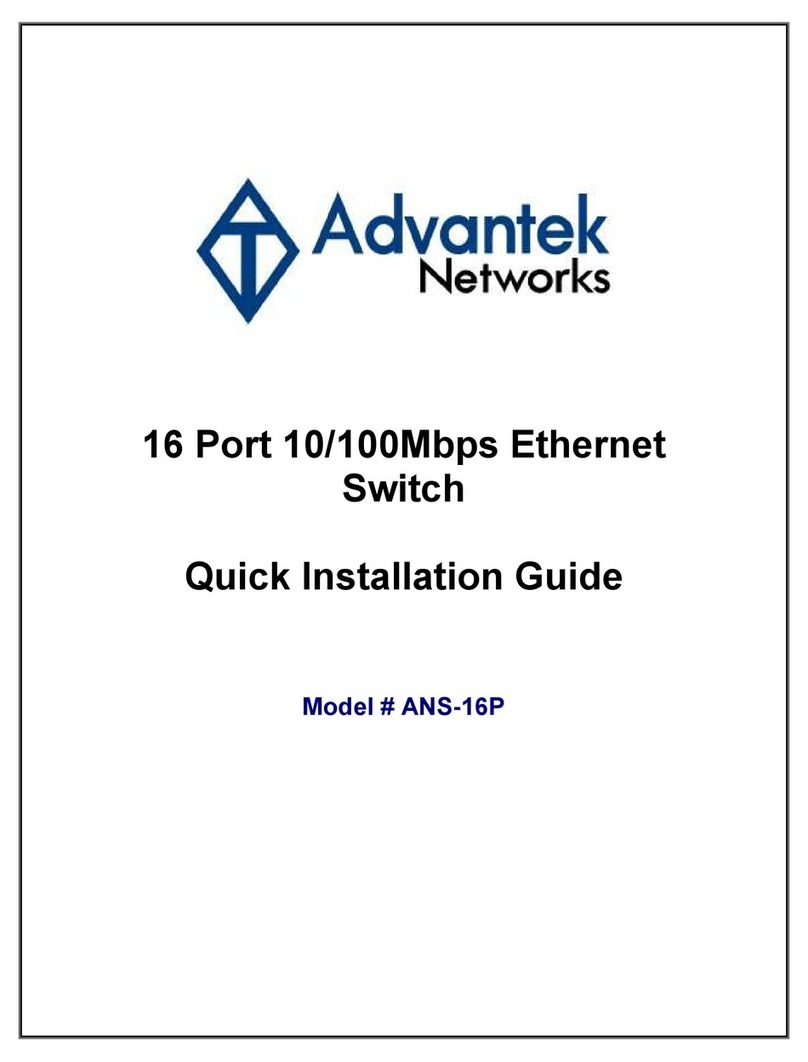
Advantek Networks
Advantek Networks ANS-16P User manual
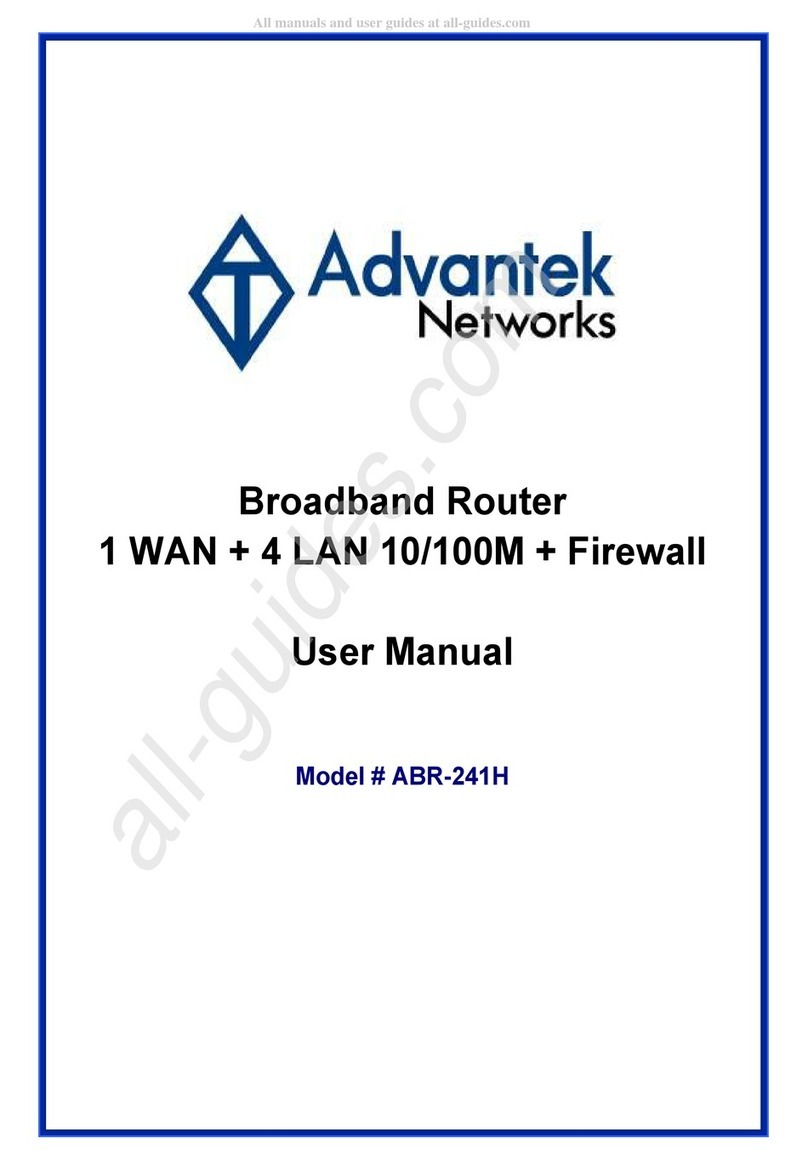
Advantek Networks
Advantek Networks ABR-241H User manual
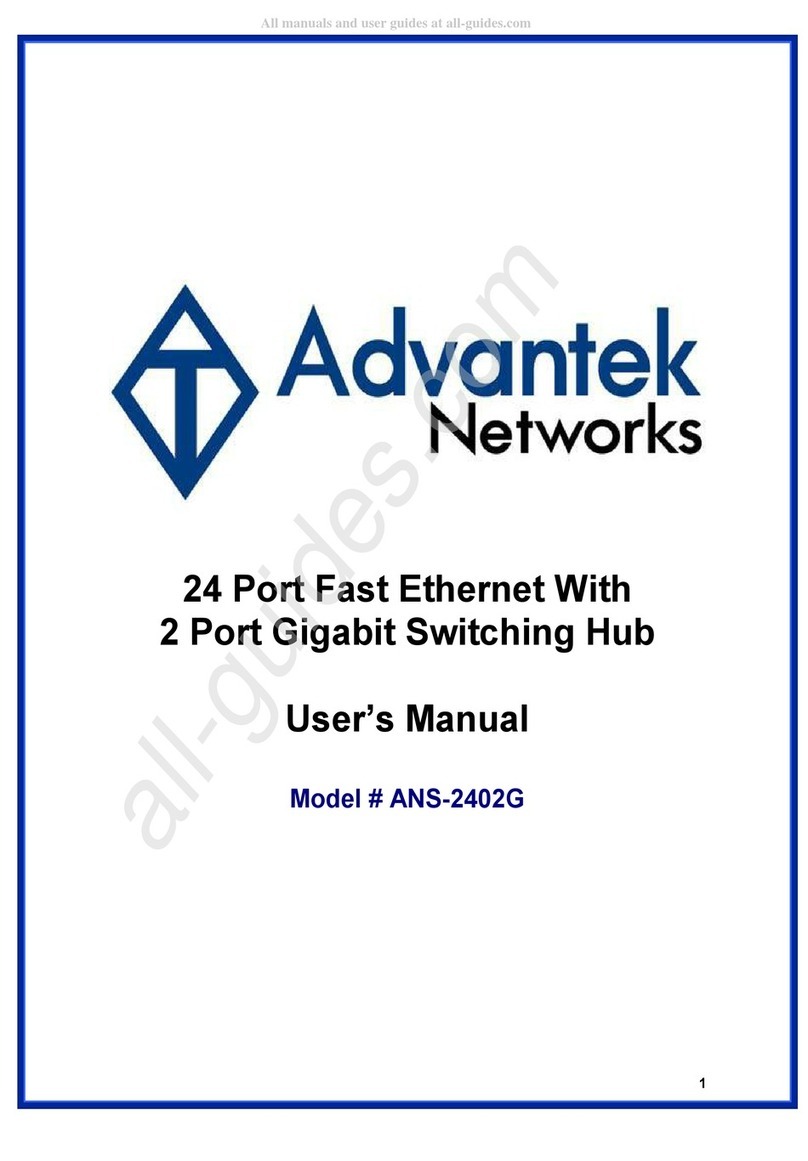
Advantek Networks
Advantek Networks ANS-2402G User manual
Popular Network Router manuals by other brands

TRENDnet
TRENDnet TEW-435BRM - 54MBPS 802.11G Adsl Firewall M Quick installation guide

Siemens
Siemens SIMOTICS CONNECT 400 manual

Alfa Network
Alfa Network ADS-R02 Specifications

Barracuda Networks
Barracuda Networks Link Balancer quick start guide

ZyXEL Communications
ZyXEL Communications ES-2024PWR Support notes

HPE
HPE FlexNetwork 5510 HI Series Openflow configuration guide