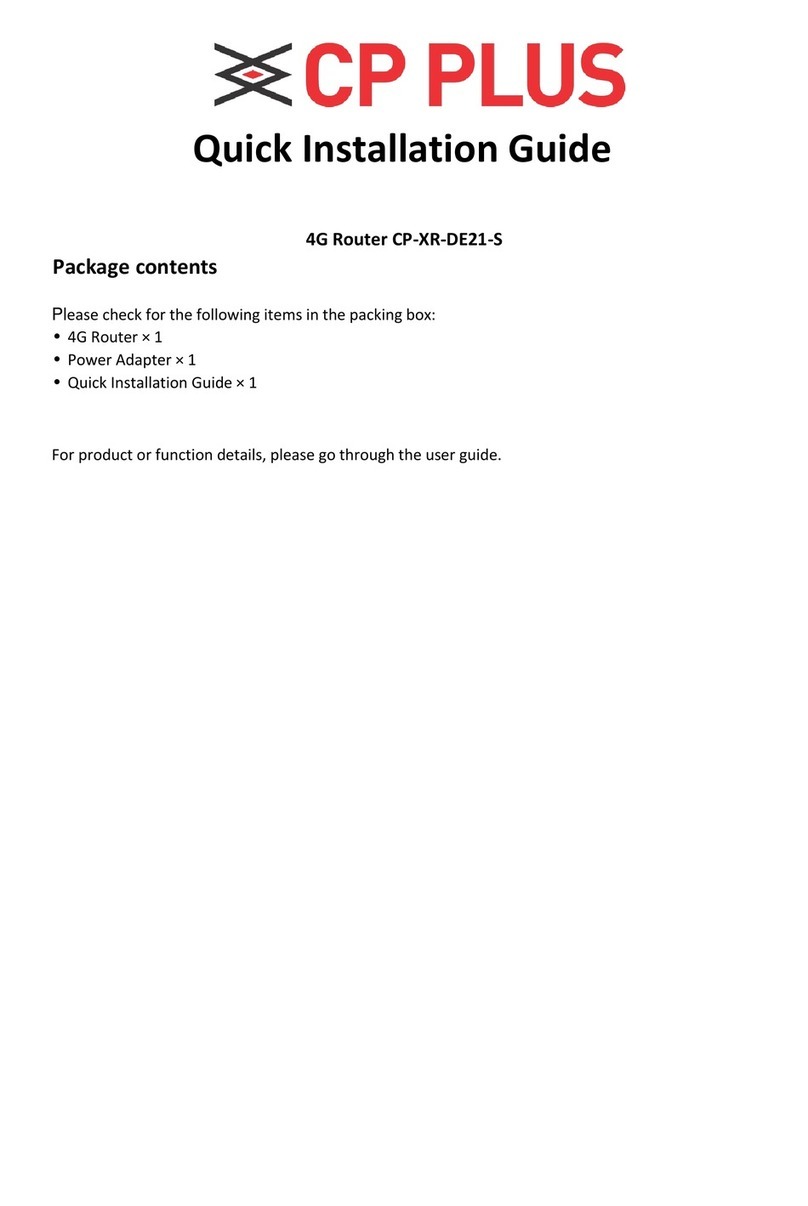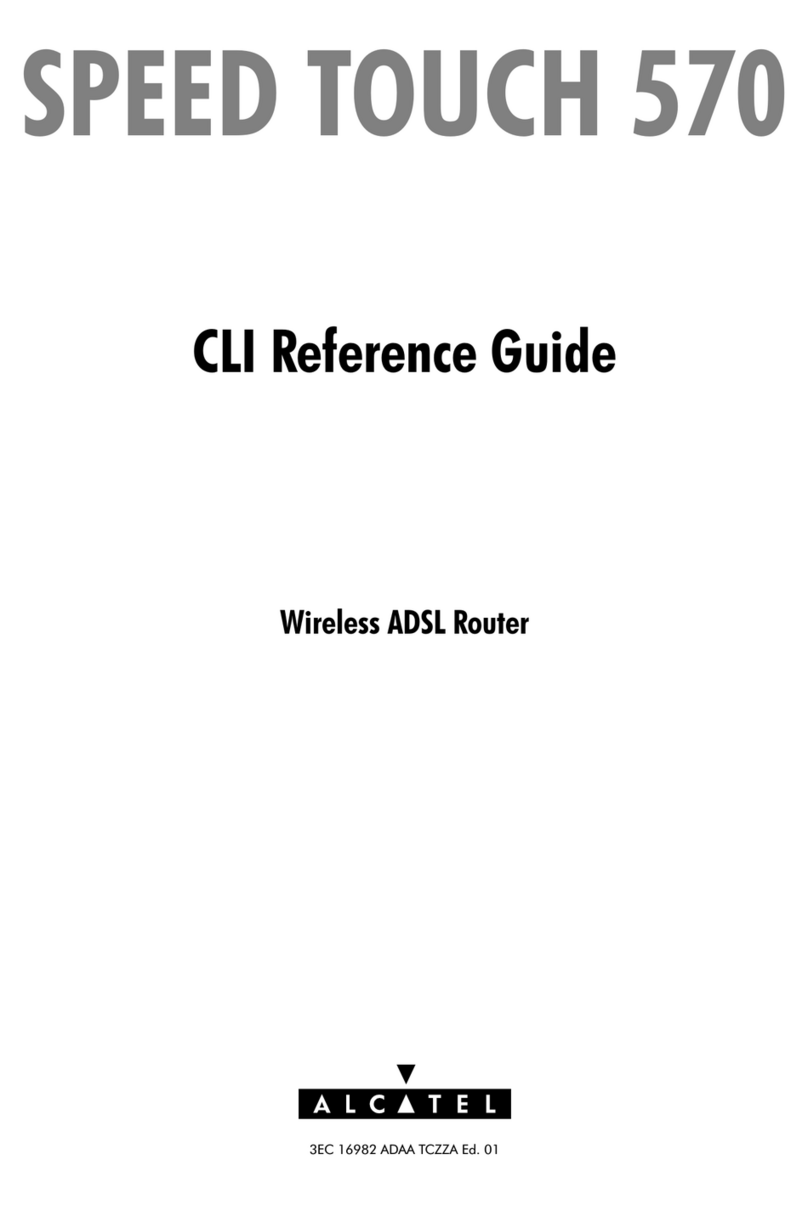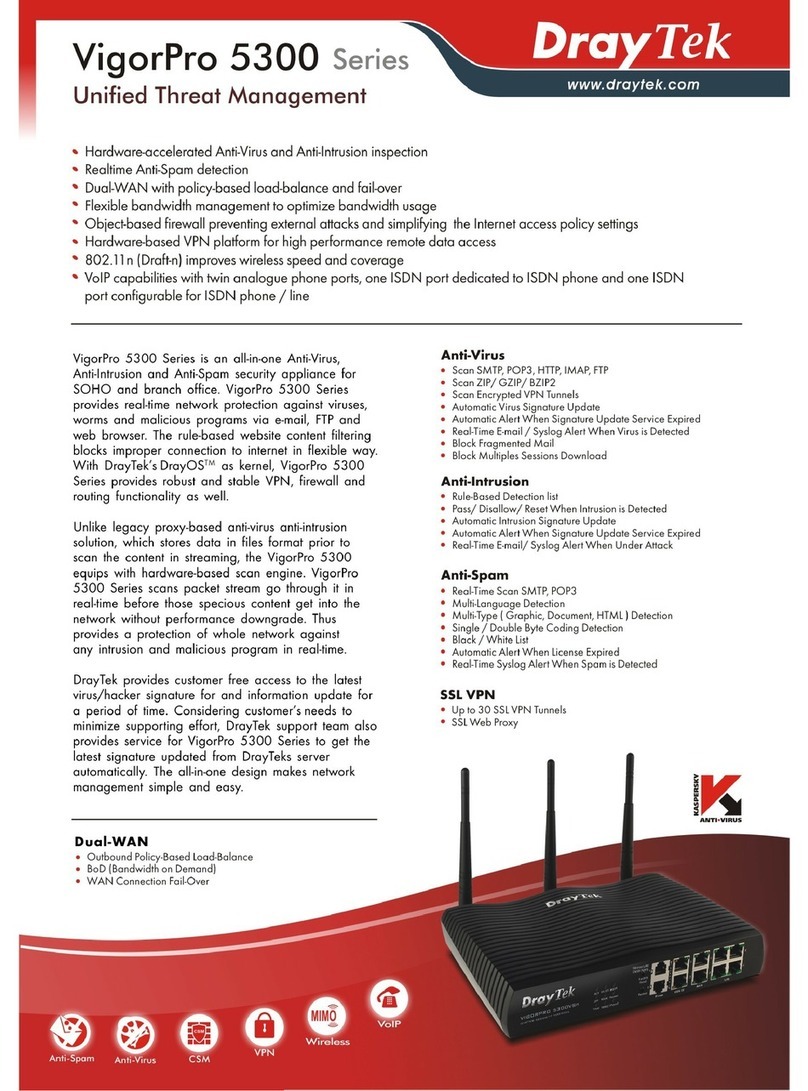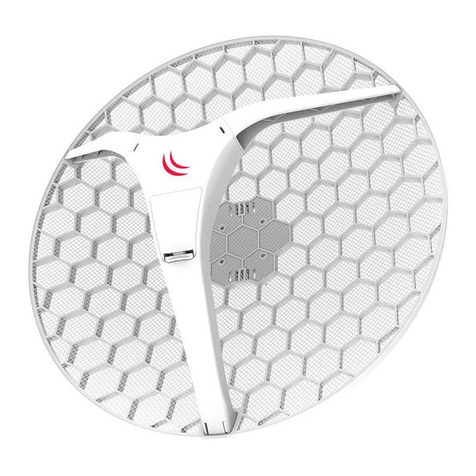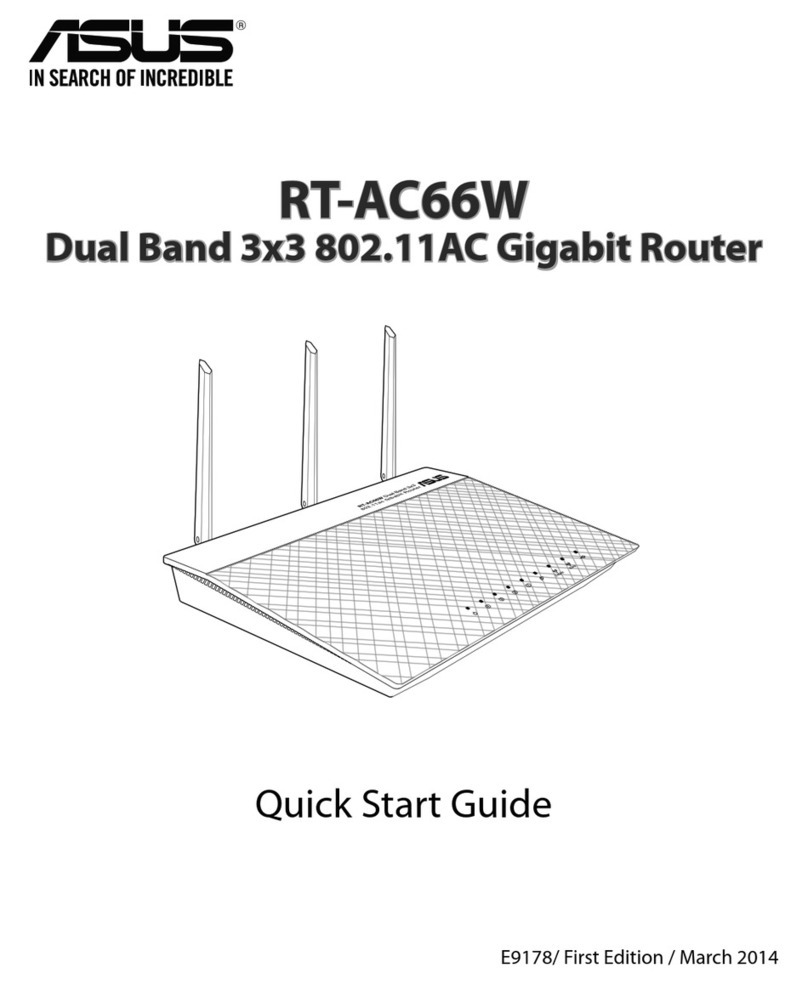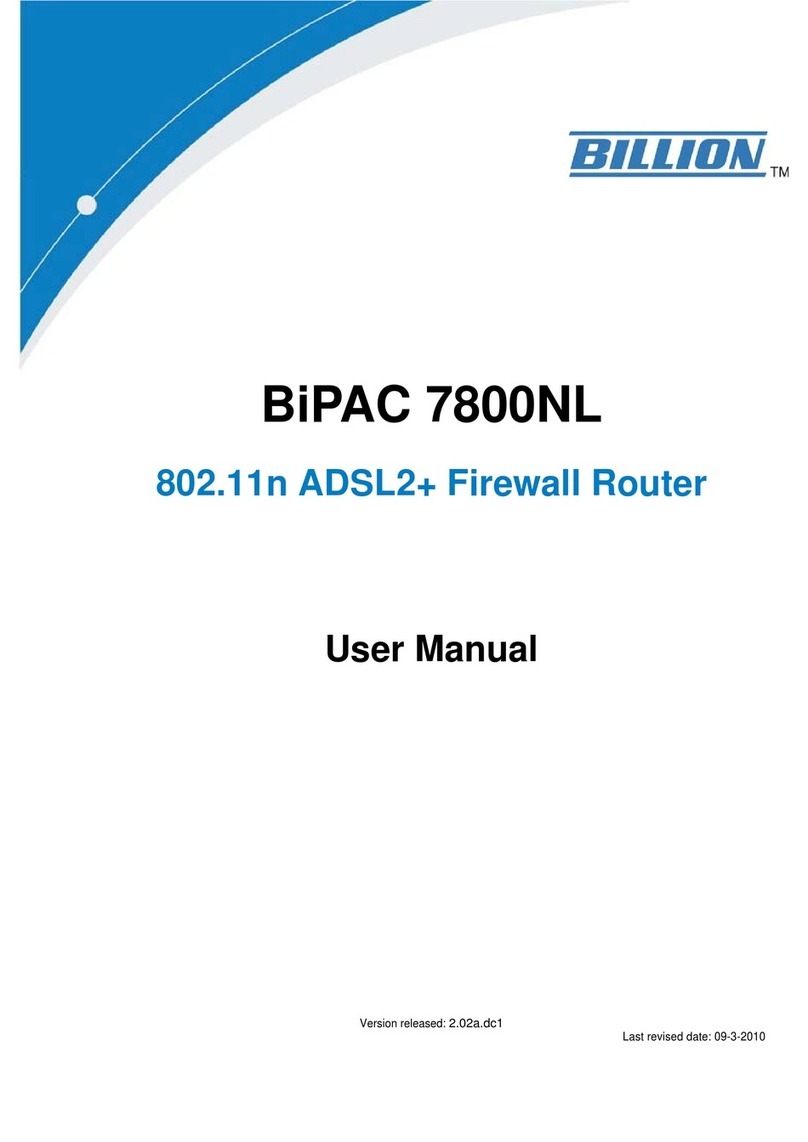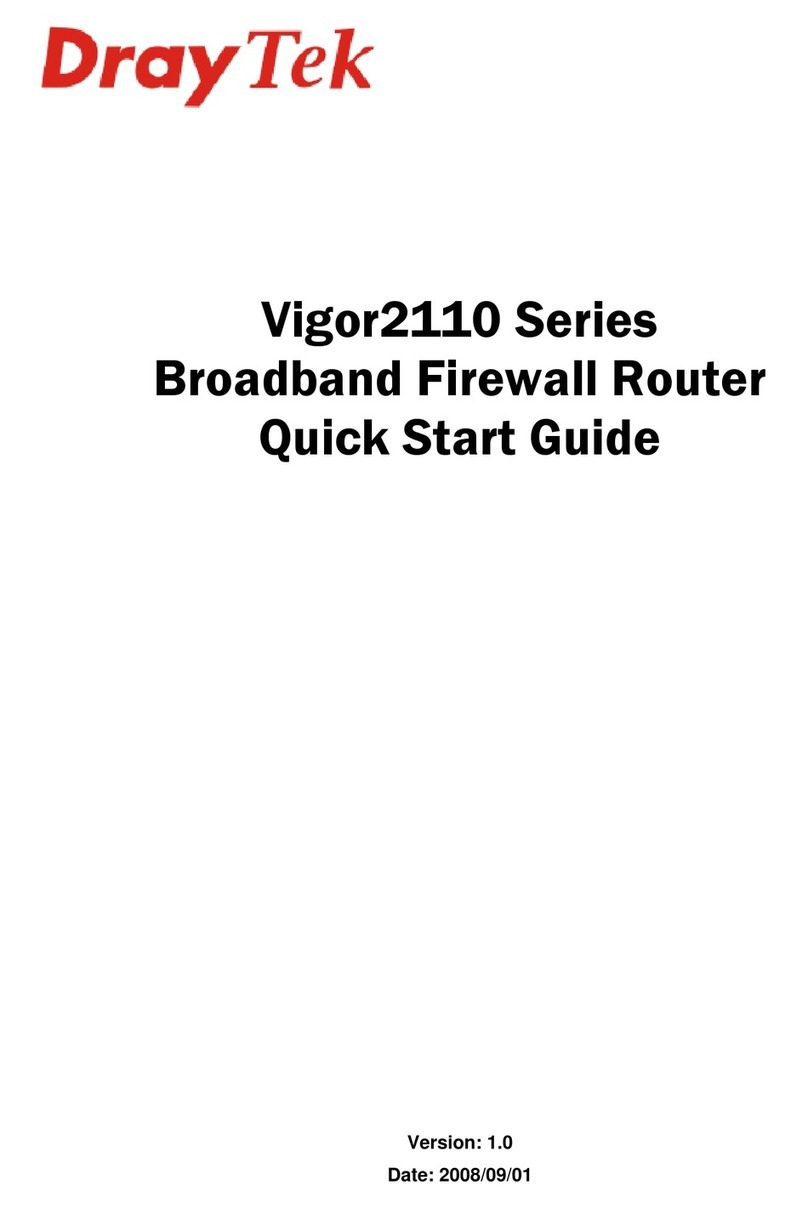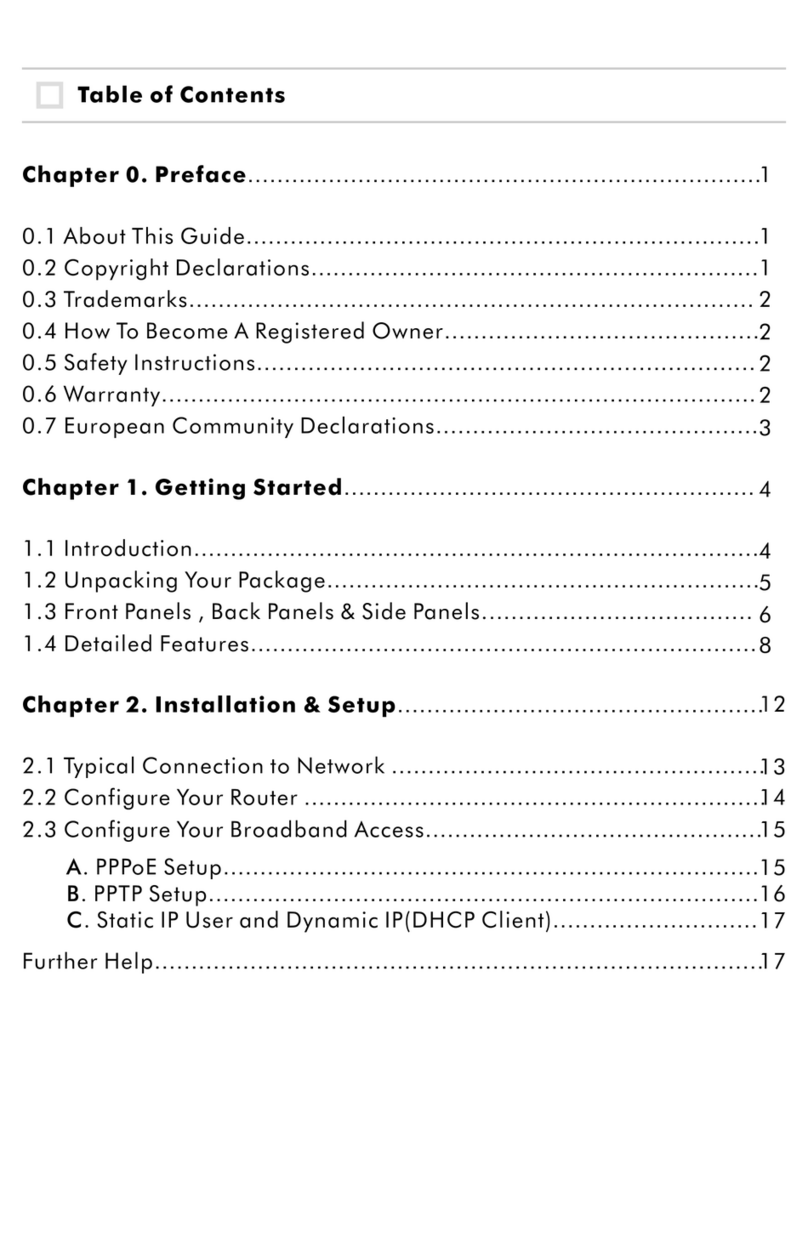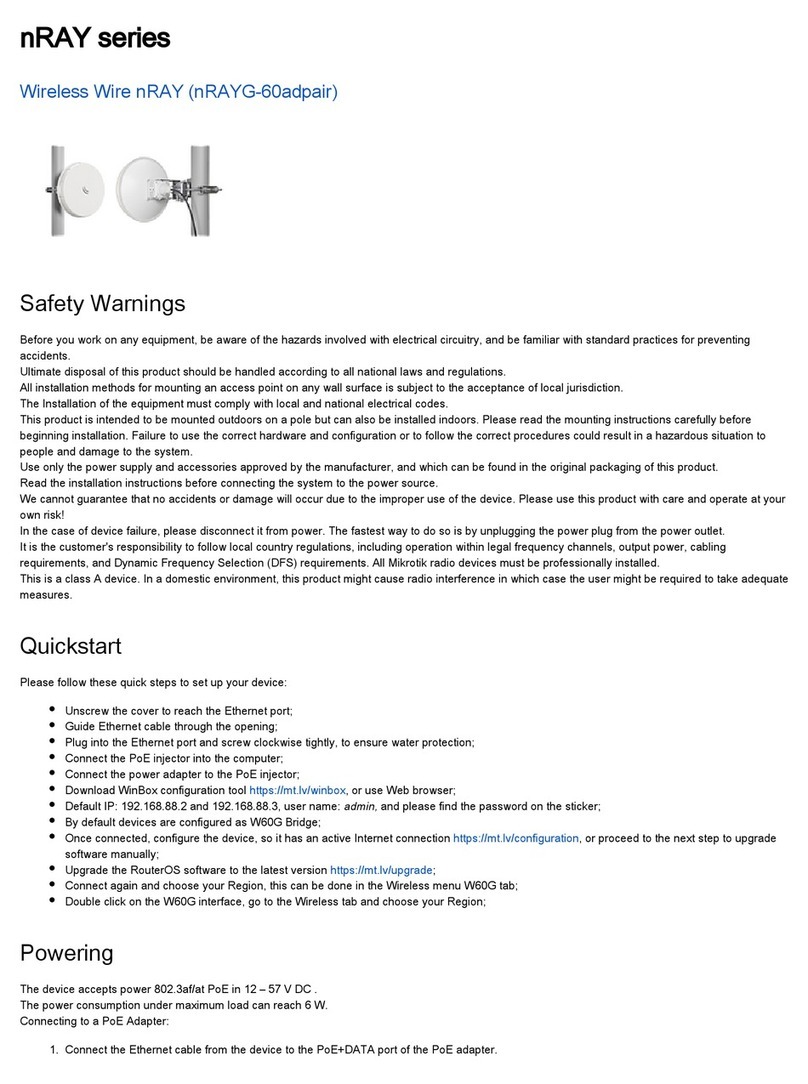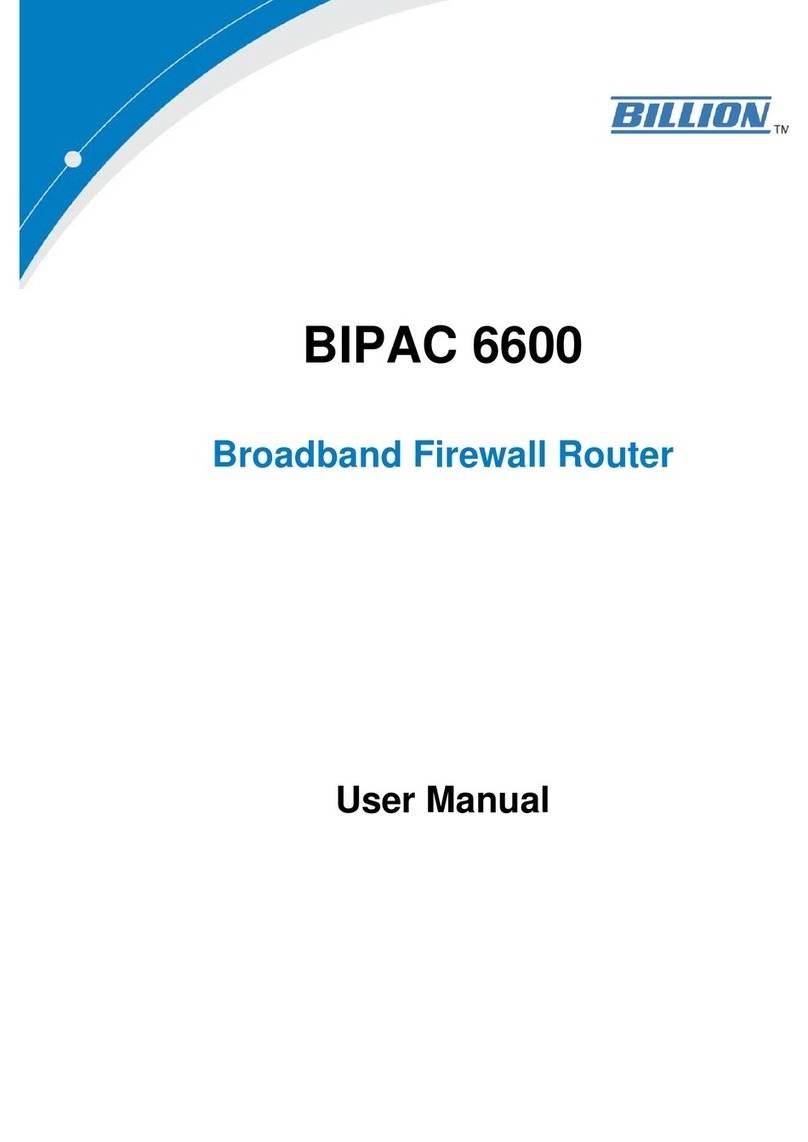SIGNALBOOSTER MRE412 User manual

COMMERCIAL 4G ROUTER
Instruction Manual
With an integrated broadband cellular modem and dual-band Wi-Fi booster, the commercial 4G router can receive 3G/4G mobile
phone signals and establish multiple Wi-Fi hotspots to connect your smartphone, computer, tablet, camera, TV box to the internet.
After inserting SIM card into build-in SIM card slot and connect to the power adapter, both of 2.4GHz and 5.8GHz Wi-Fi hotspots
are instantly established. The built-in firmware provides you rich featured advanced functions to surf the internet with fast speed
and protection.
SKU: MRE412/413
Receive 3G/4G
Mobile Signals
WAN & LAN Ports
100~240 Volt
Electric Outlet
MIMO Wi-Fi
2.4G / 5.8G
SIGNAL
BOOSTER
1. Introduction

2. Hardware overview
• 1 x Industrial 4G router
•6 x Whip antenna
3G/4G Modem Antennas Power Adapter LAN Cable Bracket & Screw
• 1 x 12V 2A power supply
• 1 x LAN cable
2 x 2.4G Wi-Fi antenna
2 x 5.8G Wi-Fi antenna
2 x 3G/4G antenna
Standard SIM card slot
25x15mm
Indicators
Line#1 Power / System / 2.4GHz / 5.8GHz / 3G-4G
Line#2 WAN / LAN 1~4 Reset DC Input
• 1 x SIM card adapter
• 1 x Set of brackets & screws
2.1 Package contents
2.2 Port, switch and indicator
Warnings
• Do not install with live electricity.
• Avoid your gas lines when grounding your wires.
• Tampering with your router will void your warranty.
PLEASE READ THE MANUAL AND FOLLOW THE STEPS CAREFULLY. THIS MANUAL WILL HELP YOU INSTALL THE
DEVICE PROPERLY AND AVOID IMPROPER USAGE. IF YOU NEED MORE INFORMATION ON, PLEASE CONTACT US.
LAN 1~4 & WAN ports

3. Installation
3.1 Insert the SIM card
3.2 Install the antennas
Insert micro Standard SIM/USIM card (25x15mm) into the SIM
card slot. Make sure SIM card pins are facing up and notch is
inside.
A full set of SIM card adapter is
included in the package.
Refer to the photo in the right side.
2.3 Indicator description
PWR
SYS
2.4G Wi-Fi
5.8G Wi-Fi
3G/4G
LAN 1/2/3/4
WAN
Indicator Status Description
Red
Off
Green
Off
Green
Green flash
Off
Green
Green flashing
Off
Green
Green flashing
Off
Green
Green flashing
Off
Connected to power source
No input power
System is up and ready
System is turn off
2.4G Wi-Fi hotspot is working, no user connection.
2.4G Wi-Fi hotspot is working, and the user has connected.
2.4G Wi-Fi function has been closed.
5.8G Wi-Fi hotspot is working, no user connection.
5.8G Wi-Fi hotspot is working, and the user has connected.
5.8G Wi-Fi function has been closed.
Received 3G/4G signal, but not connected or no data follow.
Received 3G/4G signal, transmitting data via the mobile network.
The 3G/4G signal has not been acquired.
WAN or LAN is connected.
WAN or LAN is working, and has the data follow.
5.8G Wi-Fi function has been closed.
There are 2pcs of antennas each for 3G/4G, 2.4G and 5.8G.
Make sure the printed words on antenna fit to the words
on the router.
Twist the connector on antennas in the clockwise direction
to fix them on the router. Then bend the antenna to the
vertical direction.

3. Installation
3.3 Connect to power adapter
The router works on DC 12 volt power. The default included power adapter
is AC to DC 12V power adapter. Connect the power adapter on the electric
outlet and plug in the DC jack into the power socket on the router.
The router will turn on automatically.
Except for the original power adapter, the router can also work on 12Volt
power sources including car power adapter. And with the “5V to 12V power
converter” you can power up the modem with regular 5V power bank.
Car adapter and converter are not included. AC to DC 12V adapter
3.4 WAN & LAN ports
The industrial 4G router has built-in 1xWAN and 4xLAN port for connect to a computer or router via RJ45 LAN cable.
4. Configuration
4.1 Connect to the router
4.1.1 Wi-Fi / LAN connection
After connected to the electrical outlet, two 2.4G Wi-Fi hotspot “ezenos-xxxx” and 5.8G Wi-Fi hotspot “ezenos-xxxx-5G” will be
created. The default Wi-Fi settings are without encryption.
Connect to one of the hotspots on a computer, laptop or smartphone. You can also connect to the router with RJ45 LAN cable.
4.1.2 TCP/IP setting
Configure TCP/IP on your connected devices, make sure turn on DHCP or use router address (gateway) 192.168.44.1 and subnet
mask 255.255.255.0.
On iPhone: Goes to Settings / Wi-Fi / Advanced
On Android phone: Goes to Settings / WLAN / Advanced
On Mac: Goes to System preferences / Network / Wi-Fi / Advanced / TCP/IP
On Windows:
Goes to Start / Control panel / Network and internet / Change adapter
setting (on left window panel) / Local area connection /
Properties (right click) / TCP/IPv4 (Internet protocol version 4) /
Properties / General
Choose “Obtain an IP address automatically” and “Obtain DNS server
address automatically”
Click “OK” to exit setting. Click “OK” again in the “Local area connection
properties” to apply the new configuration.

4. Configuration
4.2 Login your 4G router
The default IP address of the 4G router is 192.168.44.1 with subnet 255.255.255.0. Make sure your smartphone or computer
is connected to the router via Wi-Fi or LAN cable. Open a web browser and type http://192.168.44.1 in the URL address bar.
Use default username admin and default password admin to login.
4.3 Config WAN connections
From the top menu, surf to Network / Interfaces
On the list of “Interface Overview”, you can check the
status and connect/stop or edit/delete both physical
LAN / 4G / WAN interfaces, and also the virtual WAN6
interface. You can edit Protocol, DHCP server, and
firewall rules for them.
Interface Overview
4G - APN settings (Example)
WAN - PPPoE settings
4.3.1 LAN (Ethernet connection)
Corresponding to the physical 4xLAN ports on the router.
4.3.2 4G
Please use the default “DHCP” protocol unless unable to
connect to 2G/3G/4G mobile networks.
You can contact the mobile operator to get the most updated
APN settings and set up the APN on the 4G router.
When need to set up the APN. Click “Edit” in the row of 4G.
Under “General Setup”, select “umts/GRPS/EV-DO” from the list of “Protocol” and click
“Switch protocol”. Enter the APN, username, and password. Then click “Save and apply”.
Please install the SIM card when the router is turn off or hard restart by replug in the
power jack after installed the SIM card.
4.3.3 WAN
Corresponding to the physical 1xWAN port on the router. You can use RJ45 LAN cable to
connect the 4G rotuer to landline modem or another router with the internet.

4. Configuration
4.4 Wi-Fi settings
From the top menu, surf to Network / Interfaces
On the list of “Wireless Overview”, you can check the
status and enable/disable/edit both 2.4G and 5.8G
Wi-Fi hotspots.
Click “Edit”, you can change Wi-Fi “Network mode /
Channel / Bandwidth / Security encryption”.
4.5 Firewall settings
From the top menu, surf to Network / Firewall
You can set up the Firewall / Flood protection / Port forwarding / traffic rules in the firewall settings.
4.6 System settings
From the top menu, surf to System / System
You can set up the Router name / Time zone / Language etc for the 4G router.
4.6 SSH remote control
From the top menu, surf to System / Administration
You can change the router password and authorize the SSH key.
This manual suits for next models
1
Table of contents