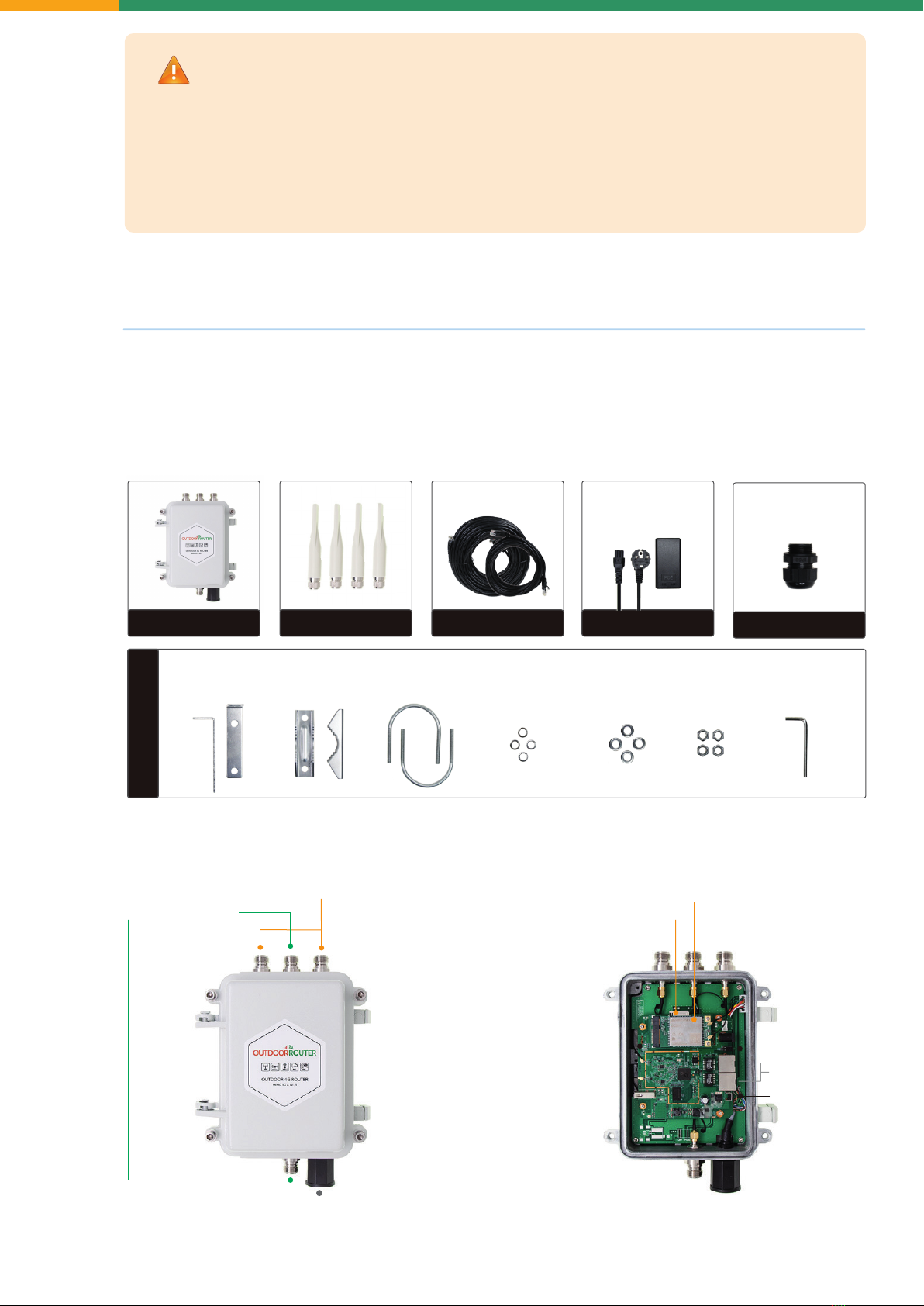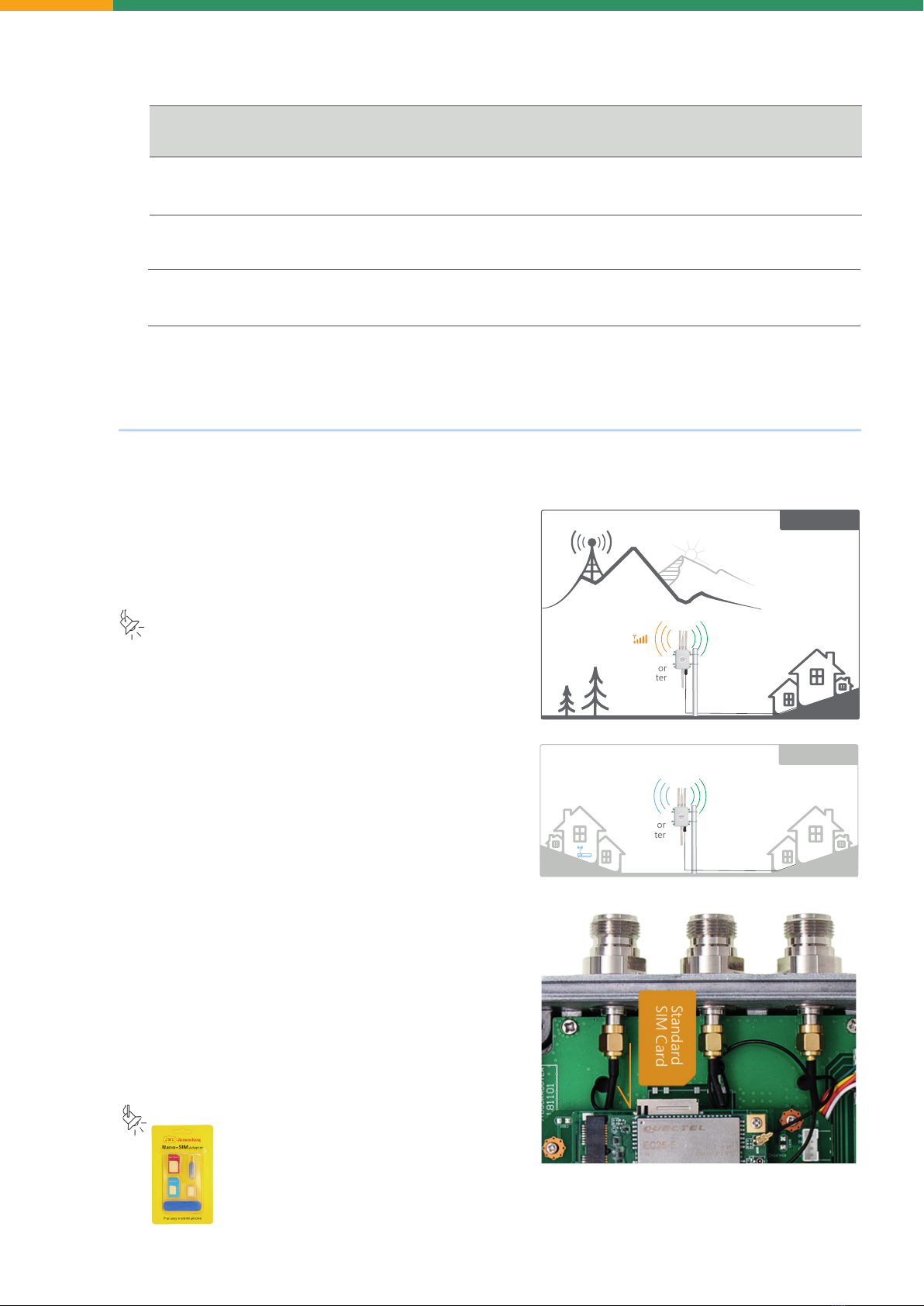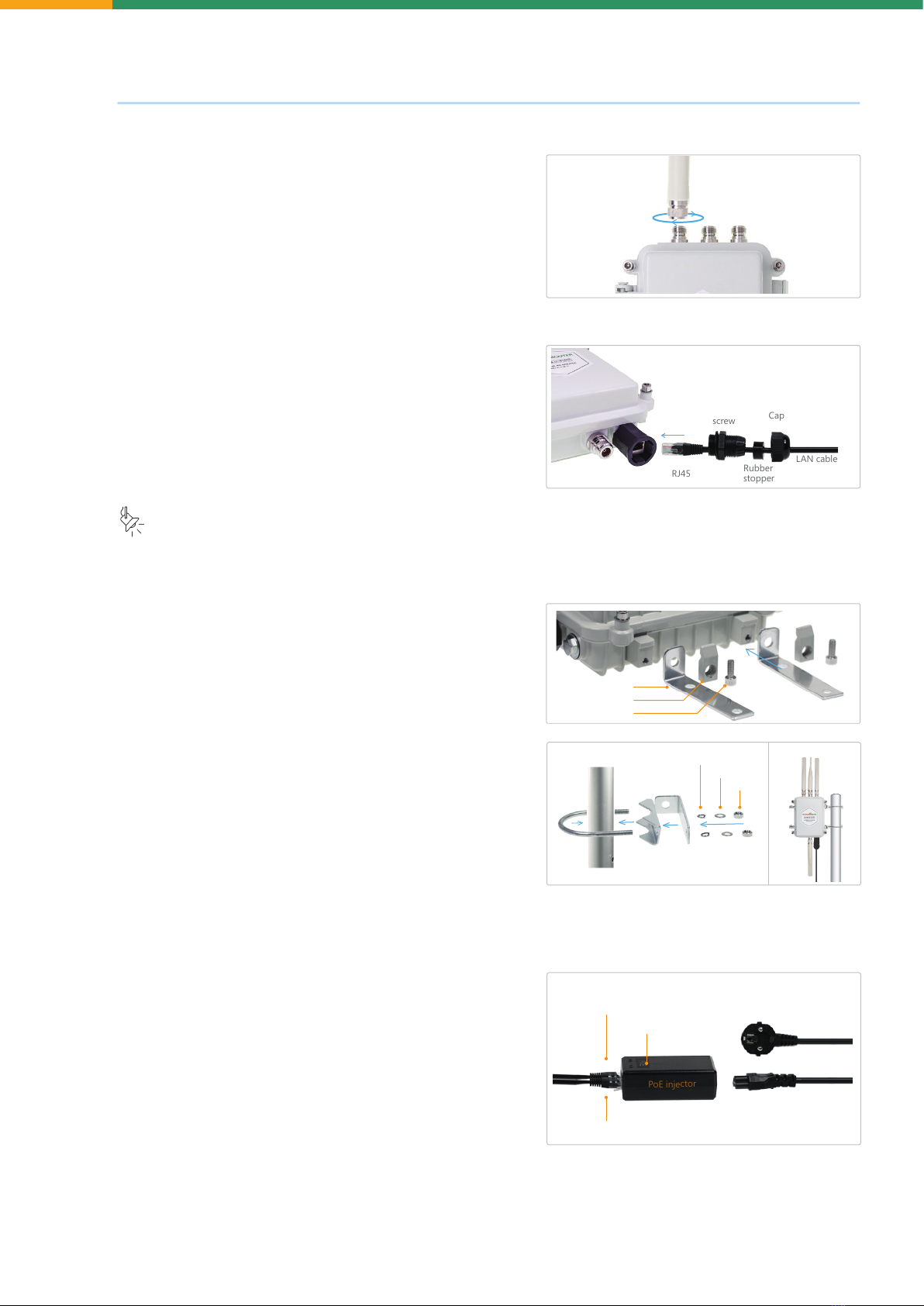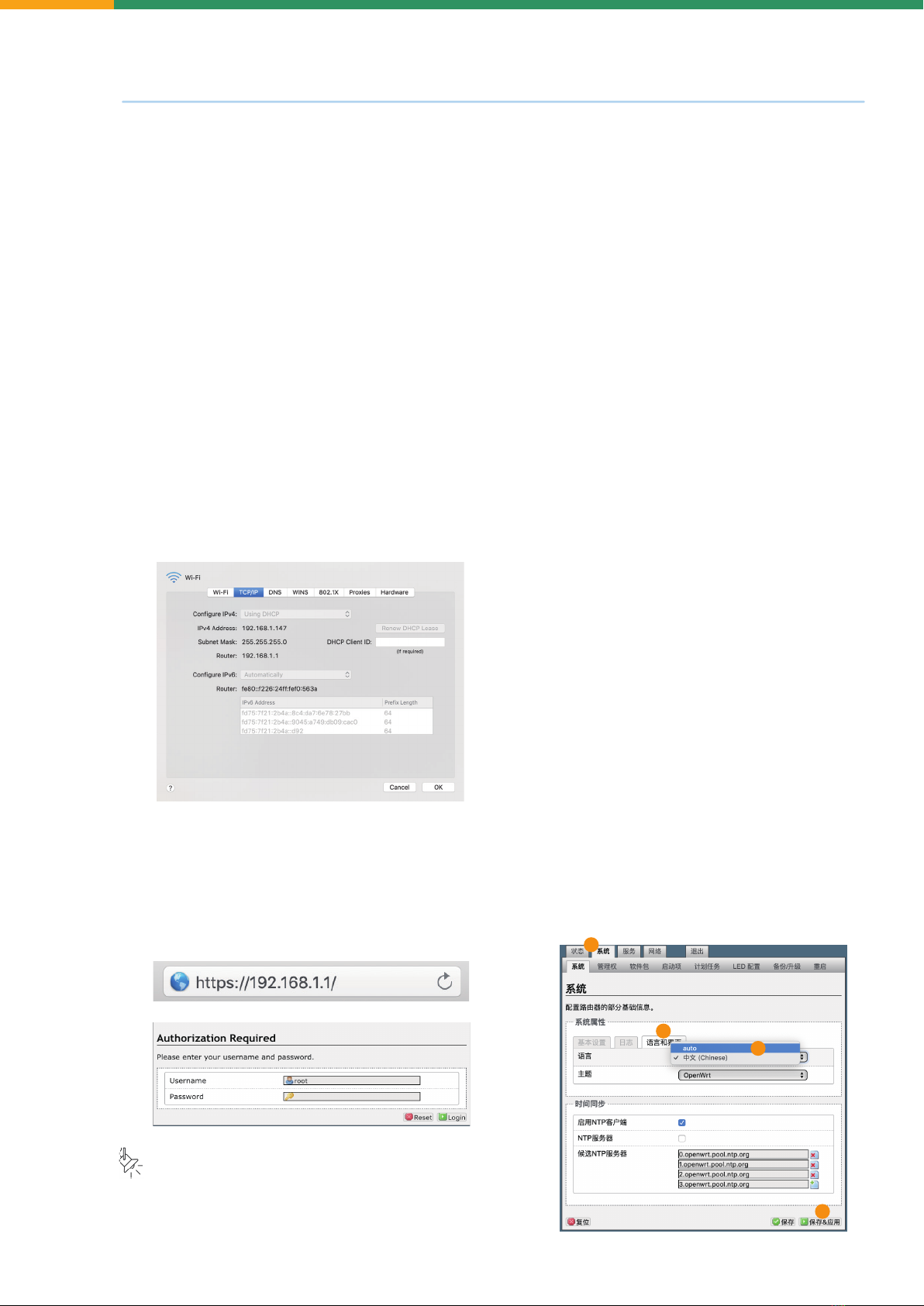4. Configuration
4.3 Network interfaces
4.4 Wi-Fi settings
After login in the router, click Network / Interfaces to view or
manage both physical and virtual network interfaces.
The necessary information of each interface is listed under the
column of Status, including MAC address, Rx (Download),
Tx (Upload), and IP addresses. You can Connect / Stop the interface
connection by clicking the button on the row of each interface.
4.3.1 LAN
This is for the local networks including LAN ports and the Wi-Fi.
To use the LAN internet export from the outdoor router, please
choose (Ethernet Adapter: "eth0") on the Physical Settings of the
LAN interface. Refer to the image in the right hand.
4.3.2 PPP0
This is the physical interface of the 3G/4G mobile modem. If unable
to connect to the cellular network or have a slow speed, please
click Edit on the PPP0 interface to modify the APN setting.
The APN settings usually including APN address, Username, and
the Password. You can contact the mobile carrier to get their most
updated APN settings.
4.3.3 WAN
When connecting your existing internet router to the LAN port on
the PoE injector (or WAN port on the PoE switch), the WAN interface
will be activated. It allows the outdoor router to connect to the
internet rather than using the mobile network.
4.3.4 WAN6
This is a virtual interface for Wi-Fi relay function. It allows you to
connect the outdoor router to an existing Wi-Fi network. Please
refer to section 4.4.2 to set up the Wi-Fi relay function.
Click Network / Wifi to view or manage Wi-Fi networks.
4.4.1 Wi-Fi settings
Click Edit to modify for the the Wi-Fi frequency and Transmit power.
Under the tab of Interface Configuration / General Setup, you can
change the Wi-Fi SSID, and under the tab of / Wireless Security, you
can change the Wi-Fi encryption method and the Wi-Fi password.